Software Development Kit. v3.5
|
|
|
- Felicia Malone
- 8 years ago
- Views:
Transcription
1 USER GUIDE Software Development Kit v3.5 Andor Technology plc 2010 Version 1.18 August 2012
2 TABLE OF CONTENTS PAGE SECTION 1 - INSTALLATION Technical Support Rationale Structure Key Features Installation Windows Installation Linux Installation Getting Started Windows Getting Started Linux Getting Started SDK3 Page 2 TABLE OF CONTENTS
3 TABLE OF CONTENTS SECTION 2 API Overview Function Listing API Description Library Initialisation Opening a Camera Handle Integer Features Floating Point Features Boolean Features Enumerated Features Command Features String Features Buffer Management Feature Access Control Feature Notifications Error Codes 26 SDK3 Page 3 TABLE OF CONTENTS
4 TABLE OF CONTENTS SECTION 3 - FEATURES Camera Support Feature Reference Metadata Area of Interest PixelEncoding and PreAmpGainControl SDK2 Comparison 41 SDK3 Page 4 TABLE OF CONTENTS
5 TABLE OF CONTENTS SECTION 4 - TUTORIAL Further Examples Initialise Library and Open Camera Simple Single Frame Acquisition Using a Feature Circular buffer Pixel Encoding Call-Backs Metadata Binning Acquisition Events SDK3 Page 5 TABLE OF CONTENTS
6 TABLE OF CONTENTS SECTION 5 FUNCTION REFERENCE Function Listing AT_Open AT_Close AT_IsImplemented AT_IsReadOnly AT_IsWritable AT_IsReadable AT_RegisterFeatureCallback AT_UnregisterFeatureCallback AT_InitialiseLibrary AT_FinaliseLibrary AT_SetInt AT_GetInt AT_GetIntMax AT_GetIntMin AT_SetFloat AT_GetFloat AT_GetFloatMax AT_GetFloatMin AT_SetBool AT_GetBool AT_Command AT_SetString AT_GetString AT_GetStringMaxLength AT_SetEnumIndex AT_SetEnumString AT_GetEnumIndex AT_GetEnumCount AT_GetEnumStringByIndex AT_IsEnumIndexAvailable AT_IsEnumIndexImplemented AT_QueueBuffer AT_WaitBuffer AT_Flush SDK3 Page 6 TABLE OF CONTENTS
7 TABLE OF CONTENTS APPENDIX Function Quick Reference 64 Code Listing for Tutorial 65 Conversion between char* and AT_WC* 67 SDK3 Page 7 TABLE OF CONTENTS
8 Installation SECTION 1 - Installation Technical Support If you have any questions regarding the use of this equipment, please contact the representative from whom your system was purchased, or: Europe Andor Technology 7 Millennium Way Springvale Business Park Belfast BT12 7AL Northern Ireland Tel. +44 (0) Fax. +44 (0) productsupport@andor.com USA Andor Technology 425 Sullivan Avenue Suite # 3 South Windsor CT USA Tel. (860) Fax. (860) productsupport@andor.com Asia-Pacific Andor Technology (Japan) 7F Ichibancho Central Building 22-1 Ichiban-Cho, Chiyoda-Ku Tokyo Japan Tel Fax productsupport@andor.com China Andor Technology Rm 1213 Building B Luo Ke Time Square No. 103 Huizhongli Chaoyang District Beijing China Tel Fax productsupport@andor.com Rationale The Andor SDK Version 3, herein referred to as SDK3, has been designed from the ground up to simplify integration of the Andor camera range into your application. Modern scientific digital cameras have become feature rich devices which can be tailored to the particular application into which they are applied. Andor understands that the integration of the camera is just one component of a larger system solution, and, as such a more consistent and scalable API is required to allow the application developer to both quickly prototype basic acquisition functionality and to provide a clear path to exposing the full feature set. SDK3 Section 1 Page 8
9 Installation Structure In SDK3, the features that are configurable on the camera have been made independent of the API. There are no specific API functions for configuring features. For example, there is no SetExposureTime function in the API. Instead, the feature that is to be configured is passed into the API function as a parameter. By doing this the number of functions in the SDK3 API is reduced dramatically which in turn reduces the time required to learn the API. This also allows the developer to write generic code that will work for multiple features, again shortening development time. In this manual the API and the camera features are described in separate sections Key Features Simplified API to help reduce development time. Full access to the current state and limits of camera features. Support for querying the availability of camera features. Observer interface to camera features. Handle parameter in each function to facilitate multiple camera support. Simple Queue / Wait interface for acquisition buffer management. Built in software simulated camera (SimCam) Installation The following sections will describe how to install the software and hardware in order to make your scmos camera ready to use Windows Installation Ensure that you do not install the PCI Express frame grabber card before running any of the software installations. 1. Installation of SDK3 and Camera Link drivers: [Note: You must have administrator access on your PC to perform the installation.] Run the setup.exe file on the cd or from download. Select the installation directory or accept the default when prompted by the installer. Click on the Install button to confirm and continue with the installation. During the installation a number of other windows will pop up as the Camera Link drivers and SDK3 are installed. Click on the Finish button when prompted. 2. Install Frame Grabber Card: Shut down your PC. SDK3 Section 1 Page 9
10 Installation Install the PCI Express frame grabber card into a free PCI Express slot on your motherboard. Minimum PCIe x8 for. Power on the PC. If you are running Windows 7, the drivers will be installed automatically during start up. If you are running Windows Vista you may be asked to specify the directory containing the Bitflow drivers, these are located in C:\BitFlow SDK 5.30\PlugAndPlay If you are running Windows XP, then the Found New Hardware Wizard dialog will be displayed following the restart. o At the Can Windows connect to Windows Update to search for software prompt, select No, not this time and click on the Next button o Select Install the software automatically option and click on Install. o The Camera Link drivers will now be installed Linux Installation The SDK3 and Camera Link drivers are distributed as a linux tar file named andor-sdk3-a.b.c.d.tgz where A.B.C.D is the distribution version code. 1. Installation of SDK3 and Camera Link drivers: After you have downloaded the tar file you should open a terminal window and change to the download directory. Untar the download file by typing: tar -xf andor-sdk3-a.b.c.d.tgz where A.B.C.D is replaced by the version information of the file you have downloaded e.g. tar xf andor-sdk tgz This creates a sub-folder andor. Change to the andor directory and type: sudo./install_andor If the install script is unable to determine the platform you will be prompted to enter the platform i.e. Platform cannot be automatically determined. Please select platform to install: bit bit 3. Exit Selection: Enter appropriate selection, e.g. 2 The following warning will then be displayed: This setup will install several libraries into, /usr/local/lib and SDK3 Section 1 Page 10
11 /usr/local/bin Continue (y/n)? Enter y to continue. If the installation is successful you should see the following: Installation Bitflow Installation successful Additional manual configuration required See the 'BitflowManualConfig.txt' in the 'doc' folder Andor Installation successful See the 'doc' directory for further information. The BitflowManualConfig.txt document contains the following information: Bitflow manual configuration steps ================================== The following definitions are used in this document and should be substituted for the actual values: <installation folder> is the folder that the andor package was unzipped into. { should be used if the OS is 32bit, 64 should be used if the OS is 64bit. The following lines should be added to your ~/.bashrc file or equivalent: export BITFLOW_INSTALL_DIRS=<installation folder>/andor/bitflow export LD_LIBRARY_PATH=$LD_LIBRARY_PATH:<installation folder>/andor/bitflow/{32 64b/lib The following lines should be added to your /etc/rc.local file or equivalent: sudo modprobe v4l2_common sudo modprobe v4l1_compat sudo modprobe videodev sudo insmod <installation folder>/andor/bitflow/drv/bitflow.ko sudo chmod a+rw /dev/video* Add the 'nopat' kernel option to your boot loader. (You can find out how to do this in your linux distribution help section) To finish the installation perform the manual steps described in the BitflowManualConfig.txt document. These steps are required to complete the configuration of the cameralink card. SDK3 Section 1 Page 11
12 Installation 1.6 Getting Started This section will demonstrate how to create a basic SDK3 application that will test the software & hardware installation, and will help to confirm communication between PC and camera Windows Getting Started Running the examples that came with the installation In the installation directory there is an examples directory. In that directory there are two further directories, acquisition and serialnumber. These directories contain the executables and the required dll s to initialise and communicate with the scmos camera. The acquisition example will initialise and take a single acquisition with the camera and display the counts of the first 20 pixels. The serial number example will initialise and print out the serial number of the camera. Creating your own applications With this installation you can create an application with a Embarcadero or Microsoft compatible compiler. Perform the following steps to create your application. 1. Create a simple console application with either Embarcadero C++ Builder or Microsoft Visual Studio. 2. Add the SDK3 installation directory to the include path for the project. Eg. C:\Program Files\Andor SDK3 3. Add the appropriate library from the SDK3 installation directory to your project. atcore.lib for the Embarcadero compiler atcorem.lib for the Microsoft compiler 4. Copy all the DLL s from the SDK3 installation directory to the directory that the executable is going to run from. 5. Type or copy the code shown below into your projects main file. 6. Compile and run the program. The program should initialise the first camera found and display it s serial number. 7. If the serial number is not displayed then follow the comments in the code listing for hints on tracking down any issues. NOTE: It is assumed that there is a maximum of 1 scmos camera attached. It is acceptable to have no SCMOS cameras attached if using the software simulated camera (SimCam). #include "atcore.h" #include <iostream> SDK3 Section 1 Page 12
13 using namespace std; Installation int main(int argc, char* argv[]) { int i_retcode; i_retcode = AT_InitialiseLibrary(); if (i_retcode!= AT_SUCCESS) { //error condition, check atdebug.log file AT_64 inumberdevices = 0; i_returncode = AT_GetInt(AT_HANDLE_SYSTEM, L"DeviceCount", &inumberdevices); if (inumberdevices <= 0) { // No cameras found, check all redistributable binaries // have been copied to the executable directory or are in the system path // and check atdebug.log file else { AT_H Hndl; i_retcode = AT_Open(0, &Hndl); if (i_retcode!= AT_SUCCESS) { //error condition - check atdebug.log AT_WC szvalue[64]; i_retcode= AT_GetString(Hndl, L"SerialNumber", szvalue, 64); if (i_retcode == AT_SUCCESS) { //The serial number of the camera is szvalue wcout << L"The serial number is " << szvalue << endl; else { //Serial Number feature was not found, check the error code for information AT_Close(Hndl); AT_FinaliseLibrary(); return 0; Linux Getting Started Running the examples that came with the installation In the installation directory there is an examples directory. In that directory there are two further directories, listdevices and image. These directories contain source and makefiles. To build the examples change into the appropriate directory and type make. 1. To run the listdevices example type./listdevices from the listdevices directory. You should see the following output: Found 3 Devices. Device 0 : DC-152Q-FI Device 1 : SIMCAM CMOS Device 2 : SIMCAM CMOS Press any key and enter to exit. 2. To run the image example type./image from the image directory. A bitmap file image.bmp should SDK3 Section 1 Page 13
14 be created in the image directory containing a single image acquired from the camera. Installation Creating your own applications The example directories contain example source code and makefiles that show how to create your own application. Also see windows example code shown above. SDK3 Section 1 Page 14
15 API SECTION 2 API 2.1 Overview The SDK3 API can be divided into several sets of functions, each controlling a particular aspect of camera control. There are sections in the API for opening a handle to a camera, for buffer management and for accessing the features that every camera exposes. Each feature that a camera exposes to the user has a particular type that represents how that feature is controlled. The feature types are: Integer Floating Point Boolean Enumerated Command String For example, the Exposure Time feature is of type Floating Point, and the Acquisition Start feature is of type Command. Each of these feature types, the management of multiple cameras and buffer management are described in the sections below. The character type used by the API is a 16 bit wide character defined by the AT_WC type, which is used to represent all feature names, enumerated options and string feature values. Wide Characters An example of converting wide character strings to char strings can be found in the appendix Function Listing int AT_InitialiseLibrary(); int AT_FinaliseLibrary(); int AT_Open(int DeviceIndex, AT_H* Handle); int AT_Close(AT_H Hndl); typedef int (*FeatureCallback)(AT_H Hndl, AT_WC* Feature, void* Context); int AT_RegisterFeatureCallback(AT_H Hndl, AT_WC* Feature, FeatureCallback EvCallback, void* Context); int AT_UnregisterFeatureCallback(AT_H Hndl, AT_WC* Feature, FeatureCallback EvCallback, void* Context); int AT_IsImplemented(AT_H Hndl, AT_WC* Feature, AT_BOOL* Implemented); int AT_IsReadOnly(AT_H Hndl, AT_WC* Feature, AT_BOOL* ReadOnly); int AT_IsReadable(AT_H Hndl, AT_WC* Feature, AT_BOOL* Readable); int AT_IsWritable(AT_H Hndl, AT_WC* Feature, AT_BOOL* Writable); int AT_SetInt(AT_H Hndl, AT_WC* Feature, AT_64 Value); int AT_GetInt(AT_H Hndl, AT_WC* Feature, AT_64* Value); int AT_GetIntMax(AT_H Hndl, AT_WC* Feature, AT_64* MaxValue); int AT_GetIntMin(AT_H Hndl, AT_WC* Feature, AT_64* MinValue); int AT_SetFloat(AT_H Hndl, AT_WC* Feature, double Value); int AT_GetFloat(AT_H Hndl, AT_WC* Feature, double* Value); SDK3 Section 2 Page 15
16 int AT_GetFloatMax(AT_H Hndl, AT_WC* Feature, double* MaxValue); int AT_GetFloatMin(AT_H Hndl, AT_WC* Feature, double* MinValue); API int AT_SetBool(AT_H Hndl, AT_WC* Feature, AT_BOOL Value); int AT_GetBool(AT_H Hndl, AT_WC* Feature, AT_BOOL* Value); int AT_SetEnumIndex(AT_H Hndl, AT_WC* Feature, int Value); int AT_SetEnumString(AT_H Hndl, AT_WC* Feature, AT_WC* String); int AT_GetEnumIndex(AT_H Hndl, AT_WC* Feature, int* Value); int AT_GetEnumCount(AT_H Hndl, AT_WC* Feature, int* Count); int AT_IsEnumIndexAvailable(AT_H Hndl, AT_WC* Feature, int Index, AT_BOOL* Available); int AT_IsEnumIndexImplemented(AT_H Hndl, AT_WC* Feature, int Index, AT_BOOL* Implemented); int AT_GetEnumStringByIndex(AT_H Hndl, AT_WC* Feature, int Index, AT_WC* String, int StringLength); int AT_Command(AT_H Hndl, AT_WC* Feature); int AT_SetString(AT_H Hndl, AT_WC* Feature, AT_WC* Value); int AT_GetString(AT_H Hndl, AT_WC* Feature, AT_WC* Value, int StringLength); int AT_GetStringMaxLength(AT_H Hndl, AT_WC* Feature, int* MaxStringLength); int AT_QueueBuffer(AT_H Hndl, AT_U8* Ptr, int PtrSize); int AT_WaitBuffer(AT_H Hndl, AT_U8** Ptr, int* PtrSize, unsigned int Timeout); int AT_Flush(AT_H Hndl); 2.3 API Description Library Initialisation The first API function call made by any application using SDK3 must be: AT_InitialiseLibrary() This allows the SDK to setup its internal data structures and to detect any cameras that are attached. AT_InitialiseLibrary takes no parameters. Before your application closes or when you no longer wish to access the API you should call the function : AT_FinaliseLibrary() This will clean up any data structures held internally by the SDK Opening a Camera Handle To access the features provided by a camera and to acquire images you must first open a handle. A camera handle, represented by the data type AT_H, is a reference to the particular camera that you wish to control and is passed as the first parameter to most other functions in the SDK. In multi-camera environments the handle becomes particularly useful as it allows cameras to be controlled simultaneously in a thread safe manner. To open a handle to a camera you should pass the index of the camera, that you wish to access, to the function : AT_Open(int DeviceIndex, AT_H* Handle) The handle will be returned in the Handle parameter which is passed by address. To open the first camera you SDK3 Section 2 Page 16
17 should pass an value of 0 to the DeviceIndex parameter, for the second camera pass a value of 1 etc. API Once you have finished with the camera it should be closed using the function : AT_Close(AT_H Handle) The only parameter to this function is the handle of the camera that you wish to release. System Handle There are some features of the system that are not connected to a specific camera but are global properties. For example, the Device Count feature stores a count of the number of devices that are currently connected. To access these features you do not need to open a handle to a camera, instead you should use the system handle represented by the constant AT_HANDLE_SYSTEM. You do not need to retrieve this handle using the AT_Open function; it is predefined and can be used immediately after the AT_InitialiseLibrary function has completed. Thread Safety SDK3 is thread safe when accessing different cameras on different threads. However you should not use multiple threads at once to access the features of the same camera. The exception to this is that the AT_WaitBuffer and AT_QueueBuffer functions can be called simultaneously on separate threads, with the same camera handle, during acquisition Integer Features Integer features are those that can be represented by a single integer value. For example, the number of images in the sequence that you wish to acquire is represented by the Integer feature FrameCount. To set an Integer feature use the function : AT_SetInt(AT_H Hndl, AT_WC* Feature, AT_64 Value) The first parameter is the handle to the camera that is exposing the desired feature; the second parameter is a wide character string indicating the name of the feature that you wish to modify. The full list of feature strings is available in the Feature Reference section. The third parameter contains the value that you want to assign to the feature. The function will return a value indicating whether the function successfully applied the value. The Error Codes section lists the possible error codes that can be returned from the Integer Type functions. To get the current value for an Integer feature use the function : AT_GetInt(AT_H Hndl, AT_WC* Feature, AT_64 * Value) The first two parameters are the camera handle and the feature name, the same as those passed to the AT_SetInt function. The third parameter is the address of the variable into which you want to store the Integer SDK3 Section 2 Page 17
18 value. API Integer features can sometimes be restricted in the range of values that they can be set to. This range of possible values can be determined by using the functions AT_GetIntMax(AT_H Hndl, AT_WC* Feature, AT_64 * MaxValue) AT_GetIntMin(AT_H Hndl, AT_WC* Feature, AT_64 * MinValue) These functions work similarly to the AT_GetInt function except that the third parameter returns either the highest allowable value or the lowest allowable value. Using these maximum and minimum values you can check which values are allowed by AT_SetInt without having to monitor its return code. This can be useful, for example, when you wish to limit the range of possible values that the user can enter in a GUI application. Note that the maximum and minimum of an Integer feature may change if other dependent features values are modified, for example, the maximum frame rate will decrease as the exposure time is increased. You can use the feature notification mechanism described in later section to find out when this happens Floating Point Features Floating point type features work in a similar way to Integer features, in that they have a Set function and Get function and GetMin and GetMax functions. Floating Point features represent those features that are expressed with a value that contains a decimal point. As an example, the Exposure Time feature is exposed through the Floating Point functions. The functions are : AT_SetFloat(AT_H Hndl, AT_WC* Feature, double Value) AT_GetFloat(AT_H Hndl, AT_WC* Feature, double * Value) AT_GetFloatMax(AT_H Hndl, AT_WC* Feature, double * MaxValue) AT_GetFloatMin(AT_H Hndl, AT_WC* Feature, double * MinValue) The first parameter to each of these functions is the camera handle, the second parameter is the name of the feature and the third parameter contains either the value that you wish to set or the address of a variable that will return the current value, maximum or minimum of the feature. The list of possible error codes is described in the Error Codes section. Note that the maximum and minimum of a Floating Point feature may change if other dependent features values are modified, you can use the feature notification mechanism described in later section to find out when this happens Boolean Features Boolean features can only be set to one of two possible values, representing the logical states true and false. True is represented by the value AT_TRUE and false by the value AT_FALSE. An example of a boolean feature is the Sensor Cooling feature which can be used to switch the cooler on the camera on or off. To change the state of a boolean feature use the function : AT_SetBool(AT_H Hndl, AT_WC* Feature, AT_BOOL Value) SDK3 Section 2 Page 18
19 API The first parameter is a handle to the camera being used, the second parameter is the string descriptor of the feature to change and the third parameter is the value. So to enable a boolean feature pass a value of AT_TRUE, to disable a boolean feature, pass a value of AT_FALSE in the third parameter. To retrieve the current state of a boolean feature, use the function : AT_GetBool(AT_H Hndl, AT_WC* Feature, AT_BOOL* Value) For this function the third parameter contains the address of the variable into which you want the state stored. A value of AT_FALSE means the feature is disabled, while a value of AT_TRUE means the feature is enabled Enumerated Features Enumerated features are used to represent those features that can be assigned one value from a set of possible options. For example, the triggering mode that you wish to use with the camera is set using the TriggerMode enumerated feature. The triggering mode setting can be chosen from a number of options, for example, internal, external or external start. The enumerated feature functions allow you to : Determine how many options are available Select which option you wish to use Retrieve a human readable representation of each option. Enumerated options can be set either by their text value or by index, using the functions : AT_SetEnumIndex(AT_H Hndl, AT_WC* Feature, int Index) AT_SetEnumString(AT_H Hndl, AT_WC* Feature, AT_WC* String) The first function changes the current item to the one that lies at the position specified by the Index parameter, where an Index of 0 is the first item. The second function lets you specify the string descriptor for the particular option that you wish to use. String Descriptors for all features are described in the Feature Reference section. As for all feature access functions the first two parameters are the camera handle and the string descriptor of the feature that you wish to modify. The choice of which function to use will depend on your particular application and they can both be used in the same program. Enumerated Indexes The particular index that maps to an enumerated option may be different across SDK versions and across different cameras. To ensure best compatibility for your application you should use strings wherever possible and avoid assuming that a specific option is found at a particular index. SDK3 Section 2 Page 19
20 API To find out which option is currently selected for an enumerated feature, you can use the function : AT_GetEnumIndex(AT_H Hndl, AT_WC* Feature, int* Value) The third parameter is the address of the variable where you want the currently selected index stored. To find out how many options there are available for the feature, use the function : AT_GetEnumCount(AT_H Hndl, AT_WC* Feature, int* Count) The third parameter, on return, will contain the number of possible options. If you attempt to select an option using AT_SetEnumIndex with an index either below zero or above or equal to this count an error will be returned. You can retrieve the string descriptor for any option by calling the function : AT_GetEnumStringByIndex(AT_H Hndl, AT_WC* Feature, int Index, AT_WC* String, int StringLength) The third parameter is the index of the option that you want to receive the descriptor for, the fourth parameter is a user allocated buffer to receive the descriptor and the fifth parameter is the length of the allocated buffer. Enumerated Index Availability In some situations one or more of the options listed for an enumerated feature may be either permanently or temporarily unavailable. An option may be permanently unavailable if the camera does not support this option, or temporarily unavailable if the current value of other features do not allow this option to be selected. To find out which options are available you can use the functions : AT_IsEnumIndexAvailable(AT_H Hndl, AT_WC* Feature, int Index, AT_BOOL* Available) AT_IsEnumIndexImplemented(AT_H Hndl, AT_WC* Feature, int Index, AT_BOOL* Implemented) Both functions take the index of the option that you want to interrogate in the third parameter. The first function determines if the option is only temporarily unavailable, the second function determines if the feature is permanently unavailable. The fourth parameter returns the availability status, a value of AT_FALSE means unavailable, and a value of AT_TRUE means the option is available. If you try to select an option that is unavailable using either of the set functions then an error will be returned Command Features SDK3 Section 2 Page 20
21 API Command features are those that represent a single action. For example, to start the camera acquiring you will use the Command feature Acquisition Start. These commands do not require any extra parameters and are simply called by passing the string descriptor of the command to the function : AT_Command(AT_H Hndl, AT_WC* Feature) The function call is blocking so when the function returns, the action is complete String Features String features are those that can be represented by 1 or more characters. An example of a String feature is the Serial Number of the camera. In many cases these features are read only but if they are writable, you can set the value using the function : AT_SetString(AT_H Hndl, AT_WC* Feature, AT_WC* Value) The first parameter contains the camera handle, the second parameter is the string descriptor of the feature, and the third parameter is the character string that you want to assign to the feature. To retrieve the value of a String feature use the function : AT_GetString(AT_H Hndl, AT_WC* Feature, AT_WC* Value, int StringLength) In this case the third parameter should be a caller allocated character string that will be used to receive the string. The fourth parameter is the length of the caller allocated buffer. To determine what length of string that should be allocated to receive the string value you can use the function : AT_GetStringMaxLength(AT_H Hndl, AT_WC* Feature, int* MaxStringLength) The maximum length of the String feature will be returned in the third parameter Buffer Management The SDK maintains two queues for each camera, which are used to manage the transfer of image data to the application. Both queues operate in a First-in-First-out (FIFO) basis and are used to store the addresses of blocks of memory allocated by the application. Queueing The first queue, the input queue, which is written into by the application and read from by the SDK, is used to store the memory buffers that have not yet been filled with image data. This queue is accessed using the function : SDK3 Section 2 Page 21
22 API AT_QueueBuffer(AT_H Hndl, AT_U8 * Ptr, int PtrSize) The first parameter contains the handle to the camera. The second parameter is the address of an application allocated buffer large enough to store a single image. The PtrSize parameter should contain the size of the buffer that is being queued. The required size of the buffer can be obtained by reading the value of the ImageSizeBytes integer feature. The AT_QueueBuffer function can be called multiple times with different buffers, to allow a backlog of buffers to be stored by the SDK. By doing this the SDK can be copying image data into these buffers while the application is processing previous images. Buffer Alignment Any buffers queued to the SDK using the AT_QueueBuffer function should have their address aligned to an 8-byte boundary. The examples shown later in this manual demonstrate how this can be done if your compiler does not do this for you automatically when creating the buffer. Waiting The second queue is the output queue and is used to store the application defined buffers after they have had images copied into them. In this case the SDK adds buffers to this queue which can then be retrieved by the application. This application can retrieve the processed buffers from this queue by using the function : AT_WaitBuffer(AT_H Hndl, AT_U8 ** Ptr, int* PtrSize, unsigned int Timeout) The AT_WaitBuffer function will retrieve the next buffer from the output queue and return the address in the second parameter; the size of the buffer will also be returned in the PtrSize parameter. As both of these parameters are outputs from the function, they are passed in by address. If there are no buffers currently in the output queue, the AT_WaitBuffer function will put the calling thread to sleep until a buffer arrives. The thread will sleep until either a buffer arrives or the time specified by the Timeout parameter expires. The Timeout parameter is specified in milliseconds and can be any value between 0 and the constant AT_INFINITE. If a value of zero is used then the function will simply test the output queue for available buffers and return immediately. If the value is AT_INFINITE, then the function will sleep indefinitely until data arrives at the output queue; any value in between will be used as a millisecond timeout for the function. Flushing The input and output queues are not automatically flushed when an acquisition either completes normally or is stopped prematurely. Any buffers remaining in the input queue will be used during the next acquisition and any buffers in the output queue are still available to be retrieved by the application. If you wish to clear the two queues at any time then you should call the function : AT_Flush(AT_H Hndl) SDK3 Section 2 Page 22
23 API Acquisition Control See the descriptions of the Acquisition Start and Acquisition Stop command features for information on running an acquisition on the camera Feature Access Control The individual access rights of features can be determined using a set of functions that apply to all features, independent of their type. The four access characteristics of a feature, are : Whether a feature is implemented by a camera. Whether a feature is read only. Whether a feature can currently be read. Whether a feature can currently be modified. The first two access rights are permanent characteristics of the feature, the second two access rights may change during the running of the program. For example, if other features are modified in such a way as to affect this feature. If a feature is not implemented by a camera then any attempt to access that feature will return the error code AT_ERR_NOTIMPLEMENTED. Any attempt to modify a read only feature will result in the error code AT_ERR_READONLY. If a feature cannot be currently read then any attempt to get the current value will return the AT_ERR_NOTREADABLE error code and any attempt to modify a value that cannot currently be written to will return the error code AT_ERR_NOTWRITABLE. To determine if a feature has been implemented use the function : AT_IsImplemented(AT_H Hndl, AT_WC* Feature, AT_BOOL* Implemented) The first two parameters are, as usual, the handle to the camera and the string descriptor of the feature. The third parameter is an output parameter which returns with a value indicating whether the feature is implemented or not. If Implemented contains the value AT_TRUE, on return from the function then the feature is implemented, if it returns with the value AT_FALSE, then the feature is not implemented. To determine if a feature is read only, use the function : AT_IsReadOnly(AT_H Hndl, AT_WC* Feature, AT_BOOL* ReadOnly) This function works in a similar way to AT_IsImplemented, that is, if the ReadOnly parameter returns with the value AT_TRUE then the feature is read only, a value of AT_FALSE indicates that it can be modified. SerialNumber is an example of a feature that is read only. SDK3 Section 2 Page 23
24 To determine if a feature is currently readable, use the function : API AT_IsReadable(AT_H Hndl, AT_WC* Feature, AT_BOOL* Readable) The Readable parameter indicates whether the feature is currently readable in the same manner as the ReadOnly parameter to the function AT_IsReadOnly. To determine if a feature is currently writable use the function : AT_IsWritable(AT_H Hndl, AT_WC* Feature, AT_BOOL* Writable) An example of the use of this function is to allow a GUI application to disable access to features when they cannot be modified, for example, whilst an acquisition is running Feature Notifications Sometimes a feature may change its value or its other characteristics, not as a direct result of the user modifying the feature, but indirectly through modification of a separate feature. For example, if the Trigger Mode feature is set to External trigger, then the Frame Rate feature s writable access characteristic will be disabled (see Feature Access Control above), as the frame rate is now controlled by the rate at which the external trigger is applied, and not by the application setting. To allow the application to receive notification when this type of indirect change occurs, there are functions provided in the API that allow the application to create a callback function and attach it to a feature. Whenever the feature changes in any way, this callback will be triggered, allowing the application to carry out any actions required to respond to the change. For example, if an application provides a GUI interface that allows users to modify features, then the callback can update the GUI with any changes. This facilitates use of the Observer design pattern in your application. The callback will also be triggered if the feature is modified directly by the application. The definition of the callback function implemented by the application should be in the following format : int AT_EXP_CONV MyCallback(AT_H Hndl, const AT_WC* Feature, void* Context) { // Perform action There are three parameters sent to the function that allow the application to determine the reason for the callback. The first parameter indicates which camera caused the call-back. By using this parameter you can make use of the same call-back function for multiple cameras. The second parameter holds the string descriptor of the feature that has been modified in some way, and allows the same call-back function to be used with multiple features. The final parameter is an application defined context parameter that was passed in as a parameter at the time that the call-back function was registered. The Context parameter is not parsed in any way by the SDK SDK3 Section 2 Page 24
25 and can be used to store any information that the application wishes. API Note that the AT_EXP_CONV modifier must be present and ensures that the correct calling convention is used by the SDK. To register the call-back function, use the function : AT_RegisterFeatureCallback(AT_H Hndl, AT_WC* Feature, FeatureCallback EvCallback, void* Context) The first parameter is the camera handle, the second parameter is the string descriptor of the feature that you wish to receive notifications for. The third parameter is your call-back function that you have defined as described above and the fourth parameter in the Context parameter that will be passed to the call-back each time it is called. Whenever the application no longer requires notifications for a particular feature, it should release the call-back by calling the function : AT_UnregisterFeatureCallback(AT_H Hndl, AT_WC* Feature, FeatureCallback EvCallback, void* Context) The same parameters should be passed to this function as were passed to the AT_RegisterFeatureCallback. You need to register a call-back individually for each feature that you are interested in, but the same call-back function can be used for all or some features, or, a separate call-back function can be provided for each feature. Notes on implementing call-backs A call-back should complete any work required in the minimal amount of time as it holds up the thread that caused the call-back. If possible the application should delegate any work to a separate application thread if the action will take a significant amount of time. The call-back function should not attempt to modify the value of any feature as this can cause lockup. SDK3 Section 2 Page 25
26 API Error Codes Find below the available return codes and their values for each feature type and the buffer control functions. Device Connection AT_SUCCESS (0) AT_ERR_NONINITIALISED (1) AT_ERR_CONNECTION (10) AT_ERR_NULL_HANDLE (21) AT_ERR_DEVICEINUSE (38) Function call has been successful Function called with an uninitialised handle Error connecting to or disconnecting from hardware Null device handle passed to function Function failed to connect to a device because it is already being used String Feature AT_SUCCESS (0) Function call has been successful AT_ERR_NOTIMPLEMENTED (2) Feature has not been implemented for the chosen camera AT_ERR_READONLY (3) Feature is read only AT_ERR_NOTWRITABLE (5) Feature is currently not writable AT_ERR_NOTREADABLE (4) Feature is currently not readable AT_ERR_ EXCEEDEDMAXSTRINGLENGTH (9) String value provided exceeds the maximum allowed length AT_ERR_COMM (17) An error has occurred while communicating with hardware Integer Feature AT_SUCCESS (0) AT_ERR_OUTOFRANGE (6) AT_ERR_NOTIMPLEMENTED (2) AT_ERR_READONLY (3) AT_ERR_NOTWRITABLE (5) AT_ERR_NOTREADABLE (4) AT_ERR_COMM (17) Function call has been successful Value is outside the maximum and minimum limits Feature has not been implemented for the chosen camera Feature is read only Feature is currently not writable Feature is currently not readable An error has occurred while communicating with hardware Float Feature AT_SUCCESS (0) AT_ERR_OUTOFRANGE (6) AT_ERR_NOTIMPLEMENTED (2) AT_ERR_READONLY (3) AT_ERR_NOTWRITABLE (5) AT_ERR_NOTREADABLE (4) Function call has been successful Value is outside the maximum and minimum limits Feature has not been implemented for the chosen camera Feature is read only Feature is currently not writable Feature is currently not readable SDK3 Section 2 Page 26
27 AT_ERR_COMM (17) An error has occurred while communicating with hardware Features Boolean Feature AT_SUCCESS (0) Function call has been successful AT_ERR_OUTOFRANGE (6) The value passed to the function was not a valid boolean value i.e. 0 or 1. AT_ERR_NOTIMPLEMENTED (2) AT_ERR_READONLY (3) AT_ERR_NOTWRITABLE (5) AT_ERR_NOTREADABLE (4) AT_ERR_COMM (17) Feature has not been implemented for the chosen camera Feature is read only Feature is currently not writable Feature is currently not readable An error has occurred while communicating with hardware Enumerated Feature AT_SUCCESS (0) Function call has been successful AT_ERR_OUTOFRANGE (6) The index passed to the function was either less than zero or greater than or equal to the number of implemented options. AT_ERR_NOTIMPLEMENTED (2) Feature has not been implemented for the chosen camera AT_ERR_READONLY (3) Feature is read only AT_ERR_NOTWRITABLE (5) Feature is currently not writable AT_ERR_NOTREADABLE (4) Feature is currently not readable AT_ERR_ INDEXNOTAVAILABLE (7) Index is currently not available AT_ERR_ INDEXNOTIMPLEMENTED (8) Index is not implemented for the chosen camera AT_ERR_STRINGNOTAVAILABLE( 18) Index / String is not available AT_ERR_ STRINGNOTIMPLEMENTED (19) Index / String is not implemented for the chosen camera AT_ERR_COMM (17) An error has occurred while communicating with hardware Command Feature AT_SUCCESS (0) AT_ERR_NOTIMPLEMENTED (2) AT_ERR_NOTWRITABLE (5) AT_ERR_COMM (17) Function call has been successful Feature has not been implemented for the chosen camera Feature is currently not executable An error has occurred while communicating with hardware Buffer Control AT_SUCCESS (0) AT_ERR_TIMEDOUT (13) AT_ERR_BUFFERFULL (14) Function call has been successful The AT_WaitBuffer function timed out while waiting for data arrive in output queue The input queue has reached its capacity SDK3 Section 3 Page 27
28 Features AT_ERR_INVALIDSIZE (15) The size of a queued buffer did not match the frame size AT_ERR_INVALIDALIGNMENT (16) A queued buffer was not aligned on an 8-byte boundary AT_ERR_HARDWARE_ OVERFLOW (100) The software was not able to retrieve data from the card or camera fast enough to avoid the internal hardware buffer bursting. AT_ERR_COMM (17) An error has occurred while communicating with hardware SDK3 Section 3 Page 28
29 Features SECTION 3 - Features 3.1 Camera Support SDK3 currently supports only the Andor and cameras. The features that are available for this camera are outlined below. There is also a software module called SimCam that simulates the functionality of a camera. The SimCam module can be useful to prototype an application where availability of a real camera may be limited. To use SimCam, you should copy the atdevsimcam.dll file into your application directory. On initialisation of the SDK there will be two SimCam cameras available. The features available under SimCam are also outlined below. 3.2 Feature Reference Feature Type Description Availability AccumulateCount Integer Sets the number of images that should be summed to obtain each image in sequence. AcquisitionStart Command Starts an acquisition. SimCam, AcquisitionStop Command Stops an acquisition. SimCam, AOIBinning Enumerated Sets up pixel binning on the camera. Options: 1x1 2x2 3x3 4x4 8x8 See Section: Areas of Interest AOIHBin Integer Configures the Horizontal Binning of the sensor area of interest. See Section: Areas of Interest AOIHeight Integer Configures the Height of the sensor area of interest in super-pixels. See Section: Areas of Interest AOILeft Integer Configures the left hand coordinate of the sensor area of interest in sensor pixels. See Section: Areas of Interest AOIStride Integer The size of one row in the image in bytes. Extra padding bytes may be added to the end of each line after pixel data to comply with line size granularity restrictions imposed by the underlying hardware interface. See Section: Areas of Interest AOITop Integer Configures the top coordinate of the sensor area of interest in sensor pixels. See Section: Areas of Interest AOIVBin Integer Configures the Vertical Binning of the sensor area of interest. See Section: Areas of Interest AOIWidth Integer Configures the Width of the sensor area of interest in super-pixels. See Section: Areas of Interest AuxiliaryOutSource Enumerated Configures which signal appears on the auxiliary output pin. SimCam, SimCam, SimCam, SimCam, SimCam SimCam, SDK3 Section 3 Page 29
30 Options: FireRow1 FireRowN FireAll FireAny BaselineLevel Integer Returns the baseline of the image with current settings BitDepth Enumerated Returns the number bits used to store information about each pixel of the image. BufferOverflowEvent Integer When enabled this will notify the user that the image buffer on the camera has been exceeded, causing the current acquisition to stop. BytesPerPixel Floating Point Returns the calculated bytes per pixel. This is read only. CameraAcquiring Boolean Returns whether or not an acquisition is currently acquiring. CameraDump Command Dumps current hardware configuration information to file in the executable directory. File is called camdump-[serial Number] Features SimCam, CameraModel String Returns the camera model. SimCam, ControllerID String Returns a unique identifier for the camera controller device. i.e. Frame grabber over Cameralink CycleMode Enumerated Configures whether the camera will acquire a fixed length sequence or a continuous sequence. In Fixed mode the camera will acquire FrameCount number of images and then stop automatically. In Continuous mode the camera will continue to acquire images indefinitely until the AcquisitionStop command is issued. (CL) (CL) SimCam, Options: Fixed Continuous DeviceCount Integer Returns the number of cameras detected. System DeviceVideoIndex Integer Returns the /dev/videon number in Linux only (CL) (CL) ElectronicShutteringMode Enumerated Configures which on-sensor electronic shuttering mode is used. For pulsed or fast moving images Global shuttering is recommended. For the highest frame rates and best noise performance Rolling is recommended. SimCam, Options: Rolling Global EventEnable Boolean Enable or Disable the acquisition event selected via the EventSelector feature. EventsMissedEvent Integer When enabled this will notify the user that an acquisition event, which the user registered a callback for, has been missed. EventSelector Enumerated Selects the acquisition events you wish to enable or disable using the EventEnable feature. ExposureTime Floating Point Options: ExposureEndEvent ExposureStartEvent RowNExposureEndEvent RowNExposureStartEvent EventsMissedEvent BufferOverflowEvent The requested exposure time in seconds. Note : In some modes the exposure time can also be modified while the SimCam, SDK3 Section 3 Page 30
31 acquisition is running. ExposureEndEvent Integer When enabled this will notify the user on the Negative edge of the FIRE in Global Shutter and FIRE of Row 1 in Rolling Shutter. ExposureStartEvent Integer When enabled this will notify the user on the Positive edge of the FIRE in Global Shutter and FIRE of Row 1 in Rolling Shutter. FanSpeed Enumerated Configures the speed of the fan in the camera. Options: Off Low ( &SimCam Only) On Features SimCam, FirmwareVersion String Returns the camera firmware version FrameCount Integer Configures the number of images to acquire in the sequence. When this feature is unavailable then the camera does not currently support fixed length series, therefore you must explicitly abort the acquisition once you have acquired the amount of frames required. SimCam FrameRate Floating Point Configures the frame rate in Hz at which each image is acquired during any acquisition sequence. This is the rate at which frames are acquired by the camera which may be different from the rate at which frames are delivered to the user. For example when AccumulateCount has a value other than 1, the apparent frame rate will decrease proportionally. FullAOIControl Boolean Indicates whether or not the camera supports arbitrary AOI selection. If this feature is false then the supported AOI s are limited to those listed in the section Areas of Interest ImageSizeBytes Integer Returns the buffer size in bytes required to store the data for one frame. This will be affected by the Area of Interest size, binning and whether metadata is appended to the data stream. IOInvert Boolean Indicates whether or not the operation of the IO Pin selected through the IO Selector Feature is inverted. IOSelector Enumerated Selects the IO Pin that you subsequently wish to configure using the IO Invert Feature. SimCam, SimCam, Options: Fire 1 Fire N Aux Out 1 Arm External Trigger Fire N and 1 (deprecated) LUTIndex Integer Sets the position in the LUT to read/write a new pixel map LUTValue Integer Sets the value in LUT in position specified by LUT Index MaxInterfaceTransferRate Float Returns the maximum sustainable transfer rate of the interface for the current shutter mode and AOI. MetadataEnable Boolean Enable metadata. This is a global flag which will enable inclusion of metadata in the data stream as described in Section Metadata. When this flag is enabled the data stream will always contain the MetadataFrame information. This will override the subsequent metadata settings when disabled. For example: If this feature is disabled and MetadataTimestamp is enabled, then metadata will not be included in the data stream. For example: If this feature is enabled and MetadataTimestamp is disabled, then metadata will be SDK3 Section 3 Page 31
Software Guide. Software Development Kit V3.11. andor.com. v2.4 August 2015
 Software Guide Software Development Kit V3.11 v2.4 August 2015 Andor 2015 Table of Contents SECTION 1 INSTALLATION... 5 1.1 Technical Support... 5 1.2 Rationale... 6 1.3 Structure... 6 1.4 Key Features...
Software Guide Software Development Kit V3.11 v2.4 August 2015 Andor 2015 Table of Contents SECTION 1 INSTALLATION... 5 1.1 Technical Support... 5 1.2 Rationale... 6 1.3 Structure... 6 1.4 Key Features...
UniFinger Engine SDK Manual (sample) Version 3.0.0
 UniFinger Engine SDK Manual (sample) Version 3.0.0 Copyright (C) 2007 Suprema Inc. Table of Contents Table of Contents... 1 Chapter 1. Introduction... 2 Modules... 3 Products... 3 Licensing... 3 Supported
UniFinger Engine SDK Manual (sample) Version 3.0.0 Copyright (C) 2007 Suprema Inc. Table of Contents Table of Contents... 1 Chapter 1. Introduction... 2 Modules... 3 Products... 3 Licensing... 3 Supported
CANnes PC CAN Interface Manual
 CANnes PC CAN Interface Manual Version: 1.21 October 1 st, 2004 D 20375 Hamburg, Germany Phone +49-40-51 48 06 0 FAX: +49-40-51 48 06 60 2 CANnes Card Manual V1.21 Version Version Date Author Comment 1.00
CANnes PC CAN Interface Manual Version: 1.21 October 1 st, 2004 D 20375 Hamburg, Germany Phone +49-40-51 48 06 0 FAX: +49-40-51 48 06 60 2 CANnes Card Manual V1.21 Version Version Date Author Comment 1.00
User Manual Gigabit Ethernet Vision Quick Start Guide
 User Manual Gigabit Ethernet Vision Quick Start Guide MAN051 11/2011 V10 All information provided in this manual is believed to be accurate and reliable No responsibility is assumed by Photonfocus AG
User Manual Gigabit Ethernet Vision Quick Start Guide MAN051 11/2011 V10 All information provided in this manual is believed to be accurate and reliable No responsibility is assumed by Photonfocus AG
Driver Installation and Hyperterminal Operation of iload Digital USB Sensors
 Driver Installation and Hyperterminal Operation of iload Digital USB Sensors Driver Installation Insert the iload Digital USB Driver CD OR the LoadVUE or LoadVUE Lite CD into your computer s drive. If
Driver Installation and Hyperterminal Operation of iload Digital USB Sensors Driver Installation Insert the iload Digital USB Driver CD OR the LoadVUE or LoadVUE Lite CD into your computer s drive. If
Remote Access Server - Dial-Out User s Guide
 Remote Access Server - Dial-Out User s Guide 95-2345-05 Copyrights IBM is the registered trademark of International Business Machines Corporation. Microsoft, MS-DOS and Windows are registered trademarks
Remote Access Server - Dial-Out User s Guide 95-2345-05 Copyrights IBM is the registered trademark of International Business Machines Corporation. Microsoft, MS-DOS and Windows are registered trademarks
Trigger-to-Image Reliability (T2IR)
 sensors cameras frame grabbers processors software vision solutions TECHNOLOGY PRIMER Trigger-to-Image Reliability (T2IR) Learn more about: What is Trigger-to-Image Reliability (T2IR)? Understanding T2IR
sensors cameras frame grabbers processors software vision solutions TECHNOLOGY PRIMER Trigger-to-Image Reliability (T2IR) Learn more about: What is Trigger-to-Image Reliability (T2IR)? Understanding T2IR
In-System Programmer USER MANUAL RN-ISP-UM RN-WIFLYCR-UM-.01. www.rovingnetworks.com 1
 RN-WIFLYCR-UM-.01 RN-ISP-UM In-System Programmer 2012 Roving Networks. All rights reserved. Version 1.1 1/19/2012 USER MANUAL www.rovingnetworks.com 1 OVERVIEW You use Roving Networks In-System-Programmer
RN-WIFLYCR-UM-.01 RN-ISP-UM In-System Programmer 2012 Roving Networks. All rights reserved. Version 1.1 1/19/2012 USER MANUAL www.rovingnetworks.com 1 OVERVIEW You use Roving Networks In-System-Programmer
73S1215F, 73S1217F Device Firmware Upgrade Host Driver/Application Development User s Guide April 27, 2009 Rev. 1.00 UG_12xxF_029
 Simplifying System Integration TM 73S1215F, 73S1217F Device Firmware Upgrade Host Driver/Application Development User s Guide April 27, 2009 Rev. 1.00 UG_12xxF_029 73S1215, 73S1217F DFU Host Driver/Application
Simplifying System Integration TM 73S1215F, 73S1217F Device Firmware Upgrade Host Driver/Application Development User s Guide April 27, 2009 Rev. 1.00 UG_12xxF_029 73S1215, 73S1217F DFU Host Driver/Application
ODBC Client Driver Help. 2015 Kepware, Inc.
 2015 Kepware, Inc. 2 Table of Contents Table of Contents 2 4 Overview 4 External Dependencies 4 Driver Setup 5 Data Source Settings 5 Data Source Setup 6 Data Source Access Methods 13 Fixed Table 14 Table
2015 Kepware, Inc. 2 Table of Contents Table of Contents 2 4 Overview 4 External Dependencies 4 Driver Setup 5 Data Source Settings 5 Data Source Setup 6 Data Source Access Methods 13 Fixed Table 14 Table
Moxa Device Manager 2.0 User s Guide
 First Edition, March 2009 www.moxa.com/product 2009 Moxa Inc. All rights reserved. Reproduction without permission is prohibited. Moxa Device Manager 2.0 User Guide The software described in this manual
First Edition, March 2009 www.moxa.com/product 2009 Moxa Inc. All rights reserved. Reproduction without permission is prohibited. Moxa Device Manager 2.0 User Guide The software described in this manual
Call Recorder Oygo Manual. Version 1.001.11
 Call Recorder Oygo Manual Version 1.001.11 Contents 1 Introduction...4 2 Getting started...5 2.1 Hardware installation...5 2.2 Software installation...6 2.2.1 Software configuration... 7 3 Options menu...8
Call Recorder Oygo Manual Version 1.001.11 Contents 1 Introduction...4 2 Getting started...5 2.1 Hardware installation...5 2.2 Software installation...6 2.2.1 Software configuration... 7 3 Options menu...8
Moxa Device Manager 2.3 User s Manual
 User s Manual Third Edition, March 2011 www.moxa.com/product 2011 Moxa Inc. All rights reserved. User s Manual The software described in this manual is furnished under a license agreement and may be used
User s Manual Third Edition, March 2011 www.moxa.com/product 2011 Moxa Inc. All rights reserved. User s Manual The software described in this manual is furnished under a license agreement and may be used
FTP Client Engine Library for Visual dbase. Programmer's Manual
 FTP Client Engine Library for Visual dbase Programmer's Manual (FCE4DB) Version 3.3 May 6, 2014 This software is provided as-is. There are no warranties, expressed or implied. MarshallSoft Computing, Inc.
FTP Client Engine Library for Visual dbase Programmer's Manual (FCE4DB) Version 3.3 May 6, 2014 This software is provided as-is. There are no warranties, expressed or implied. MarshallSoft Computing, Inc.
Addonics T E C H N O L O G I E S. NAS Adapter. Model: NASU2. 1.0 Key Features
 1.0 Key Features Addonics T E C H N O L O G I E S NAS Adapter Model: NASU2 User Manual Convert any USB 2.0 / 1.1 mass storage device into a Network Attached Storage device Great for adding Addonics Storage
1.0 Key Features Addonics T E C H N O L O G I E S NAS Adapter Model: NASU2 User Manual Convert any USB 2.0 / 1.1 mass storage device into a Network Attached Storage device Great for adding Addonics Storage
DE4 NetFPGA Packet Generator Design User Guide
 DE4 NetFPGA Packet Generator Design User Guide Revision History Date Comment Author 01/30/2012 Initial draft Harikrishnan Contents 1. Introduction... 4 2. System Requirements... 4 3. Installing DE4 NetFPGA
DE4 NetFPGA Packet Generator Design User Guide Revision History Date Comment Author 01/30/2012 Initial draft Harikrishnan Contents 1. Introduction... 4 2. System Requirements... 4 3. Installing DE4 NetFPGA
Freescale Semiconductor, I
 nc. Application Note 6/2002 8-Bit Software Development Kit By Jiri Ryba Introduction 8-Bit SDK Overview This application note describes the features and advantages of the 8-bit SDK (software development
nc. Application Note 6/2002 8-Bit Software Development Kit By Jiri Ryba Introduction 8-Bit SDK Overview This application note describes the features and advantages of the 8-bit SDK (software development
SimbaEngine SDK 9.4. Build a C++ ODBC Driver for SQL-Based Data Sources in 5 Days. Last Revised: October 2014. Simba Technologies Inc.
 Build a C++ ODBC Driver for SQL-Based Data Sources in 5 Days Last Revised: October 2014 Simba Technologies Inc. Copyright 2014 Simba Technologies Inc. All Rights Reserved. Information in this document
Build a C++ ODBC Driver for SQL-Based Data Sources in 5 Days Last Revised: October 2014 Simba Technologies Inc. Copyright 2014 Simba Technologies Inc. All Rights Reserved. Information in this document
ebus Player Quick Start Guide
 ebus Player Quick Start Guide This guide provides you with the information you need to efficiently set up and start using the ebus Player software application to control your GigE Vision or USB3 Vision
ebus Player Quick Start Guide This guide provides you with the information you need to efficiently set up and start using the ebus Player software application to control your GigE Vision or USB3 Vision
Setting Up ALERE with Client/Server Data
 Setting Up ALERE with Client/Server Data TIW Technology, Inc. November 2014 ALERE is a registered trademark of TIW Technology, Inc. The following are registered trademarks or trademarks: FoxPro, SQL Server,
Setting Up ALERE with Client/Server Data TIW Technology, Inc. November 2014 ALERE is a registered trademark of TIW Technology, Inc. The following are registered trademarks or trademarks: FoxPro, SQL Server,
Image Acquisition Toolbox Adaptor Kit User's Guide
 Image Acquisition Toolbox Adaptor Kit User's Guide R2015b How to Contact MathWorks Latest news: www.mathworks.com Sales and services: www.mathworks.com/sales_and_services User community: www.mathworks.com/matlabcentral
Image Acquisition Toolbox Adaptor Kit User's Guide R2015b How to Contact MathWorks Latest news: www.mathworks.com Sales and services: www.mathworks.com/sales_and_services User community: www.mathworks.com/matlabcentral
Configuring the Switch with the CLI Setup Program
 APPENDIXC Configuring the Switch with the CLI Setup Program This appendix provides a command-line interface (CLI) setup procedure for a standalone switch. To set up the switch by using Express Setup, see
APPENDIXC Configuring the Switch with the CLI Setup Program This appendix provides a command-line interface (CLI) setup procedure for a standalone switch. To set up the switch by using Express Setup, see
Affdex SDK for Windows!
 Affdex SDK for Windows SDK Developer Guide 1 Introduction Affdex SDK is the culmination of years of scientific research into emotion detection, validated across thousands of tests worldwide on PC platforms,
Affdex SDK for Windows SDK Developer Guide 1 Introduction Affdex SDK is the culmination of years of scientific research into emotion detection, validated across thousands of tests worldwide on PC platforms,
What is An Introduction
 What is? An Introduction GenICam_Introduction.doc Page 1 of 14 Table of Contents 1 SCOPE OF THIS DOCUMENT... 4 2 GENICAM'S KEY IDEA... 4 3 GENICAM USE CASES... 5 3.1 CONFIGURING THE CAMERA... 5 3.2 GRABBING
What is? An Introduction GenICam_Introduction.doc Page 1 of 14 Table of Contents 1 SCOPE OF THIS DOCUMENT... 4 2 GENICAM'S KEY IDEA... 4 3 GENICAM USE CASES... 5 3.1 CONFIGURING THE CAMERA... 5 3.2 GRABBING
ODBC Driver Version 4 Manual
 ODBC Driver Version 4 Manual Revision Date 12/05/2007 HanDBase is a Registered Trademark of DDH Software, Inc. All information contained in this manual and all software applications mentioned in this manual
ODBC Driver Version 4 Manual Revision Date 12/05/2007 HanDBase is a Registered Trademark of DDH Software, Inc. All information contained in this manual and all software applications mentioned in this manual
SATA1.5G/ATA133 RAID Controller Card RC215 User Manual
 SATA1.5G/ATA133 RAID Controller Card RC215 Features and Benefits Compliant with Serial ATA 1.0 specification Compliant with PCI Specification, revision 2.2 Provides three independent channels to connect
SATA1.5G/ATA133 RAID Controller Card RC215 Features and Benefits Compliant with Serial ATA 1.0 specification Compliant with PCI Specification, revision 2.2 Provides three independent channels to connect
Network Licensing. White Paper 0-15Apr014ks(WP02_Network) Network Licensing with the CRYPTO-BOX. White Paper
 WP2 Subject: with the CRYPTO-BOX Version: Smarx OS PPK 5.90 and higher 0-15Apr014ks(WP02_Network).odt Last Update: 28 April 2014 Target Operating Systems: Windows 8/7/Vista (32 & 64 bit), XP, Linux, OS
WP2 Subject: with the CRYPTO-BOX Version: Smarx OS PPK 5.90 and higher 0-15Apr014ks(WP02_Network).odt Last Update: 28 April 2014 Target Operating Systems: Windows 8/7/Vista (32 & 64 bit), XP, Linux, OS
Legal Notes. Regarding Trademarks. Model supported by the KX printer driver. 2010 KYOCERA MITA Corporation
 Legal Notes Unauthorized reproduction of all or part of this guide is prohibited. The information in this guide is subject to change for improvement without notice. We cannot be held liable for any problems
Legal Notes Unauthorized reproduction of all or part of this guide is prohibited. The information in this guide is subject to change for improvement without notice. We cannot be held liable for any problems
The BSN Hardware and Software Platform: Enabling Easy Development of Body Sensor Network Applications
 The BSN Hardware and Software Platform: Enabling Easy Development of Body Sensor Network Applications Joshua Ellul jellul@imperial.ac.uk Overview Brief introduction to Body Sensor Networks BSN Hardware
The BSN Hardware and Software Platform: Enabling Easy Development of Body Sensor Network Applications Joshua Ellul jellul@imperial.ac.uk Overview Brief introduction to Body Sensor Networks BSN Hardware
Windows Scheduled Task and PowerShell Scheduled Job Management Pack Guide for Operations Manager 2012
 Windows Scheduled Task and PowerShell Scheduled Job Management Pack Guide for Operations Manager 2012 Published: July 2014 Version 1.2.0.500 Copyright 2007 2014 Raphael Burri, All rights reserved Terms
Windows Scheduled Task and PowerShell Scheduled Job Management Pack Guide for Operations Manager 2012 Published: July 2014 Version 1.2.0.500 Copyright 2007 2014 Raphael Burri, All rights reserved Terms
MS Active Sync: Sync with External Memory Files
 Mindfire Solutions - 1 - MS Active Sync: Sync with External Memory Files Author: Rahul Gaur Mindfire Solutions, Mindfire Solutions - 2 - Table of Contents Overview 3 Target Audience 3 Conventions...3 1.
Mindfire Solutions - 1 - MS Active Sync: Sync with External Memory Files Author: Rahul Gaur Mindfire Solutions, Mindfire Solutions - 2 - Table of Contents Overview 3 Target Audience 3 Conventions...3 1.
MetroPro Remote Access OMP-0476F. Zygo Corporation Laurel Brook Road P.O. Box 448 Middlefield, Connecticut 06455
 MetroPro Remote Access OMP-0476F Zygo Corporation Laurel Brook Road P.O. Box 448 Middlefield, Connecticut 06455 Telephone: (860) 347-8506 E-mail: inquire@zygo.com Website: www.zygo.com ZYGO CUSTOMER SUPPORT
MetroPro Remote Access OMP-0476F Zygo Corporation Laurel Brook Road P.O. Box 448 Middlefield, Connecticut 06455 Telephone: (860) 347-8506 E-mail: inquire@zygo.com Website: www.zygo.com ZYGO CUSTOMER SUPPORT
Python for Series 60 Platform
 F O R U M N O K I A Getting Started with Python for Series 60 Platform Version 1.2; September 28, 2005 Python for Series 60 Platform Copyright 2005 Nokia Corporation. All rights reserved. Nokia and Nokia
F O R U M N O K I A Getting Started with Python for Series 60 Platform Version 1.2; September 28, 2005 Python for Series 60 Platform Copyright 2005 Nokia Corporation. All rights reserved. Nokia and Nokia
PicoScope 5000 Series (A API)
 PicoScope 5000 Series A API PC Oscilloscopes Programmer's Guide PicoScope 5000 Series A API Programmer's Guide I Contents 1 Introduction...1 1 Overview...1...2 2 Minimum PC requirements 3 License agreement...3
PicoScope 5000 Series A API PC Oscilloscopes Programmer's Guide PicoScope 5000 Series A API Programmer's Guide I Contents 1 Introduction...1 1 Overview...1...2 2 Minimum PC requirements 3 License agreement...3
Host Connectivity Kit PVCAM for PI Cameras Installation
 4411-0074 v1b Host Connectivity Kit PVCAM for PI Cameras Installation Introduction After confirming that your computer meets all hardware and software requirements, install the Host Connectivity Kit (HCK)
4411-0074 v1b Host Connectivity Kit PVCAM for PI Cameras Installation Introduction After confirming that your computer meets all hardware and software requirements, install the Host Connectivity Kit (HCK)
GIVE WINGS TO YOUR IDEAS TOOLS MANUAL
 GIVE WINGS TO YOUR IDEAS TOOLS MANUAL PLUG IN TO THE WIRELESS WORLD Version: 001 / 1.0 Date: October 30, 2001 Reference: WM_TOO_OAT_UGD_001 confidential Page: 1 / 22 (THIS PAGE IS INTENTIONALY LEFT BLANK)
GIVE WINGS TO YOUR IDEAS TOOLS MANUAL PLUG IN TO THE WIRELESS WORLD Version: 001 / 1.0 Date: October 30, 2001 Reference: WM_TOO_OAT_UGD_001 confidential Page: 1 / 22 (THIS PAGE IS INTENTIONALY LEFT BLANK)
CITIZEN OPOS DRIVER 1.8 Setup Guide. 10/03/29 Rev 1.09
 CITIZEN OPOS DRIVER 1.8 Setup Guide 10/03/29 Rev 1.09 Revision Record Date Revision Description 07/12/21 Rev1.00 New issue 08/10/17 Rev1.01 Installer was changed. (Also related issues were modified.) CT-S281
CITIZEN OPOS DRIVER 1.8 Setup Guide 10/03/29 Rev 1.09 Revision Record Date Revision Description 07/12/21 Rev1.00 New issue 08/10/17 Rev1.01 Installer was changed. (Also related issues were modified.) CT-S281
ODBC Driver User s Guide. Objectivity/SQL++ ODBC Driver User s Guide. Release 10.2
 ODBC Driver User s Guide Objectivity/SQL++ ODBC Driver User s Guide Release 10.2 Objectivity/SQL++ ODBC Driver User s Guide Part Number: 10.2-ODBC-0 Release 10.2, October 13, 2011 The information in this
ODBC Driver User s Guide Objectivity/SQL++ ODBC Driver User s Guide Release 10.2 Objectivity/SQL++ ODBC Driver User s Guide Part Number: 10.2-ODBC-0 Release 10.2, October 13, 2011 The information in this
Metalogix SharePoint Backup. Advanced Installation Guide. Publication Date: August 24, 2015
 Metalogix SharePoint Backup Publication Date: August 24, 2015 All Rights Reserved. This software is protected by copyright law and international treaties. Unauthorized reproduction or distribution of this
Metalogix SharePoint Backup Publication Date: August 24, 2015 All Rights Reserved. This software is protected by copyright law and international treaties. Unauthorized reproduction or distribution of this
SheevaPlug Development Kit README Rev. 1.2
 SheevaPlug Development Kit README Rev. 1.2 Introduction... 3 Flow to use the Software Development Kit packages... 3 Appendix A... 5 GCC cross-compiler... 5 Appendix B... 6 Mini-USB debug driver installation
SheevaPlug Development Kit README Rev. 1.2 Introduction... 3 Flow to use the Software Development Kit packages... 3 Appendix A... 5 GCC cross-compiler... 5 Appendix B... 6 Mini-USB debug driver installation
Full HD WDR Mini Bullet IP Camera
 Full HD WDR Mini Bullet IP Camera User s Manual DN-16083-1 Ver. 1.0 Table of Contents 1. Overview... 2 1.1 Features... 2 1.2 Package Contents... 3 1.3 Dimensions... 4 1.4 Function Cables... 5 1.6 microsd
Full HD WDR Mini Bullet IP Camera User s Manual DN-16083-1 Ver. 1.0 Table of Contents 1. Overview... 2 1.1 Features... 2 1.2 Package Contents... 3 1.3 Dimensions... 4 1.4 Function Cables... 5 1.6 microsd
Gigabit Ethernet Packet Capture. User s Guide
 Gigabit Ethernet Packet Capture User s Guide Copyrights Copyright 2008 CACE Technologies, Inc. All rights reserved. This document may not, in whole or part, be: copied; photocopied; reproduced; translated;
Gigabit Ethernet Packet Capture User s Guide Copyrights Copyright 2008 CACE Technologies, Inc. All rights reserved. This document may not, in whole or part, be: copied; photocopied; reproduced; translated;
Modbus and ION Technology
 70072-0104-14 TECHNICAL 06/2009 Modbus and ION Technology Modicon Modbus is a communications protocol widely used in process control industries such as manufacturing. PowerLogic ION meters are compatible
70072-0104-14 TECHNICAL 06/2009 Modbus and ION Technology Modicon Modbus is a communications protocol widely used in process control industries such as manufacturing. PowerLogic ION meters are compatible
SQL Server An Overview
 SQL Server An Overview SQL Server Microsoft SQL Server is designed to work effectively in a number of environments: As a two-tier or multi-tier client/server database system As a desktop database system
SQL Server An Overview SQL Server Microsoft SQL Server is designed to work effectively in a number of environments: As a two-tier or multi-tier client/server database system As a desktop database system
SUDT AccessPort TM Advanced Terminal / Monitor / Debugger Version 1.37 User Manual
 SUDT AccessPort TM Advanced Terminal / Monitor / Debugger Version 1.37 User Manual Version 1.0 - January 20, 2015 CHANGE HISTORY Version Date Description of Changes 1.0 January 20, 2015 Initial Publication
SUDT AccessPort TM Advanced Terminal / Monitor / Debugger Version 1.37 User Manual Version 1.0 - January 20, 2015 CHANGE HISTORY Version Date Description of Changes 1.0 January 20, 2015 Initial Publication
"SQL Database Professional " module PRINTED MANUAL
 "SQL Database Professional " module PRINTED MANUAL "SQL Database Professional " module All rights reserved. No parts of this work may be reproduced in any form or by any means - graphic, electronic, or
"SQL Database Professional " module PRINTED MANUAL "SQL Database Professional " module All rights reserved. No parts of this work may be reproduced in any form or by any means - graphic, electronic, or
1 Minimum system requirements
 Metrohm AG CH-9101 Herisau Switzerland Phone +41 71 353 85 85 Fax +41 71 353 89 01 info@metrohm.com www.metrohm.com Installation MagIC Net 2.x 1 Minimum system requirements Operating system RAM Memory
Metrohm AG CH-9101 Herisau Switzerland Phone +41 71 353 85 85 Fax +41 71 353 89 01 info@metrohm.com www.metrohm.com Installation MagIC Net 2.x 1 Minimum system requirements Operating system RAM Memory
AN220 USB DRIVER CUSTOMIZATION
 USB DRIVER CUSTOMIZATION Relevant Devices This application note applies to the following devices: CP2101/2/3/4/5/8, C8051F320/1/6/7, C8051F340/1/2/3/4/5/6/7/8/9/A/B/C/D, C8051F380/1/2/3/4/5/6/7, C8051T320/1/2/3/6/7,
USB DRIVER CUSTOMIZATION Relevant Devices This application note applies to the following devices: CP2101/2/3/4/5/8, C8051F320/1/6/7, C8051F340/1/2/3/4/5/6/7/8/9/A/B/C/D, C8051F380/1/2/3/4/5/6/7, C8051T320/1/2/3/6/7,
RTI Database Integration Service. Getting Started Guide
 RTI Database Integration Service Getting Started Guide Version 5.2.0 2015 Real-Time Innovations, Inc. All rights reserved. Printed in U.S.A. First printing. June 2015. Trademarks Real-Time Innovations,
RTI Database Integration Service Getting Started Guide Version 5.2.0 2015 Real-Time Innovations, Inc. All rights reserved. Printed in U.S.A. First printing. June 2015. Trademarks Real-Time Innovations,
Operating Systems. and Windows
 Operating Systems and Windows What is an Operating System? The most important program that runs on your computer. It manages all other programs on the machine. Every PC has to have one to run other applications
Operating Systems and Windows What is an Operating System? The most important program that runs on your computer. It manages all other programs on the machine. Every PC has to have one to run other applications
UltraBac Documentation. UBDR Gold. Administrator Guide UBDR Gold v8.0
 UltraBac Documentation UBDR Gold Bare Metal Disaster Recovery Administrator Guide UBDR Gold v8.0 UBDR Administrator Guide UBDR Gold v8.0 The software described in this guide is furnished under a license
UltraBac Documentation UBDR Gold Bare Metal Disaster Recovery Administrator Guide UBDR Gold v8.0 UBDR Administrator Guide UBDR Gold v8.0 The software described in this guide is furnished under a license
Acronis Backup & Recovery 10 Server for Windows. Installation Guide
 Acronis Backup & Recovery 10 Server for Windows Installation Guide Table of Contents 1. Installation of Acronis Backup & Recovery 10... 3 1.1. Acronis Backup & Recovery 10 components... 3 1.1.1. Agent
Acronis Backup & Recovery 10 Server for Windows Installation Guide Table of Contents 1. Installation of Acronis Backup & Recovery 10... 3 1.1. Acronis Backup & Recovery 10 components... 3 1.1.1. Agent
Jet Data Manager 2012 User Guide
 Jet Data Manager 2012 User Guide Welcome This documentation provides descriptions of the concepts and features of the Jet Data Manager and how to use with them. With the Jet Data Manager you can transform
Jet Data Manager 2012 User Guide Welcome This documentation provides descriptions of the concepts and features of the Jet Data Manager and how to use with them. With the Jet Data Manager you can transform
Online Backup Client User Manual Linux
 Online Backup Client User Manual Linux 1. Product Information Product: Online Backup Client for Linux Version: 4.1.7 1.1 System Requirements Operating System Linux (RedHat, SuSE, Debian and Debian based
Online Backup Client User Manual Linux 1. Product Information Product: Online Backup Client for Linux Version: 4.1.7 1.1 System Requirements Operating System Linux (RedHat, SuSE, Debian and Debian based
Digitizer Capture Card - PCI RGB User Manual
 Digitizer Capture Card - PCI RGB User Manual Page 1 of 10 Table of Contents 1. Introduction... 3 2. Hardware Overview... 3 Resolutions...3 Framerate...4 Video Capture...4 3. Specification... 5 4. Software
Digitizer Capture Card - PCI RGB User Manual Page 1 of 10 Table of Contents 1. Introduction... 3 2. Hardware Overview... 3 Resolutions...3 Framerate...4 Video Capture...4 3. Specification... 5 4. Software
Installing S500 Power Monitor Software and LabVIEW Run-time Engine
 EigenLight S500 Power Monitor Software Manual Software Installation... 1 Installing S500 Power Monitor Software and LabVIEW Run-time Engine... 1 Install Drivers for Windows XP... 4 Install VISA run-time...
EigenLight S500 Power Monitor Software Manual Software Installation... 1 Installing S500 Power Monitor Software and LabVIEW Run-time Engine... 1 Install Drivers for Windows XP... 4 Install VISA run-time...
APPLICATION NOTE. Getting Started with pylon and OpenCV
 APPLICATION NOTE Getting Started with pylon and OpenCV Applicable to all Basler USB3 Vision, GigE Vision, and IEEE 1394 cameras Document Number: AW001368 Version: 01 Language: 000 (English) Release Date:
APPLICATION NOTE Getting Started with pylon and OpenCV Applicable to all Basler USB3 Vision, GigE Vision, and IEEE 1394 cameras Document Number: AW001368 Version: 01 Language: 000 (English) Release Date:
MANUAL FOR RX700 LR and NR
 MANUAL FOR RX700 LR and NR 2013, November 11 Revision/ updates Date, updates, and person Revision 1.2 03-12-2013, By Patrick M Affected pages, ETC ALL Content Revision/ updates... 1 Preface... 2 Technical
MANUAL FOR RX700 LR and NR 2013, November 11 Revision/ updates Date, updates, and person Revision 1.2 03-12-2013, By Patrick M Affected pages, ETC ALL Content Revision/ updates... 1 Preface... 2 Technical
Title Page. Installation Guide. PowerChute plus Version 5.0.1. for Windows 95
 Title Page PowerChute plus Version 5.0.1 for Windows 95 Notice Page : PowerChute plus for Windows 95 version 5.0.1 PowerChute plus License Statement This software is protected by both United States copyright
Title Page PowerChute plus Version 5.0.1 for Windows 95 Notice Page : PowerChute plus for Windows 95 version 5.0.1 PowerChute plus License Statement This software is protected by both United States copyright
COGNEX. Cognex Vision Software. GigE Vision Cameras. User s Guide
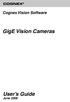 COGNEX Cognex Vision Software GigE Vision Cameras User s Guide June 2008 Cognex Software and GigE Vision Cameras Cognex VisionPro and CVL software provide support for acquiring, processing, and displaying
COGNEX Cognex Vision Software GigE Vision Cameras User s Guide June 2008 Cognex Software and GigE Vision Cameras Cognex VisionPro and CVL software provide support for acquiring, processing, and displaying
Cognex Vision Software
 COGNEX Cognex Vision Software GigE Vision Cameras User s Guide December 2011 Cognex Software and GigE Vision Cameras Cognex VisionPro and CVL software provide support for acquiring, processing, and displaying
COGNEX Cognex Vision Software GigE Vision Cameras User s Guide December 2011 Cognex Software and GigE Vision Cameras Cognex VisionPro and CVL software provide support for acquiring, processing, and displaying
Guide to SATA Hard Disks Installation and RAID Configuration
 Guide to SATA Hard Disks Installation and RAID Configuration 1. Guide to SATA Hard Disks Installation... 2 1.1 Serial ATA (SATA) Hard Disks Installation... 2 2. Guide to RAID Configurations... 3 2.1 Introduction
Guide to SATA Hard Disks Installation and RAID Configuration 1. Guide to SATA Hard Disks Installation... 2 1.1 Serial ATA (SATA) Hard Disks Installation... 2 2. Guide to RAID Configurations... 3 2.1 Introduction
µtasker Document FTP Client
 Embedding it better... µtasker Document FTP Client utaskerftp_client.doc/1.01 Copyright 2012 M.J.Butcher Consulting Table of Contents 1. Introduction...3 2. FTP Log-In...4 3. FTP Operation Modes...4 4.
Embedding it better... µtasker Document FTP Client utaskerftp_client.doc/1.01 Copyright 2012 M.J.Butcher Consulting Table of Contents 1. Introduction...3 2. FTP Log-In...4 3. FTP Operation Modes...4 4.
How To Install Acronis Backup & Recovery 11.5 On A Linux Computer
 Acronis Backup & Recovery 11.5 Server for Linux Update 2 Installation Guide Copyright Statement Copyright Acronis International GmbH, 2002-2013. All rights reserved. Acronis and Acronis Secure Zone are
Acronis Backup & Recovery 11.5 Server for Linux Update 2 Installation Guide Copyright Statement Copyright Acronis International GmbH, 2002-2013. All rights reserved. Acronis and Acronis Secure Zone are
Personal Call Manager User Guide. BCM Business Communications Manager
 Personal Call Manager User Guide BCM Business Communications Manager Document Status: Standard Document Version: 04.01 Document Number: NN40010-104 Date: August 2008 Copyright Nortel Networks 2005 2008
Personal Call Manager User Guide BCM Business Communications Manager Document Status: Standard Document Version: 04.01 Document Number: NN40010-104 Date: August 2008 Copyright Nortel Networks 2005 2008
13-1. This chapter explains how to use different objects.
 13-1 13.Objects This chapter explains how to use different objects. 13.1. Bit Lamp... 13-3 13.2. Word Lamp... 13-5 13.3. Set Bit... 13-9 13.4. Set Word... 13-11 13.5. Function Key... 13-18 13.6. Toggle
13-1 13.Objects This chapter explains how to use different objects. 13.1. Bit Lamp... 13-3 13.2. Word Lamp... 13-5 13.3. Set Bit... 13-9 13.4. Set Word... 13-11 13.5. Function Key... 13-18 13.6. Toggle
2-Serial/1-Parallel Port PCI Adapter RC303 User Manual
 Overview This PCI I/O card is a dual UART with 1284 printer interface port controller with PCI bus interface and uses an all-in-one solution from NeMos Technology, which provides superior performance and
Overview This PCI I/O card is a dual UART with 1284 printer interface port controller with PCI bus interface and uses an all-in-one solution from NeMos Technology, which provides superior performance and
The Win32 Network Management APIs
 The Win32 Network Management APIs What do we have in this session? Intro Run-Time Requirements What's New in Network Management? Windows 7 Windows Server 2003 Windows XP Network Management Function Groups
The Win32 Network Management APIs What do we have in this session? Intro Run-Time Requirements What's New in Network Management? Windows 7 Windows Server 2003 Windows XP Network Management Function Groups
Illustration 1: Diagram of program function and data flow
 The contract called for creation of a random access database of plumbing shops within the near perimeter of FIU Engineering school. The database features a rating number from 1-10 to offer a guideline
The contract called for creation of a random access database of plumbing shops within the near perimeter of FIU Engineering school. The database features a rating number from 1-10 to offer a guideline
USB-MIDI Setup Guide. Operating requirements
 About the software The most recent versions of the applications contained on the accessory disc can be downloaded from the Korg website (http://www.korg.com). -MIDI Setup Guide Please note before use Copyright
About the software The most recent versions of the applications contained on the accessory disc can be downloaded from the Korg website (http://www.korg.com). -MIDI Setup Guide Please note before use Copyright
Integrating VoltDB with Hadoop
 The NewSQL database you ll never outgrow Integrating with Hadoop Hadoop is an open source framework for managing and manipulating massive volumes of data. is an database for handling high velocity data.
The NewSQL database you ll never outgrow Integrating with Hadoop Hadoop is an open source framework for managing and manipulating massive volumes of data. is an database for handling high velocity data.
National Fire Incident Reporting System (NFIRS 5.0) NFIRS Data Entry/Validation Tool Users Guide
 National Fire Incident Reporting System (NFIRS 5.0) NFIRS Data Entry/Validation Tool Users Guide NFIRS 5.0 Software Version 5.6 1/7/2009 Department of Homeland Security Federal Emergency Management Agency
National Fire Incident Reporting System (NFIRS 5.0) NFIRS Data Entry/Validation Tool Users Guide NFIRS 5.0 Software Version 5.6 1/7/2009 Department of Homeland Security Federal Emergency Management Agency
Legal Notes. Regarding Trademarks. 2012 KYOCERA Document Solutions Inc.
 Legal Notes Unauthorized reproduction of all or part of this guide is prohibited. The information in this guide is subject to change without notice. We cannot be held liable for any problems arising from
Legal Notes Unauthorized reproduction of all or part of this guide is prohibited. The information in this guide is subject to change without notice. We cannot be held liable for any problems arising from
Note: A WebFOCUS Developer Studio license is required for each developer.
 WebFOCUS FAQ s Q. What is WebFOCUS? A. WebFOCUS was developed by Information Builders Incorporated and is a comprehensive and fully integrated enterprise business intelligence system. The WebFOCUShttp://www.informationbuilders.com/products/webfocus/architecture.html
WebFOCUS FAQ s Q. What is WebFOCUS? A. WebFOCUS was developed by Information Builders Incorporated and is a comprehensive and fully integrated enterprise business intelligence system. The WebFOCUShttp://www.informationbuilders.com/products/webfocus/architecture.html
Application Power Management for Mobility
 Application Power Management for Mobility White Paper March 20, 2002 Copyright 2002 Intel Corporation Contents 1. Introduction... 4 1.1. Overview... 4 1.2. Audience... 4 2. Application Power Management
Application Power Management for Mobility White Paper March 20, 2002 Copyright 2002 Intel Corporation Contents 1. Introduction... 4 1.1. Overview... 4 1.2. Audience... 4 2. Application Power Management
AlazarTech SDK Programmer s Guide. Version 5.8.2 May 28, 2010
 AlazarTech SDK Programmer s Guide Version 5.8.2 May 28, 2010 License Agreement Important By using this software you accept the following terms of this License Agreement. If you do not agree with these
AlazarTech SDK Programmer s Guide Version 5.8.2 May 28, 2010 License Agreement Important By using this software you accept the following terms of this License Agreement. If you do not agree with these
Page 1 S5.5 Monitoring Software Manual Rev 1.2 for Software Ver 1.0
 Trantec S5.5 Monitoring Software Manual Initial Setup Minimum PC Requirements 1.6 GHz CPU, 256 MB Memory, 1 available USB port, Windows XP Recommended PC >2.0 GHz CPU, 512 MB (XP) 1 GB (Vista) memory,
Trantec S5.5 Monitoring Software Manual Initial Setup Minimum PC Requirements 1.6 GHz CPU, 256 MB Memory, 1 available USB port, Windows XP Recommended PC >2.0 GHz CPU, 512 MB (XP) 1 GB (Vista) memory,
1. Product Information
 ORIXCLOUD BACKUP CLIENT USER MANUAL LINUX 1. Product Information Product: Orixcloud Backup Client for Linux Version: 4.1.7 1.1 System Requirements Linux (RedHat, SuSE, Debian and Debian based systems such
ORIXCLOUD BACKUP CLIENT USER MANUAL LINUX 1. Product Information Product: Orixcloud Backup Client for Linux Version: 4.1.7 1.1 System Requirements Linux (RedHat, SuSE, Debian and Debian based systems such
MATLAB Instrument Driver
 MATLAB Instrument Driver for PicoScope 5000A/B Series Programmer's Guide MATLAB Instrument Driver for PicoScope 5000 A/B Series Function Guide I Contents 1 Introduction...1 1 License agreement 2 Trademarks
MATLAB Instrument Driver for PicoScope 5000A/B Series Programmer's Guide MATLAB Instrument Driver for PicoScope 5000 A/B Series Function Guide I Contents 1 Introduction...1 1 License agreement 2 Trademarks
Features Reference. About Unified Communication System. Before Using This Machine. Starting a Meeting. What You Can Do During the Meeting
 Features Reference About Unified Communication System Before Using This Machine Starting a Meeting What You Can Do During the Meeting Leaving a Meeting Managing Address Book Changing Network Configuration
Features Reference About Unified Communication System Before Using This Machine Starting a Meeting What You Can Do During the Meeting Leaving a Meeting Managing Address Book Changing Network Configuration
APCI-8001, APCI-8008 and CPCI-8004
 POSITIONING AND CONTOURING CONTROL SYSTEM APCI-8001, APCI-8008 and CPCI-8004 ELCAM Interface Rev. 9/022014 www.addi-data.com CONTENTS 3 1 Introduction...4 2 Using the ELCAM functionality...5 2.1 Initialising
POSITIONING AND CONTOURING CONTROL SYSTEM APCI-8001, APCI-8008 and CPCI-8004 ELCAM Interface Rev. 9/022014 www.addi-data.com CONTENTS 3 1 Introduction...4 2 Using the ELCAM functionality...5 2.1 Initialising
DiskPulse DISK CHANGE MONITOR
 DiskPulse DISK CHANGE MONITOR User Manual Version 7.9 Oct 2015 www.diskpulse.com info@flexense.com 1 1 DiskPulse Overview...3 2 DiskPulse Product Versions...5 3 Using Desktop Product Version...6 3.1 Product
DiskPulse DISK CHANGE MONITOR User Manual Version 7.9 Oct 2015 www.diskpulse.com info@flexense.com 1 1 DiskPulse Overview...3 2 DiskPulse Product Versions...5 3 Using Desktop Product Version...6 3.1 Product
Universal Management Service 2015
 Universal Management Service 2015 UMS 2015 Help All rights reserved. No parts of this work may be reproduced in any form or by any means - graphic, electronic, or mechanical, including photocopying, recording,
Universal Management Service 2015 UMS 2015 Help All rights reserved. No parts of this work may be reproduced in any form or by any means - graphic, electronic, or mechanical, including photocopying, recording,
Installing LearningBay Enterprise Part 2
 Installing LearningBay Enterprise Part 2 Support Document Copyright 2012 Axiom. All Rights Reserved. Page 1 Please note that this document is one of three that details the process for installing LearningBay
Installing LearningBay Enterprise Part 2 Support Document Copyright 2012 Axiom. All Rights Reserved. Page 1 Please note that this document is one of three that details the process for installing LearningBay
DNP Master Ethernet Driver Help. 2015 Kepware Technologies
 2015 Kepware Technologies 2 Table of Contents Table of Contents 2 8 Overview 8 Channel Setup 9 Communications General 9 Timing 10 Device Setup 11 Communications 12 Polling 14 Unsolicited Messaging 16 Event
2015 Kepware Technologies 2 Table of Contents Table of Contents 2 8 Overview 8 Channel Setup 9 Communications General 9 Timing 10 Device Setup 11 Communications 12 Polling 14 Unsolicited Messaging 16 Event
Iridium Extreme TM Satellite Phone. Data Services Manual
 Iridium Extreme TM Satellite Phone Data Services Manual Table of Contents 1 OVERVIEW... 1 2 HOW IT WORKS... 1 3 BEFORE INSTALLING... 2 4 USB DRIVER INSTALLATION... 3 5 MODEM INSTALLATION AND CONFIGURATION...
Iridium Extreme TM Satellite Phone Data Services Manual Table of Contents 1 OVERVIEW... 1 2 HOW IT WORKS... 1 3 BEFORE INSTALLING... 2 4 USB DRIVER INSTALLATION... 3 5 MODEM INSTALLATION AND CONFIGURATION...
Config software for D2 systems USER S MANUAL
 DT-CONFIG SOFTWARE Config software for D2 systems USER S MANUAL CONTENTS 1. Introductions ------------------------------------------------------------------- 3 2. System Requirement and Connection ----------------------------------------
DT-CONFIG SOFTWARE Config software for D2 systems USER S MANUAL CONTENTS 1. Introductions ------------------------------------------------------------------- 3 2. System Requirement and Connection ----------------------------------------
SATA+Ultra ATA RAID CONTROLLER RC212. User Manual
 SATA+Ultra ATA RAID CONTROLLER RC212 Contents Feature and benefits Package contents System requirement Magic Switch introduction and jumper setting Hardware installation Important message for user RAID
SATA+Ultra ATA RAID CONTROLLER RC212 Contents Feature and benefits Package contents System requirement Magic Switch introduction and jumper setting Hardware installation Important message for user RAID
Serial ATA RAID PCI Card
 Serial ATA RAID PCI Card User Manual 1 Features Silicon Image SiI3512 SATA controller chip Compliant with PCI Specification, Rev. 2.3 Compliant with Serial ATA 1.0 specification Provides two independent
Serial ATA RAID PCI Card User Manual 1 Features Silicon Image SiI3512 SATA controller chip Compliant with PCI Specification, Rev. 2.3 Compliant with Serial ATA 1.0 specification Provides two independent
Epiphan Frame Grabber User Guide
 Epiphan Frame Grabber User Guide VGA2USB VGA2USB LR DVI2USB VGA2USB HR DVI2USB Solo VGA2USB Pro DVI2USB Duo KVM2USB www.epiphan.com 1 February 2009 Version 3.20.2 (Windows) 3.16.14 (Mac OS X) Thank you
Epiphan Frame Grabber User Guide VGA2USB VGA2USB LR DVI2USB VGA2USB HR DVI2USB Solo VGA2USB Pro DVI2USB Duo KVM2USB www.epiphan.com 1 February 2009 Version 3.20.2 (Windows) 3.16.14 (Mac OS X) Thank you
Microsoft Access 2010 Part 1: Introduction to Access
 CALIFORNIA STATE UNIVERSITY, LOS ANGELES INFORMATION TECHNOLOGY SERVICES Microsoft Access 2010 Part 1: Introduction to Access Fall 2014, Version 1.2 Table of Contents Introduction...3 Starting Access...3
CALIFORNIA STATE UNIVERSITY, LOS ANGELES INFORMATION TECHNOLOGY SERVICES Microsoft Access 2010 Part 1: Introduction to Access Fall 2014, Version 1.2 Table of Contents Introduction...3 Starting Access...3
SnapLogic Salesforce Snap Reference
 SnapLogic Salesforce Snap Reference Document Release: October 2012 SnapLogic, Inc. 71 East Third Avenue San Mateo, California 94401 U.S.A. www.snaplogic.com Copyright Information 2012 SnapLogic, Inc. All
SnapLogic Salesforce Snap Reference Document Release: October 2012 SnapLogic, Inc. 71 East Third Avenue San Mateo, California 94401 U.S.A. www.snaplogic.com Copyright Information 2012 SnapLogic, Inc. All
AlazarTech SDK Programmer s Guide. Version 6.0.3 June 16, 2011
 AlazarTech SDK Programmer s Guide Version 6.0.3 June 16, 2011 License Agreement Important By using this software you accept the following terms of this License Agreement. If you do not agree with these
AlazarTech SDK Programmer s Guide Version 6.0.3 June 16, 2011 License Agreement Important By using this software you accept the following terms of this License Agreement. If you do not agree with these
1 Introduction. Contents. Scanner support
 1 Introduction Contents Scanner support...1-1 Supporting documentation...1-2 Virus scanning applications...1-3 Installing the software...1-4 Launching Kodak Capture Pro Software...1-5 Kodak Capture Pro
1 Introduction Contents Scanner support...1-1 Supporting documentation...1-2 Virus scanning applications...1-3 Installing the software...1-4 Launching Kodak Capture Pro Software...1-5 Kodak Capture Pro
VisionMate Flat Bed Scanner 2D Tube Barcode Reader
 VisionMate Flat Bed Scanner 2D Tube Barcode Reader User s Manual Page 1 Catalog #3111 MAN-21256 Rev G Contact Information North America: Tel: 800.345.0206 email: matrix.info@thermofisher.com Europe: Tel:
VisionMate Flat Bed Scanner 2D Tube Barcode Reader User s Manual Page 1 Catalog #3111 MAN-21256 Rev G Contact Information North America: Tel: 800.345.0206 email: matrix.info@thermofisher.com Europe: Tel:
Shearwater Research Dive Computer Software Manual
 Shearwater Research Dive Computer Software Manual Revision 1.3 Table of Contents 1. Basic overview of components 2. O/S IrDA driver installation 2.1 USB IrDA installation for Windows XP Home/Pro editions
Shearwater Research Dive Computer Software Manual Revision 1.3 Table of Contents 1. Basic overview of components 2. O/S IrDA driver installation 2.1 USB IrDA installation for Windows XP Home/Pro editions
Waspmote IDE. User Guide
 Waspmote IDE User Guide Index Document Version: v4.1-01/2014 Libelium Comunicaciones Distribuidas S.L. INDEX 1. Introduction... 3 1.1. New features...3 1.2. Other notes...3 2. Installation... 4 2.1. Windows...4
Waspmote IDE User Guide Index Document Version: v4.1-01/2014 Libelium Comunicaciones Distribuidas S.L. INDEX 1. Introduction... 3 1.1. New features...3 1.2. Other notes...3 2. Installation... 4 2.1. Windows...4
LTFS for Microsoft Windows User Guide
 LTFS for Microsoft Windows User Guide Abstract This guide provides information about LTFS for Microsoft Windows, which is an implementation of the Linear Tape File System (LTFS) to present an LTO-5 or
LTFS for Microsoft Windows User Guide Abstract This guide provides information about LTFS for Microsoft Windows, which is an implementation of the Linear Tape File System (LTFS) to present an LTO-5 or
How to Use Rohde & Schwarz Instruments in MATLAB Application Note
 How to Use Rohde & Schwarz Instruments in MATLAB Application Note Products: Rohde & Schwarz Instrument Drivers This application note outlines different approaches for remote-controlling Rohde & Schwarz
How to Use Rohde & Schwarz Instruments in MATLAB Application Note Products: Rohde & Schwarz Instrument Drivers This application note outlines different approaches for remote-controlling Rohde & Schwarz
Centurion PLUS CPC4 Download Guide
 Centurion PLUS CPC4 Download Guide using C4 File Transfer Utility. 1010537 03 01 10 Section 50 1.0 Background: 1.1 The Centurion PLUS Control system consists of a Centurion PLUS Core (CPC4 1) and Color
Centurion PLUS CPC4 Download Guide using C4 File Transfer Utility. 1010537 03 01 10 Section 50 1.0 Background: 1.1 The Centurion PLUS Control system consists of a Centurion PLUS Core (CPC4 1) and Color
