Emergency Medical Assistants Continuing Competence System (EMACCS) User Manual
|
|
|
- Beatrix Miles
- 8 years ago
- Views:
Transcription
1 Emergency Medical Assistants Continuing Competence System (EMACCS) User Manual Creation Date: June 2013 Last Updated: May 22, 2015 Document Name: EMACCS_User_Manual Version: V 1.2
2 Contents Introduction... 4 Who Should Read this Manual... 4 Continuing Competence... 4 Feedback... 5 Section #1: Registration... 6 BCeID... 6 EMACCS Registration... 7 Section #2: Bulletins and Alerts... 8 Returned Mail... 8 Licence Expiry... 8 Bulletins... 9 Alerts... 9 Section #3: My Licence My Licence Relinquish your Licence Qualification Endorsements Relinquish your Endorsements Restrictions Section #4: My Continuing Competence Status My Continuing Competence Status Patient Contacts Approved Activities Activities Pending Approval Activities Rejected Section #5: My Contact Information Contact Information Requirements Updating your Contact Information Updating your Name Section #4: My Employer Employer Requirements Adding your Employer Edit your Employer Unlisted Employers Page 2 of 26
3 Section #5: Log Patient Contacts Patient Contact Requirements Log Patient Contacts Edit Patient Contacts Delete Patient Contacts Section #6: Submit Approved Activities Approved Activities Submit Approved Activities Edit Approved Activities Delete Approved Activities Section #7: Submit Other Activities Other Activities Submit Other Activities Edit Other Activities Activity Information List Section #8: EMACCS the System CC Status Updates for New Reporting Periods Credit Transfers Notifications Page 3 of 26
4 Introduction Who Should Read this Manual If you are an Emergency Medical Assistant (EMA) holding a current BC licence, and Your licence is one of these categories: EMR, PCP, ACP, ITT, or CCP, and You have completed all or part of your required 20 continuing education (CE) credits and 20 patient contacts for the year, then You should read and use this manual to submit and confirm your continuing competence in the EMACCS system. Continuing Competence The EMA Regulation requires that all EMAs, except first responders and EMAs that held a student licence during the reporting period, complete 20 continuing education credits and 20 patient contacts every year. This requirement is a condition of your licence and applies regardless of who your employer is, and whether or not you are employed, on medical leave, on maternity/paternity leave or living outside B.C. Continuing education credits and patient contacts obtained in another province or country can be submitted to meet your continuing competence requirements in British Columbia. Exceptions: You do not have to meet and report the continuing competence requirements if one of the following applies to you: You were issued an initial or higher level licence during the reporting period. You successfully complete a written continuing competence exam for the reporting period. You successfully complete a practical continuing competence exam in which case, you are exempt for the reporting period for which you took the exam and the following reporting period. Failure to comply with the regulation may result in terms and conditions being imposed on your licence and may lead to a review by the EMA Licensing Board. Page 4 of 26
5 Key Definitions Reporting Period: April 1 st to March 31 st of each year. All CE credits and patient contacts for this period must be entered by April 30 th. For example: the 2015/2016 reporting period runs from April 1 st 2015 to March 31 st 2016 and all CE credits and patient contacts completed during this period must be completed by March 31, 2016 and entered into the system by April 30 th Continuing education (CE) activity: a training or educational program, course, seminar or similar activity that is relevant to the knowledge, skills or abilities required of an EMA in the course of practicing the profession. A patient contact is where an EMA has provided full patient assessment or direct care to the patient while practicing the profession. Exempt: When your CC status shows that you are exempt you are not required to report CE s or patient contacts within the current reporting period. Important Information The continuing competence period runs from April 1st to March 31st of every year and you have until April 30th to make your submissions of credits and contacts completed by March 31st for the reporting period You are not necessarily exempt for a year. You are exempt for the reporting period in which your licence was issued. As long as your course meets at least one NOCP, it will be given credit at 1 credit per relevant hour of training. Feedback The EMA Licensing Branch is committed to ensuring that EMACCS is secure, accurate and user friendly. In order to be successful your input is necessary. Specific areas of feedback would be look, feel, usability, and possible enhancements. All feedback is welcome and can be submitted to with EMACCS feedback in the subject line. Page 5 of 26
6 Section #1: Registration BCeID EMACCS uses the BCeID system to ensure that your access to the website established for the purpose of recording your continuing competency requirements, is secure. There is only one way to submit your continuing competencies, and that is electronically using the website. This requirement is set out in section 22 of the Emergency Medical Assistant s Regulation which requires an EMA to submit continuing competency information electronically using the website established and maintained for the purpose of this section. In order to use the website it is necessary for you to register with BCeID. The information you submit when registering for a BCeID (name, address and phone number) is not stored or shared with any other public body, and the information you are required to submit in order to obtain a BCeID is already information collected by the EMA Licensing Board. The creation of a BCeID means that there is enhanced security so no one else can access your continuing competency records. Please see the information on types of BCeID. How to obtain a BCeID o Click on the link and register for a basic BCeID (permitted for B.C. residents and your only option if you reside outside of B.C.). o Click on the link to register for a personal BCeID (recommended for your security, available for B.C. residents only). o Follow the registration instructions. Page 6 of 26
7 EMACCS Registration Once you obtain your BCeID, you are ready to register for EMACCS. To access the EMACCS system Click Here. To log into the system enter your BCeID and password and press Next. If you have forgotten your BCeID or password, please click the appropriate button. EMA Licensing does not have your password. For your security, the first time you access the EMACCS system you will need to request authorization. To make the authorization process as quick as possible, please ensure you provide your name exactly how it is displayed on your licence. If you are a BCEHS employee, please make sure to use your licence number and not your PHSA number. Once EMA Licensing staff has verified your identity, your request will be approved and access will be granted. This process can take up to 30 days. Page 7 of 26
8 Section #2: Bulletins and Alerts Returned Mail If our office has received returned mail for you, the system will prompt you to update your contact information before allowing you to proceed. Once you have updated your contact information, the system will notify our office and any returned mail will be forwarded to your updated address. If the address showing in EMACCS is current, please contact the branch at and you will be sent an when you can log back in. Licence Expiry The system does a countdown to licence expiry which can be seen on the bulletins and alerts page when you log in. On the right of the screen your licence number and full name will be displayed. If your licence is about to expire and you are unable to complete the relicensing requirements, you can request an extension using the Request for Licence Extension form. This form must be completed and submitted prior to your licence expiring. If your licence is expired this countdown will be replaced with the text: Your licence has expired. This means you are no longer licensed to practice as an Emergency Medical Assistant in B.C. If you would like to have your licence reinstated, please complete the Request for Reinstatement form. Page 8 of 26
9 Bulletins Bulletins are the EMA Licensing Branch s way of communicating important information to you. Examples of these communications are: Information regarding continuing competence deadlines including adjudication deadlines, written exam deadlines and practical exam deadlines. Changes to the approved Activities List. Changes and updates to the EMACCS system. Alerts When you have an Other Activity that is set to Pending Information, you will receive an alert. Pending information means that no credits can be assigned until you provide more information on the activity you have submitted. This will be your prompt to go the Other Activities page and provide the requested information. If you do not provide the requested information, you will be not be assigned credits for that activity. Page 9 of 26
10 Section #3: My Licence My Licence This screen contains all of your licence history as well as your current endorsements and restrictions. At the bottom of this screen you have the option to relinquish your licence if you no longer wish to practice as an Emergency Medical Assistant in B.C. Page 10 of 26
11 Relinquish your Licence To relinquish your licence, press the relinquish licence button at the bottom of the screen; a pop up screen will open requesting confirmation. Either press relinquish or cancel. Once complete, the system will update your current licence qualification to relinquished and set your status to inactive. This will prevent you from receiving any further communications from the branch. EMA Licensing will be notified that you have relinquished your licence and your file will be closed. As soon as you relinquish your licence, you are no longer licensed to practice as an EMA and you should licence return your licence to our office immediately. Qualification Contains a history of all licences you have been issued. This screen includes a Description, Effective Date and Expiry Date. Your current licence will be on top and all previous licences will be displayed in ascending order by the effective date. Endorsements This screen contains all of your current endorsements and the certification date. If you are a PCP with the IV endorsement and would like to relinquish your endorsement you may do so here. Page 11 of 26
12 Relinquish your Endorsements To relinquish your endorsement(s) simply press the relinquish button next to your endorsement; a pop up screen will open requesting confirmation either press Relinquish or Cancel. Once you have relinquished your endorsement the system will update your information and notify our office of your relinquishment. A revised licence will be issued to you without the endorsement you relinquished and sent to the mailing address on the My Contact Information screen. As soon as you relinquish your IV endorsement you are no longer endorsed to initiate peripheral intravenous lines. Restrictions This screen contains any current restrictions on your licence and the date the restriction was placed on your licence. For information on how to remove licence restrictions please see the Having your Restrictions Removed page on the EMA Licensing website. Page 12 of 26
13 Section #4: My Continuing Competence Status My Continuing Competence Status The My Continuing Competence status screen includes: Reporting year you can view different reporting periods by using the drop down list and selecting a different reporting year. CC Status this is your current CC status for the reporting year selected and may include the following statuses: o Exempt You are exempt from reporting for the reporting year selected. For more information on continuing competence exemptions and exceptions please see the Continuing Competence page on the EMA Licensing website. o Pending Adjudication Your request for adjudication has not yet been processed. o In Shortfall You are currently in shortfall for the reporting year selected. o In Shortfall Adjudicated You were unsuccessful in your adjudication request for the reporting year selected. o Requirements Met You have met the CE credits and patient contact requirements for the reporting year selected. o Requirements Met CC Transfer At the end of each reporting period the system will transfer CE credits to patient contacts where you have more than 20 CE credits but less than 20 patient contacts. If the transfer of CE credits brings your totals to a minimum of 20 CE credits and 20 patient contacts, you will have met the requirements for the reporting year selected. o Requirements Met Adjudicated You have successfully been adjudicated and have met the requirements for the reporting year selected. o Requirements Met Exam You have successfully completed either a written or practical exam and are considered to have met the requirements for the reporting year selected. Patient Contacts This is your total patient contacts submitted to date for the reporting year selected. Continuing Education Credits This is your total approved CE credits submitted and reviewed for both approved activities and other activities to date for the reporting year selected. Page 13 of 26
14 Patient Contacts The patient contact section lists all patient contacts you have submitted to date for the reporting year selected. Approved Activities The approved activities section lists all activities that you have submitted on the Approved Activities screen as soon as you submit your submission. Also all activities that you have submitted on the Other Activities screen that have been reviewed by our office and assigned credits will move from the Activities Pending Approval section to the Approved Activities section with the credits assigned. Activities Pending Approval The Activities Pending Approval section lists all activities you submitted on the Other Activities page where the status is still pending. The pending statuses that may appear here are: Pending Review your submission has not yet been reviewed. Pending Adjudication your adjudication submission has not yet been reviewed. Pending Information your submission has been reviewed but requires further information from you before the review can be completed. Activities Rejected The Activities Rejected section lists all activities you submitted on the Other Activities page where the activities are rejected and the comments as to why. Page 14 of 26
15 Section #5: My Contact Information Contact Information Requirements It is condition of your licence that you notify this office within 30 days of any changes in name or contact information. It is important that we are able to contact you quickly about any changes that may impact your licence. Updating your Contact Information You can update all or part of your contact information at any time. To do this simply update the fields you wish to change and press the Save button. Some rules apply to certain fields: Postal Code must be 6 characters and must be in the format of A1B 2C3 or A1B2C3. Postal codes may not include D, F, I, O, Q or U. Primary Contact # (Phone Number) must be at least 10 characters and international phone numbers must be preceded by a plus (+) sign. Alternate Contact # (Phone Number) must be at least 10 characters and international phone numbers must be preceded by a plus (+) sign. Address must contain symbol, a hostname and a domain name and multiple addresses are separated by a semi colon (;).Also addresses with '+' sign filtering, comments, or top level domains longer than 4 characters (like.museum) will not be accepted. Note: Addresses outside of Canada can only be updated using the Contact Information Update form located on the EMA Licensing website. Updating your Name EMACCS is currently unable to process name changes. If your name has changed please use the Contact Information Update form located on our website and send documentation of your name change to our office. Page 15 of 26
16 Section #4: My Employer Employer Requirements It is condition of your licence that you notify this office within 30 days of any/all changes in employment that requires your licence. Important Note: You must click Save at the bottom of the page before navigating away or your changes will be lost. Adding your Employer Select your employer from the drop down list, enter your start date and press the Add button. If your current employer is already on your employment list but has an end date, please select it and remove the end date instead of adding it a second time. Please note that when you press the Add button, the information will be saved to the page only. To save to the database, you must click save at the bottom of the page. If you navigate away from the page without clicking save your information will not be updated. Page 16 of 26
17 Edit your Employer In the employment list, find the employer you no longer work for (or where the start date is incorrect) and press the Select button. This will bring the employer to the top screen so that you can edit it. Add an end date (or update the start date) to the employer and press the Update button Important Note: When you press the Update button, the information is saved to the page only. To save to the database, you must click Save at the bottom of the page. If you navigate away from the page without clicking save your information will not be updated. Unlisted Employers If your employer does not show in the drop down list, please submit the Contact Information Update form located on our website. Our office will then add your employer to the list and update the information for you. Page 17 of 26
18 Section #5: Log Patient Contacts Patient Contact Requirements For each patient contact, include the following: o Date: the system uses the date and time as the identifier for duplicates. Therefore, you may have multiple patient contacts on the same date but the time must be unique for each patient contact on that date, o Location, o Type of contact, and o Knowledge, skills or abilities applied. The form header contains notes regarding your submission requirements and contact totals for the reporting year you select from the drop down list. Log Patient Contacts To log patient contacts complete the patient contacts form as follows: Select the reporting year for which you want to submit. Add the call date. Add the location. Add the contact type and press tab (the sub-contact type will populate). Add the sub-contact type. Add the skill 1. Add the skill 2. Press Add. Repeat the steps for each patient contact as required Page 18 of 26
19 Edit Patient Contacts To edit a patient contact, find the contact in the Patient Contacts Submitted screen and press Select. This will bring the patient contact back up into the form where you can edit the information. When you are done editing your patient contact; press the Update button. Delete Patient Contacts To delete a patient contact, find the contact on the Patient Contacts Submitted screen and press Delete. In order for the contact to be deleted, you must select confirm delete. If you don t wish to delete, press cancel. Page 19 of 26
20 Section #6: Submit Approved Activities Approved Activities The EMA Licensing Branch has pre-approved commonly submitted continuing education activities. The Approved Activity List contains all activities that can be submitted using this form. The only activities available at this time for this form are activities that can be submitted once per reporting period. Activities that can be submitted more than once per reporting period can be submitted using the Submit Other Activities screen. The form header contains notes regarding your submission requirements and approved credit totals for the reporting year you select from the drop down list. Page 20 of 26
21 Submit Approved Activities To submit approved activities use the activity information sheet: Select the reporting year for which you want to submit. Select the activity name from the drop down list. Enter the location where the activity took place. Enter the activity start date. Enter the activity end date. Enter any details you wish to include (not required). Press Add. The activity will automatically save for you each time you press add. Page 21 of 26
22 Edit Approved Activities To edit an activity find the activity in the Activity Information List and press Select. This will bring the activity back up into the form where you can edit the information. When you are done editing your activity, press the Update button. Delete Approved Activities To delete an activity find the activity in the Activity Information List and press Select and then Confirm Delete. Press cancel instead if you change your mind. Page 22 of 26
23 Section #7: Submit Other Activities Other Activities The EMA Licensing Branch has pre-approved commonly submitted continuing education activities. Activities that can be submitted more than once per reporting period (such as instruction, precepting and DOSH meetings) and activities not already pre-approved by the branch can be submitted using this form. The Approved Other Activity List contains all activities that can be submitted using this form with a predetermined credit value per submission and a maximum submission per reporting year. All CE activity must meet the following requirements: Be greater than 30 minutes in length. Meet one or more NOCPs. Be relevant to the skills or knowledge to aid in the carrying out of paramedic duties. The form header contains notes regarding your submission requirements and other credit totals for the reporting year you select from the drop down list. Page 23 of 26
24 Submit Other Activities To submit other activities use the Activity Information Sheet: Select the reporting year for which you want to submit. Enter the activity name (if the activity name is on the approved other activity list, please enter it as it appears on the list). Enter the location where the activity took place. Enter the activity start date. Enter the activity end date. Select the activity duration (hours) from the drop down list. Enter any details you wish to include. Enter the NOCP area. Enter the general NOCP area if applicable. Enter the specific NOCP area if applicable. Upload any relevant course information to attach to you submission Press Add. Page 24 of 26
25 Edit Other Activities Important Note: The more information you provide, the easier it is for the branch staff to assign credits to your submission. If further information is required for your submission you will receive an asking you to provide more information. Also your status on the My CC Status screen will be set to pending information for each activity that requires more information. No credits will be assigned to activities pending information until you provide further information. You can provide further information by editing an activity. Find the activity in the Activity Information List and press Select. This will bring the activity back up into the form where you can edit the information. When you are done editing your activity press the Update button. Activity Information List The activity information list will display all other activities you have submitted and the credits assigned. If your submission has been rejected or is pending more information use the Comments button to see what instructions or comments the EMA Licensing branch has entered for you. Page 25 of 26
26 Section #8: EMACCS the System CC Status Updates for New Reporting Periods On April 1 st of every year the EMACCS system will automatically determine if you are required to complete the continuing competence requirements for the new reporting year. The system will automatically update your CC Status to either In Shortfall or Exempt. Credit Transfers In April or May of every year the EMACCS system will automatically transfer CE credits to your patient contacts when you have more than 20 CE credits but less than 20 patient contacts. If the transfer of CE credits brings your totals to a minimum of 20 CE credits and 20 patient contacts, you will have met the requirements for the reporting year selected and you will receive an . Notifications The EMACCS system will send you an notification to the address provided in your contact information for the following: CC Status Change Requirements Met You have met the 20 CE and 20 Patient Contact requirements for the reporting period listed CC Status Change CC Status Change Pending Information Requirements Met CC Transfer Requirements Met Adjudication Other activity pending information CE credits have been transferred to your patient contacts and you have now met the 20 CE and 20 Patient Contact requirements for the reporting period listed You have been successfully adjudicated and have met the 20 CE and 20 Patient Contact requirements for the reporting period listed You have an activity pending more information from you Page 26 of 26
Schools CPD Online General User Guide Contents
 Schools CPD Online General User Guide Contents New user?...2 Access the Site...6 Managing your account in My CPD...8 Searching for events...14 Making a Booking on an Event...20 Tracking events you are
Schools CPD Online General User Guide Contents New user?...2 Access the Site...6 Managing your account in My CPD...8 Searching for events...14 Making a Booking on an Event...20 Tracking events you are
GMS Applicant Procedures Applicant - OJP Grants Management System Welcome Page (AP-1)
 Applicant - OJP Grants Management System Welcome Page (AP-) Welcome to the Applicant Procedures (AP) for the OJP Grants Management System. These Job Aids will guide you through the procedures for using
Applicant - OJP Grants Management System Welcome Page (AP-) Welcome to the Applicant Procedures (AP) for the OJP Grants Management System. These Job Aids will guide you through the procedures for using
ONLINE REGISTRATION FOR CDF APPLICANTS
 ONLINE REGISTRATION FOR CDF APPLICANTS TO: FROM: RE: Cultural Development Fund Applicants NYC Department of Cultural Affairs Online Registration Each organization seeking support from the Cultural Development
ONLINE REGISTRATION FOR CDF APPLICANTS TO: FROM: RE: Cultural Development Fund Applicants NYC Department of Cultural Affairs Online Registration Each organization seeking support from the Cultural Development
Welcome to HomeTown Bank s Secure E-mail! User Guide
 Welcome to HomeTown Bank s Secure E-mail! User Guide To access the secure email message center, click the Secure Email link on the www.htbmn.com main web page. Select whether you are a new user of the
Welcome to HomeTown Bank s Secure E-mail! User Guide To access the secure email message center, click the Secure Email link on the www.htbmn.com main web page. Select whether you are a new user of the
HomePath Online Offers Guide for Selling Agents
 HomePath Online Offers Guide for Selling Agents The guide is designed to assist Fannie Mae Selling Agents using the HomePath Online Offers program. The HomePath Online Offers pilot is designed for Fannie
HomePath Online Offers Guide for Selling Agents The guide is designed to assist Fannie Mae Selling Agents using the HomePath Online Offers program. The HomePath Online Offers pilot is designed for Fannie
Bahamas Tax Information Exchange Portal Documentation
 Bahamas Tax Information Exchange Portal Documentation This sub section of the Portal Documentation covers the following Topics: Portal Overview Portal Login Account Status Reportable Account File Processing
Bahamas Tax Information Exchange Portal Documentation This sub section of the Portal Documentation covers the following Topics: Portal Overview Portal Login Account Status Reportable Account File Processing
Online Certification Portfolio
 Online Certification Portfolio Welcome to the Online Certification Portfolio system. This document will provide you with an overview of how to navigate the site, submit your Continuing Professional Education
Online Certification Portfolio Welcome to the Online Certification Portfolio system. This document will provide you with an overview of how to navigate the site, submit your Continuing Professional Education
REGISTRATION & LOGIN... 3 Security Image and Questions... 3 Memorizing Card Numbers... 6 AUTHORIZE USERS (DELEGATES)... 6 Delegate Manager...
 Revised March 2014 REGISTRATION & LOGIN... 3 Security Image and Questions... 3 Memorizing Card Numbers... 6 AUTHORIZE USERS (DELEGATES)... 6 Delegate Manager... 6 Adding a Delegate... 7 Editing a Delegate...
Revised March 2014 REGISTRATION & LOGIN... 3 Security Image and Questions... 3 Memorizing Card Numbers... 6 AUTHORIZE USERS (DELEGATES)... 6 Delegate Manager... 6 Adding a Delegate... 7 Editing a Delegate...
Table of Contents 1. Contents...1
 Table of Contents 1. Contents...1 1.1 Introduction/Getting Started...1 1.1.1 Creating an Account...1 1.1.2 Logging In...2 1.1.3 Forgotten Password...2 1.1.4 Creating a New Project...3 1.2 My Projects...3
Table of Contents 1. Contents...1 1.1 Introduction/Getting Started...1 1.1.1 Creating an Account...1 1.1.2 Logging In...2 1.1.3 Forgotten Password...2 1.1.4 Creating a New Project...3 1.2 My Projects...3
HomePath Online Offers Guide for Listing Agents
 HomePath Online Offers Guide for Listing Agents The guide is designed to assist Fannie Mae Listing Agents using the HomePath Online Offers program. The HomePath Online Offers program is designed for Fannie
HomePath Online Offers Guide for Listing Agents The guide is designed to assist Fannie Mae Listing Agents using the HomePath Online Offers program. The HomePath Online Offers program is designed for Fannie
WebFile Guide For Claimants
 COMMONWEALTH OF VIRGINIA WORKERS COMPENSATION COMMISSION WebFile Guide For Claimants Instructional Guide for WebFile System SEPTEMBER 2009 EDITION PREFACE This Guide is designed to assist Claimants with
COMMONWEALTH OF VIRGINIA WORKERS COMPENSATION COMMISSION WebFile Guide For Claimants Instructional Guide for WebFile System SEPTEMBER 2009 EDITION PREFACE This Guide is designed to assist Claimants with
ACT State Testing Online Services Tutorial
 ACT State Testing Online Services Tutorial Back-up Test Supervisor Version Released July, 2009 2009 by ACT, Inc., All rights reserved. Back-up Test Supervisor Online Profile Form Introduction The Back-up
ACT State Testing Online Services Tutorial Back-up Test Supervisor Version Released July, 2009 2009 by ACT, Inc., All rights reserved. Back-up Test Supervisor Online Profile Form Introduction The Back-up
SHAREPOINT COLLABORATIVE WORKSPACE
 Council of Europe SHAREPOINT COLLABORATIVE WORKSPACE USER GUIDE Contents 1. Presentation of SharePoint... 3 1.1. Logging on... 4 2. Lists... 6 2.1. Displaying a list... 7 2.2. Navigating in a list... 9
Council of Europe SHAREPOINT COLLABORATIVE WORKSPACE USER GUIDE Contents 1. Presentation of SharePoint... 3 1.1. Logging on... 4 2. Lists... 6 2.1. Displaying a list... 7 2.2. Navigating in a list... 9
Online Funding Application Guidance
 Online Funding Application Guidance Our online application process is fast and efficient and it means you have peace of mind financially before embarking on student life with us. Please ensure that you
Online Funding Application Guidance Our online application process is fast and efficient and it means you have peace of mind financially before embarking on student life with us. Please ensure that you
Frequently asked questions.
 Frequently asked questions. What is Bath Online? Bath Online is the online savings service from Bath Building Society that provides you with 24-hour access to view your existing savings accounts and the
Frequently asked questions. What is Bath Online? Bath Online is the online savings service from Bath Building Society that provides you with 24-hour access to view your existing savings accounts and the
User guide for the Cskills Awards Awards Online system
 User guide for the Cskills Awards Awards Online system Published by Cskills Awards, CITB, Bircham Newton, King s Lynn, Norfolk PE31 6RH First published 2008 Revised July 2013, January 2014, April 2014,
User guide for the Cskills Awards Awards Online system Published by Cskills Awards, CITB, Bircham Newton, King s Lynn, Norfolk PE31 6RH First published 2008 Revised July 2013, January 2014, April 2014,
BC OnLine. Online Application Form User s Guide. Last Updated January 20, 2015
 BC OnLine Online Application Form User s Guide Last Updated January 20, 2015 Copyright Copyright 2015 Province of British Columbia. All rights reserved. This user s guide is for users of the BC OnLine
BC OnLine Online Application Form User s Guide Last Updated January 20, 2015 Copyright Copyright 2015 Province of British Columbia. All rights reserved. This user s guide is for users of the BC OnLine
The Cancer Institute NSW Grants Management System User Guide
 The Cancer Institute NSW Grants Management User Guide Version 1.1 12 February 2016 Contents 1. Registration 2 2. Login to the Institute s GMS 3 3. Forgot password 3 4. The home page 4 5. Creating a profile
The Cancer Institute NSW Grants Management User Guide Version 1.1 12 February 2016 Contents 1. Registration 2 2. Login to the Institute s GMS 3 3. Forgot password 3 4. The home page 4 5. Creating a profile
Secure Message Center User Guide
 Secure Message Center User Guide Using the Department of Banking Secure Email Message Center 2 Receiving and Replying to Messages 3 Initiating New Messages 7 Using the Address Book 9 Managing Your Account
Secure Message Center User Guide Using the Department of Banking Secure Email Message Center 2 Receiving and Replying to Messages 3 Initiating New Messages 7 Using the Address Book 9 Managing Your Account
Job Central How-to s User Guide Employer
 Job Central How-to s User Guide Employer Contents For Employers Registering with Job central.. 4-5 How to Reset Your Password 5 Creating a Job post..6-7 Creating a Job post: How to apply section. 8 Screening
Job Central How-to s User Guide Employer Contents For Employers Registering with Job central.. 4-5 How to Reset Your Password 5 Creating a Job post..6-7 Creating a Job post: How to apply section. 8 Screening
FAQs. Dashboard Overview CHAPTER1. In This Chapter. Dashboard Overview on page 1. Offline Donations on page 4
 CHAPTER1 FAQs In This Chapter Dashboard Overview on page 1 Offline Donations on page 4 This document includes a list of frequently asked questions for team fundraising on our website. If the document does
CHAPTER1 FAQs In This Chapter Dashboard Overview on page 1 Offline Donations on page 4 This document includes a list of frequently asked questions for team fundraising on our website. If the document does
Regions Secure Webmail. Instructions
 Regions Secure Webmail Instructions Regions Bank Member FDIC Revised 092015 REGIONS SECURE WEBMAIL Regions has established privacy guidelines to protect customers, vendors, and associates of Regions Bank.
Regions Secure Webmail Instructions Regions Bank Member FDIC Revised 092015 REGIONS SECURE WEBMAIL Regions has established privacy guidelines to protect customers, vendors, and associates of Regions Bank.
Council of Ontario Universities. COFO Online Reporting System. User Manual
 Council of Ontario Universities COFO Online Reporting System User Manual Updated September 2014 Page 1 Updated September 2014 Page 2 Table of Contents 1. Security... 5 Security Roles Defined in the Application...
Council of Ontario Universities COFO Online Reporting System User Manual Updated September 2014 Page 1 Updated September 2014 Page 2 Table of Contents 1. Security... 5 Security Roles Defined in the Application...
ONLINE MERCHANT PORTAL USER GUIDE
 ONLINE MERCHANT PORTAL USER GUIDE MARCH 2015 Content 1. Introduction... 3 1.1. Payments History... 3 2. Getting Started... 4 2.1. Registration... 4 2.2. Logging into Your Account... 6 3. Home Page... 7
ONLINE MERCHANT PORTAL USER GUIDE MARCH 2015 Content 1. Introduction... 3 1.1. Payments History... 3 2. Getting Started... 4 2.1. Registration... 4 2.2. Logging into Your Account... 6 3. Home Page... 7
AVDC Document Management System Getting Started
 Page 1 of 7 AVDC Document Management System Getting Started Login Upon entering the AVDC document management system (http://www.avdc-dms.org/dms/ or via the link on the AVDC web site Home page), the initial
Page 1 of 7 AVDC Document Management System Getting Started Login Upon entering the AVDC document management system (http://www.avdc-dms.org/dms/ or via the link on the AVDC web site Home page), the initial
College Faculty Salary & Credentialing System User Document 1
 WELCOME! The College Faculty Salary and Credentialing System has been developed to streamline the process of Salary Placement and Credentialing submission, review, and approval. Features include: Secure
WELCOME! The College Faculty Salary and Credentialing System has been developed to streamline the process of Salary Placement and Credentialing submission, review, and approval. Features include: Secure
Washington State Educator Electronic Certificate System (E-Certification) Educator User Guide
 Washington State Educator Electronic Certificate System (E-Certification) Educator User Guide October 13, 2015 Table of Contents 1.0 Welcome Log In Instructions... 3 1.1 Home Page... 4 1.2 Welcome Educator...
Washington State Educator Electronic Certificate System (E-Certification) Educator User Guide October 13, 2015 Table of Contents 1.0 Welcome Log In Instructions... 3 1.1 Home Page... 4 1.2 Welcome Educator...
State of Tennessee. County Audit & Municipal Audit. Contract and Report System (CARS)
 State of Tennessee County Audit & Municipal Audit Contract and Report System (CARS) 1 Table of Contents Introduction... 3 How do I get to the site?... 3 Request an Account... 3 Log In... 6 Change your
State of Tennessee County Audit & Municipal Audit Contract and Report System (CARS) 1 Table of Contents Introduction... 3 How do I get to the site?... 3 Request an Account... 3 Log In... 6 Change your
APA On-Line Fellows Application Platform Instructions for Endorsers
 APA On-Line Fellows Application Platform Instructions for Endorsers Introduction... 2 Steps to Completing an Endorsement... 2 Step 1: Access Application Link... 2 Step 2: Log In to myapa... 2 Step 3: View
APA On-Line Fellows Application Platform Instructions for Endorsers Introduction... 2 Steps to Completing an Endorsement... 2 Step 1: Access Application Link... 2 Step 2: Log In to myapa... 2 Step 3: View
Webcenter v. 5 Customer Portal Table of Contents
 Webcenter v. 5 Customer Portal Table of Contents Introduction... 2 Sign In Page... 3 Home Page... 4 Orders Page... 5 Employees Page... 9 Timecards Page... 10 Invoices Page... 15 Documents Page... 18 Reports
Webcenter v. 5 Customer Portal Table of Contents Introduction... 2 Sign In Page... 3 Home Page... 4 Orders Page... 5 Employees Page... 9 Timecards Page... 10 Invoices Page... 15 Documents Page... 18 Reports
Business Online Banking Member User Guide. Version 2.1 January 2015
 Business Online Banking Member User Guide Version 2.1 January 2015 Table of Contents Introduction... 3 How to use this guide... 3 Definitions, Acronyms and Abbreviations... 4 Product Overview... 5 Features
Business Online Banking Member User Guide Version 2.1 January 2015 Table of Contents Introduction... 3 How to use this guide... 3 Definitions, Acronyms and Abbreviations... 4 Product Overview... 5 Features
Kroger Supplier Information Management System (SIM) Training Documentation
 Kroger Supplier Information Management System (SIM) Training Documentation Introduction All Kroger suppliers are required to register in Kroger s new Supplier Information Management (SIM) system. The SIM
Kroger Supplier Information Management System (SIM) Training Documentation Introduction All Kroger suppliers are required to register in Kroger s new Supplier Information Management (SIM) system. The SIM
MQA Online Services Portal
 MQA Online Services Portal Registration and Adding a License User Guide 1. Hello and welcome to the Division of Medical Quality Assurance s online help tutorials. The MQA Online Services Portal is the
MQA Online Services Portal Registration and Adding a License User Guide 1. Hello and welcome to the Division of Medical Quality Assurance s online help tutorials. The MQA Online Services Portal is the
Management Resources. UNMC Department Compliance Coordinator Training Instructions
 Management Resources UNMC Department Compliance Coordinator Training Instructions The compliance training and certification records are available to department compliance training coordinators through
Management Resources UNMC Department Compliance Coordinator Training Instructions The compliance training and certification records are available to department compliance training coordinators through
BankNet Instructions for Large File Transfer. May 20, 2013 Version 1.1
 May 20, 2013 Version 1.1 Table of Contents 1 Introduction... 1 2 Accessing the Secure Large File Transfer Tool... 2 3 Setting Your Email Address for Confirmation Notifications.. 7 4 Uploading a File...
May 20, 2013 Version 1.1 Table of Contents 1 Introduction... 1 2 Accessing the Secure Large File Transfer Tool... 2 3 Setting Your Email Address for Confirmation Notifications.. 7 4 Uploading a File...
Australian JobSearch Guide to creating jobs and finding staff in the Employment Services Industry. February 2013
 Australian JobSearch Guide to creating jobs and finding staff in the Employment Services Industry February 2013 JobSearch Employment Services Industry Jobs - Register as an Employer Before you can start
Australian JobSearch Guide to creating jobs and finding staff in the Employment Services Industry February 2013 JobSearch Employment Services Industry Jobs - Register as an Employer Before you can start
FedConnect. Ready, Set, Go! Now includes highlights of FedConnect 2! Version 2
 FedConnect Ready, Set, Go! Now includes highlights of FedConnect 2! Version 2 New Features in FedConnect 2... 3 Using FedConnect Registering... 4 Signing In... 9 Navigating FedConnect... 12 Searching Public
FedConnect Ready, Set, Go! Now includes highlights of FedConnect 2! Version 2 New Features in FedConnect 2... 3 Using FedConnect Registering... 4 Signing In... 9 Navigating FedConnect... 12 Searching Public
World Bank Group Electronic Selection of Consultants
 World Bank Group Electronic Selection of Consultants User Guide for Consulting Firms Version 1 Table of Contents Introduction... 1 Create World Bank Group and EConsult accounts... 1 Create an EConsult
World Bank Group Electronic Selection of Consultants User Guide for Consulting Firms Version 1 Table of Contents Introduction... 1 Create World Bank Group and EConsult accounts... 1 Create an EConsult
Optimiz Resolved Issues May 9, 2012
 Optimiz Resolved Issues May 9, 2012 Contents Landing Page... 4 Updated Landing Page... 4 Entities... 4 Updating an Entity s Postal Code when Adding a New Entity... 4 Entity Search Results... 4 Entity Suggestions...
Optimiz Resolved Issues May 9, 2012 Contents Landing Page... 4 Updated Landing Page... 4 Entities... 4 Updating an Entity s Postal Code when Adding a New Entity... 4 Entity Search Results... 4 Entity Suggestions...
In partnership with. PO Convert User Guide - Service-Type Purchase Orders
 In partnership with PO Convert User Guide - Service-Type Purchase Orders Imperial College phases out paper invoices with electronic invoicing Imperial College London has implemented a series of changes
In partnership with PO Convert User Guide - Service-Type Purchase Orders Imperial College phases out paper invoices with electronic invoicing Imperial College London has implemented a series of changes
OLAS Applicant Process
 OLAS Home Page Enter https://olas.wi.gov in the browser location box to display the OLAS Home page. Click on the Create Account tab on the OLAS menu to display the DOA/Wisconsin Logon Management System
OLAS Home Page Enter https://olas.wi.gov in the browser location box to display the OLAS Home page. Click on the Create Account tab on the OLAS menu to display the DOA/Wisconsin Logon Management System
Please use the following index links to quickly access the information you are looking for:
 Please use the following index links to quickly access the information you are looking for: Create a new My PHLY account Registration for Agents Auto ID Web Edit Profile Logout instructions Online Bill
Please use the following index links to quickly access the information you are looking for: Create a new My PHLY account Registration for Agents Auto ID Web Edit Profile Logout instructions Online Bill
Administrator Instructions for Link2CDMS Contractor Document Management System
 Table of Contents Administrator Instructions for Link2CDMS Contractor Document Management System Getting Started... 2 Viewing Your Approvals Dashboard... 2 Specifying Contractor Approval Status... 7 Adding
Table of Contents Administrator Instructions for Link2CDMS Contractor Document Management System Getting Started... 2 Viewing Your Approvals Dashboard... 2 Specifying Contractor Approval Status... 7 Adding
APS Online User Guide
 APS Online User Guide APS Online is a complete set of online payment processing tools, providing you with the most simple and advanced way to manage all your automated customer billing needs. These tools
APS Online User Guide APS Online is a complete set of online payment processing tools, providing you with the most simple and advanced way to manage all your automated customer billing needs. These tools
AHP Online: Guide for Project Management
 AHP Online: Guide for Project Management Table of Contents Introduction...3 Section 1: How to Change a Contact Purpose/Overview...1:1 Sponsor Procedures...1:2 Sponsor Contact Changes to an Application...1:2
AHP Online: Guide for Project Management Table of Contents Introduction...3 Section 1: How to Change a Contact Purpose/Overview...1:1 Sponsor Procedures...1:2 Sponsor Contact Changes to an Application...1:2
Answers to Cardmember questions about Online Services and statement delivery.
 Answers to Cardmember questions about Online Services and statement delivery. For more information, please contact your Program Administrator or Customer Service. Online Statements What is an Online Statement?
Answers to Cardmember questions about Online Services and statement delivery. For more information, please contact your Program Administrator or Customer Service. Online Statements What is an Online Statement?
My PHLY Registration Process and User Guide
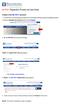 Create a new My PHLY account: 1. From the PHLY.com home page, and select one of the following methods to begin the registration process: 2. Access the Manage Your Account section and click Register 3.
Create a new My PHLY account: 1. From the PHLY.com home page, and select one of the following methods to begin the registration process: 2. Access the Manage Your Account section and click Register 3.
OHIO BUSINESS GATEWAY USER ACCOUNT UPDATE GUIDE FOR PASSWORD RESET AND ACCOUNT SECURITY FUNCTIONALITY
 OHIO BUSINESS GATEWAY USER ACCOUNT UPDATE GUIDE FOR PASSWORD RESET AND ACCOUNT SECURITY FUNCTIONALITY Ohio Business Gateway 1-866-OHIO-GOV Last Updated: November 16, 2015 Contents 1. Completing a Business
OHIO BUSINESS GATEWAY USER ACCOUNT UPDATE GUIDE FOR PASSWORD RESET AND ACCOUNT SECURITY FUNCTIONALITY Ohio Business Gateway 1-866-OHIO-GOV Last Updated: November 16, 2015 Contents 1. Completing a Business
Business Reports. ARUP Connect
 Business Reports ARUP Connect User Manual November 2015 Table of Contents Business Reports... 4 Quick Reference... 4 View Reports... 5 My Reports Tab... 5 Open a Report... 5 Save a Report... 5 Modify My
Business Reports ARUP Connect User Manual November 2015 Table of Contents Business Reports... 4 Quick Reference... 4 View Reports... 5 My Reports Tab... 5 Open a Report... 5 Save a Report... 5 Modify My
User Guidelines for QFES e-lodgement
 Guidelines to assist with electronically registering, submitting, receiving and viewing applications for QFES Referral Agency Advice under the Sustainable Planning Act 2009. State of Queensland (Queensland
Guidelines to assist with electronically registering, submitting, receiving and viewing applications for QFES Referral Agency Advice under the Sustainable Planning Act 2009. State of Queensland (Queensland
ONLINE SERVICE GUIDE FOR ORGANIZATIONS
 PSSG10-031 / 23-May- 2012 Criminal Records Review Program ONLINE SERVICE GUIDE FOR ORGANIZATIONS Overview... 2 Getting Started Steps to Registering... 2 Step One Appoint a Primary User... 2 Step Two Setting
PSSG10-031 / 23-May- 2012 Criminal Records Review Program ONLINE SERVICE GUIDE FOR ORGANIZATIONS Overview... 2 Getting Started Steps to Registering... 2 Step One Appoint a Primary User... 2 Step Two Setting
Business Manager Company Administrator s Guide Peoples Bank Customer Support 800.584.8859
 Peoples Bank Business Manager Company Administrator s Guide Peoples Bank Customer Support 800.584.8859 Revised 08/2012 Table of Contents About Business Manager... 4 Overview... 4 Access Business Manager...
Peoples Bank Business Manager Company Administrator s Guide Peoples Bank Customer Support 800.584.8859 Revised 08/2012 Table of Contents About Business Manager... 4 Overview... 4 Access Business Manager...
Australian JobSearch. Remote Jobs and Communities Program
 Australian JobSearch Remote Jobs and Communities Program A practical guide to creating job vacancies and finding staff in the Employment and Participation Services Industry with a focus on employment in
Australian JobSearch Remote Jobs and Communities Program A practical guide to creating job vacancies and finding staff in the Employment and Participation Services Industry with a focus on employment in
INVESTOR360º CLIENT USER GUIDE
 INVESTOR360º CLIENT USER GUIDE TABLE OF CONTENTS 1. About Investor360 3 1.1 What does Investor360 provide? 3 1.2 Security 3 2. Logging in to Investor360 4 3. Welcome to Investor360 7 4. Navigating in Investor360
INVESTOR360º CLIENT USER GUIDE TABLE OF CONTENTS 1. About Investor360 3 1.1 What does Investor360 provide? 3 1.2 Security 3 2. Logging in to Investor360 4 3. Welcome to Investor360 7 4. Navigating in Investor360
The Houston Methodist Tuition Reimbursement Program Frequently Asked Questions
 The Houston Methodist Tuition Reimbursement Program Frequently Asked Questions You will find that many, if not all, of your questions about the Houston Methodist Tuition Reimbursement Program are addressed
The Houston Methodist Tuition Reimbursement Program Frequently Asked Questions You will find that many, if not all, of your questions about the Houston Methodist Tuition Reimbursement Program are addressed
Applicant Guide. to the. e-recruitment System
 Applicant Guide to the e-recruitment System Directorate General Human Resources, Budget and Organisation Recruitment & Compensation Division December 2008 TABLE OF CONTENTS 1. LOGGING IN 3 2. SEARCHING
Applicant Guide to the e-recruitment System Directorate General Human Resources, Budget and Organisation Recruitment & Compensation Division December 2008 TABLE OF CONTENTS 1. LOGGING IN 3 2. SEARCHING
How to Apply for an NCAA Participant Approval for Operators and Coaches
 How to Apply for an NCAA Participant Approval for Operators and Coaches Go to NCAA Participant Approval Process (https://enterprise.fadv.com/pub/l/prospects/ncaa/events_and_camps) If you need to apply
How to Apply for an NCAA Participant Approval for Operators and Coaches Go to NCAA Participant Approval Process (https://enterprise.fadv.com/pub/l/prospects/ncaa/events_and_camps) If you need to apply
QUICK GUIDE TO THE PORT STEPHENS COUNCIL CONTRACTOR MANAGEMENT SYSTEM
 QUICK GUIDE TO THE PORT STEPHENS COUNCIL CONTRACTOR MANAGEMENT SYSTEM Port Stephens Council uses two separate systems to gather contractor information. These two systems are CIMS and SitePass, and require
QUICK GUIDE TO THE PORT STEPHENS COUNCIL CONTRACTOR MANAGEMENT SYSTEM Port Stephens Council uses two separate systems to gather contractor information. These two systems are CIMS and SitePass, and require
Cre-X-Mice Database. User guide
 Cre-X-Mice Database User guide Table of Contents Table of Figure... ii Introduction... 1 Searching the Database... 1 Quick Search Mode... 1 Advanced Search... 1 Viewing Search Results... 2 Registration...
Cre-X-Mice Database User guide Table of Contents Table of Figure... ii Introduction... 1 Searching the Database... 1 Quick Search Mode... 1 Advanced Search... 1 Viewing Search Results... 2 Registration...
Subscription Administrator Guide. For GS1 Canada Services
 For GS1 Canada Services The information contained in this document is privileged and confidential and may otherwise be exempt from disclosure under applicable law. It is intended solely for the entity
For GS1 Canada Services The information contained in this document is privileged and confidential and may otherwise be exempt from disclosure under applicable law. It is intended solely for the entity
Aesop QuickStart Guide for Substitutes
 Aesop QuickStart Guide for Substitutes This guide will show you how to: Log on to the Aesop system Navigate the Aesop Web site Find and accept jobs online* Manage your schedule Cancel an assignment* Manage
Aesop QuickStart Guide for Substitutes This guide will show you how to: Log on to the Aesop system Navigate the Aesop Web site Find and accept jobs online* Manage your schedule Cancel an assignment* Manage
2013 Kelly Services, Inc. R6/13
 2013 Kelly Services, Inc. R6/13 KASS Reference Guide for Substitute Employees Table of Contents First Things First Section A: Verify Your Name Recording Internet Feature Section B: Section C: Section D:
2013 Kelly Services, Inc. R6/13 KASS Reference Guide for Substitute Employees Table of Contents First Things First Section A: Verify Your Name Recording Internet Feature Section B: Section C: Section D:
Cloud Web Portal User Guide Version 2.0
 Cloud Web Portal User Guide Version 2.0 Welcome to ncrypted Cloud! ncrypted Cloud is a Privacy, Security, and Collaboration application that uses Industry Standard Encryption Technology (AES-256 bit encryption)
Cloud Web Portal User Guide Version 2.0 Welcome to ncrypted Cloud! ncrypted Cloud is a Privacy, Security, and Collaboration application that uses Industry Standard Encryption Technology (AES-256 bit encryption)
Tax Certificates Online User s Guide. Last Updated March, 2015
 Tax Certificates Online User s Guide Last Updated March, 2015 Copyright Copyright 2015 Access Point Information Canada Ltd. This copyright document is intended for the use of Tax Certificates Online (TCOL)
Tax Certificates Online User s Guide Last Updated March, 2015 Copyright Copyright 2015 Access Point Information Canada Ltd. This copyright document is intended for the use of Tax Certificates Online (TCOL)
Can I automatically be notified when new positions open?
 To apply for a job, go to GovernmentJobs.com or www.spo.state.nm.us If you are on GovernmentJobs.com, enter search criteria in the boxes for Job Title, Keyword, and/or City or State. You can also search
To apply for a job, go to GovernmentJobs.com or www.spo.state.nm.us If you are on GovernmentJobs.com, enter search criteria in the boxes for Job Title, Keyword, and/or City or State. You can also search
HOW TO SET UP SINGLE SIGN ON FOR PARENT PORTAL IN POWERSCHOOL
 HOW TO SET UP SINGLE SIGN ON FOR PARENT PORTAL IN POWERSCHOOL Before you can access your student(s) information, you MUST create your account which ties you to your student(s). Even if you have your user
HOW TO SET UP SINGLE SIGN ON FOR PARENT PORTAL IN POWERSCHOOL Before you can access your student(s) information, you MUST create your account which ties you to your student(s). Even if you have your user
Table of Contents. Lesson 5: Assign Delegate...30 Objectives... 30 Assign A Delegate... 30 Edit Delegate Permissions... 33
 Supervisor Manual Table of Contents Lesson 1: Login... 1 Objectives... 1 Log In to IR University... 1 Retrieve Forgotten Password and/or User ID... 3 Using the IR University Help System... 6 Lesson 2:
Supervisor Manual Table of Contents Lesson 1: Login... 1 Objectives... 1 Log In to IR University... 1 Retrieve Forgotten Password and/or User ID... 3 Using the IR University Help System... 6 Lesson 2:
FICOM S SECURE FILE TRANSFER PROTOCOL (SFTP) SITE
 FICOM S SECURE FILE TRANSFER PROTOCOL (SFTP) SITE Frequently Asked Questions FINANCIAL INSTITUTIONS COMMISSION 2800-555 West Hastings Street Vancouver, BC V6B 4N6 P: 604.660.3555 F: 604.660.3365 W: www.fic.gov.bc.ca
FICOM S SECURE FILE TRANSFER PROTOCOL (SFTP) SITE Frequently Asked Questions FINANCIAL INSTITUTIONS COMMISSION 2800-555 West Hastings Street Vancouver, BC V6B 4N6 P: 604.660.3555 F: 604.660.3365 W: www.fic.gov.bc.ca
GRANTS AND CONTRIBUTIONS ONLINE SERVICES: USER GUIDE (REGISTRATION AND ACCOUNT MANAGEMENT)
 GRANTS AND CONTRIBUTIONS ONLINE SERVICES: USER GUIDE (REGISTRATION AND ACCOUNT MANAGEMENT) JUNE 2014 TABLE OF CONTENTS INTRODUCTION... 1 Did you know?... 1 GCOS Has 3 Modules... 1 Important Things To Remember
GRANTS AND CONTRIBUTIONS ONLINE SERVICES: USER GUIDE (REGISTRATION AND ACCOUNT MANAGEMENT) JUNE 2014 TABLE OF CONTENTS INTRODUCTION... 1 Did you know?... 1 GCOS Has 3 Modules... 1 Important Things To Remember
Welcome to Registration 2016
 REGISTRATION 2016 CONTENTS Welcome to Registration 2016... 2 Registration Page... 2 Self-Registration... 2 Club Registers Players... 3 Completing Registration Forms... 3 Player Status... 4 New Registration
REGISTRATION 2016 CONTENTS Welcome to Registration 2016... 2 Registration Page... 2 Self-Registration... 2 Club Registers Players... 3 Completing Registration Forms... 3 Player Status... 4 New Registration
What s New at the Idaho Real Estate Commission. Vol. 30 No. 1 October 2009 Special Online Services Issue!
 What s New at the The Real Estatement Vol. 30 No. 1 October 2009 Special Online Services Issue! IREC continues to update and improve its website to provide licensees the ability to manage many licensing
What s New at the The Real Estatement Vol. 30 No. 1 October 2009 Special Online Services Issue! IREC continues to update and improve its website to provide licensees the ability to manage many licensing
In order to become a potential supplier to CSL you are required to register your company details via
 1. Supplier Guide: How to Register In order to become a potential supplier to CSL you are required to register your company details via the CSL Global portal. This guide will take you through the stages
1. Supplier Guide: How to Register In order to become a potential supplier to CSL you are required to register your company details via the CSL Global portal. This guide will take you through the stages
Patient Portal: Policies and Procedures & User Reference Guide
 Patient Portal: Policies and Procedures & User Reference Guide NextMD/Patient Portal Version 5.6 Page 1 of 23 6028-17MR 10/01/11 Welcome to the NextMD Patient Portal We would like to welcome you to the
Patient Portal: Policies and Procedures & User Reference Guide NextMD/Patient Portal Version 5.6 Page 1 of 23 6028-17MR 10/01/11 Welcome to the NextMD Patient Portal We would like to welcome you to the
Website for online application/self service is: https://ess.countyofdane.com
 Login with your county login and password. Website for online application/self service is: https://ess.countyofdane.com 1 Step 2. You must open a posting below and click to continue the application process
Login with your county login and password. Website for online application/self service is: https://ess.countyofdane.com 1 Step 2. You must open a posting below and click to continue the application process
AT&T Voice DNA User Guide
 AT&T Voice DNA User Guide Page 1 Table of Contents GET STARTED... 4 Log In... 5 About the User Dashboard... 9 Manage Personal Profile... 15 Manage Messages... 17 View and Use Call Logs... 22 Search the
AT&T Voice DNA User Guide Page 1 Table of Contents GET STARTED... 4 Log In... 5 About the User Dashboard... 9 Manage Personal Profile... 15 Manage Messages... 17 View and Use Call Logs... 22 Search the
Computer Services & Telecommunications Enterprise Application Development. Scholarship Application eform Student Reference
 Scholarship Application eform Student Reference Table of Contents 1) Application purpose... 3 2) Accessing the application... 3 3) Submitting an Application... 3 4) Printing applications... 5 5) Reviewing
Scholarship Application eform Student Reference Table of Contents 1) Application purpose... 3 2) Accessing the application... 3 3) Submitting an Application... 3 4) Printing applications... 5 5) Reviewing
Electronic Selection of Consultants
 Electronic Selection of Consultants User Guide for Consulting Firms Version 3 This User Guide was produced by the Operations and Corporate Procurement Groups and the Information Solutions Group Global
Electronic Selection of Consultants User Guide for Consulting Firms Version 3 This User Guide was produced by the Operations and Corporate Procurement Groups and the Information Solutions Group Global
Government buyer user manual System Requirements and Administration Version 2.0
 Queensland Government etendering website Government buyer user manual System Requirements and Administration Version 2.0 July 2011 etender Help Desk phone 07 3836 0141 Table of contents 1 Introduction...
Queensland Government etendering website Government buyer user manual System Requirements and Administration Version 2.0 July 2011 etender Help Desk phone 07 3836 0141 Table of contents 1 Introduction...
What web browsers are compatible with LHSC s online recruitment system?
 GENERAL QUESTIONS I need help using LHSC s online recruitment system. Who can I contact? Do I have to apply using LHSC s online recruitment system? How do I access LHSC s online recruitment system? My
GENERAL QUESTIONS I need help using LHSC s online recruitment system. Who can I contact? Do I have to apply using LHSC s online recruitment system? How do I access LHSC s online recruitment system? My
10/28/2013. Partners Zixmail Web Portal. Provider Training. Let s Get Started!
 Partners Zixmail Web Portal Provider Training Let s Get Started! 1 Setting Up Your Partners Zixmail Web Portal There are two methods to begin this process. Option #1 Use the link on the Partners Provider
Partners Zixmail Web Portal Provider Training Let s Get Started! 1 Setting Up Your Partners Zixmail Web Portal There are two methods to begin this process. Option #1 Use the link on the Partners Provider
Registrations and Awards Online System User Guidance
 Registrations and Awards Online System User Guidance Awarding Access to HE Learners RAC Generation RACs for Access to HE courses can only be created by the Access to HE Administrator. 1. To download the
Registrations and Awards Online System User Guidance Awarding Access to HE Learners RAC Generation RACs for Access to HE courses can only be created by the Access to HE Administrator. 1. To download the
PowerSchool Parent Portal User Guide. PowerSchool 7.x Student Information System
 PowerSchool 7.x Student Information System Released December 2011 Document Owner: Documentation Services This edition applies to Release 7.1 of the [product name] software and to all subsequent releases
PowerSchool 7.x Student Information System Released December 2011 Document Owner: Documentation Services This edition applies to Release 7.1 of the [product name] software and to all subsequent releases
ithenticate User Manual
 ithenticate User Manual Updated November 20, 2009 Contents Introduction 4 New Users 4 Logging In 4 Resetting Your Password 5 Changing Your Password or Username 6 The ithenticate Account Homepage 7 Main
ithenticate User Manual Updated November 20, 2009 Contents Introduction 4 New Users 4 Logging In 4 Resetting Your Password 5 Changing Your Password or Username 6 The ithenticate Account Homepage 7 Main
mywcb Online User Guide
 WCB REV NOVEMBER, 2014 mywcb Online User Guide for Employers ebusiness Support Team Phone: 780-498-7688 Fax: 780-498-7866 Email: ebusiness.support@wcb.ab.ca Hours: 8:00 a.m. to 4:30 p.m., Monday through
WCB REV NOVEMBER, 2014 mywcb Online User Guide for Employers ebusiness Support Team Phone: 780-498-7688 Fax: 780-498-7866 Email: ebusiness.support@wcb.ab.ca Hours: 8:00 a.m. to 4:30 p.m., Monday through
Cloud Services. Email Anti-Spam. Admin Guide
 Cloud Services Email Anti-Spam Admin Guide 10/23/2014 CONTENTS Introduction to Anti- Spam... 4 About Anti- Spam... 4 Locating the Anti- Spam Pages in the Portal... 5 Anti- Spam Best Practice Settings...
Cloud Services Email Anti-Spam Admin Guide 10/23/2014 CONTENTS Introduction to Anti- Spam... 4 About Anti- Spam... 4 Locating the Anti- Spam Pages in the Portal... 5 Anti- Spam Best Practice Settings...
Secure Email A Guide for Users
 Secure Email A Guide for Users October 14, 2013 10/13 TABLE OF CONTENTS USING THE SYSTEM FOR THE FIRST TIME... 3 EMAIL NOTIFICATION OF SECURE INFORMATION... 3 GETTING REGISTERED ON THE SYSTEM... 4 ACCOUNT
Secure Email A Guide for Users October 14, 2013 10/13 TABLE OF CONTENTS USING THE SYSTEM FOR THE FIRST TIME... 3 EMAIL NOTIFICATION OF SECURE INFORMATION... 3 GETTING REGISTERED ON THE SYSTEM... 4 ACCOUNT
Jobs4Saints User Guide: How to Post a Position
 Jobs4Saints User Guide: How to Post a Position Jobs4Saints can be accessed from the following site: https://www.myinterfase.com/marymount/employer/ Below is the log-in screen for employers. Please log
Jobs4Saints User Guide: How to Post a Position Jobs4Saints can be accessed from the following site: https://www.myinterfase.com/marymount/employer/ Below is the log-in screen for employers. Please log
Submitting Proposals in HHS Accelerator
 Submitting Proposals in HHS Accelerator Table of Contents Overview of Proposal Management... 2 Using the Procurement Roadmap to find RFPs... 2 Becoming Eligible to Propose... 4 Completing Proposals in
Submitting Proposals in HHS Accelerator Table of Contents Overview of Proposal Management... 2 Using the Procurement Roadmap to find RFPs... 2 Becoming Eligible to Propose... 4 Completing Proposals in
Table of Contents. Access this document and other HRIS information at http://ai.catholic.net.au/hris Page 1
 Table of Contents 1. Introduction... 2 2. General... 3 2.1 What is a Secret Question and Answer... 3 2.2 Set up Secret Question and Answer... 4 2.3 General Questions... 6 3. Home Portal... 7 3.1 Mail Inbox...
Table of Contents 1. Introduction... 2 2. General... 3 2.1 What is a Secret Question and Answer... 3 2.2 Set up Secret Question and Answer... 4 2.3 General Questions... 6 3. Home Portal... 7 3.1 Mail Inbox...
How to Use Boston Private Bank s Secure Mail Service
 1. ONE-TIME REGISTRATION PROCESS Prior to using the Secure Mail service for the first time, a user must initially register with the service by completing steps A thru E below: A. When a Secure Mail encrypted
1. ONE-TIME REGISTRATION PROCESS Prior to using the Secure Mail service for the first time, a user must initially register with the service by completing steps A thru E below: A. When a Secure Mail encrypted
Contents INDEX...61 ECRM...1
 ecrm Guide 111011 2011 Blackbaud, Inc. This publication, or any part thereof, may not be reproduced or transmitted in any form or by any means, electronic, or mechanical, including photocopying, recording,
ecrm Guide 111011 2011 Blackbaud, Inc. This publication, or any part thereof, may not be reproduced or transmitted in any form or by any means, electronic, or mechanical, including photocopying, recording,
Applicant Instructions
 KSDE Online Application Instructions Step 1 Register for a Login Applicant Instructions Before you can submit your application, you must request a user name and password. To register, do the following:
KSDE Online Application Instructions Step 1 Register for a Login Applicant Instructions Before you can submit your application, you must request a user name and password. To register, do the following:
DIRECT DEPOSIT FOR STUDENT REFUNDS
 DIRECT DEPOSIT FOR STUDENT REFUNDS Direct deposit is the University s preferred method of processing student refunds. Through this method, we are able to provide you with a fast and more secure delivery
DIRECT DEPOSIT FOR STUDENT REFUNDS Direct deposit is the University s preferred method of processing student refunds. Through this method, we are able to provide you with a fast and more secure delivery
Encrypted Email Users Guide. Revised 6/8/2015
 Encrypted Email Users Guide Revised 6/8/2015 Contents Encrypted email service overview Registering, activating and maintaining an account Online Help Accessing the encrypted email portal screens Downloading
Encrypted Email Users Guide Revised 6/8/2015 Contents Encrypted email service overview Registering, activating and maintaining an account Online Help Accessing the encrypted email portal screens Downloading
Health Services provider user guide
 Health Services provider user guide online claims submission... convenient service, delivered through an easy-to-use secure web site http://provider.ab.bluecross.ca/health... convenient service, delivered
Health Services provider user guide online claims submission... convenient service, delivered through an easy-to-use secure web site http://provider.ab.bluecross.ca/health... convenient service, delivered
NAVIGATION GUIDE. Renewals Handbook For Money Services Business, Debt, and Consumer Finance Industries
 NAVIGATION GUIDE Renewals Handbook For Money Services Business, Debt, and Consumer Finance Industries Purpose This Handbook is designed to give Money Services Business, Debt, and Consumer Finance company
NAVIGATION GUIDE Renewals Handbook For Money Services Business, Debt, and Consumer Finance Industries Purpose This Handbook is designed to give Money Services Business, Debt, and Consumer Finance company
Business Card Management System (BCMS) User Guide - Version 3
 FINANCIAL SERVICES Business Card Management System (BCMS) User Guide - Version 3 Financial & Business Services contact details: Phone: Facsimile: Email: URL: 6324 3780 (external) 3780 (internal) 6324 3736
FINANCIAL SERVICES Business Card Management System (BCMS) User Guide - Version 3 Financial & Business Services contact details: Phone: Facsimile: Email: URL: 6324 3780 (external) 3780 (internal) 6324 3736
Are you a broker or carrier and have registered? Click the Log In link from the top of the page and enter your User Name and Password.
 Welcome to DAT Onboarding Are you a broker or carrier and have registered? Click the Log In link from the top of the page and enter your User Name and Password. Are you a carrier and need to create a profile?
Welcome to DAT Onboarding Are you a broker or carrier and have registered? Click the Log In link from the top of the page and enter your User Name and Password. Are you a carrier and need to create a profile?
Project Management Software Getting Started Guide
 Project Management Software Getting Started Guide + For additional support e-mail us at support@smalljumps.com call us at 706-395-8400 Contents 1.1 Welcome Email... 3 1.2 Login Screen... 3 2.1 Home Toolbar...
Project Management Software Getting Started Guide + For additional support e-mail us at support@smalljumps.com call us at 706-395-8400 Contents 1.1 Welcome Email... 3 1.2 Login Screen... 3 2.1 Home Toolbar...
