SPSS Data Validation 14.0
|
|
|
- Maryann Parker
- 8 years ago
- Views:
Transcription
1 SPSS Data Validation 14.0
2 For more information about SPSS software products, please visit our Web site at or contact SPSS Inc. 233 South Wacker Drive, 11th Floor Chicago, IL Tel: (312) Fax: (312) SPSS is a registered trademark and the other product names are the trademarks of SPSS Inc. for its proprietary computer software. No material describing such software may be produced or distributed without the written permission of the owners of the trademark and license rights in the software and the copyrights in the published materials. The SOFTWAR and documentation are provided with RSTRICTD RIGHTS. Use, duplication, or disclosure by the Government is subject to restrictions as set forth in subdivision (c) (1) (ii) of The Rights in Technical Data and Computer Software clause at Contractor/manufacturer is SPSS Inc., 233 South Wacker Drive, 11th Floor, Chicago, IL General notice: Other product names mentioned herein are used for identification purposes only and may be trademarks of their respective companies. TableLook is a trademark of SPSS Inc. Windows is a registered trademark of Microsoft Corporation. DataDirect, DataDirect Connect, INTRSOLV, and SequeLink are registered trademarks of DataDirect Technologies. Portions of this product were created using LADTOOLS , LAD Technologies, Inc. ALL RIGHTS RSRVD. LAD, LADTOOLS, and LADVIW are registered trademarks of LAD Technologies, Inc. Sax Basic is a trademark of Sax Software Corporation. Copyright by Polar ngineering and Consulting. All rights reserved. Portions of this product were based on the work of the FreeType Team ( A portion of the SPSS software contains zlib technology. Copyright by Jean-loup Gailly and Mark Adler. The zlib software is provided as is, without express or implied warranty. A portion of the SPSS software contains Sun Java Runtime libraries. Copyright 2003 by Sun Microsystems, Inc. All rights reserved. The Sun Java Runtime libraries include code licensed from RSA Security, Inc. Some portions of the libraries are licensed from IBM and are available at SPSS Data Validation 14.0 Copyright 2005 by SPSS Inc. All rights reserved. Printed in the United States of America. No part of this publication may be reproduced, stored in a retrieval system, or transmitted, in any form or by any means, electronic, mechanical, photocopying, recording, or otherwise, without the prior written permission of the publisher ISBN X
3 Preface SPSS 14.0 is a comprehensive system for analyzing data. The SPSS Data Validation optional add-on module provides the additional analytic techniques described in this manual. The Data Validation add-on module must be used with the SPSS 14.0 Base systemandiscompletelyintegratedintothatsystem. Installation To install the SPSS Data Validation add-on module, run the License Authorization Wizard using the authorization code that you received from SPSS Inc. For more information, see the installation instructions supplied with the SPSS Data Validation add-on module. Compatibility SPSS is designed to run on many computer systems. See the installation instructions that came with your system for specific information on minimum and recommended requirements. Serial Numbers Your serial number is your identification number with SPSS Inc. You will need this serial number when you contact SPSS Inc. for information regarding support, payment, or an upgraded system. The serial number was provided with your Base system. Customer Service If you have any questions concerning your shipment or account, contact your local office, listed on the SPSS Web site at Pleasehave your serial number ready for identification. iii
4 Training Seminars SPSS Inc. provides both public and onsite training seminars. All seminars feature hands-on workshops. Seminars will be offered in major cities on a regular basis. For more information on these seminars, contact your local office, listed on the SPSS Web site at Technical Support The services of SPSS Technical Support are available to maintenance customers. Customers may contact Technical Support for assistance in using SPSS or for installation help for one of the supported hardware environments. To reach Technical Support, see the SPSS Web site at or contact your local office, listed on the SPSS Web site at Be prepared to identify yourself, your organization, and the serial number of your system. Additional Publications Additional copies of SPSS product manuals may be purchased directly from SPSS Inc. Visit the SPSS Web Store at or contact your local SPSS office,listedonthespsswebsiteathttp:// For telephone orders in the United States and Canada, call SPSS Inc. at For telephone orders outside of North America, contact your local office, listed on the SPSS Web site. TheSPSS Statistical Procedures Companion, by Marija Norušis, has been published by Prentice Hall. A new version of this book, updated for SPSS 14.0, is planned. The SPSS Advanced Statistical Procedures Companion, also based on SPSS 14.0, is forthcoming. The SPSS Guide to Data Analysis for SPSS 14.0 is also in development. Announcements of publications available exclusively through Prentice Hall will be available on the SPSS Web site at (select your home country, and then click Books). Tell Us Your Thoughts Your comments are important. Please let us know about your experiences with SPSS products. We especially like to hear about new and interesting applications using the SPSS Data Validation add-on module. Please send to suggest@spss.com or write to SPSS Inc., Attn.: Director of Product Planning, 233 South Wacker Drive, 11th Floor, Chicago, IL iv
5 About This Manual This manual documents the graphical user interface for the procedures included in the SPSS Data Validation add-on module. Illustrations of dialog boxes are taken from SPSS for Windows. Dialog boxes in other operating systems are similar. Detailed information about the command syntax for features in the SPSS Data Validation add-on module is available in two forms: integrated into the overall Help system and as a separate document in PDF form in the SPSS 14.0 Command Syntax Reference, available from the Help menu. Contacting SPSS If you would like to be on our mailing list, contact one of our offices, listed on our Web site at v
6
7 Contents Part I: User's Guide 1 Introduction to SPSS Data Validation 1 UsageofDataValidationProcedures Validation Rules 3 LoadPredefinedValidationRules... 3 DefineValidationRules... 4 DefineSingle-VariableRules... 5 DefineCross-VariableRules Validate Data 11 ValidateDataBasicChecks ValidateDataSingle-VariableRules ValidateDataCross-VariableRules ValidateDataOutput ValidateDataSave Identify Unusual Cases 21 IdentifyUnusualCasesOutput vii
8 IdentifyUnusualCasesSave IdentifyUnusualCasesMissingValues IdentifyUnusualCasesOptions DTCTANOMALYCommandAdditionalFeatures Part II: xamples 5 Validate Data 33 ValidatingaMedicalDatabase PerformingBasicChecks CopyingandUsingRulesfromAnotherFile DefiningYourOwnRules Cross-VariableRules CaseReport Summary RelatedProcedures Identify Unusual Cases 59 IdentifyUnusualCasesAlgorithm IdentifyingUnusualCasesinaMedicalDatabase RunningtheAnalysis CaseProcessingSummary AnomalyCaseIndexList AnomalyCasePeerIDList AnomalyCaseReasonList ScaleVariableNorms CategoricalVariableNorms viii
9 AnomalyIndexSummary ReasonSummary ScatterplotofAnomalyIndexbyVariableImpact Summary RelatedProcedures Index 79 ix
10
11 Part I: User's Guide
12
13 Introduction to SPSS Data Validation Chapter 1 As computing systems increase in power, appetites for information grow proportionately, leading to more and more data collection more cases, more variables, and more data entry errors. These errors are the bane of the predictive model forecasts that are the ultimate goal of data warehousing, so you need to keep the data clean. However,theamountofdatawarehousedhasgrownsofarbeyondtheabilitytoverify the cases manually that it is vital to implement automated processes for validating data. The SPSS Data Validation add-on module allows you to identify unusual cases and invalid cases, variables, and data values in your active dataset. Usage of Data Validation Procedures Your usage of Data Validation procedures depends on your particular needs. A typical route, after loading your data, is: Metadata preparation. Review the variables in your data file and determine their valid values, labels, and measurement level. Identify combinations of variable values that are impossible but commonly miscoded. Define validation rules based on this information. This can be a time-consuming task, but it is well worth the effort if you need to validate data files with similar attributes on a regular basis. Data validation. Run basic checks and checks against defined validation rules to identify invalid cases, variables, and data values. When invalid data are found, investigate and correct the cause. This may require another step through metadata preparation. Model preparation. Identify potential statistical outliers that can cause problems for many predictive models. Some outliers are the result of invalid variable values that have not been identified. This may require another step through metadata preparation. 1
14 2 Chapter 1 Once your data file is clean, you are ready to build models from other SPSS modules.
15 Validation Rules Chapter 2 A rule is used to determine whether a case is valid. There are two types of validation rules: Single-variable rules. Single-variable rules consist of a fixed set of checks that apply to a single variable, such as checks for out-of-range values. For single-variable rules, valid values can be expressed as a range of values or a list of acceptable values. Cross-variable rules. Cross-variable rules are user-defined rules that can be applied toasinglevariableoracombinationofvariables. Cross-variable rules are defined by a logical expression that flags invalid values. Validation rules are saved to the data dictionary of your data file. This allows you to specify a rule once and then reuse it. Load Predefined Validation Rules You can quickly obtain a set of ready-to-use validation rules by loading predefined rules from an external data file that ships with SPSS. To Load Predefined Validation Rules From the menus choose: Data Validation Load Predefined Rules... 3
16 4 Chapter 2 Figure 2-1 Load Predefined Validation Rules Note that this process deletes any existing single-variable rules in the active dataset. Alternatively, you can use the Copy Data Properties Wizard to load rules from any data file. Define Validation Rules The Define Validation Rules dialog box allows you to create and view single-variable and cross-variable validation rules. To Create and View Validation Rules From the menus choose: Data Validation Define Rules... The dialog box is populated with single-variable and cross-variable validation rules read from the SPSS data dictionary. When there are no rules, a new placeholder rule that you can modify to suit your purposes is created automatically. Select individual rules on the Single-Variable Rules and Cross-Variable Rules tabs to view and modify their properties.
17 5 Validation Rules Define Single-Variable Rules Figure 2-2 Define Validation Rules: Single-Variable Rules tab The Single-Variable Rules tab allows you to create, view, and modify single-variable validation rules. Rules. The list shows single-variable validation rules by name and the type of variable to which the rule canbe applied. Whenthe dialog box is opened, it shows rules defined in the data dictionary, or, if no rules are currently defined, a placeholder rule called Single-Variable Rule 1. The following buttons appear below the Rules list: New. Adds a new entry to the bottom of the Rules list. The rule is selected and assigned the name SingleVarRule n, where n is an integer so that the new rule s name is unique among single-variable and cross-variable rules.
18 6 Chapter 2 Duplicate. Adds a copy of the selected rule to the bottom of the Rules list. The rule name is adjusted so that it is unique among single-variable and cross-variable rules. For example, if you duplicate SingleVarRule 1, the name of the first duplicate rule would be Copy of SingleVarRule 1, the second would be Copy (2) of SingleVarRule 1, and so on. Delete. Deletes the selected rule. Rule Definition. These controls allow you to view and set properties for a selected rule. Name. The name of the rule must be unique among single-variable and cross-variable rules. Type. Thisisthetypeofvariabletowhichtherulecanbeapplied. Selectfrom Numeric, String, anddate. Format. This allows you to select the SPSS date format for rules that can be applied to date variables. Valid Values. You can specify the valid values either as a range or a list of values. Range definition controls allow you to specify a valid range. Values outside the range are flagged as invalid. Figure 2-3 Single-Variable Rules: Range Definition To specify a range, enter the minimum or maximum values, or both. The check box controls allow you to flag unlabeled and noninteger values within the range. List definition controls allow you to define a list of valid values. Values not included in the list are flagged as invalid.
19 7 Validation Rules Figure 2-4 Single-Variable Rules: List Definition nter list values in the grid. The check box determines whether case matters when string data values are checked against the list of acceptable values. Allow user-missing values. Controls whether user-missing values are flagged as invalid. Allow system-missing values. Controls whether system-missing values are flagged as invalid. This does not apply to string rule types. Allow blank values. Controls whether blank (that is, completely empty) string values are flagged as invalid. This does not apply to nonstring rule types.
20 8 Chapter 2 Define Cross-Variable Rules Figure 2-5 Define Validation Rules: Cross-Variable Rules tab The Cross-Variable Rules tab allows you to create, view, and modify cross-variable validation rules. Rules. The list shows cross-variable validation rules by name. When the dialog box is opened, it shows a placeholder rule called CrossVarRule 1. The following buttons appear below the Rules list: New. Adds a new entry to the bottom of the Rules list. The rule is selected and assigned the name CrossVarRule n, where n is an integer so that the new rule s name is unique among single-variable and cross-variable rules.
21 9 Validation Rules Duplicate. Adds a copy of the selected rule to the bottom of the Rules list. The rule name is adjusted so that it is unique among single-variable and cross-variable rules. For example, if you duplicate CrossVarRule 1, the name of the first duplicate rule would be Copy of CrossVarRule 1, the second would be Copy (2) of CrossVarRule 1, and so on. Delete. Deletes the selected rule. Rule Definition. These controls allow you to view and set properties for a selected rule. Name. The name of the rule must be unique among single-variable and cross-variable rules. Logical xpression. This is, in essence, the rule definition. You should code the expression so that invalid cases evaluate to 1. Building xpressions To build an expression, either paste components into the xpression field or type directly in the xpression field. You can paste functions or commonly used system variables by selecting a group from the Function group list and double-clicking the function or variable in the Functions and Special Variables list (or select the function or variable and click Insert). Fill in any parameters indicated by question marks (applies only to functions). The function group labeled All provides a list of all available functions and system variables. A brief description of the currently selected function or variable is displayed in a reserved area in the dialog box. String constants must be enclosed in quotation marks or apostrophes. If values contain decimals, a period (.) must be used as the decimal indicator.
22
23 Validate Data Chapter 3 The Validate Data dialog box allows you to identify suspicious and invalid cases, variables, and data values in the active dataset. xample. A data analyst must provide a monthly customer satisfaction report to her client. The data she receives every month needs to be quality checked for incomplete customer IDs, variable values that are out of range, and combinations of variable values that are commonly entered in error. The Validate Data dialog box allows the analyst to specify the variables that uniquely identify customers, define single-variable rules for the valid variable ranges, and define cross-variable rules to catch impossible combinations. The procedure returns a report of the problem cases and variables. Moreover, the data has the same data elements each month, so the analyst is able to apply the rules now to the new data file next month. Statistics. The procedure produces lists of variables, cases, and data values that fail various checks, counts of violations of single-variable and cross-variable rules, and simple descriptive summaries of analysis variables. Weights. The procedure ignores the SPSS weight variable specification and instead treats it as any other analysis variable. To Validate Data From the menus choose: Data Validation Validate Data... 11
24 12 Chapter 3 Figure 3-1 Validate Data dialog box Select one or more analysis variables for validation by basic variable checks or by single-variable validation rules. Alternatively, you can: Click the Cross-Variable Rules tab and apply one or more cross-variable rules. Optionally, you can: Select one or more case identification variables to check for duplicate or incomplete IDs. Case ID variables are also used to label casewise output. If two or more case ID variables are specified, the combination of their values is treated as a case identifier.
25 13 Validate Data Validate Data Basic Checks Figure 3-2 Validate Data: Basic Checks tab The Basic Checks tab allows you to select basic checks for analysis variables, case identifiers, and whole cases. Analysis Variables. If you selected any analysis variables on the Variables tab, you can select any of the following checks of their validity. The check box allows you to turn the checks on or off. Maximum percentage of missing values. Reports analysis variables with a percentage of missing values greater than the specified value. The specified value must be a positive number less than or equal to 100. Maximum percentage of cases in a single category. If any analysis variables are categorical, this option reports categorical analysis variables with a percentage of cases representing a single nonmissing category greater than the specified value.
26 14 Chapter 3 The specified value must be a positive number less than or equal to 100. The percentage is based on cases with nonmissing values of the variable. Maximum percentage of categories with count of 1. If any analysis variables are categorical, this option reports categorical analysis variables in which the percentage of the variable s categories containing only one case is greater than thespecifiedvalue. Thespecifiedvaluemustbeapositivenumberlessthanor equal to 100. Minimum coefficient of variation. If any analysis variables are scale, this option reports scale analysis variables in which the absolute value of the coefficient of variation is less than the specified value. This option applies only to variables in which the mean is non-zero. The specifiedvaluemustbeanon-negativenumber. Specifying 0 turns off the coefficient of variation check. Minimum standard deviation. If any analysis variables are scale, this option reports scale analysis variables whose standard deviation is less than the specified value. The specified value must be a non-negative number. Specifying 0 turns off the standard deviation check. Case Identifiers. If you selected any case identifier variables on the Variables tab, you can select any of the following checks of their validity. Flag incomplete IDs. This option reports cases with incomplete case identifiers. For a particular case, an identifier is considered incomplete if the value of any ID variable is blank or missing. Flag duplicate IDs. This option reports cases with duplicate case identifiers. Incomplete identifiers are excluded from the set of possible duplicates. Flag empty cases. This option reports cases in which all variables are empty or blank. For the purpose of identifying empty cases, you can choose to use all variables in the file (except any ID variables) or only analysis variables defined on the Variables tab.
27 15 Validate Data Validate Data Single-Variable Rules Figure 3-3 Validate Data: Single-Variable Rules tab The Single-Variable Rules tab displays available single-variable validation rules and allows you to apply them to analysis variables. To define additional single-variable rules, click Define Rules. For more information, see Define Single-Variable Rules in Chapter 2 on p. 5. Analysis Variables. The list shows analysis variables, summarizes their distributions, and shows the number of rules applied to each variable. Note that user- and system-missing values are not included in the summaries. The Display drop-down list controls which variables are shown; you can choose from All variables, Numeric variables, String variables, anddate variables.
28 16 Chapter 3 Rules. To apply rules to analysis variables, select one or more variables and check all rules that you want to apply in the Rules list. The Rules list shows only rules that are appropriate for the selected analysis variables. For example, if numeric analysis variables are selected, only numeric rules are shown; if a string variable is selected, only string rules are shown. If no analysis variables are selected or they have mixed data types, no rules are shown. Variable Distributions. The distribution summaries shown in the Analysis Variables list can be based on all cases or on a scan of the first n cases, as specified in the Cases text box. Clicking Rescan updates the distribution summaries. Validate Data Cross-Variable Rules Figure 3-4 Validate Data: Cross-Variable Rules tab
29 17 Validate Data The Cross-Variable Rules tab displays available cross-variable rules and allows you to apply them to your data. To define additional cross-variable rules, click Define Rules. For more information, see Define Cross-Variable Rules in Chapter 2 on p. 8. Validate Data Output Figure 3-5 Validate Data: Output tab Casewise Report. If you have applied any single-variable or cross-variable validation rules, you can request a report that lists validation rule violations for individual cases. Minimum Number of Violations. This option specifies the minimum number of rule violations required for a case to be included in the report. Specify a positive integer. Maximum Number of Cases. This option specifies the maximum number of cases included in the case report. Specify a positive integer less than or equal to 1000.
30 18 Chapter 3 Single-Variable Validation Rules. If you have applied any single-variable validation rules, you can choose how to display the results or whether to display them at all. Summarize violations by analysis variable. For each analysis variable, this option shows all single-variable validation rules that were violated and the number of values that violated each rule. It also reports the total number of single-variable rule violations for each variable. Summarize violations by rule. For each single-variable validation rule, this option reports variables that violated the rule and the number of invalid values per variable. It also reports the total number of values that violated each rule across variables. Display descriptive statistics. This option allows you to request descriptive statistics for analysis variables. A frequency table is generated for each categorical variable. A table of summary statistics including the mean, standard deviation, minimum, and maximum is generated for the scale variables. Move cases with validation rule violations. This option moves cases with single-variable or cross-variable rule violations to the top of the active dataset for easy perusal.
31 19 Validate Data Validate Data Save Figure 3-6 Validate Data: Save tab The Save tab allows you to save variables that record rule violations to the active dataset. Summary Variables. These are individual variables that can be saved. Check a box to save the variable. Default names for the variables are provided; you can edit them. mpty case indicator. mpty cases are assigned the value 1. All other cases are coded 0. Values of the variable reflect the scope specified on the Basic Checks tab. Duplicate ID group. Cases that have the same case identifier (other than cases with incomplete identifiers) are assigned the same group number. Cases with unique or incomplete identifiers are coded 0.
32 20 Chapter 3 Incomplete ID indicator. Cases with empty or incomplete case identifiers are assigned the value 1. All other cases are coded 0. Validation rule violations. This is the casewise total count of single-variable and cross-variable validation rule violations. Replace existing summary variables. Variables saved to the data file must have unique names, or replace variables with the same name. Save indicator variables. This option allows you to save a complete record of validation rule violations. ach variable corresponds to an application of a validation rule and has a value of 1 if the case violates the rule and a value of 0 if it does not.
33 Identify Unusual Cases Chapter 4 The Anomaly Detection procedure searches for unusual cases based on deviations from the norms of their cluster groups. The procedure is designed to quickly detect unusual cases for data-auditing purposes in the exploratory data analysis step, prior to any inferential data analysis. This algorithm is designed for generic anomaly detection; that is, the definition of an anomalous case is not specific to any particular application, such as detection of unusual payment patterns in the healthcare industry or detection of money laundering in the finance industry, in which the definition of an anomaly can be well-defined. xample. A data analyst hired to build predictive models for stroke treatment outcomes is concerned about data quality because such models can be sensitive to unusual observations. Some of these outlying observations represent truly unique cases and are thus unsuitable for prediction, while other observations are caused by data entry errors in which the values are technically correct and thus cannot be caught by data validation procedures. The Identify Unusual Cases procedure finds and reports these outliers so that the analyst can decide how to handle them. Statistics. The procedure produces peer groups, peer group norms for continuous and categorical variables, anomaly indices based on deviations from peer group norms, and variable impact values for variables that most contribute to a case being considered unusual. Data Considerations Data. This procedure works with both continuous and categorical variables. ach row represents a distinct observation, and each column represents a distinct variable upon which the peer groups are based. A case identification variable can be available in the data file for marking output, but it will not be used in the analysis. Missing values are allowed. The SPSS weight variable, if specified, is ignored. 21
34 22 Chapter 4 The detection model can be applied to a new test data file. The elements of the test data must be the same as the elements of the training data. And, depending on the algorithm settings, the missing value handling that is used to create the model may be applied to the test data file prior to scoring. Case order. Note that the solution may depend on the order of cases. To minimize order effects, randomly order the cases. To verify the stability of a given solution, you may want to obtain several different solutions with cases sorted in different random orders. In situations with extremely large file sizes, multiple runs can be performed, with a sample of cases sorted in different random orders. Assumptions. The algorithm assumes that all variables are nonconstant and independent and assumes that no case has missing values for all of the input variables. ach continuous variable is assumed to have a normal (Gaussian) distribution, and each categorical variable is assumed to have a multinomial distribution. mpirical internal testing indicates that the procedure is fairly robusttoviolationsofboththeassumption of independence and the distributional assumptions, but be aware of how well these assumptions are met. To Identify Unusual Cases From the menus choose: Data Identify Unusual Cases...
35 23 Identify Unusual Cases Figure 4-1 Identify Unusual Cases: Variables tab Select at least one analysis variable. Optionally, choose a case ID variable to use in labeling output.
36 24 Chapter 4 Identify Unusual Cases Output Figure 4-2 Identify Unusual Cases: Output tab List of unusual cases and reasons why they are considered unusual. This option produces three tables: The anomaly case index list displays cases that are identified as unusual and displays their corresponding anomaly index values. The anomaly case peer ID list displays unusual cases and information concerning their corresponding peer groups. The anomaly reason list displays the case number, the reason variable, the variable impact value, the value of the variable, and the norm of the variable for each reason. All tables are sorted by anomaly index in descending order. Moreover, the IDs of the cases are displayed if the case identifier variable is specified on the Variables tab.
37 25 Identify Unusual Cases Summaries. The controls in this group produce distribution summaries. Peer group norms. This option displays the continuous variable norms table (if any continuous variable is used in the analysis) and the categorical variable norms table (if any categorical variable is used in the analysis). The continuous variable norms table displays the mean and standard deviation of each continuous variable for each peer group. The categorical variable norms table displays the mode (most popular category), its frequency, and frequency percentage of each categorical variable for each peer group. The mean of a continuous variable and the mode of a categorical variable are used as the norm values in the analysis. Anomaly indices. The anomaly index summary displays descriptive statistics for the anomaly index of the cases that are identified as the most unusual. Reason occurrence by analysis variable. For each reason, the table displays the frequency and frequency percentage of each variable s occurrence as a reason. The table also reports the descriptive statistics of the impact of each variable. If the maximum number of reasons is set to0ontheoptionstab,thisoptionis not available. Cases processed. The case processing summary displays the counts and count percentages for all cases in the active dataset; the cases included and excluded in the analysis; and the cases in each peer group.
38 26 Chapter 4 Identify Unusual Cases Save Figure 4-3 Identify Unusual Cases: Save tab Save Variables. Controls in this group allow you to save model variables to the active dataset. You can also choose to replace existing variables whose names conflict with the variables to be saved. Anomaly index. Saves the value of the anomaly index for each case to a variable with the specified name. Peer groups. Saves the peer ID, peer group size, and peer group size as a percentage for each case to variables with the specified rootname. For example, if the rootname Peer is specified, the variables Peerid, PeerSize, andpeerpctsize are
39 27 Identify Unusual Cases generated. Peerid is the peer group ID of the case, PeerSize is the group s size, and PeerPctSize is the group s size as a percentage. Reasons. Saves sets of reasoning variables with the specified rootname. A set of reasoning variables consists of the name of the variable as the reason, its variable impact measure, its own value, and the norm value. The number of sets depends on the number of reasons requested on the Options tab. For example, if the rootname Reason is specified, the variables ReasonVar_k, ReasonMeasure_k, ReasonValue_k, andreasonnorm_k are generated, where k is the kth reason. This option is not available if the number of reasons is set to 0. xport Model File. Allows you to save the model in XML format. Identify Unusual Cases Missing Values Figure 4-4 Identify Unusual Cases: Missing Values tab
40 28 Chapter 4 The Missing Values tab is used to control handling of user-missing and system-missing values. xclude missing values from analysis. Cases with missing values are excluded from the analysis. Include missing values in analysis. Missing values of continuous variables are substituted by their corresponding grand means, and missing categories of categorical variables are grouped and treated as a valid category. The processed variables are then used in the analysis. Optionally, you can request the creation of an additional variable that represents the proportion of missing variables in each case and use that variable in the analysis. Identify Unusual Cases Options Figure 4-5 Identify Unusual Cases: Options tab
41 29 Identify Unusual Cases Criteria for Identifying Unusual Cases. These selections determine how many cases are included in the anomaly list. Percentage of cases with highest anomaly index values. Specify a positive number that is less than or equal to 100. Fixed number of cases with highest anomaly index values. Specify a positive integer that is less than or equal to the total number of cases in the active dataset and used in the analysis. Identify only cases whose anomaly index value meets or exceeds a minimum value. Specify a non-negative number. A case is considered anomalous if its anomaly index value is larger than or equal to the specified cutoff point. This option is used together with the Percentage of cases and Fixed number of cases options. For example, if you specify a fixed number of 50 cases and a cutoff value of 2, the anomaly list will consist of, at most, 50 cases, each with an anomaly index value that is larger than or equal to 2. Number of Peer Groups. The procedure will search for the best number of peer groups between the specified minimum and maximum values. The values must be positive integers, and the minimum must not exceed the maximum. When the specified values are equal, the procedure assumes a fixed number of peer groups. Note: Depending on the amount of variation in your data, there may be situations in which the number of peer groups that the data can support is less than the number specified as the minimum. In such a situation, the procedure may produce a smaller number of peer groups. Maximum Number of Reasons. A reason consists of the variable impact measure, the variable name for this reason, the value of the variable, and the value of the corresponding peer group. Specify a non-negative integer; if this value equals or exceeds the number of processed variables that are used in the analysis, all variables are shown. DTCTANOMALY Command Additional Features The SPSS command language also allows you to: Omit a few variables in the active dataset from analysis without explicitly specifying all of the analysis variables (using the XCPT subcommand). Specify an adjustment to balance the influence of continuous and categorical variables (using the MLWIGHT keyword on the CRITRIA subcommand).
42 30 Chapter 4 See the SPSS Command Syntax Reference for complete syntax information.
43 Part II: xamples
44
45 Validate Data Chapter 5 The Validate Data procedure identifies suspicious and invalid cases, variables, and data values. Validating a Medical Database An analyst hired by a medical group must maintain the quality of the information in the system. This process involves checking the values and variables and preparing a report for the manager of the data entry team. The latest state of the database is collected in stroke_invalid.sav. Use the Validate Data procedure to obtain the information that is necessary to produce the report. Syntax for producing these analyses can be found in validatedata_stroke.sps. Performing Basic Checks To run a Validate Data analysis, from the menus choose: Data Validation Validate Data... 33
46 34 Chapter 5 Figure 5-1 Validate Data: Variables tab Select Hospital size and Age in years through Recoded Barthel index at 6 months as analysis variables. Select Hospital ID, Patient ID,andAttending Physician ID as case identifier variables. Click the Basic Checks tab.
47 35 Validate Data Figure 5-2 Validate Data: Basic Checks tab The default settings are, in fact, the settings that you want to run. Click OK. Warnings Figure 5-3 Warnings The analysis variables passed the basic checks, and there are no empty cases, so a warning is displayed that explains why there is no output corresponding to these checks.
48 36 Chapter 5 Incomplete Identifiers Figure 5-4 Incomplete case identifiers When there are missing values in case identification variables, the case cannot be properly identified. In this data file, case 288 is missing the Patient ID, while cases 573 and 774 are missing the Hospital ID. Duplicate Identifiers Figure 5-5 Duplicate case identifiers (first 11 shown) A case should be uniquely identified by the combination of values of the identifier variables. The first 11 entries in the duplicate identifiers table are shown here. These duplicates are patients with multiple events who were entered as separate cases for each event. Because this information can be collected in a single row, these cases should be cleaned up.
49 37 Validate Data Copying and Using Rules from Another File The analyst notes that the variables in this data file are similar to the variables from another project. The validation rules that are defined for that project are saved as properties of the associated data file and can be applied to this data file by copying the data properties of the file. To copy rules from another file, from the menus choose: Data Copy Data Properties...
50 38 Chapter 5 Figure 5-6 Copy Data Properties - Welcome Choose to copy properties from an external SPSS data file, patient_los.sav, which can be found in the \Tutorial\sample_files subdirectory of the SPSS installation directory. Click Next.
51 39 Validate Data Figure 5-7 Copy Data Properties - Choose variables These are the variables whose properties you want to copy from patient_los.sav to the corresponding variables in stroke_invalid.sav. Click Next.
52 40 Chapter 5 Figure 5-8 Copy Data Properties - Choose variable properties Deselect all properties except Custom Attributes. Click Next.
53 41 Validate Data Figure 5-9 Copy Data Properties - Choose dataset properties Select Custom Attributes. Click Finish. You are now ready to reuse the validation rules.
54 42 Chapter 5 Figure 5-10 Validate Data: Single-Variable Rules tab To validate the stroke_invalid.sav data by using the copied rules, click the Dialog Recall toolbar button and choose Validate Data. Click the Single-Variable Rules tab. The Analysis Variables list shows the variables that are selected on the Variables tab, some summary information about their distributions, and the number of rules attached to each variable. Variables whose properties were copied from patient_los.sav have rules that are attached to them. The Rules list shows the single-variable validation rules that are available in the data file. These rules were all copied from patient_los.sav. Note that some of these rules are applicable to variables that did not have exact counterparts in the other data file.
55 43 Validate Data Figure 5-11 Validate Data: Single-Variable Rules tab Select Atrial fibrillation, History of transient ischemic attack, CAT scan result, and Died in hospital, and then apply the 0to1Dichotomyrule. Apply 0 to 3 Categorical to Post-event rehabilitation. Apply 0to2Categoricalto Post-event preventative surgery. Apply Nonnegative integer to Length of stay for rehabilitation. Apply 1to4Categoricalto Recoded Barthel index at 1 month through Recoded Barthel index at 6 months. Click the Save tab.
56 44 Chapter 5 Figure 5-12 Validate Data: Save tab Select Save indicator variables that record all validation rule violations. Thisprocesswill make it easier to connect the case and variable that cause single-variable rule violations. Click OK.
57 45 Validate Data Rule Descriptions Figure 5-13 Rule descriptions The rule descriptions table displays explanations of rules that were violated. This feature is very useful for keeping track of a lot of validation rules. Variable Summary Figure 5-14 Variable summary
58 46 Chapter 5 The variable summary table lists the variables that violated at least one validation rule, the rules that were violated, and the number of violations that occurred per rule and per variable. Case Report Figure 5-15 Case report The case report table lists the cases (by both case number and case identifier) that violated at least one validation rule, the rules that were violated, and the number of times that the rule was violated by the case. The invalid values are shown in the Data ditor.
59 47 Validate Data Figure 5-16 Data ditor with saved indicators of rule violations A separate indicator variable is produced foreach application of a validation rule. is the application of the 0 to 3 Categorical single-variable validation rule to the variable Taking anti-clotting drugs. For a given case, the easiest way to figure out which variable s value is invalid is simply to scan the values of the indicators. A value of 1 means that the associated variable s value is invalid.
60 48 Chapter 5 Figure 5-17 Data ditor with indicator of rule violation for case 175 Go to case 175, the first case with a rule violation. To speed your search, look at the indicators that are associated with variables in the variable summary table. It is easy to see that History of angina has the invalid value.
61 49 Validate Data Figure 5-18 Data ditor with invalid value for History of angina History of angina has a value of 1. While this value is a valid missing value for treatment and result variables in the data file, it is invalid here because the patient history values do not currently have user-missing values defined. Defining Your Own Rules The validation rules that were copied from patient_los.sav have been very useful, but you need to define a few more rules to finish the job. Additionally, sometimes patients that are dead on arrival are accidentally marked as having died at the hospital. Single-variable validation rules cannot catch this situation, so you need to define a cross-variable rule to handle the situation. Click the Dialog Recall toolbar button and choose Validate Data. Click the Single-Variable Rules tab. (You need to define rules for Hospital size, the variables that measure Rankin scores, and the variables corresponding to the unrecoded Barthel indices.) Click Define Rules.
62 50 Chapter 5 Figure 5-19 Define Validation Rules: Single-Variable Rules tab The currently defined rules are shown with 0to1Dichotomyselected in the Rules list and the rule s properties displayed in the Rule Definition group. To define a rule, click New.
63 51 Validate Data Figure 5-20 Define Validation Rules: Single-Variable Rules tab (1 to 3 Categorical defined) Type 1to3Categoricalastherulename. For Valid Values, choose In a list. Type 1, 2, and3 as the values. Deselect Allow system-missing values. To define the rule for Rankin scores, click New.
64 52 Chapter 5 Figure 5-21 Define Validation Rules: Single-Variable Rules tab (0 to 5 Categorical defined) Type 0to5Categoricalastherulename. For Valid Values, choose In a list. Type 0, 1, 2, 3, 4, and5 as the values. Deselect Allow system-missing values. To define the rule for Barthel indices, click New.
65 53 Validate Data Figure 5-22 Define Validation Rules: Single-Variable Rules tab (0 to 100 by 5 defined) Type 0to100by5astherulename. For Valid Values, choose In a list. Type 0, 5,...,and100 as the values. Deselect Allow system-missing values. Click Continue.
66 54 Chapter 5 Figure 5-23 Validate Data: Single-Variable Rules tab (0 to 100 by 5 defined) Now you need to apply the defined rules to analysis variables. Apply 1to3Categoricalto Hospital size. Apply 0to5Categoricalto Initial Rankin score and Rankin score at 1 month through Rankin score at 6 months. Apply 0to100by5to Barthel index at 1 month through Barthel index at 6 months. Click the Cross-Variable Rules tab. There are no currently defined rules. Click Define Rules.
67 55 Validate Data Figure 5-24 Define Validation Rules: Cross-Variable Rules tab When there are no rules, a new placeholder rule is automatically created. Type DiedTwice as the name of the rule. Type (doa=1) & (dhosp=1) as the logical expression. This will return a value of 1 if the patient is recorded as both having been dead on arrival and having died in the hospital. Click Continue. The newly defined rule is automatically selected in the Cross-Variable Rules tab. Click OK.
68 56 Chapter 5 Cross-Variable Rules Figure 5-25 Cross-variable rules The cross-variable rules summary lists cross-variable rules that were violated at least once, the number of violations that occurred, and a description of each violated rule.
69 57 Validate Data Case Report Figure 5-26 Case report The case report now includes the cases that violated the cross-variable rule, as well as the previously discovered cases that violated single-variable rules. These cases all need to be reported to data entry for correction.
70 58 Chapter 5 Summary The analyst has the necessary information for a preliminary report to the data entry manager. Related Procedures The Validate Data procedure is a useful tool for data quality control. The Identify Unusual Cases procedure analyzes patterns in your data and identifies cases with a few significant values that vary from type.
71 Identify Unusual Cases Chapter 6 The Anomaly Detection procedure searches for unusual cases based on deviations from the norms of their cluster groups. The procedure is designed to quickly detect unusual cases for data-auditing purposes in the exploratory data analysis step, prior to any inferential data analysis. This algorithm is designed for generic anomaly detection; that is, the definition of an anomalous case is not specific to any particular application, such as detection of unusual payment patterns in the healthcare industry or detection of money laundering in the finance industry, in which the definition of an anomaly can be well-defined. Identify Unusual Cases Algorithm This algorithm is divided into three stages: Modeling. The procedure creates a clustering model that explains natural groupings (or clusters) within a dataset that would otherwise not be apparent. The clustering is based on a set of input variables. The resulting clustering model and sufficient statistics for calculating the cluster group norms are stored for later use. Scoring. Themodelisappliedtoeachcasetoidentifyitsclustergroup,andsome indices are created for each case to measure the unusualness of the case with respect to its cluster group. All cases are sorted by the values of the anomaly indices. The top portion of the case list is identified as the set of anomalies. Reasoning. For each anomalous case, the variables are sorted by their corresponding variable deviation indices. The top variables, their values, and the corresponding norm values are presented as the reasons why a case is identified as an anomaly. 59
72 60 Chapter 6 Identifying Unusual Cases in a Medical Database A data analyst hired to build predictive models for stroke treatment outcomes is concerned about data quality because such models can be sensitive to unusual observations. Some of these outlying observations represent truly unique cases and are thus unsuitable for prediction, while other observations are caused by data entry errors in which the values are technically correct and thus cannot be caught by data validation procedures. This information is collected in stroke_valid.sav. Use Identify Unusual Cases to clean the data file. Syntax for reproducing these analyses can be found in detectanomaly_stroke.sps. Running the Analysis To identify unusual cases, from the menus choose: Data Identify Unusual Cases...
73 61 Identify Unusual Cases Figure 6-1 Identify Unusual Cases: Variables tab Select Age category through Strokebetween3and6monthsas analysis variables. Select Patient ID as the case identifier variable. Click the Output tab.
74 62 Chapter 6 Figure 6-2 Identify Unusual Cases: Output tab Select Peer group norms, Anomaly indices, Reason occurrence by analysis variable, and Cases processed. Click the Save tab.
75 63 Identify Unusual Cases Figure 6-3 Identify Unusual Cases: Save tab Select Anomaly index, Peer groups, andreasons. Saving these results allows you to produce a useful scatterplot that summarizes the results. Click the Missing Values tab.
76 64 Chapter 6 Figure 6-4 Identify Unusual Cases: Missing Values tab Select Include missing values in analysis. This process is necessary because there are a lot of user-missing values to handle patients who died before or during treatment. An extra variable that measures the proportion of missing values per case is added to the analysis as a scale variable. Click the Options tab.
IBM SPSS Data Preparation 22
 IBM SPSS Data Preparation 22 Note Before using this information and the product it supports, read the information in Notices on page 33. Product Information This edition applies to version 22, release
IBM SPSS Data Preparation 22 Note Before using this information and the product it supports, read the information in Notices on page 33. Product Information This edition applies to version 22, release
PASW Direct Marketing 18
 i PASW Direct Marketing 18 For more information about SPSS Inc. software products, please visit our Web site at http://www.spss.com or contact SPSS Inc. 233 South Wacker Drive, 11th Floor Chicago, IL 60606-6412
i PASW Direct Marketing 18 For more information about SPSS Inc. software products, please visit our Web site at http://www.spss.com or contact SPSS Inc. 233 South Wacker Drive, 11th Floor Chicago, IL 60606-6412
IBM SPSS Direct Marketing 19
 IBM SPSS Direct Marketing 19 Note: Before using this information and the product it supports, read the general information under Notices on p. 105. This document contains proprietary information of SPSS
IBM SPSS Direct Marketing 19 Note: Before using this information and the product it supports, read the general information under Notices on p. 105. This document contains proprietary information of SPSS
IBM SPSS Direct Marketing 20
 IBM SPSS Direct Marketing 20 Note: Before using this information and the product it supports, read the general information under Notices on p. 105. This edition applies to IBM SPSS Statistics 20 and to
IBM SPSS Direct Marketing 20 Note: Before using this information and the product it supports, read the general information under Notices on p. 105. This edition applies to IBM SPSS Statistics 20 and to
For more information about SPSS software products, please visit our Web site at http://www.spss.com or contact
 For more information about SPSS software products, please visit our Web site at http://www.spss.com or contact SPSS Inc. 233 South Wacker Drive, 11th Floor Chicago, IL 60606-6412 Tel: (312) 651-3000 Fax:
For more information about SPSS software products, please visit our Web site at http://www.spss.com or contact SPSS Inc. 233 South Wacker Drive, 11th Floor Chicago, IL 60606-6412 Tel: (312) 651-3000 Fax:
IBM SPSS Missing Values 20
 IBM SPSS Missing Values 20 Note: Before using this information and the product it supports, read the general information under Notices on p. 87. This edition applies to IBM SPSS Statistics 20 and to all
IBM SPSS Missing Values 20 Note: Before using this information and the product it supports, read the general information under Notices on p. 87. This edition applies to IBM SPSS Statistics 20 and to all
IBM SPSS Forecasting 21
 IBM SPSS Forecasting 21 Note: Before using this information and the product it supports, read the general information under Notices on p. 107. This edition applies to IBM SPSS Statistics 21 and to all
IBM SPSS Forecasting 21 Note: Before using this information and the product it supports, read the general information under Notices on p. 107. This edition applies to IBM SPSS Statistics 21 and to all
IBM SPSS Direct Marketing 23
 IBM SPSS Direct Marketing 23 Note Before using this information and the product it supports, read the information in Notices on page 25. Product Information This edition applies to version 23, release
IBM SPSS Direct Marketing 23 Note Before using this information and the product it supports, read the information in Notices on page 25. Product Information This edition applies to version 23, release
IBM SPSS Direct Marketing 22
 IBM SPSS Direct Marketing 22 Note Before using this information and the product it supports, read the information in Notices on page 25. Product Information This edition applies to version 22, release
IBM SPSS Direct Marketing 22 Note Before using this information and the product it supports, read the information in Notices on page 25. Product Information This edition applies to version 22, release
SPSS: Getting Started. For Windows
 For Windows Updated: August 2012 Table of Contents Section 1: Overview... 3 1.1 Introduction to SPSS Tutorials... 3 1.2 Introduction to SPSS... 3 1.3 Overview of SPSS for Windows... 3 Section 2: Entering
For Windows Updated: August 2012 Table of Contents Section 1: Overview... 3 1.1 Introduction to SPSS Tutorials... 3 1.2 Introduction to SPSS... 3 1.3 Overview of SPSS for Windows... 3 Section 2: Entering
IBM SPSS Forecasting 22
 IBM SPSS Forecasting 22 Note Before using this information and the product it supports, read the information in Notices on page 33. Product Information This edition applies to version 22, release 0, modification
IBM SPSS Forecasting 22 Note Before using this information and the product it supports, read the information in Notices on page 33. Product Information This edition applies to version 22, release 0, modification
SPSS Programming and Data Management, 2nd Edition
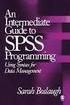 SPSS Programming and Data Management, 2nd Edition A Guide for SPSS and SAS Users Raynald Levesque For more information about SPSS software products, please visit our Web site at http://www.spss.com or
SPSS Programming and Data Management, 2nd Edition A Guide for SPSS and SAS Users Raynald Levesque For more information about SPSS software products, please visit our Web site at http://www.spss.com or
IBM SPSS Neural Networks 19
 IBM SPSS Neural Networks 19 Note: Before using this information and the product it supports, read the general information under Notices on p. 95. This document contains proprietary information of SPSS
IBM SPSS Neural Networks 19 Note: Before using this information and the product it supports, read the general information under Notices on p. 95. This document contains proprietary information of SPSS
for Sage 100 ERP Business Insights Overview Document
 for Sage 100 ERP Business Insights Document 2012 Sage Software, Inc. All rights reserved. Sage Software, Sage Software logos, and the Sage Software product and service names mentioned herein are registered
for Sage 100 ERP Business Insights Document 2012 Sage Software, Inc. All rights reserved. Sage Software, Sage Software logos, and the Sage Software product and service names mentioned herein are registered
Horizon Debt Collect. User s and Administrator s Guide
 Horizon Debt Collect User s and Administrator s Guide Microsoft, Windows, Windows NT, Windows 2000, Windows XP, and SQL Server are registered trademarks of Microsoft Corporation. Sybase is a registered
Horizon Debt Collect User s and Administrator s Guide Microsoft, Windows, Windows NT, Windows 2000, Windows XP, and SQL Server are registered trademarks of Microsoft Corporation. Sybase is a registered
Introduction to Microsoft Access 2003
 Introduction to Microsoft Access 2003 Zhi Liu School of Information Fall/2006 Introduction and Objectives Microsoft Access 2003 is a powerful, yet easy to learn, relational database application for Microsoft
Introduction to Microsoft Access 2003 Zhi Liu School of Information Fall/2006 Introduction and Objectives Microsoft Access 2003 is a powerful, yet easy to learn, relational database application for Microsoft
Avaya Network Configuration Manager User Guide
 Avaya Network Configuration Manager User Guide May 2004 Avaya Network Configuration Manager User Guide Copyright Avaya Inc. 2004 ALL RIGHTS RESERVED The products, specifications, and other technical information
Avaya Network Configuration Manager User Guide May 2004 Avaya Network Configuration Manager User Guide Copyright Avaya Inc. 2004 ALL RIGHTS RESERVED The products, specifications, and other technical information
IBM SPSS Statistics 19 Brief Guide
 IBM SPSS Statistics 19 Brief Guide Note: Before using this information and the product it supports, read the general information under Notices on p. 158. This document contains proprietary information
IBM SPSS Statistics 19 Brief Guide Note: Before using this information and the product it supports, read the general information under Notices on p. 158. This document contains proprietary information
TheEducationEdge. Export Guide
 TheEducationEdge Export Guide 102111 2011 Blackbaud, Inc. This publication, or any part thereof, may not be reproduced or transmitted in any form or by any means, electronic, or mechanical, including photocopying,
TheEducationEdge Export Guide 102111 2011 Blackbaud, Inc. This publication, or any part thereof, may not be reproduced or transmitted in any form or by any means, electronic, or mechanical, including photocopying,
Using Excel for Analyzing Survey Questionnaires Jennifer Leahy
 University of Wisconsin-Extension Cooperative Extension Madison, Wisconsin PD &E Program Development & Evaluation Using Excel for Analyzing Survey Questionnaires Jennifer Leahy G3658-14 Introduction You
University of Wisconsin-Extension Cooperative Extension Madison, Wisconsin PD &E Program Development & Evaluation Using Excel for Analyzing Survey Questionnaires Jennifer Leahy G3658-14 Introduction You
Change Management for Rational DOORS User s Guide
 Change Management for Rational DOORS User s Guide Before using this information, read the general information under Appendix: Notices on page 58. This edition applies to Change Management for Rational
Change Management for Rational DOORS User s Guide Before using this information, read the general information under Appendix: Notices on page 58. This edition applies to Change Management for Rational
TIBCO Spotfire Automation Services 6.5. User s Manual
 TIBCO Spotfire Automation Services 6.5 User s Manual Revision date: 17 April 2014 Important Information SOME TIBCO SOFTWARE EMBEDS OR BUNDLES OTHER TIBCO SOFTWARE. USE OF SUCH EMBEDDED OR BUNDLED TIBCO
TIBCO Spotfire Automation Services 6.5 User s Manual Revision date: 17 April 2014 Important Information SOME TIBCO SOFTWARE EMBEDS OR BUNDLES OTHER TIBCO SOFTWARE. USE OF SUCH EMBEDDED OR BUNDLED TIBCO
Import Filter Editor User s Guide
 Reference Manager Windows Version Import Filter Editor User s Guide April 7, 1999 Research Information Systems COPYRIGHT NOTICE This software product and accompanying documentation is copyrighted and all
Reference Manager Windows Version Import Filter Editor User s Guide April 7, 1999 Research Information Systems COPYRIGHT NOTICE This software product and accompanying documentation is copyrighted and all
ADP Workforce Now V3.0
 ADP Workforce Now V3.0 Manual What s New Checks in and Custom ADP Reporting Grids V12 Instructor Handout Manual Guide V10171180230WFN3 V09171280269ADPR12 2011 2012 ADP, Inc. ADP s Trademarks The ADP Logo
ADP Workforce Now V3.0 Manual What s New Checks in and Custom ADP Reporting Grids V12 Instructor Handout Manual Guide V10171180230WFN3 V09171280269ADPR12 2011 2012 ADP, Inc. ADP s Trademarks The ADP Logo
Chapter 2 The Data Table. Chapter Table of Contents
 Chapter 2 The Data Table Chapter Table of Contents Introduction... 21 Bringing in Data... 22 OpeningLocalFiles... 22 OpeningSASFiles... 27 UsingtheQueryWindow... 28 Modifying Tables... 31 Viewing and Editing
Chapter 2 The Data Table Chapter Table of Contents Introduction... 21 Bringing in Data... 22 OpeningLocalFiles... 22 OpeningSASFiles... 27 UsingtheQueryWindow... 28 Modifying Tables... 31 Viewing and Editing
Microsoft Dynamics GP. SmartList Builder User s Guide With Excel Report Builder
 Microsoft Dynamics GP SmartList Builder User s Guide With Excel Report Builder Copyright Copyright 2008 Microsoft Corporation. All rights reserved. Complying with all applicable copyright laws is the responsibility
Microsoft Dynamics GP SmartList Builder User s Guide With Excel Report Builder Copyright Copyright 2008 Microsoft Corporation. All rights reserved. Complying with all applicable copyright laws is the responsibility
2009 Braton Groupe sarl, All rights reserved.
 D A T A B A S E M A N A G E R U S E R M A N U A L The information in this manual is not binding and may be modified without prior notice. Supply of the software described in this manual is subject to a
D A T A B A S E M A N A G E R U S E R M A N U A L The information in this manual is not binding and may be modified without prior notice. Supply of the software described in this manual is subject to a
SPSS 12 Data Analysis Basics Linda E. Lucek, Ed.D. LindaL@niu.edu 815-753-9516
 SPSS 12 Data Analysis Basics Linda E. Lucek, Ed.D. LindaL@niu.edu 815-753-9516 Technical Advisory Group Customer Support Services Northern Illinois University 120 Swen Parson Hall DeKalb, IL 60115 SPSS
SPSS 12 Data Analysis Basics Linda E. Lucek, Ed.D. LindaL@niu.edu 815-753-9516 Technical Advisory Group Customer Support Services Northern Illinois University 120 Swen Parson Hall DeKalb, IL 60115 SPSS
Accounts Payable Workflow Guide. Version 12.0
 Accounts Payable Workflow Guide Version 12.0 Copyright Information Copyright 2014 Informa Software. All Rights Reserved. No part of this publication may be reproduced, transmitted, transcribed, stored
Accounts Payable Workflow Guide Version 12.0 Copyright Information Copyright 2014 Informa Software. All Rights Reserved. No part of this publication may be reproduced, transmitted, transcribed, stored
Accounts Payable Workflow Guide. Version 11.2
 Accounts Payable Workflow Guide Version 11.2 Copyright Information Copyright 2013 Informa Software. All Rights Reserved. No part of this publication may be reproduced, transmitted, transcribed, stored
Accounts Payable Workflow Guide Version 11.2 Copyright Information Copyright 2013 Informa Software. All Rights Reserved. No part of this publication may be reproduced, transmitted, transcribed, stored
SAS. Cloud. Account Administrator s Guide. SAS Documentation
 SAS Cloud Account Administrator s Guide SAS Documentation The correct bibliographic citation for this manual is as follows: SAS Institute Inc. 2014. SAS Cloud: Account Administrator's Guide. Cary, NC:
SAS Cloud Account Administrator s Guide SAS Documentation The correct bibliographic citation for this manual is as follows: SAS Institute Inc. 2014. SAS Cloud: Account Administrator's Guide. Cary, NC:
2012 Teklynx Newco SAS, All rights reserved.
 D A T A B A S E M A N A G E R DMAN-US- 01/01/12 The information in this manual is not binding and may be modified without prior notice. Supply of the software described in this manual is subject to a user
D A T A B A S E M A N A G E R DMAN-US- 01/01/12 The information in this manual is not binding and may be modified without prior notice. Supply of the software described in this manual is subject to a user
ORACLE USER PRODUCTIVITY KIT USAGE TRACKING ADMINISTRATION & REPORTING RELEASE 3.6 PART NO. E17087-01
 ORACLE USER PRODUCTIVITY KIT USAGE TRACKING ADMINISTRATION & REPORTING RELEASE 3.6 PART NO. E17087-01 FEBRUARY 2010 COPYRIGHT Copyright 1998, 2009, Oracle and/or its affiliates. All rights reserved. Part
ORACLE USER PRODUCTIVITY KIT USAGE TRACKING ADMINISTRATION & REPORTING RELEASE 3.6 PART NO. E17087-01 FEBRUARY 2010 COPYRIGHT Copyright 1998, 2009, Oracle and/or its affiliates. All rights reserved. Part
IBM SPSS Missing Values 22
 IBM SPSS Missing Values 22 Note Before using this information and the product it supports, read the information in Notices on page 23. Product Information This edition applies to version 22, release 0,
IBM SPSS Missing Values 22 Note Before using this information and the product it supports, read the information in Notices on page 23. Product Information This edition applies to version 22, release 0,
MICROSOFT ACCESS 2003 TUTORIAL
 MICROSOFT ACCESS 2003 TUTORIAL M I C R O S O F T A C C E S S 2 0 0 3 Microsoft Access is powerful software designed for PC. It allows you to create and manage databases. A database is an organized body
MICROSOFT ACCESS 2003 TUTORIAL M I C R O S O F T A C C E S S 2 0 0 3 Microsoft Access is powerful software designed for PC. It allows you to create and manage databases. A database is an organized body
Usage Analysis Tools in SharePoint Products and Technologies
 Usage Analysis Tools in SharePoint Products and Technologies Date published: June 9, 2004 Summary: Usage analysis allows you to track how websites on your server are being used. The Internet Information
Usage Analysis Tools in SharePoint Products and Technologies Date published: June 9, 2004 Summary: Usage analysis allows you to track how websites on your server are being used. The Internet Information
How To Write Tvalue Amortization Software
 TimeValue Software Amortization Software Version 5 User s Guide s o f t w a r e User's Guide TimeValue Software Amortization Software Version 5 ii s o f t w a r e ii TValue Amortization Software, Version
TimeValue Software Amortization Software Version 5 User s Guide s o f t w a r e User's Guide TimeValue Software Amortization Software Version 5 ii s o f t w a r e ii TValue Amortization Software, Version
020112 2008 Blackbaud, Inc. This publication, or any part thereof, may not be reproduced or transmitted in any form or by any means, electronic, or
 Point of Sale Guide 020112 2008 Blackbaud, Inc. This publication, or any part thereof, may not be reproduced or transmitted in any form or by any means, electronic, or mechanical, including photocopying,
Point of Sale Guide 020112 2008 Blackbaud, Inc. This publication, or any part thereof, may not be reproduced or transmitted in any form or by any means, electronic, or mechanical, including photocopying,
Introduction to PASW Statistics 34152-001
 Introduction to PASW Statistics 34152-001 V18 02/2010 nm/jdr/mr For more information about SPSS Inc., an IBM Company software products, please visit our Web site at http://www.spss.com or contact: SPSS
Introduction to PASW Statistics 34152-001 V18 02/2010 nm/jdr/mr For more information about SPSS Inc., an IBM Company software products, please visit our Web site at http://www.spss.com or contact: SPSS
IBM SPSS Decision Trees 21
 IBM SPSS Decision Trees 21 Note: Before using this information and the product it supports, read the general information under Notices on p. 104. This edition applies to IBM SPSS Statistics 21 and to all
IBM SPSS Decision Trees 21 Note: Before using this information and the product it supports, read the general information under Notices on p. 104. This edition applies to IBM SPSS Statistics 21 and to all
Query and Export Guide
 Query and Export Guide 011712 2012 Blackbaud, Inc. This publication, or any part thereof, may not be reproduced or transmitted in any form or by any means, electronic, or mechanical, including photocopying,
Query and Export Guide 011712 2012 Blackbaud, Inc. This publication, or any part thereof, may not be reproduced or transmitted in any form or by any means, electronic, or mechanical, including photocopying,
Access Queries (Office 2003)
 Access Queries (Office 2003) Technical Support Services Office of Information Technology, West Virginia University OIT Help Desk 293-4444 x 1 oit.wvu.edu/support/training/classmat/db/ Instructor: Kathy
Access Queries (Office 2003) Technical Support Services Office of Information Technology, West Virginia University OIT Help Desk 293-4444 x 1 oit.wvu.edu/support/training/classmat/db/ Instructor: Kathy
Sample- for evaluation only. Introductory Access. TeachUcomp, Inc. A Presentation of TeachUcomp Incorporated. Copyright TeachUcomp, Inc.
 A Presentation of TeachUcomp Incorporated. Copyright TeachUcomp, Inc. 2010 Introductory Access TeachUcomp, Inc. it s all about you Copyright: Copyright 2010 by TeachUcomp, Inc. All rights reserved. This
A Presentation of TeachUcomp Incorporated. Copyright TeachUcomp, Inc. 2010 Introductory Access TeachUcomp, Inc. it s all about you Copyright: Copyright 2010 by TeachUcomp, Inc. All rights reserved. This
Microsoft Access Basics
 Microsoft Access Basics 2006 ipic Development Group, LLC Authored by James D Ballotti Microsoft, Access, Excel, Word, and Office are registered trademarks of the Microsoft Corporation Version 1 - Revision
Microsoft Access Basics 2006 ipic Development Group, LLC Authored by James D Ballotti Microsoft, Access, Excel, Word, and Office are registered trademarks of the Microsoft Corporation Version 1 - Revision
Silect Software s MP Author
 Silect MP Author for Microsoft System Center Operations Manager Silect Software s MP Author User Guide September 2, 2015 Disclaimer The information in this document is furnished for informational use only,
Silect MP Author for Microsoft System Center Operations Manager Silect Software s MP Author User Guide September 2, 2015 Disclaimer The information in this document is furnished for informational use only,
ER/Studio 8.0 New Features Guide
 ER/Studio 8.0 New Features Guide Copyright 1994-2008 Embarcadero Technologies, Inc. Embarcadero Technologies, Inc. 100 California Street, 12th Floor San Francisco, CA 94111 U.S.A. All rights reserved.
ER/Studio 8.0 New Features Guide Copyright 1994-2008 Embarcadero Technologies, Inc. Embarcadero Technologies, Inc. 100 California Street, 12th Floor San Francisco, CA 94111 U.S.A. All rights reserved.
XMailer Reference Guide
 XMailer Reference Guide Version 7.00 Wizcon Systems SAS Information in this document is subject to change without notice. SyTech assumes no responsibility for any errors or omissions that may be in this
XMailer Reference Guide Version 7.00 Wizcon Systems SAS Information in this document is subject to change without notice. SyTech assumes no responsibility for any errors or omissions that may be in this
Excel Database Management Microsoft Excel 2003
 Excel Database Management Microsoft Reference Guide University Technology Services Computer Training Copyright Notice Copyright 2003 EBook Publishing. All rights reserved. No part of this publication may
Excel Database Management Microsoft Reference Guide University Technology Services Computer Training Copyright Notice Copyright 2003 EBook Publishing. All rights reserved. No part of this publication may
User Manual for Web. Help Desk Authority 9.0
 User Manual for Web Help Desk Authority 9.0 2011ScriptLogic Corporation ALL RIGHTS RESERVED. ScriptLogic, the ScriptLogic logo and Point,Click,Done! are trademarks and registered trademarks of ScriptLogic
User Manual for Web Help Desk Authority 9.0 2011ScriptLogic Corporation ALL RIGHTS RESERVED. ScriptLogic, the ScriptLogic logo and Point,Click,Done! are trademarks and registered trademarks of ScriptLogic
SAS Add-In 2.1 for Microsoft Office: Getting Started with Data Analysis
 SAS Add-In 2.1 for Microsoft Office: Getting Started with Data Analysis The correct bibliographic citation for this manual is as follows: SAS Institute Inc. 2007. SAS Add-In 2.1 for Microsoft Office: Getting
SAS Add-In 2.1 for Microsoft Office: Getting Started with Data Analysis The correct bibliographic citation for this manual is as follows: SAS Institute Inc. 2007. SAS Add-In 2.1 for Microsoft Office: Getting
Time & Expense Entry WalkThrough
 PRACTICE CS Time & Expense Entry WalkThrough Version 2014.x.x TL 27573a (01/16/2015) Copyright Information Text copyright 2004-2015 by Thomson Reuters. All rights reserved. Video display images copyright
PRACTICE CS Time & Expense Entry WalkThrough Version 2014.x.x TL 27573a (01/16/2015) Copyright Information Text copyright 2004-2015 by Thomson Reuters. All rights reserved. Video display images copyright
Commander. The World's Leading Software for Label, Barcode, RFID & Card Printing
 The World's Leading Software for Label, Barcode, RFID & Card Printing Commander Middleware for Automatically Printing in Response to User-Defined Events Contents Overview of How Commander Works 4 Triggers
The World's Leading Software for Label, Barcode, RFID & Card Printing Commander Middleware for Automatically Printing in Response to User-Defined Events Contents Overview of How Commander Works 4 Triggers
Enterprise Architecture Modeling PowerDesigner 16.1
 Enterprise Architecture Modeling PowerDesigner 16.1 Windows DOCUMENT ID: DC00816-01-1610-01 LAST REVISED: November 2011 Copyright 2011 by Sybase, Inc. All rights reserved. This publication pertains to
Enterprise Architecture Modeling PowerDesigner 16.1 Windows DOCUMENT ID: DC00816-01-1610-01 LAST REVISED: November 2011 Copyright 2011 by Sybase, Inc. All rights reserved. This publication pertains to
Sample- for evaluation purposes only! Advanced Excel. TeachUcomp, Inc. A Presentation of TeachUcomp Incorporated. Copyright TeachUcomp, Inc.
 A Presentation of TeachUcomp Incorporated. Copyright TeachUcomp, Inc. 2012 Advanced Excel TeachUcomp, Inc. it s all about you Copyright: Copyright 2012 by TeachUcomp, Inc. All rights reserved. This publication,
A Presentation of TeachUcomp Incorporated. Copyright TeachUcomp, Inc. 2012 Advanced Excel TeachUcomp, Inc. it s all about you Copyright: Copyright 2012 by TeachUcomp, Inc. All rights reserved. This publication,
SAS Marketing Automation 5.1. User s Guide
 SAS Marketing Automation 5.1 User s Guide The correct bibliographic citation for this manual is as follows: SAS Institute Inc. 2007. SAS Marketing Automation 5.1: User s Guide. Cary, NC: SAS Institute
SAS Marketing Automation 5.1 User s Guide The correct bibliographic citation for this manual is as follows: SAS Institute Inc. 2007. SAS Marketing Automation 5.1: User s Guide. Cary, NC: SAS Institute
QAD Enterprise Applications. Training Guide Demand Management 6.1 Technical Training
 QAD Enterprise Applications Training Guide Demand Management 6.1 Technical Training 70-3248-6.1 QAD Enterprise Applications February 2012 This document contains proprietary information that is protected
QAD Enterprise Applications Training Guide Demand Management 6.1 Technical Training 70-3248-6.1 QAD Enterprise Applications February 2012 This document contains proprietary information that is protected
Asset Track Getting Started Guide. An Introduction to Asset Track
 Asset Track Getting Started Guide An Introduction to Asset Track Contents Introducing Asset Track... 3 Overview... 3 A Quick Start... 6 Quick Start Option 1... 6 Getting to Configuration... 7 Changing
Asset Track Getting Started Guide An Introduction to Asset Track Contents Introducing Asset Track... 3 Overview... 3 A Quick Start... 6 Quick Start Option 1... 6 Getting to Configuration... 7 Changing
InfiniteInsight 6.5 sp4
 End User Documentation Document Version: 1.0 2013-11-19 CUSTOMER InfiniteInsight 6.5 sp4 Toolkit User Guide Table of Contents Table of Contents About this Document 3 Common Steps 4 Selecting a Data Set...
End User Documentation Document Version: 1.0 2013-11-19 CUSTOMER InfiniteInsight 6.5 sp4 Toolkit User Guide Table of Contents Table of Contents About this Document 3 Common Steps 4 Selecting a Data Set...
Word 2010: Mail Merge to Email with Attachments
 Word 2010: Mail Merge to Email with Attachments Table of Contents TO SEE THE SECTION FOR MACROS, YOU MUST TURN ON THE DEVELOPER TAB:... 2 SET REFERENCE IN VISUAL BASIC:... 2 CREATE THE MACRO TO USE WITHIN
Word 2010: Mail Merge to Email with Attachments Table of Contents TO SEE THE SECTION FOR MACROS, YOU MUST TURN ON THE DEVELOPER TAB:... 2 SET REFERENCE IN VISUAL BASIC:... 2 CREATE THE MACRO TO USE WITHIN
Multicurrency Bank Reconciliation 9.0
 Multicurrency Bank Reconciliation 9.0 An application for Microsoft Dynamics ΤΜ GP 9.0 Furthering your success through innovative business solutions Copyright Manual copyright 2006 Encore Business Solutions,
Multicurrency Bank Reconciliation 9.0 An application for Microsoft Dynamics ΤΜ GP 9.0 Furthering your success through innovative business solutions Copyright Manual copyright 2006 Encore Business Solutions,
Quick Reference Guide
 Quick Reference Guide 2 This Guide shows screen pictures made with Windows XP. The appearance may vary under other Operating Systems. Why are PDF files popular? The Portable Document Format has become
Quick Reference Guide 2 This Guide shows screen pictures made with Windows XP. The appearance may vary under other Operating Systems. Why are PDF files popular? The Portable Document Format has become
Sample- for evaluation purposes only. Advanced Crystal Reports. TeachUcomp, Inc.
 A Presentation of TeachUcomp Incorporated. Copyright TeachUcomp, Inc. 2011 Advanced Crystal Reports TeachUcomp, Inc. it s all about you Copyright: Copyright 2011 by TeachUcomp, Inc. All rights reserved.
A Presentation of TeachUcomp Incorporated. Copyright TeachUcomp, Inc. 2011 Advanced Crystal Reports TeachUcomp, Inc. it s all about you Copyright: Copyright 2011 by TeachUcomp, Inc. All rights reserved.
TimeValue Software Due Date Tracking and Task Management Software
 User s Guide TM TimeValue Software Due Date Tracking and Task Management Software File In Time Software User s Guide Copyright TimeValue Software, Inc. (a California Corporation) 1992-2010. All rights
User s Guide TM TimeValue Software Due Date Tracking and Task Management Software File In Time Software User s Guide Copyright TimeValue Software, Inc. (a California Corporation) 1992-2010. All rights
email-lead Grabber Business 2010 User Guide
 email-lead Grabber Business 2010 User Guide Copyright and Trademark Information in this documentation is subject to change without notice. The software described in this manual is furnished under a license
email-lead Grabber Business 2010 User Guide Copyright and Trademark Information in this documentation is subject to change without notice. The software described in this manual is furnished under a license
QuickBooks Compatible Software CCRQBOM. By CCRSoftware
 QuickBooks Compatible Software CCRQBOM By CCRSoftware Updated 5/5/2009 Contents CCRQBOM 1 Installing CCRQBOM 3 Operating Requirements... 3 Installing the Application... 4 Quick Setup Instructions... 4
QuickBooks Compatible Software CCRQBOM By CCRSoftware Updated 5/5/2009 Contents CCRQBOM 1 Installing CCRQBOM 3 Operating Requirements... 3 Installing the Application... 4 Quick Setup Instructions... 4
How To Use Excel With A Calculator
 Functions & Data Analysis Tools Academic Computing Services www.ku.edu/acs Abstract: This workshop focuses on the functions and data analysis tools of Microsoft Excel. Topics included are the function
Functions & Data Analysis Tools Academic Computing Services www.ku.edu/acs Abstract: This workshop focuses on the functions and data analysis tools of Microsoft Excel. Topics included are the function
IBM SPSS Statistics 20 Part 1: Descriptive Statistics
 CALIFORNIA STATE UNIVERSITY, LOS ANGELES INFORMATION TECHNOLOGY SERVICES IBM SPSS Statistics 20 Part 1: Descriptive Statistics Summer 2013, Version 2.0 Table of Contents Introduction...2 Downloading the
CALIFORNIA STATE UNIVERSITY, LOS ANGELES INFORMATION TECHNOLOGY SERVICES IBM SPSS Statistics 20 Part 1: Descriptive Statistics Summer 2013, Version 2.0 Table of Contents Introduction...2 Downloading the
Blackbaud StudentInformationSystem. Reports Guide for Admissions Office
 Blackbaud StudentInformationSystem Reports Guide for Admissions Office 102811 2011 Blackbaud, Inc. This publication, or any part thereof, may not be reproduced or transmitted in any form or by any means,
Blackbaud StudentInformationSystem Reports Guide for Admissions Office 102811 2011 Blackbaud, Inc. This publication, or any part thereof, may not be reproduced or transmitted in any form or by any means,
Calc Guide Chapter 9 Data Analysis
 Calc Guide Chapter 9 Data Analysis Using Scenarios, Goal Seek, Solver, others Copyright This document is Copyright 2007 2011 by its contributors as listed below. You may distribute it and/or modify it
Calc Guide Chapter 9 Data Analysis Using Scenarios, Goal Seek, Solver, others Copyright This document is Copyright 2007 2011 by its contributors as listed below. You may distribute it and/or modify it
Business Insight Report Authoring Getting Started Guide
 Business Insight Report Authoring Getting Started Guide Version: 6.6 Written by: Product Documentation, R&D Date: February 2011 ImageNow and CaptureNow are registered trademarks of Perceptive Software,
Business Insight Report Authoring Getting Started Guide Version: 6.6 Written by: Product Documentation, R&D Date: February 2011 ImageNow and CaptureNow are registered trademarks of Perceptive Software,
Teamstudio USER GUIDE
 Teamstudio Software Engineering Tools for IBM Lotus Notes and Domino USER GUIDE Edition 30 Copyright Notice This User Guide documents the entire Teamstudio product suite, including: Teamstudio Analyzer
Teamstudio Software Engineering Tools for IBM Lotus Notes and Domino USER GUIDE Edition 30 Copyright Notice This User Guide documents the entire Teamstudio product suite, including: Teamstudio Analyzer
MICROSOFT OFFICE ACCESS 2007 - NEW FEATURES
 MICROSOFT OFFICE 2007 MICROSOFT OFFICE ACCESS 2007 - NEW FEATURES Exploring Access Creating and Working with Tables Finding and Filtering Data Working with Queries and Recordsets Working with Forms Working
MICROSOFT OFFICE 2007 MICROSOFT OFFICE ACCESS 2007 - NEW FEATURES Exploring Access Creating and Working with Tables Finding and Filtering Data Working with Queries and Recordsets Working with Forms Working
Talend Open Studio for MDM. Getting Started Guide 6.0.0
 Talend Open Studio for MDM Getting Started Guide 6.0.0 Talend Open Studio for MDM Adapted for v6.0.0. Supersedes previous releases. Publication date: July 2, 2015 Copyleft This documentation is provided
Talend Open Studio for MDM Getting Started Guide 6.0.0 Talend Open Studio for MDM Adapted for v6.0.0. Supersedes previous releases. Publication date: July 2, 2015 Copyleft This documentation is provided
Creating IBM Cognos Controller Databases using Microsoft SQL Server
 Guideline Creating IBM Cognos Controller Databases using Microsoft SQL Product(s): IBM Cognos Controller 8.1 or higher Area of Interest: Financial Management 2 Copyright Copyright 2008 Cognos ULC (formerly
Guideline Creating IBM Cognos Controller Databases using Microsoft SQL Product(s): IBM Cognos Controller 8.1 or higher Area of Interest: Financial Management 2 Copyright Copyright 2008 Cognos ULC (formerly
Business Intelligence Tutorial
 IBM DB2 Universal Database Business Intelligence Tutorial Version 7 IBM DB2 Universal Database Business Intelligence Tutorial Version 7 Before using this information and the product it supports, be sure
IBM DB2 Universal Database Business Intelligence Tutorial Version 7 IBM DB2 Universal Database Business Intelligence Tutorial Version 7 Before using this information and the product it supports, be sure
HP Storage Essentials Storage Resource Management Report Optimizer Software 6.0. Building Reports Using the Web Intelligence Java Report Panel
 HP Storage Essentials Storage Resource Management Report Optimizer Software 6.0 Building Reports Using the Web Intelligence Java Report Panel First edition: July 2008 Legal and notice information Copyright
HP Storage Essentials Storage Resource Management Report Optimizer Software 6.0 Building Reports Using the Web Intelligence Java Report Panel First edition: July 2008 Legal and notice information Copyright
PeopleSoft Enterprise CRM 9.1 Marketing Applications PeopleBook
 PeopleSoft Enterprise CRM 9.1 Marketing Applications PeopleBook October 2009 PeopleSoft Enterprise CRM 9.1 Marketing Applications PeopleBook SKU crm91pbr0 Copyright 2001, 2009, Oracle and/or its affiliates.
PeopleSoft Enterprise CRM 9.1 Marketing Applications PeopleBook October 2009 PeopleSoft Enterprise CRM 9.1 Marketing Applications PeopleBook SKU crm91pbr0 Copyright 2001, 2009, Oracle and/or its affiliates.
Accounts Receivable WalkThrough
 PRACTICE CS Accounts Receivable WalkThrough Version 2014.x.x TL 27675a 1/16/15 Copyright Information Text copyright 2004-2015 by Thomson Reuters. All rights reserved. Video display images copyright 2004-2015
PRACTICE CS Accounts Receivable WalkThrough Version 2014.x.x TL 27675a 1/16/15 Copyright Information Text copyright 2004-2015 by Thomson Reuters. All rights reserved. Video display images copyright 2004-2015
IBM Operational Decision Manager Version 8 Release 5. Getting Started with Business Rules
 IBM Operational Decision Manager Version 8 Release 5 Getting Started with Business Rules Note Before using this information and the product it supports, read the information in Notices on page 43. This
IBM Operational Decision Manager Version 8 Release 5 Getting Started with Business Rules Note Before using this information and the product it supports, read the information in Notices on page 43. This
HP ALM. Software Version: 12.50. Tutorial
 HP ALM Software Version: 12.50 Tutorial Document Release Date: December 2015 Software Release Date: December 2015 Legal Notices Warranty The only warranties for HP products and services are set forth in
HP ALM Software Version: 12.50 Tutorial Document Release Date: December 2015 Software Release Date: December 2015 Legal Notices Warranty The only warranties for HP products and services are set forth in
Jet Data Manager 2012 User Guide
 Jet Data Manager 2012 User Guide Welcome This documentation provides descriptions of the concepts and features of the Jet Data Manager and how to use with them. With the Jet Data Manager you can transform
Jet Data Manager 2012 User Guide Welcome This documentation provides descriptions of the concepts and features of the Jet Data Manager and how to use with them. With the Jet Data Manager you can transform
SAS/GRAPH Network Visualization Workshop 2.1
 SAS/GRAPH Network Visualization Workshop 2.1 User s Guide SAS Documentation The correct bibliographic citation for this manual is as follows: SAS Institute Inc 2009. SAS/GRAPH : Network Visualization Workshop
SAS/GRAPH Network Visualization Workshop 2.1 User s Guide SAS Documentation The correct bibliographic citation for this manual is as follows: SAS Institute Inc 2009. SAS/GRAPH : Network Visualization Workshop
SPSS Manual for Introductory Applied Statistics: A Variable Approach
 SPSS Manual for Introductory Applied Statistics: A Variable Approach John Gabrosek Department of Statistics Grand Valley State University Allendale, MI USA August 2013 2 Copyright 2013 John Gabrosek. All
SPSS Manual for Introductory Applied Statistics: A Variable Approach John Gabrosek Department of Statistics Grand Valley State University Allendale, MI USA August 2013 2 Copyright 2013 John Gabrosek. All
NETWORK PRINT MONITOR User Guide
 NETWORK PRINT MONITOR User Guide Legal Notes Unauthorized reproduction of all or part of this guide is prohibited. The information in this guide is subject to change without notice. We cannot be held liable
NETWORK PRINT MONITOR User Guide Legal Notes Unauthorized reproduction of all or part of this guide is prohibited. The information in this guide is subject to change without notice. We cannot be held liable
Create Custom Tables in No Time
 SPSS Custom Tables 17.0 Create Custom Tables in No Time Easily analyze and communicate your results with SPSS Custom Tables, an add-on module for the SPSS Statistics product line Share analytical results
SPSS Custom Tables 17.0 Create Custom Tables in No Time Easily analyze and communicate your results with SPSS Custom Tables, an add-on module for the SPSS Statistics product line Share analytical results
Lesson 07: MS ACCESS - Handout. Introduction to database (30 mins)
 Lesson 07: MS ACCESS - Handout Handout Introduction to database (30 mins) Microsoft Access is a database application. A database is a collection of related information put together in database objects.
Lesson 07: MS ACCESS - Handout Handout Introduction to database (30 mins) Microsoft Access is a database application. A database is a collection of related information put together in database objects.
Context-sensitive Help Guide
 MadCap Software Context-sensitive Help Guide Flare 11 Copyright 2015 MadCap Software. All rights reserved. Information in this document is subject to change without notice. The software described in this
MadCap Software Context-sensitive Help Guide Flare 11 Copyright 2015 MadCap Software. All rights reserved. Information in this document is subject to change without notice. The software described in this
Microsoft Dynamics GP. Pay Steps for Human Resources Release 9.0
 Microsoft Dynamics GP Pay Steps for Human Resources Release 9.0 Copyright Copyright 2006 Microsoft Corporation. All rights reserved. Complying with all applicable copyright laws is the responsibility of
Microsoft Dynamics GP Pay Steps for Human Resources Release 9.0 Copyright Copyright 2006 Microsoft Corporation. All rights reserved. Complying with all applicable copyright laws is the responsibility of
Microsoft Access 2010: Basics & Database Fundamentals
 Microsoft Access 2010: Basics & Database Fundamentals This workshop assumes you are comfortable with a computer and have some knowledge of other Microsoft Office programs. Topics include database concepts,
Microsoft Access 2010: Basics & Database Fundamentals This workshop assumes you are comfortable with a computer and have some knowledge of other Microsoft Office programs. Topics include database concepts,
MS Access Lab 2. Topic: Tables
 MS Access Lab 2 Topic: Tables Summary Introduction: Tables, Start to build a new database Creating Tables: Datasheet View, Design View Working with Data: Sorting, Filtering Help on Tables Introduction
MS Access Lab 2 Topic: Tables Summary Introduction: Tables, Start to build a new database Creating Tables: Datasheet View, Design View Working with Data: Sorting, Filtering Help on Tables Introduction
SilkTest Workbench. Getting Started with.net Scripts
 SilkTest Workbench Getting Started with.net Scripts Borland Software Corporation 4 Hutton Centre Dr., Suite 900 Santa Ana, CA 92707 Copyright 2010 Micro Focus (IP) Limited. All Rights Reserved. SilkTest
SilkTest Workbench Getting Started with.net Scripts Borland Software Corporation 4 Hutton Centre Dr., Suite 900 Santa Ana, CA 92707 Copyright 2010 Micro Focus (IP) Limited. All Rights Reserved. SilkTest
Master Data Services. SQL Server 2012 Books Online
 Master Data Services SQL Server 2012 Books Online Summary: Master Data Services (MDS) is the SQL Server solution for master data management. Master data management (MDM) describes the efforts made by an
Master Data Services SQL Server 2012 Books Online Summary: Master Data Services (MDS) is the SQL Server solution for master data management. Master data management (MDM) describes the efforts made by an
Using the Query Analyzer
 Using the Query Analyzer Using the Query Analyzer Objectives Explore the Query Analyzer user interface. Learn how to use the menu items and toolbars to work with SQL Server data and objects. Use object
Using the Query Analyzer Using the Query Analyzer Objectives Explore the Query Analyzer user interface. Learn how to use the menu items and toolbars to work with SQL Server data and objects. Use object
Getting Started with IntelleView POS Administrator Software
 Getting Started with IntelleView POS Administrator Software Administrator s Guide for Software Version 1.2 About this Guide This administrator s guide explains how to start using your IntelleView POS (IntelleView)
Getting Started with IntelleView POS Administrator Software Administrator s Guide for Software Version 1.2 About this Guide This administrator s guide explains how to start using your IntelleView POS (IntelleView)
Administration Guide. Novell Storage Manager 3.1.1 for Active Directory. Novell Storage Manager 3.1.1 for Active Directory Administration Guide
 Novell Storage Manager 3.1.1 for Active Directory Administration Guide www.novell.com/documentation Administration Guide Novell Storage Manager 3.1.1 for Active Directory October 17, 2013 Legal Notices
Novell Storage Manager 3.1.1 for Active Directory Administration Guide www.novell.com/documentation Administration Guide Novell Storage Manager 3.1.1 for Active Directory October 17, 2013 Legal Notices
SAS Business Data Network 3.1
 SAS Business Data Network 3.1 User s Guide SAS Documentation The correct bibliographic citation for this manual is as follows: SAS Institute Inc. 2014. SAS Business Data Network 3.1: User's Guide. Cary,
SAS Business Data Network 3.1 User s Guide SAS Documentation The correct bibliographic citation for this manual is as follows: SAS Institute Inc. 2014. SAS Business Data Network 3.1: User's Guide. Cary,
WatchDox Administrator's Guide. Application Version 3.7.5
 Application Version 3.7.5 Confidentiality This document contains confidential material that is proprietary WatchDox. The information and ideas herein may not be disclosed to any unauthorized individuals
Application Version 3.7.5 Confidentiality This document contains confidential material that is proprietary WatchDox. The information and ideas herein may not be disclosed to any unauthorized individuals
Contents Overview... 5 Configuring Project Management Bridge after Installation... 9 The Project Management Bridge Menu... 14
 Portfolio Management Bridge for Microsoft Office Project Server User's Guide June 2015 Contents Overview... 5 Basic Principles and Concepts... 5 Managing Workflow... 7 Top-Down Management... 7 Project-Based
Portfolio Management Bridge for Microsoft Office Project Server User's Guide June 2015 Contents Overview... 5 Basic Principles and Concepts... 5 Managing Workflow... 7 Top-Down Management... 7 Project-Based
Polar Help Desk 4.1. User s Guide
 Polar Help Desk 4.1 User s Guide Copyright (legal information) Copyright Polar 1995-2005. All rights reserved. The information contained in this document is proprietary to Polar and may not be used or
Polar Help Desk 4.1 User s Guide Copyright (legal information) Copyright Polar 1995-2005. All rights reserved. The information contained in this document is proprietary to Polar and may not be used or
Learn how to create web enabled (browser) forms in InfoPath 2013 and publish them in SharePoint 2013. InfoPath 2013 Web Enabled (Browser) forms
 Learn how to create web enabled (browser) forms in InfoPath 2013 and publish them in SharePoint 2013. InfoPath 2013 Web Enabled (Browser) forms InfoPath 2013 Web Enabled (Browser) forms Creating Web Enabled
Learn how to create web enabled (browser) forms in InfoPath 2013 and publish them in SharePoint 2013. InfoPath 2013 Web Enabled (Browser) forms InfoPath 2013 Web Enabled (Browser) forms Creating Web Enabled
