BladeCenter HS12 Type 8014 or Installation and User s Guide. Welcome. Thank you for buying an
|
|
|
- Jean Moore
- 8 years ago
- Views:
Transcription
1 BladeCenter HS12 Type 8014 or 8028 Installation and User s Guide Welcome. Thank you for buying an IBM blade serer. Your blade serer features superior performance, aailability, and scalability. This Installation and User s Guide contains information for setting up, configuring, and using your blade serer. Additionally, a serice information label is attached to each BladeCenter unit and blade serer. This label proides a graphical summary of many of the installation and serice actiities that are associated with each deice. For more information about your BladeCenter components and features, you can iew the publications on the Documentation CD or download them from the IBM support Web site. Before you install the BladeCenter HS12 Type 8014 or 8028 blade serer in a BladeCenter unit, complete the following procedures: Install and configure the rack according to the documentation that came with the rack. Install the BladeCenter unit into the rack and configure it, according to the documentation that comes with the BladeCenter unit. Supply power to the BladeCenter unit. Install the latest firmware in all BladeCenter components. Before you install the blade serer into the BladeCenter unit, install deices such as dries, memory modules, and processor or expansion cards in the blade serer, if applicable. Install the blade serer in the BladeCenter unit. See Chapter 3 for more information. Configure the blade serer. See Chapter 4 for more information. Install the operating system. See Chapter 5 for more information. Install additional applications according to the instructions that comes with the applications. The blade serer is now ready to use. Be sure to register and profile your blade serer on the IBM support Web site. Go to
2 Serer Support Is the serer working correctly? No Yes Register the serer. Go to Check all cables for loose connections and erify that all optional deices you installed are on the SererProen list at sererproen/compat/us/. Is the problem soled? Yes View information about IBM Support Line at or iew support telephone numbers at No See the troubleshooting information that comes with the serer to determine the cause of the problem and the action to take. View support telephone numbers at Is the problem soled? Yes No Update the firmware to the latest leel. You can download firmware from support/. Yes Is the problem soled? No Hardware Hardware or software problem? Software
3 BladeCenter HS12 Types8014and8028 Installation and User s Guide
4 Note: Before using this information and the product it supports, read the general information in Notices on page 55 and the Warranty and Support Information document for your blade serer type on the IBM Documentation CD. Fifth (September 2009) Copyright International Business Machines Corporation 2008, US Goernment Users Restricted Rights Use, duplication or disclosure restricted by GSA ADP Schedule Contract with IBM Corp.
5 Contents Safety Chapter 1. Introduction Related documentation The IBM Documentation CD Hardware and software requirements Using the Documentation Browser Notices and statements in this document Features and specifications What your blade serer offers Reliability, aailability, and sericeability features.. 8 IBM Systems Director Major components of the blade serer Chapter 2. Power, controls, and indicators Blade serer controls and LEDs Turning on the blade serer Turning off the blade serer Blade serer connectors Chapter 3. Installing options Installation guidelines System reliability guidelines Handling static-sensitie deices Remoing the blade serer from the BladeCenter unit Opening the blade serer coer Remoing an optional expansion unit Installing a fixed-storage drie Installing a hot-swap storage drie Installing a memory module Installing a concurrent KVM card I/O expansion cards Installing an I/O expansion card Installing a high-speed expansion card Installing an optional expansion unit Completing the installation Closing the blade serer coer Installing the blade serer in a BladeCenter unit 31 Updating the blade serer configuration Input/output connectors and deices Chapter 4. Configuring the blade serer 35 Using the Configuration/Setup Utility program.. 35 Configuration/Setup Utility menu Using passwords Using the SererGuide Setup and Installation CD. 39 SererGuide features Setup and configuration oeriew Typical operating-system installation Installing the operating system without using SererGuide Using the PXE boot agent utility program Firmware updates Configuring the Gigabit Ethernet controller Configuring a SAS RAID array Using the LSI Logic Configuration Utility program 43 Chapter 5. Installing the operating system Using the SererGuide Setup and Installation CD to install the operating system Using RDM to install the operating system Downloading installation instructions Chapter 6. Soling problems Diagnostic tools oeriew SererGuide problems Appendix. Getting help and technical assistance Before you call Using the documentation Getting help and information from the World Wide Web Software serice and support Hardware serice and support IBM Taiwan product serice Notices Trademarks Important notes Product recycling and disposal Battery return program Electronic emission notices Federal Communications Commission (FCC) statement Industry Canada Class A emission compliance statement Ais de conformité à la réglementation d Industrie Canada Australia and New Zealand Class A statement. 60 United Kingdom telecommunications safety requirement European Union EMC Directie conformance statement Taiwanese Class A warning statement Chinese Class A warning statement Japanese Voluntary Control Council for Interference (VCCI) statement Korean Class A Warning Statement Index Copyright IBM Corp. 2008, 2009 iii
6 i BladeCenter HS12 Types 8014 and 8028: Installation and User s Guide
7 Safety Reiew all safety statements before installing this product. Antes de instalar este produto, leia as Informações de Segurança. Pred instalací tohoto produktu si prectete prírucku bezpecnostních instrukcí. Læs sikkerhedsforskrifterne, før du installerer dette produkt. Lees oordat u dit product installeert eerst de eiligheidsoorschriften. Ennen kuin asennat tämän tuotteen, lue turaohjeet kohdasta Safety Information. Aant d installer ce produit, lisez les consignes de sécurité. Vor der Installation dieses Produkts die Sicherheitshinweise lesen. Prima di installare questo prodotto, leggere le Informazioni sulla Sicurezza. Copyright IBM Corp. 2008, 2009
8 Les sikkerhetsinformasjonen (Safety Information) før du installerer dette produktet. Antes de instalar este produto, leia as Informações sobre Segurança. Antes de instalar este producto, lea la información de seguridad. Läs säkerhetsinformationen innan du installerar den här produkten. Important: Each caution and danger statement in this document is labeled with a number. This number is used to cross reference an English-language caution or danger statement with translated ersions of the caution or danger statement in the Safety Information document. For example, if a caution statement is labeled Statement 1, translations for that caution statement are in the Safety Information book under Statement 1. Be sure to read all caution and danger statements in this document before you perform the procedures. Read any additional safety information that comes with the serer or optional deice before you install the deice. Statement 1 i BladeCenter HS12 Types 8014 and 8028: Installation and User s Guide
9 DANGER Electrical current from power, telephone, and communication cables is hazardous. To aoid a shock hazard: Do not connect or disconnect any cables or perform installation, maintenance, or reconfiguration of this product during an electrical storm. Connect all power cords to a properly wired and grounded electrical outlet. Connect to properly wired outlets any equipment that will be attached to this product. When possible, use one hand only to connect or disconnect signal cables. Neer turn on any equipment when there is eidence of fire, water, or structural damage. Disconnect the attached power cords, telecommunications systems, networks, and modems before you open the deice coers, unless instructed otherwise in the installation and configuration procedures. Connect and disconnect cables as described in the following table when installing, moing, or opening coers on this product or attached deices. To Connect: 1. Turn eerything OFF. 2. First, attach all cables to deices. 3. Attach signal cables to connectors. 4. Attach power cords to outlet. 5. Turn deice ON. To Disconnect: 1. Turn eerything OFF. 2. First, remoe power cords from outlet. 3. Remoe signal cables from connectors. 4. Remoe all cables from deices. Statement 2 CAUTION: When replacing the lithium battery, use only IBM Part Number 33F8354 or an equialent type battery recommended by the manufacturer. If your system has a module containing a lithium battery, replace it only with the same module type made by the same manufacturer. The battery contains lithium and can explode if not properly used, handled, or disposed of. Do not: Throw or immerse into water Heat to more than 100 C (212 F) Repair or disassemble Dispose of the battery as required by local ordinances or regulations. Safety ii
10 Statement 3 CAUTION: When laser products (such as CD-ROMs, DVD dries, fiber optic deices, or transmitters) are installed, note the following: Do not remoe the coers. Remoing the coers of the laser product could result in exposure to hazardous laser radiation. There are no sericeable parts inside the deice. Use of controls or adjustments or performance of procedures other than those specified herein might result in hazardous radiation exposure. DANGER Some laser products contain an embedded Class 3A or Class 3B laser diode. Note the following. Laser radiation when open. Do not stare into the beam, do not iew directly with optical instruments, and aoid direct exposure to the beam. Class 1 Laser Product Laser Klasse 1 Laser Klass 1 Luokan 1 Laserlaite Appareil A ` Laser de Classe 1 Statement 4 18 kg (39.7 lb) 32 kg (70.5 lb) 55 kg (121.2 lb) CAUTION: Use safe practices when lifting. iii BladeCenter HS12 Types 8014 and 8028: Installation and User s Guide
11 Statement 5 CAUTION: The power control button on the deice and the power switch on the power supply do not turn off the electrical current supplied to the deice. The deice also might hae more than one power cord. To remoe all electrical current from the deice, ensure that all power cords are disconnected from the power source. 1 2 Statement 8 CAUTION: Neer remoe the coer on a power supply or any part that has the following label attached. Hazardous oltage, current, and energy leels are present inside any component that has this label attached. There are no sericeable parts inside these components. If you suspect a problem with one of these parts, contact a serice technician. Statement 13 Safety ix
12 DANGER Oerloading a branch circuit is potentially a fire hazard and a shock hazard under certain conditions. To aoid these hazards, ensure that your system electrical requirements do not exceed branch circuit protection requirements. Refer to the information that is proided with your deice for electrical specifications. Statement 21 CAUTION: Hazardous energy is present when the blade is connected to the power source. Always replace the blade coer before installing the blade. x BladeCenter HS12 Types 8014 and 8028: Installation and User s Guide
13 Chapter 1. Introduction The IBM BladeCenter HS12 Type 8014 or 8028 blade serer is compatible with IBM BladeCenter units. This single-wide blade serer is ideally suited for Small and Medium Enterprise (SME) applications, branch office, and departmental workgroup locations. The IBM BladeCenter HS12 blade serer supports one Intel LGA-771 high-performance microprocessor and has six memory-module slots, two storage-deice bays, one Peripheral Component Interconnect extended (PCI-X) slot, a PCI-Express (PCI-E) connector, and a concurrent keyboard/ideo/mouse (ckvm) slot. This blade serer supports two model types: Type 8014 supports a fixed-storage deice system and has a 1-year warranty Type 8028 supports a hot-swap storage deice system and has a 3-year warranty Note: Unless otherwise stated, references to the BladeCenter unit apply to all BladeCenter unit types. This Installation and User s Guide proides information about: Setting up the blade serer Starting and configuring the blade serer Installing hardware options Installing the operating system Performing basic troubleshooting of the blade serer Packaged with this document are software CDs that help you to configure hardware, install deice driers, and install the operating system. To download the latest deice driers, complete the following steps. Note: Changes are made periodically to the IBM Web site. The actual procedure might ary slightly from what is described in this document. 1. Go to 2. Under Product support, click BladeCenter. 3. Under Popular links, click Software and deice driers. 4. Click BladeCenter HS12 to display the matrix of downloadable files for the blade serer. The blade serer comes with a limited warranty. For information about the terms of the warranty and getting serice and assistance, see the Warranty and Support Information document for your blade serer on the IBM Documentation CD. You can obtain up-to-date information about the blade serer at systems/bladecenter/. If firmware and documentation updates are aailable, you can download them from the IBM Web site. The blade serer might hae features that are not described in the documentation that comes with the blade serer, and the documentation might be updated occasionally to include information about those features, or technical updates might be aailable to proide additional information that is not included in the blade serer documentation. Copyright IBM Corp. 2008,
14 To check for updates, complete the following steps. Note: Changes are made periodically to the IBM Web site. Procedures for locating firmware and documentation might change from what is described in this document. 1. Go to 2. Under Product support, click BladeCenter. 3. Under Popular links, click Software and deice driers for firmware updates, or click Publications lookup for documentation updates. Record information about the blade serer in the following table. You will need these numbers when you register the blade serer with IBM. You can register the blade serer at Product name BladeCenter HS12 Machine type Model number Serial number The model number and serial number are on the ID label that is behind the control panel door on the front of the blade serer, and on a label on the side of the blade serer that is isible when the blade serer is not in the BladeCenter unit. Note: The illustrations in this document might differ slightly from the hardware. Release handles 2 BladeCenter HS12 Types 8014 and 8028: Installation and User s Guide
15 Related documentation The IBM Documentation CD A set of blank labels for your blade serer comes with the BladeCenter unit. When you install the blade serer in the BladeCenter unit, write identifying information on a label and place the label on the BladeCenter unit bezel. See the documentation for your BladeCenter unit for recommended label placement. Important: Do not place the label on the blade serer itself or in any way block the entilation holes on the blade serer. Use this information to identify and locate related blade serer documentation. This Installation and User s Guide contains general information about the blade serer, including how to install supported optional deices and how to configure the blade serer. The following documentation also comes with the blade serer: Problem Determination and Serice Guide This document is in Portable Document Format (PDF) on the IBM Documentation CD. It contains information to help you sole problems yourself, and it contains information for serice technicians. Safety Information This document is in PDF on the IBM Documentation CD. It contains translated caution and danger statements. Each caution and danger statement that appears in the documentation has a number that you can use to locate the corresponding statement in your language in the Safety Information document. Warranty and Support Information This document is in PDF on the IBM Documentation CD. It contains information about the terms of the warranty and getting serice and assistance. Depending on your BladeCenter product, additional documents might be included on the IBM Documentation CD. In addition to the documentation in this library, be sure to reiew the Planning and Installation Guide for your BladeCenter unit for information to help you prepare for system installation and configuration. To check for updated documentation and technical updates, complete the following steps. Note: Changes are made periodically to the IBM Web site. The actual procedure might ary slightly from what is described in this document. 1. Go to 2. Under Product support, click BladeCenter. 3. Under Popular links, click Publications lookup. 4. From the Product family menu, select BladeCenter HS12 and click Continue. Use the IBM Documentation CD to access the blade serer documentation in PDF format. You can run the IBM Documentation CD on any personal computer that meets the hardware and software requirements. The IBM Documentation CD contains documentation for your blade serer in Portable Document Format (PDF) and includes the IBM Documentation Browser to help you find information quickly. Chapter 1. Introduction 3
16 Hardware and software requirements Use this information to determine the minimum hardware and software requirements for the blade serer. The IBM Documentation CD requires the following minimum hardware and software: Microsoft Windows XP, Windows 2000, or Red Hat Enterprise Linux 5 Serer 100 MHz microprocessor 32 MB of RAM Adobe Acrobat Reader 3.0 (or later) or xpdf, which comes with Linux operating systems Using the Documentation Browser Use these instructions to start the Documentation Browser. Use the Documentation Browser to browse the contents of the CD, read brief descriptions of the documents, and iew documents, using Adobe Acrobat Reader or xpdf. The Documentation Browser automatically detects the regional settings in use in your system and displays the documents in the language for that region (if aailable). If a document is not aailable in the language for that region, the English-language ersion is displayed. Use one of the following procedures to start the Documentation Browser: If Autostart is enabled, insert the CD into the CD drie. The Documentation Browser starts automatically. If Autostart is disabled or is not enabled for all users, use one of the following procedures: If you are using a Windows operating system, insert the CD into the CD or DVD drie and click Start Run. IntheOpen field, type e:\win32.bat where e is the drie letter of the CD or DVD drie, and click OK. If you are using Red Hat Linux, insert the CD into the CD or DVD drie; then, run the following command from the /mnt/cdrom directory: sh runlinux.sh Select your blade serer from the Product menu. The Aailable Topics list displays all the documents for your blade serer. Some documents might be in folders. A plus sign (+) indicates each folder or document that has additional documents under it. Click the plus sign to display the additional documents. When you select a document, a description of the document is displayed under Topic Description. To select more than one document, press and hold the Ctrl key while you select the documents. Click View Book to iew the selected document or documents in Acrobat Reader or xpdf. If you selected more than one document, all the selected documents are opened in Acrobat Reader or xpdf. To search all the documents, type a word or word string in the Search field and click Search. The documents in which the word or word string appears are listed in order of the most occurrences. Click a document to iew it, and press Crtl+F to use the Acrobat search function, or press Alt+F to use the xpdf search function within the document. Click Help for detailed information about using the Documentation Browser. 4 BladeCenter HS12 Types 8014 and 8028: Installation and User s Guide
17 Notices and statements in this document Features and specifications Use this information to understand the most common documentation notices and statements and how they are used. The caution and danger statements in this document are also in the multilingual Safety Information document, which is on the IBM Documentation CD. Each statement is numbered for reference to the corresponding statement in the Safety Information document. The following notices and statements are used in this document: Note: These notices proide important tips, guidance, or adice. Important: These notices proide information or adice that might help you aoid inconenient or problem situations. Attention: These notices indicate possible damage to programs, deices, or data. An attention notice is placed just before the instruction or situation in which damage might occur. Caution: These statements indicate situations that can be potentially hazardous to you. A caution statement is placed just before the description of a potentially hazardous procedure step or situation. Danger: These statements indicate situations that can be potentially lethal or extremely hazardous to you. A danger statement is placed just before the description of a potentially lethal or extremely hazardous procedure step or situation. Use this table to iew specific information about the blade serer, such as, blade serer hardware features and the dimensions of the blade serer. Notes: 1. Power, cooling, remoable-media dries, external ports, and adanced system management are proided by the BladeCenter unit. 2. The operating system in the blade serer must proide USB support for the blade serer to recognize and use the remoable-media dries. The BladeCenter unit uses USB for internal communications with these deices. The following table is a summary of the features and specifications of the blade serer. Chapter 1. Introduction 5
18 Table 1. Features and specifications Microprocessor: Supports one Intel LGA-771 microprocessor Note: Use the Configuration/Setup Utility program to determine the type and speed of the microprocessors in the blade serer. Memory: Dual-channel, dual inline memory modules (DIMMs): 6 DIMM connectors Type: ECC double-data rate (DDR2 667) DRAM. Supports 512 MB, 1 GB, 2 GB, and 4 GB DIMMs with up to 24 GB of total memory on the system board Dries: Support for a pair of one of the following storage dries: Hot-swap, small form factor (SFF) Serial Attached SCSI (SAS) hard disk dries, and hot-swap solid state storage dries. Fixed SFF Serial Adanced Technology Attachment (SATA) hard disk dries Fixed SFF SATA solid state storage dries Predictie Failure Analysis (PFA) alerts: Microprocessor Memory Hard disk dries Electrical input: 12Vdc Integrated functions: Expansion card interface Local serice processor: Baseboard management controller (BMC) with Intelligent Platform Management Interface (IPMI) firmware ATI ES1000 ideo controller LSI 1064E SAS controller (type 8028 and 1916) SATA controller (type 8014) Concurrent keyboard/ideo/ mouse (ckvm) support when optional ckvm feature card is installed Light path diagnostics RS-485 interface for communication with the management module Automatic serer restart (ASR) USB 2.0 for communication with the ckvm and remoable media dries Serial oer LAN (SOL) Redundant buses for communication with keyboard, mouse, and remoable media dries Enironment: Air temperature: Blade serer on: 10 C to 35 C (50 F to 95 F). Altitude: 0mto m (0 ft to 3000 ft) Blade serer on: 10 C to 32 C (50 F to 89.6 F). Altitude: m to m (3000 ft to 7000 ft) Blade serer off: 10 C to 43 C (50 F to 89.6 F). Altitude: m to m (3000 ft to 7000 ft) Blade serer shipping: -40 C to 60 C (-40 F to 140 F) Humidity: Blade serer on: 8% to 80% Blade serer off: 8% to 80% Size: Height: 24.5 cm (9.7 inches) Depth: 44.6 cm (17.6 inches) Width: 2.9 cm (1.14 inches) Maximum weight: 4.8 kg (10 lb) What your blade serer offers Your blade serer offers features, such as, the Baseboard management controller, storage disk drie support, IBM Systems Director, IBM Enterprise X-Architecture, microprocessor technology, integrated network support, I/O expansion, large system-memory capacity, Light path diagnostics, PCI Express, and power throttling. Baseboard management controller (BMC) The baseboard management controller (BMC) is on the system board of the blade serer. The BMC operates as the serice processor for the blade serer and performs seeral tasks, including the following: Proides RS-485 interfaces to the management module Proides the following support: - Intelligent Platform Management Interface (IPMI) - Power control and adanced power management - Reliability, aailability, and sericeability (RAS) features - Serial oer LAN (SOL) 6 BladeCenter HS12 Types 8014 and 8028: Installation and User s Guide
19 Hard disk drie support The blade serer supports up to two of any one of the following types of storage deices: 2.5-inch fixed SATA SFF solid state storage dries or SATA SFF hard disk dries, up to 80 GB (8014 model) 2.5-inch hot-swap SAS SFF hard disk dries, RAID 0 and RAID 1 support, up to 146 GB (8028 model) 2.5-inch hot-swap SAS SFF solid state storage dries, up to 146 GB (8028 model) IBM Systems Director IBM Systems Director is a platform-management foundation that streamlines the way you manage physical and irtual systems in a heterogeneous enironment. By using industry standards, IBM Systems Director supports multiple operating systems and irtualization technologies in IBM and non-ibm x86 platforms. For more information about IBM Systems Director, see IBM Systems Director on page 9. IBM Enterprise X-Architecture IBM Enterprise X-Architecture technology combines proen, innoatie IBM designs to make your x86-processor-based blade serer powerful, scalable, and reliable. For more information, see xseries/xarchitecture/enterprise/index.html. IBM SererGuide Setup and Installation CD The SererGuide Setup and Installation CD that comes with the blade serer proides programs to help you set up the blade serer and install a Windows operating system. The SererGuide program detects installed optional hardware deices and proides the correct configuration programs and deice driers. For more information about the SererGuide Setup and Installation CD, see Using the SererGuide Setup and Installation CD on page 39. Microprocessor technology The blade serer supports an Intel LGA-771 microprocessor. Depending on the model, the blade serer comes with one of six specialty of Intel microprocessors. For more information about supported microprocessors and their part numbers, see the Problem Determination and Serice Guide. Integrated network support The blade serer comes with one integrated Broadcom 5714S dual Gigabit Ethernet controller, which support connection to a 10 Mbps network through an Ethernet-compatible switch module in the BladeCenter unit. The controller supports Wake on LAN technology. I/O expansion The blade serer has connectors on the system board for optional expansion cards for adding more network communication capabilities to the blade serer. Large system-memory capacity The blade serer system board supports up to 24 GB of system memory. The memory controller proides support for up to six industry-standard registered ECC DDR2 667 on Very Low Profile (VLP) form factor DIMMs installed on the system board. For the most current list of supported DIMMs, see the SererProen list at compat/us/. Light path diagnostics Chapter 1. Introduction 7
20 Light path diagnostics proides light-emitting diodes (LEDs) to help you diagnose problems. For more information, see the Problem Determination and Serice Guide. PCI Express PCI Express is a serial interface that is used for chip-to-chip interconnect and expansion adapter interconnect. With the blade expansion connector you can add optional I/O and storage deices. Power throttling Each blade serer is powered by two BladeCenter redundant power-supply modules. By enforcing a power policy known as power-domain oersubscription, the BladeCenter unit can share the power load between two power modules to ensure sufficient power for each deice in the BladeCenter unit. This policy is enforced when the initial power is applied to the BladeCenter unit or when a blade serer is inserted into the BladeCenter unit. The following settings for this policy are aailable: Redundant without performance impact Redundant with performance impact Nonredundant You can configure and monitor the power enironment by using the management module. For more information about configuring and using power throttling, see the management-module documentation or Reliability, aailability, and sericeability features Reliability, aailability, and sericeability features help to ensure the integrity of the data that is stored in the blade serer, the aailability of the blade serer when you need it, and the ease with which you can diagnose and correct problems. Three of the most important features in serer design are reliability, aailability, and sericeability (RAS). These RAS features help to ensure the integrity of the data that is stored in the blade serer, the aailability of the blade serer when you need it, and the ease with which you can diagnose and correct problems. The blade serer has the following RAS features: Adanced Configuration and Power Interface (ACPI) Automatic BIOS recoery (ABR) Automatic serer restart (ASR) Built-in monitoring for temperature, oltage, hard disk dries. Customer support center 24 hours per day, 7 days a week. 1 Customer-upgradeable basic input/output system (BIOS) code and diagnostics Diagnostic support of Ethernet controllers ECC protection on the L2 cache Error codes and messages Hot-swap SAS or solid state storage dries, fixed SATA or solid state storage dries Light path diagnostics feature Memory parity testing Microprocessor built-in self-test (BIST) during power-on self-test (POST) Microprocessor serial number access PCI PMI Serice aailability will ary by country. Response time will ary depending on the number and nature of incoming calls. 8 BladeCenter HS12 Types 8014 and 8028: Installation and User s Guide
21 IBM Systems Director PCI-X 1.0a PCI Express 1.0a POST ROM resident diagnostics Registered ECC DDR2 667 memory Serice processor that communicates with the management module to enable remote blade serer management System error logging Wake on LAN capability Wake on PCI (PME) capability Wake on USB 2.0 capability IBM Systems Director is a platform-management foundation that streamlines the way you manage physical and irtual systems in a heterogeneous enironment. By using industry standards, IBM Systems Director supports multiple operating systems and irtualization technologies in IBM and non-ibm x86 platforms. Through a single user interface, IBM Systems Director proides consistent iews for iewing managed systems, determining how these systems relate to one another, and identifying their statuses, helping to correlate technical resources with business needs. A set of common tasks that are included with IBM Systems Director proides many of the core capabilities that are required for basic management, which means instant out-of-the-box business alue. These common tasks include discoery, inentory, configuration, system health, monitoring, updates, eent notification, and automation for managed systems. The IBM Systems Director Web and command-line interfaces proide a consistent interface that is focused on driing these common tasks and capabilities: Discoering, naigating, and isualizing systems on the network with the detailed inentory and relationships to the other network resources Notifying users of problems that occur on systems and the ability to isolate the sources of the problems Notifying users when systems need updates and distributing and installing updates on a schedule Analyzing real-time data for systems and setting critical thresholds that notify the administrator of emerging problems Configuring settings of a single system and creating a configuration plan that can apply those setting to multiple systems Updating installed plug-ins to add new features and functions to the base capabilities Managing the life cycles of irtual resources For more information about IBM Systems Director, go to the IBM Systems Management Web page at which presents an oeriew of IBM Systems Management and IBM Systems Director. Chapter 1. Introduction 9
22 Major components of the blade serer Use this information to locate the major components on the blade serer. The major components of the blade serer include Field Replaceable Units (FRUs), Customer Replaceable Units (CRUs), and optional deices. The following illustration shows the major components of the blade serer. Coer Heat sink Expansion card PRESS HEREWHEN INSTALLING CARD Microprocessor Concurrent KVM Card DIMM Storage dries Bezel 10 BladeCenter HS12 Types 8014 and 8028: Installation and User s Guide
23 Chapter 2. Power, controls, and indicators Use this information to iew power features, turn on and turn off the blade serer, and iew the functions of the controls and indicators. Blade serer controls and LEDs Use this information for details about the controls and LEDs on the blade serer. Note: The control panel door is shown in the closed position in the following illustration. To access the power-control button, you must open the control panel door. Actiity LED Location LED KVM select button Information LED Blade-error LED Media-tray select button Power-control button Power-on LED Keyboard/ideo/mouse (KVM) select button: Press this button to associate the shared BladeCenter unit keyboard port, ideo port, and mouse port with the blade serer. The LED on this button flashes while the request is being processed and then is lit when the ownership of the keyboard, ideo, and mouse has been transferred to the blade serer. It can take approximately 20 seconds to switch the keyboard, ideo, and mouse control to the blade serer. Using a keyboard that is directly attached to the management-module, you can press keyboard keys in the following sequence to switch KVM control between blade serers instead of using the KVM select button: NumLock NumLock blade_serer_number Enter blade_serer_number is the two-digit number of the blade-serer bay in which the blade serer is installed. A blade serer that occupies more than one blade-serer bay is identified by the lowest bay number that it occupies. If there is no response when you press the KVM select button, you can use the management-module Web interface to determine whether local control has been disabled on the blade serer. See for more information. Copyright IBM Corp. 2008,
24 Notes: 1. The operating system in the blade serer must proide USB support for the blade serer to recognize and use the keyboard and mouse, een if the keyboard and mouse hae PS/2-style connectors. 2. If you install a supported Microsoft Windows operating system on the blade serer while it is not the current owner of the keyboard, ideo, and mouse, a delay of up to 1 minute occurs the first time that you switch the keyboard, ideo, and mouse to the blade serer. All subsequent switching takes place in the normal KVM switching time frame (up to 20 seconds). Actiity LED: When this green LED is lit, it indicates that there is actiity on the hard disk drie or network. Location LED: The system administrator can remotely turn on this blue LED to aid in isually locating the blade serer. When this LED is lit, the location LED on the BladeCenter unit is also lit. The location LED can be turned off through the management-module Web interface or through IBM Systems Director Console. For more information about the management-module Web interface, see For more information about IBM Systems Director, see IBM Systems Director on page 9. Information LED: When this amber LED is lit, it indicates that information about a system error in the blade serer has been placed in the management-module eent log. The information LED can be turned off through the management-module Web interface or through IBM Systems Director Console. For more information about the management-module Web interface, see management/. For more information about IBM Systems Director, see IBM Systems Director on page 9. Blade-error LED: When this amber LED is lit, it indicates that a system error has occurred in the blade serer. The blade-error LED turns off only after the error is corrected. Media-tray select button: Press this button to associate the shared BladeCenter unit media tray (remoable-media dries) with the blade serer. The LED on the button flashes while the request is being processed and then is lit when the ownership of the media tray has been transferred to the blade serer. It can take approximately 20 seconds for the operating system in the blade serer to recognize the media tray. If there is no response when you press the media-tray select button, you can use the management-module Web interface to determine whether local control has been disabled on the blade serer. Note: The operating system in the blade serer must proide USB support for the blade serer to recognize and use the remoable-media dries. Power-control button: This button is behind the control panel door. Press this button to turn on or turn off the blade serer. Note: The power-control button has effect only if local power control is enabled for the blade serer. Local power control is enabled and disabled through the management-module Web interface. 12 BladeCenter HS12 Types 8014 and 8028: Installation and User s Guide
25 Power-on LED: This green LED indicates the power status of the blade serer in the following manner: Flashing rapidly: The serice processor (BMC) on the blade serer is communicating with the management module. Flashing slowly: The blade serer has power but is not turned on. Lit continuously: The blade serer has power and is turned on. Turning on the blade serer Use this information to turn on the blade serer. After you connect the blade serer to power through the BladeCenter unit, the blade serer can start in any of the following ways: You can press the power-control button on the front of the blade serer (behind the control panel door, see Blade serer controls and LEDs on page 11) to start the blade serer. Notes: 1. Wait until the power-on LED on the blade serer flashes slowly before you press the power-control button. While the serice processor in the management module is initializing, the power-on LED does not flash, and the power-control button on the blade serer does not respond. 2. While the blade serer is starting, the power-on LED on the front of the blade serer is lit. See Blade serer controls and LEDs on page 11 for the power-on LED states. If a power failure occurs, the BladeCenter unit and then the blade serer can start automatically when power is restored, if the blade serer is configured through the management module to do so. You can turn on the blade serer remotely by using the management module. If the blade serer is connected to power (the power-on LED is flashing slowly), the operating system supports the Wake on LAN feature, and the Wake on LAN feature has not been disabled through the management module, the Wake on LAN feature can turn on the blade serer. Turning off the blade serer Use this information to turn off the blade serer. When you turn off the blade serer, it is still connected to power through the BladeCenter unit. The blade serer can respond to requests from the serice processor, such as a remote request to turn on the blade serer. To remoe all power from the blade serer, you must remoe it from the BladeCenter unit. Shut down the operating system before you turn off the blade serer. See the operating-system documentation for information about shutting down the operating system. The blade serer can be turned off in any of the following ways: You can press the power-control button on the blade serer (behind the control panel door; see Blade serer controls and LEDs on page 11). This starts an orderly shutdown of the operating system, if this feature is supported by the operating system. If the operating system stops functioning, you can press and hold the power-control button for more than 4 seconds to turn off the blade serer. Chapter 2. Power, controls, and indicators 13
26 The management module can turn off the blade serer through the management-module Web interface. For additional information, see the IBM BladeCenter Management Module User s Guide or go to systems/management/ for more information. Blade serer connectors Use this information to locate blade serer system-board components and connectors for optional deices. The following illustration shows the system-board components, including connectors for user-installable optional deices, in the blade serer. Concurrent KVM connector (J149) Expansion unit connector (J132) DIMM 1 DIMM 2 DIMM 3 DIMM 4 DIMM 5 DIMM 6 Storage drie 0 connector I/O expansion option connectors Storage drie 1 connector Storage interface connector Microprocessor Control panel connector 14 BladeCenter HS12 Types 8014 and 8028: Installation and User s Guide
27 Chapter 3. Installing options Installation guidelines Use this information for instructions about installing optional hardware deices in the blade serer. Some option-remoal instructions are proided in case you hae to remoe one option to install another. Use these guidelines before you install the blade serer or optional deices. Before you install optional deices, read the following information: Before you begin, read Safety on page and Installation guidelines. This information will help you work safely. When you install your new blade serer, take the opportunity to download and apply the most recent firmware updates. This step will help to ensure that any known issues are addressed and that your blade serer is ready to function at maximum leels of performance. To download firmware updates for your blade serer, complete the following steps. Note: Changes are made periodically to the IBM Web site. The actual procedure might ary slightly from what is described in this document. 1. Go to 2. Under Product support, click BladeCenter. 3. Under Popular links, click Software and deice driers. 4. Click BladeCenter HS12 to display the matrix of downloadable files for the blade serer. Obsere good housekeeping in the area where you are working. Place remoed coers and other parts in a safe place. Back up all important data before you make changes to disk dries. Before you remoe a blade serer from the BladeCenter unit, you must shut down the operating system and turn off the blade serer. You do not hae to shut down the BladeCenter unit itself. Blue on a component indicates touch points, where you can grip the component to remoe it from or install it in the blade serer, open or close a latch, and so on. Orange on a component or an orange label on or near a component indicates that the component can be hot-swapped, which means that if the serer and operating system support hot-swap capability, you can remoe or install the component while the serer is running. (Orange can also indicate touch points on hot-swap components.) See the instructions for remoing or installing a specific hot-swap component for any additional procedures that you might hae to perform before you remoe or install the component. For a list of supported optional deices for the blade serer, see System reliability guidelines Use this information to make sure that the blade serer meets the proper cooling and reliability guidelines. Copyright IBM Corp. 2008,
28 To help make sure that proper cooling and system reliability requirements are met, reiew the following guidelines: To ensure proper cooling, do not operate the BladeCenter unit without a blade serer, expansion unit, or blade filler installed in each blade-serer bay. See the documentation for your BladeCenter unit for additional information The blade serer battery must be operational. If the battery becomes defectie, replace it immediately. For instructions, see the Problem Determination and Serice Guide. Handling static-sensitie deices Use this information to obsere the static-sensitie deice requirements. Attention: Static electricity can damage the blade serer and other electronic deices. To aoid damage, keep static-sensitie deices in their static-protectie packages until you are ready to install them. To reduce the possibility of damage from electrostatic discharge, obsere the following precautions: When you work on a BladeCenter unit that has an electrostatic discharge (ESD) connector, use a wrist strap, especially when you handle modules, optional deices, or blade serers. To work correctly, the wrist strap must hae a good contact at both ends (touching your skin at one end and firmly connected to the ESD connector on the front or back of the BladeCenter unit). Limit your moement. Moement can cause static electricity to build up around you. Handle the deice carefully, holding it by its edges or its frame. Do not touch solder joints, pins, or exposed circuitry. Do not leae the deice where others can handle and damage it. While the deice is still in its static-protectie package, touch it to an unpainted metal part of the BladeCenter unit or any unpainted metal surface on any other grounded rack component in the rack in which you are installing the deice for at least 2 seconds. This drains static electricity from the package and from your body. Remoe the deice from its package and install it directly into the blade serer without setting down the deice. If it is necessary to set down the deice, put it back into its static-protectie package. Do not place the deice on the blade serer coer or on a metal surface. Take additional care when you handle deices during cold weather. Heating reduces indoor humidity and increases static electricity. Remoing the blade serer from the BladeCenter unit Use these instructions to remoe the blade serer from the BladeCenter unit. If you need an unpopulated I/O-module bay in your BladeCenter unit to install your new blade serer, remoe an existing blade serer or filler module from the BladeCenter unit. The following illustration shows how to remoe a blade serer or filler module from a BladeCenter unit. The appearance of your BladeCenter unit might be different; see the documentation for your BladeCenter unit for additional information. 16 BladeCenter HS12 Types 8014 and 8028: Installation and User s Guide
29 Release handles (open) Attention: To maintain proper system cooling, do not operate the BladeCenter unit without a blade serer, expansion unit, or filler module installed in each blade serer bay. When you remoe the blade serer, note the blade-serer bay number. Reinstalling a blade serer into a different blade serer bay from the one it was remoed from can hae unintended consequences. Some configuration information and update options are established according to blade-serer bay number; if you reinstall the blade serer into a different bay, you might hae to reconfigure the blade serer. To remoe the blade serer, complete the following steps: 1. If the blade serer is operating, shut down the operating system; then, press the power-control button (behind the blade serer control panel door) to turn off the blade serer (see Turning off the blade serer on page 13 for more information). Attention: Wait at least 30 seconds, until the storage deices stop spinning, before you proceed to the next step. 2. Open the two release handles as shown in the illustration. The blade serer moes out of the blade serer bay approximately 0.6 cm (0.25 inch). 3. Pull the blade serer out of the bay. 4. Place either a blade filler or another blade serer in the blade serer bay within 1 minute. Opening the blade serer coer Use these instructions to open the blade serer coer. To open the blade serer coer, complete the following steps. Note: 1. The following illustration shows how to open the coer on the blade serer. 2. The illustrations in this document might differ slightly from your hardware. Chapter 3. Installing options 17
BladeCenter HS23 Types 7875 and 1929. Installation and User's Guide
 BladeCenter HS23 Types 7875 and 1929 Installation and User's Guide BladeCenter HS23 Types 7875 and 1929 Installation and User's Guide Note Before using this information and the product it supports, read
BladeCenter HS23 Types 7875 and 1929 Installation and User's Guide BladeCenter HS23 Types 7875 and 1929 Installation and User's Guide Note Before using this information and the product it supports, read
BladeCenter H Type 8852, 7989, and 1886. Installation and User s Guide
 BladeCenter H Type 8852, 7989, and 1886 Installation and User s Guide BladeCenter H Type 8852, 7989, and 1886 Installation and User s Guide Note Before using this information and the product it supports,
BladeCenter H Type 8852, 7989, and 1886 Installation and User s Guide BladeCenter H Type 8852, 7989, and 1886 Installation and User s Guide Note Before using this information and the product it supports,
unisys ES5000 Model 5400B G1 Problem Determination and Service Guide imagine it. done. September 2010 8207 1259 000
 unisys imagine it. done. ES5000 Model 5400B G1 Problem Determination and Serice Guide September 2010 8207 1259 000 NO WARRANTIES OF ANY NATURE ARE EXTENDED BY THIS DOCUMENT. Any product or related information
unisys imagine it. done. ES5000 Model 5400B G1 Problem Determination and Serice Guide September 2010 8207 1259 000 NO WARRANTIES OF ANY NATURE ARE EXTENDED BY THIS DOCUMENT. Any product or related information
System x idataplex dx360 M2 Types6313,6380,6385,6386, 7321, 7323, 7831, and 7834. Problem Determination and Service Guide
 System x idataplex dx360 M2 Types6313,6380,6385,6386, 7321, 7323, 7831, and 7834 Problem Determination and Serice Guide System x idataplex dx360 M2 Types6313,6380,6385,6386, 7321, 7323, 7831, and 7834
System x idataplex dx360 M2 Types6313,6380,6385,6386, 7321, 7323, 7831, and 7834 Problem Determination and Serice Guide System x idataplex dx360 M2 Types6313,6380,6385,6386, 7321, 7323, 7831, and 7834
System x3100 M4 Type 2582. Installation and User's Guide
 System x3100 M4 Type 2582 Installation and User's Guide System x3100 M4 Type 2582 Installation and User's Guide Note: Before using this information and the product it supports, read the general information
System x3100 M4 Type 2582 Installation and User's Guide System x3100 M4 Type 2582 Installation and User's Guide Note: Before using this information and the product it supports, read the general information
ERserver. User s Guide. IBM xseries 345 Type 8670 SC88-P918-90
 ERserer IBM xseries 345 Type 8670 User s Guide SC88-P918-90 ERserer IBM xseries 345 Type 8670 User s Guide SC88-P918-90 Note: Before using this information and the product it supports, be sure to read
ERserer IBM xseries 345 Type 8670 User s Guide SC88-P918-90 ERserer IBM xseries 345 Type 8670 User s Guide SC88-P918-90 Note: Before using this information and the product it supports, be sure to read
System Storage DS3400 Storage Subsystem. Installation, User s, and Maintenance Guide
 System Storage DS3400 Storage Subsystem Installation, User s, and Maintenance Guide System Storage DS3400 Storage Subsystem Installation, User s, and Maintenance Guide Note: Before using this information
System Storage DS3400 Storage Subsystem Installation, User s, and Maintenance Guide System Storage DS3400 Storage Subsystem Installation, User s, and Maintenance Guide Note: Before using this information
IBM System x3950 Type 8878 and System x3950 E
 IBM System x3950 Type 8878 and System x3950 E Type 8879 User s Guide IBM System x3950 Type 8878 and System x3950 E Type 8879 User s Guide Note: Before using this information and the product it supports,
IBM System x3950 Type 8878 and System x3950 E Type 8879 User s Guide IBM System x3950 Type 8878 and System x3950 E Type 8879 User s Guide Note: Before using this information and the product it supports,
Remote Supervisor Adapter II. Installation Instructions for Linux Users
 Remote Superisor Adapter II Installation Instructions for Linux Users Remote Superisor Adapter II Installation Instructions for Linux Users Third Edition (October 2003) Copyright International Business
Remote Superisor Adapter II Installation Instructions for Linux Users Remote Superisor Adapter II Installation Instructions for Linux Users Third Edition (October 2003) Copyright International Business
IBM System x3650 M4 Type 7915. Problem Determination and Service Guide
 IBM System x3650 M4 Type 7915 Problem Determination and Serice Guide IBM System x3650 M4 Type 7915 Problem Determination and Serice Guide Note: Before using this information and the product it supports,
IBM System x3650 M4 Type 7915 Problem Determination and Serice Guide IBM System x3650 M4 Type 7915 Problem Determination and Serice Guide Note: Before using this information and the product it supports,
xseries 135 User s Reference
 xseries 135 User s Reference IBM xseries 135 IBM User s Reference Note: Before using this information and the product it supports, be sure to read the general information in Appendix B, Product warranty
xseries 135 User s Reference IBM xseries 135 IBM User s Reference Note: Before using this information and the product it supports, be sure to read the general information in Appendix B, Product warranty
System x3650 Type 7979
 System x3650 Type 7979 User s Guide Table 1. Features and specifications Microprocessor: v Intel Xeon FC-LGA 771 dual-core with 4 MB Level-2 cache or quad-core with 8 MB (2x4 MB) Level-2 cache v Support
System x3650 Type 7979 User s Guide Table 1. Features and specifications Microprocessor: v Intel Xeon FC-LGA 771 dual-core with 4 MB Level-2 cache or quad-core with 8 MB (2x4 MB) Level-2 cache v Support
xseries 206 Type 8482 and 8487 Hardware Maintenance Manual and Troubleshooting Guide
 xseries 206 Type 8482 and 8487 Hardware Maintenance Manual and Troubleshooting Guide xseries 206 Type 8482 and 8487 Hardware Maintenance Manual and Troubleshooting Guide Notes Before using this information
xseries 206 Type 8482 and 8487 Hardware Maintenance Manual and Troubleshooting Guide xseries 206 Type 8482 and 8487 Hardware Maintenance Manual and Troubleshooting Guide Notes Before using this information
System x3200 M2 Types 4367 and 4368. User s Guide
 System x3200 M2 Types 4367 and 4368 User s Guide System x3200 M2 Types 4367 and 4368 User s Guide Note: Before using this information and the product it supports, read the general information in Notices,
System x3200 M2 Types 4367 and 4368 User s Guide System x3200 M2 Types 4367 and 4368 User s Guide Note: Before using this information and the product it supports, read the general information in Notices,
Installation, User's, and Maintenance Guide
 IBM System Storage DS3500 and EXP3500 Storage Subsystem Installation, User's, and Maintenance Guide GA32-0952-07 Note Before using this information and the product it supports, read the general information
IBM System Storage DS3500 and EXP3500 Storage Subsystem Installation, User's, and Maintenance Guide GA32-0952-07 Note Before using this information and the product it supports, read the general information
IBM System x3550 Type 7978
 IBM System x3550 Type 7978 User s Guide IBM System x3550 Type 7978 User s Guide Note: Before using this information and the product it supports, read the general information in Notices, on page 79 and
IBM System x3550 Type 7978 User s Guide IBM System x3550 Type 7978 User s Guide Note: Before using this information and the product it supports, read the general information in Notices, on page 79 and
BladeCenter Advanced Management Module BladeCenter T Advanced Management Module. User's Guide
 BladeCenter Adanced Management Module BladeCenter T Adanced Management Module User's Guide BladeCenter Adanced Management Module BladeCenter T Adanced Management Module User's Guide Note Before using
BladeCenter Adanced Management Module BladeCenter T Adanced Management Module User's Guide BladeCenter Adanced Management Module BladeCenter T Adanced Management Module User's Guide Note Before using
How To Use An Ipo Safari With A Safari 4X And 5I (Ipl) With A Powerline (Ispl) With An Ipl (Iprod) With The Safari 2 (Iperd) And
 SereRAID-4x Ultra160 and SereRAID-5i Ultra320 SCSI Controllers Hardware Maintenance Manual SereRAID-4x Ultra160 and SereRAID-5i Ultra320 SCSI Controllers Hardware Maintenance Manual Note Before using
SereRAID-4x Ultra160 and SereRAID-5i Ultra320 SCSI Controllers Hardware Maintenance Manual SereRAID-4x Ultra160 and SereRAID-5i Ultra320 SCSI Controllers Hardware Maintenance Manual Note Before using
ERserver. IBM xseries 346 Type 8840. User s Guide
 ERserver IBM xseries 346 Type 8840 User s Guide ERserver IBM xseries 346 Type 8840 User s Guide Note: Before using this information and the product it supports, read the general information in Appendix
ERserver IBM xseries 346 Type 8840 User s Guide ERserver IBM xseries 346 Type 8840 User s Guide Note: Before using this information and the product it supports, read the general information in Appendix
ThinkServer RD230 Hardware Maintenance Manual. Machine Types: 1043, 1044, 4010, and 4011
 ThinkSerer RD230 Hardware Maintenance Manual Machine Types: 1043, 1044, 4010, and 4011 ThinkSerer RD230 Types 1043, 1044, 4010, and 4011 Hardware Maintenance Manual Note Before using this information
ThinkSerer RD230 Hardware Maintenance Manual Machine Types: 1043, 1044, 4010, and 4011 ThinkSerer RD230 Types 1043, 1044, 4010, and 4011 Hardware Maintenance Manual Note Before using this information
Tipos de Máquinas. 1. Overview - 7946 x3550 M2. Features X550M2
 Tipos de Máquinas X550M2 1. Overview - 7946 x3550 M2 IBM System x3550 M2 Machine Type 7946 is a follow on to the IBM System x3550 M/T 7978. The x3550 M2 is a self-contained, high performance, rack-optimized,
Tipos de Máquinas X550M2 1. Overview - 7946 x3550 M2 IBM System x3550 M2 Machine Type 7946 is a follow on to the IBM System x3550 M/T 7978. The x3550 M2 is a self-contained, high performance, rack-optimized,
System x3550. Type 7978
 System x3550 Type 7978 Installation Guide Welcome. Thank you for buying an IBM server. Your server is based on the X-Architecture technology, and it features superior performance, availability, and affordability.
System x3550 Type 7978 Installation Guide Welcome. Thank you for buying an IBM server. Your server is based on the X-Architecture technology, and it features superior performance, availability, and affordability.
Integrated Management Module I. User's Guide
 Integrated Management Module I User's Guide Integrated Management Module I User's Guide Seenth Edition (Noember 2013) Copyright IBM Corporation 2013. US Goernment Users Restricted Rights Use, duplication
Integrated Management Module I User's Guide Integrated Management Module I User's Guide Seenth Edition (Noember 2013) Copyright IBM Corporation 2013. US Goernment Users Restricted Rights Use, duplication
ThinkCentre User Guide
 ThinkCentre User Guide Note Before using this information and the product it supports, be sure to read and understand the ThinkCentre Safety and Warranty Guide and Notices, on page 69. Third Edition (October
ThinkCentre User Guide Note Before using this information and the product it supports, be sure to read and understand the ThinkCentre Safety and Warranty Guide and Notices, on page 69. Third Edition (October
Installation, User s and Maintenance Guide
 IBM System Storage DS4700 Express Storage Subsystem Installation, User s and Maintenance Guide GC26-7843-05 IBM System Storage DS4700 Express Storage Subsystem Installation, User s and Maintenance Guide
IBM System Storage DS4700 Express Storage Subsystem Installation, User s and Maintenance Guide GC26-7843-05 IBM System Storage DS4700 Express Storage Subsystem Installation, User s and Maintenance Guide
Layer 2/3 Copper Gigabit Ethernet Switch Module for IBM BladeCenter BNT Layer 2/3 Fiber Gigabit Ethernet Switch Module for IBM BladeCenter
 Layer 2/3 Copper Gigabit Ethernet Switch Module for IBM BladeCenter BNT Layer 2/3 Fiber Gigabit Ethernet Switch Module for IBM BladeCenter Installation Guide Layer 2/3 Copper Gigabit Ethernet Switch Module
Layer 2/3 Copper Gigabit Ethernet Switch Module for IBM BladeCenter BNT Layer 2/3 Fiber Gigabit Ethernet Switch Module for IBM BladeCenter Installation Guide Layer 2/3 Copper Gigabit Ethernet Switch Module
MAXDATA PLATINUM Blade Server. User s Manual
 MAXDATA PLATINUM Blade Server User s Manual 2 Contents 1 Safety Information 7 Safety Warnings and Cautions...7 Intended Application Uses...7 General Warnings...8 Site Selection...9 Equipment Handling Practices...9
MAXDATA PLATINUM Blade Server User s Manual 2 Contents 1 Safety Information 7 Safety Warnings and Cautions...7 Intended Application Uses...7 General Warnings...8 Site Selection...9 Equipment Handling Practices...9
Getting Started. rp5800, rp5700 and rp3000 Models
 Getting Started rp5800, rp5700 and rp3000 Models Copyright 2011 Hewlett-Packard Development Company, L.P. The information contained herein is subject to change without notice. Microsoft, Windows, and Windows
Getting Started rp5800, rp5700 and rp3000 Models Copyright 2011 Hewlett-Packard Development Company, L.P. The information contained herein is subject to change without notice. Microsoft, Windows, and Windows
ERserver. IBM 5UX24D Tower-to-Rack Conversion Kit
 ERserer IBM 5UX24D Tower-to-Rack Conersion Kit ERserer IBM 5UX24D Tower-to-Rack Conersion Kit Note: Before using this information and the product it supports, read the general information in Appendix
ERserer IBM 5UX24D Tower-to-Rack Conersion Kit ERserer IBM 5UX24D Tower-to-Rack Conersion Kit Note: Before using this information and the product it supports, read the general information in Appendix
IBM Rapid Restore Ultra Version 4.0. User s Guide
 IBM Rapid Restore Ultra Version 4.0 User s Guide IBM Rapid Restore Ultra Version 4.0 User s Guide Notice: Before using this information and the product it supports, be sure to read Notices and Trademarks,
IBM Rapid Restore Ultra Version 4.0 User s Guide IBM Rapid Restore Ultra Version 4.0 User s Guide Notice: Before using this information and the product it supports, be sure to read Notices and Trademarks,
IBM System x3850 M2 and System x3950 M2 Types7141and7233. User s Guide
 IBM System x3850 M2 and System x3950 M2 Types7141and7233 User s Guide IBM System x3850 M2 and System x3950 M2 Types7141and7233 User s Guide Note: Before using this information and the product it supports,
IBM System x3850 M2 and System x3950 M2 Types7141and7233 User s Guide IBM System x3850 M2 and System x3950 M2 Types7141and7233 User s Guide Note: Before using this information and the product it supports,
TS500-E5. Configuration Guide
 TS500-E5 Configuration Guide E4631 Second Edition V2 March 2009 Copyright 2009 ASUSTeK COMPUTER INC. All Rights Reserved. No part of this manual, including the products and software described in it, may
TS500-E5 Configuration Guide E4631 Second Edition V2 March 2009 Copyright 2009 ASUSTeK COMPUTER INC. All Rights Reserved. No part of this manual, including the products and software described in it, may
Operations Console Setup
 iseries Operations Console Setup SC41-5508-02 iseries Operations Console Setup SC41-5508-02 Note Before using this information and the product it supports, be sure to read the information in Safety and
iseries Operations Console Setup SC41-5508-02 iseries Operations Console Setup SC41-5508-02 Note Before using this information and the product it supports, be sure to read the information in Safety and
IBM Storwize V7000 Expansion Enclosure Installation Guide
 IBM Storwize V7000 Expansion Enclosure Installation Guide IBM Storwize V7000 Expansion Enclosure Installation Guide GC27-4234-02 Note Before using this information and the product it supports, read the
IBM Storwize V7000 Expansion Enclosure Installation Guide IBM Storwize V7000 Expansion Enclosure Installation Guide GC27-4234-02 Note Before using this information and the product it supports, read the
McAfee Firewall Enterprise
 Hardware Guide Revision C McAfee Firewall Enterprise S1104, S2008, S3008 The McAfee Firewall Enterprise Hardware Product Guide describes the features and capabilities of appliance models S1104, S2008,
Hardware Guide Revision C McAfee Firewall Enterprise S1104, S2008, S3008 The McAfee Firewall Enterprise Hardware Product Guide describes the features and capabilities of appliance models S1104, S2008,
Chapter 5 Cubix XP4 Blade Server
 Chapter 5 Cubix XP4 Blade Server Introduction Cubix designed the XP4 Blade Server to fit inside a BladeStation enclosure. The Blade Server features one or two Intel Pentium 4 Xeon processors, the Intel
Chapter 5 Cubix XP4 Blade Server Introduction Cubix designed the XP4 Blade Server to fit inside a BladeStation enclosure. The Blade Server features one or two Intel Pentium 4 Xeon processors, the Intel
IBM Flex System EN2092 1 Gb Ethernet Scalable Switch. User's Guide
 IBM Flex System EN2092 1 Gb Ethernet Scalable Switch User's Guide IBM Flex System EN2092 1 Gb Ethernet Scalable Switch User's Guide Note: Before using this information and the product it supports, read
IBM Flex System EN2092 1 Gb Ethernet Scalable Switch User's Guide IBM Flex System EN2092 1 Gb Ethernet Scalable Switch User's Guide Note: Before using this information and the product it supports, read
Cisco NAC Appliance Hardware Platforms
 1 CHAPTER This chapter provides general information on the Cisco NAC Appliance network access control system, as well as hardware specifications for all Clean Access Manager (CAM) and Clean Access Server
1 CHAPTER This chapter provides general information on the Cisco NAC Appliance network access control system, as well as hardware specifications for all Clean Access Manager (CAM) and Clean Access Server
IBM Europe Announcement ZG08-0232, dated March 11, 2008
 IBM Europe Announcement ZG08-0232, dated March 11, 2008 IBM System x3450 servers feature fast Intel Xeon 2.80 GHz/1600 MHz, 3.0 GHz/1600 MHz, both with 12 MB L2, and 3.4 GHz/1600 MHz, with 6 MB L2 processors,
IBM Europe Announcement ZG08-0232, dated March 11, 2008 IBM System x3450 servers feature fast Intel Xeon 2.80 GHz/1600 MHz, 3.0 GHz/1600 MHz, both with 12 MB L2, and 3.4 GHz/1600 MHz, with 6 MB L2 processors,
StorTrends 3400 Hardware Guide for Onsite Support
 StorTrends 3400 Hardware Guide for Onsite Support MAN-3400-SS 11/21/2012 Copyright 1985-2012 American Megatrends, Inc. All rights reserved. American Megatrends, Inc. 5555 Oakbrook Parkway, Building 200
StorTrends 3400 Hardware Guide for Onsite Support MAN-3400-SS 11/21/2012 Copyright 1985-2012 American Megatrends, Inc. All rights reserved. American Megatrends, Inc. 5555 Oakbrook Parkway, Building 200
New Lenovo IdeaCentre A600 systems with Intel processor technology deliver high-performance computing at a competitive price
 , dated February 24, 2009 New Lenovo IdeaCentre A600 systems with Intel processor technology deliver high-performance computing at a competitive price Table of contents 1 At a glance 3 Product number 1
, dated February 24, 2009 New Lenovo IdeaCentre A600 systems with Intel processor technology deliver high-performance computing at a competitive price Table of contents 1 At a glance 3 Product number 1
DD670, DD860, and DD890 Hardware Overview
 DD670, DD860, and DD890 Hardware Overview Data Domain, Inc. 2421 Mission College Boulevard, Santa Clara, CA 95054 866-WE-DDUPE; 408-980-4800 775-0186-0001 Revision A July 14, 2010 Copyright 2010 EMC Corporation.
DD670, DD860, and DD890 Hardware Overview Data Domain, Inc. 2421 Mission College Boulevard, Santa Clara, CA 95054 866-WE-DDUPE; 408-980-4800 775-0186-0001 Revision A July 14, 2010 Copyright 2010 EMC Corporation.
IBM 5Ux26D Tower-to-Rack Conversion Kit
 IBM 5Ux26D Tower-to-Rack Conversion Kit Installation Instructions IBM 5Ux26D Tower-to-Rack Conversion Kit Installation Instructions Note: Before using this information and the product it supports, read
IBM 5Ux26D Tower-to-Rack Conversion Kit Installation Instructions IBM 5Ux26D Tower-to-Rack Conversion Kit Installation Instructions Note: Before using this information and the product it supports, read
HP SATA/SAS hard drive and Solid State Drive installation
 HP SATA/SAS hard drive and Solid State Drive installation This document describes how to install Serial ATA (SATA) and Serial Attached SCSI (SAS) hard drives or Solid State Drives (SSD) in an internal
HP SATA/SAS hard drive and Solid State Drive installation This document describes how to install Serial ATA (SATA) and Serial Attached SCSI (SAS) hard drives or Solid State Drives (SSD) in an internal
A+ Guide to Managing and Maintaining Your PC, 7e. Chapter 1 Introducing Hardware
 A+ Guide to Managing and Maintaining Your PC, 7e Chapter 1 Introducing Hardware Objectives Learn that a computer requires both hardware and software to work Learn about the many different hardware components
A+ Guide to Managing and Maintaining Your PC, 7e Chapter 1 Introducing Hardware Objectives Learn that a computer requires both hardware and software to work Learn about the many different hardware components
IBMFlexSystemFabricEN4093andEN4093R10Gb Scalable Switch. User's Guide
 IBMFlexSystemFabricEN4093andEN4093R10Gb Scalable Switch User's Guide IBMFlexSystemFabricEN4093andEN4093R10Gb Scalable Switch User's Guide Note: Before using this information and the product it supports,
IBMFlexSystemFabricEN4093andEN4093R10Gb Scalable Switch User's Guide IBMFlexSystemFabricEN4093andEN4093R10Gb Scalable Switch User's Guide Note: Before using this information and the product it supports,
Infinity C Reference Guide
 1 2! Infinity C Reference Guide Table of Contents Components... 1 Hardware Setup... 5 SmartDrive Configuration... 12 Startup... 15 Login... 16 System Configuration... 19 DICOM Setup... 20 Monitoring Status...
1 2! Infinity C Reference Guide Table of Contents Components... 1 Hardware Setup... 5 SmartDrive Configuration... 12 Startup... 15 Login... 16 System Configuration... 19 DICOM Setup... 20 Monitoring Status...
Chapter 2 Array Configuration [SATA Setup Utility] This chapter explains array configurations using this array controller.
![Chapter 2 Array Configuration [SATA Setup Utility] This chapter explains array configurations using this array controller. Chapter 2 Array Configuration [SATA Setup Utility] This chapter explains array configurations using this array controller.](/thumbs/21/1077848.jpg) Embedded MegaRAID SATA User's Guide Areas Covered Before Reading This Manual This section explains the notes for your safety and conventions used in this manual. Chapter 1 Overview This chapter introduces
Embedded MegaRAID SATA User's Guide Areas Covered Before Reading This Manual This section explains the notes for your safety and conventions used in this manual. Chapter 1 Overview This chapter introduces
Intel RAID Module RMS3CC080/ RMS3CC040 and Intel RAID Maintenance Free Backup Unit 5 Quick Installation User's Guide
 Intel RAID Module RMS3CC080/ RMS3CC040 and Intel RAID Maintenance Free Backup Unit 5 Quick Installation User's Guide Thank you for buying an Intel RAID Module. Your Intel RAID Module provides reliability,
Intel RAID Module RMS3CC080/ RMS3CC040 and Intel RAID Maintenance Free Backup Unit 5 Quick Installation User's Guide Thank you for buying an Intel RAID Module. Your Intel RAID Module provides reliability,
xseries 225 Type 8649
 Install options: Dries Microprocessors Adapters Memory xseries 225 Type 8649 Install the serer in the rack, if required Installation Guide Cable the serer and options Welcome... Thank you for buying an
Install options: Dries Microprocessors Adapters Memory xseries 225 Type 8649 Install the serer in the rack, if required Installation Guide Cable the serer and options Welcome... Thank you for buying an
Compaq Presario Desktop Products. Upgrading and Servicing Guide
 Compaq Presario Desktop Products Upgrading and Servicing Guide The information in this document is subject to change without notice. Hewlett-Packard Company makes no warranty of any kind with regard to
Compaq Presario Desktop Products Upgrading and Servicing Guide The information in this document is subject to change without notice. Hewlett-Packard Company makes no warranty of any kind with regard to
HP 22-in-1 Media Card Reader
 HP 22-in-1 Media Card Reader Introduction This document describes how to install the HP 22-in-1 Media Card Reader into an HP Workstations adapter bracket, and then install the media card reader and bracket
HP 22-in-1 Media Card Reader Introduction This document describes how to install the HP 22-in-1 Media Card Reader into an HP Workstations adapter bracket, and then install the media card reader and bracket
IBM. IBM Flex System Manager Service and Support Manager (Electronic Service Agent) IBM Systems. Version 1.3.2
 IBM IBM Systems IBM Flex System Manager Service and Support Manager (Electronic Service Agent) Version 1.3.2 IBM IBM Systems IBM Flex System Manager Service and Support Manager (Electronic Service Agent)
IBM IBM Systems IBM Flex System Manager Service and Support Manager (Electronic Service Agent) Version 1.3.2 IBM IBM Systems IBM Flex System Manager Service and Support Manager (Electronic Service Agent)
PCI/PXI ETHERNET ADAPTERS
 INSTALLATION GUIDE PCI/PXI ETHERNET ADAPTERS Installing Your PCI Board National Instruments offers several Ethernet adapters based on the Intel 82559-compatible Ethernet controller. This document explains
INSTALLATION GUIDE PCI/PXI ETHERNET ADAPTERS Installing Your PCI Board National Instruments offers several Ethernet adapters based on the Intel 82559-compatible Ethernet controller. This document explains
Integrated Management Module II. User's Guide
 Integrated Management Module II User's Guide Integrated Management Module II User's Guide First Edition (March 2012) Copyright IBM Corporation 2012. US Goernment Users Restricted Rights Use, duplication
Integrated Management Module II User's Guide Integrated Management Module II User's Guide First Edition (March 2012) Copyright IBM Corporation 2012. US Goernment Users Restricted Rights Use, duplication
ReadyNAS OS 6 Desktop Storage Systems
 ReadyNAS OS 6 Desktop Storage Systems Hardware Manual Models: ReadyNAS 102 ReadyNAS 104 ReadyNAS 312 ReadyNAS 314 ReadyNAS 316 ReadyNAS 516 ReadyNAS 716X EDA 500 October 2013 202-11206-04 350 East Plumeria
ReadyNAS OS 6 Desktop Storage Systems Hardware Manual Models: ReadyNAS 102 ReadyNAS 104 ReadyNAS 312 ReadyNAS 314 ReadyNAS 316 ReadyNAS 516 ReadyNAS 716X EDA 500 October 2013 202-11206-04 350 East Plumeria
ThinkCentre User Guide. Machine Types: 0800, 0852, 0870, 2471, 2557, 3091, 3265, 3373, 3429, 3650, 3678, 4285, 5205, and 5248
 ThinkCentre User Guide Machine Types: 0800, 0852, 0870, 2471, 2557, 3091, 3265, 3373, 3429, 3650, 3678, 4285, 5205, and 5248 ThinkCentre User Guide Machine Types: 0800, 0852, 0870, 2471, 2557, 3091, 3265,
ThinkCentre User Guide Machine Types: 0800, 0852, 0870, 2471, 2557, 3091, 3265, 3373, 3429, 3650, 3678, 4285, 5205, and 5248 ThinkCentre User Guide Machine Types: 0800, 0852, 0870, 2471, 2557, 3091, 3265,
Lightweight Directory Access Protocol. BladeCenter Management Module and IBM Remote Supervisor Adapters
 Lightweight Directory Access Protocol User s Guide for IBM ERserer BladeCenter Management Module and IBM Remote Superisor Adapters Lightweight Directory Access Protocol User s Guide for IBM ERserer BladeCenter
Lightweight Directory Access Protocol User s Guide for IBM ERserer BladeCenter Management Module and IBM Remote Superisor Adapters Lightweight Directory Access Protocol User s Guide for IBM ERserer BladeCenter
Cisco 7816-I5 Media Convergence Server
 Cisco 7816-I5 Media Convergence Server Cisco Unified Communications Solutions unify voice, video, data, and mobile applications on fixed and mobile networks, enabling easy collaboration every time from
Cisco 7816-I5 Media Convergence Server Cisco Unified Communications Solutions unify voice, video, data, and mobile applications on fixed and mobile networks, enabling easy collaboration every time from
Rack Installation Instructions
 Rack Installation Instructions Second Edition (June 2014) 2014 Contents Chapter 1. Safety information..... 1 Chapter 2. Rack kit parts inentory... 3 Chapter 3. Rack installation...... 5 Identifying the
Rack Installation Instructions Second Edition (June 2014) 2014 Contents Chapter 1. Safety information..... 1 Chapter 2. Rack kit parts inentory... 3 Chapter 3. Rack installation...... 5 Identifying the
IBM Tivoli Monitoring Version 6.3 Fix Pack 2. Windows OS Agent Reference
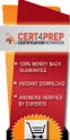 IBM Tioli Monitoring Version 6.3 Fix Pack 2 Windows OS Agent Reference IBM Tioli Monitoring Version 6.3 Fix Pack 2 Windows OS Agent Reference Note Before using this information and the product it supports,
IBM Tioli Monitoring Version 6.3 Fix Pack 2 Windows OS Agent Reference IBM Tioli Monitoring Version 6.3 Fix Pack 2 Windows OS Agent Reference Note Before using this information and the product it supports,
Dell Inspiron 660s Owner s Manual
 Dell Inspiron 660s Owner s Manual Computer model: Inspiron 660s Regulatory model: D06S Regulatory type: D06S001 Notes, Cautions, and Warnings NOTE: A NOTE indicates important information that helps you
Dell Inspiron 660s Owner s Manual Computer model: Inspiron 660s Regulatory model: D06S Regulatory type: D06S001 Notes, Cautions, and Warnings NOTE: A NOTE indicates important information that helps you
Power Redundancy. I/O Connectivity Blade Compatibility KVM Support
 1.Blade server Blade Chasis Specification Blade Chassis Form Factor 6U-10U rack mountable Chasis to House at least 6 or more Blade Servers Chasis Should be configured with 6 blades Network Redundancy I/O
1.Blade server Blade Chasis Specification Blade Chassis Form Factor 6U-10U rack mountable Chasis to House at least 6 or more Blade Servers Chasis Should be configured with 6 blades Network Redundancy I/O
Getting Started. HP Retail Systems
 Getting Started HP Retail Systems Copyright 2012, 2013 Hewlett-Packard Development Company, L.P. The information contained herein is subject to change without notice. Microsoft and Windows are U.S. registered
Getting Started HP Retail Systems Copyright 2012, 2013 Hewlett-Packard Development Company, L.P. The information contained herein is subject to change without notice. Microsoft and Windows are U.S. registered
System i and System p. Customer service, support, and troubleshooting
 System i and System p Customer service, support, and troubleshooting System i and System p Customer service, support, and troubleshooting Note Before using this information and the product it supports,
System i and System p Customer service, support, and troubleshooting System i and System p Customer service, support, and troubleshooting Note Before using this information and the product it supports,
Network Storage System with 2 Bays
 USER GUIDE Network Storage System with 2 Bays Model: NAS200 About This Guide About This Guide Icon Descriptions While reading through the User Guide you may see various icons that call attention to specific
USER GUIDE Network Storage System with 2 Bays Model: NAS200 About This Guide About This Guide Icon Descriptions While reading through the User Guide you may see various icons that call attention to specific
Cisco MCS 7825-H3 Unified Communications Manager Appliance
 Cisco MCS 7825-H3 Unified Communications Manager Appliance Cisco Unified Communications is a comprehensive IP communications system of voice, video, data, and mobility products and applications. It enables
Cisco MCS 7825-H3 Unified Communications Manager Appliance Cisco Unified Communications is a comprehensive IP communications system of voice, video, data, and mobility products and applications. It enables
Software Installation
 iseries Software Installation Version 5 SC41-5120-05 iseries Software Installation Version 5 SC41-5120-05 Note Before using this information and the product it supports, be sure to read the information
iseries Software Installation Version 5 SC41-5120-05 iseries Software Installation Version 5 SC41-5120-05 Note Before using this information and the product it supports, be sure to read the information
How To Set Up An Ops Console On A Pc Or Mac Or Macbook
 ERserer iseries iseries Access for Windows Operations Console ERserer iseries iseries Access for Windows Operations Console Copyright International Business Machines Corporation 2002, 2003. All rights
ERserer iseries iseries Access for Windows Operations Console ERserer iseries iseries Access for Windows Operations Console Copyright International Business Machines Corporation 2002, 2003. All rights
BladeRunner 4U Blade Server User Manual. December 2004 (Revision A)
 BladeRunner 4U Blade Server User Manual December 2004 (Revision A) Copyright Notice The copyright in all material provided in this User Manual is held by Penguin Computing Inc. or by the original creator
BladeRunner 4U Blade Server User Manual December 2004 (Revision A) Copyright Notice The copyright in all material provided in this User Manual is held by Penguin Computing Inc. or by the original creator
HP ProLiant DL165 G7 Server. Installation Instructions
 HP ProLiant DL165 G7 Server Installation Instructions Identifying server components Front panel components Figure 1 Front Panel Components / 4 3.5 HDD Item 1 Thumbscrews for rack mounting 2 Drive status
HP ProLiant DL165 G7 Server Installation Instructions Identifying server components Front panel components Figure 1 Front Panel Components / 4 3.5 HDD Item 1 Thumbscrews for rack mounting 2 Drive status
Dynamic System Analysis Installation and User's Guide
 IBM Systems Dynamic System Analysis Installation and User's Guide Version 3.1 IBM Systems Dynamic System Analysis Installation and User's Guide Version 3.1 Note Before using this information and the product
IBM Systems Dynamic System Analysis Installation and User's Guide Version 3.1 IBM Systems Dynamic System Analysis Installation and User's Guide Version 3.1 Note Before using this information and the product
IBM Personal Computer. About Your Software Windows 98, Applications, and Support Software
 IBM Personal Computer About Your Software Windows 98, Applications, and Support Software IBM Personal Computer About Your Software Windows 98, Applications, and Support Software IBM Note Before using
IBM Personal Computer About Your Software Windows 98, Applications, and Support Software IBM Personal Computer About Your Software Windows 98, Applications, and Support Software IBM Note Before using
Rack Mount Kit Install Guide: Intel Entry Server Chassis SC5295-E UP/DP/WS/BRP Intel Entry Server Chassis SC5299-E DP/WS/BRP
 Rack Mount Kit Install Guide: Intel Entry Server Chassis SC5295-E UP/DP/WS/BRP Intel Entry Server Chassis SC5299-E DP/WS/BRP A Guide for Technically Qualified Assemblers of Intel Identified Subassemblies/Products
Rack Mount Kit Install Guide: Intel Entry Server Chassis SC5295-E UP/DP/WS/BRP Intel Entry Server Chassis SC5299-E DP/WS/BRP A Guide for Technically Qualified Assemblers of Intel Identified Subassemblies/Products
This chapter explains how to update device drivers and apply hotfix.
 MegaRAID SAS User's Guide Areas Covered Before Reading This Manual This section explains the notes for your safety and conventions used in this manual. Chapter 1 Overview This chapter explains an overview
MegaRAID SAS User's Guide Areas Covered Before Reading This Manual This section explains the notes for your safety and conventions used in this manual. Chapter 1 Overview This chapter explains an overview
Cisco MCS 7816-I3 Unified Communications Manager Appliance
 Cisco MCS 7816-I3 Unified Communications Manager Appliance Cisco Unified Communications is a comprehensive IP communications system of voice, video, data, and mobility products and applications. It enables
Cisco MCS 7816-I3 Unified Communications Manager Appliance Cisco Unified Communications is a comprehensive IP communications system of voice, video, data, and mobility products and applications. It enables
McAfee Data Loss Prevention
 Hardware Guide Revision B McAfee Data Loss Prevention 1650, 3650, 4400, 5500 This guide describes the features and capabilities of McAfee Data Loss Prevention (McAfee DLP) appliances to help you to manage
Hardware Guide Revision B McAfee Data Loss Prevention 1650, 3650, 4400, 5500 This guide describes the features and capabilities of McAfee Data Loss Prevention (McAfee DLP) appliances to help you to manage
ThinkServer RS140 Operating System Installation Guide
 ThinkServer RS140 Operating System Installation Guide Note: Before using this information and the product it supports, be sure to read and understand the Read Me First and Safety, Warranty, and Support
ThinkServer RS140 Operating System Installation Guide Note: Before using this information and the product it supports, be sure to read and understand the Read Me First and Safety, Warranty, and Support
ThinkStation User Guide
 ThinkStation User Guide Note Before using this information and the product it supports, be sure to read and understand the ThinkStation Safety and Warranty Guide that came with this product and Appendix
ThinkStation User Guide Note Before using this information and the product it supports, be sure to read and understand the ThinkStation Safety and Warranty Guide that came with this product and Appendix
Installation Guide. Wyse C Class Conversion to WES7. Wyse USB Firmware Tool TM Release 1.10. Issue: 102910 PN: 883887-17L Rev. B
 Installation Guide Wyse C Class Conversion to WES7 Wyse USB Firmware Tool TM Release 1.10 Issue: 102910 PN: 883887-17L Rev. B Copyright Notices 2010, Wyse Technology Inc. All rights reserved. This manual
Installation Guide Wyse C Class Conversion to WES7 Wyse USB Firmware Tool TM Release 1.10 Issue: 102910 PN: 883887-17L Rev. B Copyright Notices 2010, Wyse Technology Inc. All rights reserved. This manual
FUSION R400 RAID USB 3.0
 FUSION R400 RAID USB 3.0 1U Rackmount 4-Drive Hardware RAID 5 SATA Storage System with USB 3.0 Interface User s Guide For Windows Contents 1 Fusion R400 RAID USB 3.0 Features 1 2 Drive Installation and
FUSION R400 RAID USB 3.0 1U Rackmount 4-Drive Hardware RAID 5 SATA Storage System with USB 3.0 Interface User s Guide For Windows Contents 1 Fusion R400 RAID USB 3.0 Features 1 2 Drive Installation and
Taurus Super-S3 LCM. Dual-Bay RAID Storage Enclosure for two 3.5-inch Serial ATA Hard Drives. User Manual March 31, 2014 v1.2 www.akitio.
 Dual-Bay RAID Storage Enclosure for two 3.5-inch Serial ATA Hard Drives User Manual March 31, 2014 v1.2 www.akitio.com EN Table of Contents Table of Contents 1 Introduction... 1 1.1 Technical Specifications...
Dual-Bay RAID Storage Enclosure for two 3.5-inch Serial ATA Hard Drives User Manual March 31, 2014 v1.2 www.akitio.com EN Table of Contents Table of Contents 1 Introduction... 1 1.1 Technical Specifications...
EUCIP IT Administrator - Module 1 PC Hardware Syllabus Version 3.0
 EUCIP IT Administrator - Module 1 PC Hardware Syllabus Version 3.0 Copyright 2011 ECDL Foundation All rights reserved. No part of this publication may be reproduced in any form except as permitted by ECDL
EUCIP IT Administrator - Module 1 PC Hardware Syllabus Version 3.0 Copyright 2011 ECDL Foundation All rights reserved. No part of this publication may be reproduced in any form except as permitted by ECDL
Areas Covered. PRIMERGY BX620 S4 Server Blade User s Guide
 PRIMERGY BX620 S4 Server Blade User s Guide Areas Covered Before Reading This Manual This section explains the notes for your safety and conventions used in this manual. Make sure to read this section.
PRIMERGY BX620 S4 Server Blade User s Guide Areas Covered Before Reading This Manual This section explains the notes for your safety and conventions used in this manual. Make sure to read this section.
Mini server, BIG performance AC100
 Mini server, BIG performance AC100 The AC100 is the perfect first server for your small business. This tiny dynamo packs a wealth of enterprise level features including Intel Xeon processors, ECC memory,
Mini server, BIG performance AC100 The AC100 is the perfect first server for your small business. This tiny dynamo packs a wealth of enterprise level features including Intel Xeon processors, ECC memory,
Cisco MCS 7845-I2 Unified Communications Manager Appliance
 Cisco MCS 7845-I2 Unified Communications Manager Appliance Cisco Unified Communications is a comprehensive IP communications system of voice, video, data, and mobility products and applications. It enables
Cisco MCS 7845-I2 Unified Communications Manager Appliance Cisco Unified Communications is a comprehensive IP communications system of voice, video, data, and mobility products and applications. It enables
ERserver. iseries. Service tools
 ERserer iseries Serice tools ERserer iseries Serice tools Copyright International Business Machines Corporation 2002. All rights resered. US Goernment Users Restricted Rights Use, duplication or disclosure
ERserer iseries Serice tools ERserer iseries Serice tools Copyright International Business Machines Corporation 2002. All rights resered. US Goernment Users Restricted Rights Use, duplication or disclosure
Network Security Appliance. Overview Performance Platform Mainstream Platform Desktop Platform Industrial Firewall
 9 Network Security Appliance Oeriew Performance Platform Mainstream Platform Desktop Platform Industrial Firewall Is Your Info Protected? The inention of the Internet has broken down geographic barriers
9 Network Security Appliance Oeriew Performance Platform Mainstream Platform Desktop Platform Industrial Firewall Is Your Info Protected? The inention of the Internet has broken down geographic barriers
Intel Server Management Module SBCECMM: Installation and User s Guide
 Intel Server Management Module SBCECMM: Installation and User s Guide A Guide for Technically Qualified Assemblers of Intel Identified Subassemblies & Products Order # C61159-001 12 2 1 Disclaimer Information
Intel Server Management Module SBCECMM: Installation and User s Guide A Guide for Technically Qualified Assemblers of Intel Identified Subassemblies & Products Order # C61159-001 12 2 1 Disclaimer Information
Highly Scalable Server for Many Possible Uses. MAXDATA PLATINUM Server 3200 I
 Highly Scalable Server for Many Possible Uses MAXDATA PLATINUM Server 3200 I MAXDATA PLATINUM Server 3200 I: Highly Scalable Server for Many Possible Uses Standard Features Now more than ever, profitable
Highly Scalable Server for Many Possible Uses MAXDATA PLATINUM Server 3200 I MAXDATA PLATINUM Server 3200 I: Highly Scalable Server for Many Possible Uses Standard Features Now more than ever, profitable
Remote Supervisor Adapter II. User s Guide
 Remote Supervisor Adapter II User s Guide Remote Supervisor Adapter II User s Guide Note: Before using this information and the product it supports, read the general information in Appendix B, Notices,
Remote Supervisor Adapter II User s Guide Remote Supervisor Adapter II User s Guide Note: Before using this information and the product it supports, read the general information in Appendix B, Notices,
Inspiron 15. Service Manual. 3000 Series
 Inspiron 15 3000 Series Service Manual Computer Model: Inspiron 15 3541/Inspiron 15 3542/Inspiron 15 3543 Regulatory Model: P40F Regulatory Type: P40F001/P40F002 Notes, Cautions, and Warnings NOTE: A NOTE
Inspiron 15 3000 Series Service Manual Computer Model: Inspiron 15 3541/Inspiron 15 3542/Inspiron 15 3543 Regulatory Model: P40F Regulatory Type: P40F001/P40F002 Notes, Cautions, and Warnings NOTE: A NOTE
Before Reading This Manual This section explains the notes for your safety and conventions used in this manual.
 PRIMERGY RX300 S4 User's Guide Areas Covered Before Reading This Manual This section explains the notes for your safety and conventions used in this manual. Chapter 1 Chapter 2 Chapter 3 Overview This
PRIMERGY RX300 S4 User's Guide Areas Covered Before Reading This Manual This section explains the notes for your safety and conventions used in this manual. Chapter 1 Chapter 2 Chapter 3 Overview This
Wireless Router Setup Manual
 Wireless Router Setup Manual NETGEAR, Inc. 4500 Great America Parkway Santa Clara, CA 95054 USA 208-10082-02 2006-04 2006 by NETGEAR, Inc. All rights reserved. Trademarks NETGEAR is a trademark of Netgear,
Wireless Router Setup Manual NETGEAR, Inc. 4500 Great America Parkway Santa Clara, CA 95054 USA 208-10082-02 2006-04 2006 by NETGEAR, Inc. All rights reserved. Trademarks NETGEAR is a trademark of Netgear,
How To Compare Two Servers For A Test On A Poweredge R710 And Poweredge G5P (Poweredge) (Power Edge) (Dell) Poweredge Poweredge And Powerpowerpoweredge (Powerpower) G5I (
 TEST REPORT MARCH 2009 Server management solution comparison on Dell PowerEdge R710 and HP Executive summary Dell Inc. (Dell) commissioned Principled Technologies (PT) to compare server management solutions
TEST REPORT MARCH 2009 Server management solution comparison on Dell PowerEdge R710 and HP Executive summary Dell Inc. (Dell) commissioned Principled Technologies (PT) to compare server management solutions
Upgrading and Servicing Guide
 Upgrading and Servicing Guide The only warranties for Hewlett-Packard products and services are set forth in the express statements accompanying such products and services. Nothing herein should be construed
Upgrading and Servicing Guide The only warranties for Hewlett-Packard products and services are set forth in the express statements accompanying such products and services. Nothing herein should be construed
v1 System Requirements 7/11/07
 v1 System Requirements 7/11/07 Core System Core-001: Windows Home Server must not exceed specified sound pressure level Overall Sound Pressure level (noise emissions) must not exceed 33 db (A) SPL at ambient
v1 System Requirements 7/11/07 Core System Core-001: Windows Home Server must not exceed specified sound pressure level Overall Sound Pressure level (noise emissions) must not exceed 33 db (A) SPL at ambient
4x3.5" Hot-Swap Drive Cage Kit Installation Guide for Intel Server Chassis/System
 4x3.5" Hot-Swap Drive Cage Kit Installation Guide for Intel Server Chassis/System Order Number: G23758-002 G23758-002 This document provides instructions for installing the following accessory kit: FUP4X35HSDK
4x3.5" Hot-Swap Drive Cage Kit Installation Guide for Intel Server Chassis/System Order Number: G23758-002 G23758-002 This document provides instructions for installing the following accessory kit: FUP4X35HSDK
Cisco UCS B440 M2 High-Performance Blade Server
 Data Sheet Cisco UCS B440 M2 High-Performance Blade Server Product Overview The Cisco UCS B440 M2 High-Performance Blade Server delivers the performance, scalability and reliability to power computation-intensive,
Data Sheet Cisco UCS B440 M2 High-Performance Blade Server Product Overview The Cisco UCS B440 M2 High-Performance Blade Server delivers the performance, scalability and reliability to power computation-intensive,
Rational Build Forge. AutoExpurge System. Version7.1.2andlater
 Rational Build Forge AutoExpurge System Version7.1.2andlater Note Before using this information and the product it supports, read the information in Notices, on page 11. This edition applies to ersion
Rational Build Forge AutoExpurge System Version7.1.2andlater Note Before using this information and the product it supports, read the information in Notices, on page 11. This edition applies to ersion
