Effective 1 September
|
|
|
- Jerome Singleton
- 7 years ago
- Views:
Transcription
1 Effective 1 September
2 Important Numbers to Remember Contents Important Numbers to Remember 3 How to Make a Call 4 Voice Messaging 7 Last Call Received 14 Auto Dialing 14 Number Block 14 Call Waiting 15 Phone Divert 16 Phone Divert Remote 17 Three Way Calling 18 Toll Call Control 19 Emergency Services 111 To gain access to the fire department, ambulance or police services, dial 111 and advise the operator which service you require. TelstraClear Customer Care If contacting TelstraClear from home or from anywhere in the country, you simply need to dial for all account enquiries, sales enquiries, changes to existing services, new phone connections, reconnections or extensions or alternatively visit our website Faults For testing engaged lines, reporting faults or urgent repairs. Malicious Calls Ring this number if you receive an obscene or abusive phone call. If you feel your safety is threatened, ring the police immediately. Customer Feedback Call us, or write to TelstraClear Customer Services, Private Bag 92143, Auckland. Directory Assistance National Numbers 018 International Numbers 0172 Mobile Phone Numbers 018 Directory assistance is also available via the Internet at We acknowledge that some or all of the descriptions used in this collateral may have been reproduced from collateral originally developed by Telecom NZ Ltd (TCNZ) and, to the extent that such collateral has been reproduced, TCNZ retains any intellectual property vesting in such material. Page 2 Page 3
3 How to Make a Call This section gives you instructions on making any type of call including faxes, local, national, international and mobile. For all prices, please refer to Local calls Local calls are those made within your local calling area. Your local calling area can be found in The White Pages that covers your region for example, the Wellington local calling area includes the Kapiti local calling area. You can ring any person who resides or works locally, regardless of what landline network they are connected to. Residential customers are not charged for making a local call. National calls National calls are those made to numbers, within New Zealand, that fall outside of your local calling area. You can ring any person who resides, or works in New Zealand, regardless of what landline network they are connected to. Calls are rounded up to the nearest minute. How to make a National call 1 Obtain the number of the person you wish to ring (for National Directory Assistance, dial 018). 2 Find the Area Code for the person by looking it up alphabetically under Area Codes in The White Pages. 3 Dial the numbers in this order: Area Code + Local Number For example, to call Auckland Area Code = 09 Local Number = If your call is answered by an answering machine, call minder, fax machine or modem, you will still be charged for the call because a connection has been made. International calls International calls are those calls made to numbers outside of New Zealand. You can ring any other phone, anywhere else in the world. Calls are rounded up to the nearest minute. How to make an International call 1 Obtain the number of the person you wish to ring (for International Directory Assistance, dial 0172). 2 Find the Country and Area Codes for the person by looking them up alphabetically under International Country and Area Codes in The White Pages. 3 Dial the numbers in this order: Country Code + Area Code + Local Telephone Number For example, to call Manchester, England Country Code = 0044, Area Code = 161, Local Number = If your call is answered by an answering machine, call minder, fax machine or modem, you will still be charged for the call because a connection has been made. In some countries, an unanswered international call still generates a call charge as soon as it arrives (terminates) on the foreign network. Calls to mobile phones and pagers With TelstraClear, you can call any pager on a New Zealand network, or mobile phones throughout the world. Calls are rounded up to the nearest minute. How to make a national call to a mobile phone 1 Obtain the number of the person you wish to ring (some mobile phone numbers are listed with National Directory Assistance dial 018). 2 Dial the number. How to make an international call to a New Zealand mobile phone 1 Obtain the number of the person you wish to ring. 2 Dial the numbers in this order: Network Number + Mobile Number For example, to call : Network Number = 029 Mobile Number = How to make an international call to a non-new Zealand mobile phone 1 Obtain the number of the person you wish to ring. 2 Find the Country Code for the person by looking them up alphabetically under International Country and Area Codes in The White Pages. 3 Dial the numbers in this order: Country Code + Network Number* + Mobile Number * Remove the first 0 from the Network Number. For example, to call in Australia: Country Code = 0061 Network Number = 41 Mobile Number = Calling NZ direct from overseas using a Calling Card TelstraClear offer some of the best international rates in the world, and, as a TelstraClear Calling Card holder, you can call New Zealand from overseas and still enjoy the benefits of our great pricing. Whether you re taking a holiday, or want to fund the occasional call from a family member living overseas. For more information call us on Inmarsat Service The Inmarsat Service provides telephone communications with ships at sea or mobile terminals on land. You will need to know the Inmarsat Mobile Number of the ship or land terminal, plus the name of the ocean it s in. The Ocean Region codes are listed in the International Country and Area Codes section of The White Pages. Page 4 Page 5
4 How to Make a Call Voice Messaging How to make an Inmarsat Call 1 Obtain the Inmarsat mobile number of the ship or land terminal, plus the name of the ocean it is in. 2 Find the Ocean Code by looking under Inmarsat Service in the International Country and Area Codes section of The White Pages. Dial the numbers in this order: 00 + Ocean Region Code + Inmarsat Mobile Number Sending a Fax With TelstraClear, you can send a fax in the same method you make a voice call. Call rates are charged at the same rate as a voice call. Making a Credit Card call 1 Ring the number below that corresponds to your call type: National Calls 010 International Calls Inform the operator that you are making a credit card call. 3 Give your name, your card number, card expiry date and the number you want to call. This service is provided on TelstraClear s behalf by Telecom. Charges relating to this service will be charged to your credit card account directly by Telecom. Making a Collect call 1 Dial the number below corresponding to your call type: National Calls 010 International Calls Inform the operator that you are making a collect call. 3 The operator will call the number, and the receiving person must agree to accept the charges before your call will be connected. This service is provided on TelstraClear s behalf by Telecom. TelstraClear will pass on the cost of this service. Call Bars To prevent chargeable calls being made from your phone, you can have a call bar installed. There are five different types of call bars: 1 Toll Bar 0900 Prevents calls being made to all 0900 numbers 2 Toll Bar International Prevents calls being made to International destinations 3 Toll Bar Full Prevents all toll calls being made 4 Toll Bar Mobile Prevents calls being made to mobiles 5 Toll Call Control Prevents calls being made to outside the local calling area. Includes 0900 numbers and mobiles Contact TelstraClear Customer Services on for details. If you are on the phone, busy or out and about, all your messages can be accessed from a single mailbox. You can listen to your messages at any time, from almost any touch-tone phone in New Zealand. Please contact TelstraClear on TollFree if you require assistance. A service that works really well alongside Voice Messaging to manage your incoming calls is Call Waiting. When you re on the phone, Call Waiting notifies you of an incoming call. You can either answer the call or let Voice Messaging take a message for you. Voice Messaging user guide Before you set up Voice Messaging Voice Messaging will take messages for you as soon as it is connected. If you don t answer the phone or are busy on a call, your caller will hear your personalised message or the following greeting: You have reached the mailbox of (your phone number). Please leave a detailed message after the tone. You can record a message for the phone number connected to Voice Messaging. An interrupted dial tone (a series of fast beeps) when you pick up the phone means you have a new message. The interrupted dial tone will always occur until you set up your Voice Messaging. Some general points about Voice Messaging: Your mailbox is where your messages are kept Your mailbox number is your telephone number including the area code e.g Your PIN is the personal identification number selected by you (see below for details) You can store up to 40 messages at once and each message can be up to three minutes long Voice prompts and help guide you when using your mailbox. Listen to the prompts and follow the instructions. You can press for help at any time To open your mailbox for the first time From your home telephone 1 Dial or 2 Enter Starter pin (your mailbox number). The mailbox number is the phone number including the area code e.g Enter a new PIN between 4 and 10 digits long. Your new PIN can t start with 0 or be the last four digits of your phone number. 4 You will hear a voice prompt press to confirm or to change your password 5 Record your name - you hear your name when you call your mailbox to check your messages 6 Press to confirm or to record your name again 7 Record a friendly, personal greeting to welcome callers and invite them to leave you a message, 8 Follow the voice prompts Page 6 Page 7
5 Voice Messaging From another telephone 1 Dial or 2 Press 3 Dial your mailbox number. The mailbox number is the phone number, including the area code e.g Enter Starter PIN (your mailbox number). The mailbox number is the phone number, including the area code e.g Enter a new PIN between 4 and 10 digits long. Your new PIN can t start with 0 or be the last four digits of your phone number 6 You will hear a voice prompt press to confirm or to change your password (PIN). 7 Record your name - you hear your name when you call your mailbox to check your messages 8 Press to confirm or to record your name again 9 Record a friendly, personal greeting to welcome callers and invite them to leave you message 10 Follow the voice prompts. You can change your personal greeting, mailbox name or PIN as often as you like. Simply call your mailbox, press 3 (personal options) from the main menu and follow the voice prompts. To record your greeting This is the greeting callers will hear when you can t answer the phone. You have up to 2 minutes for your greeting and can choose our standard greeting or record your own. 1 Press personal options 2 Press for greeting options 3 Press to record your own personal greeting 4 Press again to record your personal greeting, or 5 Press to select a standard greeting 6 Follow the voice prompts To change your PIN You can change your PIN at any time. It must be between four and ten digits and can t start with 0 or be the last four digits of your phone number. 1 Press personal options 2 Press to change your password (PIN) 3 Press 4 Enter a new password (PIN) between 4 and 10 digits long followed by the key. 5 Press to save or 2 to change your password (PIN) 6 Follow the voice prompts To change your mailbox name This is the name you hear when you access your mailbox. Remember to name your mailbox. 1 Press for personal options 2 Press for greetings 3 Press to record your mailbox name 4 Press to record your name followed by the key 5 Press to listen to your name or press to save your new name. 6 Follow the voice prompts To listen to your messages If there is a new message in your mailbox, you ll hear an interrupted dial tone (a series of fast beeps) When you pick up the phone. You can check your messages from any phone. From your telephone 1 Dial or 2 Enter your PIN (if prompted) 3 Press to listen to your messages From another telephone (including any mobile*) 1 Dial 2 Press 3 Dial your mailbox number. The mailbox number is the phone number, including the area code e.g Enter your PIN number and 5 Press to listen to your messages * Mobile call charges may apply. Page 8 Page 9
6 Voice Messaging While listening to your messages you can: Press to get help Press to repeat the message Press to save the message Press to delete the message Press to skip the message Press to rewind the message back 10 seconds Press to pause the message (press 8 again to restart) Press to forward the message 10 seconds or skip the date and time before a message Press to find out when the message was received. Your message will continue to play from where it was interrupted Press to call back the caller Press to go back to the main menu Press or END to exit your mailbox The call back option cannot call back anonymous numbers. Deleting by mistake If you delete a message by mistake - don t hang up. Press the key to go back to the main menu and press to listen to your messages again. The message you deleted will be played last. You can then choose to listen to it again, save or delete it. Once you ve hung up, you won t be able to retrieve any messages you ve deleted. What do I do if I get stuck? If there s something you don t understand press 0 for help and Voice Messaging will explain what you need to do. Saving messages Messages can be saved for 20 days. If you would like to save a message for longer, simply listen to the message and resave it. You will receive a notification that your message is about to expire which will prompt you to resave it. It will not automatically delete without notifying you. You will need to make sure you clear your messages regularly, so callers don t find your mailbox is full. Your mailbox can hold up to a total of 40 three-minute messages (both new and saved messages). To leave a message in your own mailbox 1 Dial your own phone number 2 Leave a message, then hang up To access your Message Mailbox from overseas You can check your messages anytime from almost any touchtone phone, anywhere in the world. International call rates apply. 1 Dial the International access code of the country you are calling from 2 Dial - wait for the greeting 3 Enter your mailbox number (Your phone number including the area code e.g ) 4 Press 5 Enter your PIN followed by 6 You are now at the main menu and can listen to your messages To set the number of rings You are unable to turn off your Message Mailbox however, depending on the type of phone you have you may be able to choose the number of times your home phone will ring (between 0 and 9 rings) before Message Mailbox answers. If you choose 0, you won t hear the phone ring, callers will be immediately diverted to your Message Mailbox. If you have set up your own Phone Divert, and you have selected Phone Divert if not answered, Message Mailbox will answer your call after 10 seconds. Set the number of rings (between 0 and 9) before Message Mailbox answers. The service will answer after four rings if you don t change the setting. 1 Dial 2 Choose the number of rings between 0 and 9 that will determine the duration the phone will ring before Voice Messaging answers 3 A number of beeps will be heard to confirm 4 Hang up Page 10 Page 11
7 Voice Messaging What happens to my calls if I m using the Internet? If you are on a Broadband Internet connection There will be no effect on your phone calls. If you are on a Dial Up Internet connection Voice Messaging will take messages when you are using the Internet, if you have set up Call Forward, the caller has the option to press and be forwarded to your mobile so you can continue to receive calls while you use the Dial Up Internet. Remember to check for messages when you disconnect. What happens if I forget my mailbox number or PIN? Your mailbox is always your home phone number including area code. For example, if your home phone number is your mailbox number is If you forget your PIN you can call us on. Added Voice Messaging features - Call Forward You can set Call Forward so callers can press to forward their call to an alternative number of your choice. If you set up Call Forward, when a caller reaches your Voice Messaging voic , they can press to forward their call to an alternative number of your choice. You can change the number, or turn this feature on and off to suit your needs. How it works 1 Press for personal options 2 Press for Message wait notifications 3 Press to set up Call Forward to another number 4 Follow the voice prompts The first time you enter this menu you will be prompted to enter the number you want to forward calls to. The number must begin with a zero, and include the area or mobile network code, for example , or After confirming the number, Call Forwarding is turned on. You may return to the menu at any time to change the Call Forward number programmed in, or turn Call Forward on or off. When the menu is accessed, the last entered Call Forward number is announced to you. You can choose to accept the number (turns on Call Forward with that number), change the number, or turn the Call Forward option off. Things you should know Some people may not be able to access and set up this feature on Voice Messaging. If you are not able to access the Call Forward option in your mailbox menu, ring and ask about our latest Voice Messaging with a full range of features. Calls cannot be forwarded to an international, tollfree or 0900 number. Calls forwarded to a mobile or number outside the local exchange will incur call costs for the forwarded portion of the call. Setting Message Mailbox to send a message to a pager You choose the times you want Message Mailbox to send you a Message Alert by setting up an alert timetable for the week and weekend. For example, you might want Message Mailbox to alert you to new messages from 8am to 6pm during the week and from 12pm to 5pm during the weekend. How it works 1 Press for personal options 2 Press again for notification options 3 Press to set up message waiting notification to a pager 4 Follow the voice prompts When you receive a new message: 1 A message displays how many new messages you have and notes any that are urgent 2 Tone pagers beep 3 Numeric pagers display your phone number 4 Alphanumeric pagers display your phone number and how many new messages you have received 5 Minicall pagers display and your phone number. Page 12 Page 13
8 Last Call Received, Auto Dialling and Number Block Call Waiting Last Call Received allows you to listen to the call that you received whether it was answered or missed. Anonymous numbers cannot be retrieved. 1 To listen to the last call received dial 2 You will hear the number that last called your home phone. 3 Press to connect to the number (only national numbers in New Zealand) 4 Wait 10 seconds to listen to the message again Auto Dialling Auto Dialling is a service that automatically dials a pre-determined number when the handset is removed from the phone for longer than eight seconds. How does it work? With Auto Dialling all you have to do is remove the handset from the phone and after eight seconds, a pre-determined number will automatically be dialled. The number could be an emergency number, a relative, neighbour or a close friend. Auto Dialling is a great service for the sick, elderly, people with poor memory, those living alone or even those with very young children who can t yet remember phone numbers. How to get the Auto Dialling service Select a neighbour, relative or friend who agrees to receive your Auto Dialling directed calls. Call TelstraClear on and we will programme the designated number to your line as your Auto Dialling service. How to activate your Auto Dialling Should you wish to activate your Auto Dialling, all you need to do is remove the telephone handset and, within eight seconds, your friend s or neighbour s phone will be automatically dialled for you. Normal local, national, mobile or international call charges will apply. Note: remember, when you re making normal calls that you need to dial out within eight seconds of removing the handset to ensure the Auto Dialling service is not accidentally activated. Number Block Number Block allows you to hide your home number when making a call. This feature works on a per call basis or can be set up permanently. If you have a permanent Number Block setup, you can override this feature by dialling a short code prior to the number you wish to call. How to unblock your number with permanent Number Block 1 Dial or 2 A number of beeps will be heard to confirm 3 Then dial the number you wish to call To have number blocked setup permanently please call us on How to block your number when making a call 1 Dial or 2 A number of beeps will be heard to confirm 3 Then dial the number you wish to call Call Waiting Call Waiting notifies you of incoming calls when you are on the phone, allowing you to switch back and forth between the two. It also means that incoming callers will never get a busy signal (unless you get more than two incoming calls at once). How Call Waiting works If you re on the phone and another caller phones in, you ll hear a number of short beeps. Switch from one call to the other simply by pressing the recall or hook flash button. Call Waiting is available in most areas. All you need is a touchtone phone. It also works with the Voice Messaging feature. Call Waiting is easy to use: 1 A number of beeps tell you someone s calling you when you re on another call. The second caller hears a normal ringing tone (and will usually keep holding for six to eight rings). 2 Excuse yourself from the first caller, or if you are finished, hang up. 3 To answer the second call, press the flash or recall button on your phone. 4 To return to the first caller, simply press the flash or recall button again and you will be able to continue your original conversation. If you use the flash or recall button on your phone to move between calls you won t lose a caller by mistake. If you hang up the phone and forgot that you still have another call on hold, your phone will ring within two seconds and the second caller will be back on the line. How to suspend Call Waiting before initiating a call You can suspend Call Waiting if, say, you need to make an important call where you don t want to be interrupted, or you re about to use the Internet. Suspend Call Waiting remains in effect only for that call. Once you hang up, Call Waiting is automatically restored. 1 Before you make your call, lift the handset and dial or 2 Enter the number you wish to call 3 When you complete your call, Call Waiting is automatically reactivated. Page 14 Page 15
9 Phone Divert Phone Divert Remote How to suspend Call Waiting before using Dial Up internet 1 Before you Dial Up to the internet, add the or prior to the Dial Up number that is located in the Dial Up internet connection properties window on your computer. 2 Now connect to the internet 3 When you disconnect your Dial Up session, Call Waiting is automatically reactivated. How to suspend Call Waiting during a call You can suspend Call Waiting while you are on a call if say, you would like further incoming calls to be answered by Voice Messaging. 1 While connected to a call press Hook flash or Recall button and wait for dial tone. 2 Dial or 3 A number of beeps will be heard to confirm then call will resume as normal. Call Waiting with other services Call Waiting works really well with Voice Messaging. You can decide whether to accept the second call or let it go through to Voice Messaging to take a message. If you have a fax operating on the same number, we suggest using our Second Phone Number or Phone and Fax Line services, so that you never miss important faxes. Phone Divert Ensure you receive your calls wherever you happen to be. With Phone Divert simply programme your home phone to send calls to your mobile or another number. How Phone Divert works Phone divert lets you transfer all your incoming calls to another number. Phone Divert can only be activated or deactivated from your home phone. Phone Divert - Immediate All calls are diverted straight through to the number you ve chosen. Phone Divert - No Answer The call rings at your home or home business phone. If you don t answer it after 4 rings (9 sec), a recorded message advises your caller the call is being diverted to another number. To have this feature setup to a designated number please call us on Phone Divert - Busy Calls are only diverted if the line is engaged. Note: if call waiting is active the call will not divert unless you are connected to two calls. To have this feature setup to a designated number please call us on Standard calling charges apply if you divert your calls to a mobile phone or to another phone outside your local calling area including international calling areas. These charges are payable by the call diverter, not the caller. Phone Divert Remote With Phone Divert Remote there s no need to worry about activating your Phone Divert service before you leave home. Wherever you are in the country you can activate Phone Divert simply by dialling or If you are calling from overseas, dial the international access code of the country you are Calling from. Dial, then follow normal Phone Divert steps. To programme the number you want your calls diverted to: 1 Lift the handset and wait for the dial tone 2 Dial 181 or, answer tone should be heard 3 Dial the number to which calls are to be diverted including area code if the number is outside your local calling area e.g A number of beeps will be heard to confirm 5 Hang up If you wish to test the number you ve diverting your calls to: 1 Lift the handset and wait for the dial tone 2 Dial the number you are diverting calls from 3 The call will automatically go through to the pre-programmed number. To cancel Phone Divert: 1 Lift the handset and wait for the dial tone 2 Dial or 3 A number of beeps will be heard to confirm 4 Hang up To remotely programme the number you want your calls diverted to: 1 Lift the handset and wait for the dial tone 2 Dial 3 Dial phone number including area code calls are diverted from and the PIN followed by 4 Dial - Activation code 5 Dial phone number including area code calls are to be diverted to followed by #. e.g Press to confirm 7 One long beep will be heard to confirm 8 Hang up Page 16 Page 17
10 Three Way Calling Toll Call Control To cancel Phone Divert Remotely 1 Lift the handset and wait for the dial tone 2 Dial 3 Dial phone number including area code calls are diverted from and PIN followed by #. 4 Dial - Deactivation code 5 Wait for the confirmation tone (1 long beep) 6 Hang up You can still make outgoing calls from your phone when Phone Divert is in use, but the dial tone is different (long-short-long). This reminds you that incoming calls are still being diverted. Call divert is not compatible with Call Restriction or Toll Bars Three Way Calling allows people in three different locations in NZ or across the world to join in on the same phone call. Three Way Calling Three Way Calling allows people in three different locations in NZ or across the world to join in on the same phone call. How does it work? With the press of a button, people in three different locations can share the one phone call. You, as the primary party, dial in the other two parties. When you hang up, the call ends for all three parties. You will also be charged the cost of calling the two other parties (at local, national, home to mobile or international rates as per your TelstraClear calling charges). Three Way Calling requires a touch-tone phone and is available in most areas. Toll Call Control lets you control the chargeable calls made from your phone. Toll Call Control operates in conjunction with a call bar. Upon lifting the receiver a PIN number is entered and the call bar is lifted for the duration of the call. How Toll Call Control works Chargeable calls cannot be made from your phone when Toll Call Control is activated. To make a chargeable call, simply turn Toll Call Control off by entering a four-digit code and PIN. Toll Call Control will automatically be turned on when phone is hung up. To turn Toll Call Control off so you can make a chargeable call: 1 Lift the handset and wait for the dial tone. 2 Dial or followed by your four digit PIN 3 Dial the chargeable number. Things you should know Toll Call Control does not prevent incoming collect or transfer charge calls. You will still be able to make calls to 111 emergency services, Service numbers and other free to call services. To connect a Three Party Call 1 Dial the second location - wait for them to answer. 2 Press the recall or flash button on your phone - you ll hear the engaged tone and then the normal dial tone. 3 Dial the third location - when they answer you may talk privately before you press the recall or flash button twice to go back to the original call. 4 If the third location doesn t reply or is engaged, press the recall or flash button twice to go back to the original call. To disconnect a Three Party Call 1 Simply hang up or ask one of the locations to hang up if their part of the call is finished. To disconnect the third location while keeping the original call going 1 Press the recall or flash button briefly. Page 18 Page 19
11 Terms and Conditions TelstraClear requires 30 days notice of cancellation of TelstraClear Features. This means the usual charges will continue to apply for 30 days after the date you cancel your service, even if it is disconnected within that period. TelstraClear Features do not incur installation charges (except Full Toll Bar), but availability of these services are subject to the capability of the customer s local exchange. All features require the use of a touchtone phone. Some TelstraClear features cannot be used in conjunction with other TelstraClear features. The customer who has the service, not the caller, pays any calling charges resulting from call redirections. TelstraClear Features may be charged in slightly different periods to line rental and other services. TelstraClear Features are available to residential customers only. TelstraClear Features are not available in TelstraClear cabled areas. If you move house, stored information on your TelstraClear Features (e.g. speed dial numbers, messages on Voice Messaging) may be lost. TelstraClear Residential Terms and Conditions apply. Residential Customer Care Phone TollFree Fax TollFree Freepost TelstraClear, Freepost 4768, Private Bag 92143, AMC, Auckland 1TCG057 08/09
This is a guide to the Vodafone Red Network. This is how to get started
 This is a guide to the Vodafone Red Network This is how to get started Welcome to the Red Network. This uses the latest technology to help us provide your business with faster response times and an even
This is a guide to the Vodafone Red Network This is how to get started Welcome to the Red Network. This uses the latest technology to help us provide your business with faster response times and an even
SPARK CALL MINDER GUIDELINES. spark.co.nz
 SPARK CALL MINDER GUIDELINES spark.co.nz How does it work? Whenever you can t answer calls your Call Minder will answer & callers can listen to your greeting and leave a message in your mailbox. Using
SPARK CALL MINDER GUIDELINES spark.co.nz How does it work? Whenever you can t answer calls your Call Minder will answer & callers can listen to your greeting and leave a message in your mailbox. Using
CALL MANAGEMENT SERVICES. User Guide. 1 888 télébec telebec.com
 CALL MANAGEMENT SERVICES User Guide 888 télébec telebec.com QUICK REFERENCE Télébec Call Management Services - Important Codes Service Activation Cancellation Call Blocking 6 7 Call Forwarding 7 2 7 3
CALL MANAGEMENT SERVICES User Guide 888 télébec telebec.com QUICK REFERENCE Télébec Call Management Services - Important Codes Service Activation Cancellation Call Blocking 6 7 Call Forwarding 7 2 7 3
Your Optus Local Access Telephony User Guide.
 Your Optus Local Access Telephony User Guide. Full of handy hints. P/N 202-10819-02 4114645E 04/11 4114645E 0411 166323.indd 1 Welcome It s great to have you with us and we ll certainly do all we can to
Your Optus Local Access Telephony User Guide. Full of handy hints. P/N 202-10819-02 4114645E 04/11 4114645E 0411 166323.indd 1 Welcome It s great to have you with us and we ll certainly do all we can to
WHAT ELSE CAN YOUR HOME PHONE DO?
 visit a Telstra store 13 2200 telstra.com/home-phone WHAT ELSE CAN YOUR HOME PHONE DO? Everything you need to know about the features that make your home phone more helpful, flexible and useful C020 FEB16
visit a Telstra store 13 2200 telstra.com/home-phone WHAT ELSE CAN YOUR HOME PHONE DO? Everything you need to know about the features that make your home phone more helpful, flexible and useful C020 FEB16
u s e r g u i d e Centrex
 user guide Centrex Welcome to your Centrex phone Congratulations! You are now using the Centrex service from Telecom. Centrex has many practical features to make using the phone easier. This Guide introduces
user guide Centrex Welcome to your Centrex phone Congratulations! You are now using the Centrex service from Telecom. Centrex has many practical features to make using the phone easier. This Guide introduces
Table of Contents. Troubleshooting Guide... 24 Call Answer Quick Reference Chart... 28 Contacting Us... 29
 Table of Contents Introduction................................ Welcome to MTS Call Answer.................... Call Answer Features at a Glance................ 4 Basic Features.................................
Table of Contents Introduction................................ Welcome to MTS Call Answer.................... Call Answer Features at a Glance................ 4 Basic Features.................................
Call Answer Service. User Guide. outside front cover
 Call Answer Service User Guide outside front cover 204 225-9999 toll-free Call Answer access number from anywhere in Manitoba 1 866 GET-MSGS toll-free Call Answer access number from anywhere in Canada
Call Answer Service User Guide outside front cover 204 225-9999 toll-free Call Answer access number from anywhere in Manitoba 1 866 GET-MSGS toll-free Call Answer access number from anywhere in Canada
YOUR HOME PHONE. Horry Telephone Cooperative, Inc.
 YOUR HOME PHONE Horry Telephone Cooperative, Inc. CONTENTS Calling Features Anonymous Call Rejection page 4 Automatic Busy Redial page 4 Automatic Call Return page 5 Call Forwarding page 6 Call Forwarding
YOUR HOME PHONE Horry Telephone Cooperative, Inc. CONTENTS Calling Features Anonymous Call Rejection page 4 Automatic Busy Redial page 4 Automatic Call Return page 5 Call Forwarding page 6 Call Forwarding
Reject calls from callers who block their Caller ID information so their calls don't even ring on your line.
 Anonymous Call Rejection Reject calls from callers who block their Caller ID information so their calls don't even ring on your line. TO ACTIVATE ANONYMOUS CALL REJECTION 1. 2. Press *77 (on a rotary phone,
Anonymous Call Rejection Reject calls from callers who block their Caller ID information so their calls don't even ring on your line. TO ACTIVATE ANONYMOUS CALL REJECTION 1. 2. Press *77 (on a rotary phone,
Note: You will not be notified when or how many calls have been rejected.
 Anonymous Call Rejection When you ve turned this service on, any callers who have blocked their number from your Caller ID display will hear an announcement that you do not accept anonymous calls. All
Anonymous Call Rejection When you ve turned this service on, any callers who have blocked their number from your Caller ID display will hear an announcement that you do not accept anonymous calls. All
WIRELESS LANDLINE FEATURES USER GUIDE
 WIRELESS LANDLINE FEATURES USER GUIDE TABLE OF CONTENTS Overview Calling...1. Feature set available with Wireless Landline...1. How to configure your Wireless Landline feature settings...2. MySpark...2.
WIRELESS LANDLINE FEATURES USER GUIDE TABLE OF CONTENTS Overview Calling...1. Feature set available with Wireless Landline...1. How to configure your Wireless Landline feature settings...2. MySpark...2.
Featureline. Site User Guide To make an external call press 9 followed by the telephone number
 Featureline Site User Guide To make an external call press 9 followed by the telephone number Call forwarding for when I m out and about - well that s a real bonus We find it s the best way of dealing
Featureline Site User Guide To make an external call press 9 followed by the telephone number Call forwarding for when I m out and about - well that s a real bonus We find it s the best way of dealing
Guide to Your Telephone Service
 Guide to Your Telephone Service OPTIONS AND FEATURES AVAILABLE WITH EPLUS BROADBAND TELEPHONE SERVICE 422-7500 Table of Contents Included in this guide is a comprehensive list of features and services
Guide to Your Telephone Service OPTIONS AND FEATURES AVAILABLE WITH EPLUS BROADBAND TELEPHONE SERVICE 422-7500 Table of Contents Included in this guide is a comprehensive list of features and services
Contents. WOW! Phone Reference Guide
 WOW! Phone Reference Guide Intro to WOW! Phone P-1 WOW! Phone Features P-1 Call Waiting P-1 Call Forwarding P-1 3-Way Calling P-1 Call Return P-1 Anonymous Call Rejection P-2 Caller ID P-2 Caller ID Block
WOW! Phone Reference Guide Intro to WOW! Phone P-1 WOW! Phone Features P-1 Call Waiting P-1 Call Forwarding P-1 3-Way Calling P-1 Call Return P-1 Anonymous Call Rejection P-2 Caller ID P-2 Caller ID Block
BUSINESSLINE FEATURES USER GUIDE. Do more with your business phone
 BUSINESSLINE FEATURES USER GUIDE Do more with your business phone WELCOME TO TELSTRA BUSINESSLINE FEATURES Telstra BusinessLine Features are the smart way to manage your calls and stay connected to your
BUSINESSLINE FEATURES USER GUIDE Do more with your business phone WELCOME TO TELSTRA BUSINESSLINE FEATURES Telstra BusinessLine Features are the smart way to manage your calls and stay connected to your
Calling Features. Connected. Instructional Manual. Your pathway to the world
 Calling Features Instructional Manual Connected Your pathway to the world 328 W Main St New Auburn, WI 54757 Phone (715)237-2605 Web: www.citizens-tel.net Call Waiting Allows you to never have to miss
Calling Features Instructional Manual Connected Your pathway to the world 328 W Main St New Auburn, WI 54757 Phone (715)237-2605 Web: www.citizens-tel.net Call Waiting Allows you to never have to miss
BP_UserGuide_0113. Business Phone User Guide
 BP_UserGuide_0113 Business Phone User Guide Contents Welcome to Shaw Business Phone 2 Voicemail 6 Call Forward 7 Call Forward Busy 8 Call Forward No Answer 9 Call Waiting 10 Multi-line Hunting 12 Call
BP_UserGuide_0113 Business Phone User Guide Contents Welcome to Shaw Business Phone 2 Voicemail 6 Call Forward 7 Call Forward Busy 8 Call Forward No Answer 9 Call Waiting 10 Multi-line Hunting 12 Call
Standard Features What it does Price Exc VAT Price Inc VAT Page. Number Withhold Allows you to withhold your number Free Free 2
 Feature Guide Zen Line Rental Included Features Summary: Standard Features What it does Price Exc VAT Price Inc VAT Page Last Number Called Tells you the number that called last and call return Free Free
Feature Guide Zen Line Rental Included Features Summary: Standard Features What it does Price Exc VAT Price Inc VAT Page Last Number Called Tells you the number that called last and call return Free Free
VERIZON VOICE MAIL USER GUIDE DC/DE/MD/NJ/PA/VA REGION BUSINESS
 VERIZON VOICE MAIL USER GUIDE DC/DE/MD/NJ/PA/VA REGION BUSINESS ABOUT YOUR VERIZON BUSINESS VOICE MAIL SERVICE Business Voice Mail service can be a benefit to your business and to callers who need to leave
VERIZON VOICE MAIL USER GUIDE DC/DE/MD/NJ/PA/VA REGION BUSINESS ABOUT YOUR VERIZON BUSINESS VOICE MAIL SERVICE Business Voice Mail service can be a benefit to your business and to callers who need to leave
All Rights Reserved. Release 5.5, October 2008
 All Rights Reserved The use, disclosure, modification, transfer or transmittal of this work for any purpose, in any form, or by any means, without the written permission from IDT/Net2Phone is strictly
All Rights Reserved The use, disclosure, modification, transfer or transmittal of this work for any purpose, in any form, or by any means, without the written permission from IDT/Net2Phone is strictly
Bringing value back to voice. Your Guide to Broadband for Business
 BROADBAND FOR BUSINESS Bringing value back to voice. Your Guide to Broadband for Business TELEPHONE Service 1 Business Phone Services from LUS Fiber connect you to affordability and opportunity. You re
BROADBAND FOR BUSINESS Bringing value back to voice. Your Guide to Broadband for Business TELEPHONE Service 1 Business Phone Services from LUS Fiber connect you to affordability and opportunity. You re
All Rights Reserved. Release 5.6, March 2009
 All Rights Reserved The use, disclosure, modification, transfer or transmittal of this work for any purpose, in any form, or by any means, without the written permission from IDT/Net2Phone is strictly
All Rights Reserved The use, disclosure, modification, transfer or transmittal of this work for any purpose, in any form, or by any means, without the written permission from IDT/Net2Phone is strictly
It s What We Do. Telephone Get Going Guide
 It s What We Do. Telephone Get Going Guide Welcome and Introduction Welcome to Astound telephone services brought to you by Astound Broadband! This Get Going Guide will familiarize you with our telephone
It s What We Do. Telephone Get Going Guide Welcome and Introduction Welcome to Astound telephone services brought to you by Astound Broadband! This Get Going Guide will familiarize you with our telephone
BP_UserGuide_1113. Business Phone User Guide
 BP_UserGuide_1113 Business Phone User Guide Contents Welcome to Shaw Business Phone 2 Voicemail 6 Call Forward 7 Call Forward Busy 8 Call Forward No Answer 9 Call Waiting 10 Multi-line Hunting 12 Call
BP_UserGuide_1113 Business Phone User Guide Contents Welcome to Shaw Business Phone 2 Voicemail 6 Call Forward 7 Call Forward Busy 8 Call Forward No Answer 9 Call Waiting 10 Multi-line Hunting 12 Call
Cox Digital Telephone Quick Guide
 Cox Digital Telephone Quick Guide Managing Your Calls Voice Mail Phone Tools Quick Reference Guides 2010 CoxCom, Inc. dba Cox Communications Arizona. All rights reserved. Welcome People love choices. Digital
Cox Digital Telephone Quick Guide Managing Your Calls Voice Mail Phone Tools Quick Reference Guides 2010 CoxCom, Inc. dba Cox Communications Arizona. All rights reserved. Welcome People love choices. Digital
Custom Calling Features
 Quick Reference HOW TO USE: PRESS: Speed Calling 8 *74 Speed Calling 30 *75 Call Return *69 Repeat Dialing *66 Call Trace *57 Call Forwarding *72 Preferred Call Forwarding *63 Call Forwarding Remove Activation
Quick Reference HOW TO USE: PRESS: Speed Calling 8 *74 Speed Calling 30 *75 Call Return *69 Repeat Dialing *66 Call Trace *57 Call Forwarding *72 Preferred Call Forwarding *63 Call Forwarding Remove Activation
BT Calling Features User Guide. Make more of your phone
 BT Calling Features User Guide Make more of your phone Index Page Never miss another call 2/3 Call Diversion Call Waiting Ring Back 1471 BT Answer 1571 Keep in control of your calls 4/5 Call Barring Anonymous
BT Calling Features User Guide Make more of your phone Index Page Never miss another call 2/3 Call Diversion Call Waiting Ring Back 1471 BT Answer 1571 Keep in control of your calls 4/5 Call Barring Anonymous
For customers in AL, FL, GA, SC, TN. wowforbusiness.com. Business Services PHONE FEATURES. User Guide BPG.U.1303.O
 wowforbusiness.com Business Services PHONE FEATURES User Guide BPG.U.0.O ANONYMOUS CALL REJECTION. It s easy to activate and start blocking anonymous calls. Simply lift the receiver and press *.. When
wowforbusiness.com Business Services PHONE FEATURES User Guide BPG.U.0.O ANONYMOUS CALL REJECTION. It s easy to activate and start blocking anonymous calls. Simply lift the receiver and press *.. When
BT Calling Features User Guide. Make more of your phone
 BT Calling Features User Guide Make more of your phone Never miss another call Call Diversion* Lets you divert your calls to another number when you re away from your phone Call Diversion lets you divert
BT Calling Features User Guide Make more of your phone Never miss another call Call Diversion* Lets you divert your calls to another number when you re away from your phone Call Diversion lets you divert
www.metrocast.com/business
 www.metrocast.com/business All Rights Reserved The use, disclosure, modification, transfer or transmittal of this work for any purpose, in any form, or by any means, without the written permission from
www.metrocast.com/business All Rights Reserved The use, disclosure, modification, transfer or transmittal of this work for any purpose, in any form, or by any means, without the written permission from
Business Call Answering
 Business Call Answering A Verizon Business Messaging Service USER GUIDE 05-040 www.verizon.com/smallbiz NY-CNS Thank You for Selecting a Verizon Business Messaging Service. Questions? Please call -800-HELP-986
Business Call Answering A Verizon Business Messaging Service USER GUIDE 05-040 www.verizon.com/smallbiz NY-CNS Thank You for Selecting a Verizon Business Messaging Service. Questions? Please call -800-HELP-986
Make more of your phone
 Make more of your phone YOUR GUIDE TO BT CALLING FEATURES Never miss another call Call Diversion* Lets you divert your calls to another number when you re away from your phone Call Diversion lets you divert
Make more of your phone YOUR GUIDE TO BT CALLING FEATURES Never miss another call Call Diversion* Lets you divert your calls to another number when you re away from your phone Call Diversion lets you divert
HPUG_1014. Shaw Home Phone. User Guide
 HPUG_1014 Shaw Home Phone. User Guide Hello. Welcome to the wonderful world of Shaw Home Phone. This tiny book tells you every detail you need to know to use all of your new phone features like a superstar.
HPUG_1014 Shaw Home Phone. User Guide Hello. Welcome to the wonderful world of Shaw Home Phone. This tiny book tells you every detail you need to know to use all of your new phone features like a superstar.
VIP (Traditional) Home Phone Calling Features
 VIP (Traditional) Home Phone Calling Features This document details each calling feature and its usage. Please note that this document applies only to our VIP Home Phone service for Kitchener-Waterloo,
VIP (Traditional) Home Phone Calling Features This document details each calling feature and its usage. Please note that this document applies only to our VIP Home Phone service for Kitchener-Waterloo,
Call Minder User guide
 Call Minder answers your calls with a pre-recorded gree ng and takes messages when you can t. How it works If you don't answer the phone, your caller will hear the following gree ng: "You have reached
Call Minder answers your calls with a pre-recorded gree ng and takes messages when you can t. How it works If you don't answer the phone, your caller will hear the following gree ng: "You have reached
Home & Business Phone. Features User Guide
 Home & Business Phone Features User Guide 1 Welcome to ACN s Home and Business Phone Features This guide will help you use your phone features and discover what they can do for you. You now have some great
Home & Business Phone Features User Guide 1 Welcome to ACN s Home and Business Phone Features This guide will help you use your phone features and discover what they can do for you. You now have some great
Get the message wherever you are Call Minder User Guide
 Get the message wherever you are Call Minder User Guide Now with Call Minder Let your mobile keep you in touch See page for more details. Use Remote Access to listen to your messages from a different phone
Get the message wherever you are Call Minder User Guide Now with Call Minder Let your mobile keep you in touch See page for more details. Use Remote Access to listen to your messages from a different phone
RESIDENTIAL PHONE FEATURES
 RESIDENTIAL PHONE FEATURES User Guide Athens-Dec 9/10 Caller ID The Telephone display screen will show you the caller s name and telephone number, usually after the first complete ring. The service also
RESIDENTIAL PHONE FEATURES User Guide Athens-Dec 9/10 Caller ID The Telephone display screen will show you the caller s name and telephone number, usually after the first complete ring. The service also
SPEAK TELEPHONY MANUAL
 SPEAK TELEPHONY MANUAL telephony instruction manual contents Eftel speak has a great range of telephony options available to tailor your phone service to your needs and requirements. Eftel provides you
SPEAK TELEPHONY MANUAL telephony instruction manual contents Eftel speak has a great range of telephony options available to tailor your phone service to your needs and requirements. Eftel provides you
A Quick Reference to Telephone Features and Services
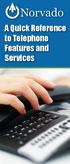 A Quick Reference to Telephone Features and Services Table of Contents I. Individual Features A. Call Waiting B. Cancel Call Waiting C. Three-Way Calling D. Speed Calling E. Call Return F. Repeat Dialing
A Quick Reference to Telephone Features and Services Table of Contents I. Individual Features A. Call Waiting B. Cancel Call Waiting C. Three-Way Calling D. Speed Calling E. Call Return F. Repeat Dialing
For customers in AL, FL, GA, KS, SC, TN. wowforbusiness.com. Business Services PHONE FEATURES. User Guide BPGS.U.1506.R
 wowforbusiness.com Business Services PHONE FEATURES User Guide BPGS.U.1506.R Anonymous Call Rejection 1. It s easy to activate and start blocking anonymous calls. Simply lift the receiver and press *77.
wowforbusiness.com Business Services PHONE FEATURES User Guide BPGS.U.1506.R Anonymous Call Rejection 1. It s easy to activate and start blocking anonymous calls. Simply lift the receiver and press *77.
Welcome home. phone service guide. calling features and services tips and instructions
 Welcome home phone service guide calling features and services tips and instructions Primus Local Home Phone Service Inside your guide to Primus Local Home Phone Service Services included with Primus Local
Welcome home phone service guide calling features and services tips and instructions Primus Local Home Phone Service Inside your guide to Primus Local Home Phone Service Services included with Primus Local
DO MORE WITH YOUR HOME PHONE
 CALL 13 2200 VISIT A TELSTRA STORE telstra.com/homephone HOME FEATURES USER GUIDE DO MORE WITH YOUR HOME PHONE C020 JAN13 XXXXXXXX PHONE FEATURES THAT MAKE LIFE EASIER Our home features make it easy for
CALL 13 2200 VISIT A TELSTRA STORE telstra.com/homephone HOME FEATURES USER GUIDE DO MORE WITH YOUR HOME PHONE C020 JAN13 XXXXXXXX PHONE FEATURES THAT MAKE LIFE EASIER Our home features make it easy for
How To Use Fairpoint.Com On A Cell Phone On A Pc Or Landline Phone On An Iphone Or Ipad Or Ipa Or Ipo Or Cell Phone (For A Cell) On A Landline Or Cellphone On A
 Definition FairPoint Communications Hosted PBX is easy to use and manage. Hosted PBX is packed with a wide variety of useful standard, advanced and business group calling features, including voicemail.
Definition FairPoint Communications Hosted PBX is easy to use and manage. Hosted PBX is packed with a wide variety of useful standard, advanced and business group calling features, including voicemail.
Hosted PBX Calling Features and Voice Mail Guide
 Definition FairPoint Communications Hosted PBX is easy to use and manage. Hosted PBX is packed with a wide variety of useful standard, advanced and business group calling features, including voicemail.
Definition FairPoint Communications Hosted PBX is easy to use and manage. Hosted PBX is packed with a wide variety of useful standard, advanced and business group calling features, including voicemail.
Person Calling dials Main line number First additional number Second additional number
 Call Waiting While you re on a call, Call Waiting alerts you that you have another incoming call. s If two calls are on a line at one time, anyone calling will receive a busy signal. The Call Waiting beep
Call Waiting While you re on a call, Call Waiting alerts you that you have another incoming call. s If two calls are on a line at one time, anyone calling will receive a busy signal. The Call Waiting beep
With Fibre Landline service, you make and receive calls on your phone as you normally would on your PSTN line
 SPARK FIBRE LANDLINE SMART FEATURES USER GUIDE SERVICE OVERVIEW Fibre Landline is delivered together with broadband over the same fibre access to your home. The Fibre Landline service can be integrated
SPARK FIBRE LANDLINE SMART FEATURES USER GUIDE SERVICE OVERVIEW Fibre Landline is delivered together with broadband over the same fibre access to your home. The Fibre Landline service can be integrated
It s What We Do. Telephone Get Going Guide
 It s What We Do. Telephone Get Going Guide Welcome and Introduction Welcome to Astound telephone services brought to you by Astound Broadband! This Get Going Guide will familiarize you with our telephone
It s What We Do. Telephone Get Going Guide Welcome and Introduction Welcome to Astound telephone services brought to you by Astound Broadband! This Get Going Guide will familiarize you with our telephone
Calling FEATURES. User s Guide. Call *123 or 336-463-5022 or visit yadtel.com
 Calling FEATURES User s Guide Call * or 6-6-50 or visit yadtel.com Table of Contents QUICK REFERENCE GUIDE... KEEP IN TOUCH Call Waiting.... 5 Cancel Call Waiting.... 5 Three-Way Calling.... 6 Usage Sensitive
Calling FEATURES User s Guide Call * or 6-6-50 or visit yadtel.com Table of Contents QUICK REFERENCE GUIDE... KEEP IN TOUCH Call Waiting.... 5 Cancel Call Waiting.... 5 Three-Way Calling.... 6 Usage Sensitive
Bristol: (276) 821-6200 Abingdon: (276) 698-3210 Toll Free: 877-835-1272 www.bvu-optinet.com
 Bristol: (276) 821-6200 Abingdon: (276) 698-3210 Toll Free: 877-835-1272 www.bvu-optinet.com TABLE OF CONTENTS Contact Information...1 Safety Line...1 Favorite Five...2 Caller ID...2 Call Forwarding...2
Bristol: (276) 821-6200 Abingdon: (276) 698-3210 Toll Free: 877-835-1272 www.bvu-optinet.com TABLE OF CONTENTS Contact Information...1 Safety Line...1 Favorite Five...2 Caller ID...2 Call Forwarding...2
FEATURE & INFORMATION GUIDE
 FEATURE & INFORMATION GUIDE LOCAL PHONE Windstream is a registered service mark of Windstream Corporation. 2007 WindstreamCorporation WS F&I ENG 07/07 001519 English_F&I_Guide.indd 1-2 7/23/07 4:31:53
FEATURE & INFORMATION GUIDE LOCAL PHONE Windstream is a registered service mark of Windstream Corporation. 2007 WindstreamCorporation WS F&I ENG 07/07 001519 English_F&I_Guide.indd 1-2 7/23/07 4:31:53
Custom Calling Features
 Anonymous Call Rejection Anonymous Call Rejection rejects calls from callers who block their Caller ID information, so the calls don t even ring through on your line. To Activate Call Rejection: Pick up
Anonymous Call Rejection Anonymous Call Rejection rejects calls from callers who block their Caller ID information, so the calls don t even ring through on your line. To Activate Call Rejection: Pick up
To activate Anonymous Call Rejection: 1. Lift the receiver and listen for dial tone. 2. Dial *77. 3. Listen for confirmation tone, hang up.
 Anonymous Call Rejection Anonymous Call Rejection allows a customer to deny any calls from ringing the line if the calling party has blocked the identification number. The calling party receives a message
Anonymous Call Rejection Anonymous Call Rejection allows a customer to deny any calls from ringing the line if the calling party has blocked the identification number. The calling party receives a message
Anonymous Call Rejection
 Anonymous Call Rejection Don t waste time taking calls you don t want. Anonymous Call Rejection (ACR) allows you to block incoming calls from people who use *67 to block their phone number as well as calls
Anonymous Call Rejection Don t waste time taking calls you don t want. Anonymous Call Rejection (ACR) allows you to block incoming calls from people who use *67 to block their phone number as well as calls
Digital Voice Services User Guide
 Digital Voice Services User Guide * Feature Access Codes *72 Call Forwarding Always Activation *73 Call Forwarding Always Deactivation *90 Call Forwarding Busy Activation *91 Call Forwarding Busy Deactivation
Digital Voice Services User Guide * Feature Access Codes *72 Call Forwarding Always Activation *73 Call Forwarding Always Deactivation *90 Call Forwarding Busy Activation *91 Call Forwarding Busy Deactivation
Welcome to Cogeco Business Digital Phone Service
 Welcome Welcome to Cogeco Business Digital Phone Service Congratulations on choosing Cogeco Business Digital Phone Service. 1 Your decision to subscribe to our digital quality phone service is a smart
Welcome Welcome to Cogeco Business Digital Phone Service Congratulations on choosing Cogeco Business Digital Phone Service. 1 Your decision to subscribe to our digital quality phone service is a smart
Featureline and Featureline Corporate
 Featureline and Featureline Corporate Site User Guide Offices worldwide The telecommunications services described in this publication are subject to availability and may be modified from time to time.
Featureline and Featureline Corporate Site User Guide Offices worldwide The telecommunications services described in this publication are subject to availability and may be modified from time to time.
For customers in IN, IL, OH, MI. wowforbusiness.com. Business Services PHONE FEATURES. User Guide BPGM.U.1506.R
 wowforbusiness.com Business Services PHONE FEATURES User Guide BPGM.U.1506.R Anonymous Call Rejection 1. It s easy to activate and start blocking anonymous calls. Simply lift the receiver and press *77.
wowforbusiness.com Business Services PHONE FEATURES User Guide BPGM.U.1506.R Anonymous Call Rejection 1. It s easy to activate and start blocking anonymous calls. Simply lift the receiver and press *77.
Telephone Users Guide
 Telephone Users Guide T A B L E O F C O N T E N T S 1 WELCOME TO ARMSTRONG TELEPHONE 2 Our Commitment to You Identifying Our Employees Dialing 911 - Your Safety Is Important 3 HOW TO MAKE CALLS Domestic
Telephone Users Guide T A B L E O F C O N T E N T S 1 WELCOME TO ARMSTRONG TELEPHONE 2 Our Commitment to You Identifying Our Employees Dialing 911 - Your Safety Is Important 3 HOW TO MAKE CALLS Domestic
Calling Features User Guide
 Calling Features User Guide Enjoy Great Pay-Per-Use Features No matter what TDS phone service you have, you can also enjoy these great pay-per-use features: *66 Repeat Dialing Tired of receiving a busy
Calling Features User Guide Enjoy Great Pay-Per-Use Features No matter what TDS phone service you have, you can also enjoy these great pay-per-use features: *66 Repeat Dialing Tired of receiving a busy
managedip Hosted TDS Table of Contents Calling Features User Guide
 Table of Contents Anonymous Call Rejection... 2 Automatic Callback... 2 Call Forwarding... 3 Call Park/Directed Call Park... 7 Call Park Retrieve... 8 Call Pickup... 8 Call Retrieve... 8 Call Return...
Table of Contents Anonymous Call Rejection... 2 Automatic Callback... 2 Call Forwarding... 3 Call Park/Directed Call Park... 7 Call Park Retrieve... 8 Call Pickup... 8 Call Retrieve... 8 Call Return...
ADVANCED PHONE SERVICE
 table of contents ADVANCED PHONE SERVICE USER GUIDE December 2009 Version 1-800-360-8555 northerntel.ca/telephony What is NorthernTel Advanced Phone Service 2 What is included with the NorthernTel Advanced
table of contents ADVANCED PHONE SERVICE USER GUIDE December 2009 Version 1-800-360-8555 northerntel.ca/telephony What is NorthernTel Advanced Phone Service 2 What is included with the NorthernTel Advanced
D I G I T A L P H O N E S E R V I C E F E A T U R E S G U I D E DIGITAL P H O N E S E R V I C E. ACN 2007 useng_featuresguide_prdpv_w_092507
 D I G I T A L P H O N E S E R V I C E F E A T U R E S G U I D E DIGITAL P H O N E S E R V I C E ACN 2007 useng_featuresguide_prdpv_w_092507 TABLE OF CONTENTS Making Phone Calls... 2 Accessing Your Account
D I G I T A L P H O N E S E R V I C E F E A T U R E S G U I D E DIGITAL P H O N E S E R V I C E ACN 2007 useng_featuresguide_prdpv_w_092507 TABLE OF CONTENTS Making Phone Calls... 2 Accessing Your Account
Home Phone Features User Guide
 Home Phone Features User Guide You re sure when it s Sears Connect. TM Connect to the important things in life Sears Connect home phone service is a great way to stay connected to the important things
Home Phone Features User Guide You re sure when it s Sears Connect. TM Connect to the important things in life Sears Connect home phone service is a great way to stay connected to the important things
YOUR PHONE YOUR WAY. A guide to our call features
 YOUR PHONE YOUR WAY A guide to our call features How to use this guide We believe in making life as simple as possible for you. That s why we ve put together this guide to explain how to use your call
YOUR PHONE YOUR WAY A guide to our call features How to use this guide We believe in making life as simple as possible for you. That s why we ve put together this guide to explain how to use your call
1. Before you start...4. 2. Receiving a call...4. 3. Making a call...5. 5. Group abbreviated dialling...5. 10. Three-way calling...
 User Guide Centrex Contents Introduction...3 1. Before you start...4 2. Receiving a call...4 3. Making a call...5 4. Speed dial...5 5. Group abbreviated dialling...5 6. Call transfer...5 7. Enquiry call....6
User Guide Centrex Contents Introduction...3 1. Before you start...4 2. Receiving a call...4 3. Making a call...5 4. Speed dial...5 5. Group abbreviated dialling...5 6. Call transfer...5 7. Enquiry call....6
Address Book. Store all of your contacts in your online Address Book.
 Contents Address Book 4 Anonymous Call Rejection 5 Call Block 5 Call Forward 6-7 Call Logs 7 Call Return 7 Call Waiting 8 Caller ID 9 Do Not Disturb 10 Find Me 11 Outbound Caller ID Block 9 Selective Call
Contents Address Book 4 Anonymous Call Rejection 5 Call Block 5 Call Forward 6-7 Call Logs 7 Call Return 7 Call Waiting 8 Caller ID 9 Do Not Disturb 10 Find Me 11 Outbound Caller ID Block 9 Selective Call
Verizon Business National Unified Messaging Service Enhanced Service Guide
 USER GUIDE Voice Verizon Business National Unified Messaging Service Enhanced Service Guide What Is Unified Messaging? Verizon Business National Unified Messaging Service is an interactive voicemail system
USER GUIDE Voice Verizon Business National Unified Messaging Service Enhanced Service Guide What Is Unified Messaging? Verizon Business National Unified Messaging Service is an interactive voicemail system
How To Set Up Your Voice Mail On A Cell Phone
 How to Setup Your Voice Mail Enter your Voice mail access code (see below) from your home phone. Enter password (default is 0000) and press #. The voice mail prompts you to select your language preference.
How to Setup Your Voice Mail Enter your Voice mail access code (see below) from your home phone. Enter password (default is 0000) and press #. The voice mail prompts you to select your language preference.
voicemail mobile looking after your calls while you re looking after yourself
 voicemail mobile looking after your calls while you re looking after yourself welcome to the manx telecom voicemail service. The Voicemail messaging service can be activated on your line and provides you
voicemail mobile looking after your calls while you re looking after yourself welcome to the manx telecom voicemail service. The Voicemail messaging service can be activated on your line and provides you
Record your greetings and name prompt (Page 8)
 POCKET USER REFERENCE GUIDE Welcome Congratulations! You have just purchased an Esnatech voice-mail system. Whether your company has chosen Maverick Mail or Telephony Office-LinX, you have one of the most
POCKET USER REFERENCE GUIDE Welcome Congratulations! You have just purchased an Esnatech voice-mail system. Whether your company has chosen Maverick Mail or Telephony Office-LinX, you have one of the most
Call Waiting. Cancel Call Waiting
 PhoneFeatures 1 Call Waiting Cancel Call Waiting 2 Three-Way Calling Personal Ringing 3 Speed Calling Call Transfer 4 Call Hold Call Forwarding 5 Call Forwarding Don t Answer Call Forwarding Busy Line
PhoneFeatures 1 Call Waiting Cancel Call Waiting 2 Three-Way Calling Personal Ringing 3 Speed Calling Call Transfer 4 Call Hold Call Forwarding 5 Call Forwarding Don t Answer Call Forwarding Busy Line
voicemail fixed line looking after your calls while you re looking after yourself
 voicemail fixed line looking after your calls while you re looking after yourself welcome to the manx telecom voicemail service The Voicemail messaging service can be activated on your line and provides
voicemail fixed line looking after your calls while you re looking after yourself welcome to the manx telecom voicemail service The Voicemail messaging service can be activated on your line and provides
Getting Started 2. How to Use Voice Mail 4
 Getting Started 2 How to Use Voice Mail 4 Voice Mail Messages 4 Retrieving Voice Mail Messages 4 Reply to a Voice Mail Message 5 Listening Options 5 Forward a Voice Mail Message 6 Record and Send a Voice
Getting Started 2 How to Use Voice Mail 4 Voice Mail Messages 4 Retrieving Voice Mail Messages 4 Reply to a Voice Mail Message 5 Listening Options 5 Forward a Voice Mail Message 6 Record and Send a Voice
Wightman s. Home Phone. Quick Reference Guide
 Wightman s Home Phone Quick Reference Guide Welcome to Wightman Telecom! We would like to thank you for making the decision to join Wightman Telecom as one of our valued customers. Our goal is to prove
Wightman s Home Phone Quick Reference Guide Welcome to Wightman Telecom! We would like to thank you for making the decision to join Wightman Telecom as one of our valued customers. Our goal is to prove
Telstra HomeLine Features User Guide. More information. The smart way to make your phone work harder for you
 More information If you need further assistance with any of these Telstra HomeLine Features, please visit www.telstra.com or call us on 13 2200. The smart way to make your phone work harder for you Trade
More information If you need further assistance with any of these Telstra HomeLine Features, please visit www.telstra.com or call us on 13 2200. The smart way to make your phone work harder for you Trade
Digital Voice Services Residential User Guide
 Digital Voice Services Residential User Guide 2 P a g e * Feature Access Codes *11 Broadworks Anywhere (pulling call to alternate phone) *62 Access Voicemail *72 Call Forwarding Always Activation *73 Call
Digital Voice Services Residential User Guide 2 P a g e * Feature Access Codes *11 Broadworks Anywhere (pulling call to alternate phone) *62 Access Voicemail *72 Call Forwarding Always Activation *73 Call
Feature Reference. Features: Call Forwarding Call Waiting Conference Calling Outbound Caller ID Block Last Call Return VoiceMail
 Feature Reference This document will provide you with information on and how to use the following features of your phone service with Standard Broadband. Features: Call Forwarding Call Waiting Conference
Feature Reference This document will provide you with information on and how to use the following features of your phone service with Standard Broadband. Features: Call Forwarding Call Waiting Conference
Business User Guide. AT&T Voice Mail. How to Put Voice Mail to Work for You. Easy to Use Reliable Convenient Private
 Business User Guide AT&T Voice Mail How to Put Voice Mail to Work for You Easy to Use Reliable Convenient Private Contents & Introduction Setting Up Voice Mail for the First Time 2 Using Voice Mail 2 Main
Business User Guide AT&T Voice Mail How to Put Voice Mail to Work for You Easy to Use Reliable Convenient Private Contents & Introduction Setting Up Voice Mail for the First Time 2 Using Voice Mail 2 Main
ACN CALLING PLAN FEATURES ALABAMA GEORGIA FLORIDA KENTUCKY LOUISIANA NORTH CAROLINA SOUTH CAROLINA TENNESSEE
 ACN CALLING PLAN FEATURES ALABAMA GEORGIA FLORIDA KENTUCKY LOUISIANA NORTH CAROLINA SOUTH CAROLINA TENNESSEE USING YOUR NEW FEATURES ACN customers can select from a variety of calling features each designed
ACN CALLING PLAN FEATURES ALABAMA GEORGIA FLORIDA KENTUCKY LOUISIANA NORTH CAROLINA SOUTH CAROLINA TENNESSEE USING YOUR NEW FEATURES ACN customers can select from a variety of calling features each designed
PHONE USER 1 GUIDE. Morristown (MUS) Local Customer Calling FROM: Morristown (Area Code 423): 307, 317, 318, 522, 581, 585, 586, 587
 PHONE USER 1 GUIDE Local Calling Area Windstream has defined the following local calling area. All calls to these areas are included in your local monthly charge. Calls outside of this area will be billed
PHONE USER 1 GUIDE Local Calling Area Windstream has defined the following local calling area. All calls to these areas are included in your local monthly charge. Calls outside of this area will be billed
VZE-RS-E-5/13. user guide. Instructions on Using Verizon Calling Features
 VZE-RS-E-5/13 user guide Instructions on Using Verizon Calling Features Table of Contents *69...2-3 Anonymous Call Rejection...4 Additional Lines...4 Busy Redial...4-5 Call Block...5 Call Forwarding...6
VZE-RS-E-5/13 user guide Instructions on Using Verizon Calling Features Table of Contents *69...2-3 Anonymous Call Rejection...4 Additional Lines...4 Busy Redial...4-5 Call Block...5 Call Forwarding...6
CALLING FEATURE USER GUIDE
 Quick Start CALLING FEATURE USER GUIDE FEATURE ACTIVATE CANCEL Call Waiting hookswitch (or flash) 3- Way Calling hookswitch (or flash) *69 Call Return (Automatic Recall) *69 *89 Cancel Call Waiting *70
Quick Start CALLING FEATURE USER GUIDE FEATURE ACTIVATE CANCEL Call Waiting hookswitch (or flash) 3- Way Calling hookswitch (or flash) *69 Call Return (Automatic Recall) *69 *89 Cancel Call Waiting *70
RING CYCLES ADMINISTRATIVE LINE FEATURES. AUTO DIAL Electronic Sets: 1. To program, press AUTO DIAL key 2. Dial number to be stored
 Telephone Instructions All Washington University residence halls, fraternities and administrative offices for the Danforth Campus share the same telephone system. All lines begin with the prefix 935 or
Telephone Instructions All Washington University residence halls, fraternities and administrative offices for the Danforth Campus share the same telephone system. All lines begin with the prefix 935 or
Home Phone Service Guide calling features and services tips and instructions
 Home Phone Service Guide calling features and services tips and instructions Primus Home Phone Service Inside your guide to Primus Home Phone Service Services included with Primus Home Phone Service: 911,
Home Phone Service Guide calling features and services tips and instructions Primus Home Phone Service Inside your guide to Primus Home Phone Service Services included with Primus Home Phone Service: 911,
Welcome to Meridian Mail Voice Messaging
 Welcome to Meridian Mail Voice Messaging Meridian Mail Voice Messaging from Nortel Networks is an advanced business messaging system that offers convenience and efficiency for managing your incoming and
Welcome to Meridian Mail Voice Messaging Meridian Mail Voice Messaging from Nortel Networks is an advanced business messaging system that offers convenience and efficiency for managing your incoming and
Clear Choice Communications. Digital Voice Services User Guide
 Clear Choice Communications Digital Voice Services User Guide 2 P a g e * Feature Access Codes *62 Access Voicemail *72 Call Forwarding Always Activation *73 Call Forwarding Always Deactivation *90 Call
Clear Choice Communications Digital Voice Services User Guide 2 P a g e * Feature Access Codes *62 Access Voicemail *72 Call Forwarding Always Activation *73 Call Forwarding Always Deactivation *90 Call
2 0 Help S Back to the previous instruction 2
 Help If you d like more information on Call Minder, call the helpdesk on Freefone 0800 077 77 Monday to Saturday, 8am to 8pm Never miss another call Call Minder Extensions and Call Minder Premier user
Help If you d like more information on Call Minder, call the helpdesk on Freefone 0800 077 77 Monday to Saturday, 8am to 8pm Never miss another call Call Minder Extensions and Call Minder Premier user
TRANS-VIDEO PHONE SERVICE
 TRANS-VIDEO PHONE SERVICE FEATURE GUIDE telephone number username password Manage your account online at: www.trans-video.net/voice.html CONTENTS Address Book Anonymous Call Rejection Call Block Call Logs
TRANS-VIDEO PHONE SERVICE FEATURE GUIDE telephone number username password Manage your account online at: www.trans-video.net/voice.html CONTENTS Address Book Anonymous Call Rejection Call Block Call Logs
Voicemail Plus User Guide
 Voicemail Plus User Guide Version: 2.0_US Revised: 25 September 2007 Notices Copyright 2007 Vonage. All rights reserved. No part of this documentation may be reproduced in any form or by any means or used
Voicemail Plus User Guide Version: 2.0_US Revised: 25 September 2007 Notices Copyright 2007 Vonage. All rights reserved. No part of this documentation may be reproduced in any form or by any means or used
COMCAST DIGITAL VOICE USER GUIDE
 COMCAST DIGITAL VOICE USER GUIDE WELCOME TO COMCAST DIGITAL VOICE Go ahead. Pick up your phone. Call your neighbor. Your best friend across the country. Or your cousin in Europe. Now that you have Comcast
COMCAST DIGITAL VOICE USER GUIDE WELCOME TO COMCAST DIGITAL VOICE Go ahead. Pick up your phone. Call your neighbor. Your best friend across the country. Or your cousin in Europe. Now that you have Comcast
Calling Features User Guide 1
 Calling Features User Guide 1 The services listed in this guide are for traditional telephone service and may not be available or work the same on other technologies. Call 611 from your Lumos Networks
Calling Features User Guide 1 The services listed in this guide are for traditional telephone service and may not be available or work the same on other technologies. Call 611 from your Lumos Networks
Vonage Voicemail Plus. User Guide
 Vonage Voicemail Plus User Guide Version:. Revised 08 DEC 006 Vonage documentation is considered proprietary and is made available for business operations and review by employees and regulatory agencies.
Vonage Voicemail Plus User Guide Version:. Revised 08 DEC 006 Vonage documentation is considered proprietary and is made available for business operations and review by employees and regulatory agencies.
Home Phone. Features Guide. Features Guide. Find out how to use the Home Phone call features. Voicemail 1571. Contents.
 Home Phone Find out how to use the Home Phone call features Contents Voicemail 1571 Three way calling Reminder Call Ring Back 1471 (Last Number Called) 141 Number Withhold 1471 Erasure Caller Display Call
Home Phone Find out how to use the Home Phone call features Contents Voicemail 1571 Three way calling Reminder Call Ring Back 1471 (Last Number Called) 141 Number Withhold 1471 Erasure Caller Display Call
Calling Feature Instructions
 Rainier Connect Calling Feature Instructions Anonymous Call Rejection (*77) Call Forward Busy (*90) Call Forward No Answer (*92) Also known as Block the Blocker and Privacy Block it blocks private or anonymous
Rainier Connect Calling Feature Instructions Anonymous Call Rejection (*77) Call Forward Busy (*90) Call Forward No Answer (*92) Also known as Block the Blocker and Privacy Block it blocks private or anonymous
Digital Telephone User Guide
 Digital Telephone User Guide 1 Proud to provide Conway s Electric, Water, Cable, Internet and Telephone services. Welcome to Conway Corporation Digital Telephone Service We take pride in providing superior
Digital Telephone User Guide 1 Proud to provide Conway s Electric, Water, Cable, Internet and Telephone services. Welcome to Conway Corporation Digital Telephone Service We take pride in providing superior
User Guide. Quick Reference Instructions. Verizon Home Voice Mail
 Quick Reference Instructions Verizon Home Voice Mail Your first step... ALWAYS GET INTO YOUR MAILBOX FIRST To do this from your home telephone, dial the Home Voice Mail system number, then enter your passcode.
Quick Reference Instructions Verizon Home Voice Mail Your first step... ALWAYS GET INTO YOUR MAILBOX FIRST To do this from your home telephone, dial the Home Voice Mail system number, then enter your passcode.
Contents. Note: Feature commands and/or functionality may vary dependent on the telephone equipment you choose to use with this product.
 Contents Address Book 4 Anonymous Call Rejection 5 Call Block 5 Call Forward 6-7 Call Hold 7 Call Log 8 Call Return 8 Call Waiting 9 Caller ID 10 Outbound Caller ID Block 10 Outbound Caller ID Deactivation
Contents Address Book 4 Anonymous Call Rejection 5 Call Block 5 Call Forward 6-7 Call Hold 7 Call Log 8 Call Return 8 Call Waiting 9 Caller ID 10 Outbound Caller ID Block 10 Outbound Caller ID Deactivation
Features & Instructions Guide For Your New VoIP Services
 Features & Instructions Guide For Your New VoIP Services Coast Communications 349 Damon Rd NE Ocean Shores, WA 98569 Phone: 360-289-2252 Fax: 360-289-2750 Email: sales@coastaccess.com WELCOME This Guide
Features & Instructions Guide For Your New VoIP Services Coast Communications 349 Damon Rd NE Ocean Shores, WA 98569 Phone: 360-289-2252 Fax: 360-289-2750 Email: sales@coastaccess.com WELCOME This Guide
