Lesson Plan. Preparation
|
|
|
- Marian Park
- 7 years ago
- Views:
Transcription
1 Lesson Plan Course Title: Principles of Information Technology Session Title: Introduction to Desktop Publishing Lesson Duration: 120 Minutes Performance Objective: Upon completion of this assignment, the student will be able to understand the four concepts of desktop publishing and create business cards using templates. Specific Objectives: The student will understand the four basic design elements of Desktop Publishing. The students will identify issues related to contrast, alignment, proximity, and repetition. The students will be able to create business cards. Preparation TEKS Correlations: (1)(C) employ effective reading and writing skills; (7)(B) improve the touch-system skill using the keyboard and keypad to input data; and (7)(F) produce desktop publishing documents incorporating both text and graphics such as business cards, newsletters with mastheads, and advertisement flyers. Instructor/Trainer References: Using your favorite internet browser, perform a web search for Dictionary of Computers and Teaching Desktop Publishing. Instructional Aids: Presentation Sample Business Card 1 Creating a Business Card Sample Business Card 2 Creating Your Own Business Card Business Card Rubric Materials Needed: Printout of Handouts Cardstock for Business Cards
2 Equipment Needed: Projector for Presentation Computer Color Printer Learner Introduction Introduction (LSI Quadrant I): Say, Does anyone know what Desktop Publishing is? Say, Desktop Publishing is involved in most things that you look at daily. Can anyone think of anything that might be related to Desktop Publishing? Say, Whenever you look at a magazine, flyer, brochure for a hotel, or business card from any business, desktop publishing skills were used to produce this outcome. Say, Someone takes the time to think of what they need to create in order to catch the eye of the readers. When you go to grocery stores and you pick up the magazine beside the register, someone created that with you in mind. Say, Today we are going to learn some basic Desktop Publishing information so that you can create documents that readers want to see. Outline Outline (LSI Quadrant II): Instructor Notes: I. Presentation a. Show the presentation to your students. II. Hand out the sample business cards Answer any questions that the students need answered. Emphasize the four elements and inform the students that they may need this information later. Allow students to ask questions. III. Hand out the CREATING A BUSINESS CARD handout. a. This activity will be a guided practice. b. Teacher and student will work on this 2 Explain the different parts of the business card
3 assignment simultaneously. IV. Creating Your Own Business Cards a. Hand out the document and allow students to read over it. Students may get confused during this section. Make sure all students understand the directions while going over the guided practice Allow students to find a picture in clip art and save in a designated place on the computer so that they can retrieve it later. Inform the students that they will be able to create their own business cards based on information that they want to use. Allow them to use the Creating A Business Card handout as a guide. Allow them to use organization, jobs, skills, or anything that makes them feel comfortable. Encourage creativity. Application Guided Practice (LSI Quadrant III): After the Presentation, the teacher will assist the students in recreating the sample business card. The teacher will perform the task on the screen as students perform them on their computers. Independent Practice (LSI Quadrant III): The students will use the information learned to create a business card of their own. Each business card will look different, but the information should be similar. Students will enjoy doing this assignment because they get to use their own creativity. 3
4 Summary Review (LSI Quadrants I and IV): As students complete the sample business card, they will become knowledgeable on how to create a business card. They will understand how to align and use color to enhance business cards. Evaluation Informal Assessment (LSI Quadrant III): The students will recreate Sample Business Card 2. The teacher will assist students as needed. Formal Assessment (LSI Quadrant III, IV): The students will use the information learned to create a business card of their own. Each business card will look different, but the information should be similar. Students will enjoy doing this assignment because they get to use their own creativity. Extension Extension/Enrichment (LSI Quadrant IV): With additional practice, your students will be able to create advanced business cards. As an enrichment activity, have your students make business cards for 5 different teachers. The students will use the subjects taught as a guide on how to format the business card. 4
5 Icon Teaching Strategies Verbal/ Linguistic Logical/ Mathematical Visual/Spatial Musical/ Rhythmic Bodily/ Kinesthetic Intrapersonal Interpersonal Naturalist Existentialist Lecture, discussion, journal writing, cooperative learning, word origins Problem solving, number games, critical thinking, classifying and organizing, Socratic questioning Mind-mapping, reflective time, graphic organizers, color-coding systems, drawings, designs, video, DVD, charts, maps Use music, compose songs or raps, use musical language or metaphors Use manipulative, hand signals, pantomime, real life situations, puzzles and board games, activities, roleplaying, action problems Reflective teaching, interviews, reflective listening, KWL charts Cooperative learning, roleplaying, group brainstorming, cross-cultural interactions Natural objects as manipulative and as background for learning Socratic questions, real life situations, global problems/questions Personal Development Strategies Reading, highlighting, outlining, teaching others, reciting information Organizing material logically, explaining things sequentially, finding patterns, developing systems, outlining, charting, graphing, analyzing information Developing graphic organizers, mindmapping, charting, graphing, organizing with color, mental imagery (drawing in the mind s eye) Creating rhythms out of words, creating rhythms with instruments, playing an instrument, putting words to existing songs Moving while learning, pacing while reciting, acting out scripts of material, designing games, moving fingers under words while reading Reflecting on personal meaning of information, studying in quiet settings, imagining experiments, visualizing information, journaling Studying in a group, discussing information, using flash cards with other, teaching others Connecting with nature, forming study groups with like-minded people Considering personal relationship to larger context 5
6 SAMPLE BUSINESS CARDS 1 6
7 Creating a Business Card 1. Open your professional document application and click File and New 2. Under available templates, choose BUSINESS CARDS a. We are using a Template, which is a preset design. 3. Double-click on the PRINT BUSINESS CARD icon 4. From the list of business cards, choose: a. Business Cards (green square design with macro) 5. Choose File and Save As: Save document as SAMPLEBC1. 6. The first thing to do is edit the text using the following directions: a. Click Edit Card Text on the toolbar. b. A dialog box will pop up that lists multiple business card templates. c. Type the information from the Sample Business Card handout in the appropriate space. i. example: Company Name = ii. type it exactly as you see it! d. Click OK. e. The information that you typed in the dialog box should appear on the business cards. There might be a delay. 7. Next is changing the picture a. Find a non-copyrighted photo of a computer and save it to your computer before you complete this activity. b. Once you have saved your photo, click Change All Pictures. i. Click Insert 7
8 ii. You may need to edit or resize the photo if it is too large. iii. Click Resize All Pictures 1. Type 1.50 in the height section and click OK. 2. This will make the picture the best size. 3. The picture you choose may need a different height, so use your own judgment. If 1.50 doesn t work, try to play with the numbers. 4. Click OK. 8. Aligning the text a. Click Format Card Text on the toolbar. b. In the drop down box under Change Formatting Of, choose Company Name. i. Under alignment, pick the center alignment button. ii. Next, click Format Font 1. A dialog box will pop up that will allow you to make changes. 2. Font Arial Black 3. Font Style Bold 4. Font Size Font Color Blue, Accent 3, Darker 50% 6. Click OK, and OK again. 7. The company name should change on all of the business cards. c. We will now change the Name and Title i. Click Format Card Text 1. In the drop down box under Change Formatting Of, choose Name and Title. ii. Under Alignment, choose CENTER Alignment. iii. Next, click Format Font. 1. A dialog box will pop up that will allow you to make changes. 2. Font Arial Black 3. Font Style Bold 4. Font Size Font Color Automatic Black 6. Click OK, and OK again. 7. The company name should change on all of the business cards. d. We will now change the Address i. Click Format Card Text 1. In the drop down box under Change Formatting Of, choose Address ii. Under Alignment, choose left Alignment iii. Next, Click Format Font 1. A dialog box will pop up that will allow you to make changes. 2. Font Arial 3. Font Style Bold 4. Font Size 8 5. Font Color Automatic Black 6. Click OK, and OK again. 7. The Address should change on all of the business cards. e. Besides the picture, your first business card should look similar to the sample business card that you have. f. You can now create your own business cards! 8
9 SAMPLE BUSINESS CARDS 2 9
10 CREATING YOUR OWN BUSINESS You will be using the information below to create your own personal business card. Below are a list of ideas to get you thinking about what you may put on your business card. You can use your own address or make up an address Use a picture that correlated with your job/organization Use the 4 Elements of Design to help make your business card POP. 1. What would you like to create a business card about? 2. What do you like to do? 3. Do you have a job? a. If so, what is your title? b. What is the address, phone number, address? 4. Are you a member of any organizations? a. Do you hold any leadership positions in the organization? 5. If none of the ideas above apply to you, create a business card for a business that you would like to own. 10
11 BUSINESS CARD RUBRIC Name: Date: Category Points Available Points Earned Consistent layout 20 Proper Alignment 20 Appropriate Picture 20 Color consistency 20 Content Name Title 20 Address Address Total Points 100 COMMENTS: 11
Lesson Plan. Course Title: Advanced Computer Programming Session Title: Databases. Preparation
 Lesson Plan Course Title: Advanced Computer Programming Session Title: Databases Lesson Duration: 2-3 days Performance Objective: Upon completion of this assignment, the student will be able to: identify
Lesson Plan Course Title: Advanced Computer Programming Session Title: Databases Lesson Duration: 2-3 days Performance Objective: Upon completion of this assignment, the student will be able to: identify
Lesson Plan. Course Title: Web Technologies Session Title: Web Site Planning & Design
 Lesson Plan Course Title: Web Technologies Session Title: Web Site Planning & Design Lesson Duration: 3 Hours Performance Objective: Upon completion of the lesson, students will understand how to develop
Lesson Plan Course Title: Web Technologies Session Title: Web Site Planning & Design Lesson Duration: 3 Hours Performance Objective: Upon completion of the lesson, students will understand how to develop
Lesson Plan. Course Title: Digital and Interactive Media Session Title: College and Career Poster
 Lesson Plan Course Title: Digital and Interactive Media Session Title: College and Career Poster Lesson Duration: 3 Hours Performance Objective: Upon completion of this assignment, the student will have
Lesson Plan Course Title: Digital and Interactive Media Session Title: College and Career Poster Lesson Duration: 3 Hours Performance Objective: Upon completion of this assignment, the student will have
Lesson Plan Course Title: Web Technologies Session Title: Website Administration
 Lesson Duration: Approximately 10 hours Performance Objective: Lesson Plan Course Title: Web Technologies Session Title: Website Administration Following the completion of this lesson, students will understand
Lesson Duration: Approximately 10 hours Performance Objective: Lesson Plan Course Title: Web Technologies Session Title: Website Administration Following the completion of this lesson, students will understand
Lesson Plan. Preparation
 Lesson Plan Course Title: Principles of Information Technology Lesson Duration: 45 Minutes Session Title: Keyboards, Mice, and Other Input Devices Performance Objective: Upon completion of this assignment,
Lesson Plan Course Title: Principles of Information Technology Lesson Duration: 45 Minutes Session Title: Keyboards, Mice, and Other Input Devices Performance Objective: Upon completion of this assignment,
Lesson Plan. Preparation. TEKS Correlations: 1C: Examine the role of certifications, resumes, and portfolios in the Web Technologies profession.
 Lesson Plan Course Title: Session Title: Using Online Search Tools to Locate and Evaluate Information. Lesson Duration: 2 hours Performance Objective: Upon completion of the lesson, students will be able
Lesson Plan Course Title: Session Title: Using Online Search Tools to Locate and Evaluate Information. Lesson Duration: 2 hours Performance Objective: Upon completion of the lesson, students will be able
Lesson Plan. Preparation
 Lesson Plan Course Title: Web Technologies Session Title: Planning & Designing Client Websites Lesson Duration: Varies but would be a minimum of one week. Performance Objective: Upon completion of this
Lesson Plan Course Title: Web Technologies Session Title: Planning & Designing Client Websites Lesson Duration: Varies but would be a minimum of one week. Performance Objective: Upon completion of this
Lesson Plan. Preparation
 Lesson Plan Course Title: Computer Maintenance Session Title: Disaster Recovery and Preventative Maintenance Lesson Duration: 3 to 4 one-hour sessions with 1 additional one-hour session for the exam (Lesson
Lesson Plan Course Title: Computer Maintenance Session Title: Disaster Recovery and Preventative Maintenance Lesson Duration: 3 to 4 one-hour sessions with 1 additional one-hour session for the exam (Lesson
Lesson Plan. Course Title: Digital and Interactive Media Session Title: Emerging Technologies
 Lesson Plan Course Title: Digital and Interactive Media Session Title: Emerging Technologies Lesson Duration: 3 Hours Performance Objective: Upon completion of this assignment the student will be able
Lesson Plan Course Title: Digital and Interactive Media Session Title: Emerging Technologies Lesson Duration: 3 Hours Performance Objective: Upon completion of this assignment the student will be able
Lesson Plan. Course Title: Principles of Information Technology Session Title: Understanding Types & Uses of Software
 Lesson Plan Course Title: Principles of Information Technology Session Title: Understanding Types & Uses of Software Lesson Duration: Approximately 5 hours Performance Objective: Upon completion of this
Lesson Plan Course Title: Principles of Information Technology Session Title: Understanding Types & Uses of Software Lesson Duration: Approximately 5 hours Performance Objective: Upon completion of this
Lesson Plan. Course Title: Computer Programming. Session Title: Software Life Cycle
 Lesson Plan Course Title: Computer Programming Session Title: Software Life Cycle Lesson Duration: 2 hours Performance Objective: Upon completion of this assignment, the student will understand the software
Lesson Plan Course Title: Computer Programming Session Title: Software Life Cycle Lesson Duration: 2 hours Performance Objective: Upon completion of this assignment, the student will understand the software
Lesson Plan Course Title: Web Technologies Session Title: Internet Fundamentals & Background
 Lesson Plan Course Title: Web Technologies Session Title: Internet Fundamentals & Background Lesson Duration: 2 Hours Performance Objective: Upon completion of the lesson, students will have an understanding
Lesson Plan Course Title: Web Technologies Session Title: Internet Fundamentals & Background Lesson Duration: 2 Hours Performance Objective: Upon completion of the lesson, students will have an understanding
Lesson Plan. Course Title: Computer Maintenance Session Title: Numbering Systems
 Lesson Plan Course Title: Computer Maintenance Session Title: Numbering Systems Lesson Duration: Lesson length is subjective and will vary from instructor to instructor Performance Objective: Upon completion
Lesson Plan Course Title: Computer Maintenance Session Title: Numbering Systems Lesson Duration: Lesson length is subjective and will vary from instructor to instructor Performance Objective: Upon completion
Lesson Plan. Preparation
 Lesson Plan Course Title: Computer Maintenance Session Title: Hard Drives Lesson Duration: 90 Minutes Performance Objective: Upon completion of this assignment, the student will be able to recognize a
Lesson Plan Course Title: Computer Maintenance Session Title: Hard Drives Lesson Duration: 90 Minutes Performance Objective: Upon completion of this assignment, the student will be able to recognize a
Lesson Plan. Upon completion of this assignment, the student will be able to build a small network and identify the different types of hackers.
 Lesson Plan Course Title: Principles of IT Session Title: Networks and Hackers Lesson Duration: Lesson length is subjective and will vary from instructor to instructor. Performance Objective: Upon completion
Lesson Plan Course Title: Principles of IT Session Title: Networks and Hackers Lesson Duration: Lesson length is subjective and will vary from instructor to instructor. Performance Objective: Upon completion
Lesson Plan. Preparation. 130.272(c). Principles of Information Technology (One-Half to One Credit).
 Lesson Plan Course Title: Principles of Information Technology Session Title: Peripheral Devices Lesson Duration: Will vary from instructor to instructor Performance Objective: Upon completion of this
Lesson Plan Course Title: Principles of Information Technology Session Title: Peripheral Devices Lesson Duration: Will vary from instructor to instructor Performance Objective: Upon completion of this
Lesson Plan. Instructor/Trainer References: Content developer knowledge
 Lesson Plan Course Title: Web Technologies Session Title: Website Publishing/Going Live! Lesson Duration: Estimated 90 Minutes and will vary from instructor to instructor Performance Objective: Upon completion
Lesson Plan Course Title: Web Technologies Session Title: Website Publishing/Going Live! Lesson Duration: Estimated 90 Minutes and will vary from instructor to instructor Performance Objective: Upon completion
Lesson Plan. Course Title: Advanced Computer Programming Session Title: Project Management Basics
 Lesson Plan Lesson Duration: Weeks/Days/Hours/Minutes 3 weeks Performance Objective: Course Title: Advanced Computer Programming Session Title: Project Management Basics Upon completion of this assignment,
Lesson Plan Lesson Duration: Weeks/Days/Hours/Minutes 3 weeks Performance Objective: Course Title: Advanced Computer Programming Session Title: Project Management Basics Upon completion of this assignment,
Lesson Duration: Approximately two to four 90-minute class periods [Lesson length is subjective and will vary from instructor to instructor]
![Lesson Duration: Approximately two to four 90-minute class periods [Lesson length is subjective and will vary from instructor to instructor] Lesson Duration: Approximately two to four 90-minute class periods [Lesson length is subjective and will vary from instructor to instructor]](/thumbs/32/15570482.jpg) pe Lesson Plan Course Title: Session Title: Printing & Imaging Technology Advertising: Flyers and * This is Lesson #22 if used as part of the overall unit on Printing & Imaging Technology. This lesson
pe Lesson Plan Course Title: Session Title: Printing & Imaging Technology Advertising: Flyers and * This is Lesson #22 if used as part of the overall unit on Printing & Imaging Technology. This lesson
Lesson Plan. Preparation
 1 Lesson Plan Course Title: Concepts of Engineering and Technology Session Title: Emerging STEM Careers Performance Objective: After completing this lesson, students will be able to research, compare and
1 Lesson Plan Course Title: Concepts of Engineering and Technology Session Title: Emerging STEM Careers Performance Objective: After completing this lesson, students will be able to research, compare and
Animation Overview of the Industry Arts, AV, Technology, and Communication. Lesson Plan
 Animation Overview of the Industry Arts, AV, Technology, and Communication Lesson Plan Performance Objective Upon completion of this assignment, the student will have a better understanding of career and
Animation Overview of the Industry Arts, AV, Technology, and Communication Lesson Plan Performance Objective Upon completion of this assignment, the student will have a better understanding of career and
Lesson Plan. Preparation
 Statistical Process Control (SPC) Tools: Gantt Chart Manufacturing Engineering Lesson Plan Performance Objectives After completing this lesson, students will be able to discuss the purpose of using a Gantt
Statistical Process Control (SPC) Tools: Gantt Chart Manufacturing Engineering Lesson Plan Performance Objectives After completing this lesson, students will be able to discuss the purpose of using a Gantt
Lesson Plan. Preparation
 Portfolio Information Practicum in Interior Design Lesson Plan Performance Objective Upon completion of this assignment, the student will be able to create a portfolio to document personal knowledge and
Portfolio Information Practicum in Interior Design Lesson Plan Performance Objective Upon completion of this assignment, the student will be able to create a portfolio to document personal knowledge and
Lesson Plan Careers in Financial Management and Investment Planning
 Lesson Plan Careers in Financial Management and Investment Planning Course Title: Money Matters Lesson Title: Careers in Financial Management and and Investment Planning Specific Objective: Research and
Lesson Plan Careers in Financial Management and Investment Planning Course Title: Money Matters Lesson Title: Careers in Financial Management and and Investment Planning Specific Objective: Research and
The Notebook Software Activity Guide
 The Notebook Software Activity Guide The Notebook software activity guide is intended to act as a reference of the best practices for creating and presenting lesson activities using Notebook software.
The Notebook Software Activity Guide The Notebook software activity guide is intended to act as a reference of the best practices for creating and presenting lesson activities using Notebook software.
Preparation. TEKS Correlations:
 Lesson Plan Course Title: Principles of Business Management, Finance, and Marketing Session Title: Financial Exchanges Performance Objective (LSI Quadrant 1- Why are we doing this?): The purpose of this
Lesson Plan Course Title: Principles of Business Management, Finance, and Marketing Session Title: Financial Exchanges Performance Objective (LSI Quadrant 1- Why are we doing this?): The purpose of this
Lesson Plan. Course Title: Concepts of Engineering and Technology Session Title: Green Energy Careers
 Lesson Plan Course Title: Concepts of Engineering and Technology Session Title: Green Energy Careers Performance Objective: After completing this lesson, students will be able to compare renewable and
Lesson Plan Course Title: Concepts of Engineering and Technology Session Title: Green Energy Careers Performance Objective: After completing this lesson, students will be able to compare renewable and
Lesson Plan. Course Title: Principles of Business, Marketing and Finance Session Title: Advertising Media. Performance Objective:
 Lesson Plan Course Title: Principles of Business, Marketing and Finance Session Title: Advertising Media Performance Objective: After completing this lesson, the student will understand that Advertising
Lesson Plan Course Title: Principles of Business, Marketing and Finance Session Title: Advertising Media Performance Objective: After completing this lesson, the student will understand that Advertising
Lesson Plan - Time Value of Money
 Lesson Plan - Time Value of Money Course Title Money Matters Lesson Title Time Value of Money Specific Objective Explain the time value of money Performance Objectives: The learner will Discuss how saving
Lesson Plan - Time Value of Money Course Title Money Matters Lesson Title Time Value of Money Specific Objective Explain the time value of money Performance Objectives: The learner will Discuss how saving
Microsoft PowerPoint 2010 Handout
 Microsoft PowerPoint 2010 Handout PowerPoint is a presentation software program that is part of the Microsoft Office package. This program helps you to enhance your oral presentation and keep the audience
Microsoft PowerPoint 2010 Handout PowerPoint is a presentation software program that is part of the Microsoft Office package. This program helps you to enhance your oral presentation and keep the audience
Create a Poster Using Publisher
 Contents 1. Introduction 1. Starting Publisher 2. Create a Poster Template 5. Aligning your images and text 7. Apply a background 12. Add text to your poster 14. Add pictures to your poster 17. Add graphs
Contents 1. Introduction 1. Starting Publisher 2. Create a Poster Template 5. Aligning your images and text 7. Apply a background 12. Add text to your poster 14. Add pictures to your poster 17. Add graphs
Social Forces Human Development Learning and Learning Styles
 Social Forces Human Development Learning and Learning Styles Change in individual s knowledge or behavior that results from experience Types of learning Behavioral Cognitive Emphasize observable changes
Social Forces Human Development Learning and Learning Styles Change in individual s knowledge or behavior that results from experience Types of learning Behavioral Cognitive Emphasize observable changes
Lesson Plan. Performance Objective Upon completion of this lesson, each student will create a design plan for a tiny house.
 Tiny Houses: Living Large in a Small Space Practicum of Architectural Design Lesson Plan Performance Objective Upon completion of this lesson, each student will create a design plan for a tiny house. Specific
Tiny Houses: Living Large in a Small Space Practicum of Architectural Design Lesson Plan Performance Objective Upon completion of this lesson, each student will create a design plan for a tiny house. Specific
Credit History and Ratings
 Credit History and Ratings Course Title Money Matters Lesson Title Credit History and Ratings Performance Objectives: Understand and manage credit responsibly. Specific Objective : As a result of this
Credit History and Ratings Course Title Money Matters Lesson Title Credit History and Ratings Performance Objectives: Understand and manage credit responsibly. Specific Objective : As a result of this
Basic Computer Skills Module 4. Introduction to Microsoft PowerPoint 2010
 Basic Computer Skills Module 4 Introduction to Microsoft PowerPoint 2010 Basic Computer Skills Module 4 Introduction to Microsoft PowerPoint 2010 Summary Goal(s): This unit includes lessons on how to use
Basic Computer Skills Module 4 Introduction to Microsoft PowerPoint 2010 Basic Computer Skills Module 4 Introduction to Microsoft PowerPoint 2010 Summary Goal(s): This unit includes lessons on how to use
HIT THE GROUND RUNNING MS WORD INTRODUCTION
 HIT THE GROUND RUNNING MS WORD INTRODUCTION MS Word is a word processing program. MS Word has many features and with it, a person can create reports, letters, faxes, memos, web pages, newsletters, and
HIT THE GROUND RUNNING MS WORD INTRODUCTION MS Word is a word processing program. MS Word has many features and with it, a person can create reports, letters, faxes, memos, web pages, newsletters, and
How do you use word processing software (MS Word)?
 How do you use word processing software (MS Word)? Page 1 How do you use word processing software (MS Word)? Lesson Length: 2 hours Lesson Plan: The following text will lead you (the instructor) through
How do you use word processing software (MS Word)? Page 1 How do you use word processing software (MS Word)? Lesson Length: 2 hours Lesson Plan: The following text will lead you (the instructor) through
Lesson Plan. Graphic Design & Illustration
 Lesson Plan Course Title: Session Title: Graphic Design & Illustration Telling a Story: Introduction to Bézier Curves Lesson Duration: Approximately 7-10 days [Lesson length is subjective and will vary
Lesson Plan Course Title: Session Title: Graphic Design & Illustration Telling a Story: Introduction to Bézier Curves Lesson Duration: Approximately 7-10 days [Lesson length is subjective and will vary
I ntroduction. Accessing Microsoft PowerPoint. Anatomy of a PowerPoint Window
 Accessing Microsoft PowerPoint To access Microsoft PowerPoint from your home computer, you will probably either use the Start menu to select the program or double-click on an icon on the Desktop. To open
Accessing Microsoft PowerPoint To access Microsoft PowerPoint from your home computer, you will probably either use the Start menu to select the program or double-click on an icon on the Desktop. To open
Lesson Plan. monitor project development or resource allocation on a horizontal time scale.
 Project Management Practicum in Management and Administration Performance Objective Upon completion of this lesson, each student will demonstrate the importance of using Project Management in the school
Project Management Practicum in Management and Administration Performance Objective Upon completion of this lesson, each student will demonstrate the importance of using Project Management in the school
FRANKLIN REGIONAL SCHOOL DISTRICT 3200 School Road Murrysville, PA 15668
 FRANKLIN REGIONAL SCHOOL DISTRICT 3200 School Road Murrysville, PA 15668 Elementary Computer Business, Technology & Finance Required Prerequisite(s): None Semester (Meets once a week for 18 sessions) Date
FRANKLIN REGIONAL SCHOOL DISTRICT 3200 School Road Murrysville, PA 15668 Elementary Computer Business, Technology & Finance Required Prerequisite(s): None Semester (Meets once a week for 18 sessions) Date
Lesson Plan. Graphic Design & Illustration
 Lesson Plan Course Title: Session Title: Graphic Design & Illustration Micrography Portrait Lesson Duration: Approximately five 90-minute class periods. [Lesson length is subjective and will vary from
Lesson Plan Course Title: Session Title: Graphic Design & Illustration Micrography Portrait Lesson Duration: Approximately five 90-minute class periods. [Lesson length is subjective and will vary from
Lesson Plan. Preparation
 Lesson Plan Course Title: Architectural Design Session Title: The Plumbing Plan Performance Objective: After completing this lesson the students will be able to: (a) explain the purpose and components
Lesson Plan Course Title: Architectural Design Session Title: The Plumbing Plan Performance Objective: After completing this lesson the students will be able to: (a) explain the purpose and components
Guide To Creating Academic Posters Using Microsoft PowerPoint 2010
 Guide To Creating Academic Posters Using Microsoft PowerPoint 2010 INFORMATION SERVICES Version 3.0 July 2011 Table of Contents Section 1 - Introduction... 1 Section 2 - Initial Preparation... 2 2.1 Overall
Guide To Creating Academic Posters Using Microsoft PowerPoint 2010 INFORMATION SERVICES Version 3.0 July 2011 Table of Contents Section 1 - Introduction... 1 Section 2 - Initial Preparation... 2 2.1 Overall
Lesson Plan. monitor project development or resource allocation on a horizontal time scale.
 Project Management Practicum in Law, Public Safety, Corrections, and Security Performance Objective Upon completion of this lesson, each student will demonstrate the importance of using Project Management
Project Management Practicum in Law, Public Safety, Corrections, and Security Performance Objective Upon completion of this lesson, each student will demonstrate the importance of using Project Management
Introduction to Microsoft Publisher : Tools You May Need
 Introduction to Microsoft Publisher : Tools You May Need 1. Why use Publisher instead of Word for creating fact sheets, brochures, posters, newsletters, etc.? While both Word and Publisher can create documents
Introduction to Microsoft Publisher : Tools You May Need 1. Why use Publisher instead of Word for creating fact sheets, brochures, posters, newsletters, etc.? While both Word and Publisher can create documents
Lesson Plan. Preparation
 Lesson Plan Course Title: Concepts of Engineering and Technology Session Title: Introduction to Engineering Fundamentals and Civilization - Part 1 Definitions Performance Objective: After completing Part
Lesson Plan Course Title: Concepts of Engineering and Technology Session Title: Introduction to Engineering Fundamentals and Civilization - Part 1 Definitions Performance Objective: After completing Part
Quick Guide. Passports in Microsoft PowerPoint. Getting Started with PowerPoint. Locating the PowerPoint Folder (PC) Locating PowerPoint (Mac)
 Passports in Microsoft PowerPoint Quick Guide Created Updated PowerPoint is a very versatile tool. It is usually used to create multimedia presentations and printed handouts but it is an almost perfect
Passports in Microsoft PowerPoint Quick Guide Created Updated PowerPoint is a very versatile tool. It is usually used to create multimedia presentations and printed handouts but it is an almost perfect
SMART Board Interactive Whiteboard Basics Tip Sheet for ABP Faculty
 SMART Board Interactive Whiteboard Basics Tip Sheet for ABP Faculty Introduction The SMART Board interactive whiteboard is touch sensitive and operates as part of a system that includes a computer and
SMART Board Interactive Whiteboard Basics Tip Sheet for ABP Faculty Introduction The SMART Board interactive whiteboard is touch sensitive and operates as part of a system that includes a computer and
Creating a Poster in Powerpoint
 Creating a Poster in Powerpoint January 2013 Contents 1. Starting Powerpoint 2. Setting Size and Orientation 3. Display a Grid 5. Apply a background 7. Add text to your poster 9. Add WordArt to your poster
Creating a Poster in Powerpoint January 2013 Contents 1. Starting Powerpoint 2. Setting Size and Orientation 3. Display a Grid 5. Apply a background 7. Add text to your poster 9. Add WordArt to your poster
BUILDING DIGITAL LITERACY PURPOSE DEFINING DIGITAL LITERACY USING THIS GUIDE
 BUILDING PURPOSE In today s society, it is critical for students to be able to use the vast amount of technology available to them. Computer literacy will provide students with skills they need to succeed
BUILDING PURPOSE In today s society, it is critical for students to be able to use the vast amount of technology available to them. Computer literacy will provide students with skills they need to succeed
Advanced Presentation Features and Animation
 There are three features that you should remember as you work within PowerPoint 2007: the Microsoft Office Button, the Quick Access Toolbar, and the Ribbon. The function of these features will be more
There are three features that you should remember as you work within PowerPoint 2007: the Microsoft Office Button, the Quick Access Toolbar, and the Ribbon. The function of these features will be more
It is vital that you understand the rationale behind the correct answer(s) as wel as the incorrect answer options.
 Getting the Most out of ATI www.atitesting.com What is ATI? ATI is an online resource that will be used throughout the nursing program to help you learn about nursing practice as well as help prepare you
Getting the Most out of ATI www.atitesting.com What is ATI? ATI is an online resource that will be used throughout the nursing program to help you learn about nursing practice as well as help prepare you
MS OFFICE PUBLISHER IDEAS IN THE CURRICULUM
 MS OFFICE PUBLISHER IDEAS IN THE CURRICULUM RICHARDSON INDEPENDENT SCHOOL DISTRICT INSTRUCTIONAL TECHNOLOGY RICHARDSON, TEXAS Prepared By: RISD Instructional Staff Development Revised by GPISD Instructional
MS OFFICE PUBLISHER IDEAS IN THE CURRICULUM RICHARDSON INDEPENDENT SCHOOL DISTRICT INSTRUCTIONAL TECHNOLOGY RICHARDSON, TEXAS Prepared By: RISD Instructional Staff Development Revised by GPISD Instructional
Windows Live Movie Maker
 Windows Live Movie Maker What is Windows Live Movie Maker? Windows Live Movie Maker is available on all computers that have Windows 7. Teachers and students use Windows Live Movie Maker to turn videos
Windows Live Movie Maker What is Windows Live Movie Maker? Windows Live Movie Maker is available on all computers that have Windows 7. Teachers and students use Windows Live Movie Maker to turn videos
Lesson Plan. Time When taught as written, this lesson should take two to three days to teach. Preparation
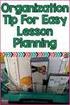 Public Relations & Publicity Practicum in Marketing Dynamics Marketing Lesson Plan Performance Objective Upon completion of this lesson, each student will understand how to promote a business or organization
Public Relations & Publicity Practicum in Marketing Dynamics Marketing Lesson Plan Performance Objective Upon completion of this lesson, each student will understand how to promote a business or organization
Power Point 2003 Table of Contents
 Power Point 2003 Table of Contents Creating a Presentation... 2 Selecting Background and Format for Slide... 3 Creating the Title Slide... 4 Adding a New Slide... 5 Types of Text for a Slide: Taken from
Power Point 2003 Table of Contents Creating a Presentation... 2 Selecting Background and Format for Slide... 3 Creating the Title Slide... 4 Adding a New Slide... 5 Types of Text for a Slide: Taken from
Creating a Jeopardy Review Game using PowerPoint software.
 DKeane MSMC ED 5700 ICP - Lesson Plan Using Technology in the K-8 Science Curriculum Creating a Jeopardy Review Game using PowerPoint software. (Sample Performance objectives and questions are based on
DKeane MSMC ED 5700 ICP - Lesson Plan Using Technology in the K-8 Science Curriculum Creating a Jeopardy Review Game using PowerPoint software. (Sample Performance objectives and questions are based on
In this session, we will explain some of the basics of word processing. 1. Start Microsoft Word 11. Edit the Document cut & move
 WORD PROCESSING In this session, we will explain some of the basics of word processing. The following are the outlines: 1. Start Microsoft Word 11. Edit the Document cut & move 2. Describe the Word Screen
WORD PROCESSING In this session, we will explain some of the basics of word processing. The following are the outlines: 1. Start Microsoft Word 11. Edit the Document cut & move 2. Describe the Word Screen
Microsoft Office Publisher 2010
 1 Microsoft Office Publisher 2010 Microsoft Publisher is a desktop publishing application which allows you to create artistic documents as brochures, flyers, and newsletters. To open Microsoft Office Publisher:
1 Microsoft Office Publisher 2010 Microsoft Publisher is a desktop publishing application which allows you to create artistic documents as brochures, flyers, and newsletters. To open Microsoft Office Publisher:
Microsoft Excel 2013 Tutorial
 Microsoft Excel 2013 Tutorial TABLE OF CONTENTS 1. Getting Started Pg. 3 2. Creating A New Document Pg. 3 3. Saving Your Document Pg. 4 4. Toolbars Pg. 4 5. Formatting Pg. 6 Working With Cells Pg. 6 Changing
Microsoft Excel 2013 Tutorial TABLE OF CONTENTS 1. Getting Started Pg. 3 2. Creating A New Document Pg. 3 3. Saving Your Document Pg. 4 4. Toolbars Pg. 4 5. Formatting Pg. 6 Working With Cells Pg. 6 Changing
Using Microsoft Word. Working With Objects
 Using Microsoft Word Many Word documents will require elements that were created in programs other than Word, such as the picture to the right. Nontext elements in a document are referred to as Objects
Using Microsoft Word Many Word documents will require elements that were created in programs other than Word, such as the picture to the right. Nontext elements in a document are referred to as Objects
Learning Styles and Aptitudes
 Learning Styles and Aptitudes Learning style is the ability to learn and to develop in some ways better than others. Each person has a natural way of learning. We all learn from listening, watching something
Learning Styles and Aptitudes Learning style is the ability to learn and to develop in some ways better than others. Each person has a natural way of learning. We all learn from listening, watching something
Intermediate PowerPoint
 Intermediate PowerPoint Charts and Templates By: Jim Waddell Last modified: January 2002 Topics to be covered: Creating Charts 2 Creating the chart. 2 Line Charts and Scatter Plots 4 Making a Line Chart.
Intermediate PowerPoint Charts and Templates By: Jim Waddell Last modified: January 2002 Topics to be covered: Creating Charts 2 Creating the chart. 2 Line Charts and Scatter Plots 4 Making a Line Chart.
NETS for Students: Achievement Rubric
 NETS for Students: Achievement Rubric DRAFT (March 22, 2005) Purpose: This draft version of the NETS for Students: Achievement Rubric is available online for educational technology professionals to review
NETS for Students: Achievement Rubric DRAFT (March 22, 2005) Purpose: This draft version of the NETS for Students: Achievement Rubric is available online for educational technology professionals to review
Lesson Plan. Preparation
 Audio Video Production Graphic Manipulations Arts, Audio/Visual Technology, and Communications Lesson Plan Performance Objective Upon completion of this lesson, the student will develop an understanding
Audio Video Production Graphic Manipulations Arts, Audio/Visual Technology, and Communications Lesson Plan Performance Objective Upon completion of this lesson, the student will develop an understanding
SMART Board Tips & Tricks (version 9.0) Getting Started. SMART Tools vs. SMART Notebook software
 SMART Board Tips & Tricks (version 9.0) Getting Started SMART Tools vs. SMART Notebook software Click the SMART Board icon (in the system tray at the bottom right of your screen) to access the SMART Board
SMART Board Tips & Tricks (version 9.0) Getting Started SMART Tools vs. SMART Notebook software Click the SMART Board icon (in the system tray at the bottom right of your screen) to access the SMART Board
WEST JEFFERSON HILLS SCHOOL DISTRICT THOMAS JEFFERSON HIGH SCHOOL DIGITAL DESIGN GRADES 10 11 12
 GRADES 10 11 12 Curriculum Strand: Desktop Publishing Learn and Apply Elements of Layout and Design PA Academic Objective Instructional student Methods will be able to Materials/ Resources Textbooks, trade
GRADES 10 11 12 Curriculum Strand: Desktop Publishing Learn and Apply Elements of Layout and Design PA Academic Objective Instructional student Methods will be able to Materials/ Resources Textbooks, trade
Creating a PowerPoint Poster using Windows
 Creating a PowerPoint Poster using Windows Copyright 2001 Michael Dougherty (michael@nmsu.edu) Purpose The purpose of this tutorial is to illustrate how to create a 3 x 4 ft. poster using PowerPoint. This
Creating a PowerPoint Poster using Windows Copyright 2001 Michael Dougherty (michael@nmsu.edu) Purpose The purpose of this tutorial is to illustrate how to create a 3 x 4 ft. poster using PowerPoint. This
Lesson Plan. Preparation
 Lesson Plan Course Title: Professional Communications Session Title: Communication Strategies & Technical Writing: Advertising, Marketing, & Propaganda Techniques - PART II Lesson Duration: Three 90-minute
Lesson Plan Course Title: Professional Communications Session Title: Communication Strategies & Technical Writing: Advertising, Marketing, & Propaganda Techniques - PART II Lesson Duration: Three 90-minute
Lesson Plan. Time When taught as written, this lesson should take approximately 55-65 minutes to teach. Preparation
 Reconciling the Statement Practicum in Business Management Business Management & Administration Lesson Plan Performance Objective Students will be able to demonstrate their ability to reconcile the bank
Reconciling the Statement Practicum in Business Management Business Management & Administration Lesson Plan Performance Objective Students will be able to demonstrate their ability to reconcile the bank
The student analyzes an overview of starting and growing a virtual business office. The student is expected to:
 Lesson Plan Setting Up Shop Course Title Virtual Business Session Title Setting Up Shop Performance Objective: Upon completion of this lesson, the student will understand the details involved in setting
Lesson Plan Setting Up Shop Course Title Virtual Business Session Title Setting Up Shop Performance Objective: Upon completion of this lesson, the student will understand the details involved in setting
PEMBINA TRAILS SCHOOL DIVISION. Information Technology Department
 Information Technology Department Intro to Microsoft PowerPoint 2003 INFORMATION TECHNOLOGY DEPT. Introduction to Microsoft PowerPoint 2003 Ivone B. Kordic Instructional Technology Assistant Information
Information Technology Department Intro to Microsoft PowerPoint 2003 INFORMATION TECHNOLOGY DEPT. Introduction to Microsoft PowerPoint 2003 Ivone B. Kordic Instructional Technology Assistant Information
Instructions to Create Your Rollup Poster in PowerPoint
 Instructions to Create Your Rollup Poster in PowerPoint THE IDEAL POSTER IS DESIGNED TO... Provide a brief overview of your research Encourage discussion Stand alone when you re not there to provide an
Instructions to Create Your Rollup Poster in PowerPoint THE IDEAL POSTER IS DESIGNED TO... Provide a brief overview of your research Encourage discussion Stand alone when you re not there to provide an
Educator s Guide to Excel Graphing
 Educator s Guide to Excel Graphing Overview: Students will use Excel to enter data into a spreadsheet and make a graph. Grades and Subject Areas: Grade 3-6 Subject Math Objectives: Students will: make
Educator s Guide to Excel Graphing Overview: Students will use Excel to enter data into a spreadsheet and make a graph. Grades and Subject Areas: Grade 3-6 Subject Math Objectives: Students will: make
Microsoft PowerPoint 2008
 Microsoft PowerPoint 2008 Starting PowerPoint... 2 Creating Slides in Your Presentation... 3 Beginning with the Title Slide... 3 Inserting a New Slide... 3 Slide Layouts... 3 Adding an Image to a Slide...
Microsoft PowerPoint 2008 Starting PowerPoint... 2 Creating Slides in Your Presentation... 3 Beginning with the Title Slide... 3 Inserting a New Slide... 3 Slide Layouts... 3 Adding an Image to a Slide...
Table of Contents Texas Teacher Edition
 Table of Contents Texas Teacher Edition Introduction...v General Information for Using This Book and CD What s On the CD?... vii What Software is Needed?... vii What Rights Do I Have for Using the Material?...
Table of Contents Texas Teacher Edition Introduction...v General Information for Using This Book and CD What s On the CD?... vii What Software is Needed?... vii What Rights Do I Have for Using the Material?...
MATHEMATICS: REPEATING AND GROWING PATTERNS First Grade. Kelsey McMahan. Winter 2012 Creative Learning Experiences
 MATHEMATICS: REPEATING AND GROWING PATTERNS Kelsey McMahan Winter 2012 Creative Learning Experiences Without the arts, education is ineffective. Students learn more and remember it longer when they are
MATHEMATICS: REPEATING AND GROWING PATTERNS Kelsey McMahan Winter 2012 Creative Learning Experiences Without the arts, education is ineffective. Students learn more and remember it longer when they are
A Beginner s Guide to PowerPoint 2010
 A Beginner s Guide to PowerPoint 2010 I. The Opening Screen You will see the default opening screen is actually composed of three parts: 1. The Slides/Outline tabs on the left which displays thumbnails
A Beginner s Guide to PowerPoint 2010 I. The Opening Screen You will see the default opening screen is actually composed of three parts: 1. The Slides/Outline tabs on the left which displays thumbnails
Report Card Template Navigating Techniques
 Report Card Template Navigating Techniques For training purposes, five Report Card templates have been designed for Demonstrating Results: Developing State and Local Report Cards, using sample data, charts,
Report Card Template Navigating Techniques For training purposes, five Report Card templates have been designed for Demonstrating Results: Developing State and Local Report Cards, using sample data, charts,
Publisher 2007: Part 2 Advanced Features. Grouped Objects in Publisher:
 Publisher 2007: Part 2 Advanced Features Grouped Objects in Publisher: Most pre-designed publications in MS Publisher come with objects grouped together. Objects can be either multiple text boxes or an
Publisher 2007: Part 2 Advanced Features Grouped Objects in Publisher: Most pre-designed publications in MS Publisher come with objects grouped together. Objects can be either multiple text boxes or an
Learning how you Learn.
 Learning how you Learn. A guide to learning styles and the benefits of understanding yours You are a unique learner. No one else learns in exactly the same way you do. There are many benefits to discovering
Learning how you Learn. A guide to learning styles and the benefits of understanding yours You are a unique learner. No one else learns in exactly the same way you do. There are many benefits to discovering
Days of the Week Grade Kindergarten
 History Ohio Standards Connection: Benchmark A Use a calendar to determine the day, week, month and year. Indicator 1 Recite the days of the week. Lesson Summary: The children will participate in a variety
History Ohio Standards Connection: Benchmark A Use a calendar to determine the day, week, month and year. Indicator 1 Recite the days of the week. Lesson Summary: The children will participate in a variety
Microsoft Office PowerPoint 2007. Lyon County Schools
 Microsoft Office PowerPoint 2007 Lyon County Schools Accessing 2007 Programs Button When you open any of the 2007 Microsoft Office programs, you ll notice THE button (with the Microsoft logo on it). The
Microsoft Office PowerPoint 2007 Lyon County Schools Accessing 2007 Programs Button When you open any of the 2007 Microsoft Office programs, you ll notice THE button (with the Microsoft logo on it). The
Interactive Voting System. www.ivsystem.nl. IVS-Basic IVS-Professional 4.4
 Interactive Voting System www.ivsystem.nl IVS-Basic IVS-Professional 4.4 Manual IVS-Basic 4.4 IVS-Professional 4.4 1213 Interactive Voting System The Interactive Voting System (IVS ) is an interactive
Interactive Voting System www.ivsystem.nl IVS-Basic IVS-Professional 4.4 Manual IVS-Basic 4.4 IVS-Professional 4.4 1213 Interactive Voting System The Interactive Voting System (IVS ) is an interactive
DOING MORE WITH WORD: MICROSOFT OFFICE 2010
 University of North Carolina at Chapel Hill Libraries Carrboro Cybrary Chapel Hill Public Library Durham County Public Library DOING MORE WITH WORD: MICROSOFT OFFICE 2010 GETTING STARTED PAGE 02 Prerequisites
University of North Carolina at Chapel Hill Libraries Carrboro Cybrary Chapel Hill Public Library Durham County Public Library DOING MORE WITH WORD: MICROSOFT OFFICE 2010 GETTING STARTED PAGE 02 Prerequisites
Smartboard Tutorial. 1. Setting up the Smart Board and Presentation Cart. 2. Orienting the Board. 3. Smartboard Toolbars. 4. Inserting a New Slide
 Smartboard Tutorial 1. Setting up the Smart Board and Presentation Cart 2. Orienting the Board 3. Smartboard Toolbars 4. Inserting a New Slide 5. Inserting an Object 6. Setting a Picture Transparency 7.
Smartboard Tutorial 1. Setting up the Smart Board and Presentation Cart 2. Orienting the Board 3. Smartboard Toolbars 4. Inserting a New Slide 5. Inserting an Object 6. Setting a Picture Transparency 7.
POWERPOINT BASICS: MICROSOFT OFFICE 2013
 University of North Carolina at Chapel Hill Libraries Carrboro Cybrary Chapel Hill Public Library Durham County Public Library POWERPOINT BASICS: MICROSOFT OFFICE 2013 GETTING STARTED PAGE 02 Prerequisites
University of North Carolina at Chapel Hill Libraries Carrboro Cybrary Chapel Hill Public Library Durham County Public Library POWERPOINT BASICS: MICROSOFT OFFICE 2013 GETTING STARTED PAGE 02 Prerequisites
Lesson Plan. Approximate Time: If taught the way the lesson is written, it should take approximately 3 days.
 Lesson Plan Course Title: Principles of Business, Marketing and Finance Session Title: Advertising to Targeted Audiences Performance Objective: Upon completion of this lesson, the student will be able
Lesson Plan Course Title: Principles of Business, Marketing and Finance Session Title: Advertising to Targeted Audiences Performance Objective: Upon completion of this lesson, the student will be able
Game Programming & Game Design
 Unit 11: Game Programming & Game Design BRIDGES TO COMPUTING http://bridges.brooklyn.cuny.edu College Now, Bridges to Computing Page 1 Topic Descriptions and Objectives Unit 7: Game Programming & Game
Unit 11: Game Programming & Game Design BRIDGES TO COMPUTING http://bridges.brooklyn.cuny.edu College Now, Bridges to Computing Page 1 Topic Descriptions and Objectives Unit 7: Game Programming & Game
MICROSOFT OUTLOOK 2011 SEND AND RESPOND TO E-MAILS
 MICROSOFT OUTLOOK 2011 SEND AND RESPOND TO E-MAILS Lasted Edited: 2012-07-10 1 Send E-mail... 3 Create a new message... 3 Change the signature in the e-mail body,... 4 Change the sending out e-mail account...
MICROSOFT OUTLOOK 2011 SEND AND RESPOND TO E-MAILS Lasted Edited: 2012-07-10 1 Send E-mail... 3 Create a new message... 3 Change the signature in the e-mail body,... 4 Change the sending out e-mail account...
Search help. More on Office.com: images templates
 Page 1 of 7 PowerPoint 2010 Home > PowerPoint 2010 Help and How-to > Getting started with PowerPoint Search help More on Office.com: images templates Basic tasks in PowerPoint 2010 Here are some basic
Page 1 of 7 PowerPoint 2010 Home > PowerPoint 2010 Help and How-to > Getting started with PowerPoint Search help More on Office.com: images templates Basic tasks in PowerPoint 2010 Here are some basic
Windows 10: A Beginner s Guide
 Windows 10: A Beginner s Guide Copyright 2014 Conceptual Kings. All are rights reserved. This book or any portion thereof may not be reproduced or used in any manner whatsoever without the express written
Windows 10: A Beginner s Guide Copyright 2014 Conceptual Kings. All are rights reserved. This book or any portion thereof may not be reproduced or used in any manner whatsoever without the express written
Days. Day 1. Reflection Teacher Responsibilities. Lesson Plans
 Days Day 1 Lesson Plans Call the students to the carpet by the number of letters in their names. If your name has less than 5 letters, come to the carpet. If your name has more than 5 letters, come to
Days Day 1 Lesson Plans Call the students to the carpet by the number of letters in their names. If your name has less than 5 letters, come to the carpet. If your name has more than 5 letters, come to
Georgia Department of Education Grade 4 Career Development Activity Business Management & Administration Estimated Time: 45 minutes
 Goal Students will identify Business Management and Administration as a Georgia career cluster Objectives define a career cluster as a grouping of occupations with common skills and knowledge identify
Goal Students will identify Business Management and Administration as a Georgia career cluster Objectives define a career cluster as a grouping of occupations with common skills and knowledge identify
Creative Activities & Assignments Toolbox
 Creative Activities & Assignments Toolbox Designed by Sharon Little Topic Activities/Assignments Resources Universal Design & Play Stages of Creative Development Across the Curriculum Creative Development
Creative Activities & Assignments Toolbox Designed by Sharon Little Topic Activities/Assignments Resources Universal Design & Play Stages of Creative Development Across the Curriculum Creative Development
SMART Board Training Outline Trainer: Basel Badran
 Sharjah Higher Colleges of Technology SMART Board Training Outline Trainer: Basel Badran What is a SMART Board? o Concept & Technology SMART Board Components: o Smart Tools Start Center Recorder Keyboard
Sharjah Higher Colleges of Technology SMART Board Training Outline Trainer: Basel Badran What is a SMART Board? o Concept & Technology SMART Board Components: o Smart Tools Start Center Recorder Keyboard
Instructions for Creating a Poster for Arts and Humanities Research Day Using PowerPoint
 Instructions for Creating a Poster for Arts and Humanities Research Day Using PowerPoint While it is, of course, possible to create a Research Day poster using a graphics editing programme such as Adobe
Instructions for Creating a Poster for Arts and Humanities Research Day Using PowerPoint While it is, of course, possible to create a Research Day poster using a graphics editing programme such as Adobe
Creating a Flyer with Word
 Page 1 of 19 Creating a Flyer with Word Purpose In this tutorial sheet you will learn how to create a flyer with Word. More specifically, you will learn how to: 1. Use WordArt 2. Insert an image 3. Insert
Page 1 of 19 Creating a Flyer with Word Purpose In this tutorial sheet you will learn how to create a flyer with Word. More specifically, you will learn how to: 1. Use WordArt 2. Insert an image 3. Insert
This course covers the following topics:
 Beginning PowerPoint 2007 for Adult Education This course covers the following topics: Outreach and Technical Assistance Network http://www.otan.us Using PowerPoint Creating PowerPoint Presentations Running
Beginning PowerPoint 2007 for Adult Education This course covers the following topics: Outreach and Technical Assistance Network http://www.otan.us Using PowerPoint Creating PowerPoint Presentations Running
