INTERNET PROFESSIONAL CLAIM SUBMISSION (IPCS) USER GUIDE SUBMITTING PROFESSIONAL MEDICAL CLAIMS ON THE MEDI-CAL WEBSITE
|
|
|
- Kory Washington
- 8 years ago
- Views:
Transcription
1 SUBMITTING PROFESSIONAL MEDICAL CLAIMS ON THE MEDI-CAL WEBSITE
2 Contents ABOUT THIS GUIDE... 1 ABOUT IPCS... 1 Questions... 1 Minimum System Requirements... 2 Before You Start IPCS Access Requirements... 2 INSTALLING ADOBE FLASH... 3 CONNECTING TO THE MEDI-CAL WEBSITE TO ACCESS THE IPCS APPLICATION... 5 ENTERING A NEW CLAIM... 7 IPCS Application Tips... 7 Required Fields... 8 Recalling Data from a Previous Claim... 9 Removing Data from a Tab... 9 Entering Claim Data Provider Info Tab Subscriber Info Tab Claim Info Tab Other Health Coverage Vision Tab Service Details Tab Drug Identification Section Override Section SUBMITTING A CLAIM Submit Preview CORRECTING ERRORS VIEWING CLAIMS SUBMITTED TODAY VIEWING/PRINTING CLAIMS TROUBLESHOOTING IPCS i
3 About This Guide The Internet Professional Claim Submission (IPCS) User Guide is designed to help Medi-Cal providers submit professional medical claims using the IPCS system. This user guide discusses the minimum system requirements necessary and provides instructions for the following: Connecting to the Medi-Cal website Installing Adobe Flash (a prerequisite for using the IPCS system) Logging on to the IPCS system Submitting and printing professional medical claims Troubleshooting and resolving issues that may arise when using IPCS About IPCS The IPCS system allows you to submit single professional medical claims using your computer and the Internet. IPCS does not perform online adjudication. Claims submitted successfully will receive a Claim Control Number (CCN) on the host response screen. If IPCS detects errors in your claim, you will receive a CLAIM REJECTED message on the host response screen. You can edit the claim to correct these errors before resubmitting the claim for processing. Your submitted claim enters the Medi-Cal claims processing system for processing in the daily batch cycle. The IPCS system may be used by those who previously submitted professional claims using the Claims and Eligibility Real-Time System (CERTS) software. IPCS allows a faster, more efficient data exchange between providers and the Department of Health Care Services (DHCS). Note: You can only submit professional medical claims using IPCS. You are not able to submit institutional claims through IPCS. Questions If you have questions about IPCS, call the Telephone Service Center (TSC) at one of the following numbers. Select the option for questions regarding POS/Internet. In-state providers: Out-of-state and border providers: (916) If you have questions about Medi-Cal policy or claims adjudication, refer to the Medi-Cal provider manuals (available from the Publications tab on the Medi-Cal website at or call the TSC and select the appropriate option. 1
4 Minimum System Requirements To process claims using the IPCS system, your system must meet the following minimum requirements: Microprocessor 300 MHz Intel Pentium processor or higher Random Access Memory (RAM) 64 MB of free, available system RAM (128 MB or higher recommended) Monitor Resolution 1024 x 768, 16-bit (thousands of colors) color display or better Adobe Flash Player Web Browser Internet Explorer 5.0 or greater Before You Start IPCS Access Requirements To submit claims using the IPCS system, you must have both of the following: A Medi-Cal Point of Service (POS) Network/Internet Agreement form on file with DHCS for each provider number that is used to bill. If you currently have valid forms on file, no additional updates are needed. Mail completed agreement forms to: Attn: POS/Internet Help Desk Xerox State Healthcare, LLC 820 Stillwater Road West Sacramento, CA A valid Computer Media Claims (CMC) submitter ID and password. To obtain or update your ID and password, complete the Medi-Cal Telecommunications Provider and Biller Application/Agreement (DHCS 6153). Check the Internet box in the Real Time Submission Type section, check Medical/Allied Health (05) and enter 5010, where indicated, in the ANSI X Version section. Xerox State Healthcare, LLC CMC Unit P.O. Box Sacramento, CA Note: Current Submitters who would like to add the IPCS Application to their list of available Internet options must have a valid CMC Submitter ID and complete the Medi-Cal Telecommunications Provider and Biller Application/Agreement (DHCS 6153). 2
5 Installing Adobe Flash Follow the instructions below to install the Adobe Flash player. You must have the Flash player installed before you can access the IPCS system. If you try to access the IPCS system without the Flash player, you will be prompted to install it. 1. Connect to the Internet. 2. Direct your browser to 3. From the Medi-Cal home page, click the Web Tool Box link in the note at the bottom of the page. 3
6 4. Click Flash Player to access the Adobe Flash Player Download Center. Remember: You may need administrator rights to download the Flash player. If you are unsure or need installation assistance, contact your system administrator. 4
7 Connecting to the Medi-Cal Website to Access the IPCS Application Follow the instructions below to connect to the Medi-Cal website. 1. Connect to the Internet. 2. Direct your browser to 3. Click the Transactions tab to access the Login to Medi-Cal page. 4. Enter your CMC submitter (user) ID and password. 5. Click Submit to open the Transaction Services tabbed menu page. Note: If you can t log on, contact the TSC at and select the appropriate TSC prompt options from the TSC Main Menu Prompt Options list. 5
8 Connecting to the Medi-Cal Website to Access the IPCS Application (continued) 6. Under the Claims tab, click Internet Professional Claim Submission (IPCS) to access the IPCS application. 7. If the IPCS system encounters problems while loading, an error message displays. Click the Reload button to try again. If the problem persists, contact the contact the POS/Internet Help Desk through the TSC at , and select the appropriate TSC prompt options from the TSC Main Menu Prompt Options list. OR; If there are no loading errors, the application will proceed to the next screen. 8. On the Internet Professional Claim Submission (IPCS) screen, you have two options: View Claims Submitted Today will allow you to view previously submitted claim(s) from today. Enter New Claim will allow you to enter a new claim(s). 6
9 Entering a New Claim Individual professional medical claims, including attachments, can be submitted using IPCS. For more information about ordering an Attachment Control Form (ACF) and submitting attachments using this form, please refer to the CMC section of the Forms page of the Medi-Cal website. The Internet professional medical claim form contains the following screens, or tabs, that may be completed in any order: 1. Provider Info 2. Subscriber Info 3. Claim Info 4. Service Details Additional (Optional) Tabs 1. The Other Health Coverage tab must be completed if the subscriber has other health coverage. If the other health coverage claim has been denied, please refer to the CMC section of the Forms page for instructions on how to attach the denial. To open the Other Health Coverage screen, click the Claim Info tab, then click the Other Health Cov. button. Note: For other health coverage policy, please refer to the Other Health Coverage section in the appropriate Part 2 manual. 2. The Vision tab contains fields for vision related information that a Medi-Cal subscriber may have corresponding to a claim. To open the Vision tab, click the Claim Info tab, then click the Vision button. IPCS Application Tips Keep the following tips in mind when completing the Internet professional medical claim application: Do not use your browser s Back or Refresh buttons. If you click either button, you lose all data entered to that point. If you leave your IPCS session inactive for 20 minutes, the session times-out, IPCS closes and you are returned to the Login page. This feature protects your submitted data and guards against unauthorized use of the system. If you exit IPCS before submitting your claim, you lose any data entered. You may not save a partially completed claim. You must complete the claim and submit it or you lose the data you have entered. Once you submit a completed claim, you can recall that claim s data to complete other claims with similar data. 7
10 Required Fields Each tab of the IPCS application has required fields that must be completed for each claim submitted. Required fields are marked with a red asterisk (*). In the Billing Provider Section, the red asterisks indicate that the National Provider Identifier (NPI) OR the Medicaid Provider ID, and the Address, City, State, Zip Code and Benefit Assignment fields are required and must be completed for every claim. The Service Facility Provider and Entity Identifier fields in the Service Facility Section must be completed if the health care services are provided at a location other than the billing provider's location. The IPCS application displays a prompt if a field is required for a situation and is not completed. Note: Other fields may be situationally required, depending on the billing scenario. 8
11 Recalling Data from a Previous Claim Follow the instructions below to recall the data used to complete a previous claim. 1. Click Recall Data From Last Claim on the Provider Info tab to automatically fill the Provider Info, Subscriber Info, Claim Info, Other Health Cov. and Vision tabs with information from the last claim submitted. Note: If you have timed out or logged out and logged back in, the previous claim data will not display. Removing Data from a Tab Follow the instructions below to clear all data from a tab. 1. To clear all data from a tab, click the Clear Tab Fields button, located in the top left hand corner. 9
12 Entering Claim Data Tabs can be completed in any order. As you complete each field, the system checks your entry and prompts you for corrections if basic errors are detected. Provider Info Tab The Provider Info tab contains information that identifies the billing, rendering, and referring providers and the service facility for the claim. To read a detailed description of each field, click the field name. On the Provider Info Tab, complete all required fields and then move to the next tab. 10
13 Subscriber Info Tab The Subscriber Info tab contains information about the Medi-Cal subscriber (recipient), including any Share of Cost/Spend Down the subscriber may have paid. To read a detailed description of each field, click the field name. On the Subscriber Info Tab, complete all required fields and then move to the next tab. 11
14 Claim Info Tab The Claim Info tab contains general information regarding the claim. Any information entered here will be applied to all the Service Detail lines for the entire claim, unless overridden on the Service Details tab. To read a detailed description of each field, click the field name. On the Claim Info Tab, complete all required fields and then move to the next tab. The appropriate ICD-CM Type must be selected before entering a Diagnosis Code. When changing the ICD-CM Type, you must first clear the Diagnosis Code field, select the appropriate ICD-CM Type, and then re-enter the new Diagnosis Code. 12 October 2014
15 Other Health Coverage The Other Health Cov. tab contains information regarding other health coverage the Medi-Cal subscriber may have, which indicates shared responsibility for paying the claim. To read a detailed description of each field, click the field name. On the OHC Tab, complete all required fields and then move to the next tab. If the subscriber has another health insurance plan and the OHC plan has paid on the claim, click on the Other Health Cov. tab and complete all fields in the Other Insured/Payer Information page. OR; If the subscriber has another health insurance plan and the OHC plan has denied the claim, click on the Other Health Cov. tab and complete all fields in the Other Insured/Payer Information page. OR; If the subscriber does not have another health insurance plan, click on the Claim Info tab, and then click Hide OHC Tab. Note: If the Other Health Cov. tab is opened, all fields on the tab must be completed. 13
16 Vision Tab The Vision tab contains fields for vision related information that correspond to this claim. To read a detailed description of each field, click the field name. On the Vision Tab, complete all required fields and then move to the next tab. Note: If the service is Vision related, click on the Vision tab and complete all required fields, in the Vision Information page. OR; If the service is NOT Vision related, click the Claim Info tab, and then click on the Hide VIS Tab. 14
17 Service Details Tab The Service Details tab contains information about the specific procedures performed. At least one service detail is required, but you may enter up to six. As you add details, the Total Claim Charge Amount field at the top of the screen changes to reflect the sum of the Service Line Detail charges entered up to that point. Drug Identification Section The Drug Identification Section allows for the collection of the National Drug Code (NDC) or Universal Product Number (UPN) in conjunction with the local and national level Healthcare Common Procedure Coding System (HCPCS) codes when they are required for billing on a claim. When required, a qualifier code identifying the UPN type or NDC needs to be entered along with the quantity and unit of measure, prescription and pricing information. Override Section The Override Section contains fields already displayed and/or entered on the Provider and Claim Info tabs. If a detail line contains different information (for example, a different Treatment Authorization Request [TAR] number), it is necessary to enter this information in the Override Section. The TAR number entered on the Claim Info tab applies to all service details unless there is a different number entered in the Override Section for one of the service details. For that service detail only, the TAR number on the Claim Info tab will be overridden by the number entered in the Override Section on the Service Details tab. To read a detailed description of each field, click the field name. On the Service Details Tab, complete all required fields and proceed to the next step. Note: To complete the Service Line Detail Information section, enter information about the specific service performed and enter all override information. Then click on the Add Detail button (on the bottom of the left hand corner) to add the service detail to the transaction. Repeat this step for additional service lines. 15
18 Submitting a Claim Submit Preview Before submitting your claim, click the Submit Preview button to check for missing fields and/or errors. Note: A Submit Preview button will only display when a detail line is present. If the required field(s) is incomplete, an error message(s) is displayed, identifying the field(s) that must be corrected, before the claim can successfully be submitted. If you made an adjustment(s) to the transaction to correct the error(s), click the Submit Preview button again to take you to the Claim Detail screen. Note: If there are no error(s), the Claim Detail screen will display the transaction information on one page, so you can easily verify the data. In the Claims Detail screen, there are 2 options: a. Click Cancel-Edit Claim to return to the claim to make changes or; b. Click Submit to submit the claim. Note: If you click Cancel-Edit Claim to make any change(s), Click the Submit Preview button again to review the claim detail. 16
19 Submit Preview (continued) After you have submitted the claim, the system will do another validation and the Host Response screen will appear. If the claim was successfully completed, the Host Response screen will display a Claim Control Number (CCN). When the claim is successful, you have three options on the Host Response screen; a. The Back to Main Menu and Enter New Claim buttons will take you back to the Transaction Services screen. b. The Print Claim button will allow you to print the claim detail. Note: If you select the Print Claim button, the claim will be printed with the CCN. 17
20 Correcting Errors When all required fields are complete and the claim is submitted, the Medi-Cal claims processing system performs verification checks on the procedure and diagnosis codes and the submitter and provider IDs. If the submitted claim was NOT successfully completed, the Host Response screen will display all error(s). When the claim is NOT successful, there are four options on the Host Response screen. a. The Back to Main Menu and Enter New Claim buttons will take you back to the Transaction Services screen. b. Edit Claim button will return you to the Claim Entry screen, where you can make appropriate adjustments. c. Print Claim button will allow you to print the claim detail. Note: If you select the Print Claim button, the claim will be printed with the CCN. If the claim continues to be rejected and you feel it is an error, call the TSC and select the appropriate TSC prompt options from the TSC Main Menu Prompt Options list. Note: If you click the Back to Main Menu or Enter New Claim buttons, you can recall the provider, subscriber, claim and other health care data entered by clicking Recall Data from Last Claim on the Provider Info tab. This feature will only retrieve the most current transaction data that has been submitted. It will not apply if you have timed-out or logged off and logged back on. If the system encounters errors that prevent successful claim submission, the Host Response screen will display the error(s) and you will be given the opportunity to try again. If the problem persists, contact the TSC at for assistance. 18
21 Viewing Claims Submitted Today In the Internet Professional Claim Submission (IPCS) screen, select the View Claims Submitted Today link to search for claim(s) previously submitted today, through the IPCS application. Use the Claim Search screen to list all claims submitted that day, according to the submitter (user) ID and provider IDs previously entered. To view claims for a particular provider, the provider ID must be assigned to the submitter (user) ID used to log on to the system and the claim must previously have been submitted using the same user ID and provider ID. 1. In the IPCS screen, select the View Claims Submitted Today link. 2. Enter the nine-digit Medi-Cal provider ID and click the Get Claims button. 19
22 Viewing Claims Submitted Today (continued) 3. The system returns a list of claims submitted for the user and provider ID on the current day, along with a list of claim details (CCN, details, subscriber ID, Subscriber Name and Service Date). Note: If more than 20 claims are available to view, the first 20 will display. Click on the More Claims button to view the next 20 claims, etc., When you have reached the last claim, the More Claims button will no longer appear. If you wish to exit the screen, click on the Back to Main Menu button to return to the IPCS screen. 4. If no claims were submitted for the user and provider ID on the current day, a message displays prompting you to enter another provider ID. Click the Back To Main Menu button to return to the IPCS screen. 20
23 Viewing/Printing Claims 1. Click the CCN line of the claim you want to print. 2. On the Claim Detail screen, you have two options: a. Click the Print button to print the claim in a formatted document. b. Click the Cancel button to return to the Claim List screen. 21
24 Troubleshooting IPCS 1. After I log on, I don't see the IPCS option on my Transaction Services menu. Make sure you have completed the appropriate forms and are approved to use the IPCS system. Current providers with a valid submitter ID and password must still complete the appropriate forms to have IPCS access added to their list of Internet options. Refer to the Before You Start IPCS Access Requirements section of this guide for more information. 2. From my Transaction Services menu, when I click the IPCS system link, the screen does not display properly. This system requires the latest version of the Adobe Flash Player plug-in. Make sure you have administrative rights to install software on your PC, and then follow the instructions in the Installing Adobe Flash section of this guide. 3. The IPCS system runs slowly and I am getting errors that scripts are running in Flash, which may cause my PC to run out of resources. Even though the IPCS system is efficient, it will not perform as well on older PCs. Refer to the Minimum System Requirements section of this guide for more information. 4. When I use the Back button or Refresh button in Internet Explorer, the screen resets back to the beginning. The IPCS system uses the latest interactive Web technology, which makes it unnecessary to refresh the Web page. The IPCS system is loaded on your computer when you go to the designated Web page. Using Refresh or Back reloads the system onto your PC and clears all your entries. Use these buttons only to reload the system and start from the beginning. 5. I started filling out a claim and had to leave my desk. When I came back, the IPCS system was gone and the login page was on my screen. Where is all the data I typed in? To protect from unauthorized use of the system, the IPCS system shuts down if no activity is detected for 20 minutes. If this happens, you must log on to the system again. Any claim data that you did not submit is lost. Normal claim completion activity and search requests keep the system active on your computer. 6. I've submitted several claims, but when I go to the View Claims screen and do a search, they are not coming up. The View Claims search displays only claims submitted on the same day using the submitter ID and provider ID the claims were submitted with. You can view which submitter ID you have logged on with at the top of the screen. For example, if you log on as Submitter A and submit claims for Providers 1, 2 and 3, and then log back on as Submitter B and try to search for claims for Providers 1, 2 and 3, they will not display. 7. I used IPCS previously. When I installed the latest updated version, I received the following message: Object reference not set to an instance of an object. This error message means that the Temporary Internet files and/or Cookies in the browser have the old IPCS version stored in them and need to be cleared out before the new version can be accessed. 22
Department of Health Care Services CA-MMIS ASC X12N 270/271 (005010X279A1) Real-Time Eligibility Benefit Inquiry/Response Testing V 2.1.
 Department of Health Care Services CA-MMIS ASC X12N 270/271 (005010X279A1) Real-Time Eligibility Benefit Inquiry/Response Testing V 2.1.1 10/6/2015 2013 Xerox State Healthcare, LLC. All rights reserved.
Department of Health Care Services CA-MMIS ASC X12N 270/271 (005010X279A1) Real-Time Eligibility Benefit Inquiry/Response Testing V 2.1.1 10/6/2015 2013 Xerox State Healthcare, LLC. All rights reserved.
Wisconsin Medicaid Electronic Health Record Incentive Program for Eligible Hospitals
 P-00358D Wisconsin Medicaid Electronic Health Record Incentive Program for Eligible Hospitals User Guide i Table of Contents 1 Introduction... 1 2 Before You Begin... 2 2.1 Register with Centers for Medicare
P-00358D Wisconsin Medicaid Electronic Health Record Incentive Program for Eligible Hospitals User Guide i Table of Contents 1 Introduction... 1 2 Before You Begin... 2 2.1 Register with Centers for Medicare
Wisconsin Medicaid Electronic Health Record Incentive Program for Eligible Professionals
 P- Wisconsin Medicaid Electronic Health Record Incentive Program for Eligible Professionals June 15,2015 User Guide i Table of Contents 1 Introduction... 1 2 Before You Begin... 2 2.1 Register
P- Wisconsin Medicaid Electronic Health Record Incentive Program for Eligible Professionals June 15,2015 User Guide i Table of Contents 1 Introduction... 1 2 Before You Begin... 2 2.1 Register
Department of Health Care Services CA-MMIS. National Council for Prescription Drug Programs (NCPDP) D.0. Real-Time Tes ting V 2.0
 Department of Health Care Services CA-MMIS National Council for Prescription Drug Programs (NCPDP) D.0 Real-Time Tes ting V 2.0 06/15/2012 2012 Xerox Corporation and ACS, A Xerox Company. All rights reserved.
Department of Health Care Services CA-MMIS National Council for Prescription Drug Programs (NCPDP) D.0 Real-Time Tes ting V 2.0 06/15/2012 2012 Xerox Corporation and ACS, A Xerox Company. All rights reserved.
Quick Start Guide to Logging in to Online Banking
 Quick Start Guide to Logging in to Online Banking Log In to Internet Banking: Note: The first time you log in you are required to use your Customer ID. Your Customer ID is the primary account holder s
Quick Start Guide to Logging in to Online Banking Log In to Internet Banking: Note: The first time you log in you are required to use your Customer ID. Your Customer ID is the primary account holder s
1 CoverMyMeds User s Guide User s Guide
 1 CoverMyMeds User s Guide User s Guide 2 CoverMyMeds User s Guide TABLE OF CONTENTS Overview 3 Starting a Request 3 Using a Key 4 Completing the Request 5 Address Books 5 Required and Important Tags 5
1 CoverMyMeds User s Guide User s Guide 2 CoverMyMeds User s Guide TABLE OF CONTENTS Overview 3 Starting a Request 3 Using a Key 4 Completing the Request 5 Address Books 5 Required and Important Tags 5
Provider Electronic Solutions Software User s Guide
 Vermont Title XIX Provider Electronic Solutions Software User s Guide HP ENTERPRISE SERVICES 312 HURRICANE LANE, STE 101 PO BOX 888 WILLISTON VT 05495 Table of Contents 1 Introduction... 2 1.1 Provider
Vermont Title XIX Provider Electronic Solutions Software User s Guide HP ENTERPRISE SERVICES 312 HURRICANE LANE, STE 101 PO BOX 888 WILLISTON VT 05495 Table of Contents 1 Introduction... 2 1.1 Provider
Mail the form to MDOL with original authorized provider signature in blue ink only. Forms not signed in blue ink will reject.
 CALIFORNIA MEDICAID / MEDI-CAL EDI CONTRACT INSTRUCTIONS (SKCA0) MAIL the completed and signed forms to: MD On-Line ATTN: Enrollment 6 Century Drive 2 nd Floor Parsippany, NJ 07054 DO NOT MAIL THIS FORM
CALIFORNIA MEDICAID / MEDI-CAL EDI CONTRACT INSTRUCTIONS (SKCA0) MAIL the completed and signed forms to: MD On-Line ATTN: Enrollment 6 Century Drive 2 nd Floor Parsippany, NJ 07054 DO NOT MAIL THIS FORM
POS Helpdesk Operational Procedure
 POS Helpdesk Operational Procedure Purpose: To describe the tools and scenarios associated with IME Pharmacy Point of Sale (POS) Help Desk operations. Identification of Roles: Pharmacy Point of Sale (POS)
POS Helpdesk Operational Procedure Purpose: To describe the tools and scenarios associated with IME Pharmacy Point of Sale (POS) Help Desk operations. Identification of Roles: Pharmacy Point of Sale (POS)
Colorado Medical Assistance Program Web Portal. Frequently Asked Questions
 Colorado Medical Assistance Program Web Portal Frequently Asked Questions Trading Partner Administrator I have my HCPF Welcome Letter, and am going to be the Trading Partner Administrator. Now what? What
Colorado Medical Assistance Program Web Portal Frequently Asked Questions Trading Partner Administrator I have my HCPF Welcome Letter, and am going to be the Trading Partner Administrator. Now what? What
NEW USER REGISTRATION AND EMAIL VERIFICATION
 NEW USER REGISTRATION AND EMAIL VERIFICATION The Children s Treatment (CT) or Residential Treatment (RT) organization must have an assigned Departmental Vendor Number (DVN), a PIN number issued to the
NEW USER REGISTRATION AND EMAIL VERIFICATION The Children s Treatment (CT) or Residential Treatment (RT) organization must have an assigned Departmental Vendor Number (DVN), a PIN number issued to the
Secure Provider Website. Instructional Guide
 Secure Provider Website Instructional Guide Operational Training 2 12/12/2012 Table of Contents Introduction... 4 How to Use the Manual... 4 Registration... 5 Update Account... 8 User Management... 10
Secure Provider Website Instructional Guide Operational Training 2 12/12/2012 Table of Contents Introduction... 4 How to Use the Manual... 4 Registration... 5 Update Account... 8 User Management... 10
EDI Support Services
 EDI Support Services Iowa Medicaid Web Portal The web portal uses the Internet to transport transactions for the Iowa Medicaid line of business only. The web portal provides access to submit and receive
EDI Support Services Iowa Medicaid Web Portal The web portal uses the Internet to transport transactions for the Iowa Medicaid line of business only. The web portal provides access to submit and receive
Colorado Medical Assistance Program Web Portal Dental Claims User Guide
 Colorado Medical Assistance Program Web Portal Dental Claims User Guide The Dental Claim Lookup screen (Figure 1) is the main screen from which to manage Dental claims. It consists of different sections
Colorado Medical Assistance Program Web Portal Dental Claims User Guide The Dental Claim Lookup screen (Figure 1) is the main screen from which to manage Dental claims. It consists of different sections
Verizon Internet Security Suite Powered by McAfee. Installation Guide for Business Users (Mac)
 Verizon Internet Security Suite Powered by McAfee Installation Guide for Business Users (Mac) ii Contents Introduction 3 System requirements 5 Installing Verizon Internet Security Suite 7 Signing in to
Verizon Internet Security Suite Powered by McAfee Installation Guide for Business Users (Mac) ii Contents Introduction 3 System requirements 5 Installing Verizon Internet Security Suite 7 Signing in to
INROADS, INC. TRAINING AND DEVELOPMENT. Intern E- Learning Guide 2012 (rev. 4.2012)
 INROADS, INC. TRAINING AND DEVELOPMENT Intern E- Learning Guide 2012 (rev. 4.2012) 1 Introduction Welcome to another valuable piece of your INROADS development experience, e learning! If you are unfamiliar
INROADS, INC. TRAINING AND DEVELOPMENT Intern E- Learning Guide 2012 (rev. 4.2012) 1 Introduction Welcome to another valuable piece of your INROADS development experience, e learning! If you are unfamiliar
Optum Patient Portal. 70 Royal Little Drive. Providence, RI 02904. Copyright 2002-2013 Optum. All rights reserved. Updated: 3/7/13
 Optum Patient Portal 70 Royal Little Drive Providence, RI 02904 Copyright 2002-2013 Optum. All rights reserved. Updated: 3/7/13 Table of Contents 1 Patient Portal Activation...1 1.1 Pre-register a Patient...1
Optum Patient Portal 70 Royal Little Drive Providence, RI 02904 Copyright 2002-2013 Optum. All rights reserved. Updated: 3/7/13 Table of Contents 1 Patient Portal Activation...1 1.1 Pre-register a Patient...1
Order Management Tour Guide
 Order Management Tour Guide Table of Contents Welcome to Sysco Market s Order Management Application!... 4 Tips for Getting Started... 4 Buttons... 5 Icons... 6 Ordering... 7 Tips for Ordering... 7 Creating
Order Management Tour Guide Table of Contents Welcome to Sysco Market s Order Management Application!... 4 Tips for Getting Started... 4 Buttons... 5 Icons... 6 Ordering... 7 Tips for Ordering... 7 Creating
Verizon Internet Security Suite Powered by McAfee. Installation Guide for Business Users
 Verizon Internet Security Suite Powered by McAfee Installation Guide for Business Users ii Contents Introduction 3 System requirements 5 Installing Verizon Internet Security Suite 7 Signing in to your
Verizon Internet Security Suite Powered by McAfee Installation Guide for Business Users ii Contents Introduction 3 System requirements 5 Installing Verizon Internet Security Suite 7 Signing in to your
Beacon Health Strategies Provider eservices Manual
 Provider eservices Manual Elizabeth Pattullo, Chief Executive Officer Timothy Murphy, President Beacon Health Strategies Electronic Data Interchange and eservices User Manual INTRODUCTION... 2 Beacon Health
Provider eservices Manual Elizabeth Pattullo, Chief Executive Officer Timothy Murphy, President Beacon Health Strategies Electronic Data Interchange and eservices User Manual INTRODUCTION... 2 Beacon Health
Providers can access the precertification tool by logging in to the Amerigroup provider self service website or the Availity Web Portal.
 Precertification Status and Appeals Use the Amerigroup Provider self service website to check the status of a precertification request, submit a request for Amerigroup to change a decision we made on a
Precertification Status and Appeals Use the Amerigroup Provider self service website to check the status of a precertification request, submit a request for Amerigroup to change a decision we made on a
QUICK START GUIDE EDI Claims Link for Windows version 3.1
 QUICK START GUIDE EDI Claims Link for Windows version 3.1 System Requirements - Operating system: Windows 98 or later - Computer/Processor: Pentium 2, 233 MHz or greater - Memory: 64MB Ram - Initial application
QUICK START GUIDE EDI Claims Link for Windows version 3.1 System Requirements - Operating system: Windows 98 or later - Computer/Processor: Pentium 2, 233 MHz or greater - Memory: 64MB Ram - Initial application
UCB erequest IIS Requestor - Quick Reference Guide
 UCB erequest - CONTENTS 1 INTRODUCTION... 3 2 HOW TO REGISTER AND LOG-IN... 3 2.1 REGISTER TO RECEIVE AN EXTERNAL REQUESTOR USER ID AND PASSWORD... 3 2.2 LOGIN WITH USER ID AND PASSWORD... 5 3 HOW TO SUBMIT
UCB erequest - CONTENTS 1 INTRODUCTION... 3 2 HOW TO REGISTER AND LOG-IN... 3 2.1 REGISTER TO RECEIVE AN EXTERNAL REQUESTOR USER ID AND PASSWORD... 3 2.2 LOGIN WITH USER ID AND PASSWORD... 5 3 HOW TO SUBMIT
CDMRP ereceipt System User Guide
 CDMRP ereceipt System User Guide Congressionally Directed Medical Research Programs (CDMRP) Last Updated: January 2011 Table of Contents Overview... 3 Purpose... 3 Help Desk Contact Information... 3 System
CDMRP ereceipt System User Guide Congressionally Directed Medical Research Programs (CDMRP) Last Updated: January 2011 Table of Contents Overview... 3 Purpose... 3 Help Desk Contact Information... 3 System
How to do a Resubmit of a paper claim using ProviderOne
 How to do a Resubmit of a paper claim using ProviderOne Changing the NPI or taxonomy code on the line level of a CMS- 1500 Professional claim format Why is this information on the line level? This issue
How to do a Resubmit of a paper claim using ProviderOne Changing the NPI or taxonomy code on the line level of a CMS- 1500 Professional claim format Why is this information on the line level? This issue
Medicaid Electronic Health Record (EHR) Incentive Program
 State Level Registration for Eligible Professionals (EP) 2014 - All Program Years Medicaid Electronic Health Record (EHR) Incentive Program February 2014 (Version 3.2) 1 Table of Contents First Year Providers...
State Level Registration for Eligible Professionals (EP) 2014 - All Program Years Medicaid Electronic Health Record (EHR) Incentive Program February 2014 (Version 3.2) 1 Table of Contents First Year Providers...
EDI Support Services. PC-ACE Pro32 User Guide. Welcome to PC-ACE Pro32. System Requirements. Connectivity Options
 EDI Support Services PC-ACE Pro32 User Guide Welcome to PC-ACE Pro32 The PC-ACE Pro32 Claims Management System, Electronic Data Interchange Support Services (EDISS) free/low-cost billing software, is a
EDI Support Services PC-ACE Pro32 User Guide Welcome to PC-ACE Pro32 The PC-ACE Pro32 Claims Management System, Electronic Data Interchange Support Services (EDISS) free/low-cost billing software, is a
WEB Ext-21 04 1104 110708. HMAA Online for Providers Reference Manual
 HMAA Online for Providers Reference Manual Table of Contents Introduction... 3! Disclaimer... 3 Contact Information... 4 Web and Contact Information... 4! Disclaimer... 4 Getting Started... 5 System Requirements...
HMAA Online for Providers Reference Manual Table of Contents Introduction... 3! Disclaimer... 3 Contact Information... 4 Web and Contact Information... 4! Disclaimer... 4 Getting Started... 5 System Requirements...
Scholastic Reading Inventory Installation Guide
 Scholastic Reading Inventory Installation Guide For use with Scholastic Reading Inventory version 2.0.1 or later and SAM version 2.0.2 or later Copyright 2011 by Scholastic Inc. All rights reserved. Published
Scholastic Reading Inventory Installation Guide For use with Scholastic Reading Inventory version 2.0.1 or later and SAM version 2.0.2 or later Copyright 2011 by Scholastic Inc. All rights reserved. Published
ValueOptions Provider Guide to using Direct Claim Submission
 ValueOptions Provider Guide to using Direct Claim Submission www.valueoptions.com Table of Contents Introduction 1 Submitting a New Claim 3 Searching for Claims 9 Changing or Re-processing a claim 13 Submitting
ValueOptions Provider Guide to using Direct Claim Submission www.valueoptions.com Table of Contents Introduction 1 Submitting a New Claim 3 Searching for Claims 9 Changing or Re-processing a claim 13 Submitting
Frequently Asked Questions for the USA TODAY e-newspaper
 Frequently Asked Questions for the USA TODAY e-newspaper Navigating the USA TODAY e-newspaper A look at the toolbar Toolbar Functions, Buttons, and Descriptions The tab marked Contents will take the e-reader
Frequently Asked Questions for the USA TODAY e-newspaper Navigating the USA TODAY e-newspaper A look at the toolbar Toolbar Functions, Buttons, and Descriptions The tab marked Contents will take the e-reader
PDMP User s Guide. Oregon Health Authority Prescription Drug Monitoring Program
 Oregon Health Authority Prescription Drug Monitoring Program December 2015 Contents Contents 1 Document Overview... 1 Purpose and Contents... 1 RxSentry Update... 1 2 System Overview... 3 About the RxSentry
Oregon Health Authority Prescription Drug Monitoring Program December 2015 Contents Contents 1 Document Overview... 1 Purpose and Contents... 1 RxSentry Update... 1 2 System Overview... 3 About the RxSentry
NPI Reporting Tool User Guide
 SYSTEMS I N D I A N A H E A L T H C O V E R A G E P R O G R A M S NPI Reporting Tool User Guide L I B R A R Y R E F E R E N C E N U M B E R : S Y A P 1 0 0 1 2 R E V I S I O N D A T E : A U G U S T 2 0
SYSTEMS I N D I A N A H E A L T H C O V E R A G E P R O G R A M S NPI Reporting Tool User Guide L I B R A R Y R E F E R E N C E N U M B E R : S Y A P 1 0 0 1 2 R E V I S I O N D A T E : A U G U S T 2 0
State Level Registration for Medicaid EHR Incentive Program. - Hospitals -
 State Level Registration for Medicaid EHR Incentive Program - Hospitals - Version 1.3 10/30/14 1 Table of Contents State Level Registration... 3 Year 1 Registration... 7 Year 2 Registration... 11 Hardship
State Level Registration for Medicaid EHR Incentive Program - Hospitals - Version 1.3 10/30/14 1 Table of Contents State Level Registration... 3 Year 1 Registration... 7 Year 2 Registration... 11 Hardship
Introduction to UCONNECT Student Edition. 4/14/11 v.1.3
 Introduction to UCONNECT Student Edition 4/14/11 v.1.3 Contents Accessing UCONNECT... 2 How do I get a username for UCONNECT?... 2 How do I log in?... 2 What should I see when I login?... 3 Channels...
Introduction to UCONNECT Student Edition 4/14/11 v.1.3 Contents Accessing UCONNECT... 2 How do I get a username for UCONNECT?... 2 How do I log in?... 2 What should I see when I login?... 3 Channels...
Medicaid Claim Status Guide for Internet Access. State of Nebraska Health and Human Services Finance and Support
 Medicaid Claim Status Guide for Internet Access State of Nebraska Health and Human Services Finance and Support Revised November 26, 2014 Table of Contents MEDICAID CLAIM STATUS APPLICATION... 3 ACCESSING
Medicaid Claim Status Guide for Internet Access State of Nebraska Health and Human Services Finance and Support Revised November 26, 2014 Table of Contents MEDICAID CLAIM STATUS APPLICATION... 3 ACCESSING
Maryland Electronic Health Records (EHR) Incentive Program Registration and Attestation System. Provider User Guide. Version 2
 Maryland Electronic Health Records (EHR) Incentive Program Registration and Attestation System Provider User Guide Version 2 December 2012 Table of Contents Table of Figures... 3 Introduction... 4 Getting
Maryland Electronic Health Records (EHR) Incentive Program Registration and Attestation System Provider User Guide Version 2 December 2012 Table of Contents Table of Figures... 3 Introduction... 4 Getting
Florida Department of Transportation Electronic. Review Comments (ERC) System User Manual. December 2015
 Florida Department of Transportation Electronic Review Comments (ERC) System User Manual December 2015 TABLE OF CONTENTS LOG IN... 4 RACF... 4 INTERNET SUBSCRIBER ACCOUNT (ISA)... 4 UPDATING INTERNET SUBSCRIBER
Florida Department of Transportation Electronic Review Comments (ERC) System User Manual December 2015 TABLE OF CONTENTS LOG IN... 4 RACF... 4 INTERNET SUBSCRIBER ACCOUNT (ISA)... 4 UPDATING INTERNET SUBSCRIBER
Getting Started ONLINE APPLICATION. Access the online certification application system
 Online Application This instruction guide is for currently certified firms seeking renewal and firms applying for the first time. The information presented is drawn from example scenarios and may not exactly
Online Application This instruction guide is for currently certified firms seeking renewal and firms applying for the first time. The information presented is drawn from example scenarios and may not exactly
NASDAQ Web Security Entitlement Installation Guide November 13, 2007
 November 13, 2007 Table of Contents: Copyright 2006, The Nasdaq Stock Market, Inc. All rights reserved.... 2 Chapter 1 - Entitlement Overview... 3 Hardware/Software Requirements...3 NASDAQ Workstation...3
November 13, 2007 Table of Contents: Copyright 2006, The Nasdaq Stock Market, Inc. All rights reserved.... 2 Chapter 1 - Entitlement Overview... 3 Hardware/Software Requirements...3 NASDAQ Workstation...3
Bahamas Tax Information Exchange Portal Documentation
 Bahamas Tax Information Exchange Portal Documentation This sub section of the Portal Documentation covers the following Topics: Portal Overview Portal Login Account Status Reportable Account File Processing
Bahamas Tax Information Exchange Portal Documentation This sub section of the Portal Documentation covers the following Topics: Portal Overview Portal Login Account Status Reportable Account File Processing
Training Guide for Government Agencies and Healthcare Administration
 Training Guide for Government Agencies and Healthcare Administration Pharmacy Examining Board Wisconsin Department of Safety and Professional Services May 2013 Contents Contents 1 Document Overview...
Training Guide for Government Agencies and Healthcare Administration Pharmacy Examining Board Wisconsin Department of Safety and Professional Services May 2013 Contents Contents 1 Document Overview...
Dexcom Update Tool: Instructions for Use
 Dexcom Update Tool: Instructions for Use 1 Table of Contents Section 1: Overview... 3 What is the Dexcom Update Tool?... 3 What do I Need to Use This Tool?... 3 Indications for Use... 3 Precautions...
Dexcom Update Tool: Instructions for Use 1 Table of Contents Section 1: Overview... 3 What is the Dexcom Update Tool?... 3 What do I Need to Use This Tool?... 3 Indications for Use... 3 Precautions...
Mobile Banking and Mobile Xpress Deposit Frequently Asked Questions (FAQ s)
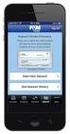 Mobile Banking and Mobile Xpress Deposit Frequently Asked Questions (FAQ s) Questions General How much does this service cost? Is it secure? Which wireless carriers are supported? Do I need a data plan?
Mobile Banking and Mobile Xpress Deposit Frequently Asked Questions (FAQ s) Questions General How much does this service cost? Is it secure? Which wireless carriers are supported? Do I need a data plan?
Help Desk. M S C o E Lifelong Learning Center. BlackBoard Quick Start Guide (877)208-1229
 M S C o E Lifelong Learning Center BlackBoard Quick Start Guide Helpful Information & Configuring your Computer with Blackboard Help Desk Monday 0730-1630 Tuesday-Friday 0730-2230 Saturday 0900-1700 (CST)
M S C o E Lifelong Learning Center BlackBoard Quick Start Guide Helpful Information & Configuring your Computer with Blackboard Help Desk Monday 0730-1630 Tuesday-Friday 0730-2230 Saturday 0900-1700 (CST)
1 INTRODUCTION... 5 1.1 WHAT IS AUSTRAC ONLINE?... 5 1.2 WHO IS EXPECTED TO USE AUSTRAC ONLINE?... 5 2 HELP... 6
 Contents 1 INTRODUCTION... 5 1.1 WHAT IS AUSTRAC ONLINE?... 5 1.2 WHO IS EXPECTED TO USE AUSTRAC ONLINE?... 5 2 HELP... 6 2.1 THE HELP ICON... 6 2.2 WHO CAN HELP ME WITH AUSTRAC ONLINE?... 6 2.3 WHAT IF
Contents 1 INTRODUCTION... 5 1.1 WHAT IS AUSTRAC ONLINE?... 5 1.2 WHO IS EXPECTED TO USE AUSTRAC ONLINE?... 5 2 HELP... 6 2.1 THE HELP ICON... 6 2.2 WHO CAN HELP ME WITH AUSTRAC ONLINE?... 6 2.3 WHAT IF
Enrollment Guide for Electronic Services
 Enrollment Guide for Electronic Services 2014 Kareo, Inc. Rev. 3/11 1 Table of Contents 1. Introduction...1 1.1 An Overview of the Kareo Enrollment Process... 1 2. Services Offered... 2 2.1 Electronic
Enrollment Guide for Electronic Services 2014 Kareo, Inc. Rev. 3/11 1 Table of Contents 1. Introduction...1 1.1 An Overview of the Kareo Enrollment Process... 1 2. Services Offered... 2 2.1 Electronic
WIRE TRANSFER ENROLLMENT QUICK REFERENCE GUIDE
 Online Banking WIRE TRANSFER ENROLLMENT QUICK REFERENCE GUIDE Overview WIRE TRANSFERS (also referred to as Wire Transfer Payments) is an instrument for Consumer and Small Business customers to initiate,
Online Banking WIRE TRANSFER ENROLLMENT QUICK REFERENCE GUIDE Overview WIRE TRANSFERS (also referred to as Wire Transfer Payments) is an instrument for Consumer and Small Business customers to initiate,
Beginning Billing Workshop Secure Web Portal 837P. Colorado Medicaid 2016
 Beginning Billing Workshop Secure Web Portal 837P Colorado Medicaid 2016 Centers for Medicare & Medicaid Services Medicaid Medicaid/CHP+ Medical Providers Xerox State Healthcare Training Objectives Web
Beginning Billing Workshop Secure Web Portal 837P Colorado Medicaid 2016 Centers for Medicare & Medicaid Services Medicaid Medicaid/CHP+ Medical Providers Xerox State Healthcare Training Objectives Web
User Manual. Client Portal
 User Manual Client Portal Table of Content Introduction... 3 About the Interface... 5 General Information...6 QUALIFIED BENEFICIARIES (QBs)... 14 Enter a QB... 15 California QBs... 15 Legacy QBs - Takeovers...
User Manual Client Portal Table of Content Introduction... 3 About the Interface... 5 General Information...6 QUALIFIED BENEFICIARIES (QBs)... 14 Enter a QB... 15 California QBs... 15 Legacy QBs - Takeovers...
QUICK START GUIDE EDI Claims Link for Windows version 3.5
 QUICK START GUIDE EDI Claims Link for Windows version 3.5 System Requirements - Operating system: Windows XP or later - Computer/Processor: Pentium 2, 233 MHz or greater - Memory: 64MB Ram - Minimum Screen
QUICK START GUIDE EDI Claims Link for Windows version 3.5 System Requirements - Operating system: Windows XP or later - Computer/Processor: Pentium 2, 233 MHz or greater - Memory: 64MB Ram - Minimum Screen
BillQuick Agent 2010 Getting Started Guide
 Time Billing and Project Management Software Built With Your Industry Knowledge BillQuick Agent 2010 Getting Started Guide BQE Software, Inc. 2601 Airport Drive Suite 380 Torrance CA 90505 Support: (310)
Time Billing and Project Management Software Built With Your Industry Knowledge BillQuick Agent 2010 Getting Started Guide BQE Software, Inc. 2601 Airport Drive Suite 380 Torrance CA 90505 Support: (310)
FREQUENTLY ASKED QUESTIONS TOPIC LIST INSTRUCTIONS FOLLOW BELOW
 FREQUENTLY ASKED QUESTIONS TOPIC LIST INSTRUCTIONS FOLLOW BELOW Step-By-Step Instructions Before you apply Page/s 2 How to register for irecruitment Page/s 2-3 How to apply for a position Page/s 2-3 Tips
FREQUENTLY ASKED QUESTIONS TOPIC LIST INSTRUCTIONS FOLLOW BELOW Step-By-Step Instructions Before you apply Page/s 2 How to register for irecruitment Page/s 2-3 How to apply for a position Page/s 2-3 Tips
Getting Started. Business Link. User Name Rules. Hardware/Software Requirements. Password Rules
 Getting Started User Name Rules All user names must: Be unique. Be between six and 40 characters in length. Notes: It is recommended that user names consist only of alphanumeric characters (A-Z, 0-9).
Getting Started User Name Rules All user names must: Be unique. Be between six and 40 characters in length. Notes: It is recommended that user names consist only of alphanumeric characters (A-Z, 0-9).
Community Health Network of CT, Inc.
 PRPRE0024-0712 Clear Coverage Online Authorizations Outpatient Surgery Community Health Network of CT, Inc. A New Way to Request Authorizations As of July 31, 2012, there are now three options for requesting
PRPRE0024-0712 Clear Coverage Online Authorizations Outpatient Surgery Community Health Network of CT, Inc. A New Way to Request Authorizations As of July 31, 2012, there are now three options for requesting
User Guide. Copyright 2003 Networks Associates Technology, Inc. All Rights Reserved.
 Copyright 2003 Networks Associates Technology, Inc. All Rights Reserved. Table of Contents Getting Started... 4 New Features... 4 System Requirements... 4 Configuring Microsoft Internet Explorer... 4 Configuring
Copyright 2003 Networks Associates Technology, Inc. All Rights Reserved. Table of Contents Getting Started... 4 New Features... 4 System Requirements... 4 Configuring Microsoft Internet Explorer... 4 Configuring
Document Services Online Customer Guide
 Document Services Online Customer Guide Logging in... 3 Registering an Account... 3 Navigating DSO... 4 Basic Orders... 5 Getting Started... 5 Attaching Files & Print Options... 7 Advanced Print Options
Document Services Online Customer Guide Logging in... 3 Registering an Account... 3 Navigating DSO... 4 Basic Orders... 5 Getting Started... 5 Attaching Files & Print Options... 7 Advanced Print Options
Property Insurance Clearinghouse Getting Started Guide for New Agents
 The Property Insurance Clearinghouse is an automated, real-time tool that is able to provide you and your customers with access to a growing number of participating private-market companies currently writing
The Property Insurance Clearinghouse is an automated, real-time tool that is able to provide you and your customers with access to a growing number of participating private-market companies currently writing
Maryland Electronic Health Records (EHR) Incentive Program Registration and Attestation System. Provider User Guide. Version 3
 Maryland Electronic Health Records (EHR) Incentive Program Registration and Attestation System Provider User Guide Version 3 January 2014 Table of Contents Table of Figures... 3 Introduction... 4 Getting
Maryland Electronic Health Records (EHR) Incentive Program Registration and Attestation System Provider User Guide Version 3 January 2014 Table of Contents Table of Figures... 3 Introduction... 4 Getting
USER MANUAL KNOWLEDGE CENTER - PORTAL
 User manual for Knowledge Center (Portal for Distributors) Page 1 USER MANUAL FOR KNOWLEDGE CENTER - PORTAL FOR DISTRIBUTORS VERSION 3.1 PREPARED BY IVAN TAGILTSEV (IT CONSULTANT) GIVEN IMAGING LTD 02-02-12
User manual for Knowledge Center (Portal for Distributors) Page 1 USER MANUAL FOR KNOWLEDGE CENTER - PORTAL FOR DISTRIBUTORS VERSION 3.1 PREPARED BY IVAN TAGILTSEV (IT CONSULTANT) GIVEN IMAGING LTD 02-02-12
User Manual for School Users of the Student and Exchange Visitor Information System (SEVIS): Form I-17. Version: 6.17 Date: August 1, 2014
 User Manual for School Users of the Student and Exchange Visitor Information System (SEVIS): Form I-17 Version: 6.17 Date: REVISION HISTORY Version Date Name of Author Summary of Changes 6.16 4/18/2014
User Manual for School Users of the Student and Exchange Visitor Information System (SEVIS): Form I-17 Version: 6.17 Date: REVISION HISTORY Version Date Name of Author Summary of Changes 6.16 4/18/2014
State of Nevada Unemployment Insurance. Guide to Online Claimant Self Service
 State of Nevada Unemployment Insurance Guide to Online Claimant Self Service Table of Contents Guide to Online Claimant Self Service Getting Started... 3 Introduction... 3 Getting Help... 3 Basic System
State of Nevada Unemployment Insurance Guide to Online Claimant Self Service Table of Contents Guide to Online Claimant Self Service Getting Started... 3 Introduction... 3 Getting Help... 3 Basic System
DHS Medicaid Online (DMO) Web-Based Eligibility/Enrollment Verification. Application Walk-Through
 DHS Medicaid Online (DMO) Web-Based Eligibility/Enrollment Verification Application Walk-Through Contents Overview...3 Browser Requirement...3 DHS/MQD Online Overview...4 Contact Us...5 Security...7 Login...7
DHS Medicaid Online (DMO) Web-Based Eligibility/Enrollment Verification Application Walk-Through Contents Overview...3 Browser Requirement...3 DHS/MQD Online Overview...4 Contact Us...5 Security...7 Login...7
WebGrants for Students User Guide
 Updated: December 7, 2005 Overview of is the California Student Aid Commission s (Commission) website that allows students to check the status of their Cal Grant and Chafee Grant applications and, in the
Updated: December 7, 2005 Overview of is the California Student Aid Commission s (Commission) website that allows students to check the status of their Cal Grant and Chafee Grant applications and, in the
USER MANUAL CDX/OTAQ FUELS REPORTING SYSTEM- PHASE II FOR. Prepared for U.S. Environmental Protection Agency
 USER MANUAL FOR CDX/OTAQ FUELS REPORTING SYSTEM- PHASE II Prepared for U.S. Environmental Protection Agency Contract Number: GS00T99ALD0203 Task Order Number: T038 MINIMUM USER SYSTEM REQUIREMENTS E-mail
USER MANUAL FOR CDX/OTAQ FUELS REPORTING SYSTEM- PHASE II Prepared for U.S. Environmental Protection Agency Contract Number: GS00T99ALD0203 Task Order Number: T038 MINIMUM USER SYSTEM REQUIREMENTS E-mail
Resource Online User Guide JUNE 2013
 Resource Online User Guide JUNE 2013 CHASE PAYMENTECH SOLUTIONS MAKES NO WARRANTY OF ANY KIND, EITHER EXPRESSED OR IMPLIED, WITH REGARD TO THIS MATERIAL, INCLUDING, BUT NOT LIMITED TO, THE IMPLIED WARRANTIES
Resource Online User Guide JUNE 2013 CHASE PAYMENTECH SOLUTIONS MAKES NO WARRANTY OF ANY KIND, EITHER EXPRESSED OR IMPLIED, WITH REGARD TO THIS MATERIAL, INCLUDING, BUT NOT LIMITED TO, THE IMPLIED WARRANTIES
YOUR INCOME TAX RETURN (ITR12)
 STEP 1: REGISTRATION FOR efiling ITR12 QUICK GUIDE HOW TO efile YOUR INCOME TAX RETURN (ITR12) 1. NEW USERS You will need to register as an efiler before you can file your income tax return electronically.
STEP 1: REGISTRATION FOR efiling ITR12 QUICK GUIDE HOW TO efile YOUR INCOME TAX RETURN (ITR12) 1. NEW USERS You will need to register as an efiler before you can file your income tax return electronically.
Express222 Quick Reference
 Logging in to Express E222 1. In Internet Explorer, visit vwdco.com 2. Click CSOS in the upper right corner Your username is your DEA Number 3. Once logged in, click on Create, Send and Manage e222 Forms
Logging in to Express E222 1. In Internet Explorer, visit vwdco.com 2. Click CSOS in the upper right corner Your username is your DEA Number 3. Once logged in, click on Create, Send and Manage e222 Forms
North Carolina Medicaid Electronic Health Record Incentive Program
 North Carolina Medicaid Electronic Health Record Incentive Program Eligible Professional Adopt, Implement, Upgrade Attestation Guide NC-MIPS 2.0 Issue 1.03 August 18, 2012 The North Carolina Medicaid Program
North Carolina Medicaid Electronic Health Record Incentive Program Eligible Professional Adopt, Implement, Upgrade Attestation Guide NC-MIPS 2.0 Issue 1.03 August 18, 2012 The North Carolina Medicaid Program
MERCHANT SERVICES ONLINE. TD Retail Card Services
 MERCHANT SERVICES ONLINE TD Retail Card Services FAST, FREE & SECURE Web Manual Version 11.30 Table of Contents The TDRCS Online Merchant Services Website What is it? How to Use It Log In Main Menu Consumer
MERCHANT SERVICES ONLINE TD Retail Card Services FAST, FREE & SECURE Web Manual Version 11.30 Table of Contents The TDRCS Online Merchant Services Website What is it? How to Use It Log In Main Menu Consumer
Mechanics Bank Mobile Banking Mobile Finance Manager (MFM) Application Windows Mobile Phone Installation
 Mechanics Bank Mobile Banking Mobile Finance Manager (MFM) Application Windows Mobile Phone Installation Thank you for your interest in Mechanics Bank Mobile Banking. This guide will help you get started
Mechanics Bank Mobile Banking Mobile Finance Manager (MFM) Application Windows Mobile Phone Installation Thank you for your interest in Mechanics Bank Mobile Banking. This guide will help you get started
Before submitting claims online you must complete the following form(s): Online Provider Services Account Request Form (www.valueoptions.
 EDI RESOURCE DOCUMENT/ E-SUPPORT SERVICES PROVIDERCONNECT AND ELECTRONIC CLAIMS ValueOptions is committed to helping our providers manage administrative functions more efficiently and conveniently, and
EDI RESOURCE DOCUMENT/ E-SUPPORT SERVICES PROVIDERCONNECT AND ELECTRONIC CLAIMS ValueOptions is committed to helping our providers manage administrative functions more efficiently and conveniently, and
ACCOUNT SERVICES HELP
 ACCOUNT SERVICES HELP 1. How do I create an on line account? Before you can view your on line account information you first need to register a username profile. You do this by clicking on the Register
ACCOUNT SERVICES HELP 1. How do I create an on line account? Before you can view your on line account information you first need to register a username profile. You do this by clicking on the Register
Fuji Synapse PACS Installation Instructions Radiology Specialists of Denver, P.C.
 Fuji Synapse PACS Installation Instructions Radiology Specialists of Denver, P.C. Disclaimer & Synapse Use Agreement... 2 Authenticated Users... 2 Secure Connection to Radiology Specialists of Denver,
Fuji Synapse PACS Installation Instructions Radiology Specialists of Denver, P.C. Disclaimer & Synapse Use Agreement... 2 Authenticated Users... 2 Secure Connection to Radiology Specialists of Denver,
How to Join Weight Watchers Online Subscription
 Congratulations on taking the first step in joining Weight Watchers. The following document will provide you directions on how to finalize your enrollment on the Weight Watchers website. Fee: The monthly
Congratulations on taking the first step in joining Weight Watchers. The following document will provide you directions on how to finalize your enrollment on the Weight Watchers website. Fee: The monthly
User guide. Tax & Accounting. Version 4.1. Last updated April 16, 2010. Copyright 2010 Thomson Reuters/ONESOURCE. All Rights Reserved
 Onesource Fileroom User guide Version 4.1 Last updated April 16, 2010 Tax & Accounting Copyright 2010 Thomson Reuters/ONESOURCE. Proprietary Materials No use of these Proprietary materials is permitted
Onesource Fileroom User guide Version 4.1 Last updated April 16, 2010 Tax & Accounting Copyright 2010 Thomson Reuters/ONESOURCE. Proprietary Materials No use of these Proprietary materials is permitted
EXPRESSPATH PROVIDER PORTAL USER GUIDE AUGUST 2013
 EXPRESSPATH PROVIDER PORTAL USER GUIDE AUGUST 2013 2013-2020 Express Scripts, Inc. All rights reserved. No part of this publication may be reproduced or transmitted in any form or by any means, electronic
EXPRESSPATH PROVIDER PORTAL USER GUIDE AUGUST 2013 2013-2020 Express Scripts, Inc. All rights reserved. No part of this publication may be reproduced or transmitted in any form or by any means, electronic
A BEST PRACTICE GUIDE
 ONLINE CUSTOMER TRAINING ADMINISTRATION GUIDE Online Training Administrator Guide A BEST PRACTICE GUIDE BTWHOLESALE DATE: 09/12/2013 Page 1 of 12 CONTENTS Page 1 INTRODUCTION 3 1.1 What does the training
ONLINE CUSTOMER TRAINING ADMINISTRATION GUIDE Online Training Administrator Guide A BEST PRACTICE GUIDE BTWHOLESALE DATE: 09/12/2013 Page 1 of 12 CONTENTS Page 1 INTRODUCTION 3 1.1 What does the training
Application Tracking System for Brokers and Agents
 Application Tracking System for Brokers and Agents 2012 Coventry Health Care, Inc. For Broker/Agent Use ONLY Not intended for distribution to beneficiaries. System Requirements to View Here are the minimum
Application Tracking System for Brokers and Agents 2012 Coventry Health Care, Inc. For Broker/Agent Use ONLY Not intended for distribution to beneficiaries. System Requirements to View Here are the minimum
Using the Online ebooks Library. Moray Council Libraries & Information Services. For more information log on to http://moray.libraryebooks.co.
 Using the Online ebooks Library Moray Council Libraries & Information Services For more information log on to http://moray.libraryebooks.co.uk How does the ebooks Service work? Log in to ebooks website
Using the Online ebooks Library Moray Council Libraries & Information Services For more information log on to http://moray.libraryebooks.co.uk How does the ebooks Service work? Log in to ebooks website
CSOS Certificate Support Guide. Version: 1.1 Published: October 1, 2006 Publisher: CSOS Certification Authority
 Version: 1.1 Published: October 1, 2006 Publisher: CSOS Certification Authority Document Revision History Version # Revision Sections Summary of Changes Initials Date Affected 1.0 4/27/2006 All Version
Version: 1.1 Published: October 1, 2006 Publisher: CSOS Certification Authority Document Revision History Version # Revision Sections Summary of Changes Initials Date Affected 1.0 4/27/2006 All Version
LOUISIANA PRESCRIPTION MONITORING PROGRAM
 LOUISIANA PRESCRIPTION MONITORING PROGRAM DATA COLLECTION MANUAL - VERSION 1.0 Revision History Date Version Description Author 12/13/2013 1.0 Initial version Lena Roe (Otech) 1/28/2014 1.1 Updates Lena
LOUISIANA PRESCRIPTION MONITORING PROGRAM DATA COLLECTION MANUAL - VERSION 1.0 Revision History Date Version Description Author 12/13/2013 1.0 Initial version Lena Roe (Otech) 1/28/2014 1.1 Updates Lena
Query and Reports Tutorial. Minnesota Board of Pharmacy Prescription Monitoring Program
 Minnesota Board of Pharmacy Prescription Monitoring Program August 2015 Contents Contents 1 Document Overview... 1 Purpose and Contents... 1 RxSentry Update... 1 2 Accessing RxSentry... 3 Request an Account...
Minnesota Board of Pharmacy Prescription Monitoring Program August 2015 Contents Contents 1 Document Overview... 1 Purpose and Contents... 1 RxSentry Update... 1 2 Accessing RxSentry... 3 Request an Account...
EDI Insight Manual. Training Manual. Presented By
 EDI Insight Manual Training Manual Presented By EDI Insight Manual 2 Step 1 Upload File: Select the file to transmit on the eceno claims transmission screen and click connect. Login to EDI Insight, when
EDI Insight Manual Training Manual Presented By EDI Insight Manual 2 Step 1 Upload File: Select the file to transmit on the eceno claims transmission screen and click connect. Login to EDI Insight, when
Check or Update Browser Settings as shown in the table below:
 We outline a few tips on how to improve performance: Check or Update Browser Settings as shown in the table below: Step Action 1 Click on Start and select the Control Panel. 2 Double click on Internet
We outline a few tips on how to improve performance: Check or Update Browser Settings as shown in the table below: Step Action 1 Click on Start and select the Control Panel. 2 Double click on Internet
Windows Accelerated Submission and Processing WINASAP 5010. Montana Medicaid, Healthy Montana Kids (HMK) and Mental Health Services Plan (MHSP)
 Windows Accelerated Submission and Processing WINASAP 5010 Montana Medicaid, Healthy Montana Kids (HMK) and Mental Health Services Plan (MHSP) October 2015 2015 Xerox Corporation. All rights reserved.
Windows Accelerated Submission and Processing WINASAP 5010 Montana Medicaid, Healthy Montana Kids (HMK) and Mental Health Services Plan (MHSP) October 2015 2015 Xerox Corporation. All rights reserved.
FleetNet Fleet Manager Quick Reference Guide. FleetNet Fleet Manager Quick Reference Guide
 FleetNet Guide 6/14/2006 FleetNet Guide 6/14/2006 Table of Contents Hardware/Software Requirements...1 Accessing FleetNet...2 Changing Your Password...3 Online Help...4 Change Customer Data...4 Add An
FleetNet Guide 6/14/2006 FleetNet Guide 6/14/2006 Table of Contents Hardware/Software Requirements...1 Accessing FleetNet...2 Changing Your Password...3 Online Help...4 Change Customer Data...4 Add An
Instructions for Configuring Your Browser Settings and Online Security FAQ s. ios8 Settings for iphone and ipad app
 Instructions for Configuring Your Browser Settings and Online Security FAQ s ios8 Settings for iphone and ipad app General Settings The following browser settings and plug-ins are required to properly
Instructions for Configuring Your Browser Settings and Online Security FAQ s ios8 Settings for iphone and ipad app General Settings The following browser settings and plug-ins are required to properly
ActivHealthCare EDI User Guide
 ActivHealthCare EDI User Guide Table of Contents Page Enrollment 2 Preparing Your Management Software 3 Claims Submission for AHC Network Affiliates 4 Online Entry Tool 7 Claims Follow-Up 8 Frequently
ActivHealthCare EDI User Guide Table of Contents Page Enrollment 2 Preparing Your Management Software 3 Claims Submission for AHC Network Affiliates 4 Online Entry Tool 7 Claims Follow-Up 8 Frequently
Joining SportsWareOnLine
 July 20, 2015 Dear new/returning JC Athlete: Prior to participating on an athletic team for Jefferson College, athletes must provide the Athletic Department with current address, emergency contact, insurance,
July 20, 2015 Dear new/returning JC Athlete: Prior to participating on an athletic team for Jefferson College, athletes must provide the Athletic Department with current address, emergency contact, insurance,
Frequently Asked Questions Ag Banking Online
 Table of Contents Note: To quickly navigate to the answer, click on the question. What is Multi-Factor Authentication (MFA) and its purpose?... 2 This is my first time accessing the online application.
Table of Contents Note: To quickly navigate to the answer, click on the question. What is Multi-Factor Authentication (MFA) and its purpose?... 2 This is my first time accessing the online application.
HMSA e-claims. Training Manual
 HMSA e-claims Training Manual Table of Contents Chapter 1: INTRODUCTION... 2 About HMSA e-claim... 2 Accessing HMSA e-claim System... 3 Chapter 2: DASHBOARD... 4 HMSA e-claim Dashboard... 4 Generate Claim...
HMSA e-claims Training Manual Table of Contents Chapter 1: INTRODUCTION... 2 About HMSA e-claim... 2 Accessing HMSA e-claim System... 3 Chapter 2: DASHBOARD... 4 HMSA e-claim Dashboard... 4 Generate Claim...
User Guide. e-referral on the iexchange System
 User Guide e-referral on the iexchange System ereferrals.bcbsm.com April 2010 Dear Blue Care Network Health Care Service Provider: Welcome to e-referral on iexchange, BCN s Web-based referral and authorization
User Guide e-referral on the iexchange System ereferrals.bcbsm.com April 2010 Dear Blue Care Network Health Care Service Provider: Welcome to e-referral on iexchange, BCN s Web-based referral and authorization
Footprints Customer Interface Guide
 Footprints Customer Interface Guide Introduction Each support group in MIS has its own Service Desk within the Footprints System, and each service desk has its own colors and banner. Within each service
Footprints Customer Interface Guide Introduction Each support group in MIS has its own Service Desk within the Footprints System, and each service desk has its own colors and banner. Within each service
How Board Members and State Employees Utilize the Security Portal to Access PDMP. July 30, 2014 Version 2 Software Release Version 3.4.
 How Board Members and State Employees Utilize the Security Portal to Access PDMP July 30, 2014 Version 2 Software Release Version 3.4.11 Table of Contents How to Access PDMP via the ADPH Security Portal...
How Board Members and State Employees Utilize the Security Portal to Access PDMP July 30, 2014 Version 2 Software Release Version 3.4.11 Table of Contents How to Access PDMP via the ADPH Security Portal...
User Manual 03/12/2014. A collaborative effort by
 User Manual 03/12/2014 A USER GUIDE DESIGNED TO HELP CREATE AND MAINTAIN PERSONAL ACCOUNTS IN mynhdoe, THE NH DEPARTMENT OF EDUCATION SINGLE SIGN-ON SYSTEM FOR ACCESSING SECURE APPLICATIONS A collaborative
User Manual 03/12/2014 A USER GUIDE DESIGNED TO HELP CREATE AND MAINTAIN PERSONAL ACCOUNTS IN mynhdoe, THE NH DEPARTMENT OF EDUCATION SINGLE SIGN-ON SYSTEM FOR ACCESSING SECURE APPLICATIONS A collaborative
Real Time Adjudication (RTA) 70 Royal Little Drive Providence, RI 02904
 Real Time Adjudication (RTA) 70 Royal Little Drive Providence, RI 02904 Copyright 2002-2009 Ingenix. 1 2 Overview The RTA feature helps simplify and enhance the efficiency of the claim submission process
Real Time Adjudication (RTA) 70 Royal Little Drive Providence, RI 02904 Copyright 2002-2009 Ingenix. 1 2 Overview The RTA feature helps simplify and enhance the efficiency of the claim submission process
Klais & Company, Inc. StatusLink. Member User Guide
 Klais & Company, Inc. StatusLink Member User Guide Contents Contents Overview... 1 Purpose... 1 America Online (AOL) Users... 1 Helpful Hints... 2 Getting Started... 3 Register With StatusLink... 3 Member
Klais & Company, Inc. StatusLink Member User Guide Contents Contents Overview... 1 Purpose... 1 America Online (AOL) Users... 1 Helpful Hints... 2 Getting Started... 3 Register With StatusLink... 3 Member
Access Softek, Inc. Mobile Finance Manager (MFM)
 Access Softek, Inc. Mobile Finance Manager (MFM) User Guide for Windows Mobile Devices Table Of Contents 1. Introduction...1 1.1. Product Features - Convenient and Secure...1 2. Installing MFM...2 3. Using
Access Softek, Inc. Mobile Finance Manager (MFM) User Guide for Windows Mobile Devices Table Of Contents 1. Introduction...1 1.1. Product Features - Convenient and Secure...1 2. Installing MFM...2 3. Using
SAM Brief Student User Guide
 SAM Assessment, Training and Projects for Microsoft Office December 2015 SAM Brief Student User Guide Contents Introduction 1 How to Use SAM 2 Logging in the First Time as a Pre-registered Student 2 Profile
SAM Assessment, Training and Projects for Microsoft Office December 2015 SAM Brief Student User Guide Contents Introduction 1 How to Use SAM 2 Logging in the First Time as a Pre-registered Student 2 Profile
