S P I R I T C o m m u n i c a t i o n s S y s t e m U s e r T r a i n i n g W o r k b o o k
|
|
|
- Caitlin Watkins
- 7 years ago
- Views:
Transcription
1 S P I R I T C o m m u n i c a t i o n s S y s t e m U s e r T r a i n i n g W o r k b o o k AT&T
2 CONTENTS TABLE OF CONTENTS WELCOME Using Other Training Materials TELEPHONE OVERVIEW Recognizing a Call by Ringing Patterns Flashing Light Patterns Adjusting the Ringer, Receiver, & Speakerphone Volume STANDARD FEATURES INTRODUCTION Placing an Outside Call Using the Receiver Placing an Outside Call Using the Speakerphone Placing an Internal Call Answering an Outside Call Answering an Internal Call Hands Free Answering on Intercom Muting Office Sounds Re-Calling Without Redialing Reserving a Line Picking Up Another s Call Placing a Call on Hold Being Reminded of a Call on Hold Transferring a Call Getting Back a Transferred Call Conducting a Conference Call Adding an Outside Line to a Call Additional Conference Call Functions Making an Announcement to All System Users Responding to a Page Leaving Messages for Another Responding to the Message Indicator Do Not Disturb Additional Standard SPIRIT System Features PROGRAMMABLE FEATURES INTRODUCTION The SpeedCall Feature Storing Personal SpeedCall Numbers Using SpeedCall Changing Personal SpeedCall Numbers Programmable Features only for 24-Button Phones CUSTOMIZED FEATURES System Features Telephone Features i
3 Getting Started WELCOME Using This Self-Guided Workbook Welcome to the SPIRIT Communications System! You are about to become acquainted with an easy-to-use communications system. In about one hour you will know how to use the many features of AT&T s SPIRIT Communications System. Your phone is ready to use the moment it is installed. It offers all of the features you ll probably ever need. But if you want to get a little fancier, you have some options, too. This Workbook will be the primary tool in teaching yourself to use the system. It will present most of the SPIRIT system s features to you as follows: A brief description of the feature. An example of how you might use the feature. The step-by-step actions to take in using the feature. The results you can expect from that feature. Some SPIRIT system features must be programmed into the system. For those, you will be guided to the programming procedure. All of the custom features are in a separate section near the back of the Workbook. Because many of the programmable features affect all phones in the system, someone in your organization should be the System Administrator to make any necessary changes. 1
4 Getting Started Using Other Training Materials In addition to this Self-Guided Workbook, you have access to other materials to help you use your telephone system. They are: The User Manual A twenty-page booklet that summarizes how to use all of the features of the system. It also tells you which customized features are available. The Reference Card A two-sided card enclosed in a clear vinyl envelope that abbreviates even further how to use the system s basic features. It also has a place for you to record the names and SpeedCall code numbers of those people whom you call frequently. The Reference Card is small enough to sit near or under your phone for quick reminders of how to use it. The Administration Manual A detailed manual that describes how to program the customized features. One Administration Manual comes with each system. The System Administrator in your organization will be responsible for implementing the customized features. S/he will keep the Administration Manual and use it as needed. If possible, team up with one or more SPIRIT system users in your organization and go through this workbook together. This will be especially helpful when practicing the intercom features. While you may also find this Workbook useful as a reference later, we recommend that for your first time through you follow it the way it is presented. Begin here and move page-by-page to the end. Good Luck! 2
5 TELEPHONE OVERVIEW SPIRIT System Telephones Your SPIRIT system telephone looks like one of the drawings below: Identify which one you have. 6-Button Telephone 24-Button Telephone 3
6 Recognizing Calls Recognizing A Call By Ringing Patterns You will be able to tell what type of call is coming in by listening to the ring. It will sound differently for different calls. When a call comes in from the OUTSIDE, you will hear TWO SHORT RINGS repeated until you answer. When you are being called by INTERCOM from another SPIRIT user in your organization, you will hear ONE LONG RING. When a call is being TRANSFERRED to you, you will hear ONE SHORT RING, ONE LONG RING. If you have transferred a call and it goes unanswered, or if you have reserved a line that is busy and it becomes available, you will hear THREE SHORT RINGS. When a call comes in and your telephone is in use, you will hear ONE LOW-VOLUME RING. Recognizing A Call By Flashing Light Whenever there is a call either from the outside or internally, there will be a flashing light. You can tell how that call is being handled by looking at the pattern of the flash of the indicator Light. Indicator lights are located next to, and correspond with, the Line Buttons. (NOTE: Not all of the available lines will necessarily be used on your system. The SPIRIT system model 308 has a maximum of three lines, and the SPIRIT system model 616 has a maximum of six.) 6-Button 24-Button 4
7 Light Patterns Flashing Light Patterns The flashing light patterns will vary as follows: If you are using a particular line, the corresponding light will repeat a VERY LONG ON and VERY SHORT OFF pattern. If someone else is using a line, the corresponding light you see on your phone will be steadily ON. When a call is coming in, you will see repeated a LONG ON, LONG OFF pattern. When someone has not answered a call you have transferred or a line that you have reserved becomes available, you will see repeated a SHORT ON, SHORT OFF flashing pattern. When you place a call on hold, the light next to that line will show a SHORT ON, VERY LONG OFF flash pattern. If someone else on the system places a call on hold, you will see on your phone TWO SHORT ONS, VERY LONG OFF pattern. As you progress further in this Workbook and try out various features, we will remind you which light flash patterns to look for. 5
8 Volume Control Adjusting The Ringer, Receiver, And Speakerphone Volume Maybe you don t want to turn your ringer off, but you would like to make it quieter. When lifting the handset, you might like to increase the volume of the voice on the other end. And when you are using the speakerphone, you might want to lower the volume to avoid disturbing your officemate. To adjust each of these volumes individually, look to the VOLUME CONTROL on the phone. Ringer Volume The phone must not be in use when you are adjusting the ringer volume (i.e., you must not be on the phone). However, you may adjust the volume while the phone is ringing. 1. Press the UP arrow to RAISE You will hear a brief ring at the new the volume level. louder volume. 2. Press the DOWN arrow to You will hear a brief ring at the new LOWER the volume level. quieter volume. NOW YOU TRY IT... Follow each of the two action steps and listen for the outcome. Adjust the volume to your liking. Receiver Volume You can only adjust the volume of the receiver while you are using the handset on a call. While the outside person is talking, move the VOLUME control up and down until the voice you hear on the receiver is at an acceptable level. Speakerphone Volume You can only adjust the volume of the voice coming out of the telephone speaker while you are using the speakerphone on a call. While the outside person is talking, move the VOLUME control up and down until the voice you hear over the speakerphone is at an acceptable level. 6
9 STANDARD FEATURES Standard Feature Introduction As we said earlier, the telephone sitting in front of you probably has all the features you will ever need built right into it. The standard telephone features in the SPIRIT system include: Placing a call to an outside party. Placing an intercom call to someone in your organization. Answering an outside call. Answering an intercom call. Placing a call on hold. Transferring a call. Talking to more than one party at a time. Making an announcement throughout the system. Knowing, by looking at your phone, that someone else in your organization has a message for you. Turning your phone off to outside and transferred calls. For the next several pages you will learn how to use these features. 7
10 Outside Call Placing An Outside Call Using The Receiver Your system may be set up so all you have to do to get an outside line is: 1. Pick up the receiver. 2. Dial the number you want. (If your system is part of a larger PBX or switchboard system, dial the PBX code first.) You ll hear a dial tone; an indicator light will go on next to the line you have accessed. If the above does not happen when you pick up the receiver, your system may be programmed with the Auto Line Selection off. If so, you also need to press a line button. Find out how your system is programmed from your System Administrator. You ll be connected with the outside party. Even if your system is programmed with the Auto Line Selection feature on, you will still need to press a button if you want a specific line (e.g., a WATS line). When you want to use it, press the corresponding line button before you pick up the receiver and dial. Placing An Outside Call Using The Speakerphone If you have used a speakerphone before, you know how convenient it is. The SPIRIT system allows you to listen and talk to another party without having to use the receiver. Think of all the times that would be handy: When you want to write or type notes while on the phone; when you are calling an information service that has a recorded message such as the weather, time, or stock report; when you call a company and are put on hold. Another great use for the speakerphone is to share your phone conversation with one or more persons in your office. You can use the receiver and the speakerphone interchangeably for all SPIRIT system features. When you want to place or answer a call from an outside caller without lifting the receiver, following these steps: 8
11 Outside Call 1. Press the SPEAKER button. You will hear a dial tone, an indicator light will go on next to the speaker button and next to the line you have accessed. 2. Dial the outside number you want. You will be connected with the outside party. You will be able to hear and speak to the other person. NOW YOU TRY IT... Think of someone on the outside who is not likely to be too busy and call that person. Use the receiver initially, and then during the conversation press the SPEAKER button and hang up the receiver. You can go back and forth during a call. While you are talking, notice the light flash pattern of the line you are on: a repeated VERY LONG ON, SHORT OFF. You might also ask that person to call you in about five minutes so you can practice answering, holding, and transferring with your SPIRIT phone. 9
12 Internal Call Placing An Internal Call Calling someone on the intercom is a simple matter of pressing the intercom button before contacting the other party. Find out what your extension number is and those of your co-workers. The procedure on a 6-button phone is slightly different than on a 24-button phone. On a 6-Button Phone: 1. Press one of the INTERCOM buttons. 2. Lift the receiver or press the SPEAKER button. 3. Dial the intercom extension number. On a 24-Button Phone: 1. Press one of the INTERCOM buttons. You will hear an intercom dial tone and the light above the intercom button will go on. You will be connected with the station you are calling. 2. Press the auto-dial button of the You will be connected with the station intercom number of the person you you are calling. are calling (the speakerphone automatically turns on - lift the receiver if you wish to use it.) NOTE: The intercom light only lights on the sets involved in the intercom call. 10
13 Answering Calls Answering An Outside Call You can recognize an outside call by TWO SHORT RINGS at your phone. You merely: 1. Lift the receiver You will be connected with the person who is calling you. As you are talking, OR notice the indicator light flashing a VERY LONG ON, SHORT OFF Press the SPEAKER button. PATTERN. (If a co-worker is on a line, you will see a STEADY ON light.) In addition to hearing the two short rings, you will see repeated a LONG ON, LONG OFF pattern to help identify the incoming call. Answering An Internal Call You will know when someone is calling you from within your organization because you will: Hear ONE LONG RING, and See the light above the INTERCOM button flash. With a 24-button set, you can see who is calling from the intercom busy light field. 1. Lift the receiver or press the SPEAKER button. You will be connected with the person who is calling you via the intercom. 11
14 Answering Calls Hands Free Answering On Intercom There may be an occasion where you will want to respond to an Intercom call without necessarily being near your phone. You might be sitting at a conference table in your office and waiting for another person in your organization to phone in the name of a client. Rather than having to get up to answer the call, you would like to get the information from where you are sitting. The SPIRIT system allows this with its HFAI feature Hands Free Answer on Intercom. When the MUTE/HFAI button is pushed when the telephone is not in use (the HFAI light above the volume control will turn on), the phone acts as a two-way speakerphone where all you have to do is talk and the person calling on the intercom will hear you. You need not press the SPEAKER button or lift the receiver Press the MUTE/HFAI button when your phone is not in use. Someone else in the organization calls you via intercom. Begin talking. The HFAI light above the Volume control will go on. You will hear a brief tone indicating someone is calling you. The person on the other phone will hear you clearly. When the other party hangs up, your telephone will also hang up and you will be ready to receive the next inside call. NOW YOU TRY IT... Ask someone in the organization to help you try out this convenient feature. Follow the steps above. 12
15 Mute/Re-Call Muting Office Sounds To A Caller If you are talking to an outside party and want others in your office to take part in the call, you can use the speakerphone. Those in the room and the outside party can speak to and hear each other. On occasion, however, you might want to confer with someone in your office while talking to an outside party without that party hearing your discussion. For example, you want to confer with your supervisor as the outside party is trying to negotiate a price. SPIRIT has a mute feature that allows you to hear the outside party (on the receiver or speakerphone), but s/he cannot hear you or the sounds around you. 1. Press the MUTE button. The light above the MUTE/HFAI button will go on. You will hear the outside party, but s/he will not hear you. Turn the mute feature off by pressing the MUTE button again. Re-Calling Without Redialing If the boss were to walk in while you were on the phone to an outside party just now you might tell the person on the other end of the line, I ll call you back in a few minutes. When the boss leaves, and you re about to re-call that person, your phone remembers the number (provided you manually dialed the call originally and you have made no manually dialed calls in between). To use the Last Number Redial feature of the SPIRIT system: 1. Press the MEMORY button. The speakerphone will turn on automatically. (If you want to use the receiver, just lift it.) 2. Dial 0 (zero). You will reach the number you last dialed on the phone. 13
16 Reserving Line Reserving A Line Many organizations now have special long-distance lines; for example, a WATS line that allows you to make long-distance calls at a reduced rate. Let s say you want to make a lengthy long-distance call and plan to use the WATS line but someone else is using it. Rather than constantly checking your phone to see if the indicator light is off (signifying the line is not in use), you would like to be notified when it s available. With the SPIRIT system, you may reserve a line that is busy and be told when it s available. 1. Without lifting the receiver, press the button of the line you want to reserve. Because the line is in use by someone other than you, the light will be steadily ON. 2. Lift the receiver or press the SPEAKER button. 3. Place your call. When the line become free you will hear three SHORT RINGS every four seconds for twelve seconds. You will also see the corresponding light pattern of SHORT ON, SHORT OFF. The short rings will stop. You ll hear a dial tone; an indicator light will go on. NOW YOU TRY IT... Ask a co-worker to occupy a specific line on his/her phone for a few minutes (s/he need only press that line button and lift the receiver). From your phone you will see that line s indicator light steadily ON. Follow STEP 1 above. When your co-worker hangs up, you will hear three SHORT RINGS. Lift the receiver to stop the ringing. 14
17 Picking Up Call Picking Up Another s Call Suppose your co-worker in the office next to you has stepped out for coffee. You hear his phone ring with the two short rings of an outside call. You want to answer it for him. Rather than running to his desk and risk missing the call, you answer it from your own desk. On a 6-Button Phone: Press the INTERCOM button. Lift the receiver or press the SPEAKER button. Dial and 8. Dial the intercom extension number of the station receiving the call. You will hear a tone and the light above the intercom button will go on. You will be connected with the caller. On a 24-Button Phone: Press the INTERCOM button. Lift the receiver or press the SPEAKER button. Dial and 8. Press the auto-dial button of the station receiving the call. You will hear a tone and the light above the intercom button will go on. You will be connected with the caller. NOW YOU TRY IT... You ll need three phones to try this one out. Ask co-worker A to call coworker B on the intercom. Ask co-worker B not to answer it. You, knowing B s intercom extension number, can follow STEPS 1 through 4 above. 15
18 Hold Placing A Call On Hold You will need to place calls on hold for a variety of reasons - to check your calender, to ask a colleague s opinion, to get a file from your cabinet. It s simple, and the same for both intercom and outside calls. 1. Press the HOLD/PAUSE button. The call will remain connected but the caller will not hear anything nor be heard. The light will repeat SHORT ON, VERY LONG OFF while the person is holding. To prevent those at other stations from accidentally picking up the call you ve placed on hold, you merely: (This is only necessary on outside lines. An intercom call cannot be retrieved from a third set.) 1. Press the HOLD/PAUSE button Same as above, but the call may be a second time. retrieved only at. your phone. To get reconnected with an outside call, press the held line button; with an inside call, press the held INTERCOM button. Being Reminded Of A Call On Hold Occasionally after you ve put a call on hold you get sidetracked and forget about it. The person waiting on the other end is keenly aware that you have forgotten him or her. The SPIRIT system can remind you that you have a call waiting. If you have not picked up a held call after one minute (or more, depending on how it is programmed), your phone will give you a periodic short ring to remind you that someone is waiting. You needn t do anything to use this feature it s automatic (unless your system has been programmed at the 0 setting, for no Held Call Reminder feature). NOW YOU TRY IT... Ask your friend on the outside (outside line) or a co-worker (intercom) to let you put him/her on hold. Say that you will be leaving him/her on hold for a little longer than a minute. Put the person on hold and wait for the reminder. If an outside person is helping you, press the held line button to reconnect; press INTERCOM for a co-worker. 16
19 Transferring Calls Transferring A Call Sometimes calls come in to your phone that should have gone to someone else s. Or you may finish talking with someone and want to reroute the call to another internal person. Transferring with the SPIRIT system is easy. On a 6-Button Phone: Press the TRANSFER button. Dial the intercom extension number of the person to whom you want to transfer the call. Call is automatically placed on hold such that the caller cannot hear you or be heard. The person at that station will hear ONE SHORT, ONE LONG ring, signifying the call has been transferred. 3. Hang up. On a 24-Button Phone: 1. Press the TRANSFER button. 2. Press the auto-dial button of the person to whom you want to transfer the call. Call is automatically placed on hold such that the caller cannot hear you or be heard. The person at that station will hear ONE SHORT, ONE LONG ring, signifying the call has been transferred. 3. Hang up. This feature works for transferring outside calls only; you cannot transfer inercom calls. 17
20 Transferred Calls Getting Back A Transferred Call When calling someone it s aggravating to be transferred and then only hear endless ringing the person isn t there. Usually you have to hang up and call back to leave a message with someone. With the SPIRIT system, callers are automatically sent back to the original person whom they were talking. If you send a call to a line that is busy, the busy party will hear an abbreviated ring. If s/he doesn t answer it within twelve seconds the call will return to you. You will know that a transferred call is being returned to you because you will: Hear three SHORT RINGS, and See a repeated light flashing pattern of SHORT ON, SHORT OFF until you answer the phone. At a 24-button set, the busy light associated with the phone to which the call was transferred will flash rapidly. To respond to a returned transferred call: 1. Pick up the receiver or press the You will be re-connected with the SPEAKER button. transferred party. NOW YOU TRY IT... Ask a co-worker to wait for the phone to ring, but not answer it. Call a friend on the outside who is willing to help you and transfer him to your co-worker. When s/he does not answer the call, wait for it to come back to you. Listen for the special ring and watch for the light flashing pattern. Then take the action step above. 18
21 Conference Conducting A Conference Call There probably isn t any telephone feature more intimidating than setting up a conference call. People fear not getting all the parties connected, or worse yet, cutting someone off once s/he s in on the call. Fortunately, with the SPIRIT system, setting up conference calls is a very simple process. The procedure for adding internal people to a call varies only slightly from adding outside parties. We ll take them a step at a time always with the assumption that you are adding onto an existing call between you and an outside party. Adding An Intercom Extension To A Call: If your SPIRIT system is installed with the Auto Privacy feature on, other people in your organization cannot accidentally pick up a busy line and intrude on a call. This also means that a person at another station can t just join in on an outside call. S/he must be brought in through a conference call. (If the system is programmed with the Auto Privacy feature off, others can join in by pressing the outside caller s line button.) On a 6-Button Phone: Press the HOLD/PAUSE button. Press the INTERCOM button. Dial the intercom extension of the inside party you want to connect. Press the CONFERENCE button. Press the button of the original outside party you placed on hold. The outside party will be placed on hold; the caller cannot hear you or be heard. You will reach that station. The outside party, the inside party, and yourself will be on the line together. 19
22 Conference On a 24-Button Phone: 1. Press the HOLD/PAUSE button. The outside party will be placed on hold; the caller cannot hear you or be heard. 2. Press the INTERCOM button. 3. Press the auto-dial button of the inside party you want to connect. 4. Press the CONFERENCE button. 5. Press the button of the original The outside party, the inside party, and outside party you placed on hold. yourself will be on the line together. You can add on another inside party by repeating the process. NOW YOU TRY IT.. We really encourage you to practice this one. It will give you the confidence to freely use this necessary feature. Ask a couple of helpful people to give you a hand; one on the outside and one inside. Start by calling your friend on the outside and explaining that you will be setting up a conference call. Then add one or two inside people to the call. 20
23 Conference Adding An Outside Line To A Call The procedure for bringing on more than one outside caller is the same for 6- and 24-button phones. Again, let s start with the assumption that you are already on the phone with one outside party Press the HOLD/PAUSE button. Press a line button not in use. Dial the number of the outside party you want to connect. Press the CONFERENCE button. Press the line button of the original outside caller you placed on hold. The outside party will be placed on hold; not hearing or you being heard. You ll hear a dial tone. You will be connected with that party. The two outside parties and yourself will hear each other and be heard. You can connect up to four parties including yourself by calling them on different lines and placing them all on hold. When you have everyone you want, press the CONFERENCE button and any one of the held lines. Then press CONFERENCE again, and another line. Keep doing this until all parties have been connected. NOW YOU TRY IT... Find two or more friends on the outside who are willing to become part of a conference call. Start by calling one of them and follow STEPS 1 and 2 above. Use your second friend as the outside party in STEP 3. Follow the remaining steps. 21
24 Conference Additional Conference Call Functions You can place an entire conference call on hold by pressing the HOLD/PAUSE button. You can go back to it by pressing any line button if it involves outside callers or INTERCOM if there s an inside person involved in the call. You, as originator of a conference call, can drop a line by first pressing the RECALL/ DROP button and then the line button (or INTERCOM) you want to drop. The other way is for the party to hang up. Note: If the outside party hangs up, the line will not be dropped from the call automatically. NOTE: When one person (with the exception of the person who started the conference call) drops out of a conference call the others remain connected. When you, as the originator of the conference call, hang up, the call ends. Additional information on conferencing can be found in The Administration Manual. 22
25 Station Paging Making An Announcement To All System Users You desperately need to talk to Amelia, one of your co-workers. You ve tried dialing her intercom extension but there s no answer. She must be somewhere in the building. You can try paging her. To make a station page: Press the INTERCOM button. Lift the receiver and press the SPEAKER button. Dial 61. Make the announcement. You will hear a dial tone and the light will go on. You will be connected with the intercom extensions of everyone in the system. Your announcement will be heard at each station in the system except at those which have the Do Not Disturb feature on. If your system has a loudspeaker paging system an you want the announcement to be made over the loudspeakers, follow STEPS 1-4 above except dial 60 instead of 61. Responding To A Page Amelia, sitting in a colleague s office, wants to respond to the voice heard on the speakerphone. 1. Lift the receiver or press the You will be connected with the person SPEAKER button at whatever making the page. All other intercom station you are. extensions will be unable to respond to the page as soon as one person lifts the receiver or presses the SPEAKER button. The call then becomes a regular phone call, with nothing further being heard over all system speakers. 23
26 Leaving Messages Leaving Messages For Another When you leave your hotel room and the front desk takes a call for you, the operator notifies you by turning on a message light in your room. The SPIRIT system has the capability to leave messages, too much as in a hotel. You merely have to arrange it with another person (the receptionist, a co-worker). Let s assume you and your colleague Mark have an arrangement whereby you take and leave messages for one another. You have just received a call from someone wanting to talk to Mark who has gone to lunch. To turn on the Message Indicator light at Mark s phone: For a 6-Button Phone: Press the INTERCOM button. Lift the receiver or press the SPEAKER button. Dial and 6. Dial Mark s intercom extension number. For a 24-Button Phone: 1. Press the INTERCOM button. You will hear a dial tone and the intercom light will go on. You will hear a confirmation tone. The message light at Mark s desk will go on and stay on. Since he has a message agreement with you, he knows he is to call you for the messages. 2. Lift the receiver or press the SPEAKER button. 3. Dial and Press the auto-dial button for Mark s extension. You will hear a dial tone and the intercom light will go on. You will hear a confirmation tone. The message light at Mark s desk will go on and stay on. 24
27 Message Indicator Responding To The Message Indicator Let s assume this time that your Message Indicator is on. You call your colleague Mark for the update. After he relays the message, you hang up. You message light is still on. To turn it off: Press the INTERCOM button. Lift the receiver. Dial # and 6. Hang up the receiver. You will hear a dial tone and the intercom light will go on. Your message light will go off. By the way, if you happened to call Mark to get the message and his line was busy or there was no answer, you can activate his message light by dialing and 6 before you hang up. Now when he sees his light on he will phone you and you can get your message. NOW YOU TRY IT......both leaving a message and getting one. Seek out a willing coworker to watch his or her Message Indicator while you follow STEPS 1 through 4 on the previous page. Walk over to your co-worker s desk and help him or her to turn off the Message Indicator by following STEPS 1 through 4 on this page. IMPORTANT: You should only make this arrangement with one other person in your organization. Otherwise you won t know who to call for the message when your message light is on. 25
28 Do Not Disturb Do Not Disturb The Do Not Disturb feature is handy for those times when you do not want to be disturbed for any reason. A deadline is only an hour away, a very important client is meeting with you in your office, or you want to finally get through that stack of mail without getting sidetracked. To turn off the ringer on your phone: Press the INTERCOM button. Lift the receiver or press the SPEAKER button. Dial and 2. To turn the ringer back on: 1. Press the INTERCOM button. You will hear a dial tone and the intercom light will go on. The light above the MUTE button will blink ON and OFF as a reminder that the Do Not Disturb feature is on. Your phone will not ring for incoming, transferred or intercom calls. 2. Lift the receiver or press the You will hear a dial tone and the light SPEAKER button. will go on. 3. Dial # and 2. Your phone will ring for the next incoming or transferred call. NOTE: When your Do Not Disturb feature is in use, an outside caller will hear your phone ring as usual. An inside caller will hear a busy signal. 26
29 Additional Features Additional Standard SPIRIT System Features There are a few other things about the SPIRIT system that you should know. Some are relevant to particular services that a telephone company provides. We suggest you review them in case you have one of these services. Changing To Touch Tone To send access codes for special services, sometimes you need a tone on your telephone. The SPIRIT system can be installed for use with rotary (pulse) or touch tone services. If your local telephone service happens to be rotary, you can change to touch tone with the press of a button on your phone Dial the number to your service. Press. Dial your access code. Switchhook Flash You will be able to use the service requiring touch tone. Switchhook Flash allows you to disconnect a caller and get a dial tone. Pressing the Recall/Drop button is the same as hanging up, but by using the Recall/Drop button you will get a dial tone immediately. It can be used when making many calls in a row instead of hanging up between them. And if you have a PBX system or electronic central office custom calling features, the switchhook flash (or drop button) is used to access the features. To use the switchhook flash with the SPIRIT system you: 1. Press the RECALL/DROP button. You will disconnect with the party on the other end of the line, and receive a dial tone. 27
30 PROGRAMMABLE FEATURES Programmable Feature Introduction In addition to the SPIRIT system features built into the system, there are some that you can progam yourself. First, you can store numbers into the memory of your phone. Personal SpeedCall numbers would include those people you call frequently and maybe those whose numbers you would rather not look up in a directory. Second, if you have a 24-button phone, you have two programmable options: 1) manual intercom signal, and 2) all-call or loudspeaker paging. Read on to learn how to take advantage of these useful features. 28
31 SpeedCall The SpeedCall Feature The SPIRIT Communications System can store seventy numbers in its memory. These are system SpeedCall numbers. Fifty of them (codes 30-79) are available for use by people throughout the system even those whose phones are outward or toll restricted. Twenty (codes 80-99) can be dialed only by those with unrestricted telephones. See the description of customized Outside Service in the Administration Manual for more detail on the optional restriction feature. The numbers you typically store are those that people in your organization call regularly: distributors, suppliers, vendors, affiliates, etc. It is common to store emergency numbers in memory such as the police and fire department. You can also store long-distance access codes and information numbers ( ). When you want to reach those people, you need only dial an assigned two-digit code rather than the full number. The decision maker may already have some or all of those seventy numbers decided. Find out. If not, you may want to be involved in that decision. Instructions for storing the system SpeedCall numbers are in the Administration Manual. But in addition to those seventy numbers you personally may store up to sixteen numbers of your own into the memory. These are your personal SpeedCall numbers. They would include people you call frequently that are not included in the system s seventy numbers. You might store your home number or your spouse s office. The twodigit codes selected for each of your personal SpeedCall numbers must be between 10 and 25. For instance, you cannot store a personal number with the code 36. Also note that set #10 is used in conjunction with the Administration Switch on the Controller to set system SpeedCall numbers. For setting personal SpeedCall numbers, the person using set #10 must store them when the Administration Switch on the Controller is off. If you have a 6-button phone... Store your personal SpeedCall numbers and record them on the paper label that fits above the line buttons on your phone. If you have a 24-button phone... You will find an auto-dial button for each of the sixteen numbers you store (numbers 10-25) with a label next to it for recording the party s name. Now that you have the basics, let s try storing a few numbers. 29
32 SpeedCall Storing Personal SpeedCall Numbers When you are ready to store your personal numbers, first make up a list of the people/organizations you want and their actual numbers. Then you will be able to store them all at once. For a 6-Button Phone: 1. Press the INTERCOM button Lift the receiver or press the SPEAKER button. Dial and 0. Dial the number you want to store. (If you make an error while entering the number just press the INTERCOM button with the light on and enter the number again.) Press the MEMORY button. Dial a two-digit code (10-25). You may store additional numbers as follows: Dial the number you want to store. Press the MEMORY button. Dial a different two-digit code. When you are finished storing numbers, hang up the receiver OR press SPEAKER. You will hear a dial tone and the intercom light will go on. The number is now stored in the system s memory. The next time you want to call that number you need only dial the two-digit code. The second number is now stored. You may continue for all sixteen numbers. 30
33 SpeedCall For a 24-Button Phone: Press the INTERCOM button. Lift the receiver or press the SPEAKER button. Dial and 0. Dial the number you want to store. (If you make an error while entering the number, just press the INTERCOM button with the light on and enter the number again.) Press the auto-dial number where you want the number stored. You may store additional numbers as follows: 6. Dial the number you want stored. 7. Press a different auto-dial number. 8. When you are finished storing numbers, hang up the receiver OR press SPEAKER. You will hear a dial tone and the intercom light will go on. The number is now stored in the system s memory. The next time you want to call that number you need only press the auto-dial button. The second number is now stored. NOW YOU TRY IT... If you have a 6-button phone, follow STEPS 1-10 on the previous page using two frequently called numbers. With a 24-button phone, follow STEPS 1-8 on this page. You can always erase or change the numbers later. When you re done, try calling those two numbers. Learn how on the next page... 31
34 SpeedCall Using SpeedCall Now that you have stored a few numbers, let s try calling them. For a 6-Button Phone: 1. Press the MEMORY button. The speakerphone automatically comes on. If you want to use the receiver, lift it. 2. Dial the two-digit code that goes You will be connected with that party with the number you want to reach. as if you had dialed the actual Use this procedure for calling number. Personal and System SpeedCall numbers. For a 24-Button Phone, Personal SpeedCall Numbers: 1. Press the auto-dial number of the You will be connected as if you had party you want to reach. dialed the actual number. The speakerphone will automatically turn on. If you want to use the receiver, lift it. For a 24-Button Phone, System SpeedCall Numbers: 1. Press the MEMORY button. Speakerphone automatically turns on. If you want to use the receiver, lift it. 2. Dial the two-digit code of the party You will be connected as if you had you want to reach. dialed the actual number. NOW YOU TRY IT... Try the numbers you stored (previous page). Follow the appropriate steps above depending on whether you have a 6- or 24-button phone. Changing Personal SpeedCall Numbers It is likely that numbers you call most frequently will change over time. To change a Personal SpeedCall number simply program over the existing number. The procedure is exactly the same as that used originally to store Personal SpeedCall numbers. 32
35 Programmable Features Programmable Features ONLY For 24-Button Phones The 24-button phone is generally used by someone who is responsible for answering and transferring many calls (usually a boss, secretary, or front desk receptionist). If you have the 24-button SPIRIT system set, you may notice that two of your line buttons have not yet been discussed. Buttons 1 through 6 are for placing and receiving outside calls. Buttons 10 through 25 are the auto-dial buttons for storing personal SpeedCall numbers and for calling intercom extensions. Buttons 26 and 27 are programmable for one of two functions. As a person dealing in a heavy volume of calls, you may need to do two things frequently: 1) contact one particular intercom extension even when that person is on a call (e.g., the boss), and 2) page people over the speakerphone or loudspeaker (if you have a paging system). You can program your phone so that when you want to use those features you need only press one button (26 or 27) to accomplish them. Here s how. To program the manual intercom signal on a 24-button set: Press the INTERCOM button. Lift the receiver or press the SPEAKER button. Dial and 0 (zero). Dial the intercom extension of the station you wish to signal with a tone. Press the button you want to program (either 26 or 27). You will hear a dial tone and the intercom light will go on. You ll hear a confirmation tone. That button when pressed will give off a signal through the speakerphone at that station. The signal will occur for as long as you hold the button, even when the phone is in use, but not if Do Not Disturb is on. NOW YOU TRY IT... Ask a co-worker to stand near his or her phone while you program your number 26 or 27 button. Follow STEPS 1 through 5 above, and then press and hold the programmed button. Ask your co-worker to report what was heard at his or her phone. 33
36 Programmable Features To program one-touch paging feature on a 24-button set: 1. Press the INTERCOM button. 2. Lift the receiver or press the You will hear a dial tone and the SPEAKER button. intercom light will go on. 3. Dial and 0 (zero). 4. Dial 61 to program for paging through all intercom extensions; Dial 60 to program for paging through the optional loudspeaker (if you have one). 5. Press the button you want to You will hear a confirmation tone. That program (26 or 27). button when pressed will set the system up for you to make an announcement. You need only press it and speak. All intercom extensions not in use will receive the all-station page. When you have finished your page, just press the SPEAKER button to hang up. NOW YOU TRY IT... Using a different button than the one you just tried with the one-touch intercom signal, follow STEPS 1 through 5 above. Then press that programmed button and page someone. You might first want to tell that person what you are doing so s/he isn t alarmed. 34
37 Programmable Features To erase the 24-button programmable features: Press the INTERCOM button. Lift the receiver or press the SPEAKER button. Dial and 0 (zero). Press memory. Press the button (26 or 27) with the feature you wish to erase. You will hear a dial tone and the intercom light will go on. You will get a confirmation tone. Now when you press that button nothing will happen. The feature you had programmed in is no longer active. NOW YOU TRY IT... Take either of the features you just programmed on buttons 26 and 27 and erase it. Follow STEPS 1 through 5 above, and then test it by pressing the button from which you erased the programmed feature. 35
38 CUSTOMIZED FEATURES Customized Features Besides the SPIRIT system features already described, there are a few more available. These customized features may or may not be useful in your organization. The System Administrator will probably decide which programmable features are applicable. The System Administrator programs these features using the Controller and set #10. The Administration Manual will guide him or her in plannning which features to program and actually programming them. There are two types of customized features: 1) SYSTEM features and 2) TELEPHONE features. System features affect the whole system. Telephone features are programmed to affect specific phones. System Features To give you an idea of the customized options available that affect all phones when implemented: Automatic Privacy prevents others from joining in on your call without your permission. Your system may have been installed that way. It can be programmed such that you have the option of bringing other intercom extensions in without using the Conference Call feature. Held Call Reminder reminds you that you ve placed a call on hold. As installed it signals you every one minute. It can be programmed to not remind you, or to do it every two, three, or four minutes. Telephone Features Examples of those features which can be programmed into specific telephones are: Automatic Line Selection which allows you to just pick up the receiver to get an outside line. This is useful for reserving specific lines for particular personnel. Or your telephone can be programmed so that the line button must be pressed to get an outside line. 36
39 Customized Features Line Ringing Options are available to allow people a choice in how they are notified of an incoming call. The system is installed with Normal Ringing. Also available is Abbreviated Ringing (rings for twelve seconds only), Delayed Ringing (line doesn t start ringing until twelve seconds after call comes in), and No Ringing. Delayed Ringing is handy when arranging a back-up person to answer calls that a receptionist may be unable to get. If s/he doesn t answer a call within twelve seconds, it will automatically begin ringing at the back-up station. The No Ringing option is good for lobbies or conference rooms. There are more. All customizing involves the Controller which is a boxlike device mounted near the incoming telephone lines, and the intercom #10 telephone set. If you do not yet have a System Administrator in charge of maintaining and programming the SPIRIT Communications System, someone should be designated. That person will then be responsible for implementing the already mentioned customized features and the others outlined in the Administration Manual. 37
40 38
41 39
42 Copyright 1987 AT&T All Rights Reserved, Printed in USA Issue 1, February 1987
AT&T SPIRIT. Communications System User Manual
 AT&T SPIRIT Communications System User Manual Table of Contents How to Use this Manual 2 Key to Symbols 4 Ringing Patterns 5 Groups (2448 System) 5 Indicator Light Patterns 5 Parts of the Telephones 6
AT&T SPIRIT Communications System User Manual Table of Contents How to Use this Manual 2 Key to Symbols 4 Ringing Patterns 5 Groups (2448 System) 5 Indicator Light Patterns 5 Parts of the Telephones 6
AT&T. MERLIN Plus COMMUNICATIONS SYSTEM. Training Manual
 AT&T MERLIN Plus COMMUNICATIONS SYSTEM Training Manual 1986 AT&T All Rights Reserved Printed in USA Issue 1 December 1986 NOTICE The information in this document is subject to change without notice. AT&T
AT&T MERLIN Plus COMMUNICATIONS SYSTEM Training Manual 1986 AT&T All Rights Reserved Printed in USA Issue 1 December 1986 NOTICE The information in this document is subject to change without notice. AT&T
AT&T MERLIN COMMUNICATIONS SYSTEM USER S GUIDE MODELS 206, 410 AND 820 WITH FEATURE PACKAGE 2
 AT&T MERLIN COMMUNICATIONS SYSTEM USER S GUIDE MODELS 206, 410 AND 820 WITH FEATURE PACKAGE 2 Table of Contents Page Page Available Features Key to Symbols Placing and Answering Calls Line Buttons and
AT&T MERLIN COMMUNICATIONS SYSTEM USER S GUIDE MODELS 206, 410 AND 820 WITH FEATURE PACKAGE 2 Table of Contents Page Page Available Features Key to Symbols Placing and Answering Calls Line Buttons and
AT&T MERLIN COMMUNICATIONS SYSTEM ADMINISTRATION MANUAL: MODELS 206 AND 410 WITH FEATURE PACKAGE 1
 AT&T MERLIN COMMUNICATIONS SYSTEM ADMINISTRATION MANUAL: MODELS 206 AND 410 WITH FEATURE PACKAGE 1 Table of Contents Page How to Use This Manual The MERLIN Voice Terminal Setting the Control Unit Model
AT&T MERLIN COMMUNICATIONS SYSTEM ADMINISTRATION MANUAL: MODELS 206 AND 410 WITH FEATURE PACKAGE 1 Table of Contents Page How to Use This Manual The MERLIN Voice Terminal Setting the Control Unit Model
Personal Speed Dial Numbers
 Personal Speed Dial Numbers To dial a Personal Speed Dial number: Press Feature followed by the Dial Code. See panel 4 for programming instructions. Your system may also be programmed with System Speed
Personal Speed Dial Numbers To dial a Personal Speed Dial number: Press Feature followed by the Dial Code. See panel 4 for programming instructions. Your system may also be programmed with System Speed
Personal Speed Dial Numbers
 Personal Speed Dial Numbers To dial a Personal Speed Dial number: Press [ Feature ] followed by the Dial Code. See panel 4 for programming instructions. Your system may also be programmed with System Speed
Personal Speed Dial Numbers To dial a Personal Speed Dial number: Press [ Feature ] followed by the Dial Code. See panel 4 for programming instructions. Your system may also be programmed with System Speed
AT&T. DEFINITY Communications. 7410 Plus Voice Terminal User's Guide. and System 85. System Generic 2
 AT&T DEFINITY Communications System Generic 2 and System 85 7410 Plus Voice Terminal User's Guide NOTICE While reasonable efforts were made to ensure that the information in this document was complete
AT&T DEFINITY Communications System Generic 2 and System 85 7410 Plus Voice Terminal User's Guide NOTICE While reasonable efforts were made to ensure that the information in this document was complete
AT&T. PARTNER Plus/PARTNER II. Quick Reference for Use with MLS-Series Telephones. Communications System
 AT&T PARTNER Plus/PARTNER II Communications System Quick Reference for Use with MLS-Series Telephones Copyright 1994 AT&T All Rights Reserved Printed in U.S.A. 518-455-327 Issue 1 August 1994 MLS-34D,
AT&T PARTNER Plus/PARTNER II Communications System Quick Reference for Use with MLS-Series Telephones Copyright 1994 AT&T All Rights Reserved Printed in U.S.A. 518-455-327 Issue 1 August 1994 MLS-34D,
Premium Feature Pack
 Premium Feature Pack Purpose: To provide an explanation and example of each feature and service that Bright House Networks Business Solutions offers. Each item will provide the reader with the following:
Premium Feature Pack Purpose: To provide an explanation and example of each feature and service that Bright House Networks Business Solutions offers. Each item will provide the reader with the following:
Call Waiting. Cancel Call Waiting
 PhoneFeatures 1 Call Waiting Cancel Call Waiting 2 Three-Way Calling Personal Ringing 3 Speed Calling Call Transfer 4 Call Hold Call Forwarding 5 Call Forwarding Don t Answer Call Forwarding Busy Line
PhoneFeatures 1 Call Waiting Cancel Call Waiting 2 Three-Way Calling Personal Ringing 3 Speed Calling Call Transfer 4 Call Hold Call Forwarding 5 Call Forwarding Don t Answer Call Forwarding Busy Line
Custom Calling Features
 Anonymous Call Rejection Anonymous Call Rejection rejects calls from callers who block their Caller ID information, so the calls don t even ring through on your line. To Activate Call Rejection: Pick up
Anonymous Call Rejection Anonymous Call Rejection rejects calls from callers who block their Caller ID information, so the calls don t even ring through on your line. To Activate Call Rejection: Pick up
Lucent Technologies Bell Labs Innovations. MERLIN PIus COMMUNICATIONS SYSTEM. Release 2 User s Guide. 999-500-148 Issue 1 August 1988
 Lucent Technologies Bell Labs Innovations MERLIN PIus COMMUNICATIONS SYSTEM Release 2 User s Guide 999-500-148 Issue 1 August 1988 1988 AT&T 999-500-148 All Rights Reserved Issue 1 Printed in U.S.A. August
Lucent Technologies Bell Labs Innovations MERLIN PIus COMMUNICATIONS SYSTEM Release 2 User s Guide 999-500-148 Issue 1 August 1988 1988 AT&T 999-500-148 All Rights Reserved Issue 1 Printed in U.S.A. August
AT&T. DEFINITY Communications. and System 85 8102 and 8110 Telephone User's Guide. System Generic 2
 AT&T DEFINITY Communications System Generic and System 85 810 and 8110 Telephone User's Guide NOTICE While reasonable efforts were made to ensure that the information in this document was complete and
AT&T DEFINITY Communications System Generic and System 85 810 and 8110 Telephone User's Guide NOTICE While reasonable efforts were made to ensure that the information in this document was complete and
Centrex CustoPAK USER GUIDE. Telephone Number. Verizon Telephone Number. Switch Type: 1A 5E DMS 100 EWSD DMS 10
 Centrex CustoPAK USER GUIDE Telephone Number Verizon Telephone Number Switch Type: 1A 5E DMS 100 EWSD DMS 10 Table of Contents Introduction to This Guide... 3 Overview of Your CustoPAK System... 5 Terms
Centrex CustoPAK USER GUIDE Telephone Number Verizon Telephone Number Switch Type: 1A 5E DMS 100 EWSD DMS 10 Table of Contents Introduction to This Guide... 3 Overview of Your CustoPAK System... 5 Terms
Release Date Version Supersedes Description. June 2006 Initial Release Initial Release
 45p SLT User Guide Record of Revision Release Date Version Supersedes Description June 2006 Initial Release Initial Release Copyright XBLUE Networks, LLC 2006 XBLUE Networks reserves the right to make
45p SLT User Guide Record of Revision Release Date Version Supersedes Description June 2006 Initial Release Initial Release Copyright XBLUE Networks, LLC 2006 XBLUE Networks reserves the right to make
User Guide Verizon Centrex CustoPAK
 User Guide Verizon Centrex CustoPAK Telephone Number Verizon Telephone Number Switch Type: 1A 0 EWSD 2008 Verizon. All Rights Reserved. 3001-0708 Table of Contents Introduction to This Guide... 3 Overview
User Guide Verizon Centrex CustoPAK Telephone Number Verizon Telephone Number Switch Type: 1A 0 EWSD 2008 Verizon. All Rights Reserved. 3001-0708 Table of Contents Introduction to This Guide... 3 Overview
About Your Telephone. Call appearances/feature buttons
 About Your Telephone Your 8410B is a multi-appearance digital telephone. To familiarize yourself with your telephone, refer to the figure below and then read the following explanations. Call appearances/feature
About Your Telephone Your 8410B is a multi-appearance digital telephone. To familiarize yourself with your telephone, refer to the figure below and then read the following explanations. Call appearances/feature
Calling Features User Guide
 Calling Features User Guide www.etczone.com 866-ETC-4YOU 1 SUNMAN BATESVILLE GREENSBURG BROOKVILLE LIBERTY (812) 623-2122 (812) 932-1000 (812) 222-1000 (765) 547-1000 (765) 223-1000 Today s fast-paced
Calling Features User Guide www.etczone.com 866-ETC-4YOU 1 SUNMAN BATESVILLE GREENSBURG BROOKVILLE LIBERTY (812) 623-2122 (812) 932-1000 (812) 222-1000 (765) 547-1000 (765) 223-1000 Today s fast-paced
DS-5000 Series. Keysets. Quick Reference Guide
 DS-5000 Series Keysets Quick Reference Guide This QUICK REFERENCE GUIDE provides the basic operation of your Samsung DS 5021D, DS 5014D and DS 5007S telephones.the DS 5007S operates the same as the DS
DS-5000 Series Keysets Quick Reference Guide This QUICK REFERENCE GUIDE provides the basic operation of your Samsung DS 5021D, DS 5014D and DS 5007S telephones.the DS 5007S operates the same as the DS
TABLE OF CONTENTS 816 AND 800 KEYSET USER GUIDE. GENERAL INFORMATION About This Book... 1 Keyset Diagrams... 2 3 Things You Should Know...
 TABLE OF CONTENTS 816 AND 800 KEYSET USER GUIDE PROSTAR 816 PLUS September 1996 GENERAL INFORMATION About This Book... 1 Keyset Diagrams... 2 3 Things You Should Know... 4 5 OUTSIDE CALLS Making a Call...
TABLE OF CONTENTS 816 AND 800 KEYSET USER GUIDE PROSTAR 816 PLUS September 1996 GENERAL INFORMATION About This Book... 1 Keyset Diagrams... 2 3 Things You Should Know... 4 5 OUTSIDE CALLS Making a Call...
NITSUKO DS01 TELEPHONE USER S GUIDE
 NITSUKO DS01 TELEPHONE USER S GUIDE 2003-2004 Version 1.1 TABLE OF CONTENTS PAGES INTRODUCTION TELEPHONE FEATURES. TELEPHONE SERVICES.. VOICE MAIL. TELEPHONE FREQUENTLY ASKED QUESTIONS (FAQs) ADVANCED
NITSUKO DS01 TELEPHONE USER S GUIDE 2003-2004 Version 1.1 TABLE OF CONTENTS PAGES INTRODUCTION TELEPHONE FEATURES. TELEPHONE SERVICES.. VOICE MAIL. TELEPHONE FREQUENTLY ASKED QUESTIONS (FAQs) ADVANCED
User Guide Verizon CentraNet CustoPAK
 User Guide Verizon CentraNet CustoPAK Telephone Number Verizon Telephone Number Switch Type: GTD-5 5ESS DMS 100 DMS 10 2008 Verizon. All Rights Reserved. 3056-0708 Thank You for Selecting Verizon CentraNet
User Guide Verizon CentraNet CustoPAK Telephone Number Verizon Telephone Number Switch Type: GTD-5 5ESS DMS 100 DMS 10 2008 Verizon. All Rights Reserved. 3056-0708 Thank You for Selecting Verizon CentraNet
4406D+, 4412D+. 4424D+, and 4424LD+ Telephones User s Guide
 4406D+, 4412D+. 4424D+, and 4424LD+ Telephones User s Guide Back Panels: Programming and Feature Codes Displays Front Panels: Your Telephone Call Handling Using Features Programming and Feature Codes 555-710-127
4406D+, 4412D+. 4424D+, and 4424LD+ Telephones User s Guide Back Panels: Programming and Feature Codes Displays Front Panels: Your Telephone Call Handling Using Features Programming and Feature Codes 555-710-127
Anonymous Call Rejection Refuse calls from those who have blocked their numbers.
 How to Use Your Digital Voice Features Effective 01/12/15 To learn how to use your voice features, locate your service by selecting from the Quick Links that follow, or, you can find the same instructions
How to Use Your Digital Voice Features Effective 01/12/15 To learn how to use your voice features, locate your service by selecting from the Quick Links that follow, or, you can find the same instructions
Part 2. Copyright 1998 Philips Consumer Communications L.P. All rights reserved. Printed in Mexico. Issue 1AT&T 848229506
 2 User's Manual for Two-Line Digital Answering System Telephone with Speakerphone 1872 Fold open this paper for information about this telephone's installation and operation. Please read Part 1 Important
2 User's Manual for Two-Line Digital Answering System Telephone with Speakerphone 1872 Fold open this paper for information about this telephone's installation and operation. Please read Part 1 Important
Four-Line Intercom Speakerphone 944
 1 USER S MANUAL Part 2 Four-Line Intercom Speakerphone 944 Please also read Part 1 Important Product Information AT&T and the globe symbol are registered trademarks of AT&T Corp. licensed to Advanced American
1 USER S MANUAL Part 2 Four-Line Intercom Speakerphone 944 Please also read Part 1 Important Product Information AT&T and the globe symbol are registered trademarks of AT&T Corp. licensed to Advanced American
Meridian 8009 Business Terminal User Guide
 For additional information, Dial Telecommunications Center Centrex Services... -44 University of Nebraska - Lincoln Telecommunications Center Nebraska Hall Lincoln, NE 68588-05 (40) 47-000 The University
For additional information, Dial Telecommunications Center Centrex Services... -44 University of Nebraska - Lincoln Telecommunications Center Nebraska Hall Lincoln, NE 68588-05 (40) 47-000 The University
Note: You will not be notified when or how many calls have been rejected.
 Anonymous Call Rejection When you ve turned this service on, any callers who have blocked their number from your Caller ID display will hear an announcement that you do not accept anonymous calls. All
Anonymous Call Rejection When you ve turned this service on, any callers who have blocked their number from your Caller ID display will hear an announcement that you do not accept anonymous calls. All
Custom Calling Features 3 DEF 5. Custom Calling Features User s Manual
 Custom Calling Features 1 2 4 GHI 7 PQRS ABC 3 DEF 5 JKL 8 TUV * 0 6 MNO 9 WXYZ # Custom Calling Features User s Manual Table of Contents This user guide provides instruction for the following Custom-Advanced
Custom Calling Features 1 2 4 GHI 7 PQRS ABC 3 DEF 5 JKL 8 TUV * 0 6 MNO 9 WXYZ # Custom Calling Features User s Manual Table of Contents This user guide provides instruction for the following Custom-Advanced
D-Term Series E User Guide
 D-Term Series E User Guide Table of Contents Keys and Lamps... 2 Tones... 3 Making and Receiving Calls... 4 Hold... 5 Transfer... 6 Conference Calls... 6 Soft Keys... 7 Feature Keys... 8 Speed Dial Keys...
D-Term Series E User Guide Table of Contents Keys and Lamps... 2 Tones... 3 Making and Receiving Calls... 4 Hold... 5 Transfer... 6 Conference Calls... 6 Soft Keys... 7 Feature Keys... 8 Speed Dial Keys...
Meridian 5008 Table of Contents
 Meridian 5008 Table of Contents The Basics Answering calls Making calls Placing a call on hold Ending a call Setting the ring volume Setting the speaker volume Tones that you hear when using the M5008
Meridian 5008 Table of Contents The Basics Answering calls Making calls Placing a call on hold Ending a call Setting the ring volume Setting the speaker volume Tones that you hear when using the M5008
AT&T PARTNER Communications
 AT&T PARTNER Communications Release 4.0 Quick Reference for Use with MLS-Series Telephone Contents Telephone Buttons and Indicators System Speed Dial Numbers System Extension Numbers Ringing Patterns Lights
AT&T PARTNER Communications Release 4.0 Quick Reference for Use with MLS-Series Telephone Contents Telephone Buttons and Indicators System Speed Dial Numbers System Extension Numbers Ringing Patterns Lights
Four-Line Intercom Speakerphone 955
 1 USER S Revised: August 3, 2000 MANUAL Part 2 Four-Line Intercom Speakerphone 955 2000 Advanced American Telephones. All rights reserved. Printed in Indonesia. 850004037 Issue 1AT&T 8/00 Please also read
1 USER S Revised: August 3, 2000 MANUAL Part 2 Four-Line Intercom Speakerphone 955 2000 Advanced American Telephones. All rights reserved. Printed in Indonesia. 850004037 Issue 1AT&T 8/00 Please also read
Calling FEATURES. User s Guide. Call *123 or 336-463-5022 or visit yadtel.com
 Calling FEATURES User s Guide Call * or 6-6-50 or visit yadtel.com Table of Contents QUICK REFERENCE GUIDE... KEEP IN TOUCH Call Waiting.... 5 Cancel Call Waiting.... 5 Three-Way Calling.... 6 Usage Sensitive
Calling FEATURES User s Guide Call * or 6-6-50 or visit yadtel.com Table of Contents QUICK REFERENCE GUIDE... KEEP IN TOUCH Call Waiting.... 5 Cancel Call Waiting.... 5 Three-Way Calling.... 6 Usage Sensitive
D-Term ACD-IP User Guide
 D-Term ACD-IP User Guide Table of Contents Keys and Lamps... 2 Tones... 3 Making and Receiving Calls... 4 Hold... 5 Transfer... 6 Conference Calls... 6 ACD Functions... 7 Logon... 7 Work... 7 Call Recover...
D-Term ACD-IP User Guide Table of Contents Keys and Lamps... 2 Tones... 3 Making and Receiving Calls... 4 Hold... 5 Transfer... 6 Conference Calls... 6 ACD Functions... 7 Logon... 7 Work... 7 Call Recover...
Using your VOIP Phone
 Introduction Using your VOIP Phone Congratulations on installing the VOIP system provided by DigitalFire Inc. You now have access to one of the most sophisticated telephone systems on the planet. The phone
Introduction Using your VOIP Phone Congratulations on installing the VOIP system provided by DigitalFire Inc. You now have access to one of the most sophisticated telephone systems on the planet. The phone
MERLIN LEGEND Communications System MLX-5 and MLX-10 Nondisplay Telephones User s Guide
 Document #: 555 660 124 Comcode: 108196247 Issue 1, February 1998 MERLIN LEGEND Communications System MLX-5 and MLX-10 Nondisplay Telephones User s Guide Contents Your MLX-10 Nondisplay Telephone... Inside
Document #: 555 660 124 Comcode: 108196247 Issue 1, February 1998 MERLIN LEGEND Communications System MLX-5 and MLX-10 Nondisplay Telephones User s Guide Contents Your MLX-10 Nondisplay Telephone... Inside
D-Term ACD-E User Guide
 D-Term ACD-E User Guide Table of Contents Keys and Lamps... 2 Tones... 3 Making and Receiving Calls... 4 Hold... 5 Transfer... 6 Conference Calls... 6 ACD Functions... 7 Logon... 7 Work... 7 Call Recover...
D-Term ACD-E User Guide Table of Contents Keys and Lamps... 2 Tones... 3 Making and Receiving Calls... 4 Hold... 5 Transfer... 6 Conference Calls... 6 ACD Functions... 7 Logon... 7 Work... 7 Call Recover...
AASTRA 9110 User Guide
 AASTRA 9110 User Guide Key Descriptions Redial Save Flash Mute Handset Ringer Switch Set Indicator Light Volume Bar Dial Pad Handsfree/Mute 7 Memory Keys Making and Answering Calls Making a call With your
AASTRA 9110 User Guide Key Descriptions Redial Save Flash Mute Handset Ringer Switch Set Indicator Light Volume Bar Dial Pad Handsfree/Mute 7 Memory Keys Making and Answering Calls Making a call With your
A Quick Reference to Telephone Features and Services
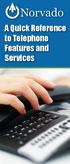 A Quick Reference to Telephone Features and Services Table of Contents I. Individual Features A. Call Waiting B. Cancel Call Waiting C. Three-Way Calling D. Speed Calling E. Call Return F. Repeat Dialing
A Quick Reference to Telephone Features and Services Table of Contents I. Individual Features A. Call Waiting B. Cancel Call Waiting C. Three-Way Calling D. Speed Calling E. Call Return F. Repeat Dialing
Calling Feature Instructions
 Rainier Connect Calling Feature Instructions Anonymous Call Rejection (*77) Call Forward Busy (*90) Call Forward No Answer (*92) Also known as Block the Blocker and Privacy Block it blocks private or anonymous
Rainier Connect Calling Feature Instructions Anonymous Call Rejection (*77) Call Forward Busy (*90) Call Forward No Answer (*92) Also known as Block the Blocker and Privacy Block it blocks private or anonymous
EP4300 4 Line Intercom Speakerphone with Caller ID and Jumbo Pivoting Display
 EP4300 4 Line Intercom Speakerphone with Caller ID and Jumbo Pivoting Display User s Guide Please read before using telephone Getting Started Congratulations! You ve purchased a HGC EP4300 System Intercom
EP4300 4 Line Intercom Speakerphone with Caller ID and Jumbo Pivoting Display User s Guide Please read before using telephone Getting Started Congratulations! You ve purchased a HGC EP4300 System Intercom
DEFINITY Enterprise Communications 2500 Analog Telephone User s Guide
 DEFINITY Enterprise Communications 2500 Analog Telephone User s Guide 1 About Your Telephone Your 2500 telephone is a single appearance analog telephone with conventional touch-tone dialing. It provides
DEFINITY Enterprise Communications 2500 Analog Telephone User s Guide 1 About Your Telephone Your 2500 telephone is a single appearance analog telephone with conventional touch-tone dialing. It provides
M6320 Featurephone. User Guide
 M6320 Featurephone User Guide Introduction The M6320 Featurephone is a practical and convenient way to use a wide range of business telephone features, including Call Forward, Conference Calling, and Speed
M6320 Featurephone User Guide Introduction The M6320 Featurephone is a practical and convenient way to use a wide range of business telephone features, including Call Forward, Conference Calling, and Speed
Vertical 4-Line Desk Phone Quick Reference Guide ACC-1145 PUG
 ACC-1145 PUG Vertical 4-Line Desk Phone Quick Reference Guide Table of Contents INTRODUCTION TO YOUR XCELERATOR DESK PHONE... 2 WELCOME... 2 DESK PHONE... 2 HOW TO USE YOUR XCELERATOR DESK PHONE... 3 Answering
ACC-1145 PUG Vertical 4-Line Desk Phone Quick Reference Guide Table of Contents INTRODUCTION TO YOUR XCELERATOR DESK PHONE... 2 WELCOME... 2 DESK PHONE... 2 HOW TO USE YOUR XCELERATOR DESK PHONE... 3 Answering
User s Guide EKT-824
 User s Guide EKT-824 The Communiqué Telephone Station Table of Contents Introduction 3 About This Guide 3 The Basics Answering and Making Calls 4 Answering an External Call 4 Answering an Internal Call
User s Guide EKT-824 The Communiqué Telephone Station Table of Contents Introduction 3 About This Guide 3 The Basics Answering and Making Calls 4 Answering an External Call 4 Answering an Internal Call
3904 USER GUIDE. Stores one phone number per key for quick dial.
 AUTO DIAL To Program NOTE To Dial CALL PARK - Park a call - Retrieve the call CALL PICKUP Without Call Pickup key With Call Pickup key CALLING PARTY PRIVACY Stores one phone number per key for quick dial.
AUTO DIAL To Program NOTE To Dial CALL PARK - Park a call - Retrieve the call CALL PICKUP Without Call Pickup key With Call Pickup key CALLING PARTY PRIVACY Stores one phone number per key for quick dial.
Standard Telephone User Guide
 Standard Telephone User Guide STANDARD TELEPHONE USER GUIDE for OfficeServ 100, OfficeServ 500 and OfficeServ 7000 Series May 2009 Samsung Telecommunications America reserves the right without prior notice
Standard Telephone User Guide STANDARD TELEPHONE USER GUIDE for OfficeServ 100, OfficeServ 500 and OfficeServ 7000 Series May 2009 Samsung Telecommunications America reserves the right without prior notice
BellSouth Centrex USER GUIDE DMS 5ESS 1AESS EWSD
 BellSouth Centrex USER GUIDE DMS 5ESS 1AESS EWSD INTRODUCTION Welcome to BellSouth Centrex service! Your service has been carefully designed to meet your current communications needs. BellSouth Centrex
BellSouth Centrex USER GUIDE DMS 5ESS 1AESS EWSD INTRODUCTION Welcome to BellSouth Centrex service! Your service has been carefully designed to meet your current communications needs. BellSouth Centrex
Introducing your Meridian Digital Telephone 1
 Contents Introducing your Meridian Digital Telephone 1 Meridian Digital Telephones 1 M3820 1 M3310 2 M3110 3 Selecting a position for your Meridian Digital Telephone 4 Parts of your Meridian Digital Telephone
Contents Introducing your Meridian Digital Telephone 1 Meridian Digital Telephones 1 M3820 1 M3310 2 M3110 3 Selecting a position for your Meridian Digital Telephone 4 Parts of your Meridian Digital Telephone
Single Line Telephone User Guide
 Record of Revision Release Date Version Supersedes Description March 2008 Initial Release Initial Release Copyright 2006 We reserves the right to make changes in specifications at any time without notice.
Record of Revision Release Date Version Supersedes Description March 2008 Initial Release Initial Release Copyright 2006 We reserves the right to make changes in specifications at any time without notice.
6408-6416 - 6424 Voice Terminal User s manual. DEFINITY G3 - Release 6.3 or later
 6408-6416 - 6424 Voice Terminal User s manual DEFINITY G3 - Release 6.3 or later 555-230-758 Issue 1, July 2000 Disclaimer Intellectual property related to this product (including trademarks) and registered
6408-6416 - 6424 Voice Terminal User s manual DEFINITY G3 - Release 6.3 or later 555-230-758 Issue 1, July 2000 Disclaimer Intellectual property related to this product (including trademarks) and registered
CALL MANAGEMENT SERVICES. User Guide. 1 888 télébec telebec.com
 CALL MANAGEMENT SERVICES User Guide 888 télébec telebec.com QUICK REFERENCE Télébec Call Management Services - Important Codes Service Activation Cancellation Call Blocking 6 7 Call Forwarding 7 2 7 3
CALL MANAGEMENT SERVICES User Guide 888 télébec telebec.com QUICK REFERENCE Télébec Call Management Services - Important Codes Service Activation Cancellation Call Blocking 6 7 Call Forwarding 7 2 7 3
Station-User Guide For Meridian Multi-Line Telephones
 Station-User Guide For Meridian Multi-Line Telephones INTRODUCTION This guide provides instructions on the use of the multi-line telephone instruments in the University of Hawaii's SL-1 Telephone System.
Station-User Guide For Meridian Multi-Line Telephones INTRODUCTION This guide provides instructions on the use of the multi-line telephone instruments in the University of Hawaii's SL-1 Telephone System.
ISDN FEATURE ACCESS CODES
 ISDN FEATURE ACCESS CODES INTRODUCTION These dialing instructions are a quick reference on how to use the most common ISDN voice features with atone Commander, Lucent, AT&T, or Fujitsu ISDN telephone set.
ISDN FEATURE ACCESS CODES INTRODUCTION These dialing instructions are a quick reference on how to use the most common ISDN voice features with atone Commander, Lucent, AT&T, or Fujitsu ISDN telephone set.
Anonymous Call Rejection
 Anonymous Call Rejection Don t waste time taking calls you don t want. Anonymous Call Rejection (ACR) allows you to block incoming calls from people who use *67 to block their phone number as well as calls
Anonymous Call Rejection Don t waste time taking calls you don t want. Anonymous Call Rejection (ACR) allows you to block incoming calls from people who use *67 to block their phone number as well as calls
Calling Features User Guide
 Calling Features User Guide Enjoy Great Pay-Per-Use Features No matter what TDS phone service you have, you can also enjoy these great pay-per-use features: *66 Repeat Dialing Tired of receiving a busy
Calling Features User Guide Enjoy Great Pay-Per-Use Features No matter what TDS phone service you have, you can also enjoy these great pay-per-use features: *66 Repeat Dialing Tired of receiving a busy
CALLING FEATURE USER GUIDE
 CALLING FEATURE USER GUIDE 1801 N Main St, in the Palace Mall ** Mitchell, SD 57301 Phone: (605) 990-1000 Fax: (605) 990-1010 Homepage: www.mitchelltelecom.com Calling Feature User Guide Mitchell Telecom
CALLING FEATURE USER GUIDE 1801 N Main St, in the Palace Mall ** Mitchell, SD 57301 Phone: (605) 990-1000 Fax: (605) 990-1010 Homepage: www.mitchelltelecom.com Calling Feature User Guide Mitchell Telecom
System Speed Dial Numbers. System Extension Numbers
 System Speed Dial Numbers Record System Speed Dial numbers programmed only at extension 10 in the boxes below. To dial a System Speed Dial number: Press [ Feature ] followed by the Dial Code. Dial Dial
System Speed Dial Numbers Record System Speed Dial numbers programmed only at extension 10 in the boxes below. To dial a System Speed Dial number: Press [ Feature ] followed by the Dial Code. Dial Dial
2616 TELEPHONE. Listed below are the basic key functions that can be added to the phone.
 2616 TELEPHONE The 2616 Telephone is a multi-line, digital, business phone that has a display. The display provides additional information such as the telephone number calling and the building and room
2616 TELEPHONE The 2616 Telephone is a multi-line, digital, business phone that has a display. The display provides additional information such as the telephone number calling and the building and room
FEATURE & INFORMATION GUIDE
 FEATURE & INFORMATION GUIDE LOCAL PHONE Windstream is a registered service mark of Windstream Corporation. 2007 WindstreamCorporation WS F&I ENG 07/07 001519 English_F&I_Guide.indd 1-2 7/23/07 4:31:53
FEATURE & INFORMATION GUIDE LOCAL PHONE Windstream is a registered service mark of Windstream Corporation. 2007 WindstreamCorporation WS F&I ENG 07/07 001519 English_F&I_Guide.indd 1-2 7/23/07 4:31:53
Basic Training Syllabus
 Mastering the ShoreTel IP Communication System Basic Training Syllabus Personal Call Manager - P a g e 1 Objectives of the class: Understanding new technology can at times appear challenging. However,
Mastering the ShoreTel IP Communication System Basic Training Syllabus Personal Call Manager - P a g e 1 Objectives of the class: Understanding new technology can at times appear challenging. However,
Unified Communications
 Unified Communications Avaya 434DX Telephone User Guide Contents Avaya 434DX Diagram 4 SECTION 1 FIXED FEATURE BUTTONS Call Appearance.. Conference Drop.. Feature Buttons. Hold.. Message Light. Mute. Shift..
Unified Communications Avaya 434DX Telephone User Guide Contents Avaya 434DX Diagram 4 SECTION 1 FIXED FEATURE BUTTONS Call Appearance.. Conference Drop.. Feature Buttons. Hold.. Message Light. Mute. Shift..
Phone System Guide Handout
 Phone System Guide Handout Union Institute & University September 2012 Rev 1 9/6/2012 1 Contents Union Institute & University... 1 Introduction... 4 Section 1 Phone System Voicemail:... 5 Section 2 Phone
Phone System Guide Handout Union Institute & University September 2012 Rev 1 9/6/2012 1 Contents Union Institute & University... 1 Introduction... 4 Section 1 Phone System Voicemail:... 5 Section 2 Phone
User Guide for VERIZON CENTREXPLUS CUSTOPAK. Telephone Number. Verizon Telephone Number 1.800.837.4966. Switch Type: 5ESS DMS 100 DMS 10 SIP
 User Guide for VERIZON CENTREXPLUS CUSTOPAK Telephone Number Verizon Telephone Number 1.800.837.4966 Switch Type: SS 0 Thank You for Selecting the Verizon CentrexPlus CustoPAK Package. 1 TABLE OF CONTENTS
User Guide for VERIZON CENTREXPLUS CUSTOPAK Telephone Number Verizon Telephone Number 1.800.837.4966 Switch Type: SS 0 Thank You for Selecting the Verizon CentrexPlus CustoPAK Package. 1 TABLE OF CONTENTS
18/11/99. Instructions for Telephone Users, Telephone Extension Facility Code Instruction Card
 18/11/99 Instructions for Telephone Users, Telephone Extension Facility Code Instruction Card Instructions for Telephone Users Instructions for Telephone Users Contents Facility Page Number 1 Tones 3 2
18/11/99 Instructions for Telephone Users, Telephone Extension Facility Code Instruction Card Instructions for Telephone Users Instructions for Telephone Users Contents Facility Page Number 1 Tones 3 2
SAMSUNG HANDSET USER GUIDE FOR DS-5007S / DS-5014S / DS-5038S / DS-5014D / DS-5021D ITP-5107 / ITP-5114D / ITP5121D
 SAMSUNG HANDSET USER GUIDE FOR DS-5007S / DS-5014S / DS-5038S / DS-5014D / DS-5021D ITP-5107 / ITP-5114D / ITP5121D FOR TECHNICAL TIPS PLEASE VISIT OUR WEBSITE www.prptelecom.co.uk 2 Table of Contents
SAMSUNG HANDSET USER GUIDE FOR DS-5007S / DS-5014S / DS-5038S / DS-5014D / DS-5021D ITP-5107 / ITP-5114D / ITP5121D FOR TECHNICAL TIPS PLEASE VISIT OUR WEBSITE www.prptelecom.co.uk 2 Table of Contents
Featuring the Vertical Xcelerator IP Phone System DESK PHONE USER GUIDE V1.5
 Featuring the Vertical Xcelerator IP Phone System DESK PHONE USER GUIDE V1.5 For Service Purchased After May 1 st 2009 Table of Contents INTRODUCTION TO YOUR XCELERATOR DESK PHONE... 2 WELCOME... 2 XCELERATOR
Featuring the Vertical Xcelerator IP Phone System DESK PHONE USER GUIDE V1.5 For Service Purchased After May 1 st 2009 Table of Contents INTRODUCTION TO YOUR XCELERATOR DESK PHONE... 2 WELCOME... 2 XCELERATOR
Resale Features Guide (Verizon West Footprint)
 Resale Features Guide (Verizon West Footprint) Here are a few tips to assist you in using this guide The touch call/touch-tone pad is the numbered push button pad you use to dial. With some calling services,
Resale Features Guide (Verizon West Footprint) Here are a few tips to assist you in using this guide The touch call/touch-tone pad is the numbered push button pad you use to dial. With some calling services,
ADDITIONAL FEATURES. Copyright 2008 Pearson Education Canada
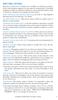 ADDITIONAL FEATURES Because a wide array of features are available on telephone systems, check with telephone suppliers for your specific requirements. Centralized equipment usually incorporates standard
ADDITIONAL FEATURES Because a wide array of features are available on telephone systems, check with telephone suppliers for your specific requirements. Centralized equipment usually incorporates standard
CENTREX service. user reference guide. Clearly different.
 CENTREX service user reference guide Clearly different. TABLE OF CONTENTS This user s guide provides instructions for using Centrex features. A check in the circle next to a feature means that your Centrex
CENTREX service user reference guide Clearly different. TABLE OF CONTENTS This user s guide provides instructions for using Centrex features. A check in the circle next to a feature means that your Centrex
AT&T. DEFINITY Communications. 7406BIS Voice Terminal User's Guide. and System 85. System Generic 2
 AT&T DEFINITY Communications System Generic 2 and System 85 7406BIS Voice Terminal User's Guide NOTICE While reasonable efforts were made to ensure that the information in this document was complete and
AT&T DEFINITY Communications System Generic 2 and System 85 7406BIS Voice Terminal User's Guide NOTICE While reasonable efforts were made to ensure that the information in this document was complete and
Polycom 2-Line Desk Phone Quick Reference Guide
 Polycom 2-Line Desk Phone Quick Reference Guide ACC-1142 PUG Table of Contents INTRODUCTION TO YOUR POLYCOM 2-LINE DESK PHONE... 2 WELCOME... 2 DESK PHONE... 2 HOW TO USE YOUR POLYCOM 2-LINE DESK PHONE...
Polycom 2-Line Desk Phone Quick Reference Guide ACC-1142 PUG Table of Contents INTRODUCTION TO YOUR POLYCOM 2-LINE DESK PHONE... 2 WELCOME... 2 DESK PHONE... 2 HOW TO USE YOUR POLYCOM 2-LINE DESK PHONE...
USE OF THE PHONE SERVICE AFTER DELIVERY OF THIS DOCUMENT CONSTITUTES YOUR ACKNOWLEDGEMENT OF THE E911 NOTICE ABOVE.
 E911 Notice This notice is required by the rules of the Federal Communications Commission. The Net2Phone Office Phone Service (the Phone Service ) may have E911 limitations specified below: In order for
E911 Notice This notice is required by the rules of the Federal Communications Commission. The Net2Phone Office Phone Service (the Phone Service ) may have E911 limitations specified below: In order for
UNIVERSITY OF DAYTON. 2616/ACD - Agent Automatic Call Distribution
 UNIVERSITY OF DAYTON 2616/ACD - Agent Automatic Call Distribution June 2012 U N I V E R S I T Y O F D A Y T O N ACD Automatic Call Distribution Guide UDit Infrastructure & AV Systems Planning University
UNIVERSITY OF DAYTON 2616/ACD - Agent Automatic Call Distribution June 2012 U N I V E R S I T Y O F D A Y T O N ACD Automatic Call Distribution Guide UDit Infrastructure & AV Systems Planning University
TruConnect. Hosted PBX User Guide. Quick Start Guide - Page 2. Table of Contents - Page 5. 1-800-768-1212 www.truvista.net
 TruConnect Hosted PBX User Guide R R Quick Start Guide - Page 2. Table of Contents - Page 5. 1-800-768-1212 www.truvista.net TruConnect User Guide Page 1. Hosted TruConnect IP PBX Quick Reference Guide
TruConnect Hosted PBX User Guide R R Quick Start Guide - Page 2. Table of Contents - Page 5. 1-800-768-1212 www.truvista.net TruConnect User Guide Page 1. Hosted TruConnect IP PBX Quick Reference Guide
COMCAST DIGITAL VOICE USER GUIDE
 COMCAST DIGITAL VOICE USER GUIDE WELCOME TO COMCAST DIGITAL VOICE Go ahead. Pick up your phone. Call your neighbor. Your best friend across the country. Or your cousin in Europe. Now that you have Comcast
COMCAST DIGITAL VOICE USER GUIDE WELCOME TO COMCAST DIGITAL VOICE Go ahead. Pick up your phone. Call your neighbor. Your best friend across the country. Or your cousin in Europe. Now that you have Comcast
HPUG_1014. Shaw Home Phone. User Guide
 HPUG_1014 Shaw Home Phone. User Guide Hello. Welcome to the wonderful world of Shaw Home Phone. This tiny book tells you every detail you need to know to use all of your new phone features like a superstar.
HPUG_1014 Shaw Home Phone. User Guide Hello. Welcome to the wonderful world of Shaw Home Phone. This tiny book tells you every detail you need to know to use all of your new phone features like a superstar.
Centrex21. Instruction Guide
 Centrex21 Instruction Guide Welcome Thank you for selecting Qwest Centrex 21. Now your business can take advantage of this great package of functions and calling features, no matter what kind of phone
Centrex21 Instruction Guide Welcome Thank you for selecting Qwest Centrex 21. Now your business can take advantage of this great package of functions and calling features, no matter what kind of phone
Custom Calling Features and how they work
 Custom Calling Features and how they work Call Forwarding (Basic) This feature means your phone can transfer incoming calls to another number of your choice. Call Forwarding is great for the business person
Custom Calling Features and how they work Call Forwarding (Basic) This feature means your phone can transfer incoming calls to another number of your choice. Call Forwarding is great for the business person
How To Use A Cell Phone On A Cell (Cell Phone) On A Landline Phone On An Iphone Or Ipad Or Ipa (Cellphone)
 STANDARD TELEPHONE USER GUIDE idcs 500 DIGITAL COMMUNICATIONS SYSTEM November 2001 Samsung Telecommunications America reserves the right without prior notice to revise information in this guide for any
STANDARD TELEPHONE USER GUIDE idcs 500 DIGITAL COMMUNICATIONS SYSTEM November 2001 Samsung Telecommunications America reserves the right without prior notice to revise information in this guide for any
Calling Features User Guide 1
 Calling Features User Guide 1 The services listed in this guide are for traditional telephone service and may not be available or work the same on other technologies. Call 611 from your Lumos Networks
Calling Features User Guide 1 The services listed in this guide are for traditional telephone service and may not be available or work the same on other technologies. Call 611 from your Lumos Networks
Using the Cisco IP Phone 7940/7960
 CHAPTER 3 Using the Cisco IP Phone 7940/7960 Your Cisco IP Phone 7940/7960 provides features you might not have had before on an office phone. You can learn how to use these features by exploring the available
CHAPTER 3 Using the Cisco IP Phone 7940/7960 Your Cisco IP Phone 7940/7960 provides features you might not have had before on an office phone. You can learn how to use these features by exploring the available
Voice Mail User s Guide (FACILITY NOT AVAILABLE IN RESIDENCES)
 SECTION ONE - INTRODUCTION...2 SECTION TWO - GETTING STARTED...2 2.1 Setting up Your Mailbox...2 2.1.1 New Mailbox...2 2.2 Getting Voice Mail to Take Your Calls...3 2.3 Listen to the Messages...3 2.4 Next
SECTION ONE - INTRODUCTION...2 SECTION TWO - GETTING STARTED...2 2.1 Setting up Your Mailbox...2 2.1.1 New Mailbox...2 2.2 Getting Voice Mail to Take Your Calls...3 2.3 Listen to the Messages...3 2.4 Next
Telephone User Guide. Mt. Angel. Telephone
 Telephone User Guide Mt. Angel Telephone 4Welcome Thank You for Choosing Mt. Angel Telephone! Additional information about your telephone service may be found in the white pages of the North Willamette
Telephone User Guide Mt. Angel Telephone 4Welcome Thank You for Choosing Mt. Angel Telephone! Additional information about your telephone service may be found in the white pages of the North Willamette
Custom Calling Features
 Quick Reference HOW TO USE: PRESS: Speed Calling 8 *74 Speed Calling 30 *75 Call Return *69 Repeat Dialing *66 Call Trace *57 Call Forwarding *72 Preferred Call Forwarding *63 Call Forwarding Remove Activation
Quick Reference HOW TO USE: PRESS: Speed Calling 8 *74 Speed Calling 30 *75 Call Return *69 Repeat Dialing *66 Call Trace *57 Call Forwarding *72 Preferred Call Forwarding *63 Call Forwarding Remove Activation
BP_UserGuide_0113. Business Phone User Guide
 BP_UserGuide_0113 Business Phone User Guide Contents Welcome to Shaw Business Phone 2 Voicemail 6 Call Forward 7 Call Forward Busy 8 Call Forward No Answer 9 Call Waiting 10 Multi-line Hunting 12 Call
BP_UserGuide_0113 Business Phone User Guide Contents Welcome to Shaw Business Phone 2 Voicemail 6 Call Forward 7 Call Forward Busy 8 Call Forward No Answer 9 Call Waiting 10 Multi-line Hunting 12 Call
CALLING FEATURES. Speed Calling - 8 Number - Allows you to call any one of the eight frequently called numbers by dialing just one digit.
 Calling features from ToledoTel, offer advanced capabilities that are simple to use. This is a quick reference of the features available for your individual line, and easyto-follow instructions for using
Calling features from ToledoTel, offer advanced capabilities that are simple to use. This is a quick reference of the features available for your individual line, and easyto-follow instructions for using
Hicom 300 optiset E standard optiset E advance / advance plus optiset E memory
 s Hicom 300 optiset E standard optiset E advance / advance plus optiset E memory 2 User Guide Introduction... 5 Executive / Secretary Features... 7 Dial Executive / Dial Secretary... 7 Answering Calls
s Hicom 300 optiset E standard optiset E advance / advance plus optiset E memory 2 User Guide Introduction... 5 Executive / Secretary Features... 7 Dial Executive / Dial Secretary... 7 Answering Calls
Panasonic Telephone System
 Electro-Mechanical Technology 6677 W. State Rd. 38, Mulberry, IN 46058 Voice (765) 296-3661 E-Mail emt@e-m-t.com Panasonic Telephone System Simplified User Guide Here are some of the basic features that
Electro-Mechanical Technology 6677 W. State Rd. 38, Mulberry, IN 46058 Voice (765) 296-3661 E-Mail emt@e-m-t.com Panasonic Telephone System Simplified User Guide Here are some of the basic features that
Centrex Service Feature Phone M5216 User Guide. (Version 2.0)
 Centrex Service Feature Phone M5216 User Guide (Version 2.0) Table of Content 1 Phone Set Features and Functions... 4 2 Voice Call Operation... 5 2.1 Answering a call on a Directory Number (DN)... 5 2.2
Centrex Service Feature Phone M5216 User Guide (Version 2.0) Table of Content 1 Phone Set Features and Functions... 4 2 Voice Call Operation... 5 2.1 Answering a call on a Directory Number (DN)... 5 2.2
u s e r g u i d e Centrex
 user guide Centrex Welcome to your Centrex phone Congratulations! You are now using the Centrex service from Telecom. Centrex has many practical features to make using the phone easier. This Guide introduces
user guide Centrex Welcome to your Centrex phone Congratulations! You are now using the Centrex service from Telecom. Centrex has many practical features to make using the phone easier. This Guide introduces
About Your Telephone. Call appearances/feature buttons
 About Your Telephone Your 8410D is a multi-appearance digital telephone. The display, along with the softkeys and display control buttons, offers valuable added functionality. To familiarize yourself with
About Your Telephone Your 8410D is a multi-appearance digital telephone. The display, along with the softkeys and display control buttons, offers valuable added functionality. To familiarize yourself with
BP_UserGuide_1113. Business Phone User Guide
 BP_UserGuide_1113 Business Phone User Guide Contents Welcome to Shaw Business Phone 2 Voicemail 6 Call Forward 7 Call Forward Busy 8 Call Forward No Answer 9 Call Waiting 10 Multi-line Hunting 12 Call
BP_UserGuide_1113 Business Phone User Guide Contents Welcome to Shaw Business Phone 2 Voicemail 6 Call Forward 7 Call Forward Busy 8 Call Forward No Answer 9 Call Waiting 10 Multi-line Hunting 12 Call
Calling Feature Instructions Digital Phone By Telephone
 Calling Feature Instructions Digital Phone By Telephone Digital Phone Feature Management By Telephone Instructions This document describes how to manage Digital Phone features using your telephone keypad.
Calling Feature Instructions Digital Phone By Telephone Digital Phone Feature Management By Telephone Instructions This document describes how to manage Digital Phone features using your telephone keypad.
Excel 2000 Charts Level 2. NEC Telephone and Voice Mail Training
 Excel 2000 Charts Level 2 NEC Telephone and Voice Mail Training Table of Contents NEC PHONE SYSTEM... 1 Make Calls... 1 Types of Phones... 1 Display Box... 2 Phone Panel... 2 Soft Key Buttons... 2 Exit
Excel 2000 Charts Level 2 NEC Telephone and Voice Mail Training Table of Contents NEC PHONE SYSTEM... 1 Make Calls... 1 Types of Phones... 1 Display Box... 2 Phone Panel... 2 Soft Key Buttons... 2 Exit
BellSouth Complete Choice for Business plan
 BellSouth Complete Choice for Business plan BellSouth Complete Choice for Business plan Customized to your exact business needs Here s the all-in-one local calling plan where you can customize your local
BellSouth Complete Choice for Business plan BellSouth Complete Choice for Business plan Customized to your exact business needs Here s the all-in-one local calling plan where you can customize your local
Norstar Telephones. Designed to meet the demands of your growing. business.
 Norstar Telephones Designed to meet the demands of your growing business. Your telephone is the lifeline of your business. It s a direct line to your customers, your suppliers, and other key business contacts.
Norstar Telephones Designed to meet the demands of your growing business. Your telephone is the lifeline of your business. It s a direct line to your customers, your suppliers, and other key business contacts.
Training Guide For 7960 & 7940 Series Cisco IP Phones
 Training Guide For 7960 & 7940 Series Cisco IP Phones Prepared by: Corporate Technologies, LLC 2000 44 th Street SW, Suite 100 Fargo, ND 58103 (701) 893-4000 1 Table of Contents: Section I: GETTING STARTED
Training Guide For 7960 & 7940 Series Cisco IP Phones Prepared by: Corporate Technologies, LLC 2000 44 th Street SW, Suite 100 Fargo, ND 58103 (701) 893-4000 1 Table of Contents: Section I: GETTING STARTED
