Custom Command TM 36 and 48 Station Automatic Irrigation System Controller User s Guide
|
|
|
- Leonard Cunningham
- 7 years ago
- Views:
Transcription
1 Custom Command TM 36 and 48 Station Automatic Irrigation System Controller User s Guide Custom Command 36 and Quick Reference Guide Tu Watering Odd or Even two seconds, Days or Even Days option is ation, set n. days) ti i di l d or next functions: day next station. ay. EXAM e displayed. me. c to remove from To ce. d e (b) (c) f each day. Continued
2 FEATURES Thank you for purchasing a Custom Command controller. Listed below are some important features you should be aware of before you begin programming. Details on how to implement these features are described on the following pages. Four fully-independent programs which can be set to run concurrently or to be stacked for delayed operation Watering programmable for days of the week, odd days, even days or intervals from 1 to 30 days. Selective removal of days from the Odd/Even schedule 365-day calendar, with automatic compensation for leap year Sixteen total start times to use in any program Station watering time from 0 minutes to 10 hours in 1-minute increments Program erase independent for each program Non-volatile memory that retains programmed information for up to 30 years in the event of a power failure Accurate time and date retention during power failures for up to 90 days continuous via a 9-volt alkaline battery (included) % Season Adjust from 0 to 200% in 10% increments Rain delay programmable to 7 days Self-diagnostic electronic circuit breaker that identifies and overrides faulty stations Master valve/pump start operation selectable per program Complete manual operations available by station and program Sensor switch-ready for operation with any normally-closed rain switch device Slide switch control provided for rain switch sensor override Unique modular design for ease of installation and service Wire connection terminal blocks can accommodate two 12 AWG stranded or solid copper wires per station. Color-coded quick connect terminals for ease of installation and service. To take full advantage of all Custom Command features, please review the User s Guide completely before installing or programming your new controller. i Features
3 TABLE OF CONTENTS Features...i Controller Components General Information How the Backup System Works...4 How the Electronic Circuit Breaker Works...5 How the Sensor Feature Works...6 Remote Radio Communication Feature...6 Programming the Controller Getting Started Setting the Current Time and Date...10 Erasing Any Prior Programs...11 Setting the Station Run Time...11 Master Valve/Pump Start On/Off...12 Setting Program Start Times Selecting the Days to Water Operating the Controller % Season Adjust...15 Program Stacking...16 Manual Operations Off and Rain Delay Installation Procedures Selecting an Installation Site...19 Mounting the Controller...20 Installing Electrical Conduit...20 Connecting the Power Wires Connecting Valve Wiring Connecting an Optional Pump Start Relay...22 Connecting an Optional Rain Switch Sensor...23 Connecting an Earth Ground Appendix A - Troubleshooting Appendix B - Fuse Replacement...28 Appendix C - Specifications...29 Electromagnetic Compatibility...30 Warranty...30 Table of Contents 1
4 2 CONTROLLER COMPONENTS FIGURE 1 1 LCD Display: For viewing time, program and status information. 2 + /On & /Off Buttons: For entry of program information. 3 Next Button: For selection of information to be programmed or reviewed. 4 Function Dial: For selecting the programming and operating functions. 5 Current Time & Date: For setting the current time and date. 6 Latch Knobs: Quick-release latches for hinged TM control panel. 7 Station Times: For setting individual watering time for each station. 8 Program Select Switch: For selection of programs A, B, C or D. 9 Program Start Times: For setting the time each program cycle will start. 10 Watering Days: For setting a watering day schedule for each program. 11 % Season Adjust/Program Stacking(dual function): For the increase or decrease of station times for all stations within a program without changing program memory (% Season Adjust). To the set number of programs (1 4) which can operate simultaneously. Remote Radio Communication is also enabled or disabled in this function. 12 Sensor Control Switch: To override rain switch sensor input. 13 Program Erase: For erasing information within a selected program. 14 Manual Program Cycle: For manual operation start of a selected program watering cycle. 15 Manual Single Station: For timed or untimed operation of a single station. 16 Off / Rain Delay: For immediate shut down of all controller output. Programmable output delay for 1 7 days (Rain Delay). 17 Run: For automatic operation. FIGURE 2 18 Remote Port: Connection port for optional remote control receiver. 19 Spare Fuse Holder: Holds a 2.0A slow-blow spare fuse. 20 Valve Common Terminals: For the connection of up to four field (24V) common wires. 21 Valve Wire Terminals: For the connection of valve control wires. 22 Earth Ground Lugs: For connection of a 6 gauge copper ground wire(s). 23 Terminal Strip: For the connection of 120 V a.c. power wiring. 24 Master Valve Terminal: For the connection of a master valve or pump start relay control wire. 25 Sensor Connection Terminals: For the connection an optional normallyclosed Toro rain switch device. 26 Hot Post: 24 V a.c. output for valve zone identification. 27 Battery Compartment: 9-volt alkaline battery access compartment. 28 Safety Fuse: Replaceable 2.0A slow-blow fuse provides protection from an internal short-circuit condition.
5 Figure Figure REMOTE 20 VC/ VC/ COM COM VC/ VC/ COM COM GND RAIN 24VAC SENSOR 21 MV/ VC/ VC/ PUMP COM COM HOT POST MV/ PUMP VC/ VC/ COM COM Controller Components 3
6 GENERAL INFORMATION This section contains general information on: How the backup system works How the electronic circuit breaker works How the sensor feature works 4 HOW THE BACKUP SYSTEM WORKS The Custom Command uses non-volatile memory to store watering programs. This type of memory prevents the watering program information from becoming lost in the event of a power failure. An additional benefit of non-volatile memory is that a factory-installed backup program is not necessary, thereby avoiding the potential for dead-heading a pump. Because the current time and date are always changing, only the most recent date can be saved in non-volatile memory. Therefore, a battery is required to maintain the correct time and date in the event of a power failure. A 9-volt alkaline battery (provided) will maintain the correct time and date during power failures up to 90 days. In a typical installation, the battery should last from two to four years before replacement is necessary. Once the battery or AC power is connected, the controller can be fully programmed for operation. Note: For operation of the valves, AC power must be applied. To install the battery: 1. Pull the two latch on the hinged control module assembly and carefully swing it outward to open. 2. Locate and remove the battery compartment cover from the lower back side of the module. 3. Connect the 9-volt alkaline battery supplied to the battery clip terminals. 4. Insert the battery into the compartment and reinstall the battery compartment cover. Caution: Batteries contain hazardous material. Always handle and discard batteries properly in accordance with the battery manufacturer s recommendations. Note: In the event of power failure and the 9-volt battery is missing or drained, only the time and date will be lost. Controller watering program information will be retained in the non-volatile memory. General Information Figure 3 9-Volt Alkaline Battery
7 HOW THE ELECTRONIC CIRCUIT BREAKER WORKS The controller is equipped with an electronic circuit breaker. If the controller detects a short circuit, the shorted station (valve) will be turned off automatically. The display will then flash SHORT and the shorted station number or MASTER VALVE. The controller continues to automatically water the other stations and the following watering programs until the shorted station is repaired. The program will be cancelled if the master valve circuit is shorted. Each automatic start will attempt another cycle and retest the short-circuited valve. Listed below are the most common conditions which will activate the electronic circuit breaker. After correcting the problem, return the controller to normal operation as follows: 1. Set the dial to one of the following positions: Run, Manual-Single Station or Manual-Program Cycle. 2. Press the OFF button to return the controller to the normal operating mode. Condition: The word SHORT displays with one or more station numbers. Diagnosis: One or more stations are shorted. Solution: Check the wiring of the displayed stations for the cause of the shorted condition. Repair valve(s) and/or wiring as needed. Diagnosis: Too many valves operating at the same time causing an overload condition. Solution: Check watering programs for concurrent station operation. Include master valve/pump start relay if used. Maximum total output is 24 V a.c. at 1.25 amps. Reduce the number of stations running at the same time. Condition: The word SHORT displays without any station numbers. Diagnosis: A short circuit has occurred with a time duration too short for the controller to determine the station. Solution: Check all valve wiring for breaks in the insulation which may cause a station output to short to common. Diagnosis: A transient power surge spike has occurred. Solution: Reset the controller. Diagnosis: A short or overload occurred on one watering cycle but was no longer there on a subsequent cycle. Solution: Check for loose and/or exposed valve wiring. General Information 5
8 HOW THE RAIN SENSOR FEATURE WORKS The Custom Command is equipped to operate with an optional rain sensing device, commonly called a Rain Switch, to prevent automatic watering during rain. The rain switch is a simple device, typically installed on a roof overhang or stationary structure exposed to rainfall and full sun, and shielded from irrigation spray. A two-position Sensor switch (see item 12 on page 3) is provided to enable you to easily bypass operation of the rain switch at any time. If you choose to disregard rain switch input, place the SENSOR switch in the Bypass position. To enable rain switch operation, place the Sensor switch in the Active position. When the dial is in the Run position, SEN will be flashing if the sensor switch is open. Note: A jumper wire is installed across the sensor terminals. The jumper must be removed when the rain switch wires are connected.. See page 23 for sensor installation procedure. REMOTE RADIO COMMUNICATION FEATURE The Custom Command controller is equipped with a remote port to operate an optional radio receiver, CC-Remote kit or Uni-Remote Kit, to enable remote radio communication. To enable or disable remote radio communication: 1. Turn the dial to % Season Adjust/Program Stacking position. 2. Press the Next button until R-ON or R-OFF option is displayed. 3. Press either the + /On or the /Off button to toggle from R-ON (enable) or R-OFF (disable). 4. Turn the dial to Run. 6 General Information
9 PROGRAMMING THE CONTROLLER This section covers the following topics: Getting started Setting the current time and date Erasing any prior programs Setting the station run time Selecting Master Valve/Pump Start on/off Setting the program start times Selecting the days to water GETTING STARTED The unique modular design of the Custom Command enables you to easily remove the timing module (TM) from the cabinet and take it anywhere for handy programming even to your favorite easy chair! Just release the faceplate pull latches, unplug the TM ribbon cable, then remove the TM by releasing the plastic catch. Now, by installing a 9-volt alkaline battery you can program and review your watering schedules and have it ready to operate upon completion of the installation. (See battery installation instructions on page 4.) Note: To extend battery life, the display will automatically turn off after two minutes of inactivity. To restore the display, simply turn the function dial to any position. WHAT IS A WATERING PROGRAM? In basic terms, a watering program is a set of instructions which tells the controller when to start a watering cycle, which stations to operate during the cycle, which days the cycle will be active and how long each station will operate during the cycle. The Custom Command has four independent watering programs for your use. Separate programs are usually used to group stations with similar watering requirements. For example, one program to water lawns in full sun every day and another program to water lawns in partial shade only on Monday, Wednesday and Friday. Trees and shrubs using drip irrigation could run on a separate program for example once every two weeks. The garden area requirements might include watering every other day. As you can see, the availability of four programs allows you to have unique watering programs for your varied landscape needs. Since water pressure and delivery rate is variable, the controller program stacking feature enables you to limit the number of programs which can operate simultaneously; controlling low pressure watering situations. Programming the Controller 7
10 WHAT IS A PROGRAM WATERING CYCLE? When a watering start time is selected, that time becomes the beginning of an automatic watering cycle. A watering cycle operates each station assigned to the program, one by one, in numerical order. When setting up watering schedules, it is important to remember that start times are assigned to programs, not individual stations. In the following example, (also shown on the sample watering plan on page 9) we have set up Program A to start at 2: 00 a.m. and again at 3:00 a.m. on a 1-day interval (every day). Stations 1, 2, 4 and 5 are front and back yard lawn areas which get full sun throughout the day. These stations will run for 10 minutes each for a total of 20 minutes run time per day. Stations 3, 6 and 7 are lawn areas which are shaded during the afternoon hours. These areas require less water, so we have assigned them to Program B and set them to run for 20 minutes on a 2-day interval (every other day). At 2:00 a.m., Program A watering cycle starts. Station 1 turns on, runs for 10 minutes, and shuts off. Station 2 turns on, runs for 10 minutes, and shuts off. Stations 4 and 5 operate sequentially in the same manner, each running for their set run time. When Station 5 shuts off, the watering cycle is completed for the first start time. At 3:00 a.m., the watering cycle starts again and repeats the same station-by-station watering sequence. Note that we have 40 minutes total watering time per cycle in Program A. If we had set the next start time at 2:30 a.m., the start time would have been delayed until 2:40 a.m., enabling the first cycle to finish as programmed. This function is called start time stacking, and can occur within each program. Watering programs, however, operate independently, which means that two or more programs can run simultaneously. In our example, Program B will also start at 2:00 a.m. Therefore, Stations 1 and 3 will turn on at the same time, and Station 2 will turn on while Station 3 is running. This feature enables more watering to be completed within the prime watering window, which is generally between Midnight and 6:00 a.m. Note: When scheduling watering programs to run simultaneously, it is important to ensure the water supply has sufficient pressure and volume to maintain optimum sprinkler performance. 8 Programming the Controller
11 WATERING SCHEDULE FORM (SAMPLE) For your convenience, a Watering Schedule Form/Quick Reference Card is provided. Use the form to plan and record your automatic watering activities. Use the quick reference instructions when minor programming changes are required. Keep the card with the controller by attaching it to the inside front cover (Example) Station Watering Schedule Form Watering Day Schedule Watering CycleStart Times Station Description Week Days Odd/Even Interval Front Lawn (sun) Front Lawn (sun) Side Lawn (shade) Back Lawn (sun) Back Lawn (sun) Back Lawn (shade) Back Lawn (shade) Program A Program B Program C Program D am, 3 am 2 am Station Run Time 10 min 10 min 20 min 10 min 10 min 20 min 20 min Programming the Controller 9
12 SETTING THE CURRENT TIME AND DATE Before you can program the controller for automatic watering, you must set the controller clock to the current time and date. This controller features a 365-day calendar with automatic leap year compensation. Once the date is set, the controller keeps track of the date and enables troublefree, odd-even day of the month watering required in some locations. The time and date apply to all programs. To set the time and date, follow the steps below. 1. Turn the Function Dial to the Current Time & Date position. The Hour digits and AM/PM will flash. 2. Press the + button to increase or button to decrease the hour digit. Note: Continuous pressure on the + or buttons, causes the display to change rapidly. 3. Press the NEXT button to select the minutes digits. Use the + and/or buttons to set the current minute. 4. Press the NEXT button to select the year digits. Use the + and/or buttons to set the current year. 5. Press the NEXT button to select the month. Use the + and/or buttons to set the current month. 6. Press the NEXT button to select the day digit(s). Use the + and/or buttons to set the current calendar day. 7. Return the Function Dial to the Run position when the current time and date have been set. 10 Programming the Controller
13 ERASING ANY PRIOR PROGRAMS This process enables you to easily clear the controller memory of all user-defined watering program information within an individual program. This is an optional procedure and can be skipped if you wish to retain previous program operating information or the controller has not yet been programmed. Erasing a program resets the memory to factory conditions: No station run time, program start time or active watering days. Season Adjust is set to 100% and Master Valve/Pump Start is set to be On. Note: This process is program independent and resets only the information for the selected program. To erase program information for a selected program: 1. Select Program A, B, C or D with the Program switch. 2. Turn the function dial to the Program Erase position. The display will show ERASE. 3. Press and hold the OFF button until DONE is displayed. 4. Repeat this procedure for each program you wish to erase. SETTING THE STATION RUN TIME A station is assigned to a program when it is given a station run time (from 1 minute to 10 hours) in that program. The station can have only one run time per program. Additionally, the station can be assigned to any number of programs and have a different run time assigned in each. To set the run time for each station: 1. Turn the function dial to the Station Times position. The controller displays STATION NUMBER 1 and OFF (or the current station run time). 2. Select Program A, B, C or D with the Program switch. 3. Press the NEXT button to select the station number you wish to set (if other than the one displayed). 4. Use the + and/or buttons to display the desired station run time. Note: OFF is the factory setting for each station. If the station has a run time and you wish to remove it from this program, use the + and/or buttons to select OFF, (displayed between 10:00 [ten hours] and 00:01 [one minute]). (CONTINUED) Programming the Controller 11
14 5. Repeat steps 3 and 4 to set a run time for each station you wish to assign to the selected program. 6. Repeat steps 2 through 5 for each program as necessary. MASTER VALVE/PUMP START ON/OFF The Custom Command enables automatic operation of the Master Valve/Pump Start output circuit to be controlled independently for each watering program. For example, if a program is used for drip irrigation and the system pump is not required, the Master Valve/Pump Start output circuit can be shut off whenever that program begins operation. The factory setting is ON for each program. Use the steps below to select the operation of this feature for each program as necessary. 1. Turn the function dial to the Station Times position. 2. Select Program A, B, C or D with the Program switch. 3. Press the NEXT button repeatedly until MASTER VALVE is displayed. 4. Press the OFF or ON button to display the operation of the master valve/pump start output for the selected program. 5. Repeat steps 2 through 4 for each program as necessary. SETTING PROGRAM START TIME(S) This procedure is used to set the watering cycle start time(s) for each program. A maximum of 16 start times can be allocated to the four programs in any manner. Each start time will initiate a sequential watering cycle of all stations with an assigned run time in the program. Note: When 16 start times have been allocated, the display will show NONE REMAINING when attempting to assign additional start times. To set program cycle start time(s): 1. Turn the function dial to the Program Start Times position. 2. Select Program A, B, C or D with the Program switch. 3. Use the + and/or buttons to display the start time. 12 Note: To remove a start time, adjust the time to display OFF (located between 11:59 p.m. and 12:00 a.m.). 4. Press the NEXT button to assign another start time to the program. 5. Repeat steps 2 through 4 for each program as necessary. Programming the Controller
15 Note: The Custom Command will operate one watering cycle in a program at a time. If a start time occurs while a watering cycle is in progress, the start time will be delayed until the previous cycle is finished (this is called start time stacking ). If the watering cycle extends past midnight into the next day, the cycle will continue operating until finished. However, if a watering cycle has been delayed until after midnight into a non-watering day, the watering cycle will not occur. SELECTING THE DAYS TO WATER Several watering day scheduling options are available. Each watering program can utilize any ONE of the following schedules: Days of the week Use this type of schedule to water on specific days of the week. The days are displayed as three-letter abbreviations. For example, Sunday is SUN, Monday is MON, etc. Only the days you select to water will remain on the display. Odd Days or Even Days To select every odd or even number calendar day, use this option. Because the 31st and the 1st are both odd number days, the 31st is automatically removed from the schedule. This watering day option also enables selected days of the week to be removed from the schedule. Day Interval Selecting watering days by Day Interval enables a specific number of days between watering to be selected. For example, selecting a 1-day Interval schedules watering for every day. A 2-day interval schedules watering for every other day. A 30-day interval is the maximum interval frequency, which provides watering once every 30 days. Another setting within the Day Interval is the current day of the schedule. The current day (displayed as TODAY) can be set for any day within the interval. This number automatically increases by one every day. When the TODAY number equals the Day Interval number, a watering day will occur. For example, to water every third day starting today, a 3-day interval would be set with TODAY as day 3. Or, to water every 5 days starting tomorrow, a 5-day interval would be selected with TODAY as day 4. Programming the Controller 13
16 To set a watering day schedule for each program: 1. Turn the function dial to the Watering Days position. The display will show the current watering day schedule for the selected program. 2. Select Program A, B, C or D with the Program switch. 3. Set the watering day(s) for the program using one of the three following procedures: Days of the Week, Odd Days/Even Days or Day Interval scheduling procedure. 4. Repeat steps 2 and 3 as necessary to set a watering day schedule for each program. Days of the Week A. Press the NEXT button until the weekday abbreviations are shown at the top of the display. B. Press the ON button. SUN (Sunday) will begin flashing. C. To select the day, press the ON button. To remove the day from the schedule, press the OFF button. D. Press the NEXT button to select the next day. E. Repeat steps C and D to set the remaining days of the week. Odd Days or Even Days A. Press the NEXT button until ODD DAYS or EVEN DAYS is displayed. B. Press the ON button to select the schedule. Optional: To remove selected days of the week from the Odd/Even watering schedule: 1. Press the NEXT button until the selected day begins flashing. 2. Press the OFF button to exclude the day from the schedule. (Press the ON button to restore the day to the schedule.) Day Interval A. Press the NEXT button until the DAY INTERVAL option is displayed. B. Press the ON button to select this option. C. Press the NEXT button. The display shows the current Day Interval number (1 30). 14 Programming the Controller
17 D. Use the + or button to select the Day Interval (1 30 days). E. Press the NEXT button. The controller displays TODAY and its current setting. F. Use the + or button to select the desired setting for today. OPERATING THE CONTROLLER This section includes instructions for the following controller operations: % Season Adjust Program Stacking Manual Operations Off and Rain Delay Modes % SEASON ADJUST The % Season Adjust feature enables you to easily increase or decrease the station run time (by percentage) of all stations assigned to a selected program. This is handy for making temporary, overall station run time adjustments without changing the original run time settings. % Season Adjust values range from 0 to 200% in 10% increments, with 100% being the normal setting. For example, as the fall season approaches and the temperature decreases, you may want to reduce the station time for the stations in program A by 30%. Later you can return station times to their original values by setting the % Season Adjust value back to 100%. Note: It is possible to inadvertently cause start time stacking when increasing station run time. Careful planning and use of % Season Adjust will prevent this from happening. To change the % Season Adjust percentage value of a selected program: 1. Turn the function dial to the % Season Adjust position. 2. Select Program A, B, C or D with the Program switch. 3. Use the + and/or buttons to increase or decrease the percentage value (0 200%). 4. Turn the function dial to the Run position. Note: The controller displays the % symbol in the Run position when % Season Adjust is in use for any program. During operation, the adjusted run time will be displayed. Operating the Controller 15
18 PROGRAM STACKING The Program Stacking feature enables you to select the number of programs which can operate simultaneously. This allows you to match your water pressure and delivery rate to your irrigation programs. By default, the four independent watering programs will operate simultaneously if programmed to do so. This number is selectable from one to four programs. For example: The number of stacked programs is set to three. This limits operation to three independent programs running simultaneously, whether the three the start times are overlapping or the same. If the fourth program is set to start while three programs are running, the fourth program will be delayed (stacked) until one of the currently running programs has finished. 1. Turn the function dial to the % Season Adjust/Program Stacking position. 2. Press the NEXT button to select Program Stacking. The number 4 (or previously set number) will begin blinking to indicate the number of programs which can operate simultaneously. 3. Use the + and/or buttons to change the number form 1 to Press the NEXT button to select the number. 5. Turn the function dial to the Run position. MANUAL OPERATIONS Manual operation allows you to run individual stations or start automatic watering programs as needed. The Custom Command provides separate dial positions for each type of operation: Single Station and Program Cycle. SINGLE STATION This option enables individual stations to be operated for an untimed duration (turned On/Off) or operated for a selectable duration from one minute to 10 hours. 1. Turn the function dial to the Manual Single Station position. 2. Select Program A, B, C or D with the Program switch. Note: The programmed status of the master valve/pump start in the selected program determines whether the master valve/pump start will be activated with the manual operation. 3. Use one of the following options to operate the station. 16 Operating the Controller
19 For untimed operation: A. Press the NEXT button as necessary to display the station you wish to operate. B. Press the ON button. The station will turn on and remain on until one of the following occurs: The OFF button is pressed The controller clock passes midnight The function dial is moved to another position For timed operation: A. Press the NEXT button as necessary to display a station you wish to operate. B. Use the + and/or buttons to set the desired amount of station run time (for this operation only), from one minute to 10 hours. C. To select additional stations to operate in sequence, repeat steps A and B as desired. Each station will operate one-by-one in the order they were selected. D. Leave the function dial in the Manual Single Station position until the manual operation is complete, then return the dial to the Run position. PROGRAM CYCLE Use this feature to manually operate watering programs. You can run the entire program or start anywhere within the station sequence of the program. Note: Only the stations with an assigned run time in the program will operate during the program watering cycle. 1. Turn the function dial to the Manual Program Cycle position. 2. Select Program A, B, C or D with the Program switch. 3. Press the NEXT button to select the first station of the watering sequence (if other than the station number displayed). 4. Press the ON button to start the watering cycle. Watering will start with the selected station and will be followed by all subsequent stations. The display will show the run time remaining for the operating station. Note: You may advance through the stations by pressing the NEXT key for the next station. To terminate operation at any time, press the OFF button. 5. Leave the function dial in the Manual Program Cycle position until the manual operation is complete, then return the dial to the Run position. Operating the Controller 17
20 OFF AND RAIN DELAY Use this feature to turn off controller operation for indefinite periods of time (Off mode) or for a selected number of days (Rain Delay mode). Turning Off the Controller Turning the function dial to the Off / Rain Delay position places the controller in the Off mode. After a 2-second delay, any current watering activity will shut off and all subsequent watering program activity will be suspended. As long as the function dial is in the Off / Rain Delay position, the controller will remain in the Off mode. The controller clock continues to update current time and date, and all watering program information is retained while in the Off mode. Normal controller operation is resumed by simply placing the function dial in any other position. Using the Rain Delay Mode The Rain Delay mode enables automatic watering to be delayed from 1 to 7 days. At the end of the selected delay period, the controller resumes automatic operation. (CONTINUED) To set a Rain Delay period 1. Turn the function dial to the Off / Rain Delay position. 2. Use the + and/or buttons to select the number of days (1 7) to delay operation. 3. Turn the function dial to the Run position. The display will show the number of days remaining in the delay period. The day number will automatically decrease by one digit each time the clock passes midnight. Automatic operation resumes when the display shows no delay days remaining. Note: The controller can be operated manually while in the Rain Delay mode. To cancel the Rain Delay mode: 1. Turn the function dial to the Off / Rain Delay position. 2. Press the button until the display shows no delay days remaining. 3. Turn the function dial to the Run position. 18 Operating the Controller
21 INSTALLATION PROCEDURES This section includes instructions for mounting the controller cabinet and making the necessary wiring connections. To ensure safe operation, it is important to follow the instructions carefully. The following procedures include: Selecting an Installation Site Mounting the Controller Installing Electrical Conduit Connecting the Valve Wiring Connecting an Optional Pump Start Relay Connecting an Optional Rain Switch Sensor Connecting an Earth Ground Connecting the Power Wires SELECTING AN INSTALLATION SITE Selecting the proper installation site for the controller is essential to safe and reliable operation. The Custom Command features a weather resistant cabinet designed for indoor or outdoor installation. For easy operation and better view of the display, install the controller so that the display is at, or slightly below eye level. The controller should be installed on a vertical wall or other sturdy structure near a grounded power source. Select a location that shades the controller during the hottest hours of the day and provides as much protection from direct sunlight, rain, wind and snow as possible. DO NOT mount the controller where it will be exposed to direct spray from the irrigation system. 1 3/4" knockout hole for Rain Switch and/or Pump Start. 2 1/2" hole for power wires with knockout for 3/4" hole. 3 2" hole for field wires with knockout for 3" hole. 4 3/4" knockout for earth ground wire. 5 1/2" knockout for remote Hand-Held Antenna Installation Procedures 19
22 MOUNTING THE CONTROLLER 1. Open the cabinet door and TM mounting plate. Position the controller on the wall and mark the top mounting hole location. 2. Install the top mounting screw leaving the screw head about 1/8" out from the wall. Note: Use the correct type of screws for the wall construction material. For masonry or dry wall, install screw anchors to enable screws to be tightened securely. 4. Hang the controller on the screw. Install the lower mounting screw and tighten both screws to ensure the controller is securely fastened. INSTALLING CONDUIT Note: Electrical conduit and adapters are not supplied with the controller but may be required for installation in your area. Check local electrical codes and install conduit according to requirements. 1. For power wires, remove the terminal strip cover located below the transformer. Install a conduit from the circuit breaker panel to the controller cabinet using the 1/2" thru-hole or 3/4" conduit knockout. 2. For field wiring, either 2" or 3" conduit can be installed. If 3" is required, remove the knockout ring provided to increase the hole size. Sufficient space is provided to enable either a hex nut or star nut to be installed on the conduit fitting. CONNECTING THE POWER WIRES WARNING: All electrical components must meet applicable national and local electrical codes including installation by qualified personnel. These codes may require a means in the fixed wiring of disconnecting AC power having a contact separation of at least 0.120" (1/8" or 3mm) in the line and neutral poles. Ensure the AC power source is OFF prior to connecting to the controller. The wire used for connection to the controller must have insulation rated at 105 C minimum. Caution: Do not connect the controller to one phase of a threephase power supply used by a pump or other electrical equipment. 1. Ensure the power is disconnected at the source.see Warning above. 20 Installation Procedures
23 2. Route the AC power and equipment ground wires through electrical conduit to the controller. Caution: Do not connect the controller to one phase of a three-phase power supply used by a pump or other electrical equipment. 3. Remove the cover plate installed directly below the transformer. Using a small flat blade screwdriver, secure wires as follows: Line (black wire) to L, Neutral (white wire) to N and Equipment Ground (green) to G. See Figure 7. Reinstall the cover plate. 4. Apply power to the controller. CONNECTING THE VALVE WIRING 1. To provide a field common wire, attach one wire to either solenoid lead of all sprinkler valves and master valve (optional). 2. Attach a separate control wire to the remaining solenoid lead of each valve. Label the control wires with the intended station number for identification at the controller. Caution: All wiring splices must be waterproofed to prevent short circuits and corrosion. Figure 4 MV/ PUMP VC/ VC/ COM COM MV/ 1 PUMP VC/ COM VC/ COM Pump Start Relay or Master Valve Valve Station 3 Valve Station 2 Installation Procedures Valve Station 1 Valve Common 21
24 Caution: A maximum load of 12 VA (0.5 amps) may be connected to each station. A maximum load (including master pump relay or master valve) of 50 VA (2 amps) may be programmed to operate simultaneously. Exceeding these limits can damage the controller. 3. Route the control and common wires into the controller cabinet. Remove approximately 1/2" insulation from the ends of each wire. Shorter lengths of the exposed wire will be inadequate for contact. Note: The quick-connect terminal blocks will accept one 12 AWG or two 14 AWG solid copper wires in each position. Insert the wire into either opening provided. Pull lightly after insertion to ensure positive retention. To release the wire, press either tab located directly above and below the terminal. 3. Two field common terminals are provided for each 12-station terminal block. Attach the field common wire(s) to the terminal(s) labeled VC/COM. 5. Referring to Figure 4, connect each valve control wire to the appropriate station number terminal. Note: The Hot Post (see item 25 on page 3) provides 24 V a.c. to enable valve identification at the controller. With the valve common connected, simply touch the station wire to the Hot Post to energize valve. CONNECTING A PUMP START RELAY When a pump is to be operated by the controller, a compatible relay must be used. The relay coil will be connected to the master valve (MV) terminal and must be rated for 24 V a.c. at 0.5A maximum. The relay contacts will be connected to the pump start terminals and must be rated for use with the particular pump. Note: Transient suppressors may be needed across the relay contacts in installations using large pumps. Figure 5 Master Valve (MV) Terminal To Pump Starter Valve Common (VC) Terminal 22 Installation Procedures
25 Caution: Do not connect the master valve output terminal directly to the pump start terminals. This will damage the controller. To connect the pump start relay: 1. Locate the blue terminal block labeled MV/PUMP. 2. Connect the master valve output terminal (MV) to one side of the relay coil. 3. Connect the other side of the relay coil to the valve common (VC) terminal. See Figures 4 and Insert the control wire into the terminal labeled MV/PUMP. CONNECTING A RAIN SWITCH SENSOR The Custom Command is designed for use with a normally closed rain sensor or Rain Switch. (Refer to page 6 for additional important rain switch information.) To connect the rain switch sensor: 1. Remove the 1/2" knockout provided in front of the power wire access opening. Install conduit as required at this time. 2. Route the sensor wires into the cabinet 3. Remove the jumper wire from the RAIN SENSOR terminals. Connect the sensor wires to the terminals in either order. See Figure 6. Note: Refer to the installation instructions provided with the rain sensor for additional information. Figure GND RAIN 24VAC SENSOR MV/ PUMP MV/ PUMP Installation Procedures 23
26 CONNECTING AN EARTH GROUND The surge protection components provided in the Custom Command reduce the potential for surge damage by shunting induced high voltage spikes to earth ground. Therefore, an important step in the installation process is to properly connect the controller to an earth ground source, especially if the controller is located in a lightningprone area. Caution: The built-in surge protection components cannot effectively protect the controller circuitry from power surge unless properly connected to an earth ground source. The 5-year lightning warranty will be void if proper earth grounding measures are not completed as specified in the following procedure. To connect an earth ground: 1. Remove one of the 3/4" knockouts provided in the bottom of the cabinet for the ground wire connection. 2. Route a 6 AWG solid copper wire (avoiding wire bends less than 8" radius) from the earth ground device (copper-clad rod or plate) to one of the controller ground lugs provided. Refer to Figure 7 for additional installation recommendations. 3. Attach the wire to the ground device using a Cad-weld TM connector (double or single lug ground clamps are not acceptable). 4. Measure the total resistance from the ground device to the controller ground lug using a Megger TM resistance measuring instrument. Important: Obtaining a Megger resistance reading of 10 ohms or less is required. Note: Installation of additional grounding devices may be required to obtain 10 ohms or less resistance. An additional ground lug is provided for this circumstance. NEC code prohibits connection of two ground wires to the same terminal. If additional assistance is required to obtain proper grounding, contact your Toro distributor or field service representative. 24 Installation Procedures
27 GND RAIN 24VAC SENSOR MV/ PUMP MV/ PUMP HIGH VOLTAGE VC/ COM VC/ COM VC/ VC/ COM VC/ VC/ COM VC/ COM VC/ COM Figure 7 REMOTE COM COM WARNING Valve Box 12" 6 AWG Solid Copper Wire 8" Minimum Radius Bend Cad-weld Connection 8' to 12' 5/8" x 8' Copper-clad Ground Rod Installation Procedures 25
28 Appendix A TROUBLESHOOTING Error All valves will not turn on automatically Cannot program Controller skips a cycle No display Solution 1. Verify program: station time, watering start times, watering days schedule, current time, current day, water budget and rain delay. 2. Check valve common wire for proper connection. 3. Check for a shorted station; refer to How the electronic circuit breaker works on page Ensure rain sensor (if installed) is properly connected and functioning properly. If rain sensor is not installed, ensure the SENSOR SWITCH is in BYPASS position. 6. Check fuse, replace if necessary. See p Disconnect power to controller for 1 minute. Reconnect power and reprogram. 2. Install fresh 9-volt alkaline battery. 3. Verify that all 16 start times are not in use by other programs. 1. Verify watering start times, current time and watering days schedule. 1. Check power source for tripped circuit breaker. 2. If control module has been removed, this is a normal battery-saving feature. Turn dial to any position to reactivate display. 3. Disconnect power to controller for 1 minute. Reconnect power and reprogram. 4. Replace battery 5. Check fuse, replace if necessary. See p Troubleshooting
29 Error Valve stays on Valve will not turn on Solution 1. Check station times and water budget. 2. Check for Manual mode; place dial in the Run position. 3. Disconnect valve wire. If still on, valve malfunction is indicated. 4. Check for manual bleed closure at valve. 1. Ensure dial is not in Off / Rain Delay position or Rain Delay mode active. 2. Verify program: station time, watering start times, watering days schedule, current time, current day and water budget. 3. Make sure common wire and valve wire are correctly connected. 4. Check for a shorted station, refer to page If using sensor, check sensor. 6. Check for blown fuse. Replace if necessary. See page 28 for fuse replacement information. Short or Master Valve is displayed Waters too often 1. See How the Electronic Circuit Breaker Works on page 5 for troubleshooting information. 1. Too many program start times set. Check each program to determine the number of start times assigned and remove as necessary. Fuse Replacement 27
30 Appendix B FUSE REPLACEMENT WARNING If fuse replacement is required, replace only with the same type and rating. Installing a higher amperage fuse can result in serious injury and or equipment damage due to fire hazard. Ensure power to controller is off prior to removing or installing fuse. 1. Disconnect power to the controller. 2. Locate fuse (see page 3, item 27) and carefully remove it from the retaining clips. 3. Locate the replacement fuse supplied in the spare fuse holder (see page 3, item 19). Install the new 2.0A slow-blow fuse, ensuring it is securely seated in the retaining clips. 4. Restore power to the controller. 28 Specifications
31 Appendix C SPECIFICATIONS Cabinet: Metal, weather-resistant, indoor/outdoor, wall mount with key-actuated locking cover Dimensions: 10.5" W x 15.5" H x 5.5" D Wiring Access Provision (conduit size): Power Wiring - 1/2" Field Wiring - 2"or 3" Ground Wiring - 3/4" Accessory Wiring - 3/4" Power Specifications: Input 120 V a.c., 60 Hz, 0.5A Output 24 V a.c., 60 Hz, 50 VA (max. total), 0.5A (max. per station) Output 24 V a.c., 50 Hz, 50 VA (max. total), 0.5A (max. per station) Sensor Input: Normally-closed rain switch (override switch provided) Master Valve/Pump Start Relay Output: 24 V a.c., 0.5A (maximum) Battery: 9-volt, Alkaline Fuse: 250V, 2.0A, Slow-Blow (extra fuse provided) Temperature Limit Specifications: Operating 32 F to 140 F (0 C to 60 C) Storage -22 F to 149 F (-30 C to 65 C) 29
32 The Toro Promise Limited Five-Year Warranty The Toro Company and its affiliate, Toro Warranty Company, pursuant to an agreement between them, jointly warrants, to the owner, each new piece of equipment (featured in the current catalog at date of installation) against defects in material and workmanship for for a period described below, provided they are used for irrigation purposes under manufacturer's recommended specifications. Product failures due to acts of God (i.e., lightning, flooding, etc.) are not covered by this warranty. Neither Toro nor Toro Warranty Company is liable for failure of products not manufactured by them even though such products may be sold or used in conjunction with Toro products. During such warranty period, we will repair or replace, at our option, any part found to be defective. Your remedy is limited solely to the replacement or repair of defective parts. Return the defective part to your local Toro distributor, who may be listed in your telephone directory Yellow Pages under "Irrigation Supplies" or "Sprinkler Systems," or contact The Toro Warranty Company P.O. Box 489, Riverside, California, Phone (800) for the location of your nearest Toro distributor or outside the U.S., call (909) This warranty does not apply where equipment is used, or installation is performed, in any manner contrary to Toro s specifications and instructions, nor where equipment is altered or modified. Neither Toro nor Toro Warranty Company is liable for indirect, incidental or consequential damages in connection with the use of equipment, including but not limited to: vegetation loss, the cost of substitute equipment or services required during periods of malfunction or resulting non-use, property damage or personal injury resulting from installer s actions, whether negligent or otherwise. Some states do not allow the exclusion or limitation of incidental or consequential damages, so the above limitation or exclusion may not apply to you. All implied warranties, including those of merchantability and fitness for use, are limited to the duration of this express warranty. Some states do not allow limitations of how long an implied warranty lasts, so the above limitation may not apply to you. This warranty gives you specific legal rights and you may have other rights which vary from state to state. The Custom Command series controllers are covered by this warranty for a period of five years from the date of installation. Electromagnetic Compatibility This equipment generates and uses radio frequency energy and if not installed and used properly, that is, in strict accordance with the manufacturer's instructions, may cause interference to radio and television reception. It has been type tested and found to comply with the limits for a FCC Class B computing device in accordance with the specifications in Subpart J of Part 15 of FCC Rules, which are designed to provide reasonable protection against such interference in a residential installation. However, there is no guarantee that interference will not occur in a particular installation. If this equipment does cause interference to radio or television reception, which can be determined by turning the equipment off and on, the user is encouraged to try to correct the interference by one or more of the following measures: Reorient the receiving antenna. Relocate the irrigation controller with respect to the receiver. Move the irrigation controller away from the receiver. Plug the irrigation controller into a different outlet so that the irrigation controller and receiver are on different branch circuits. If necessary, the user should consult the dealer or an experienced radio/television technician for additional suggestions. The user may find the following booklet prepared by the Federal Communications Commission helpful: "How to Identify and Resolve Radio-TV Interference Problems". This booklet is available from the U.S. Government Printing Office, Washington, DC Stock No The Toro Company, Irrigation Division Form Number Revision A
Model 53603. Owner s Manual. Español - P. 19 Français - P. 39
 Model 53603 Owner s Manual Español - P. 19 Français - P. 39 Table of Contents I. Introduction............................ 1 Sample Watering Plan.......................... 1 II. Installation...........................
Model 53603 Owner s Manual Español - P. 19 Français - P. 39 Table of Contents I. Introduction............................ 1 Sample Watering Plan.......................... 1 II. Installation...........................
Installation and Programming Guide for 6, 9, 12, 15, 18 and 24 Station Controllers (Indoor and Outdoor Models) English Español Français
 TOTAL CONTROL TM User s Guide Installation and Programming Guide for 6, 9, 12, 15, 18 and 24 Station Controllers (Indoor and Outdoor Models) English Español Français FEATURES Thank you for purchasing a
TOTAL CONTROL TM User s Guide Installation and Programming Guide for 6, 9, 12, 15, 18 and 24 Station Controllers (Indoor and Outdoor Models) English Español Français FEATURES Thank you for purchasing a
INSTALLATION AND OPERATING INSTRUCTIONS
 ddcwp_manual_gb_revisions.ai 10/23/06 Page 1 Date: Station 1 2 3 4 5 6 7 8 CUSTOM WATERING PLAN 3 Program Controller Description Program A Program B Program C Duration Duration Duration DDC WP Series Waterproof
ddcwp_manual_gb_revisions.ai 10/23/06 Page 1 Date: Station 1 2 3 4 5 6 7 8 CUSTOM WATERING PLAN 3 Program Controller Description Program A Program B Program C Duration Duration Duration DDC WP Series Waterproof
Español Français. KwikDial Features: Three Independent Watering Programs
 TM TM TM Automatic Sprinkler System Controller User s Guide KwikDial Features: Three Independent Watering Programs NEXT Español Français Watering Schedule by 7-Day Calendar, Day Interval or Odd/Even Days
TM TM TM Automatic Sprinkler System Controller User s Guide KwikDial Features: Three Independent Watering Programs NEXT Español Français Watering Schedule by 7-Day Calendar, Day Interval or Odd/Even Days
Rain+Birdt. Simple To Set Timer (SST) Setup & Operation Instructions. English. 1-800- RAIN BIRD (800-724-6247) or visit www.rainbird.
 Rain+Birdt Simple To Set r (SST) Setup & Operation Instructions English Installation...2 Tools and Supplies Needed...2 Step 1. Mount r...2 Step 2. Connect Power...2 Indoor r...2 Outdoor r...2 Step 3. Connect
Rain+Birdt Simple To Set r (SST) Setup & Operation Instructions English Installation...2 Tools and Supplies Needed...2 Step 1. Mount r...2 Step 2. Connect Power...2 Indoor r...2 Outdoor r...2 Step 3. Connect
User s Guide. Sprinkler Timer with Computer Programming Option. ECXTRA Features
 User s Guide Sprinkler Timer with Computer Programming Option ECXTRA Features OUTDOOR MODEL A B C ON MANUAL NEXT START OFF ON MANUAL START OFF INDOOR MODEL NEXT Easily expandable to 10 Zones (Indoor model)
User s Guide Sprinkler Timer with Computer Programming Option ECXTRA Features OUTDOOR MODEL A B C ON MANUAL NEXT START OFF ON MANUAL START OFF INDOOR MODEL NEXT Easily expandable to 10 Zones (Indoor model)
User s Guide. Automatic Sprinkler System Control Timer. ECXTRA Features
 Automatic Sprinkler System Control Timer User s Guide ECXTRA Features OUTDOOR MODEL A B C ON MANUAL NEXT START OFF ON MANUAL START OFF INDOOR MODEL NEXT Easily expandable to 10 Zones (Indoor model) or
Automatic Sprinkler System Control Timer User s Guide ECXTRA Features OUTDOOR MODEL A B C ON MANUAL NEXT START OFF ON MANUAL START OFF INDOOR MODEL NEXT Easily expandable to 10 Zones (Indoor model) or
PC Tab Security System INSTRUCTION MANUAL
 PC Tab Security System INSTRUCTION MANUAL This manual is intended as a Quick Start manual covering the basic functions that have been enabled on the alarm panel. The alarm panel is capable of extensive
PC Tab Security System INSTRUCTION MANUAL This manual is intended as a Quick Start manual covering the basic functions that have been enabled on the alarm panel. The alarm panel is capable of extensive
Residential Irrigation Controller NEW. Owner s Manual and Programming Instructions Compatible with Hunter Remotes and Solar Sync RUN
 SYSTEM OFF CURRENT TIME/DAY MANUAL-ONE STATION START TIMES SEASONAL ADJUSTMENT WATER DAYS Residential Irrigation Controller RUN SENSOR BYPASS ACTIVE RUN TIMES NEW Owner s Manual and Programming Instructions
SYSTEM OFF CURRENT TIME/DAY MANUAL-ONE STATION START TIMES SEASONAL ADJUSTMENT WATER DAYS Residential Irrigation Controller RUN SENSOR BYPASS ACTIVE RUN TIMES NEW Owner s Manual and Programming Instructions
Irrigation System Controller. User s Guide Setup Installation Programming Troubleshooting. v Indoor and Outdoor 6-, 9-, and 12-station Models v
 Irrigation System Controller User s Guide Setup Installation Programming Troubleshooting v Indoor and Outdoor 6-, 9-, and 12-station Models v Getting to Know Your Rain Dial Controller.............. 2 3
Irrigation System Controller User s Guide Setup Installation Programming Troubleshooting v Indoor and Outdoor 6-, 9-, and 12-station Models v Getting to Know Your Rain Dial Controller.............. 2 3
User s Guide. ECx Outdoor Timer Features: Automatic Outdoor Sprinkler Timer
 User s Guide Automatic Outdoor Sprinkler Timer RR ECx Outdoor Timer Features: Weather-Resistant Cabinet Easily Expandable Up To 12 Zones With 2-Zone Plug-In Modules Watering Programs With: - Calendar,
User s Guide Automatic Outdoor Sprinkler Timer RR ECx Outdoor Timer Features: Weather-Resistant Cabinet Easily Expandable Up To 12 Zones With 2-Zone Plug-In Modules Watering Programs With: - Calendar,
EZ PRO Jr. Indoor Series Instructions Zone Chart. Rev 3-05
 EZ PRO Jr. Indoor Series Instructions Zone Chart 1 2 3 4 5 6 7 8 9 Rev 3-05 EZ Pro Jr. Indoor Installation and Programming Guide For EZ Pro TM Jr. Indoor models: 8204 8274 8206 8276 8209 8279 THANK YOU
EZ PRO Jr. Indoor Series Instructions Zone Chart 1 2 3 4 5 6 7 8 9 Rev 3-05 EZ Pro Jr. Indoor Installation and Programming Guide For EZ Pro TM Jr. Indoor models: 8204 8274 8206 8276 8209 8279 THANK YOU
Wireless Indoor/ Outdoor Thermometer
 Wireless Indoor/ Outdoor Thermometer Owner s Manual Please read before using this equipment. ˆ Contents FCC Information... 3 FCC Declaration of Conformity... 5 Preparation... 5 Installing Batteries...
Wireless Indoor/ Outdoor Thermometer Owner s Manual Please read before using this equipment. ˆ Contents FCC Information... 3 FCC Declaration of Conformity... 5 Preparation... 5 Installing Batteries...
SRC Plus. Residential/Light Commercial Irrigation Controller. 600i 6-station Indoor Model 601i 6-station Indoor Model (International)
 SRC Plus Residential/Light Commercial Irrigation Controller Owner s Manual and Programming Instructions Plus 600i 6-station Indoor Model 601i 6-station Indoor Model (International) 900i 9-station Indoor
SRC Plus Residential/Light Commercial Irrigation Controller Owner s Manual and Programming Instructions Plus 600i 6-station Indoor Model 601i 6-station Indoor Model (International) 900i 9-station Indoor
StructureScan HD Module. Installation Guide ENGLISH. www.bandg.com www.simrad-yachting.com www.lowrance.com
 StructureScan HD Module Installation Guide ENGLISH www.bandg.com www.simrad-yachting.com www.lowrance.com Disclaimer As Navico is continuously improving this product, we retain the right to make changes
StructureScan HD Module Installation Guide ENGLISH www.bandg.com www.simrad-yachting.com www.lowrance.com Disclaimer As Navico is continuously improving this product, we retain the right to make changes
Automatic Phone-Out Home Monitoring Systems
 Automatic Phone-Out Home Monitoring Systems Power Outage and Freeze Alarm Model Number: THP202 Power Outage, Freeze and Flood Alarm Product Description Model Number: THP201 These monitoring systems are
Automatic Phone-Out Home Monitoring Systems Power Outage and Freeze Alarm Model Number: THP202 Power Outage, Freeze and Flood Alarm Product Description Model Number: THP201 These monitoring systems are
CMR-KIT Maintenance Remote User s Guide. Installation Setup Operation Service
 CMR-KIT Maintenance Remote User s Guide Installation Setup Operation Service Table of Contents Page CMR-KIT System Overview..................1 Transmitter Components..................2 3 Receiver Components....................4
CMR-KIT Maintenance Remote User s Guide Installation Setup Operation Service Table of Contents Page CMR-KIT System Overview..................1 Transmitter Components..................2 3 Receiver Components....................4
LED Security Spotlight User Manual
 MOT ION-TR ACKING LED Security Spotlight User Manual www.jascoproducts.com 1-800-654-8483 2 TABLE OF CONTENTS Parts List 3 Questions? Missing Parts? 4 Installation (Wall mount) 6-9 Installation (Eave mount)
MOT ION-TR ACKING LED Security Spotlight User Manual www.jascoproducts.com 1-800-654-8483 2 TABLE OF CONTENTS Parts List 3 Questions? Missing Parts? 4 Installation (Wall mount) 6-9 Installation (Eave mount)
Advantium 2 Plus Alarm
 ADI 9510-B Advantium 2 Plus Alarm INSTALLATION AND OPERATING INSTRUCTIONS Carefully Read These Instructions Before Operating Carefully Read These Controls Corporation of America 1501 Harpers Road Virginia
ADI 9510-B Advantium 2 Plus Alarm INSTALLATION AND OPERATING INSTRUCTIONS Carefully Read These Instructions Before Operating Carefully Read These Controls Corporation of America 1501 Harpers Road Virginia
ADEMCO 4500 Thermostat
 ADEMCO 4500 Thermostat User Guide N7972V1 5/05 Rev. A TABLE OF CONTENTS About the 4500 Thermostat...1 Saving Money on Energy Bills...1 The 4500 Thermostat Provides Comfort and Convenience...1 How the 4500
ADEMCO 4500 Thermostat User Guide N7972V1 5/05 Rev. A TABLE OF CONTENTS About the 4500 Thermostat...1 Saving Money on Energy Bills...1 The 4500 Thermostat Provides Comfort and Convenience...1 How the 4500
Installation and Operation Guide PD4600 Series Converter Replacement
 Installation and Operation Guide PD4600 Series Converter Replacement Extended warranties are available for purchase at www.progressivedyn.com Member Thank you for selecting Progressive Dynamics as your
Installation and Operation Guide PD4600 Series Converter Replacement Extended warranties are available for purchase at www.progressivedyn.com Member Thank you for selecting Progressive Dynamics as your
Indoor/Outdoor Color Camera with Built-in 2.4 GHz Wireless Transmitter, plus X10 controlled power supply, and Video Receiver.
 Indoor/Outdoor Color Camera with Built-in 2.4 GHz Wireless Transmitter, plus X10 controlled power supply, and Video Receiver. OWNER'S MANUAL VR36A XC18A XM13A MODEL VK69A (INCLUDES XC18A CAMERA, XM13A
Indoor/Outdoor Color Camera with Built-in 2.4 GHz Wireless Transmitter, plus X10 controlled power supply, and Video Receiver. OWNER'S MANUAL VR36A XC18A XM13A MODEL VK69A (INCLUDES XC18A CAMERA, XM13A
SRP. Controller Programming System for Commercial and Residential Irrigation Controllers. Owner s Manual and Installation Instructions
 SRP Controller Programming System for Commercial and Residential Irrigation Controllers Owner s Manual and Installation Instructions SRP Programming Software The disk supplied with this kit contains the
SRP Controller Programming System for Commercial and Residential Irrigation Controllers Owner s Manual and Installation Instructions SRP Programming Software The disk supplied with this kit contains the
INSTALLATION INSTRUCTIONS
 LIGHTING CONTROL PANELS 4 AND 8 RELAYS INSTALLATION INSTRUCTIONS INSTALLATION OVERVIEW The installation instructions contained in this document are provided as a guide for proper and reliable installation.
LIGHTING CONTROL PANELS 4 AND 8 RELAYS INSTALLATION INSTRUCTIONS INSTALLATION OVERVIEW The installation instructions contained in this document are provided as a guide for proper and reliable installation.
Manual. Simrad StructureScan LSS-1 Sonar Module. English
 Manual Simrad StructureScan LSS-1 Sonar Module English www.simrad-yachting.com A brand by Navico - Leader in Marine Electronics Disclaimer As Navico is continuously improving this product, we retain the
Manual Simrad StructureScan LSS-1 Sonar Module English www.simrad-yachting.com A brand by Navico - Leader in Marine Electronics Disclaimer As Navico is continuously improving this product, we retain the
Table of Contents Function Keys of Your RF Remote Control Quick Setup Guide Advanced Features Setup Troubleshooting
 Congratulations on your purchase of the AT&T U-verse TV Point Anywhere RF Remote Control. This product has been designed to provide many unique and convenient features to enhance your AT&T U-verse experience.
Congratulations on your purchase of the AT&T U-verse TV Point Anywhere RF Remote Control. This product has been designed to provide many unique and convenient features to enhance your AT&T U-verse experience.
IN-OUT Thermometer with Cable Free Sensor and Clock
 IN-OUT Thermometer with Cable Free Sensor and Clock MODEL: RAR232 USER'S MANUAL INTRODUCTION Congratulations on your purchase of the RAR232 In-Out Thermometer with 433MHz cable free sensor and calendar
IN-OUT Thermometer with Cable Free Sensor and Clock MODEL: RAR232 USER'S MANUAL INTRODUCTION Congratulations on your purchase of the RAR232 In-Out Thermometer with 433MHz cable free sensor and calendar
Battery Power Inverters
 Battery Power Inverters Renogy 500W 1000W 2000W Pure Sine Wave Inverter Manual 2775 E. Philadelphia St., Ontario, CA 91761 1-800-330-8678 1 Version 1.1 Important Safety Instructions Please save these instructions.
Battery Power Inverters Renogy 500W 1000W 2000W Pure Sine Wave Inverter Manual 2775 E. Philadelphia St., Ontario, CA 91761 1-800-330-8678 1 Version 1.1 Important Safety Instructions Please save these instructions.
User Manual THR840DUK Digital Thermostat
 User Manual THR840DUK Digital Thermostat 50051982-001 Rev. A WARNING: This product must be correctly installed and configured to work properly (see pages 12-24). If you are not experienced in wiring electrical
User Manual THR840DUK Digital Thermostat 50051982-001 Rev. A WARNING: This product must be correctly installed and configured to work properly (see pages 12-24). If you are not experienced in wiring electrical
Installation & Operation Manual
 GET CONNECTED Installation & Operation Manual DEVICE INTEGRATION AND CHARGING KIT TranzIt USB IS32 Note to Readers, The information contained within the following documentation is subject to change without
GET CONNECTED Installation & Operation Manual DEVICE INTEGRATION AND CHARGING KIT TranzIt USB IS32 Note to Readers, The information contained within the following documentation is subject to change without
TRANSMITTER RECEIVER THESE INSTRUCTIONS APPLY IN THE UK ONLY THESE INSTRUCTIONS ARE TO BE LEFT WITH THE USER OR AT THE APPLIANCE. Digistat Optimiser
 FITTING AND OPERATING INSTRUCTIONS FOR DIGISTAT OPTIMISER PROGRAMMABLE 7 DAY ROOM THERMOSTAT SYSTEM General information is given in the users instruction leaflet despatched with the appliance and/or on
FITTING AND OPERATING INSTRUCTIONS FOR DIGISTAT OPTIMISER PROGRAMMABLE 7 DAY ROOM THERMOSTAT SYSTEM General information is given in the users instruction leaflet despatched with the appliance and/or on
TRANSFORMER 1-855-HD-HAMPTON HAMPTONBAY.COM
 Item #1001 509 794 Model DIY-300PS USE AND CARE GUIDE TRANSFORMER Questions, problems, missing parts? Before returning to the store, call HamptonBay Customer Service 8 a.m. - 7 p.m., EST, Monday Friday,
Item #1001 509 794 Model DIY-300PS USE AND CARE GUIDE TRANSFORMER Questions, problems, missing parts? Before returning to the store, call HamptonBay Customer Service 8 a.m. - 7 p.m., EST, Monday Friday,
Single Station Remote Alarm
 ADI 5106G Certified ISO 9001:2000 Single Station Remote Alarm 529 5106-01-120 529 5106-01-220 INSTALLATION AND OPERATING INSTRUCTIONS Carefully Read These Instructions Before Operating Controls Corporation
ADI 5106G Certified ISO 9001:2000 Single Station Remote Alarm 529 5106-01-120 529 5106-01-220 INSTALLATION AND OPERATING INSTRUCTIONS Carefully Read These Instructions Before Operating Controls Corporation
Mini Timer Owner's Manual. Model MT13A
 Mini Timer Owner's Manual Model MT13A Contents Introduction...3 Quick Tour...5 How to program a timed event...6 Special programming buttons...6 Setting up the Mini Timer...7 Setting the clock...7 Controlling
Mini Timer Owner's Manual Model MT13A Contents Introduction...3 Quick Tour...5 How to program a timed event...6 Special programming buttons...6 Setting up the Mini Timer...7 Setting the clock...7 Controlling
SRC. Residential/Light Commercial Irrigation Controller. 600i 6-station Indoor Model 601i 6-station Indoor Model (International)
 SRC Residential/Light Commercial Irrigation Controller Owner s Manual and Programming Instructions 600i 6-station Indoor Model 601i 6-station Indoor Model (International) 900i 9-station Indoor Model 901i
SRC Residential/Light Commercial Irrigation Controller Owner s Manual and Programming Instructions 600i 6-station Indoor Model 601i 6-station Indoor Model (International) 900i 9-station Indoor Model 901i
Installation & Operation Manual HANDS-FREE BLUETOOTH MEDIA INTEGRATION KIT. Perfect for ANDROID TM
 GET CONNECTED Installation & Operation Manual HANDS-FREE BLUETOOTH MEDIA INTEGRATION KIT TranzIt BLU HF ISFM2351 Perfect for ANDROID TM Note to Readers, The information contained within the following documentation
GET CONNECTED Installation & Operation Manual HANDS-FREE BLUETOOTH MEDIA INTEGRATION KIT TranzIt BLU HF ISFM2351 Perfect for ANDROID TM Note to Readers, The information contained within the following documentation
This equipment has been tested and found to comply with the limits for a Class B digital device, pursuant to part 15 of the FCC Rules.
 Power Max Level 2 Charging Station en Installation and Operating Instructions This equipment has been tested and found to comply with the limits for a Class B digital device, pursuant to part 15 of the
Power Max Level 2 Charging Station en Installation and Operating Instructions This equipment has been tested and found to comply with the limits for a Class B digital device, pursuant to part 15 of the
12-Volt 10-Amp Regulated Power Supply
 22-506.fm Page 1 Friday, August 6, 1999 12:55 PM Cat. No. 22-506 OWNER S MANUAL Please read before using this equipment. 12-Volt 10-Amp Regulated Power Supply 22-506.fm Page 2 Friday, August 6, 1999 12:55
22-506.fm Page 1 Friday, August 6, 1999 12:55 PM Cat. No. 22-506 OWNER S MANUAL Please read before using this equipment. 12-Volt 10-Amp Regulated Power Supply 22-506.fm Page 2 Friday, August 6, 1999 12:55
7 High-Resolution Digital Photo Frame
 TM 16-1003 User s Guide 7 High-Resolution Digital Photo Frame One demo photo included, as illustrated Please read this user s guide before using your new photo frame. Package contents Photo Frame AC Adapter
TM 16-1003 User s Guide 7 High-Resolution Digital Photo Frame One demo photo included, as illustrated Please read this user s guide before using your new photo frame. Package contents Photo Frame AC Adapter
INSTALLATION & SERVICE MANUAL. Display Panel
 INSTALLATION & SERVICE MANUAL Display Panel The PowerLine EMS TM is a specialized power distribution and energy management system intended to be used in recreational vehicles. The Control Module is housed
INSTALLATION & SERVICE MANUAL Display Panel The PowerLine EMS TM is a specialized power distribution and energy management system intended to be used in recreational vehicles. The Control Module is housed
Residential Gateway (RG) Battery Backup REV B
 Residential Gateway (RG) Battery Backup REV B Save this user manual This manual contains important instructions regarding the installation and operation of this device. Read this manual thoroughly before
Residential Gateway (RG) Battery Backup REV B Save this user manual This manual contains important instructions regarding the installation and operation of this device. Read this manual thoroughly before
AT&T. PARTNER Plus Door Phone. Installation and Operation Manual
 AT&T PARTNER Plus Door Phone Installation and Operation Manual Copyright 1990 AT&T All Rights Reserved Printed in U.S.A. CIC# 999-500-317 OII722050-051 Issue 1 October 1990 PARTNER Plus Door Phone is a
AT&T PARTNER Plus Door Phone Installation and Operation Manual Copyright 1990 AT&T All Rights Reserved Printed in U.S.A. CIC# 999-500-317 OII722050-051 Issue 1 October 1990 PARTNER Plus Door Phone is a
Drayton Digistat +2RF/+3RF
 /+3RF Programmable Room Thermostat Wireless Model: RF700/22090 Model: RF701/22092 Power Supply: Battery - Thermostat Mains - Digistat SCR Invensys Controls Europe Customer Service Tel: 0845 130 5522 Customer
/+3RF Programmable Room Thermostat Wireless Model: RF700/22090 Model: RF701/22092 Power Supply: Battery - Thermostat Mains - Digistat SCR Invensys Controls Europe Customer Service Tel: 0845 130 5522 Customer
MC-E Installation Instructions & Programming Guide
 MC-E Installation Instructions & Programming Guide 1 3 5 7 9 11 13 15 17 19 21 23 25 27 29 31 33 35 37 39 41 43 45 47 2 4 6 8 10 12 14 16 18 20 22 24 26 28 30 32 34 36 38 40 42 44 46 48 YEL RED GND 1 3
MC-E Installation Instructions & Programming Guide 1 3 5 7 9 11 13 15 17 19 21 23 25 27 29 31 33 35 37 39 41 43 45 47 2 4 6 8 10 12 14 16 18 20 22 24 26 28 30 32 34 36 38 40 42 44 46 48 YEL RED GND 1 3
543-0032-00, 943-0032-00. User s Manual
 543-0032-00, 943-0032-00 User s Manual 1 Comfort Alert Diagnostics Faster Service And Improved Accuracy The Comfort Alert diagnostics module is a breakthrough innovation for troubleshooting heat pump and
543-0032-00, 943-0032-00 User s Manual 1 Comfort Alert Diagnostics Faster Service And Improved Accuracy The Comfort Alert diagnostics module is a breakthrough innovation for troubleshooting heat pump and
user s manual Battery Case model #: SPB3200 Battery Case Charger for Samsung Galaxy S 4
 user s manual model #: SPB3200 Charger for Samsung Galaxy S 4 What s Included Unpack the battery case and make sure all accessories are put aside so they will not be lost. hello. USB to Micro USB Cable
user s manual model #: SPB3200 Charger for Samsung Galaxy S 4 What s Included Unpack the battery case and make sure all accessories are put aside so they will not be lost. hello. USB to Micro USB Cable
CMD-8000 rev. A COMMANDER SERIES REMOTE CONTROL ENTRY SYSTEM
 INTRODUCTION CMD-8000 rev. A COMMANDER SERIES REMOTE CONTROL ENTRY SYSTEM Thank you for purchasing the CMD-8000 Commander from Dakota Digital. This, along with many other products that Dakota Digital has
INTRODUCTION CMD-8000 rev. A COMMANDER SERIES REMOTE CONTROL ENTRY SYSTEM Thank you for purchasing the CMD-8000 Commander from Dakota Digital. This, along with many other products that Dakota Digital has
Field-Tested and Fixed in Five!
 Technical Newsletter Special Issue Published by Rain Bird Sales, Inc. Turf Products Late Spring 2000 IN THIS ISSUE: Controller Troubleshooting ESP Controller Improvements RASTER Testing Field-Tested and
Technical Newsletter Special Issue Published by Rain Bird Sales, Inc. Turf Products Late Spring 2000 IN THIS ISSUE: Controller Troubleshooting ESP Controller Improvements RASTER Testing Field-Tested and
Mini Power Bank and Charger
 Mini Power Bank and Charger Owner s Manual Please read before using this equipment. Your charger is ETL listed to UL standards and meets all applicable FCC standards. WARNING: To reduce the risk of fire
Mini Power Bank and Charger Owner s Manual Please read before using this equipment. Your charger is ETL listed to UL standards and meets all applicable FCC standards. WARNING: To reduce the risk of fire
Personal Assistance System Owner's Guide
 Owner's Guide PSC07 READ THIS FIRST This equipment generates and uses radio frequency energy, and if not installed and used properly, that is, in strict accordance with the manufacturers instructions,
Owner's Guide PSC07 READ THIS FIRST This equipment generates and uses radio frequency energy, and if not installed and used properly, that is, in strict accordance with the manufacturers instructions,
Installer Guide smart connect
 Installer Guide smart connect TM 7330 Wireless Remote Humidity Sensor Please read all instructions before proceeding. The wireless remote humidity sensor monitors the humidity passing through the return
Installer Guide smart connect TM 7330 Wireless Remote Humidity Sensor Please read all instructions before proceeding. The wireless remote humidity sensor monitors the humidity passing through the return
Generator Transfer Switch Model # HTS15-AUTO
 Generator Transfer Switch Model # HTS15-AUTO Congratulations on your purchase of our Single Circuit Generator Transfer Switch, We hope this meets and exceeds your expectations. If at anytime you have any
Generator Transfer Switch Model # HTS15-AUTO Congratulations on your purchase of our Single Circuit Generator Transfer Switch, We hope this meets and exceeds your expectations. If at anytime you have any
MCR1900 Media Converter 19-Slot Chassis
 MCR1900 Media Converter 19-Slot Chassis Installation Guide Part #5500304-11 Copyright Statement This document must not be reproduced in any way whatsoever, either printed or electronically, without the
MCR1900 Media Converter 19-Slot Chassis Installation Guide Part #5500304-11 Copyright Statement This document must not be reproduced in any way whatsoever, either printed or electronically, without the
Installation and Operation Guide for PD4000 Series Power Control Center
 Extended warranties are available for purchase at www.progressivedyn.com Installation and Operation Guide for PD4000 Series Power Control Center Member Thank you for selecting Progressive Dynamics as your
Extended warranties are available for purchase at www.progressivedyn.com Installation and Operation Guide for PD4000 Series Power Control Center Member Thank you for selecting Progressive Dynamics as your
Utility Distribution Systems
 Utility Distribution Systems 6/2012 A0011037 1 WARRANTY This equipment is warranted to be free from defects in materials and workmanship, under normal use and service, for a period of 12 months from date
Utility Distribution Systems 6/2012 A0011037 1 WARRANTY This equipment is warranted to be free from defects in materials and workmanship, under normal use and service, for a period of 12 months from date
Short Range Wireless Switch System Handheld 8 Installation and Operations Guide
 Phone: (866) 701-1146 Fax: (425) 216-7558 www.remotecontroltech.com Short Range Wireless Switch System Handheld 8 Installation and Operations Guide Introduction... 2 Before Installation... 2 Receiver Installation...
Phone: (866) 701-1146 Fax: (425) 216-7558 www.remotecontroltech.com Short Range Wireless Switch System Handheld 8 Installation and Operations Guide Introduction... 2 Before Installation... 2 Receiver Installation...
SECTION 26 09 26 LOW VOLTAGE LIGHTING CONTROLS
 SECTION 26 09 26 LOW VOLTAGE LIGHTING CONTROLS PART 1 - GENERAL 1.01 RELATED DOCUMENTS: A. The Conditions of the Contract and applicable requirements of Division 1, "General Requirements", and Section
SECTION 26 09 26 LOW VOLTAGE LIGHTING CONTROLS PART 1 - GENERAL 1.01 RELATED DOCUMENTS: A. The Conditions of the Contract and applicable requirements of Division 1, "General Requirements", and Section
Alarm Clock USER GUIDE
 Alarm Clock USER GUIDE Jazwares, Inc. 2010 1 CONTENTS Please read the instructions along with the alarm clock carefully before you use it, so that you can operate it conveniently. WELCOME, Safety Tips
Alarm Clock USER GUIDE Jazwares, Inc. 2010 1 CONTENTS Please read the instructions along with the alarm clock carefully before you use it, so that you can operate it conveniently. WELCOME, Safety Tips
Model 70A00-1. GSM Cellular Communications Center
 Home Automation, Inc. Model 70A00-1 GSM Cellular Communications Center Operation Manual Document Number 70I00-1 Rev A August, 2009 Contents Description... 1 Use with security systems...1 Everyday use...2
Home Automation, Inc. Model 70A00-1 GSM Cellular Communications Center Operation Manual Document Number 70I00-1 Rev A August, 2009 Contents Description... 1 Use with security systems...1 Everyday use...2
SOLAR ELECTRIC MODULE ES-124 & ES-62T Owners Manual and Installation Guide
 SOLAR ELECTRIC MODULE ES-124 & ES-62T Owners Manual and Installation Guide circuit. Reverse connection will damage the module and may result in fire. CAUTIONS Solar electric modules produce DC electricity
SOLAR ELECTRIC MODULE ES-124 & ES-62T Owners Manual and Installation Guide circuit. Reverse connection will damage the module and may result in fire. CAUTIONS Solar electric modules produce DC electricity
Zebra RW 420 Mobile Battery Eliminator Kits
 Zebra Technologies Corporation 475 Half Day Road, Suite 500 Lincolnshire, IL 60069 USA Zebra RW 420 Mobile Battery Eliminator Kits Installation Instructions September, 2010 RW 420 Mobile Battery Eliminator
Zebra Technologies Corporation 475 Half Day Road, Suite 500 Lincolnshire, IL 60069 USA Zebra RW 420 Mobile Battery Eliminator Kits Installation Instructions September, 2010 RW 420 Mobile Battery Eliminator
On/Off Relay Switch and 3-Way Switch Kit
 45637/45638 Wireless Lighting Control On/Off Relay Switch and 3-Way Switch Kit marthome Control the On/Off status of permanently installed lighting, fans and more! www.lowes.com/iris 2012 JASCO Made in
45637/45638 Wireless Lighting Control On/Off Relay Switch and 3-Way Switch Kit marthome Control the On/Off status of permanently installed lighting, fans and more! www.lowes.com/iris 2012 JASCO Made in
Install Guide CT101. Caution. Caution
 Install Guide CT101 PG 1 Caution top cover Your thermostat is a precise instrument, handle it with care. Turn off electricity to the system before installing or servicing thermostat or any part of the
Install Guide CT101 PG 1 Caution top cover Your thermostat is a precise instrument, handle it with care. Turn off electricity to the system before installing or servicing thermostat or any part of the
Wiser Panel Meter, Model Number WISERCTPM200 Installer s Guide
 Instruction Bulletin EAV85226 08/2014 Wiser Panel Meter, Model Number WISERCTPM200 Installer s Guide Retain for future use. Product Description Kit Contents The Wiser Panel Meter is for use in energy management
Instruction Bulletin EAV85226 08/2014 Wiser Panel Meter, Model Number WISERCTPM200 Installer s Guide Retain for future use. Product Description Kit Contents The Wiser Panel Meter is for use in energy management
ETHERNET IRRIGATION CONTROLLER. Irrigation Caddy Model: ICEthS1. User Manual and Installation Instructions
 ETHERNET IRRIGATION CONTROLLER Irrigation Caddy Model: ICEthS1 User Manual and Installation Instructions I R R I G A T I O N C A D D Y M O D E L : I C E T H S 1 User Manual and Installation Instructions
ETHERNET IRRIGATION CONTROLLER Irrigation Caddy Model: ICEthS1 User Manual and Installation Instructions I R R I G A T I O N C A D D Y M O D E L : I C E T H S 1 User Manual and Installation Instructions
Kinivo 301BN HDMI Switch
 Kinivo 301BN HDMI Switch User Manual 2012 Kinivo LLC. All rights reserved. Kinivo is a trademark of Kinivo LLC. Bluetooth word mark and the Bluetooth logo are registered trademarks of Bluetooth SIG. All
Kinivo 301BN HDMI Switch User Manual 2012 Kinivo LLC. All rights reserved. Kinivo is a trademark of Kinivo LLC. Bluetooth word mark and the Bluetooth logo are registered trademarks of Bluetooth SIG. All
DTM04 TANK MONITOR DTM08 TANK MONITOR Dtm12 TANK MONITOR. Installation and Operation Manual
 DTM04 TANK MONITOR DTM08 TANK MONITOR Dtm12 TANK MONITOR Installation and Operation Manual 1 ENGLISH Safety Instructions 2 Features 2-3 Specifications 3 Installation 4-5 Wiring Diagrams 6-7 Warranty 8
DTM04 TANK MONITOR DTM08 TANK MONITOR Dtm12 TANK MONITOR Installation and Operation Manual 1 ENGLISH Safety Instructions 2 Features 2-3 Specifications 3 Installation 4-5 Wiring Diagrams 6-7 Warranty 8
THERMONET UNDERFLOOR HEATING STANDARD THERMOSTAT KIT STOCK CODE 5260
 THERMONET UNDERFLOOR HEATING STANDARD THERMOSTAT KIT STOCK CODE 5260 STANDARD THERMOSTAT KIT 1.0 KIT CONTENTS Parts included: 1 x Thermostat 1 x Wall plate 2 x Mounting box screws 1 x Floor temperature
THERMONET UNDERFLOOR HEATING STANDARD THERMOSTAT KIT STOCK CODE 5260 STANDARD THERMOSTAT KIT 1.0 KIT CONTENTS Parts included: 1 x Thermostat 1 x Wall plate 2 x Mounting box screws 1 x Floor temperature
Solar Home System. User Manual. AEH-SHS01-10W2L Solar Home System 2 Lamps
 Solar Home System User Manual AEHSHS0110W2L Solar Home System 2 Lamps All rights reserved Specifications subject to change without prior notice 2 Dear Customer, Thank you for purchasing Schneider Electric
Solar Home System User Manual AEHSHS0110W2L Solar Home System 2 Lamps All rights reserved Specifications subject to change without prior notice 2 Dear Customer, Thank you for purchasing Schneider Electric
User Manual. English. APC Smart-UPS 500 VA 100 VAC 750 VA 100/120/230 VAC. Tower Uninterruptible Power Supply
 User Manual English APC Smart-UPS 500 VA 100 VAC 750 VA 100/120/230 VAC Tower Uninterruptible Power Supply 990-1587A 12/2005 Introduction The APC Uninterruptible Power Supply (UPS) is designed to prevent
User Manual English APC Smart-UPS 500 VA 100 VAC 750 VA 100/120/230 VAC Tower Uninterruptible Power Supply 990-1587A 12/2005 Introduction The APC Uninterruptible Power Supply (UPS) is designed to prevent
Mobile Data Power Model: MDP-25
 Mobile Data Power Model: MDP-25 Topic Section Features... 2 Operational Features Summary... 2 Back-up Battery Power Internal Charger Voltage Spike Protection RF Noise Filtering Warning of Imminent Loss
Mobile Data Power Model: MDP-25 Topic Section Features... 2 Operational Features Summary... 2 Back-up Battery Power Internal Charger Voltage Spike Protection RF Noise Filtering Warning of Imminent Loss
SCREENLOGIC INTERFACE WIRELESS CONNECTION KIT
 SCREENLOGIC INTERFACE WIRELESS CONNECTION KIT FOR INTELLITOUCH AND EASYTOUCH CONTROL SYSTEMS INSTALLATION GUIDE IMPORTANT SAFETY INSTRUCTIONS READ AND FOLLOW ALL INSTRUCTIONS SAVE THESE INSTRUCTIONS Technical
SCREENLOGIC INTERFACE WIRELESS CONNECTION KIT FOR INTELLITOUCH AND EASYTOUCH CONTROL SYSTEMS INSTALLATION GUIDE IMPORTANT SAFETY INSTRUCTIONS READ AND FOLLOW ALL INSTRUCTIONS SAVE THESE INSTRUCTIONS Technical
AUTOMATIC BEST BATTERY SELECTOR INSTALLATION & OPERATION BBS-1600 BBS-1600E
 AUTOMATIC BEST BATTERY SELECTOR INSTALLATION & OPERATION BBS-1600 BBS-1600E SENS part no: 101314 Document revision: F DCN No. 106811 Date 8/3/15 1840 Industrial Circle Longmont, CO 80501 Fax: (303) 678-7504
AUTOMATIC BEST BATTERY SELECTOR INSTALLATION & OPERATION BBS-1600 BBS-1600E SENS part no: 101314 Document revision: F DCN No. 106811 Date 8/3/15 1840 Industrial Circle Longmont, CO 80501 Fax: (303) 678-7504
2013 VTech Printed in China 91-009656-000 US
 Rechargeable Power Pack User s Manual 2013 VTech Printed in China 91-009656-000 US INTRODUCTION The Rechargeable Power Pack makes it easier than ever to keep the InnoTab 3 or InnoTab 3S charged and ready
Rechargeable Power Pack User s Manual 2013 VTech Printed in China 91-009656-000 US INTRODUCTION The Rechargeable Power Pack makes it easier than ever to keep the InnoTab 3 or InnoTab 3S charged and ready
HM-W536 Install Guide
 HM-W536 Install Guide 9/13/2013 IMPORTANT SAFETY INSTRUCTIONS Warning - When using electrical devices, basic safety precautions should be followed to reduce the risk of fire, electrical shock or injury.
HM-W536 Install Guide 9/13/2013 IMPORTANT SAFETY INSTRUCTIONS Warning - When using electrical devices, basic safety precautions should be followed to reduce the risk of fire, electrical shock or injury.
Troubleshooting Guide, Freedom and Fleet Power Inverter/Chargers
 Technical Note Freedom/Fleet Power 512-0084-01-01 Rev 1 Troubleshooting Guide, Freedom and Fleet Power Inverter/Chargers Overview This document is a guide for troubleshooting inverters, battery chargers,
Technical Note Freedom/Fleet Power 512-0084-01-01 Rev 1 Troubleshooting Guide, Freedom and Fleet Power Inverter/Chargers Overview This document is a guide for troubleshooting inverters, battery chargers,
Indoor Installation...6 Outdoor Installation...8. Basic Station Operation...10 Operating Controls...11 ASC Operation...12
 Table of Contents Page TMR-1 Remote Control System Overview......1 Handheld Transmitter Components.........2 3 Receiver Components....................4 5 Receiver Installation......................6 9
Table of Contents Page TMR-1 Remote Control System Overview......1 Handheld Transmitter Components.........2 3 Receiver Components....................4 5 Receiver Installation......................6 9
AM/FM PLL Clock/Table Radio
 12-1632.fm Page 1 Wednesday, May 10, 2000 10:57 AM Cat. No. 12-1632 OWNER S MANUAL Please read before using this equipment. AM/FM PLL Clock/Table Radio 12-1632.fm Page 2 Wednesday, May 10, 2000 10:57 AM
12-1632.fm Page 1 Wednesday, May 10, 2000 10:57 AM Cat. No. 12-1632 OWNER S MANUAL Please read before using this equipment. AM/FM PLL Clock/Table Radio 12-1632.fm Page 2 Wednesday, May 10, 2000 10:57 AM
User Manual. English. APC Smart-UPS SC. 1000/1500 VA 110/120/230 Vac. 2U Tower/Rack-Mount Uninterruptible Power Supply
 User Manual English APC Smart-UPS SC 1000/1500 VA 110/120/230 Vac 2U Tower/Rack-Mount Uninterruptible Power Supply 990-1851C, 10/2005 Introduction The APC Uninterruptible Power Supply (UPS) is designed
User Manual English APC Smart-UPS SC 1000/1500 VA 110/120/230 Vac 2U Tower/Rack-Mount Uninterruptible Power Supply 990-1851C, 10/2005 Introduction The APC Uninterruptible Power Supply (UPS) is designed
NFC Communication Tray Model: HHX-IT3-Z
 INSTRUCTION MANUAL NFC Communication Tray Model: HHX-IT3-Z ENGLISH CONTENTS Introduction...3 Important safety information...4 Know your unit...6 Transferring data to the PC...7 Care and maintenance...8
INSTRUCTION MANUAL NFC Communication Tray Model: HHX-IT3-Z ENGLISH CONTENTS Introduction...3 Important safety information...4 Know your unit...6 Transferring data to the PC...7 Care and maintenance...8
ReadyNet Easy Jack 2 Voice/Data and Data Only Owner s Manual PX-211d and PX-211v
 ReadyNet Easy Jack 2 Voice/Data and Data Only Owner s Manual PX-211d and PX-211v Phonex Broadband Corporation dba ReadyNet 6952 High Tech Drive Midvale, Utah 84047 801.566.0100 Phone 801.566.0880 Fax www.readynetsolutions.com
ReadyNet Easy Jack 2 Voice/Data and Data Only Owner s Manual PX-211d and PX-211v Phonex Broadband Corporation dba ReadyNet 6952 High Tech Drive Midvale, Utah 84047 801.566.0100 Phone 801.566.0880 Fax www.readynetsolutions.com
466-1936 Rev E October 2004 ZZZ*(6HFXULW\FRP. Part No: 60-883-95R. CareGard. User Guide
 ) *(6HFXULW\ 466-1936 Rev E October 2004 ZZZ*(6HFXULW\FRP Part No: 60-883-95R CareGard User Guide FCC Notices FCC Part 15 Information to the User Changes or modifications not expressly approved by GE Security
) *(6HFXULW\ 466-1936 Rev E October 2004 ZZZ*(6HFXULW\FRP Part No: 60-883-95R CareGard User Guide FCC Notices FCC Part 15 Information to the User Changes or modifications not expressly approved by GE Security
Wireless 7 Day Programmable Room Thermostat
 Wireless 7 Day Programmable Room Thermostat Cat. No. TRT037 Transmitter Receiver Operating & Installation Instructions What is a programmable room thermostat? an explanation for householders A programmable
Wireless 7 Day Programmable Room Thermostat Cat. No. TRT037 Transmitter Receiver Operating & Installation Instructions What is a programmable room thermostat? an explanation for householders A programmable
Power supply unit Model: PAC-SC50KUA
 Building Air Conditioning Control System Power supply unit Model: PAC-SC50KUA Installation Manual Contents 1. Safety precautions... 1 2. Product feature... 2 1. Specification... 2 2. Appearance... 2 3.
Building Air Conditioning Control System Power supply unit Model: PAC-SC50KUA Installation Manual Contents 1. Safety precautions... 1 2. Product feature... 2 1. Specification... 2 2. Appearance... 2 3.
PART 8: FIELD WIRING. n WARNING NOTICE. Boiler Manual
 PART 8: FIELD WIRING A. INSTALLATION MUST COMPLY WITH: 1. National Electrical Code and any other national, state, provincial or local codes or regulations. 2. In Canada, CSA C22.1 Canadian Electrical Code
PART 8: FIELD WIRING A. INSTALLATION MUST COMPLY WITH: 1. National Electrical Code and any other national, state, provincial or local codes or regulations. 2. In Canada, CSA C22.1 Canadian Electrical Code
CONTROL PANEL INSTALLATION INSTRUCTIONS. Single Phase Simplex Page 2-7. 3-Phase Simplex Page 8-13
 CONTROL PANEL INSTALLATION INSTRUCTIONS Single Phase Simplex Page 2-7 3-Phase Simplex Page 8-13 Single Phase Simplex SXL21=3, SXL24=3, SXH21=3, and SXH24=3 Manufactured by SJE-Rhombus Installation Instructions
CONTROL PANEL INSTALLATION INSTRUCTIONS Single Phase Simplex Page 2-7 3-Phase Simplex Page 8-13 Single Phase Simplex SXL21=3, SXL24=3, SXH21=3, and SXH24=3 Manufactured by SJE-Rhombus Installation Instructions
Master Time Clock MTC-200 MTC-400 MTC-600. Users Manual
 Master Time Clock MTC-200 MTC-400 MTC-600 Users Manual Toll Free (888)713-0373 Phone (972)987-4408 FAX (877)720-9291 www.midwest-time.com sales@midwest-time.com TABLE OF CONTENTS TOPIC PAGE GENERAL DESCRIPTION
Master Time Clock MTC-200 MTC-400 MTC-600 Users Manual Toll Free (888)713-0373 Phone (972)987-4408 FAX (877)720-9291 www.midwest-time.com sales@midwest-time.com TABLE OF CONTENTS TOPIC PAGE GENERAL DESCRIPTION
4.3-inch Back-Up Camera
 TM 4.-inch Back-Up Camera Model No.: PKC0BU4 Owner s Manual and Warranty Information Read these instructions completely before using this product. Retain this Owner s Manual for future reference. INTRODUCTION
TM 4.-inch Back-Up Camera Model No.: PKC0BU4 Owner s Manual and Warranty Information Read these instructions completely before using this product. Retain this Owner s Manual for future reference. INTRODUCTION
ADA COMPLIANT BOX STYLE TELEPHONE INSTALLATION, PROGRAMMING AND OPERATING INSTRUCTIONS FOR MODEL PBX
 ADA COMPLIANT BOX STYLE TELEPHONE INSTALLATION, PROGRAMMING AND OPERATING INSTRUCTIONS FOR MODEL PBX INSTALLATION INSTRUCTIONS Step 1. Determine the position for the Hands-free phone in the elevator phone
ADA COMPLIANT BOX STYLE TELEPHONE INSTALLATION, PROGRAMMING AND OPERATING INSTRUCTIONS FOR MODEL PBX INSTALLATION INSTRUCTIONS Step 1. Determine the position for the Hands-free phone in the elevator phone
110244-003. PrintPAD CN3/4/3e/4e. User Guide
 110244-003 PrintPAD CN3/4/3e/4e User Guide TABLE OF CONTENTS PrintPAD CN3/4 & PrintPAD CN3e/4e Printer Views...1 Open View...1 Closed View...1 Using Batteries: General Guidelines...1 Installing and/or
110244-003 PrintPAD CN3/4/3e/4e User Guide TABLE OF CONTENTS PrintPAD CN3/4 & PrintPAD CN3e/4e Printer Views...1 Open View...1 Closed View...1 Using Batteries: General Guidelines...1 Installing and/or
LCD5500Z / PKP-LCD v3.x Installation Instructions
 LCD5500Z / PKP-LCD v3.x Installation Instructions TM Introduction The LCD5500Z / PKP-LCD keypad displays system status using an LCD screen. The keypad can be used on PowerSeries security systems with up
LCD5500Z / PKP-LCD v3.x Installation Instructions TM Introduction The LCD5500Z / PKP-LCD keypad displays system status using an LCD screen. The keypad can be used on PowerSeries security systems with up
TABLE 1: Wiring Terminals. Connect to... 1C 1H 2C 2H 1H1C 2H1C 2H2C 3H2C
 Installation TURN OFF POWER TO THE SYSTEM AT THE MAIN POWER PANEL TO AVOID ELECTRICAL SHOCK. Installation should be carried out by an electrician or a qualified technician. 1.1 Find a Location for the
Installation TURN OFF POWER TO THE SYSTEM AT THE MAIN POWER PANEL TO AVOID ELECTRICAL SHOCK. Installation should be carried out by an electrician or a qualified technician. 1.1 Find a Location for the
HP UPS R1500 Generation 3
 HP UPS R1500 Generation 3 Installation Instructions Part Number 650952-001 NOTE: The rating label on the device provides the class (A or B) of the equipment. Class B devices have a Federal Communications
HP UPS R1500 Generation 3 Installation Instructions Part Number 650952-001 NOTE: The rating label on the device provides the class (A or B) of the equipment. Class B devices have a Federal Communications
INSTALLATION/PROGRAMMING INSTRUCTIONS 928 ENTRYCHECK
 3580 Willow Lane, Westlake Village, CA 91361-4921 (805) 494-0622 Fax: (805) 494-8861 www.sdcsecurity.com E-mail: service@sdcsecurity.com INSTALLATION/PROGRAMMING INSTRUCTIONS 928 ENTRYCHECK INTRODUCTION
3580 Willow Lane, Westlake Village, CA 91361-4921 (805) 494-0622 Fax: (805) 494-8861 www.sdcsecurity.com E-mail: service@sdcsecurity.com INSTALLATION/PROGRAMMING INSTRUCTIONS 928 ENTRYCHECK INTRODUCTION
AN500T, AN1000, AN1000T, AN1500, AN1500T AN2000, AN2000T
 Product Instruction Manual Accona AN500T, AN1000, AN1000T, AN1500, AN1500T AN2000, AN2000T Panel heater v16.5/5 Version 3.2 Jan 2015 Contents 1. Important safety points 2. Installation 2.1. Wall mounting
Product Instruction Manual Accona AN500T, AN1000, AN1000T, AN1500, AN1500T AN2000, AN2000T Panel heater v16.5/5 Version 3.2 Jan 2015 Contents 1. Important safety points 2. Installation 2.1. Wall mounting
To Purchase This Item, Visit BMI Gaming www.bmigaming.com (800) 746-2255 +1.561.391.7200. Owner s Manual
 Owner s Manual 4616 W. 19th Street, Cicero, IL 60804 (708) 780-0070 1 ARCADE LEGENDS 3 TM Thank you for purchasing Chicago Gaming Company s Arcade Legends 3. You can look forward to many hours of video
Owner s Manual 4616 W. 19th Street, Cicero, IL 60804 (708) 780-0070 1 ARCADE LEGENDS 3 TM Thank you for purchasing Chicago Gaming Company s Arcade Legends 3. You can look forward to many hours of video
e-ask electronic Access Security Keyless-entry
 e-ask electronic Access Security Keyless-entry e-fob Keyless-entry entry System Full-Function Function Installation Manual FCC ID: TV2EFOB1 (UM20 ~ 22793-02) Table of Contents Introduction... 1 e-fob Operation
e-ask electronic Access Security Keyless-entry e-fob Keyless-entry entry System Full-Function Function Installation Manual FCC ID: TV2EFOB1 (UM20 ~ 22793-02) Table of Contents Introduction... 1 e-fob Operation
Wireless Alarm System. Wireless Keypad. User s Manual. Choice ALERT. Control all sensors, accessories and remote transmitters from one location
 Wireless Alarm System Wireless Keypad User s Manual 1 2 3 4 Choice ALERT Control all sensors, accessories and remote transmitters from one location Table of Contents Important Safeguards 4 Introduction
Wireless Alarm System Wireless Keypad User s Manual 1 2 3 4 Choice ALERT Control all sensors, accessories and remote transmitters from one location Table of Contents Important Safeguards 4 Introduction
Business Audio System: Music & Messaging MP3 Player. by Grace Digital Audio. User Guide. Model No. GDI-USBM10
 Business Audio System: Music & Messaging MP3 Player by Grace Digital Audio User Guide Model No. GDI-USBM10 User Guide Contents Introduction 2 Safety & General Use Information 2 Features 3 Set Up & Operation
Business Audio System: Music & Messaging MP3 Player by Grace Digital Audio User Guide Model No. GDI-USBM10 User Guide Contents Introduction 2 Safety & General Use Information 2 Features 3 Set Up & Operation
