Note: To optimize this page for viewing on your display, set your screen resolution to a minimum of 1024x768.
|
|
|
- Merryl McDowell
- 7 years ago
- Views:
Transcription
1 Oracle Beehive Oracle Beehive Webmail Help and Release Notes Release 2 (2.0) November 2011 Document updated November 4, 2011 Oracle Beehive Webmail is a Web-based application that provides instant anytime access to your Oracle Beehive mail, calendar, contacts, tasks, and workspace content. Oracle Beehive Webmail is built using the Zimbra open source Web client. In this document, the Zimbra Web client is referred to as the Beehive Webmail Client and Oracle Beehive Webmail is used to refer to the Oracle Beehive-provided application. Note: To optimize this page for viewing on your display, set your screen resolution to a minimum of 1024x768. This document provides information on the Oracle Beehive-provided features in Oracle Beehive Webmail that are not included in the Zimbra Online Help. It also includes information on troubleshooting, known issues, resolved issues, and limitations in Oracle Beehive Webmail. The Zimbra Online Help (accessed from the Help link in the Zimbra open source Web client) addresses basic Beehive Webmail Client functionality. For a list of features and concepts which are not supported by Oracle Beehive, see the section "Non-Supported Topics in the Zimbra Online Help". For a list of Oracle Beehive-specific features, see the section "Oracle Beehive-Supported Features in Oracle Beehive Webmail". About Oracle Beehive Webmail What is Oracle Beehive Webmail? Oracle Beehive-Supported Features in Oracle Beehive Webmail Non-Supported Topics in the Zimbra Online Help Supported Web Browsers and Operating Systems Getting Started Accessing Oracle Beehive Webmail Signing In Management Features Enhanced Search Functionality Delegate Permission to Others to Access and Manage s Address Book Management Features 1
2 Search Global Address List for Users and Groups Delegate Permission to Others to Access and Manage Address Books Sort Contacts Calendar Management Features Tag and Search Calendar Events Designate Meetings as Private or Public Delegate Permission to Others to Access and Manage your Calendar Task Management Features Create a Task List and Add Tasks Edit Tasks Delete Tasks Move Tasks Print Tasks Tag Tasks Search Task Lists Workspaces Access Features About Workspaces and Access from Oracle Beehive Webmail Creating a Link to a team Workspace Folder Creating a Link to a Team Workspace Address Book Creating a Link to a Team Workspace Calendar Creating a Link to a Team Workspace Task List Inviting a Team Workspace to a Meeting Folder Synchronization Between Beehive Webmail and Microsoft Outlook Oracle Beehive Webmail Quick Tips Using Drag-and-Drop Functionality to Attach Files to Ensuring Address Book Preferences Take Effect Troubleshooting and Limitations Why doesn t the exception to my recurring meeting series appear as it does in Oracle Beehive Extensions for Outlook? I used another Beehive client to define document sharing. Why aren t they enabled in Oracle Beehive Webmail? My address book displays the incorrect number of contacts on each page Why am I unable to view/ modify a team workspace event with groups? Known Issues Beehive Webmail Client Known Issues , Notifications, and Search Known Issues Calendar/Event Scheduling Known Issues Sharing/Delegation Known Issues Address Book, Global Address List, and Contacts Known Issues Other Oracle Beehive Webmail Known Issues and Limitations Resolved Issues 2
3 , Notifications, Search-Related Resolved Issues Calendar/Event Scheduling Resolved Issues Sharing/Delegation Resolved Issues Address Book, Global Address List, and Contacts Resolved Issues Other Oracle Beehive Webmail Resolved Issues Documentation Accessibility About Oracle Beehive Webmail This section includes the following topics: What is Oracle Beehive Webmail? Oracle Beehive-Supported Features in Oracle Beehive Webmail Supported Web Browsers and Operating Systems What is Oracle Beehive Webmail? Oracle Beehive Webmail is a powerful online messaging and collaboration tool providing instant anytime access to your Oracle Beehive mail, calendar, contacts, tasks, and workspace content. In addition, Oracle Beehive Webmail extends calendar management features by allowing you to schedule and join Oracle Beehive conferences. You can also organize, search, and tag content, view and manage your personal and team workspaces, build multiple address book hierarchies, and share and delegate address books, mail folders, calendars, and tasks lists. Oracle Beehive-Supported Features in Oracle Beehive Webmail Oracle Beehive Webmail includes the following Oracle Beehive-supported features: Management Features - Compose, send, read, reply to, and forward messages - Tag s using user-unique identifiers - Create folders and organize s Address Book Management Features - Search Global Address List for users and groups (including auto-complete functionality) - Delegate permission to others to view and manage your contacts - Create multiple contacts, contact groups, and address books - Edit, move, print, tag, sort, and delete contacts - Set contact viewing preferences - Share address books Calendar Management Features - Set up multiple calendars - Create appointments, meetings, and events, and invite attendees 3
4 - Tag and search calendar events - Designate meetings as private or public - Delegate permission to others to view and manage your calendars - View meeting attendees schedules Task Management Features - Create new task lists - Create, prioritize, edit, move, print, tag, and delete tasks - Search tasks by subject or content - Update tasks and track progress Workspaces Access Features - Link to Oracle Beehive workspace shared folders, address books, calendars, and tasks - Invite team workspaces to meetings Folder Synchronization Between Beehive Webmail and Microsoft Outlook Non-Supported Topics in the Zimbra Online Help The following Zimbra Online Help topics are not supported in Oracle Beehive Webmail: Managing Your - How Conversations work - Printing a conversation - Subscribe to RSS/Atom feeds - Setting a forwarding address - New messages - Managing different identities within your account - Adding external accounts - Setting up desktop alerts (Oracle Beehive supports Appointment Reminder alerts only) Composing - Using spell check Managing Your Address Books - Importing address books - Exporting address books Managing You Calendar - Exporting your ical calendar Instant Messaging (Beta) - Instant Messaging Basics (Beta) - Accessing Instant Messaging 4
5 - Starting an IM chat - Changing status and availability - Log into other IM clients - Setting IM preferences - IM Chat options to customize your chat experience Working in Documents - Working in Documents - Create new notebooks - Create a new page - Using the rich text editor - Using HTML for format Documents pages - Adding a table to a notebook page - Sharing Documents notebooks - Accepting access to a Documents notebook - Linking to a shared notebook - Changing or cancelling access to your Documents folder Using Briefcase - Working in Briefcase - Sharing your Briefcase Creating Filters - Setting up filter rules - Filtering your messages - Filter conditions and actions supported - Filtering using CONTAINS, MATCHES, and IS options - Filter wildcards Setting You Preferences - New mail notifications - Creating Personas - Changing your default time zone Using Zimlets Supported Web Browsers and Operating Systems Oracle Beehive Webmail supports the following Web browsers on the Microsoft Windows (XP and Vista), and Mac OS X operating systems: Mozilla Firefox 2.0 Mozilla Firefox 3.0 Microsoft Internet Explorer 6.0 5
6 Microsoft Internet Explorer 7.0 Apple Safari 3 Note: To ensure compatibility between Oracle Beehive Webmail Client and other Oracle Beehive applications on your machine, verify that you are using a supported browser and version, and a supported Windows or Mac operating system. Getting Started Before you start using Oracle Beehive Webmail, you must first log in to the application using your Web browser. This section includes the following topics: Accessing Oracle Beehive Webmail Signing In Accessing Oracle Beehive Webmail You can access Oracle Beehive Webmail through your Internet browser (if you have an existing Oracle Beehive mail profile). Typically, the URL for Oracle Beehive Webmail will match the following structure: Note: To know your organization s URL for Oracle Beehive Webmail, contact your system administrator. You can also access Oracle Beehive Webmail through the list of applications on Oracle Beehive Central. You must provide your Oracle Beehive credentials for authentication. Signing In To sign in to Oracle Beehive Webmail: 1. Access Oracle Beehive Webmail as described in Accessing Oracle Beehive Webmail. 2. At the Log In screen, enter your Username and Password. (See User name and Password.) 3. Click Log In. User name and Password Your company will have assigned you specific credentials to access Oracle Beehive Webmail. Your user name is typically your address. Check with your Oracle Beehive system administrator for your assigned password. 6
7 Signing Out Click Log Out on the far right of the Oracle Beehive Webmail window of your Web browser to sign out of Oracle Beehive Webmail. Optionally, to close your Internet connection and all other open sites, click your browser s File menu, and select Exit. Management Features In 2.0, Oracle Beehive Webmail adds enhanced search functionality which simplifies basic searches and provides advanced search options. This section includes the following topics: Enhanced Search Functionality Delegate Permission to Others to Access and Manage s Enhanced Search Functionality Oracle Beehive Webmail provides more options when narrowing search results. You can search multiple folders in one operation, as well as sort search results easier, with greater consistency. Combine Multiple Search Criteria When searching your messages, you can narrow your search results by combining multiple basic search fields such as To or Cc, From, Subject, in additon to Content. Expanded Search Scope Oracle Beehive Webmail also makes it easier to broaden your search. You can expand the scope of your search by searching multiple folders without changing the current folder then re-executing the search. Your search results will automatically show all matching messages from all folders in a single search. Sort Results Oracle Beehive Webmail also provides simplified sorting of your search results. You can sort your results by Subject, Sender, or the Received Date. See the Zimbra Online Help for more information about the search functionality. Delegate Permission to Others to Access and Manage s Oracle Beehive Webmail offers delegation as a way to provide read/write access to another user s s when the owner delegates permission. You can grant read or write permissions to a selected user or multiple users in Oracle Beehive Webmail. See also the sections "Delegate Permission to Others to Access and Manage your Calendar" and "Delegate Permission to Others to Access and Manage Address Books." Note: Delegation must be granted using either Oracle Beehive Extensions for Outlook, or Oracle Beehive Central. For information on how to select a delegate and grant permission, see the Oracle Beehive Extensions for Outlook Online Help or Oracle Beehive Central Help. 7
8 Address Book Management Features Oracle Beehive Webmail introduces new Global Address List features and address book functionality that extend search and sort capabilities to your contacts. This section includes the following topics: Search Global Address List for Users and Groups Delegate Permission to Others to Access and Manage Address Books Sort Contacts Search Global Address List for Users and Groups Oracle Beehive Webmail provides a faster way to search the Global Address List and add users and groups. You can use the Global Address List when composing an , adding attendees while creating an appointment, or creating a group contact. Global Address List users and groups can also be members of a group contact in any other address book. When you click To, Cc, or Bcc in a new message or click Find Attendees when creating an appointment, you can search the Global Address List based on a user s or phone number, in addition to any portion of the user s family name, given name, middle name, or nickname. You can search for a group in the Global Address List by the group s name or address. Groups without an address are shown as <collabid>@invalid. . Using Auto-Complete Functionality You can use the auto-complete feature in Oracle Beehive Webmail whenever you address an message, add meeting attendees, or create a group contact. Auto-complete is a faster and more efficient way of automatically searching for users and groups in the Global Address List without opening a separate search window. When you begin to type a user s or group s name in the To, Cc, or Bcc field of a new message, add attendees to a calendar meeting, or search for a contact, a list of all possible matches appears. Note: For more information about the auto-complete feature in the Oracle Beehive Webmail Client, see the section Automatic address completion in the Zimbra Online Help. Delegate Permission to Others to Access and Manage Address Books Oracle Beehive offers address book delegation as a way to provide read/write access to another user s address book when the owner delegates permission. Only read access is currently available through address book sharing. You can use delegation to extend write permission to a selected user or multiple users. See also "Delegate Permission to Others to Access and Manage your Calendar." Note: Delegation must be granted using either Oracle Beehive Extensions for Outlook, or Oracle Beehive Central. For information on how to select a delegate and grant permission, see the Oracle Beehive Extensions for Outlook Online Help or Oracle Beehive Central Help. 8
9 Sort Contacts In 2.0, Oracle Beehive Webmail enhances address book sorting functionality to make it easier to organize your contacts. In Oracle Beehive Webmail, you can sort contacts by their display name. By default, the contact s last name is displayed first. The names are sorted in alphabetical order as determined by the language used. Sorting functionality may vary slightly from one language to another. Calendar Management Features To further enhance calendar management, Oracle Beehive supports the following new features in Oracle Beehive Webmail 2.0: Tag and Search Calendar Events Designate Meetings as Private or Public Delegate Permission to Others to Access and Manage your Calendar Create and Join Oracle Beehive Online Conferences Tag and Search Calendar Events Oracle Beehive Webmail enhances calendar management by providing the ability to tag and search events in your calendar. To tag a calendar event: 1. Click the Calendar tab. 2. On your calendar, select an event you want to tag. If the event is part of a series, the tag is applied to all events in the series. 3. With the event selected, from the left menu, click Tags and select an existing tag. Alternatively, click the tag icon on the toolbar and select an existing tag, or select New Tag. Note: The Tag icons are not shown on shared items (shared folders or links) even though the items are tagged and viewable by the owner. To search tags on events: 1. From the Calendar tab, select a calendar containing the tags you want to search. 2. In the search box, enter a keyword to search tags. A tag search will search across both calendar items and tasks lists. Designate Meetings as Private or Public When scheduling meetings to discuss sensitive, personal, or confidential topics, you can alert attendees to use discretion by designating those meetings as Private. You may also have appointments on your calendar that you want to keep private if you delegate another user to manage your calendar. When meetings are no longer sensitive, or become open to a broader attendance, you can change the designation 9
10 back to Public. These options are in addition to the available Normal, Personal, and Confidential options. Use this feature when you create, or modify events to make them Public or Private, or share your calendar containing sensitive content. Meeting recipients can view events as Private or Public in Oracle Beehive Webmail, as well as in other Oracle Beehive-supported time management applications. Private events are shown with a lock icon on the top right corner of the event. To create a meeting/appointment as a private or public event: 1. Click the Calendar tab. 2. On your calendar, create an appointment either by clicking New on the toolbar, or right-clicking and selecting New Appointment or New All Day Appointment. Alternatively, double-click a day and time on your calendar. 3. Enter information for the meeting, and click the arrow next to Mark as: to select Private or Public. If you want to create a meeting, continue with Step Click OK to finish creating the appointment. 5. Click More Details... to add attendees and meeting details. You can also mark the meeting as Private or Public from the Appointment Details tab. 6. Add the other information for the meeting as required. 7. Click Save to save the meeting. To modify the sensitivity of a meeting/appointment: 1. Click the Calendar tab. 2. On your calendar, open the appointment or meeting you want to modify. 3. In the appointment or details view, click the arrow next to Mark as: to change the sensitivity to Private or Public. 4. When finished, click Save. To share your calendar with a designated sensitivity: 1. Click the Calendar tab. 2. Right-click Calendar, and select Share Calendar. 3. In the Share Properties dialog box, select or clear the option Allow user(s) to see my private appointments. 4. When finished, click OK. Delegate Permission to Others to Access and Manage your Calendar Oracle Beehive provides shared calendar management to extend permissions to delegates for your calendar events. Granting a delegate permission to your calendar gives the user read or write access to your calendar when you delegate permission. Since only read access is currently available through calendar sharing, you can use delegation to extend write permission to a selected user. See also the section "Delegate Permission to Others to Access and Manage Address Books." 10
11 Note: Delegation must be granted using either Oracle Beehive Extensions for Outlook, or Oracle Beehive Central. For information on how to select a delegate and grant permission, see the Oracle Beehive Extensions for Outlook Online Help, or Oracle Beehive Central Help. Create and Join Oracle Beehive Online Conferences Oracle Beehive Webmail provides the ability to create and join Oracle Beehive online conferences. To create an online conference: 1. Click the Calendar tab. 2. On your calendar, create an appointment either by clicking New on the toolbar, or right-clicking and selecting New Appointment or New All Day Appointment. Alternatively, double-click a day and time on your calendar. 3. Enter information for the meeting, and click the arrow next to Mark as: to select Private or Public. 4. Click More Details... to add attendees and meeting details. You can also mark the meeting as Private or Public from the Appointment Details tab. 5. Select the Beehive Online Conference checkbox to create an online conference. 6. Add the other information for the meeting as required. 7. Click Save to save the meeting. To join an online conference: 1. Click the Calendar tab. 2. Open the conference invitation in you calendar. 3. Click Online conference next to Resources: to join the conference. Task Management Features Oracle Beehive Webmail leverages intuitive task management features that provide a quick and easy way to manage your day-to-day activities. The Oracle Beehive Webmail task management features allow you to create single tasks, or track and update progress on multiple tasks by creating task lists. You can easily add, prioritize, edit, move, print, and delete and search tasks, as well as tag tasks and search tags in your task lists and calendar events. This section includes the following topics: Create a Task List and Add Tasks Edit Tasks Delete Tasks Move Tasks Print Tasks Tag Tasks Search Task Lists 11
12 Create a Task List and Add Tasks 1. Click the Tasks tab. 2. Either click in the task entry box to begin entering new tasks, or choose to create a task list first. To create a task list in which to group and add tasks, continue with next steps. Tip: You can also create a new task list later, when you move tasks from one task list folder to another. See Move Tasks. 3. Click New, and select New Task List. 4. In the Create New Task List dialog, type a name for the task list. 5. Optionally, select a color. Your task list will appear in the selected color in the left pane. 6. To add tasks to your task list, click your new task list in the left pane, then click to begin typing tasks. When you press Enter, your tasks appear below by subject, with a check box. To change the status, date, or percent complete, see Edit Tasks. Edit Tasks You can edit a task in any of the following ways: By selecting Edit from the Tasks menu From the context menu To edit a task: 1. From the Tasks pane, select a task list containing the task you want to edit, then select the task in the displayed task list. 2. On the Tasks menu, click Edit. Optionally, right-click anywhere in the selected task, and select Edit. Tip: Double-clicking any task item also opens the Edit window. 3. In the Edit window, make your changes, then click Save. Delete Tasks You can delete a task in any of the following ways: By selecting Delete from the Tasks menu From the context menu To delete a task: 1. From the Tasks pane, select a task list containing the task you want to delete, then select the task in the displayed task list. Tip: Delete multiple tasks by selecting the check box next to the tasks you want to delete. To select all tasks in a task list, click the check box in the Tasks menu bar. 2. On the Tasks menu, click Delete. Optionally, right-click the task, and select Delete. 12
13 3. At the prompt, click Yes to permanently delete the tasks. Move Tasks You can move a task in any of the following ways: By selecting Move from the Tasks menu From the context menu To move a task: 1. From the Tasks pane, select a task list containing the task you want to move, then select the task in the displayed task list. 2. On the Tasks menu, click the Move the selected item(s) (folder with arrow) icon. Optionally, right-click the task, and select Move. 3. In the Move Task dialog, select the destination task list. Optionally, create a new task list to move your tasks. 4. Click OK. Tip: Move multiple tasks to the same folder by selecting the check box next to the tasks you want to move. To select all tasks in a task list, click the check box in the Tasks menu bar. Print Tasks You can move a task in any of the following ways: By selecting Print from the Tasks menu From the context menu To move a task: 1. From the Tasks pane, select a task list containing the task you want to move, then select the task in the displayed task list. 2. On the Tasks menu, click the Print selected item(printer) icon. Optionally, right-click the task, and select Print. 3. In your system s Print window, select a printer, and click Print. Tag Tasks You can categorize tasks you create by tagging them. You can select from a list of default tags, or create your own tag. To tag a task: 1. Right-click a task, select Tag Task, and select a default tag (such as Business, Favorite, or Personal), or create a new tag by selecting New Tag. 2. Optionally, to tag all tasks in the task list, click the check box in the toolbar. You can also apply multiple tags to a single task. When finished, your task appears with the selected tag in your task list. 13
14 Search Task Lists In Oracle Beehive Webmail 2.0, searching and tagging capability has been extended to task lists as well as to calendar events. See also "Tag and Search Calendar Events." Note: Tag icons are not shown on shared items (shared folders or links), even though the items are tagged and viewable by the owner. To search tags on tasks: 1. In the Tasks tab, from the left menu, click Tasks and select a task list. 2. In the Search box, enter a keyword to search tags. A tag search will search across both calendar items and tasks lists. Workspaces Access Features Oracle Beehive Webmail provides remote access to your Oracle Beehive personal and team workspaces. This section includes the following topics: About Workspaces and Access from Oracle Beehive Webmail Creating a Link to a team Workspace Folder Creating a Link to a Team Workspace Address Book Creating a Link to a Team Workspace Calendar Creating a Link to a Team Workspace Task List Inviting a Team Workspace to a Meeting About Workspaces and Access from Oracle Beehive Webmail An Oracle Beehive workspace is a virtual location where Oracle Beehive users collaborate and create, view, manage, and search for content related to their collaborative efforts. Workspaces are created and modified using Oracle Beehive Team Collaboration. You can also manage workspace content and add workspaces you are already a member of, using Oracle Beehive Extensions for Explorer. For more information about Workspaces, see the Oracle Beehive Team Collaboration Help. In Oracle Beehive Webmail, you can create a link to a shared workspace folder, address book, calendar, or task list. You can also invite a team workspace to a meeting. When you invite a workspace to a meeting, all the workspace participants will automatically receive the meeting invitation. Creating a Link to a team Workspace Folder 1. Click the Mail tab. 2. In the Folders pane, right-click Folders, and select Link to Shared Folder. 3. In the Name box type either the name of the workspace, or type the address for that workspace (if one has been created). If the name or address is not recognized, an error No such account exists is displayed. 14
15 4. In the Path box, type the name of the folder you want to link to, such as Inbox. The name of the folder is not case-sensitive. As you type, the Name field under Properties of your new link is completed with the team name or address followed by its folder name. For example, XYZ team s Inbox. 5. Optionally, select a color for your workspace link. 6. Click OK. The folder for the workspace is displayed in the left pane in the selected color. Note: Only the members that belong to the team workspace can add the team workspace successfully or an error No such account exists is displayed. Creating a Link to a Team Workspace Address Book 1. Click the Address Book tab. 2. In the Address Books pane, right-click Address Books, and select Link to Shared Address Book. 3. In the Name box type either the name of the workspace, or type the address for that workspace if one has been created. If the name or address is not recognized, an error No such account exists is displayed. 4. In the Path box, type the name of the address book. The path must point to an address book or an error No such account exists is displayed. The name of the address book is not case-sensitive. As you type, the Name field under Properties of your new link is completed with the team workspace name or address followed by address book. For example, XYZ team s address book. 5. Optionally, select a color for your workspace link. 6. Click OK. The address book for the workspace displays in the left pane in the selected color. Note: Only the members that belong to the team workspace can add the team workspace address book successfully or an error No such account exists is displayed. Creating a Link to a Team Workspace Calendar 1. Click the Calendar tab. 2. In the Calendars pane, right-click Calendars, and select Link to Shared Calendar. 3. In the Name box type either the name of the workspace, or type the address for that workspace (if one has been created). If the name or address is not recognized, an error No such account exists is displayed. 4. In the Path box, type the calendar name. The path must point to a calendar or an error No such account exists is displayed. The name of the calendar is not case-sensitive. 15
16 As you type, the Name field under Properties of your new link is completed with the team name or address followed by calendar. For example, XYZ team s calendar. 5. Optionally, select a color for your workspace link. 6. Click OK. The calendar for the workspace displays in the left folder list (in the selected color). Note: Only the members that belong to the team workspace can add the team workspace successfully or an error No such account exists is displayed. Creating a Link to a Team Workspace Task List 1. Click the Tasks tab. 2. In the Tasks pane, right-click Tasks, and select Link to Shared Task List. 3. In the Name box type either the name of the workspace, or type the address for that workspace (if one has been created). If the name or address is not recognized, an error No such account exists is displayed. 4. In the Path box, type the task list name. The path must point to a tasks list or an error No such account exists is displayed. The name of the task list is not case-sensitive. As you type, the Name field under Properties of your new link is completed with the team name or address followed by tasks. For example, XYZ team s tasks. 5. Optionally, select a color for your workspace link. 6. Click OK. The task list for the workspace displays in the left folder list (in the selected color). Note: Only the members that belong to the team workspace can add the team workspace successfully or an error No such account exists is displayed. Inviting a Team Workspace to a Meeting If you are a member of a team workspace, you can set up a meeting for everyone on the team by simply inviting the workspace. This is a faster, simpler option rather than adding each team member as individual attendees. To invite a team workspace to a meeting: 1. Click the Calendar tab. Optionally, if you have a shared link to the calendar of the team s workspace, select the team workspace calendar to use as the calendar for the appointment. 2. Create a new appointment, then in the Attendees box, enter the address of the team workspace. 3. Click Save. Your team workspace appointment now appears on your calendar. 16
17 Note: Only the members that belong to the team workspace can invite the workspace to a meeting. Folder Synchronization Between Beehive Webmail and Microsoft Outlook Oracle Beehive Webmail 2.0 synchronizes the Sent Items, Junk , and Drafts folders between Oracle Beehive Webmail and Oracle Beehive Extensions for Outlook. While the folder name Drafts remains unchanged, Sent Items was called Sent and Junk was called Junk in previous versions of Oracle Beehive Webmail. In both Oracle Beehive Extensions for Outlook and Oracle Beehive Webmail, mail saved to the Sent Items folder can be seen in both applications. This occurs whether sending mail from either application. Similarly, mail marked as Junk in either Oracle Beehive Webmail, or Oracle Beehive Extensions for Outlook is moved to the Junk folder in both applications. As part of the folder synchronization feature, Oracle Beehive Webmail checks that each of the three folders, Sent Items, Junk , and Drafts, exist in the system. If any of the folders are not present, Oracle Beehive Webmail creates the non-existent folder(s). Oracle Beehive Webmail Quick Tips Following are a few additional features and tips that are not described in the Zimbra Online Help. This section includes the following topics: Using Drag-and-Drop Functionality to Attach Files to Ensuring Address Book Preferences Take Effect Using Drag-and-Drop Functionality to Attach Files to You can download a zimlet (third-party plug-in application) that allows you to drag and drop files directly from your computer (Windows PC or Mac) to a new message in Oracle Beehive Webmail. You must be using the Mozilla Firefox browser to use this zimlet and Firefox extension. The following steps describe how to download the extension on a Firefox browser. To download the Firefox Extension for drag-and-drop functionality: 1. Verify that you are using Mozilla Firefox as your Web browser. 2. Navigate to the Zimbra Gallery: Follow instructions on the Zimbra Gallery Web site to download the Firefox extension ZimbraDnD.xpi for this zimlet. 17
18 Note: Contact your system administrator for help with installing this zimlet and Firefox extension. Once installed, your system administrator must enable the zimlet in your Oracle Beehive Webmail account preferences. 4. After your system administrator has enabled the zimlet, the drag-and-drop zimlet will appear in your Oracle Beehive Webmail Overview pane under Zimlets. 5. With a new message (Compose) window open, select a file and drag and drop it into the open window. Ensuring Address Book Preferences Take Effect Whenever you make changes to preferences in your Oracle Beehive Webmail address book, save your changes, then log off, and then log on again. It is necessary to log off and log on again because the application may not reload your settings dynamically. Thus, your changes will not take effect until after logging back on when all preferences are reloaded. To ensure your address book preferences take effect: 1. On the upper right of your Oracle Beehive Webmail Web page, click Log Out. 2. Log on, then open your address book. Your preferences should now reflect your changes. Troubleshooting and Limitations The section includes the following troubleshooting topics and limitations: Why doesn t the exception to my recurring meeting series appear as it does in Oracle Beehive Extensions for Outlook? I used another Beehive client to define document sharing. Why aren t they enabled in Oracle Beehive Webmail? My address book displays the incorrect number of contacts on each page Why am I unable to view/ modify a team workspace event with groups? Why doesn t the exception to my recurring meeting series appear as it does in Oracle Beehive Extensions for Outlook? When you open an exception to a recurring meeting series in Oracle Beehive Webmail, the recurrence rule is not displayed. While not unexpected, this functionality is inconsistent with Oracle Beehive Extensions for Outlook, which does display the recurrence rules to an exception in a series. I used another Beehive client to define document sharing. Why aren t they enabled in Oracle Beehive Webmail? If you have used various Oracle Beehive clients to defined document sharing, some documents or folders of the sharer's Personal Workspace, which were not explicitly shared, may not be accessible. Oracle Beehive recommends using the Oracle Beehive Webmail client when sharing documents or folders with other Oracle Beehive 18
19 Webmail users. You can also use the Access Control Center in Oracle Beehive Central to define sharing permissions. Note: Revoking share privileges can have unexpected results if the target user is signed in to Oracle Beehive Webmail at the time of revoking the share privileges. In such cases, new share properties will be updated the next time the target user signs in. My address book displays the incorrect number of contacts on each page When setting preferences to display a certain number of contacts per page, search results may show a different page range. For example, if the preference is set at 100 contacts per page, the first page of results may be 1-59, and the second page may show Additionally, contacts on subsequent pages may be duplicates to those shown on the first page. Why am I unable to view/ modify a team workspace event with groups? When attempting to add a group by typing the group s as an attendee to an existing team workspace event, the team workspace appears as an external attendee with no corresponding event in the team workspace calendar. Similarly, when an existing event is viewed in a team workspace calendar, no team workspace attendees are shown in the attendee area. Note: If you are not a member of a team workspace, how you view and modify team workspace events may be different, depending on which time management application you are using. This process is not specific to Oracle Beehive Webmail, and occurs using any other Oracle Beehive-supported time management application, whenever the user is not a member of the team workspace. Known Issues This section contains information on the known issues in Oracle Beehive Webmail. The issues are grouped by related items: Beehive Webmail Client Known Issues , Notifications, and Search Known Issues Calendar/Event Scheduling Known Issues Sharing/Delegation Known Issues Address Book, Global Address List, and Contacts Known Issues Other Oracle Beehive Webmail Known Issues and Limitations Beehive Webmail Client Known Issues This section describes the following related issues: Beehive Webmail Client User Interface Contains Known Issues Requiring Customizations for Oracle Beehive 19
20 Beehive Webmail Client User Interface May Not Translate Some Characters When Using Non-English Language in Browsers Beehive Webmail Client User Interface Contains Known Issues Requiring Customizations for Oracle Beehive Bug This is a base bug created to track all related known issues requiring further improvements in the (non-oracle) code to further customize the Beehive Webmail Client user interface for integration with Oracle Beehive. Beehive Webmail Client User Interface May Not Translate Some Characters When Using Non-English Language in Browsers Bug When a browser s language preference is set to a non-english language, the Beehive Webmail Client user interface does not translate some English characters in messages to the specified language. , Notifications, and Search Known Issues This section describes the following related issues: Oracle Beehive Webmail Does Not Display Undeleted Messages in Sorted Order Oracle Beehive Webmail Displays the Total Number of Messages in the Drafts folder and Not the Unread Messages Oracle Beehive Webmail Adds Blank Contact if Added from VCard Attachment Oracle Beehive Webmail Unable to Read Delivery Service Notification Oracle Beehive Webmail May Return Different Withdrawn Notifications Oracle Beehive Webmail Does Not Provide Option to Send Messages with Priority Sorting Options on Search Results Limited/Unpredictable in Oracle Beehive Webmail Oracle Beehive Webmail Personal Contacts Search Limited to Name and Only Pagination Dynamically Responds to New and Deletion Oracle Beehive Webmail Does Not Display Undeleted Messages in Sorted Order Bug If a user manually moves messages to Inbox, Sent Items, Trash, or Drafts folders, the messages will appear at the top for a period of one hour, after which they will be sorted correctly. This is intended behavior due to caching in Oracle Beehive Webmail. While caching can be turned off, it will significantly degrade performance, and is not recommended. Oracle Beehive Webmail Displays the Total Number of Messages in the Drafts folder and Not the Unread Messages Bug The Drafts folder in Oracle Beehive Webmail displays the total number of messages next to the folder in the left pane and not the unread messages in the folder. This is because the concept of unread/read messages does not exist for the Drafts folder. For the other folders, Inbox, Sent Items, and Junk s, the total number of unread messages in displayed next to the folder in the left pane. 20
21 Oracle Beehive Webmail Adds Blank Contact if Added from VCard Attachment Bug A blank contact <no name> appears as a new contact in the Oracle Beehive Webmail address book when the contact is added from an VCard (VCF) attachment. Oracle Beehive Webmail Unable to Read Delivery Service Notification Bug Unreadable Delivery Service Notifications may be received. Typically, users should be able to view these types of notifications. Oracle Beehive Webmail May Return Different Withdrawn Notifications Bug messages received as Withdrawn notifications may vary, and may be received as a new meeting containing This withdrawn notification mail includes: or titled Meeting Withdrawn. Oracle Beehive Webmail Does Not Provide Option to Send Messages with Priority Bug There is currently no option in Oracle Beehive Webmail that allows users to send an message with a priority flag. Sorting Options on Search Results Limited/Unpredictable in Oracle Beehive Webmail Bug For content and free-form searches, search results may be limited to relevance, and searching by date received may be unsuccessful. For users searching meta data, the default sort criteria is most recent first. However, custom sorting is currently implemented. Oracle Beehive Webmail Personal Contacts Search Limited to Name and Only Bug A search on criteria other than a name or for a contact in a user s personal contacts in Oracle Beehive Webmail yields no results. Users should be able to search personal contacts for other searchable criteria, such as the city in an address, or a phone number. Pagination Dynamically Responds to New and Deletion Bug If a user views, for example, the third page of an while new messages arrive and deletes messages from the current page, then messages are duplicated in the folder list on the current page. Pagination should respond to the new messages and re-adjust the current display accordingly. This occurs only if no new messages arrive at the same time. Calendar/Event Scheduling Known Issues This section describes the following related issues: Extra Spaces in Calendar or Task Folder Names May Appear Corrupted Oracle Beehive Webmail Does Not Support Automatic Refresh Other Than on and Calendar Events Oracle Beehive Webmail Displays Inconsistent Results when Scheduling Meetings with Unexpected Resource Conflict Oracle Beehive Webmail Returns Error After Resources Requiring Approval are Added to Events 21
22 Extra Spaces in Calendar or Task Folder Names May Appear Corrupted Bug If a Calendar or Task folder is created with spaces in the name (for example: Calendar), the extra spaces appear as letters and symbols (such as: Calendar). Oracle Beehive Webmail Does Not Support Automatic Refresh Other Than on and Calendar Events Bug If a new folder is created in Mozilla Thunderbird, for example, the folder is not visible in Oracle Beehive Webmail until the user refreshes the page. Oracle Beehive Webmail Displays Inconsistent Results when Scheduling Meetings with Unexpected Resource Conflict Bug If two meetings are created with overlapping time intervals, in which a resource was added to the first meeting, an error Resource for this time interval has already been booked by other Appointment is displayed. When the second meeting is opened, the resource is displayed, even after refreshing the page. However, the resource then disappears when the same appointment is re-opened. Oracle Beehive Webmail Returns Error After Resources Requiring Approval are Added to Events Bug Resources that require approval are added to the meetings (without permission) following a warning. Further, meetings which give a resource Access denied warning do not appear in the calender. Despite this, the details are saved and appear when selected from the calendar. Use your browser s Refresh function to clear outdated event information. Additionally, meetings which are not saved in the Detail view are saved in the Quick view mode when a subject is added. Sharing/Delegation Known Issues This section describes the following related issues: Delegate Access Level Overrides All Other Sharing Access Settings Oracle Beehive Webmail May Display Save Button on Read-Only View of Shared Task Oracle Beehive Webmail May Fail When Tags are Added to Shared Folder Flagged in a Shared Folder Does Not Synchronize Oracle Beehive Webmail Returns No Search Results on Containing Shared Items Sub-folders May Still Be Accessible After Parent Folder is No Longer Shared Oracle Beehive Webmail Returns Incorrect Error in Shared/Delegated Calendar if Permissions are Removed During Session Accept/Decline Options Do Not Appear in Notifications on Shared Control Actions Lost Message May Occur After Moving From Trash to Shared Folder Unable to Perform Various Shared Calendar Operations 22
23 Delegate Access Level Overrides All Other Sharing Access Settings Bug When a user is granted both sharing and delegation permissions, the Folder's properties indicates that the user has View, Edit, Add, Remove, Accept, and Decline permissions. However, the user is unable to execute write operations. Oracle Beehive Webmail May Display Save Button on Read-Only View of Shared Task Bug When a user with shared control Viewer permissions opens a (read-only) shared task item, the Save button may appear on an Edit page for the shared task item. Oracle Beehive Webmail does not respond. Read-only items should not be editable or saved by a shared user with viewer rights. Oracle Beehive Webmail May Fail When Tags are Added to Shared Folder Bug Users granted shared control with Viewer permission are sometime unable to add tags to an in a shared folder. Typically, tags and flags in Oracle Beehive are designed to allow users to add their own private annotations to a read-only shared item. Flagged in a Shared Folder Does Not Synchronize Bug If an is flagged by the owner of a shared folder, the message does not synchronize to the shared user s shared folder. Oracle Beehive Webmail Returns No Search Results on Containing Shared Items Bug When searching in Oracle Beehive Webmail and selecting Include shared items, no results are returned. Sub-folders May Still Be Accessible After Parent Folder is No Longer Shared Bug When a user shares an Inbox folder (containing sub-folders) with another user, then revokes permission to the parent Inbox folder, the shared user may still be able to view the link to the sub-folder. Typically, users should no longer have access to any sub-folders of a revoked shared folder. Oracle Beehive Webmail Returns Incorrect Error in Shared/Delegated Calendar if Permissions are Removed During Session Bug An incorrect error message appears when a delegate is performing a task on a delegated calendar while the owner is revoking shared permissions. An error message A network service error has occurred is displayed. Accept/Decline Options Do Not Appear in Notifications on Shared Control Actions Bug After designating shared control permissions of folders with another user and sending an notification, upon opening, the recipient s message does not have the Accept/Decline buttons. Lost Message May Occur After Moving From Trash to Shared Folder Bug An message may be lost after moving the message from the Trash folder to a shared folder. However, the message may still be searched and found through performing a content search. 23
24 Unable to Perform Various Shared Calendar Operations Bug In Oracle Beehive Webmail (client and server), the system may not be able to perform status change operations on a shared calendar appointment, such as Accept, Decline, Tentative, until users click Refresh for each status. Address Book, Global Address List, and Contacts Known Issues This section groups the following related issues: Oracle Beehive Webmail Does Not Display Address Books Outside of Default Address Books Address Book Created in Oracle Beehive Extensions for Outlook Does Not Appear Address Book Folder Hierarchy Inconsistent Between Beehive Clients Contacts Cannot be Selected After Using Drag-and-Drop Function to Add Tags without a Refresh Oracle Beehive Webmail May Create Separate Contacts for Group Members When Created from Oracle IM Oracle Beehive Webmail Does Not Display Address Books Outside of Default Address Books Bug Oracle Beehive Webmail normally displays the default address book and any sub-address books, does not display address books if they are outside of the default address book in a personal workspace. If a sub-address book was created outside of the default address book using Oracle Beehive Extensions for Outlook, the same sub-folder is not visible in Oracle Beehive Webmail. To create a sub-address book, you must create a (root) address book directly within your personal workspace, then create another address book within the same folder hierarchy. Address Book Created in Oracle Beehive Extensions for Outlook Does Not Appear Bug When a user creates and address book in Oracle Beehive Extensions for Outlook, the address book may not be visible in Oracle Beehive Webmail. Address Book Folder Hierarchy Inconsistent Between Beehive Clients Bug Oracle Beehive Webmail displays Address Book folder hierarchy on a slightly different level than in Oracle Beehive Extensions for Outlook (where ed Contacts and other user-created folders are within the Address Book s Contacts folder). In Oracle Beehive Webmail, contacts are displayed at the same hierarchical level as ed contacts and user-created folders within the Address Book. Contacts Cannot be Selected After Using Drag-and-Drop Function to Add Tags without a Refresh Bug When users add a tag to a contact using drag-and-drop functionality, the contact cannot be selected unless the browser is refreshed. To select the contact, use your browser s refresh function. 24
BCSD WebMail Documentation
 BCSD WebMail Documentation Outlook Web Access is available to all BCSD account holders! Outlook Web Access provides Webbased access to your e-mail, your calendar, your contacts, and the global address
BCSD WebMail Documentation Outlook Web Access is available to all BCSD account holders! Outlook Web Access provides Webbased access to your e-mail, your calendar, your contacts, and the global address
Webmail User Guide. The Webmail Window. Logging In to Webmail. Displaying and Hiding the Full Header. Printing an Email. Composing a New Email
 Webmail User Guide Rev: November, 2012 Webmail is supported in the following browsers: Windows Internet Explorer 6, Internet Explorer 7, Firefox 2, and Firefox 3 Mac OSX Safari 2, Safari 3, Firefox 2,
Webmail User Guide Rev: November, 2012 Webmail is supported in the following browsers: Windows Internet Explorer 6, Internet Explorer 7, Firefox 2, and Firefox 3 Mac OSX Safari 2, Safari 3, Firefox 2,
Notes on using the Zmail web client at UTD. Table of Contents. Using Zmail@UTD
 Table of Contents Notes on using the Zmail web client at UTD...1 What is Zmail?...2 Browser Compatibility...2 Accessing Zmail...2 The Main Interface...2 Check email, compose and save drafts...3 Mailbox
Table of Contents Notes on using the Zmail web client at UTD...1 What is Zmail?...2 Browser Compatibility...2 Accessing Zmail...2 The Main Interface...2 Check email, compose and save drafts...3 Mailbox
Using Webmail. Document Updated: 11/10. Technical Manual: User Guide. The Webmail Window. Logging In to Webmail. Displaying and Hiding the Full Header
 Using Webmail Technical Manual: User Guide Webmail is supported in the following browsers: Windows Internet Explorer 6, Internet Explorer 7, Firefox 2, and Firefox 3 Mac OSX Safari 2, Safari 3, Firefox
Using Webmail Technical Manual: User Guide Webmail is supported in the following browsers: Windows Internet Explorer 6, Internet Explorer 7, Firefox 2, and Firefox 3 Mac OSX Safari 2, Safari 3, Firefox
This handout, along with additional supporting Outlook handouts, and other information can be found at www.med.wayne.edu/msis/somputing/email.
 Outlook Web Access Introduction Users who are away from their computers, as well as users who share a computer, can take advantage of Outlook Web Access to access your account on SOM's Exchange Server
Outlook Web Access Introduction Users who are away from their computers, as well as users who share a computer, can take advantage of Outlook Web Access to access your account on SOM's Exchange Server
Using Webmail. Technical Manual: User Guide. Document Updated: 1/07. The Webmail Window. Displaying and Hiding the Full Header.
 Using Webmail Technical Manual: User Guide The Webmail Window To save an attachment: 1. Click once on the attachment name. Or, if there are multiple attachments, click the Save icon to save all attachments
Using Webmail Technical Manual: User Guide The Webmail Window To save an attachment: 1. Click once on the attachment name. Or, if there are multiple attachments, click the Save icon to save all attachments
Using Webmail. Document Updated: 9/08. Technical Manual: User Guide. The Webmail Window. Displaying and Hiding the Full Header.
 Using Webmail Technical Manual: User Guide Webmail is supported in the following browsers: Windows Internet Explorer 6, Internet Explorer 7, Firefox 2, and Firefox 3 Mac OSX Safari 2, Safari 3, Firefox
Using Webmail Technical Manual: User Guide Webmail is supported in the following browsers: Windows Internet Explorer 6, Internet Explorer 7, Firefox 2, and Firefox 3 Mac OSX Safari 2, Safari 3, Firefox
Microsoft Outlook Web App Quick Reference Card
 Microsoft Outlook Web App Quick Reference Card Accessing Outlook Web App You can access your mailbox through any browser that supports HTML 3.2 and ECMA. To access your mailbox, enter your OWA web address/url
Microsoft Outlook Web App Quick Reference Card Accessing Outlook Web App You can access your mailbox through any browser that supports HTML 3.2 and ECMA. To access your mailbox, enter your OWA web address/url
Outlook Web App OWA Quick Guide. Getting you up to speed quickly.
 Outlook Web App OWA Quick Guide Getting you up to speed quickly. Information Services 8-1-2014 Contents Exploring the OWA (Outlook Web App) User Interface... 2 Getting Started... 2 Mail... 6 Creating and
Outlook Web App OWA Quick Guide Getting you up to speed quickly. Information Services 8-1-2014 Contents Exploring the OWA (Outlook Web App) User Interface... 2 Getting Started... 2 Mail... 6 Creating and
Sign in to Outlook Web App
 Getting Started with Outlook Web App Sign in to Outlook Web App Sign in to Outlook Web App Go to Microsoft Online Services webpage at https://login.microsoftonline.com/ 1. Login with your UTHSC email address
Getting Started with Outlook Web App Sign in to Outlook Web App Sign in to Outlook Web App Go to Microsoft Online Services webpage at https://login.microsoftonline.com/ 1. Login with your UTHSC email address
Webmail Instruction Guide
 Webmail Instruction Guide This document is setup to guide your through the use of the many features of our Webmail system. You may either visit www.safeaccess.com or webmail.safeaccess.com to login with
Webmail Instruction Guide This document is setup to guide your through the use of the many features of our Webmail system. You may either visit www.safeaccess.com or webmail.safeaccess.com to login with
Email -- Reading and Printing Email
 Email -- Reading and Printing Email Checking for New Email By default, webmail checks for new email automatically. If you want to manually check for new email, click the Check Email button. Or, click the
Email -- Reading and Printing Email Checking for New Email By default, webmail checks for new email automatically. If you want to manually check for new email, click the Check Email button. Or, click the
MICROSOFT OUTLOOK 2010 READ, ORGANIZE, SEND AND RESPONSE E-MAILS
 MICROSOFT OUTLOOK 2010 READ, ORGANIZE, SEND AND RESPONSE E-MAILS Last Edited: 2012-07-09 1 Read Emails... 4 Find the inbox... 4 Change new incoming e-mail notification options... 5 Read email... 6 Change
MICROSOFT OUTLOOK 2010 READ, ORGANIZE, SEND AND RESPONSE E-MAILS Last Edited: 2012-07-09 1 Read Emails... 4 Find the inbox... 4 Change new incoming e-mail notification options... 5 Read email... 6 Change
For example, within General Settings, you can change the default language from English to Spanish and change the size of the text that is displayed.
 Atlantic Broadband s free Webmail service makes it easy to read and send email using just a web browser from any computer. This quick reference guide will help you get the most out of Webmail with useful
Atlantic Broadband s free Webmail service makes it easy to read and send email using just a web browser from any computer. This quick reference guide will help you get the most out of Webmail with useful
Using Outlook WebAccess
 Using Outlook WebAccess Outlook Toolbars - Terminology Update all folders New Move/Copy Reply Forward Check for New Messages Help Show/Hide Folders Delete Reply to All Show/Hide Reading Pain Search Address
Using Outlook WebAccess Outlook Toolbars - Terminology Update all folders New Move/Copy Reply Forward Check for New Messages Help Show/Hide Folders Delete Reply to All Show/Hide Reading Pain Search Address
Outlook Web Access Tipsheets
 You can use a Web browser to access your Outlook mailbox from any computer with an Internet connection. You can use Outlook Web Access with Microsoft Internet Explorer, Mozilla Firefox and many other browsers.
You can use a Web browser to access your Outlook mailbox from any computer with an Internet connection. You can use Outlook Web Access with Microsoft Internet Explorer, Mozilla Firefox and many other browsers.
Student Office 365 Outlook Web App OWA Quick Guide. Getting you up to speed quickly.
 Student Office 365 Outlook Web App OWA Quick Guide Getting you up to speed quickly. Information Services 9-5-2014 Contents Logging into the CWU Student Outlook Web App... 3 Getting Started with Office
Student Office 365 Outlook Web App OWA Quick Guide Getting you up to speed quickly. Information Services 9-5-2014 Contents Logging into the CWU Student Outlook Web App... 3 Getting Started with Office
Training Manual. Version 6
 Training Manual TABLE OF CONTENTS A. E-MAIL... 4 A.1 INBOX... 8 A.1.1 Create New Message... 8 A.1.1.1 Add Attachments to an E-mail Message... 11 A.1.1.2 Insert Picture into an E-mail Message... 12 A.1.1.3
Training Manual TABLE OF CONTENTS A. E-MAIL... 4 A.1 INBOX... 8 A.1.1 Create New Message... 8 A.1.1.1 Add Attachments to an E-mail Message... 11 A.1.1.2 Insert Picture into an E-mail Message... 12 A.1.1.3
Web Mail Guide... Error! Bookmark not defined. 1 Introduction to Web Mail... 4. 2 Your Web Mail Home Page... 5. 3 Using the Inbox...
 Powered by Table of Contents Web Mail Guide... Error! Bookmark not defined. 1 Introduction to Web Mail... 4 1.1 Requirements... 4 1.2 Recommendations for using Web Mail... 4 1.3 Accessing your Web Mail...
Powered by Table of Contents Web Mail Guide... Error! Bookmark not defined. 1 Introduction to Web Mail... 4 1.1 Requirements... 4 1.2 Recommendations for using Web Mail... 4 1.3 Accessing your Web Mail...
ZIMBRA LAYOUT. Keyboard Shortcuts Hitting G and the beginning letter of any of the tabs will instantly take you to that tab
 TABS ZIMBRA LAYOUT Overview Pane TABS Mail Inbox, compose new Address Book contacts (university contacts do not show up in book; however, they will show up in search) Calendar appointments (can be shared)
TABS ZIMBRA LAYOUT Overview Pane TABS Mail Inbox, compose new Address Book contacts (university contacts do not show up in book; however, they will show up in search) Calendar appointments (can be shared)
Microsoft Outlook Web Access Overview
 Microsoft Outlook Web Access Overview Table of contents Logging on to Outlook Web Access... 3 The sections of Outlook Web Access... 4 The Inbox Toolbar... 4 How to sections... 5 Email Basics... 5 Use the
Microsoft Outlook Web Access Overview Table of contents Logging on to Outlook Web Access... 3 The sections of Outlook Web Access... 4 The Inbox Toolbar... 4 How to sections... 5 Email Basics... 5 Use the
Outlook 2007 - Exchange
 Information Technology MS Office Outlook 2007 Users Guide Outlook 2007 - Exchange Mail, Calendar, Contacts, Notes & Tasks Folders IT Training & Development 677-1700 training@csun.edu TABLE OF CONTENTS
Information Technology MS Office Outlook 2007 Users Guide Outlook 2007 - Exchange Mail, Calendar, Contacts, Notes & Tasks Folders IT Training & Development 677-1700 training@csun.edu TABLE OF CONTENTS
Outlook Web App McKinney ISD 5/27/2011
 Outlook Web App McKinney ISD 5/27/2011 Outlook Web App Tutorial Outlook Web Access allows you to gain access to your messages, calendars, contacts, tasks and public folders from any computer with internet
Outlook Web App McKinney ISD 5/27/2011 Outlook Web App Tutorial Outlook Web Access allows you to gain access to your messages, calendars, contacts, tasks and public folders from any computer with internet
Using Outlook Web App
 Using Outlook Web App About Outlook Web App Using a web browser and the Internet, Outlook Web App (OWA) provides access to your Exchange mailbox from anywhere in the world at any time. Outlook Web App
Using Outlook Web App About Outlook Web App Using a web browser and the Internet, Outlook Web App (OWA) provides access to your Exchange mailbox from anywhere in the world at any time. Outlook Web App
OWA User Guide. Table of Contents
 OWA User Guide Table of Contents 1. Basic Functionality of Outlook Web Access... 2 How to Login to Outlook Web Access (OWA)... 2 Change Password... 3 Mail... 3 Composing Mail... 5 Attachments - Web Ready
OWA User Guide Table of Contents 1. Basic Functionality of Outlook Web Access... 2 How to Login to Outlook Web Access (OWA)... 2 Change Password... 3 Mail... 3 Composing Mail... 5 Attachments - Web Ready
Microsoft Outlook 2013 -And- Outlook Web App (OWA) Using Office 365
 1 C H A P T E R Microsoft Outlook 2013 -And- Outlook Web App (OWA) Using Office 365 1 MICROSOFT OUTLOOK 2013 AND OUTLOOK WEB ACCESS (OWA) Table of Contents Chapter 1: Signing Into the Microsoft Email System...
1 C H A P T E R Microsoft Outlook 2013 -And- Outlook Web App (OWA) Using Office 365 1 MICROSOFT OUTLOOK 2013 AND OUTLOOK WEB ACCESS (OWA) Table of Contents Chapter 1: Signing Into the Microsoft Email System...
CITY OF BURLINGTON PUBLIC SCHOOLS MICROSOFT EXCHANGE 2010 OUTLOOK WEB APP USERS GUIDE
 CITY OF BURLINGTON PUBLIC SCHOOLS MICROSOFT EXCHANGE 2010 OUTLOOK WEB APP USERS GUIDE INTRODUCTION You can access your email account from any workstation at your school using Outlook Web Access (OWA),
CITY OF BURLINGTON PUBLIC SCHOOLS MICROSOFT EXCHANGE 2010 OUTLOOK WEB APP USERS GUIDE INTRODUCTION You can access your email account from any workstation at your school using Outlook Web Access (OWA),
Microsoft Outlook 2010
 Microsoft Outlook 2010 Prepared by Computing Services at the Eastman School of Music July 2010 Contents Microsoft Office Interface... 4 File Ribbon Tab... 5 Microsoft Office Quick Access Toolbar... 6 Appearance
Microsoft Outlook 2010 Prepared by Computing Services at the Eastman School of Music July 2010 Contents Microsoft Office Interface... 4 File Ribbon Tab... 5 Microsoft Office Quick Access Toolbar... 6 Appearance
What browsers can I use to view my mail?
 How to use webmail. This tutorial is our how-to guide for using Webmail. It does not cover every aspect of Webmail; What browsers can I use to view my mail? Webmail supports the following browsers: Microsoft
How to use webmail. This tutorial is our how-to guide for using Webmail. It does not cover every aspect of Webmail; What browsers can I use to view my mail? Webmail supports the following browsers: Microsoft
Module One: Getting Started... 6. Opening Outlook... 6. Setting Up Outlook for the First Time... 7. Understanding the Interface...
 2 CONTENTS Module One: Getting Started... 6 Opening Outlook... 6 Setting Up Outlook for the First Time... 7 Understanding the Interface...12 Using Backstage View...14 Viewing Your Inbox...15 Closing Outlook...17
2 CONTENTS Module One: Getting Started... 6 Opening Outlook... 6 Setting Up Outlook for the First Time... 7 Understanding the Interface...12 Using Backstage View...14 Viewing Your Inbox...15 Closing Outlook...17
MailEnable Web Mail End User Manual V 2.x
 MailEnable Web Mail End User Manual V 2.x MailEnable Messaging Services for Microsoft Windows NT/2000/2003 MailEnable Pty. Ltd. 486 Neerim Road Murrumbeena VIC 3163 Australia t: +61 3 9569 0772 f: +61
MailEnable Web Mail End User Manual V 2.x MailEnable Messaging Services for Microsoft Windows NT/2000/2003 MailEnable Pty. Ltd. 486 Neerim Road Murrumbeena VIC 3163 Australia t: +61 3 9569 0772 f: +61
Mac Mail and ical Basics. Learn to Use Mac Mail and ical within Exchange
 Mac Mail and ical Basics Learn to Use Mac Mail and ical within Exchange Table of Contents SETTING UP MAILBOX : REFER TO HOW TO SETUP MAC MAIL AT http://www.ohio.edu/technology/exchange/access_mac.shtml
Mac Mail and ical Basics Learn to Use Mac Mail and ical within Exchange Table of Contents SETTING UP MAILBOX : REFER TO HOW TO SETUP MAC MAIL AT http://www.ohio.edu/technology/exchange/access_mac.shtml
Kerio Connect. Kerio Connect Client. Kerio Technologies
 Kerio Connect Kerio Connect Client Kerio Technologies 2015 Kerio Technologies s.r.o. Contents Kerio Connect Client.......................................................... 10 Kerio Connect Client.....................................................
Kerio Connect Kerio Connect Client Kerio Technologies 2015 Kerio Technologies s.r.o. Contents Kerio Connect Client.......................................................... 10 Kerio Connect Client.....................................................
Outlook Web Access E-mail
 Outlook Web Access E-mail A. Accessing the mailbox via the Internet 1. Open your browser Firebox or Internet Explorer 2. In the URL address location box, key mail.asbury.edu for students and mail2.asbury.edu
Outlook Web Access E-mail A. Accessing the mailbox via the Internet 1. Open your browser Firebox or Internet Explorer 2. In the URL address location box, key mail.asbury.edu for students and mail2.asbury.edu
Office Outlook web access Reference Guide
 U TO R E XC H A N G E : C a l e n d a r i n g a n d e m a i l u p g r a d e w i t h M i c r o s o f t E xc h a n g e Office Outlook web access Reference Guide To log in, go to owa.utoronto.ca. You will
U TO R E XC H A N G E : C a l e n d a r i n g a n d e m a i l u p g r a d e w i t h M i c r o s o f t E xc h a n g e Office Outlook web access Reference Guide To log in, go to owa.utoronto.ca. You will
The online email environment
 The online email environment These are the options for the selected application. Navigation Pane is comprised of a folders list and oneclick access to your Inbox, Calendar, Contacts, and Tasks folders
The online email environment These are the options for the selected application. Navigation Pane is comprised of a folders list and oneclick access to your Inbox, Calendar, Contacts, and Tasks folders
If you encounter difficulty or need further assistance the Archdiocesan help desk can be reached at (410) 547-5305, option 1. Email Access Methods:
 ArchMail (www.archbalt.org/archmail) is a centrally hosted email system for the employees of the Archdiocese. To simplify employee access multiple methods for accessing email have been established. This
ArchMail (www.archbalt.org/archmail) is a centrally hosted email system for the employees of the Archdiocese. To simplify employee access multiple methods for accessing email have been established. This
Shentel (Shentel.net)
 Shentel (Shentel.net) Email Quick Start Guide Your new webmail is now powered by Contents If you are forwarding your Shentel.net email to a third party address...2 If you use an email program other than
Shentel (Shentel.net) Email Quick Start Guide Your new webmail is now powered by Contents If you are forwarding your Shentel.net email to a third party address...2 If you use an email program other than
Outlook 2010 Essentials
 Outlook 2010 Essentials Training Manual SD35 Langley Page 1 TABLE OF CONTENTS Module One: Opening and Logging in to Outlook...1 Opening Outlook... 1 Understanding the Interface... 2 Using Backstage View...
Outlook 2010 Essentials Training Manual SD35 Langley Page 1 TABLE OF CONTENTS Module One: Opening and Logging in to Outlook...1 Opening Outlook... 1 Understanding the Interface... 2 Using Backstage View...
Entourage - an Introduction to E-mail
 Entourage - an Introduction to E-mail Version 2004 for Macintosh Table of Contents What is Entourage Starting Entourage The Navigation Pane Getting Help Creating and Sending a Message Using the UI Exchange
Entourage - an Introduction to E-mail Version 2004 for Macintosh Table of Contents What is Entourage Starting Entourage The Navigation Pane Getting Help Creating and Sending a Message Using the UI Exchange
Outlook 2010. Mail, Calendar, Contacts, Notes & Tasks. User Guide
 User Guide Outlook 2010 Mail, Calendar, Contacts, Notes & Tasks IT Training (818) 677-1700 training@csun.edu www.csun.edu/it/training CSUN IT Training YouTube Channel http://www.youtube.com/user/csuninfotech
User Guide Outlook 2010 Mail, Calendar, Contacts, Notes & Tasks IT Training (818) 677-1700 training@csun.edu www.csun.edu/it/training CSUN IT Training YouTube Channel http://www.youtube.com/user/csuninfotech
Outlook Web App User Guide
 Outlook Web App Table of Contents QUICK REFERENCE... 2 OUTLOOK WEB APP URL... 2 Imagine! Help Desk...... 2 OUTLOOK WEB APP MAIN WINDOW... 2 KEY NEW FEATURES... 3 GETTING STARTED WITH OUTLOOK... 4 LOGGING
Outlook Web App Table of Contents QUICK REFERENCE... 2 OUTLOOK WEB APP URL... 2 Imagine! Help Desk...... 2 OUTLOOK WEB APP MAIN WINDOW... 2 KEY NEW FEATURES... 3 GETTING STARTED WITH OUTLOOK... 4 LOGGING
New Features in Outlook Web Access
 New Features in Feature and functionality Logon Screen Navigation Description User logon screen for Navigation in resembles navigation in Microsoft Office Outlook 2007. Drag-and-Drop Move items by dragging
New Features in Feature and functionality Logon Screen Navigation Description User logon screen for Navigation in resembles navigation in Microsoft Office Outlook 2007. Drag-and-Drop Move items by dragging
Outlook 2011 Window. [Day], [Work Week], [Full [Home]. Schedule and plan: Click the [New
![Outlook 2011 Window. [Day], [Work Week], [Full [Home]. Schedule and plan: Click the [New Outlook 2011 Window. [Day], [Work Week], [Full [Home]. Schedule and plan: Click the [New](/thumbs/27/11891778.jpg) MS Outlook 2011 Quick Reference for Macintosh The Ribbon consists a series of tabs giving access to buttons, menus, and dialog boxes in various groups to facilitate locating the tools required for a particular
MS Outlook 2011 Quick Reference for Macintosh The Ribbon consists a series of tabs giving access to buttons, menus, and dialog boxes in various groups to facilitate locating the tools required for a particular
To install ZCO. Once you have the above information and the ZCO.msi installation file, use the following instructions to install ZCO.
 How to Install and Use Zimbra Connector for Outlook The Zimbra Connector for Outlook (ZCO) provides real time two-way synchronization of email messages, folders including the Chats folder, tags, contacts,
How to Install and Use Zimbra Connector for Outlook The Zimbra Connector for Outlook (ZCO) provides real time two-way synchronization of email messages, folders including the Chats folder, tags, contacts,
GroupWise to MS Outlook 2007
 GroupWise to MS Outlook 2007 "GroupWise to MS Outlook 2007" The following is a list of GroupWise features with the equivalent names and brief instructions for performing similar actions in Microsoft Outlook.
GroupWise to MS Outlook 2007 "GroupWise to MS Outlook 2007" The following is a list of GroupWise features with the equivalent names and brief instructions for performing similar actions in Microsoft Outlook.
For detailed information on these options and more, please read the appropriately titled topic in this help document.
 Introduction to Webmail Webmail allows you to perform a variety of e-mail related tasks, such as viewing, composing, and sending e-mail messages. Individuals who have used e-mail clients and word processors
Introduction to Webmail Webmail allows you to perform a variety of e-mail related tasks, such as viewing, composing, and sending e-mail messages. Individuals who have used e-mail clients and word processors
Microsoft Office 365 Outlook Web App (OWA)
 CALIFORNIA STATE UNIVERSITY, LOS ANGELES INFORMATION TECHNOLOGY SERVICES Microsoft Office 365 Outlook Web App (OWA) Spring 2013, Version 1.0 Table of Contents Introduction...3 Signing In...3 Navigation
CALIFORNIA STATE UNIVERSITY, LOS ANGELES INFORMATION TECHNOLOGY SERVICES Microsoft Office 365 Outlook Web App (OWA) Spring 2013, Version 1.0 Table of Contents Introduction...3 Signing In...3 Navigation
Email access via the Internet. Outlook Web Access
 Email access via the Internet Outlook Web Access SiX Document Title/ Search Keyword(s): Email access via the Internet Outlook Web Access Service Group: E-Learning & Information Management Contact Details:
Email access via the Internet Outlook Web Access SiX Document Title/ Search Keyword(s): Email access via the Internet Outlook Web Access Service Group: E-Learning & Information Management Contact Details:
Amazon WorkMail. User Guide Version 1.0
 Amazon WorkMail User Guide Amazon WorkMail: User Guide Copyright 2016 Amazon Web Services, Inc. and/or its affiliates. All rights reserved. Amazon's trademarks and trade dress may not be used in connection
Amazon WorkMail User Guide Amazon WorkMail: User Guide Copyright 2016 Amazon Web Services, Inc. and/or its affiliates. All rights reserved. Amazon's trademarks and trade dress may not be used in connection
Zimbra Connector for Outlook User Guide. Release 6.0
 Zimbra Connector for Outlook User Guide Release 6.0 Network Edition August 2010 Legal Notices Copyright 2005-2010 Zimbra, Inc. All rights reserved. Zimbra and the Zimbra logo are trademarks of Zimbra.
Zimbra Connector for Outlook User Guide Release 6.0 Network Edition August 2010 Legal Notices Copyright 2005-2010 Zimbra, Inc. All rights reserved. Zimbra and the Zimbra logo are trademarks of Zimbra.
Outlook Web Access User Guide
 Outlook Web Access User Guide Page 1 of 37 Table of Contents Logging in to Outlook Web Access (OWA) 3 Inbox 4 Reading emails 5 The Toolbar 6 Sending a New Email 7 The Toolbar 8 Managing your Inbox 9 Calendar
Outlook Web Access User Guide Page 1 of 37 Table of Contents Logging in to Outlook Web Access (OWA) 3 Inbox 4 Reading emails 5 The Toolbar 6 Sending a New Email 7 The Toolbar 8 Managing your Inbox 9 Calendar
CITS. Windows & Macintosh Zimbra Calendar 5.0. Computing and Information Technology Services. Revised 8/21/2008
 Windows & Macintosh Zimbra Calendar 5.0 CITS Computing and Information Technology Services Sunday Monday Tuesday Wednesday Thursday Friday Saturday 1 2 3 4 5 6 7 8 9 10 11 12 13 14 15 16 17 18 19 20 21
Windows & Macintosh Zimbra Calendar 5.0 CITS Computing and Information Technology Services Sunday Monday Tuesday Wednesday Thursday Friday Saturday 1 2 3 4 5 6 7 8 9 10 11 12 13 14 15 16 17 18 19 20 21
Web Mail Classic Web Mail
 April 14 Web Mail Classic Web Mail Version 2.2 Table of Contents 1 Technical Requirements... 4 2 Accessing your Web Mail... 4 3 Web Mail Features... 5 3.1 Home... 5 3.1.1 Mailbox Summary... 5 3.1.2 Announcements...
April 14 Web Mail Classic Web Mail Version 2.2 Table of Contents 1 Technical Requirements... 4 2 Accessing your Web Mail... 4 3 Web Mail Features... 5 3.1 Home... 5 3.1.1 Mailbox Summary... 5 3.1.2 Announcements...
Receiving Email: Managing Email Messages. How do I get new email messages?
 Receiving Email: Managing Email Messages Using Zimbra, there are several ways to manage the email messages you receive: How do I get new email messages? How do I see the number of email messages in my
Receiving Email: Managing Email Messages Using Zimbra, there are several ways to manage the email messages you receive: How do I get new email messages? How do I see the number of email messages in my
Outlook Web Access (OWA) User Guide
 Outlook Web Access (OWA) User Guide September 2010 TABLE OF CONTENTS TABLE OF CONTENTS... 2 1.0 INTRODUCTION... 4 1.1 OUTLOOK WEB ACCESS SECURITY CONSIDERATIONS... 4 2.0 GETTING STARTED... 5 2.1 LOGGING
Outlook Web Access (OWA) User Guide September 2010 TABLE OF CONTENTS TABLE OF CONTENTS... 2 1.0 INTRODUCTION... 4 1.1 OUTLOOK WEB ACCESS SECURITY CONSIDERATIONS... 4 2.0 GETTING STARTED... 5 2.1 LOGGING
Cisco WebEx Mail User's Guide
 Cisco WebEx Mail User's Guide Copyright 1997-2009 Cisco Systems, Inc. and/or its affiliated entities. All rights reserved. WEBEX, CISCO, Cisco WebEx, the CISCO logo, and the Cisco WebEx logo are trademarks
Cisco WebEx Mail User's Guide Copyright 1997-2009 Cisco Systems, Inc. and/or its affiliated entities. All rights reserved. WEBEX, CISCO, Cisco WebEx, the CISCO logo, and the Cisco WebEx logo are trademarks
Email User Guide. Contents. Information Systems and Technology Dawson College v 1.3, 15 November 2013
 Information Systems and Technology Dawson College v 1.3, 15 November 2013 Contents 1 Overview... 2 2 Access... 2 2.1 Outlook... 2 2.2 Outlook Web Access (OWA)... 3 2.3 Outlook for Mac... 4 2.4 Other email
Information Systems and Technology Dawson College v 1.3, 15 November 2013 Contents 1 Overview... 2 2 Access... 2 2.1 Outlook... 2 2.2 Outlook Web Access (OWA)... 3 2.3 Outlook for Mac... 4 2.4 Other email
Microsoft Outlook 2010. Reference Guide for Lotus Notes Users
 Microsoft Outlook 2010 Reference Guide for Lotus Notes Users ContentsWelcome to Office Outlook 2010... 2 Mail... 3 Viewing Messages... 4 Working with Messages... 7 Responding to Messages... 11 Organizing
Microsoft Outlook 2010 Reference Guide for Lotus Notes Users ContentsWelcome to Office Outlook 2010... 2 Mail... 3 Viewing Messages... 4 Working with Messages... 7 Responding to Messages... 11 Organizing
Outlook Email. User Guide IS TRAINING CENTER. 833 Chestnut St, Suite 600. Philadelphia, PA 19107 215-503-7500
 Outlook Email User Guide IS TRAINING CENTER 833 Chestnut St, Suite 600 Philadelphia, PA 19107 215-503-7500 This page intentionally left blank. TABLE OF CONTENTS Getting Started... 3 Opening Outlook...
Outlook Email User Guide IS TRAINING CENTER 833 Chestnut St, Suite 600 Philadelphia, PA 19107 215-503-7500 This page intentionally left blank. TABLE OF CONTENTS Getting Started... 3 Opening Outlook...
Customize tab; click the Accounts category; drag the satellite dish icon to your toolbar.
 The Tech/Media Department will install and configure GroupWise for you on your classroom Mac OS X or PC computer. If GroupWise is not currently installed and you would like to begin using it, please submit
The Tech/Media Department will install and configure GroupWise for you on your classroom Mac OS X or PC computer. If GroupWise is not currently installed and you would like to begin using it, please submit
Changes to Skillnet Group Emails. Outlook and Outlook Express Users
 Changes to Skillnet Group Emails Skillnet Group emails are moving from the current provider to our own exchange mail server. This will mean that you will have a much improved web-mail system and almost
Changes to Skillnet Group Emails Skillnet Group emails are moving from the current provider to our own exchange mail server. This will mean that you will have a much improved web-mail system and almost
Microsoft Outlook Quick Reference Sheet
 Microsoft Outlook is an incredibly powerful e-mail and personal information management application. Its features and capabilities are extensive. Refer to this handout whenever you require quick reminders
Microsoft Outlook is an incredibly powerful e-mail and personal information management application. Its features and capabilities are extensive. Refer to this handout whenever you require quick reminders
STAFF MAIL. User Guide. Please see the next page for an important note
 STAFF MAIL User Guide Please see the next page for an important note Important note: This user guide was written to support the use of the original Staffmail system. A newly rewritten version is in preparation
STAFF MAIL User Guide Please see the next page for an important note Important note: This user guide was written to support the use of the original Staffmail system. A newly rewritten version is in preparation
VAST EMAIL. How to Register and Login to Your Vast Email Account. Selecting email address and password
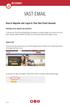 VAST EMAIL How to Register and Login to Your Vast Email Account Selecting email address and password To choose your Vast Internet email address and password, as well as register your account from your
VAST EMAIL How to Register and Login to Your Vast Email Account Selecting email address and password To choose your Vast Internet email address and password, as well as register your account from your
School Mail System. - Access through Office 365 Exchange Online. User Guide FOR. Education Bureau (EDB)
 School Mail System - Access through Office 365 Exchange Online User Guide FOR Education Bureau (EDB) Version: 1.0 May 2015 The Government of the Hong Kong Special Administrative Region The contents of
School Mail System - Access through Office 365 Exchange Online User Guide FOR Education Bureau (EDB) Version: 1.0 May 2015 The Government of the Hong Kong Special Administrative Region The contents of
Microsoft Exchange 2010 Email Training. Microsoft Outlook 2007 Outlook Web App
 Microsoft Exchange 2010 Email Training Microsoft Outlook 2007 Outlook Web App Table of Contents INTRODUCTION 1.1 What Does Microsoft Exchange Do? 1.2 Advantage/Disadvantage 1.3 Outlook 2007 vs. Outlook
Microsoft Exchange 2010 Email Training Microsoft Outlook 2007 Outlook Web App Table of Contents INTRODUCTION 1.1 What Does Microsoft Exchange Do? 1.2 Advantage/Disadvantage 1.3 Outlook 2007 vs. Outlook
OWA - Outlook Web App
 OWA - Outlook Web App Olathe Public Schools 0 Page MS Outlook Web App OPS Technology Department Last Revised: May 1, 2011 Table of Contents MS Outlook Web App... 1 How to Access the MS Outlook Web App...
OWA - Outlook Web App Olathe Public Schools 0 Page MS Outlook Web App OPS Technology Department Last Revised: May 1, 2011 Table of Contents MS Outlook Web App... 1 How to Access the MS Outlook Web App...
Connecting to LUA s webmail
 Connecting to LUA s webmail Effective immediately, the Company has enhanced employee remote access to email (Outlook). By utilizing almost any browser you will have access to your Company e-mail as well
Connecting to LUA s webmail Effective immediately, the Company has enhanced employee remote access to email (Outlook). By utilizing almost any browser you will have access to your Company e-mail as well
Oracle Beehive. Oracle Beehive Central Help Release 2 (2.0.1.6) for Windows, Linux, and Solaris
 Oracle Beehive Oracle Beehive Central Help Release 2 (2.0.1.6) for Windows, Linux, and Solaris November 2011 Last updated on November 4, 2011 Oracle Beehive Central provides Web-based single-point access
Oracle Beehive Oracle Beehive Central Help Release 2 (2.0.1.6) for Windows, Linux, and Solaris November 2011 Last updated on November 4, 2011 Oracle Beehive Central provides Web-based single-point access
Henrico County Public Schools
 Henrico County Public Schools Presents: The New Web Based E-Mail Solution DRAFT Table of Contents Table of Contents...2 Logging Into Outlook Web Access...4 Overview..5 Navigating the Outlook Components...5
Henrico County Public Schools Presents: The New Web Based E-Mail Solution DRAFT Table of Contents Table of Contents...2 Logging Into Outlook Web Access...4 Overview..5 Navigating the Outlook Components...5
Outlook Web Access Tutorial
 1 Outlook Web Access Tutorial Outlook Web Access 2010 allows you to gain access to your messages, calendars, contacts, tasks and public folders from any computer with internet access. How to access your
1 Outlook Web Access Tutorial Outlook Web Access 2010 allows you to gain access to your messages, calendars, contacts, tasks and public folders from any computer with internet access. How to access your
GroupWise Web Access 8.0
 GroupWise Web Access 8.0 How to check your email via the Internet For More Information, please contact: Administrative Office of the Courts Technology Help Desk (615) 532 9503 or (800) 448-7980 Table of
GroupWise Web Access 8.0 How to check your email via the Internet For More Information, please contact: Administrative Office of the Courts Technology Help Desk (615) 532 9503 or (800) 448-7980 Table of
Core Essentials. Outlook 2010. Module 1. Diocese of St. Petersburg Office of Training Training@dosp.org
 Core Essentials Outlook 2010 Module 1 Diocese of St. Petersburg Office of Training Training@dosp.org TABLE OF CONTENTS Topic One: Getting Started... 1 Workshop Objectives... 2 Topic Two: Opening and Closing
Core Essentials Outlook 2010 Module 1 Diocese of St. Petersburg Office of Training Training@dosp.org TABLE OF CONTENTS Topic One: Getting Started... 1 Workshop Objectives... 2 Topic Two: Opening and Closing
Table of Contents Chapter 1 INTRODUCTION TO MAILENABLE SOFTWARE... 3 MailEnable Webmail Introduction MailEnable Requirements and Getting Started
 Webmail User Manual Table of Contents Chapter 1 INTRODUCTION TO MAILENABLE SOFTWARE... 3 MailEnable Webmail Introduction MailEnable Requirements and Getting Started Chapter 2 MAILENABLE KEY FEATURES OVERVIEW...
Webmail User Manual Table of Contents Chapter 1 INTRODUCTION TO MAILENABLE SOFTWARE... 3 MailEnable Webmail Introduction MailEnable Requirements and Getting Started Chapter 2 MAILENABLE KEY FEATURES OVERVIEW...
Using Your New Webmail
 Using Your New Webmail Table of Contents Composing a New Message... 2 Adding Attachments to a Message... 4 Inserting a Hyperlink... 6 Searching For Messages... 8 Downloading Email from a POP3 Account...
Using Your New Webmail Table of Contents Composing a New Message... 2 Adding Attachments to a Message... 4 Inserting a Hyperlink... 6 Searching For Messages... 8 Downloading Email from a POP3 Account...
Lotus Notes Client Version 8.5 Reference Guide
 Lotus Notes Client Version 8.5 Reference Guide rev. 11/19/2009 1 Lotus Notes Client Version 8.5 Reference Guide Accessing the Lotus Notes Client From your desktop, double click the Lotus Notes icon. Logging
Lotus Notes Client Version 8.5 Reference Guide rev. 11/19/2009 1 Lotus Notes Client Version 8.5 Reference Guide Accessing the Lotus Notes Client From your desktop, double click the Lotus Notes icon. Logging
Outlook 2011 for Mac
 University of Arizona Outlook 2011 for Mac Presented by: Executive Training Solutions, 4926 E McDowell Rd, Suite 102, Phoenix, AZ 85008 info@executivetrainingsolutions.com 602-955-7787 Contents Navigation
University of Arizona Outlook 2011 for Mac Presented by: Executive Training Solutions, 4926 E McDowell Rd, Suite 102, Phoenix, AZ 85008 info@executivetrainingsolutions.com 602-955-7787 Contents Navigation
Zimbra Connector for Outlook User Guide. Release 6.0
 Zimbra Connector for Outlook User Guide Release 6.0 Network Edition August 2009 Legal Notices Copyright 2009. Yahoo! Inc. All rights reserved. Zimbra is a trademark of Yahoo!. No part of this document
Zimbra Connector for Outlook User Guide Release 6.0 Network Edition August 2009 Legal Notices Copyright 2009. Yahoo! Inc. All rights reserved. Zimbra is a trademark of Yahoo!. No part of this document
Microsoft Outlook 2013 Part 1: Introduction to Outlook
 CALIFORNIA STATE UNIVERSITY, LOS ANGELES INFORMATION TECHNOLOGY SERVICES Microsoft Outlook 2013 Part 1: Introduction to Outlook Fall 2014, Version 1.0 Table of Contents Introduction...3 Starting Outlook...3
CALIFORNIA STATE UNIVERSITY, LOS ANGELES INFORMATION TECHNOLOGY SERVICES Microsoft Outlook 2013 Part 1: Introduction to Outlook Fall 2014, Version 1.0 Table of Contents Introduction...3 Starting Outlook...3
Microsoft Outlook 2003 Quick How-to Guide
 Microsoft Outlook 2003 Quick How-to Guide Microsoft Outlook 2003 Quick How-to-Guide This document is designed to be a quick guide for the most common tasks in Outlook. It is separated into different sections
Microsoft Outlook 2003 Quick How-to Guide Microsoft Outlook 2003 Quick How-to-Guide This document is designed to be a quick guide for the most common tasks in Outlook. It is separated into different sections
Outlook Web Access. PRECEDED by v\
 Outlook Web Access Logging in to OWA (Outlook Web Access) from Home 1. Login page http://mail.vernonct.org/exchange 2. To avoid these steps each time you login, you can add the login page to your favorites.
Outlook Web Access Logging in to OWA (Outlook Web Access) from Home 1. Login page http://mail.vernonct.org/exchange 2. To avoid these steps each time you login, you can add the login page to your favorites.
NMC Staff Webmail User Guide. Outlook Web App
 NMC Staff Webmail User Guide Outlook Web App Table of Contents Welcome to NMC Webmail... 3 Browser Compatibility & Functionality... 3 Support... 3 Service Hours... 3 Feedback... 3 Getting Started... 4
NMC Staff Webmail User Guide Outlook Web App Table of Contents Welcome to NMC Webmail... 3 Browser Compatibility & Functionality... 3 Support... 3 Service Hours... 3 Feedback... 3 Getting Started... 4
MailEnable Connector for Microsoft Outlook
 MailEnable Connector for Microsoft Outlook Version 2.23 This guide describes the installation and functionality of the MailEnable Connector for Microsoft Outlook. Features The MailEnable Connector for
MailEnable Connector for Microsoft Outlook Version 2.23 This guide describes the installation and functionality of the MailEnable Connector for Microsoft Outlook. Features The MailEnable Connector for
How is Webmail Different than Microsoft Outlook (or other e-mail program)?
 What is Webmail? Webmail (also called Outlook Web Access) is Internet-based software which allows you to access your Hartwick e-mail account from any computer that is connected to the Internet. How is
What is Webmail? Webmail (also called Outlook Web Access) is Internet-based software which allows you to access your Hartwick e-mail account from any computer that is connected to the Internet. How is
MICROSOFT OUTLOOK 2010
 MICROSOFT OUTLOOK 2010 George W. Rumsey Computer Resource Center 1525 East 53rd, Suite 906 Chicago, IL 60615 (773) 955-4455 www.computer-resource.com gwrumsey@att.net What Is Outlook?... 1 Folders... 2
MICROSOFT OUTLOOK 2010 George W. Rumsey Computer Resource Center 1525 East 53rd, Suite 906 Chicago, IL 60615 (773) 955-4455 www.computer-resource.com gwrumsey@att.net What Is Outlook?... 1 Folders... 2
Outlook Web Access -User Guides-
 Nilai University College (Nilai Education Sdn. Bhd) Outlook Web Access -User Guides- Prepared By IT Department (Infrastructure Team) VERSION: 1.0 All rights reserved. This document is a proprietary product
Nilai University College (Nilai Education Sdn. Bhd) Outlook Web Access -User Guides- Prepared By IT Department (Infrastructure Team) VERSION: 1.0 All rights reserved. This document is a proprietary product
Outlook Live Basics. for Students
 Outlook Live Basics for Students 2 Outlook Live for Support Staff Outlook Live for Support Staff 3 Getting Started... 6 Signing into your Outlook Account... 6 Migrating your Account... 8 Address Book...
Outlook Live Basics for Students 2 Outlook Live for Support Staff Outlook Live for Support Staff 3 Getting Started... 6 Signing into your Outlook Account... 6 Migrating your Account... 8 Address Book...
The LSUHSC N.O. Email Archive
 The LSUHSC N.O. Email Archive Introduction The LSUHSC N.O. email archive permanently retains a copy of all email items sent and received by LSUHSC N.O. Academic email users. Email items will be accessible
The LSUHSC N.O. Email Archive Introduction The LSUHSC N.O. email archive permanently retains a copy of all email items sent and received by LSUHSC N.O. Academic email users. Email items will be accessible
CMU/SCS Computing Facilities. Microsoft Outlook 2010 Calendar Guide
 CMU/SCS Computing Facilities Microsoft Outlook 2010 Calendar Guide Table of Contents Opening Outlook... 2 Finding your Calendar... 2 Creating entries on your calendar... 2 Appointments... 2 Meetings...
CMU/SCS Computing Facilities Microsoft Outlook 2010 Calendar Guide Table of Contents Opening Outlook... 2 Finding your Calendar... 2 Creating entries on your calendar... 2 Appointments... 2 Meetings...
Microsoft Exchange Hosted Archive (MEHA)
 Microsoft Exchange Hosted Archive (MEHA) All the Features of NYSeMAIL Archiving including Using for Business Continuity Using MEHA Using MEHA The Microsoft Exchange Hosted Archive (MEHA) can be accessed
Microsoft Exchange Hosted Archive (MEHA) All the Features of NYSeMAIL Archiving including Using for Business Continuity Using MEHA Using MEHA The Microsoft Exchange Hosted Archive (MEHA) can be accessed
Office of Information Technology Connecting to Microsoft Exchange User Guide
 OVERVIEW The Office of Information Technology is migrating its messaging infrastructure from Microsoft Exchange 2003 to Microsoft Exchange 2010. Moving to the latest technology will provide many enhancements
OVERVIEW The Office of Information Technology is migrating its messaging infrastructure from Microsoft Exchange 2003 to Microsoft Exchange 2010. Moving to the latest technology will provide many enhancements
OPS Data Quick Start Guide
 OPS Data Quick Start Guide OPS Data Features Guide Revision: October, 2014 Technical Support (24/7) - (334) 705-1605 http://www.opelikapower.com Quick Start Guide OPS Data: Beginning today, you have access
OPS Data Quick Start Guide OPS Data Features Guide Revision: October, 2014 Technical Support (24/7) - (334) 705-1605 http://www.opelikapower.com Quick Start Guide OPS Data: Beginning today, you have access
Vodafone Email Plus. User Guide for Windows Mobile
 Vodafone Email Plus User Guide for Windows Mobile 1 Table of Contents 1 INTRODUCTION... 4 2 INSTALLING VODAFONE EMAIL PLUS... 4 2.1 SETUP BY USING THE VODAFONE EMAIL PLUS ICON...5 2.2 SETUP BY DOWNLOADING
Vodafone Email Plus User Guide for Windows Mobile 1 Table of Contents 1 INTRODUCTION... 4 2 INSTALLING VODAFONE EMAIL PLUS... 4 2.1 SETUP BY USING THE VODAFONE EMAIL PLUS ICON...5 2.2 SETUP BY DOWNLOADING
Microsoft Office Outlook 2010 Quick Reference Card
 Microsoft Office Outlook 2010 Quick Reference Card Outlook 2010 Home View The default view opens to the Mail Folder, Navigation Pane, the Inbox, To-Do Bar, Reading Pane and the Expanded Ribbon. The Home
Microsoft Office Outlook 2010 Quick Reference Card Outlook 2010 Home View The default view opens to the Mail Folder, Navigation Pane, the Inbox, To-Do Bar, Reading Pane and the Expanded Ribbon. The Home
User Guide for Kelani Mail
 User Guide for Kelani Mail Table of Contents Log in to Kelani Mail 1 Using Kelani Mail 1 Changing Password 2 Using Mail Application 3 Using email system folders 3 Managing Your Mail 4 Using your Junk folder
User Guide for Kelani Mail Table of Contents Log in to Kelani Mail 1 Using Kelani Mail 1 Changing Password 2 Using Mail Application 3 Using email system folders 3 Managing Your Mail 4 Using your Junk folder
ADVANCED OUTLOOK 2003
 ADVANCED OUTLOOK 2003 Table of Contents Page LESSON 1: MANAGING YOUR MAILBOX LIMITS...1 Understanding Mailbox Limits...1 Setting AutoArchive...3 AutoArchiving Your Folders...5 Deleting Items Automatically...7
ADVANCED OUTLOOK 2003 Table of Contents Page LESSON 1: MANAGING YOUR MAILBOX LIMITS...1 Understanding Mailbox Limits...1 Setting AutoArchive...3 AutoArchiving Your Folders...5 Deleting Items Automatically...7
Microsoft Outlook 2003 Basic Guide
 Microsoft Outlook 2003 Basic Guide Table of Contents Introduction... 2 Getting Help... 2 Exploring Outlook... 3 Drop-Down Menus... 3 Navigation Pane... 4 Folder Pane... 7 Reading Pane... 7 Toolbars...
Microsoft Outlook 2003 Basic Guide Table of Contents Introduction... 2 Getting Help... 2 Exploring Outlook... 3 Drop-Down Menus... 3 Navigation Pane... 4 Folder Pane... 7 Reading Pane... 7 Toolbars...
Webmail 6.0 User guide
 Webmail 6.0 User guide Table of Contents Overview...4 What is WebMail 6.0?...4 Login to WebMail 6.0...4 The WebMail 6.0 Main Screen...5 Main Menu...6 Secondary Menu...6 Feature Details...6 Home...7 1)
Webmail 6.0 User guide Table of Contents Overview...4 What is WebMail 6.0?...4 Login to WebMail 6.0...4 The WebMail 6.0 Main Screen...5 Main Menu...6 Secondary Menu...6 Feature Details...6 Home...7 1)
Windows Mobile from Vodafone
 Windows Mobile from Vodafone 1 Getting Started 2 1.1 Introduction 2 1.2 Conditions 2 1.3 Compatible devices for Windows Mobile solution 2 1.4 Device Configuration 2 1.4.1 Automatic device configuration
Windows Mobile from Vodafone 1 Getting Started 2 1.1 Introduction 2 1.2 Conditions 2 1.3 Compatible devices for Windows Mobile solution 2 1.4 Device Configuration 2 1.4.1 Automatic device configuration
