K8NF3-VSTA. User Manual. Version 1.0 Published January 2007 Copyright 2007 ASRock INC. All rights reserved.
|
|
|
- Charleen Watts
- 7 years ago
- Views:
Transcription
1 K8NF3-VSTA User Manual Version 1.0 Published January 2007 Copyright 2007 ASRock INC. All rights reserved. 1
2 Copyright Notice: No part of this manual may be reproduced, transcribed, transmitted, or translated in any language, in any form or by any means, except duplication of documentation by the purchaser for backup purpose, without written consent of ASRock Inc. Products and corporate names appearing in this manual may or may not be registered trademarks or copyrights of their respective companies, and are used only for identification or explanation and to the owners benefit, without intent to infringe. Disclaimer: Specifications and information contained in this manual are furnished for informational use only and subject to change without notice, and should not be constructed as a commitment by ASRock. ASRock assumes no responsibility for any errors or omissions that may appear in this manual. With respect to the contents of this manual, ASRock does not provide warranty of any kind, either expressed or implied, including but not limited to the implied warranties or conditions of merchantability or fitness for a particular purpose. In no event shall ASRock, its directors, officers, employees, or agents be liable for any indirect, special, incidental, or consequential damages (including damages for loss of profits, loss of business, loss of data, interruption of business and the like), even if ASRock has been advised of the possibility of such damages arising from any defect or error in the manual or product. This device complies with Part 15 of the FCC Rules. Operation is subject to the following two conditions: (1) this device may not cause harmful interference, and (2) this device must accept any interference received, including interference that may cause undesired operation. CALIFORNIA, USA ONLY The Lithium battery adopted on this motherboard contains Perchlorate, a toxic substance controlled in Perchlorate Best Management Practices (BMP) regulations passed by the California Legislature. When you discard the Lithium battery in California, USA, please follow the related regulations in advance. Perchlorate Material-special handling may apply, see ASRock Website: 2
3 Contents 1. Introduction Package Contents Specifications Minimum Hardware Requirement Table for Windows Vista TM Premium 2007 and Basic Logo Motherboard Layout ASRock 8CH I/O Installation Pre-installation Precautions CPU Installation Installation of CPU Fan and Heatsink Installation of Memory Modules (DIMM) Expansion Slots (PCI Slots and AGP Slot) Jumpers Setup Onboard Headers and Connectors Serial ATA (SATA) Hard Disks Installation Hot Plug and Hot Swap Functions for SATA HDDs Driver Installation Guide Installing Windows 2000 / XP / XP 64-bit / Vista TM / Vista TM 64-bit Without RAID Functions Installing Windows 2000 / XP / XP 64-bit With RAID Functions Untied Overclocking Technology BIOS SETUP UTILITY Introduction BIOS Menu Bar Navigation Keys Main Screen Advanced Screen CPU Configuration Chipset Configuration ACPI Configuration IDE Configuration PCIPnP Configuration Floppy Configuration Super IO Configuration USB Configuration Hardware Health Event Monitoring Screen Boot Screen
4 3.5.1 Boot Settings Configuration Security Screen Exit Screen Software Support Install Operating System Support CD Information Running Support CD Drivers Menu Utilities Menu Contact Information
5 1. Introduction Thank you for purchasing ASRock K8NF3-VSTA motherboard, a reliable motherboard produced under ASRock s consistently stringent quality control. It delivers excellent performance with robust design conforming to ASRock s commitment to quality and endurance. In this manual, chapter 1 and 2 contain introduction of the motherboard and step-bystep guide to the hardware installation. Chapter 3 and 4 contain the configuration guide to BIOS setup and information of the Support CD. Because the motherboard specifications and the BIOS software might be updated, the content of this manual will be subject to change without notice. In case any modifications of this manual occur, the updated version will be available on ASRock website without further notice. You may find the latest VGA cards and CPU support lists on ASRock website as well. ASRock website Package Contents 1 x ASRock K8NF3-VSTA Motherboard (ATX Form Factor: 12.0-in x 7.5-in, 30.5 cm x 19.1 cm) 1 x ASRock K8NF3-VSTA Quick Installation Guide 1 x ASRock K8NF3-VSTA Support CD 1 x Ultra ATA 66/100/133 IDE Ribbon Cable (80-conductor) 1 x 3.5-in Floppy Drive Ribbon Cable 1 x Serial ATA (SATA) Data Cable (Optional) 1 x Serial ATA (SATA) HDD Power Cable (Optional) 1 x ASRock 8CH I/O Shield 5
6 1.2 Specifications Platform - ATX Form Factor: 12.0-in x 7.5-in, 30.5 cm x 19.1 cm CPU - Socket 754 for AMD Athlon TM 64 and Sempron processors - Supports AMD s Cool n Quiet TM Technology - FSB 800 MHz - Supports Untied Overclocking Technology (see CAUTION 1) - Supports Hyper-Transport Technology Chipset - NVIDIA nforce3 250 Memory - 2 x DDR DIMM slots - Support DDR400/333/266 - Max. capacity: 2GB Hybrid Booster - CPU Frequency Stepless Control (see CAUTION 2) - ASRock U-COP (see CAUTION 3) - Boot Failure Guard (B.F.G.) Expansion Slot - 4 x PCI slots - 1 x AGP 8X slot (see CAUTION 4) Audio CH Windows Vista TM Premium Level Superior Audio (C-Media CM6501 Audio Codec with UAA architecture) LAN - Realtek PHY RTL8201CL - Speed: 10/100 Ethernet - Supports Wake-On-LAN Rear Panel I/O ASRock 8CH I/O - 1 x PS/2 Mouse Port - 1 x PS/2 Keyboard Port - 1 x Serial Port: COM1-1 x Parallel Port (ECP/EPP Support) - 4 x Ready-to-Use USB 2.0 Ports - 1 x RJ-45 Port - Audio Jack: Side Speaker/Rear Speaker/Central Bass/ Line in/front Speaker/Microphone (see CAUTION 5) Connector - 2 x Serial ATA 1.5Gb/s connectors, support RAID (RAID 0, RAID 1, JBOD) and Hot Plug functions - 2 x ATA133 IDE connectors (support 4 x IDE devices) - 1 x Floppy connector - 1 x IR header - 1 x Game header - CPU/Chassis FAN connector - 20 pin ATX power connector - 4 pin 12V power connector - CD in header 6
7 BIOS Feature Support CD Hardware Monitor OS Certifications - Front panel audio connector - 2 x USB 2.0 headers (support 4 USB 2.0 ports; 2 of them are shared with USB23 ports on the I/O panel) (see CAUTION 6) - 4Mb AMI BIOS - AMI Legal BIOS - Supports Plug and Play - ACPI 1.1 Compliance Wake Up Events - Supports jumperfree - SMBIOS Support - Drivers, Utilities, AntiVirus Software (Trial Version) - CPU Temperature Sensing - Chassis Temperature Sensing - CPU Fan Tachometer - Chassis Fan Tachometer - CPU Quiet Fan - Voltage Monitoring: +12V, +5V, +3.3V, Vcore - Microsoft Windows 2000/XP/XP 64-bit/Vista TM / Vista TM 64-bit compliant (see CAUTION 7) - FCC, CE, Microsoft WHQL Certificated WARNING Please realize that there is a certain risk involved with overclocking, including adjusting the setting in the BIOS, applying Untied Overclocking Technology, or using the thirdparty overclocking tools. Overclocking may affect your system stability, or even cause damage to the components and devices of your system. It should be done at your own risk and expense. We are not responsible for possible damage caused by overclocking. 7
8 CAUTION! 1. This motherboard supports Untied Overclocking Technology. Please read Untied Overclocking Technology on page 24 for details. 2. Although this motherboard offers stepless control, it is not recommended to perform over-clocking. Frequencies other than the recommended CPU bus frequencies may cause the instability of the system or damage the CPU. 3. While CPU overheat is detected, the system will automatically shutdown. Before you resume the system, please check if the CPU fan on the motherboard functions properly and unplug the power cord, then plug it back again. To improve heat dissipation, remember to spray thermal grease between the CPU and the heatsink when you install the PC system. 4. Do NOT use a 3.3V AGP card on the AGP slot of this motherboard! It may cause permanent damage! 5. For microphone input, this motherboard supports both stereo and mono modes. For audio output, this motherboard supports 2-channel, 4-channel, 6-channel, and 8-channel modes. Please check the table on page 11 for proper connection. 6. Power Management for USB 2.0 works fine under Microsoft Windows Vista TM 64-bit / Vista TM / XP 64-bit / XP SP1 or SP2 / 2000 SP4. 7. Microsoft Windows Vista TM / Vista TM 64-bit driver keeps on updating now. As long as we have the latest driver, we will update it to our website in the future. Please visit our website for Microsoft Windows Vista TM / Vista TM 64-bit driver and related information. ASRock website 8
9 1.3 Minimum Hardware Requirement Table for Windows Vista TM Premium 2007 and Basic Logo For system integrators and users who purchase this motherboard and plan to submit Windows Vista TM Premium 2007 and Basic logo, please follow below table for minimum hardware requirements. CPU Sempron Memory 1GB system memory VGA DX9.0 with WDDM Driver with 128bit VGA memory (Premium) with 64bit VGA memory (Basic) * After June 1, 2007, all Windows Vista TM systems are required to meet above minimum hardware requirements in order to qualify for Windows Vista TM Premium 2007 logo. 9
10 Top: REAR SPK Center: SIDE SPK Bottom: CTR BASS Bottom: MIC IN PS2 Keyboard COM1 Top: LINE IN Center: FRONT 1 IR1 AUDIO CODEC 1 PARALLEL PORT 1 LAN PHY 1 1 SPEAKER1 1 CLRCMOS2 1 PLED PWRBTN HDLED RESET 1.4 Motherboard Layout cm (7.5-in) PS2 Mouse 1 PS2_USB_PW1 ATX12V1 ATXPWR1 CPU_FAN1 27 USB 2.0 T: USB2 USB2_3 B: USB3 USB 2.0 Top: T: USB0 RJ-45 B: USB1 SOCKET 754 DDR400 DDR1 (64/72 bit, 184-pin module) DDR2 (64/72 bit, 184-pin module) IDE CH Super I/O RoHS SATA2 1.5V_AGP1 SATA1 RAID SATA ATA133 USB2.0 AGP 8X IDE1 30.5cm (12.0-in) Mb BIOS PCI 1 K8NF3-VSTA PCI 2 NVIDIA nforce3 250 Chipset CD1 PCI 3 USB4_5 CMOS Battery 22 AUDIO1 JR1 JL1 GAME1 PCI 4 FLOPPY1 CHA_FAN1 1 PANEL PS2_USB_PW1 Jumper 15 System Panel Header (PANEL1) 2 ATX 12V Power Connector (ATX12V1) 16 Chassis Speaker Header (SPEAKER 1) 3 ATX Power Connector (ATXPWR1) 17 USB 2.0 Header (USB4_5, Blue) Pin CPU Socket 18 Chassis Fan Connector (CHA_FAN1) 5 CPU Heatsink Retention Module 19 Floppy Connector (FLOPPY1) 6 CPU Fan Connector (CPU_FAN1) 20 Game Port Header (GAME1) pin DDR DIMM Slots (DDR1-2) 21 Front Panel Audio Header (AUDIO1) 8 Secondary IDE Connector (IDE2, Black) 22 JR1 JL1 Jumper 9 Primary IDE Connector (IDE1, Blue) 23 PCI Slots (PCI1-4) 10 Primary Serial ATA Connector (SATA1) 24 Internal Audio Connector: CD1 (Black) 11 Secondary Serial ATA Connector (SATA2) 25 Flash Memory 12 AGP Slot (1.5V_AGP1) 26 Infrared Module Header (IR1) 13 NVIDIA Single Chipset 27 Shared USB 2.0 Header (USB2_3, Blue) 14 Clear CMOS Jumper (CLRCMOS2) 10
11 1.5 ASRock 8CH I/O Parallel Port 8 Microphone (Pink) 2 RJ-45 Port 9 USB 2.0 Ports (USB01) 3 Side Speaker (Gray) 10 USB 2.0 Ports (USB23) 4 Rear Speaker (Black) 11 Serial Port: COM1 5 Central / Bass (Orange) 12 PS/2 Keyboard Port (Purple) 6 Line In (Light Blue) 13 PS/2 Mouse Port (Green) *7 Front Speaker (Lime) * If you use 2-channel speaker, please connect the speaker s plug into Front Speaker Jack. See the table below for connection details in accordance with the type of speaker you use. TABLE for Audio Output Connection Audio Output Channels Front Speaker Rear Speaker Central / Bass Side Speaker (No. 7) (No. 4) (No. 5) (No. 3) 2 V V V 6 V -- V V 8 V V V V 11
12 2. Installation K8NF3-VSTA is an ATX form factor (12.0-in x 7.5-in, 30.5 cm x 19.1 cm) motherboard. Before you install the motherboard, study the configuration of your chassis to ensure that the motherboard fits into it. Pre-installation Precautions Take note of the following precautions before you install motherboard components or change any motherboard settings. Before you install or remove any component, ensure that the power is switched off or the power cord is detached from the power supply. Failure to do so may cause severe damage to the motherboard, peripherals, and/or components. 1. Unplug the power cord from the wall socket before touching any component. 2. To avoid damaging the motherboard components due to static electricity, NEVER place your motherboard directly on the carpet or the like. Also remember to use a grounded wrist strap or touch a safety grounded object before you handle components. 3. Hold components by the edges and do not touch the ICs. 4. Whenever you uninstall any component, place it on a grounded antistatic pad or in the bag that comes with the component. 5. When placing screws into the screw holes to secure the motherboard to the chassis, please do not over-tighten the screws! Doing so may damage the motherboard. 12
13 2.1 CPU Installation Step 1. Unlock the socket by lifting the lever up to a 90 o angle. Step 2. Position the CPU directly above the socket such that the CPU corner with the golden triangle matches the socket corner with a small triangle. Step 3. Carefully insert the CPU into the socket until it fits in place. The CPU fits only in one correct orientation. DO NOT force the CPU into the socket to avoid bending of the pins. Step 4. When the CPU is in place, press it firmly on the socket while you push down the socket lever to secure the CPU. The lever clicks on the side tab to indicate that it is locked. Socket Corner Small Triangle CPU Golden Triangle Lever 90 Up STEP 1: Lift Up The Socket Lever STEP 2 / STEP 3: Match The CPU Golden Triangle To The Socket Corner Small Triangle STEP 4: Push Down And Lock The Socket Lever 2.2 Installation of CPU Fan and Heatsink After you install the CPU into this motherboard, it is necessary to install a larger heatsink and cooling fan to dissipate heat. You also need to spray thermal grease between the CPU and the heatsink to improve heat dissipation. Make sure that the CPU and the heatsink are securely fastened and in good contact with each other. Then connect the CPU fan to the CPU FAN connector (CPU_FAN1, see Page 10, No. 6). For proper installation, please kindly refer to the instruction manuals of the CPU fan and the heatsink. 13
14 2.3 Installation of Memory Modules (DIMM) This motherboard is equipped with two 184-pin DDR (Double Data Rate) DIMM slots. Please make sure to disconnect power supply before adding or removing DIMMs or the system components. Step 1. Step 2. Unlock a DIMM slot by pressing the retaining clips outward. Align a DIMM on the slot such that the notch on the DIMM matches the break on the slot. notch break notch break The DIMM only fits in one correct orientation. It will cause permanent damage to the motherboard and the DIMM if you force the DIMM into the slot at incorrect orientation. Step 3. Firmly insert the DIMM into the slot until the retaining clips at both ends fully snap back in place and the DIMM is properly seated. 14
15 2.4 Expansion Slots (PCI Slots and AGP Slot) There are 4 PCI slots and 1 AGP slot on K8NF3-VSTA motherboard. PCI Slots: PCI slots are used to install expansion cards that have the 32-bit PCI interface. AGP slot: The AGP slot is used to install a graphics card. The ASRock AGP slot has a special design of clasp that can securely fasten the inserted graphics card. Please do NOT use a 3.3V AGP card on the AGP slot of this motherboard! It may cause permanent damage! For the voltage information of your AGP card, please check with the AGP card vendors. Installing an expansion card Step 1. Before installing the expansion card, please make sure that the power supply is switched off or the power cord is unplugged. Please read the documentation of the expansion card and make necessary hardware settings for the card before you start the installation. Step 2. Remove the system unit cover (if your motherboard is already installed in a chassis). Step 3. Remove the bracket facing the slot that you intend to use. Keep the screws for later use. Step 4. Align the card connector with the slot and press firmly until the card is completely seated on the slot. Step 5. Fasten the card to the chassis with screws. Step 6. Replace the system cover. 15
16 2.5 Jumpers Setup The illustration shows how jumpers are setup. When the jumper cap is placed on pins, the jumper is Short. If no jumper cap is placed on pins, the jumper is Open. The illustration shows a 3-pin jumper whose pin1 and pin2 are Short when jumper cap is placed on these 2 pins. Jumper Setting PS2_USB_PW1 (see p.10, No. 1) 1_2 2_3 +5V +5VSB Short pin2, pin3 to enable +5VSB (standby) for PS/2 or USB wake up events. Note: To select +5VSB, it requires 2 Amp and higher standby current provided by power supply. JR1 JL1 Jumper (see p.10, No. 22) JL1 JR1 Note: If the jumpers JL1 and JR1 are short, both the front panel and the rear panel audio connectors can work. Clear CMOS Jumper (CLRCMOS2) (see p.10, No. 14) 1_2 Default 2_3 Clear CMOS Note: CLRCMOS2 allows you to clear the data in CMOS. The data in CMOS includes system setup information such as system password, date, time, and system setup parameters. To clear and reset the system parameters to default setup, please turn off the computer and unplug the power cord from the power supply. After waiting for 15 seconds, use a jumper cap to short pin2 and pin3 on CLRCMOS2 for 5 seconds. However, please do not clear the CMOS right after you update the BIOS. If you need to clear the CMOS when you just finish updating the BIOS, you must boot up the system first, and then shut it down before you do the clear-cmos action. 16
17 2.6 Onboard Headers and Connectors Onboard headers and connectors are NOT jumpers. Do NOT place jumper caps over these headers and connectors. Placing jumper caps over the headers and connectors will cause permanent damage of the motherboard! Floppy Connector (33-pin FLOPPY1) Pin1 FLOPPY1 (see p.10 No. 19) the red-striped side to Pin1 Note: Make sure the red-striped side of the cable is plugged into Pin1 side of the connector. Primary IDE Connector (Blue) Secondary IDE Connector (Black) (39-pin IDE1, see p.10 No. 9) (39-pin IDE2, see p.10 No. 8) PIN1 IDE1 PIN1 IDE2 connect the blue end to the motherboard connect the black end to the IDE devices 80-conductor ATA 66/100/133 cable Note: If you use only one IDE device on this motherboard, please set the IDE device as Master. Please refer to the instruction of your IDE device vendor for the details. Besides, to optimize compatibility and performance, please connect your hard disk drive to the primary IDE connector (IDE1, blue) and CD-ROM to the secondary IDE connector (IDE2, black). Serial ATA Connectors These two Serial ATA (SATA) (SATA1: see p.10 No. 10) connectors support SATA data (SATA2: see p.10 No. 11) SATA2 SATA1 cables for internal storage devices. The current SATA interface allows up to 1.5 Gb/s data transfer rate. Serial ATA (SATA) Either end of the SATA data cable Data Cable can be connected to the SATA (Optional) hard disk or the SATA connector on the motherboard. 17
18 Serial ATA (SATA) Power Cable (Optional) connect to the SATA HDD power connector connect to the power supply Please connect the black end of SATA power cable to the power connector on each drive. Then connect the white end of SATA power cable to the power connector of the power supply. USB 2.0 Header Besides four default USB 2.0 USB_PWR (9-pin USB4_5) P-5 P+5 ports on the I/O panel, there are (see p.10 No. 17) GND DUMMY two USB 2.0 headers on this motherboard. Each USB GND header can support two USB P+4 P-4 USB_PWR 2.0 ports. The shared USB 2.0 header (USB2_3) is shared with Shared USB 2.0 Header USB ports 23 on the I/O panel. (9-pin USB2_3) USB_PWR USB_PWR When using the front panel USB (see p.10 No. 27) P-2 P-3 ports by attaching the front panel DUMMY P+2 P+3 GND GND USB cable to USB2_3 header, the USB ports 23 on the I/O panel 1 will not be able to function. Infrared Module Header (5-pin IR1) (see p.10 No. 26) 1 IRTX +5VSB DUMMY GND IRRX This header supports an optional wireless transmitting and receiving infrared module. Internal Audio Connectors (4-pin CD1) (CD1: see p.10 No. 24) CD1 This connector allows you to receive stereo audio input from sound sources such as a CD-ROM, DVD-ROM, TV tuner card, or MPEG card. Front Panel Audio Header (8-pin AUDIO1) (see p.10 No. 21) GND BACKOUT-R BACKOUT-L 1 AUD-OUT-L GND AUD-OUT-R MIC-POWER MIC This is an interface for front panel audio cable that allows convenient connection and control of audio devices. 18
19 System Panel Header (9-pin PANEL1) (see p.10 No. 15) PLED+ PLED- PWRBTN# GND 1 DUMMY RESET# GND HDLED- HDLED+ This header accommodates several system front panel functions. Chassis Speaker Header (4-pin SPEAKER 1) (see p.10 No. 16) 1 SPEAKER DUMMY DUMMY +5V Please connect the chassis speaker to this header. Chassis Fan Connector (3-pin CHA_FAN1) (see p.10 No. 18) GND +12V CHA_FAN_SPEED Please connect a chassis fan cable to this connector and match the black wire to the ground pin. CPU Fan Connector (4-pin CPU_FAN1) (see p.10 No. 6) +12V CPU_FAN_SPEED GND FAN_SPEED_CONTROL Please connect the CPU fan cable to this connector and match the black wire to the ground pin. Though this motherboard provides 4-Pin CPU fan (Quiet Fan) support, the 3-Pin CPU fan still can work successfully even without the fan speed control function. If you plan to connect the 3-Pin CPU fan to the CPU fan connector on this motherboard, please connect it to Pin 1-3. Pin 1-3 Connected 3-Pin Fan Installation ATX Power Connector (20-pin ATXPWR1) (see p.10 No. 3) Please connect an ATX power supply to this connector. ATX 12V Power Connector (4-pin ATX12V1) (see p.10 No. 2) Please note that it is necessary to connect a power supply with ATX 12V plug to this connector. Failing to do so will cause power up failure. 19
20 Game Port Header (15-pin GAME1) (see p.10 No. 20) +5V JBB1 JBX MIDI_OUT JBY JBB2 MIDI_IN Connect a Game cable to this header if the Game port bracket is installed. 1 +5V JAB2 JAY GND GND JAX JAB1 +5V 20
21 2.7 Serial ATA A (SATA) A) Hard Disks Installation This motherboard adopts NVIDIA nforce3 250 chipset that supports Serial ATA (SATA) hard disks and RAID functions. You may install SATA hard disks on this motherboard for internal storage devices. This section will guide you to install the SATA hard disks. STEP 1: STEP 2: STEP 3: STEP 4: Install the SATA hard disks into the drive bays of your chassis. Connect the SATA power cable to the SATA hard disk. Connect one end of the SATA data cable to the motherboard s SATA connector. Connect the other end of the SATA data cable to the SATA hard disk. 2.8 Hot Plug and Hot Swap Functions for SATA A HDDs This motherboard supports Hot Plug and Hot Swap functions for SATA Devices. NOTE What is Hot Plug Function? If the SATA HDDs are NOT set for RAID configuration, it is called Hot Plug for the action to insert and remove the SATA HDDs while the system is still power-on and in working condition. However, please note that it cannot perform Hot Plug if the OS has been installed into the SATA HDD. What is Hot Swap Function? If SATA HDDs are built as RAID1 then it is called Hot Swap for the action to insert and remove the SATA HDDs while the system is still power-on and in working condition. 2.9 Driver Installation Guide To install the drivers to your system, please insert the support CD to your optical drive first. Then, the drivers compatible to your system can be auto-detected and listed on the support CD driver page. Please follow the order from up to bottom side to install those required drivers. Therefore, the drivers you install can work properly. For users who install Windows XP 64-bit OS and plan to install drivers to your system from the support CD, since the SATA driver provided by the chipset vendor has not submitted Windows Logo yet, we provide you with the following driver installation choices: 1. All in 1 Logo Driver( W/O HotPlug & RAID) : You may choose this item to install all-in-1 logo driver which does not support Hot Plug and RAID functions, but it has passed Microsoft logo certification. 21
22 2. All in 1 Non-Logo Driver( W/ HotPlug & RAID) : You may choose this item to install all-in-1 non-logo driver which supports Hot Plug and RAID functions, but it has not passed Microsoft logo certification yet. Please choose the driver which meets your requirement most from the abovementioned items during driver installation process. For users who install Windows Vista TM / Vista TM 64-bit OS, since Windows Vista TM / Vista TM 64-bit driver keeps on updating now. As long as we have the latest driver, we will update it to our website in the future. Please visit our website for Microsoft Windows Vista TM / Vista TM 64-bit driver and related information. ASRock website Installing Windows 2000 / XP / XP 64-bit / Vista TM / Vista TM 64-bit Without RAID Functions The installation procedures for Windows Vista TM / Vista TM 64-bit are subject to change. Please visit our website for the updates of Windows Vista TM / Vista TM 64-bit driver and related information in the future. If you just want to install Windows 2000, Windows XP, Windows XP 64-bit, Windows Vista TM or Windows Vista TM 64-bit on your SATA HDDs without RAID functions, you don t have to make a SATA driver diskette. Besides, there is no need for you to change the BIOS setting. You can start to install Windows 2000, Windows XP, Windows XP 64-bit, Windows Vista TM or Windows Vista TM 64-bit on your system directly Installing Windows 2000 / XP / XP 64-bit With RAID Functions Since the chipset vendor does not provide Windows Vista TM / Vista TM 64-bit RAID driver, RAID function is not available on this motherboard under Windows Vista TM / Vista TM 64-bit OS. RAID function is only available under Windows 2000, XP or XP 64-bit OS. If you want to install Windows 2000, Windows XP or Windows XP 64-bit on your SATA HDDs with RAID functions, please follow below steps. Before installing Windows 2000 to your system, your Windows 2000 optical disk is supposed to include SP4. If there is no SP4 included in your disk, please visit below website for proper procedures of making a SP4 disk: spdeploy.htm#the_integrated_installation_fmay STEP 1: Make a SATA Driver Diskette. A. Insert the ASRock Support CD into your optical drive to boot your system. 22
23 B. During POST at the beginning of system boot-up, press <F11> key, and then a window for boot devices selection appears. Please select CD- ROM as the boot device. C. When you see the message on the screen, Generate Serial ATA driver diskette [YN]?, press <Y>. D. Then you will see these messages, Please insert a blank formatted diskette into floppy drive A: press any key to start Please insert a floppy diskette into the floppy drive, and press any key. E. The system will start to format the floppy diskette and copy SATA drivers into the floppy diskette. STEP 2: Set Up BIOS. A. Enter BIOS SETUP UTILITY Advanced screen IDE Configuration. B. Set the SATA Operation Mode option to [RAID]. STEP 3: Use RAID Installation Guide to set RAID configuration. Before you start to configure the RAID function, you need to check the installation guide in the Support CD for proper configuration. Please refer to the document in the Support CD, Guide to SATA Hard Disks Installation and RAID Configuration, which is located in the folder at the following path:.. \Information\Manual\RAID Installation Guide STEP 4: Install Windows 2000 / Windows XP / Windows XP-64bit OS on your system. After step1, 2, 3, you can start to install Windows 2000 / Windows XP / Windows XP 64-bit OS on your system. At the beginning of Windows setup, press F6 to install a third-party RAID driver. When prompted, insert the SATA driver diskette containing the NVIDIA RAID driver. After reading the floppy disk, the driver will be presented. Select the driver to install according to the mode you choose and the OS you install. NOTE. If you install Windows 2000 / Windows XP / Windows XP 64-bit on IDE HDDs and want to manage (create, convert, delete, or rebuild) RAID functions on SATA HDDs, you still need to set up SATA Operation Mode to [RAID] in BIOS first. Then, please set the RAID configuration by using RAID Utility for Windows Guide in Windows environment. Please refer to the document in the Support CD, Guide to nvidia RAID Utility for Windows, which is located in the folder at the following path:.. \Information\Manual\RAID Utility for Windows Guide 23
24 2.12 Untied Overclocking Technology This motherboard supports Untied Overclocking Technology, which means during overclocking, FSB enjoys better margin due to fixed AGP / PCI buses. Before you enable Untied Overclocking function, please enter Overclock Mode option of BIOS setup to set the selection from to [CPU, AGP, Async.]. Therefore, CPU FSB is untied during overclocking, but AGP / PCI buses are in the fixed mode so that FSB can operate under a more stable overclocking environment. Please refer to the warning on page 7 for the possible overclocking risk before you apply Untied Overclocking Technology. 24
25 3. BIOS SETUP UTILITY 3.1 Introduction This section explains how to use the BIOS SETUP UTILITY to configure your system. The Flash Memory on the motherboard stores the BIOS SETUP UTILITY. You may run the BIOS SETUP UTILITY when you start up the computer. Please press <F2> during the Power-On-Self-Test (POST) to enter the BIOS SETUP UTILITY, otherwise, POST will continue with its test routines. If you wish to enter the BIOS SETUP UTILITY after POST, restart the system by pressing <Ctl> + <Alt> + <Delete>, or by pressing the reset button on the system chassis. You may also restart by turning the system off and then back on. Because the BIOS software is constantly being updated, the following BIOS setup screens and descriptions are for reference purpose only, and they may not exactly match what you see on your screen BIOS Menu Bar The top of the screen has a menu bar with the following selections: Main To set up the system time/date information Advanced To set up the advanced BIOS features H/W Monitor To display current hardware status Boot To set up the default system device to locate and load the Operating System Security To set up the security features Exit To exit the current screen or the BIOS SETUP UTILITY Use < > key or < > key to choose among the selections on the menu bar, and then press <Enter> to get into the sub screen. 25
26 3.1.2 Navigation Keys Please check the following table for the function description of each navigation key. Navigation Key(s) Function Description / Moves cursor left or right to select Screens / Moves cursor up or down to select items + / - To change option for the selected items <Enter> To bring up the selected screen <F1> To display the General Help Screen <F9> To load optimal default values for all the settings <F10> To save changes and exit the BIOS SETUP UTILITY <ESC> To jump to the Exit Screen or exit the current screen 3.2 Main Screen When you enter the BIOS SETUP UTILITY, the Main screen will appear and display the system overview. BIOS SETUP UTILITY Main Advanced H/W Monitor Boot Security Exit System Overview System Time System Date BIOS Version Processor Type Processor Speed Microcode Update : 50FF2/68 L1 Cache Size : 128KB L2 Cache Size : 256KB Total Memory DDR 1 DDR 2 [ 17:00:09] [Mon 01/22/2007] : K8NF3-VSTA BIOS P1.0 : AMD Athlon(tm) 64 Processor (64-bit supported) : 1800MHz : 256MB : 256MB/166MHz (DDR333) :None Use [Enter], [TAB] or [SHIFT-TAB] to select a field. Use [+] or [-] to configure system Time. Select Screen Select Item +- Change Field Tab Select Field F1 General Help F9 Load Defaults F10 Save and Exit ESC Exit v02.54 (C) Copyright , American Megatrends, Inc. System Time [Hour:Minute:Second] Use this item to specify the system time. System Date [Day Month/Date/Year] Use this item to specify the system date. 26
27 3.3 Advanced Screen In this section, you may set the configurations for the following items: CPU Configuration, Chipset Configuration, ACPI Configuration, IDE Configuration, PCIPnP Configuration, Floppy Configuration, SuperIO Configuration, and USB Configuration. BIOS SETUP UTILITY Main Advanced H/W Monitor Boot Security Exit Advanced Settings Options for CPU WARNING : Setting wrong values in below sections may cause system to malfunction. CPU Configuration Chipset Configuration ACPI Configuration IDE Configuration PCIPnP Configuration Floppy Configuration SuperIO Configuration USB Configuration Select Screen Select Item Enter Go to Sub Screen F1 General Help F9 Load Defaults F10 Save and Exit ESC Exit v02.54 (C) Copyright , American Megatrends, Inc. Setting wrong values in this section may cause the system to malfunction. 27
28 3.3.1 CPU Configuration Advanced BIOS SETUP UTILITY CPU Configuration Overclock Mode CPU Frequency (MHz) AGP Frequency (MHz) Boot Failure Guard Spread Spectrum Cool' n' Quiet Processor Maximum Multiplier Processor Maximum Voltage Multiplier/Voltage Change Memory Clock Flexibility Option CAS Latency TRAS TRP TRCD [200] [66] [Enabled] x MHz V [Disabled] If AUTO, multiplier and voltage will be left at the rated frequency/voltage. If Manual, multiplier and voltage will be set based on User Selection in Setup. Select Screen Select Item +- Change Option F1 General Help F9 Load Defaults F10 Save and Exit ESC Exit v02.54 (C) Copyright , American Megatrends, Inc. Overclock Mode Use this to select Overclock Mode. The default value is. Cnfiguration options:, [CPU, AGP, Sync.] and [CPU, AGP, Async.]. CPU Frequency (MHz) Use this option to adjust CPU frequency. The default value is [200]. AGP Frequency (MHz) Use this option to adjust AGP frequency. The default value is [66]. Boot Failure Guard Enable or disable the feature of Boot Failure Guard. Spread Spectrum This feature will be set to as default. Cool n Quiet Use this item to enable or disable AMD s Cool n Quiet TM technology. The default value is. Configuration options:, [Enabled] and [Disabled]. If you install Windows Vista TM and want to enable this function, please set this item to [Enabled]. Please note that enabling this function may reduce CPU voltage and memory frequency, and lead to system stability or compatibility issue with some memory modules or power supplies. Please set this item to [Disable] if above issue occurs. Processor Maximum Multiplier It will display Processor Maximum Multiplier for reference. Processor Maximum Voltage It will display Processor Maximum Voltage for reference. Multiplier/Voltage Change This item is set to by default. If it is set to [Manual], you may adjust the value of Processor Multiplier and Processor Voltage. However, it is recommended to keep the default value for system stability. 28
29 Advanced BIOS SETUP UTILITY CPU Configuration Overclock Mode CPU Frequency (MHz) AGP Frequency (MHz) Boot Failure Guard Spread Spectrum Cool'n'Quiet Processor Maximum Multiplier Processor Maximum Voltage Multiplier/Voltage Change Processor Multiplier Processor Voltage Memory Clock Flexibility Option CAS Latency TRAS [200] [66] [Enabled] x MHz V [Manual] [x8] [1.500V] [Disabled] If AUTO, multiplier and voltage will be left at the rated frequency/voltage. If Manual, multiplier and voltage will be set based on User Selection in Setup. Select Screen Select Item +- Change Option F1 General Help F9 Load Defaults F10 Save and Exit ESC Exit v02.54 (C) Copyright , American Megatrends, Inc. Processor Multiplier BIOS SETUP UTILITY This item will show when Multiplier/Voltage Change is set to [Manual]; otherwise, it will be hidden. The range of the value depends on the CPU you adopt on this motherboard. However, for system stability, it is not recommended to adjust the value of this item. Processor Voltage This item will show when Multiplier/Voltage Change is set to [Manual]; otherwise, it will be hidden. The range of the value depends on the CPU you adopt on this motherboard. However, for safety and system stability, it is not recommended to adjust the value of this item. Memory Clock This item can be set by the code using. You can set one of the standard values as listed: [133 MHz (DDR266)], [166 MHz (DDR333)], [200 MHz (DDR400)]. Flexibility Option The default value of this option is [Disabled]. It will allow better tolerance for memory compatibility when it is set to [Enabled]. CAS Latency Use this item to adjust the means of memory accessing. Configuration options:, [2.0], [3.0], and [2.5]. The default value is. TRAS Use this to adjust TRAS values. Configuration options:, [5CLK], [6CLK], [7CLK], [8CLK], [9CLK], [10CLK], [11CLK], [12CLK], [13CLK], [14CLK], and [15CLK]. The default value is. TRP Use this to adjust TRP values. Configuration options:, [2CLK], [3CLK], [4CLK], [5CLK], and [6CLK]. The default value is. TRCD Use this to adjust TRCD values. Configuration options:, [2CLK], [3CLK], [4CLK], [5CLK], and [6CLK]. The default value is. 29
30 TRRD Use this to adjust TRRD values. The default value is. TRC Use this to adjust TRC values. The default value is. MA Timing Use this to adjust values for MA timing. Configuration options:, [2T], [1T]. The default value is. Burst Length Burst length can be set to 8, 4 or 2 beats. 64 Bit Dq must use the 4 beats. Bank Interleaving Interleaving allows memory accesses to be spread out over banks on the same node, or accross nodes, decreasing access contention Chipset Configuration Chipset Settings Advanced OnBoard UAA Audio OnBoard LAN BIOS SETUP UTILITY [Enabled] To set DRAM Voltage. AGP Data Rate AGP Aperture Size AGP Fast Write AGP SideBand Address Primary Graphics Adapter CPU-NB Link Speed CPU-NB Kink Width DRAM Voltage AGP Voltage [8X] [64MB] [Disabled] [Enabled] [PCI] Select Screen Select Item + - Change Option F1 General Help F9 Load Defaults F10 Save and Exit ESC Exit v02.54 (C) Copyright , American Megatrends, Inc. OnBoard UAA Audio Select, [Enabled] or [Disabled] for the onboard UAA Audio feature. If you select, the onboard UAA Audio will be disabled when PCI Sound Card is plugged. OnBoard LAN This allows you to enable or disable the onboard LAN feature. AGP Data Rate Use this item to adjust the AGP Data Rate. Configuration options: [8X], [4X]. The default value is [8X]. AGP Aperture Size It refers to a section of the PCI memory address range used for graphics memory. It is recommended to leave this field at the default value unless the installed AGP card s specifications requires other sizes. Configuration options: [32MB], [64MB], [128MB], [256MB], and [512MB]. 30
31 AGP Fast Write This allows you to enable or disable the feature of AGP fast write protocol support. AGP SideBand Address This allows you to enable or disable the feature of AGP SideBand Address. Configuration options: [Enabled], and [Disabled]. Primary Graphics Adapter This item will switch the PCI Bus scanning order while searching for video card. It allows you to select the type of Primary VGA in case of multiple video controllers. The default value of this feature is [PCI]. Configuration options: [PCI] and [AGP]. CPU - NB Link Speed This feature allows you selecting CPU to NB link frequency. Configuration options:, [200 MHz], [400 MHz], [600 MHz], and [800 MHz]. CPU - NB Link Width This feature allows you selecting CPU to NB link width. Configuration options:, [8 bit], and [16 bit]. DRAM Voltage Use this to select DRAM voltage. Configuration options:, [Ultra High], [High], and [Normal]. The default value is. AGP Voltage Use this to select among [Low] and [High] for AGP Voltage. The default value is. 31
32 3.3.3 ACPI Configuration Advanced BIOS SETUP UTILITY ACPI Settings Suspend To RAM Restore on AC / Power Loss Ring-In Power On PCI Devices Power On PS / 2 Keyboard Power On RTC Alarm Power On ACPI HPET Table [Disabled] [Power Off] [Disabled] [Disabled] [Disabled] [Disabled] [Disabled] Select auto-detect or disable the STR feature. Select Screen Select Item +- Change Option F1 General Help F9 Load Defaults F10 Save and Exit ESC Exit v02.54 (C) Copyright , American Megatrends, Inc. Suspend to RAM Use this item to select whether to auto-detect or disable the Suspend-to- RAM feature. Select will enable this feature if the OS supports it. If you set this item to [Disabled], the function Repost Video on STR Resume will be hidden. Repost Video on STR Resume This feature allows you to repost video on STR resume. (STR refers to suspend to RAM.) Restore on AC/Power Loss This allows you to set the power state after an unexpected AC/power loss. If [Power Off] is selected, the AC/power remains off when the power recovers. If [Power On] is selected, the AC/power resumes and the system starts to boot up when the power recovers. Ring-In Power On Use this item to enable or disable Ring-In signals to turn on the system from the power-soft-off mode. PCI Devices Power On Use this item to enable or disable PCI devices to turn on the system from the power-soft-off mode. PS/2 Keyboard Power On Use this item to enable or disable PS/2 keyboard to turn on the system from the power-soft-off mode. RTC Alarm Power On Use this item to enable or disable RTC (Real Time Clock) to power on the system. ACPI HPET Table Set this item to enable to include High Precision Event Timers support. The default value is [Disabled]. Please set this option to [Enabled] if you plan to use this motherboard to submit Windows Vista TM certification. 32
33 3.3.4 IDE Configuration Advanced IDE Configuration OnBoard IDE Controller OnBoard SATA Controller SATA Operation Mode HDD Fast Detection Primary IDE Master Primary IDE Slave Secondary IDE Master Secondary IDE Slave SATA1 SATA2 BIOS SETUP UTILITY [Both] [Enabled] [non-raid] [Disabled] [Hard Disk] [Not Detected] [ATAPI CDROM] [Not Detected] [Not Detected] [Not Detected] DISABLED: disables the integrated IDE Controller. PRIMARY: enables only the Primary IDE Controller. SECONDARY: enables only the Secondary IDE Controller. BOTH: enables both IDE Controllers. Select Screen Select Item +- Change Option F1 General Help F9 Load Defaults F10 Save and Exit ESC Exit v02.54 (C) Copyright , American Megatrends, Inc. OnBoard IDE Controller You may enable either the primary IDE channel or the secondary IDE channel. Or you may enable both the primary and the secondary IDE channels by selecting [Both]. Set to [Disabled] will disable the both. Configuration options: [Disabled], [Primary], [Secondary], [Both]. OnBoard SATA Controller Use this item to enable or disable the OnBoard SATA Controller feature. SATA Operation Mode Use this item to adjust SATA Operation Mode. The default value of this option is [non-raid]. If you want to operate RAID function on SATA HDDs, please select [RAID]. HDD Fast Detection Configuratin optins: [Enabled] and [Disabled]. The default value is [Disabled]. IDE Device Configuration You may set the IDE configuration for the device that you specify. We will use the Primary IDE Master as the example in the following instruction, which can be applied to the configurations of Primary IDE Slave, Secondary IDE Master, and Secondary IDE Slave as well. 33
34 Advanced BIOS SETUP UTILITY Primary IDE Master Device Vendor Size LBA Mode Block Mode PIO Mode Async DMA Ultra DMA S.M.A.R.T. :Hard Disk :MAXTOR 6L080J4 :80.0 GB :Supported :16Sectors :4 :MultiWord DMA-2 :Ultra DMA-6 :Supported Type LBA/Large Mode Block (Multi-Sector Transfer) PIO Mode DMA Mode S.M.A.R.T. 32Bit Data Transfer [Disabled] [Disabled] Select the type of device connected to the system. Select Screen Select Item +- Change Option F1 General Help F9 Load Defaults F10 Save and Exit ESC Exit v02.54 (C) Copyright , American Megatrends, Inc. TYPE Use this item to configure the type of the IDE device that you specify. Configuration options: [Not Installed],, [CD/DVD], and [ARMD]. [Not Installed]: Select [Not Installed] to disable the use of IDE device. : Select to automatically detect the hard disk drive. After selecting the hard disk information into BIOS, use a disk utility, such as FDISK, to partition and format the new IDE hard disk drives. This is necessary so that you can write or read data from the hard disk. Make sure to set the partition of the Primary IDE hard disk drives to active. [CD/DVD]:This is used for IDE CD/DVD drives. [ARMD]: This is used for IDE ARMD (ATAPI Removable Media Device), such as MO. LBA/Large Mode Use this item to select the LBA/Large mode for a hard disk > 512 MB under DOS and Windows; for Netware and UNIX user, select [Disabled] to disable the LBA/Large mode. Block (Multi-Sector Transfer) The default value of this item is. If this feature is enabled, it will enhance hard disk performance by reading or writing more data during each transfer. PIO Mode Use this item to set the PIO mode to enhance hard disk performance by optimizing the hard disk timing. DMA Mode DMA capability allows the improved transfer-speed and data-integrity for compatible IDE devices. 34
35 S.M.A.R.T. Use this item to enable or disable the S.M.A.R.T. (Self-Monitoring, Analysis, and Reporting Technology) feature. Configuration options: [Disabled],, [Enabled]. 32-Bit Data Transfer Use this item to enable 32-bit access to maximize the IDE hard disk data transfer rate PCIPnP Configuration Advanced BIOS SETUP UTILITY Advanced PCI / PnP Settings PCI Latency Timer PCI IDE BusMaster [32] [Enabled] Value in units of PCI clocks for PCI device latency timer register. Select Screen Select Item +- Change Option F1 General Help F9 Load Defaults F10 Save and Exit ESC Exit v02.54 (C) Copyright , American Megatrends, Inc. Setting wrong values in this section may cause the system to malfunction. PCI Latency Timer The default value is 32. It is recommended to keep the default value unless the installed PCI expansion cards specifications require other settings. PCI IDE BusMaster Use this item to enable or disable the PCI IDE BusMaster feature. 35
36 3.3.6 Floppy Configuration In this section, you may configure the type of your floppy drive. Advanced BIOS SETUP UTILITY Floppy Configuration 1 Floppy A [1.44 MB 3 2 "] Select the type of floppy drive connected to the system. Select Screen Select Item +- Change Option F1 General Help F9 Load Defaults F10 Save and Exit ESC Exit v02.54 (C) Copyright , American Megatrends, Inc Super IO Configuration Advanced BIOS SETUP UTILITY Configure Super IO Chipset OnBoard Floppy Controller Serial Port Address Infrared Port Address Parallel Port Address Parallel Port Mode EPP Version ECP Mode DMA Channel Parallel Port IRQ OnBoard Game Port OnBoard MIDI Port [Enabled] [3F8 / IRQ4] [Disabled] [378] [ECP + EPP] [1.9] [DMA3] [IRQ7] [Enabled] [Disabled] Allow BIOS to Enable or Disable Floppy Controller. Select Screen Select Item +- Change Option F1 General Help F9 Load Defaults F10 Save and Exit ESC Exit v02.54 (C) Copyright , American Megatrends, Inc. OnBoard Floppy Controller Use this item to enable or disable floppy drive controller. Serial Port Address Use this item to set the address for the onboard serial port or disable it. Configuration options: [Disabled], [3F8 / IRQ4], [2F8 / IRQ3], [3E8 / IRQ4], [2E8 / IRQ3]. Infrared Port Address Use this item to set the address for the onboard infrared port or disable it. Configuration options: [Disabled], [2F8 / IRQ3], and [2E8 / IRQ3]. 36
37 Parallel Port Address Use this item to set the address for the onboard parallel port or disable it. Configuration options: [Disabled], [378], and [278]. Parallel Port Mode Use this item to set the operation mode of the parallel port. The default value is [ECP+EPP]. If this option is set to [ECP+EPP], it will show the EPP version in the following item, EPP Version. Configuration options: [Normal], [Bi-Directional], and [ECP+EPP]. EPP Version Use this item to set the EPP version. Configuration options: [1.9] and [1.7]. ECP Mode DMA Channel Use this item to set the ECP mode DMA channel. Configuration options: [DMA0], [DMA1], and [DMA3]. Parallel Port IRQ Use this item to set the IRQ for the parallel port. Configuration options: [IRQ5] and [IRQ7]. OnBoard Game Port Use this item to enable the Game Port or disable it. OnBoard MIDI Port Use this itme to select the address for the MIDI Port or disable it. Configuration options: [Disabled], [300], and [330]. 37
38 3.3.8 USB Configuration Advanced BIOS SETUP UTILITY USB Configuration USB Controller USB 2.0 Support Legacy USB Support [Enabled] [Enabled] [Disabled] To enable or disable the onboard USB controllers. Select Screen Select Item +- Change Option F1 General Help F9 Load Defaults F10 Save and Exit ESC Exit v02.54 (C) Copyright , American Megatrends, Inc. USB Controller Use this item to enable or disable the use of USB controller. USB 2.0 Support Use this item to enable or disable the USB 2.0 support. Legacy USB Support Use this item to enable or disable the support to emulate legacy I/O devices such as mouse, keyboard,... etc. Or you may select so that the system will start to auto-detect; if there is no USB device connected, Auto option will disable the legacy USB support. 38
39 3.4 Hardware Health Event Monitoring Screen In this section, it allows you to monitor the status of the hardware on your system, including the parameters of the CPU temperature, motherboard temperature, CPU fan speed, chassis fan speed, and the critical voltage. BIOS SETUP UTILITY Main Advanced H/W Monitor Boot Security Exit Hardware Health Event Monitoring CPU Temperature M / B Temperature : 37C/98F : 31C/87F CPU Fan Speed Chassis Fan Speed : 2833 RPM :N/A Vcore V V V CPU Quiet Fan : V : V : V : V [Disabled] F1 F9 F10 ESC Select Screen Select Item General Help Load Defaults Save and Exit Exit v02.54 (C) Copyright , American Megatrends, Inc. CPU Quiet Fan This item allows you to identify the temperature of CPU fan. Configuration options: [Disabled] and [Enabled]. The default value is [Disabled]. You are allowed to enable this function only when you install 4-pin CPU fan. 39
K8NF4G-SATA2. User Manual. Version 1.0 Published July 2005 Copyright 2005 ASRock INC. All rights reserved.
 K8NF4G-SATA2 User Manual Version 1.0 Published July 2005 Copyright 2005 ASRock INC. All rights reserved. 1 Copyright Notice: No part of this manual may be reproduced, transcribed, transmitted, or translated
K8NF4G-SATA2 User Manual Version 1.0 Published July 2005 Copyright 2005 ASRock INC. All rights reserved. 1 Copyright Notice: No part of this manual may be reproduced, transcribed, transmitted, or translated
K7S8XE. User Manual. Version 1.0 Published April 2003 Copyright 2003 ASRock INC. All rights reserved.
 K7S8XE User Manual Version 1.0 Published April 2003 Copyright 2003 ASRock INC. All rights reserved. 1 Copyright Notice: No part of this manual may be reproduced, transcribed, transmitted, or translated
K7S8XE User Manual Version 1.0 Published April 2003 Copyright 2003 ASRock INC. All rights reserved. 1 Copyright Notice: No part of this manual may be reproduced, transcribed, transmitted, or translated
M266A. User Manual. Version 3.0 Published July 2003 Copyright 2003 ASRock INC. All rights reserved.
 M266A User Manual Version 3.0 Published July 2003 Copyright 2003 ASRock INC. All rights reserved. 1 Copyright Notice: No part of this manual may be reproduced, transcribed, transmitted, or translated in
M266A User Manual Version 3.0 Published July 2003 Copyright 2003 ASRock INC. All rights reserved. 1 Copyright Notice: No part of this manual may be reproduced, transcribed, transmitted, or translated in
K8Upgrade-NF3. User Manual. Version 1.1 Published July 2006 Copyright 2006 ASRock INC. All rights reserved.
 K8Upgrade-NF3 User Manual Version. Published July 2006 Copyright 2006 ASRock INC. All rights reserved. Copyright Notice: No part of this manual may be reproduced, transcribed, transmitted, or translated
K8Upgrade-NF3 User Manual Version. Published July 2006 Copyright 2006 ASRock INC. All rights reserved. Copyright Notice: No part of this manual may be reproduced, transcribed, transmitted, or translated
K7S8X. User Manual. Version 1.0 Published January 2003 Copyright 2003 ASRock INC. All rights reserved.
 K7S8X User Manual Version 1.0 Published January 2003 Copyright 2003 ASRock INC. All rights reserved. 1 Copyright Notice: No part of this manual may be reproduced, transcribed, transmitted, or translated
K7S8X User Manual Version 1.0 Published January 2003 Copyright 2003 ASRock INC. All rights reserved. 1 Copyright Notice: No part of this manual may be reproduced, transcribed, transmitted, or translated
ALiveNF5-eSATA2+ User Manual. Version 1.0 Published January 2007 Copyright 2007 ASRock INC. All rights reserved.
 ALiveNF5-eSATA2+ User Manual Version 1.0 Published January 2007 Copyright 2007 ASRock INC. All rights reserved. 1 Copyright Notice: No part of this manual may be reproduced, transcribed, transmitted, or
ALiveNF5-eSATA2+ User Manual Version 1.0 Published January 2007 Copyright 2007 ASRock INC. All rights reserved. 1 Copyright Notice: No part of this manual may be reproduced, transcribed, transmitted, or
P4I45D. User Manual. Published October 2002 Copyright 2002 ASRock INC. All rights reserved.
 P4I45D User Manual Published October 2002 Copyright 2002 ASRock INC. All rights reserved. 1 Copyright Notice: No part of this manual may be reproduced, transcribed, transmitted, or translated in any language,
P4I45D User Manual Published October 2002 Copyright 2002 ASRock INC. All rights reserved. 1 Copyright Notice: No part of this manual may be reproduced, transcribed, transmitted, or translated in any language,
ALiveNF6G-DVI ALiveNF6G-VSTA
 ALiveNF6G-DVI ALiveNF6G-VSTA User Manual Version.3 Published December 2006 Copyright 2006 ASRock INC. All rights reserved. Copyright Notice: No part of this manual may be reproduced, transcribed, transmitted,
ALiveNF6G-DVI ALiveNF6G-VSTA User Manual Version.3 Published December 2006 Copyright 2006 ASRock INC. All rights reserved. Copyright Notice: No part of this manual may be reproduced, transcribed, transmitted,
How To Use An Atx 2.2.2 (Micro Atx) With A Power Supply And Power Supply (Micro Mini Atx (Micro Micro Atx), And Power Cable) For A Power Source (Power Supply) For An I
 775Twins-HDTV User Manual Version 1.1 Published November 2005 Copyright 2005 ASRock INC. All rights reserved. 1 Copyright Notice: No part of this manual may be reproduced, transcribed, transmitted, or
775Twins-HDTV User Manual Version 1.1 Published November 2005 Copyright 2005 ASRock INC. All rights reserved. 1 Copyright Notice: No part of this manual may be reproduced, transcribed, transmitted, or
K7VT2. User Manual. Version 1.1 Published November 2002 Copyright 2002 ASRock INC. All rights reserved.
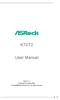 K7VT2 User Manual Version 1.1 Published November 2002 Copyright 2002 ASRock INC. All rights reserved. 1 Copyright Notice: No part of this manual may be reproduced, transcribed, transmitted, or translated
K7VT2 User Manual Version 1.1 Published November 2002 Copyright 2002 ASRock INC. All rights reserved. 1 Copyright Notice: No part of this manual may be reproduced, transcribed, transmitted, or translated
P4i45E. User Manual. Version 3.0 Published October 2003 Copyright 2003 ASRock INC. All rights reserved.
 P4i45E User Manual Version 3.0 Published October 2003 Copyright 2003 ASRock INC. All rights reserved. 1 Copyright Notice: No part of this manual may be reproduced, transcribed, transmitted, or translated
P4i45E User Manual Version 3.0 Published October 2003 Copyright 2003 ASRock INC. All rights reserved. 1 Copyright Notice: No part of this manual may be reproduced, transcribed, transmitted, or translated
N61P-GS / N61P-S. User Manual. Version 1.0 Published September 2008 Copyright 2008 ASRock INC. All rights reserved.
 N61P-GS / N61P-S User Manual Version 1.0 Published September 2008 Copyright 2008 ASRock INC. All rights reserved. 1 Copyright Notice: No part of this manual may be reproduced, transcribed, transmitted,
N61P-GS / N61P-S User Manual Version 1.0 Published September 2008 Copyright 2008 ASRock INC. All rights reserved. 1 Copyright Notice: No part of this manual may be reproduced, transcribed, transmitted,
IPN73-BA Motherboard layout reference Contents
 IPN73-BA Motherboard layout reference Contents Specifications summary Motherboard layout Rear panel connectors Function selectors Status indicators Internal connectors February 2008 Specifications summary
IPN73-BA Motherboard layout reference Contents Specifications summary Motherboard layout Rear panel connectors Function selectors Status indicators Internal connectors February 2008 Specifications summary
PV530-ITX. www.asrock.com. Product Brief. Detail Specification. VIA PV530 CPU + VX900 Chipset
 Detail Specification Platform - Mini-ITX Form Factor: 6.7-in x 6.7-in, 17.0 cm x 17.0 cm - Solid Capacitor for CPU power CPU Chipset Memory - VIA PV530 Processor (1.8 GHz) - Supports FSB800 MHz - Supports
Detail Specification Platform - Mini-ITX Form Factor: 6.7-in x 6.7-in, 17.0 cm x 17.0 cm - Solid Capacitor for CPU power CPU Chipset Memory - VIA PV530 Processor (1.8 GHz) - Supports FSB800 MHz - Supports
Getting Started. Chapter 1
 Chapter 1 Getting Started Thank you for choosing the 7728 v2.x Series Micro-ATX mainboard. The 7728 v2.x Series mainboards are based on Intel H61 chipsets for optimal system efficiency. Designed to fit
Chapter 1 Getting Started Thank you for choosing the 7728 v2.x Series Micro-ATX mainboard. The 7728 v2.x Series mainboards are based on Intel H61 chipsets for optimal system efficiency. Designed to fit
Motherboard Specifications, A8M2N-LA (Naos)
 HP Customer Care > Compaq Presario SR2010NX Desktop PC Motherboard Specifications, A8M2N-LA (Naos) Support details» Motherboard specifications table» Motherboard layout and photos» Clearing the BIOS settings»
HP Customer Care > Compaq Presario SR2010NX Desktop PC Motherboard Specifications, A8M2N-LA (Naos) Support details» Motherboard specifications table» Motherboard layout and photos» Clearing the BIOS settings»
Motherboard P4SD-LA. ( Oxford ) User Guide
 ( Oxford ) User Guide Motherboard Checklist Contents specifications summary... iii 1. Motherboard layout... 1 2. Central Processing Unit (CPU)... 2 3. System memory... 3 Memory configurations... 3 Installing
( Oxford ) User Guide Motherboard Checklist Contents specifications summary... iii 1. Motherboard layout... 1 2. Central Processing Unit (CPU)... 2 3. System memory... 3 Memory configurations... 3 Installing
EVGA Z97 Classified Specs and Initial Installation (Part 1)
 User Guide EVGA Z97 Classified Specs and Initial Installation (Part 1) - 1 - Table of Contents Before you Begin 3 Parts Not in the kit.4 Intentions of the kit 4 Motherboard Specifications 5 Unpacking and
User Guide EVGA Z97 Classified Specs and Initial Installation (Part 1) - 1 - Table of Contents Before you Begin 3 Parts Not in the kit.4 Intentions of the kit 4 Motherboard Specifications 5 Unpacking and
BIOS Award v6.00pg BIOS setup guidelines
 BIOS The BIOS setup, also called CMOS setup, is a crucial part of the proper setting up of a PC the BIOS (Basic Input Output System) tells the operating system the characteristics of the main basic components
BIOS The BIOS setup, also called CMOS setup, is a crucial part of the proper setting up of a PC the BIOS (Basic Input Output System) tells the operating system the characteristics of the main basic components
85MIV2 / 85MIV2-L -- Components Locations
 Chapter Specification 85MIV2 / 85MIV2-L -- Components Locations RJ45 LAN Connector for 85MIV2-L only PS/2 Peripheral Mouse (on top) Power PS/2 K/B(underside) RJ45 (on top) +2V Power USB0 (middle) USB(underside)
Chapter Specification 85MIV2 / 85MIV2-L -- Components Locations RJ45 LAN Connector for 85MIV2-L only PS/2 Peripheral Mouse (on top) Power PS/2 K/B(underside) RJ45 (on top) +2V Power USB0 (middle) USB(underside)
AwardBIOS Setup Utility
 AwardBIOS Setup Utility Modifications to the BIOS Setup settings should be performed by advanced users only. Setting items to incorrect values may cause your system to malfunction. Introducing BIOS Setup...2
AwardBIOS Setup Utility Modifications to the BIOS Setup settings should be performed by advanced users only. Setting items to incorrect values may cause your system to malfunction. Introducing BIOS Setup...2
N68-GE3 UCC. User Manual. Version 1.0 Published July 2010 Copyright 2010 ASRock INC. All rights reserved.
 N68-GE3 UCC User Manual Version 1.0 Published July 2010 Copyright 2010 ASRock INC. All rights reserved. 1 Copyright Notice: No part of this manual may be reproduced, transcribed, transmitted, or translated
N68-GE3 UCC User Manual Version 1.0 Published July 2010 Copyright 2010 ASRock INC. All rights reserved. 1 Copyright Notice: No part of this manual may be reproduced, transcribed, transmitted, or translated
P4SD-LA (Yale) User Guide. Motherboard
 (Yale) User Guide Motherboard Checklist Contents specifications summary... iii 1. Motherboard layout... 1 2. Central Processing Unit (CPU)... 2 3. System memory... 3 Memory configurations... 3 Installing
(Yale) User Guide Motherboard Checklist Contents specifications summary... iii 1. Motherboard layout... 1 2. Central Processing Unit (CPU)... 2 3. System memory... 3 Memory configurations... 3 Installing
The UltraATA 133 PCI is an ultra high-speed dual channel Ultra ATA/133 controller board for use in Pentium-class computer.
 UltraATA 133 PCI Quick Installation Guide Introducing the UltraATA 133 PCI The UltraATA 133 PCI is an ultra high-speed dual channel Ultra ATA/133 controller board for use in Pentium-class computer. Features
UltraATA 133 PCI Quick Installation Guide Introducing the UltraATA 133 PCI The UltraATA 133 PCI is an ultra high-speed dual channel Ultra ATA/133 controller board for use in Pentium-class computer. Features
PTM800Pro MAINBOARD MANUAL
 PTM800Pro MAINBOARD MANUAL DOC No. : M0590040 Rev. : A0 Date : 3, 2006 Part No. : 25-13031-00 Table of Contents Chapter 1. Overview... 1-2 Package Checklist...1-3 The PTM800Pro Mainboard...1-4 Main Features...1-5
PTM800Pro MAINBOARD MANUAL DOC No. : M0590040 Rev. : A0 Date : 3, 2006 Part No. : 25-13031-00 Table of Contents Chapter 1. Overview... 1-2 Package Checklist...1-3 The PTM800Pro Mainboard...1-4 Main Features...1-5
SATA II-150 PCI RAID
 SATA II-150 PCI RAID Quick Installation Guide Introducing the SATA II-150 PCI RAID The SATA II-150 PCI RAID is an ultra high-speed two channel Serial ATA Generation II RAID controller for use in PCI enabled
SATA II-150 PCI RAID Quick Installation Guide Introducing the SATA II-150 PCI RAID The SATA II-150 PCI RAID is an ultra high-speed two channel Serial ATA Generation II RAID controller for use in PCI enabled
775Twins-HDTV. User Manual. Version 1.1 Published November 2005 Copyright 2005 ASRock INC. All rights reserved.
 775Twins-HDTV User Manual Version 1.1 Published November 2005 Copyright 2005 ASRock INC. All rights reserved. 1 Copyright Notice: No part of this manual may be reproduced, transcribed, transmitted, or
775Twins-HDTV User Manual Version 1.1 Published November 2005 Copyright 2005 ASRock INC. All rights reserved. 1 Copyright Notice: No part of this manual may be reproduced, transcribed, transmitted, or
Upgrading and Servicing Guide
 Upgrading and Servicing Guide The only warranties for Hewlett-Packard products and services are set forth in the express statements accompanying such products and services. Nothing herein should be construed
Upgrading and Servicing Guide The only warranties for Hewlett-Packard products and services are set forth in the express statements accompanying such products and services. Nothing herein should be construed
Getting Started. Chapter 1
 Chapter 1 Getting Started Thank you for choosing the 7667 v2.2 Series (MS-7667) Micro-ATX mainboard. The series mainboards are based on Intel P67 chipsets for optimal system efficiency. Designed to fit
Chapter 1 Getting Started Thank you for choosing the 7667 v2.2 Series (MS-7667) Micro-ATX mainboard. The series mainboards are based on Intel P67 chipsets for optimal system efficiency. Designed to fit
Electronic Emission Notices
 1 Electronic Emission Notices Federal Communications Commission (FCC) Statement This equipment has been tested and found to comply with the limits for a Class B digital device, pursuant to Part 15 of FCC
1 Electronic Emission Notices Federal Communications Commission (FCC) Statement This equipment has been tested and found to comply with the limits for a Class B digital device, pursuant to Part 15 of FCC
A+ Guide to Managing and Maintaining Your PC, 7e. Chapter 1 Introducing Hardware
 A+ Guide to Managing and Maintaining Your PC, 7e Chapter 1 Introducing Hardware Objectives Learn that a computer requires both hardware and software to work Learn about the many different hardware components
A+ Guide to Managing and Maintaining Your PC, 7e Chapter 1 Introducing Hardware Objectives Learn that a computer requires both hardware and software to work Learn about the many different hardware components
A7V8X-LA Kamet 2. User Guide. Motherboard
 A7V8X-LA Kamet 2 User Guide Motherboard Checklist Contents A7V8X-LA specification summary... iv 1. Motherboard layout... 1 2. Central Processing Unit (CPU)... 2 Installing the CPU... 2 3. System memory...
A7V8X-LA Kamet 2 User Guide Motherboard Checklist Contents A7V8X-LA specification summary... iv 1. Motherboard layout... 1 2. Central Processing Unit (CPU)... 2 Installing the CPU... 2 3. System memory...
Compaq Presario Desktop Products. Upgrading and Servicing Guide
 Compaq Presario Desktop Products Upgrading and Servicing Guide The information in this document is subject to change without notice. Hewlett-Packard Company makes no warranty of any kind with regard to
Compaq Presario Desktop Products Upgrading and Servicing Guide The information in this document is subject to change without notice. Hewlett-Packard Company makes no warranty of any kind with regard to
AD2550B-ITX. User Manual. Version 1.1 Published June 2013 Copyright 2013 ASRock INC. All rights reserved.
 AD2550B-ITX User Manual Version 1.1 Published June 2013 Copyright 2013 ASRock INC. All rights reserved. 1 Copyright Notice: No part of this manual may be reproduced, transcribed, transmitted, or translated
AD2550B-ITX User Manual Version 1.1 Published June 2013 Copyright 2013 ASRock INC. All rights reserved. 1 Copyright Notice: No part of this manual may be reproduced, transcribed, transmitted, or translated
Computer Setup (F10) Utility Guide HP Compaq dx2200 Microtower Business PC
 Guide HP Compaq dx2200 Microtower Business PC Document Part Number: 413759-001 January 2006 This guide provides instructions on how to use Computer Setup. This tool is used to reconfigure and modify computer
Guide HP Compaq dx2200 Microtower Business PC Document Part Number: 413759-001 January 2006 This guide provides instructions on how to use Computer Setup. This tool is used to reconfigure and modify computer
SATA II-150 PCI Quick Installation Guide
 SATA II-150 PCI Quick Installation Guide Introducing the SATA II-150 PCI The SATA II-150 PCI is an ultra high-speed dual channel Serial ATA Generation 2 controller for use in PCI enabled systems. Features
SATA II-150 PCI Quick Installation Guide Introducing the SATA II-150 PCI The SATA II-150 PCI is an ultra high-speed dual channel Serial ATA Generation 2 controller for use in PCI enabled systems. Features
BIOS Update Release Notes
 BIOS Update Release Notes PRODUCTS: DG31PR, DG31PRBR (Standard BIOS) BIOS Version 0070 About This Release: February 8, 2010 Integrated Graphics Option ROM Revision: PXE LAN Option ROM Revision: Improved
BIOS Update Release Notes PRODUCTS: DG31PR, DG31PRBR (Standard BIOS) BIOS Version 0070 About This Release: February 8, 2010 Integrated Graphics Option ROM Revision: PXE LAN Option ROM Revision: Improved
Home Theater PC Chassis
 Home Theater PC Chassis Model: HTPC 180 BA & SA Color: Black & Silver Quick Installation Guide (U.S. & Canada Only) Version 1.0 DISCLAIMER No warranty or representation, either expressed or implied, is
Home Theater PC Chassis Model: HTPC 180 BA & SA Color: Black & Silver Quick Installation Guide (U.S. & Canada Only) Version 1.0 DISCLAIMER No warranty or representation, either expressed or implied, is
AP480-S Motherboard layout reference Contents
 AP80-S Motherboard layout reference Contents Specifications summary Motherboard layout Rear panel connectors Function selectors Internal connectors JUL 2008 Specifications summary CPU Chipset Front Side
AP80-S Motherboard layout reference Contents Specifications summary Motherboard layout Rear panel connectors Function selectors Internal connectors JUL 2008 Specifications summary CPU Chipset Front Side
BIOS Update Release Notes
 BIOS Update Release Notes PRODUCTS: DH61BE, DH61CR, DH61DL, DH61WW, DH61SA, DH61ZE (Standard BIOS) BIOS Version 0120 - BEH6110H.86A.0120.2013.1112.1412 Date: November 12, 2013 ME Firmware: Ignition SKU
BIOS Update Release Notes PRODUCTS: DH61BE, DH61CR, DH61DL, DH61WW, DH61SA, DH61ZE (Standard BIOS) BIOS Version 0120 - BEH6110H.86A.0120.2013.1112.1412 Date: November 12, 2013 ME Firmware: Ignition SKU
Serial ATA RAID PCI. User's Manual
 Serial ATA RAID PCI User's Manual Chapter 1 Introduction Table of Contents 1-1 Features and Benefits. 1 1-2 System Requirements. 1 Chapter 2 RAID Arrays 2-1 RAID Overview.. 2 2-1.1 RAID 0 (striping)...
Serial ATA RAID PCI User's Manual Chapter 1 Introduction Table of Contents 1-1 Features and Benefits. 1 1-2 System Requirements. 1 Chapter 2 RAID Arrays 2-1 RAID Overview.. 2 2-1.1 RAID 0 (striping)...
Getting Started. Chapter 1
 Chapter 1 Getting Started Thank you for choosing the 7681 v3.2 Series (MS7681) ATX mainboard. The series mainboards are based on Intel P67 chipsets for optimal system efficiency. Designed to fit the advanced
Chapter 1 Getting Started Thank you for choosing the 7681 v3.2 Series (MS7681) ATX mainboard. The series mainboards are based on Intel P67 chipsets for optimal system efficiency. Designed to fit the advanced
Serial ATA PCI Quick Installation Guide
 Serial ATA PCI Quick Installation Guide Introducing the Serial ATA PCI The Serial ATA PCI is an ultra high-speed dual channel Serial ATA controller board for use in Pentium-class computers. It achieves
Serial ATA PCI Quick Installation Guide Introducing the Serial ATA PCI The Serial ATA PCI is an ultra high-speed dual channel Serial ATA controller board for use in Pentium-class computers. It achieves
Dell Inspiron 660s Owner s Manual
 Dell Inspiron 660s Owner s Manual Computer model: Inspiron 660s Regulatory model: D06S Regulatory type: D06S001 Notes, Cautions, and Warnings NOTE: A NOTE indicates important information that helps you
Dell Inspiron 660s Owner s Manual Computer model: Inspiron 660s Regulatory model: D06S Regulatory type: D06S001 Notes, Cautions, and Warnings NOTE: A NOTE indicates important information that helps you
EVGA X99 Classified Specs and Initial Installation (Part 1)
 User Guide EVGA X99 Classified Specs and Initial Installation (Part 1) - 1 - Table of Contents Before you Begin 3 Parts Not in the kit.4 Intentions of the kit 4 Motherboard Specifications 5 Unpacking and
User Guide EVGA X99 Classified Specs and Initial Installation (Part 1) - 1 - Table of Contents Before you Begin 3 Parts Not in the kit.4 Intentions of the kit 4 Motherboard Specifications 5 Unpacking and
760GM-GS3 / 760GM-S3. User Manual. Version 1.0 Published September 2010 Copyright 2010 ASRock INC. All rights reserved.
 760GM-GS3 / 760GM-S3 User Manual Version 1.0 Published September 2010 Copyright 2010 ASRock INC. All rights reserved. 1 Copyright Notice: No part of this manual may be reproduced, transcribed, transmitted,
760GM-GS3 / 760GM-S3 User Manual Version 1.0 Published September 2010 Copyright 2010 ASRock INC. All rights reserved. 1 Copyright Notice: No part of this manual may be reproduced, transcribed, transmitted,
USB 2.0 VGA ADAPTER USER MANUAL
 USB 2.0 VGA ADAPTER USER MANUAL CONTENTS INTRODUCTION... 3 FEATURES... 3 SYSTEM REQUIREMENTS... 3 PACKAGE CONTENTS... 3 SUPPORTED COMMON DISPLAY RESOLUTION... 4 TECHNICAL SPECIFICATIONS... 4 INSTALLATION
USB 2.0 VGA ADAPTER USER MANUAL CONTENTS INTRODUCTION... 3 FEATURES... 3 SYSTEM REQUIREMENTS... 3 PACKAGE CONTENTS... 3 SUPPORTED COMMON DISPLAY RESOLUTION... 4 TECHNICAL SPECIFICATIONS... 4 INSTALLATION
P43R1600Twins-WiFi / P43R1600Twins-110dB / P43R1600Twins
 P43R1600Twins-WiFi / P43R1600Twins-110dB / P43R1600Twins User Manual Version 1.0 Published May 2008 Copyright 2008 ASRock INC. All rights reserved. 1 Copyright Notice: No part of this manual may be reproduced,
P43R1600Twins-WiFi / P43R1600Twins-110dB / P43R1600Twins User Manual Version 1.0 Published May 2008 Copyright 2008 ASRock INC. All rights reserved. 1 Copyright Notice: No part of this manual may be reproduced,
Intel RAID Controller Troubleshooting Guide
 Intel RAID Controller Troubleshooting Guide A Guide for Technically Qualified Assemblers of Intel Identified Subassemblies/Products Intel order number C18781-001 September 2, 2002 Revision History Troubleshooting
Intel RAID Controller Troubleshooting Guide A Guide for Technically Qualified Assemblers of Intel Identified Subassemblies/Products Intel order number C18781-001 September 2, 2002 Revision History Troubleshooting
A770DE. User Manual. Version 1.0 Published November 2008 Copyright 2008 ASRock INC. All rights reserved.
 A770DE User Manual Version 1.0 Published November 2008 Copyright 2008 ASRock INC. All rights reserved. 1 Copyright Notice: No part of this manual may be reproduced, transcribed, transmitted, or translated
A770DE User Manual Version 1.0 Published November 2008 Copyright 2008 ASRock INC. All rights reserved. 1 Copyright Notice: No part of this manual may be reproduced, transcribed, transmitted, or translated
SATA150 TX2PLUS, TX4 QUICK START GUIDE. Version 1.2
 SATA150 TX2PLUS, TX4 QUICK START GUIDE Version 1.2 SATA150 TX2plus, TX4 Copyright 2002 Promise Technology, Inc. Copyright by Promise Technology, Inc. (Promise Technology). No part of this manual may be
SATA150 TX2PLUS, TX4 QUICK START GUIDE Version 1.2 SATA150 TX2plus, TX4 Copyright 2002 Promise Technology, Inc. Copyright by Promise Technology, Inc. (Promise Technology). No part of this manual may be
N68-VS3 UCC. www.asrock.com. Detail Specification. Product Brief. - Supports AM3 Socket. - Phenom II X6, 6-Core CPU Ready
 Detail Specification Platform - Micro ATX Form Factor: 8.5-in x 7.0-in, 21.6 cm x 17.8 cm CPU Chipset - Support for Socket AM3 processors: AMD Phenom TM II X6 / X4 / X3 / X2 (except 920 / 940) / Athlon
Detail Specification Platform - Micro ATX Form Factor: 8.5-in x 7.0-in, 21.6 cm x 17.8 cm CPU Chipset - Support for Socket AM3 processors: AMD Phenom TM II X6 / X4 / X3 / X2 (except 920 / 940) / Athlon
Phoenix SecureCore TM Setup Utility
 Phoenix SecureCore TM Setup Utility Important information: We continually strive to bring you the latest and proven features and technologies. As part of our drive to continually improve our products modifications
Phoenix SecureCore TM Setup Utility Important information: We continually strive to bring you the latest and proven features and technologies. As part of our drive to continually improve our products modifications
Genesi Pegasos II Setup
 Freescale Semiconductor Application Note AN2666 Rev. 0, 07/2004 Genesi Pegasos II Setup by Maurie Ommerman CPD Applications Freescale Semiconductor, Inc. Austin, TX This application note is the first in
Freescale Semiconductor Application Note AN2666 Rev. 0, 07/2004 Genesi Pegasos II Setup by Maurie Ommerman CPD Applications Freescale Semiconductor, Inc. Austin, TX This application note is the first in
The SATA II PCIe RAID is an ultra high-speed two channel Serial ATA Generation II RAID controller for use in PCI Express enabled systems.
 SATA II PCIe RAID Quick Installation Guide Introducing the SATA II PCIe RAID The SATA II PCIe RAID is an ultra high-speed two channel Serial ATA Generation II RAID controller for use in PCI Express enabled
SATA II PCIe RAID Quick Installation Guide Introducing the SATA II PCIe RAID The SATA II PCIe RAID is an ultra high-speed two channel Serial ATA Generation II RAID controller for use in PCI Express enabled
Ultra ATA 133 RAID PCI Pro
 Ultra ATA 133 RAID PCI Pro 1-1 Introduction Quick Installation Guide This ultra high-speed dual channel Ultra ATA/133 RAID controller is designed to support RAID 0, 1, 0+1 and JBOD. RAID configurations
Ultra ATA 133 RAID PCI Pro 1-1 Introduction Quick Installation Guide This ultra high-speed dual channel Ultra ATA/133 RAID controller is designed to support RAID 0, 1, 0+1 and JBOD. RAID configurations
Mother Board Component
 Mother Board Component Explain Introduction Mother Board Component 1.Clock Generator 2. CPU socket 3. Memory Socket Memory error checking 4. ROM Bios 5. CMOS Ram 6. Battery 7. Chipset 8. Expansion Slot
Mother Board Component Explain Introduction Mother Board Component 1.Clock Generator 2. CPU socket 3. Memory Socket Memory error checking 4. ROM Bios 5. CMOS Ram 6. Battery 7. Chipset 8. Expansion Slot
G31M-GS / G31M-S. User Manual. Version 2.0 Published June 2009 Copyright 2009 ASRock INC. All rights reserved.
 G3M-GS / G3M-S User Manual Version 2.0 Published June 2009 Copyright 2009 ASRock INC. All rights reserved. Copyright Notice: No part of this manual may be reproduced, transcribed, transmitted, or translated
G3M-GS / G3M-S User Manual Version 2.0 Published June 2009 Copyright 2009 ASRock INC. All rights reserved. Copyright Notice: No part of this manual may be reproduced, transcribed, transmitted, or translated
Computer Setup (F10) Utility Guide Evo Desktop Family Evo Workstation Family
 b Computer Setup (F10) Utility Guide Evo Desktop Family Evo Workstation Family Document Part Number: 215867-004 May 2002 This guide provides instructions on how to use Computer Setup. This tool is used
b Computer Setup (F10) Utility Guide Evo Desktop Family Evo Workstation Family Document Part Number: 215867-004 May 2002 This guide provides instructions on how to use Computer Setup. This tool is used
BIOS Update Release Notes
 BIOS Update Release Notes PRODUCTS: DG31PR, DG31PRBR (Standard BIOS) BIOS Version 0059 October 24, 2008 PRG3110H.86A.0059.2008.1024.1834 Added Fixed Disk Boot Sector option under Maintenance Mode. Fixed
BIOS Update Release Notes PRODUCTS: DG31PR, DG31PRBR (Standard BIOS) BIOS Version 0059 October 24, 2008 PRG3110H.86A.0059.2008.1024.1834 Added Fixed Disk Boot Sector option under Maintenance Mode. Fixed
Chapter 5 Cubix XP4 Blade Server
 Chapter 5 Cubix XP4 Blade Server Introduction Cubix designed the XP4 Blade Server to fit inside a BladeStation enclosure. The Blade Server features one or two Intel Pentium 4 Xeon processors, the Intel
Chapter 5 Cubix XP4 Blade Server Introduction Cubix designed the XP4 Blade Server to fit inside a BladeStation enclosure. The Blade Server features one or two Intel Pentium 4 Xeon processors, the Intel
ITE RAID Controller USER MANUAL
 ITE RAID Controller USER MANUAL 120410096E1N Copyright Copyright 2004. All rights reserved. No part of this publication may be reproduced, transmitted, transcribed, stored in a retrieval system or translated
ITE RAID Controller USER MANUAL 120410096E1N Copyright Copyright 2004. All rights reserved. No part of this publication may be reproduced, transmitted, transcribed, stored in a retrieval system or translated
M5281/M5283. Serial ATA and Parallel ATA Host Controller. RAID BIOS/Driver/Utility Manual
 Serial ATA and Parallel ATA Host Controller Rev. 0.96 December 03, 2003 Copyright 2003 ULi Electronics Inc. All rights reserved. COPYRIGHT NOTICE All information in this document is considered ULi Electronics
Serial ATA and Parallel ATA Host Controller Rev. 0.96 December 03, 2003 Copyright 2003 ULi Electronics Inc. All rights reserved. COPYRIGHT NOTICE All information in this document is considered ULi Electronics
P4Dual-880 Pro. User Manual. Version 1.0 Published April 2005 Copyright 2005 ASRock INC. All rights reserved.
 P4Dual-880 Pro User Manual Version 1.0 Published April 2005 Copyright 2005 ASRock INC. All rights reserved. 1 Copyright Notice: No part of this manual may be reproduced, transcribed, transmitted, or translated
P4Dual-880 Pro User Manual Version 1.0 Published April 2005 Copyright 2005 ASRock INC. All rights reserved. 1 Copyright Notice: No part of this manual may be reproduced, transcribed, transmitted, or translated
TS500-E5. Configuration Guide
 TS500-E5 Configuration Guide E4631 Second Edition V2 March 2009 Copyright 2009 ASUSTeK COMPUTER INC. All Rights Reserved. No part of this manual, including the products and software described in it, may
TS500-E5 Configuration Guide E4631 Second Edition V2 March 2009 Copyright 2009 ASUSTeK COMPUTER INC. All Rights Reserved. No part of this manual, including the products and software described in it, may
SATA II PCIe RAID Quick Installation Guide
 SATA II PCIe RAID Quick Installation Guide Introducing the SATA II PCIe RAID The SATA II PCIe RAID is an ultra high-speed two channel Serial ATA Generation II RAID controller for use in PCI Express enabled
SATA II PCIe RAID Quick Installation Guide Introducing the SATA II PCIe RAID The SATA II PCIe RAID is an ultra high-speed two channel Serial ATA Generation II RAID controller for use in PCI Express enabled
AMD RAID Installation Guide
 AMD RAID Installation Guide 1. AMD BIOS RAID Installation Guide.. 2 1.1 Introduction to RAID.. 2 1.2 RAID Configurations Precautions 3 1.3 Installing Windows XP / XP 64-bit / Vista / Vista 64-bit With
AMD RAID Installation Guide 1. AMD BIOS RAID Installation Guide.. 2 1.1 Introduction to RAID.. 2 1.2 RAID Configurations Precautions 3 1.3 Installing Windows XP / XP 64-bit / Vista / Vista 64-bit With
XFX Motherboard Series
 User Guide XFX Motherboard Series nforce 630i with Geforce 7150 nforce 630i with Geforce 7100 nforce 610i with Geforce 7050 with Integrated Graphics ii XFX nforce 630i/610i Motherboard Before You Begin
User Guide XFX Motherboard Series nforce 630i with Geforce 7150 nforce 630i with Geforce 7100 nforce 610i with Geforce 7050 with Integrated Graphics ii XFX nforce 630i/610i Motherboard Before You Begin
SATA+Ultra ATA RAID CONTROLLER RC212. User Manual
 SATA+Ultra ATA RAID CONTROLLER RC212 Contents Feature and benefits Package contents System requirement Magic Switch introduction and jumper setting Hardware installation Important message for user RAID
SATA+Ultra ATA RAID CONTROLLER RC212 Contents Feature and benefits Package contents System requirement Magic Switch introduction and jumper setting Hardware installation Important message for user RAID
(AOpen reserves the right to revise all the specifications and information contained in this document which is subject to change without notice.
 (AOpen reserves the right to revise all the specifications and information contained in this document which is subject to change without notice.) PS/2 Mouse Connector USB2.0 Ports SPP/EPP/ECP Parallel
(AOpen reserves the right to revise all the specifications and information contained in this document which is subject to change without notice.) PS/2 Mouse Connector USB2.0 Ports SPP/EPP/ECP Parallel
SATA II PCIe RAID Quick Installation Guide
 SATA II PCIe RAID Quick Installation Guide Introducing the SATA II PCIe RAID The SATA II PCIe RAID is an ultra high-speed two channel Serial ATA Generation II RAID controller for use in PCI Express enabled
SATA II PCIe RAID Quick Installation Guide Introducing the SATA II PCIe RAID The SATA II PCIe RAID is an ultra high-speed two channel Serial ATA Generation II RAID controller for use in PCI Express enabled
N68PV-GS. User Manual. Version 1.0 Published September 2008 Copyright 2008 ASRock INC. All rights reserved.
 N68PV-GS User Manual Version 1.0 Published September 2008 Copyright 2008 ASRock INC. All rights reserved. 1 Copyright Notice: No part of this manual may be reproduced, transcribed, transmitted, or translated
N68PV-GS User Manual Version 1.0 Published September 2008 Copyright 2008 ASRock INC. All rights reserved. 1 Copyright Notice: No part of this manual may be reproduced, transcribed, transmitted, or translated
AMD RAID Installation Guide
 AMD RAID Installation Guide 1. AMD BIOS RAID Installation Guide.. 2 1.1 Introduction to RAID.. 2 1.2 RAID Configurations Precautions 3 1.3 Installing Windows 7 / 7 64-bit / Vista / Vista 64-bit / XP /
AMD RAID Installation Guide 1. AMD BIOS RAID Installation Guide.. 2 1.1 Introduction to RAID.. 2 1.2 RAID Configurations Precautions 3 1.3 Installing Windows 7 / 7 64-bit / Vista / Vista 64-bit / XP /
XPC Bios User Guide. For the : SZ77R5
 XPC Bios User Guide For the : SZ77R5 Shuttle XPC Installation Guide 2012 by Shuttle Inc. All Rights Reserved. Copyright No part of this publication may be reproduced, transcribed, stored in a retrieval
XPC Bios User Guide For the : SZ77R5 Shuttle XPC Installation Guide 2012 by Shuttle Inc. All Rights Reserved. Copyright No part of this publication may be reproduced, transcribed, stored in a retrieval
G31M-GS / G31M-S. User Manual. Version 1.1 Published September 2008 Copyright 2008 ASRock INC. All rights reserved.
 G31M-GS / G31M-S User Manual Version 1.1 Published September 2008 Copyright 2008 ASRock INC. All rights reserved. 1 Copyright Notice: No part of this manual may be reproduced, transcribed, transmitted,
G31M-GS / G31M-S User Manual Version 1.1 Published September 2008 Copyright 2008 ASRock INC. All rights reserved. 1 Copyright Notice: No part of this manual may be reproduced, transcribed, transmitted,
English. Configuring SATA Hard Drive(s)
 Configuring SATA Hard Drive(s) To configure SATA hard drive(s), follow the steps below: (1) Install SATA hard drive(s) in your system. (2) Configure SATA controller mode and boot sequence in BIOS Setup.
Configuring SATA Hard Drive(s) To configure SATA hard drive(s), follow the steps below: (1) Install SATA hard drive(s) in your system. (2) Configure SATA controller mode and boot sequence in BIOS Setup.
PCI ATA 133 RAID Controller Card. User Manual
 PCI ATA 133 RAID Controller Card User Manual Features and Benefits Silicon Image SiI 0680 Compliant with UltraDMA6 ATA/133 specifications Compliant with PCI v2.2 Plug-n-Play Provides two independent Ultra
PCI ATA 133 RAID Controller Card User Manual Features and Benefits Silicon Image SiI 0680 Compliant with UltraDMA6 ATA/133 specifications Compliant with PCI v2.2 Plug-n-Play Provides two independent Ultra
Using GIGABYTE Notebook for the First Time
 Congratulations on your purchase of the GIGABYTE Notebook! This Manual will help you to get started with setting up your notebook. For more detailed information, please visit our website at http://www.gigabyte.com.
Congratulations on your purchase of the GIGABYTE Notebook! This Manual will help you to get started with setting up your notebook. For more detailed information, please visit our website at http://www.gigabyte.com.
Taurus - RAID. Dual-Bay Storage Enclosure for 3.5 Serial ATA Hard Drives. User Manual
 Dual-Bay Storage Enclosure for 3.5 Serial ATA Hard Drives User Manual v1.0 August 23, 2007 EN Table of Contents CHAPTER 1 - INTRODUCTION 1 CHAPTER 3 - SYSTEM SET UP 9 ICON KEY 1 THE TAURUS RAID 1 AVAILABLE
Dual-Bay Storage Enclosure for 3.5 Serial ATA Hard Drives User Manual v1.0 August 23, 2007 EN Table of Contents CHAPTER 1 - INTRODUCTION 1 CHAPTER 3 - SYSTEM SET UP 9 ICON KEY 1 THE TAURUS RAID 1 AVAILABLE
Tyan Computer. Transport PX22. Service Engineer s Manual
 Tyan Computer Transport PX22 Service Engineer s Manual 1 Precaution To read through the user manual, check all assembly and follow setup process before any operation on this server To keep paper clips,
Tyan Computer Transport PX22 Service Engineer s Manual 1 Precaution To read through the user manual, check all assembly and follow setup process before any operation on this server To keep paper clips,
IPMIP-GS Series Motherboard layout reference
 IPMIP-GS Series Motherboard layout reference Contents Specifications summary Motherboard layout Rear panel s Internal s This manual is meant as a general reference guide. Refer to the product itself for
IPMIP-GS Series Motherboard layout reference Contents Specifications summary Motherboard layout Rear panel s Internal s This manual is meant as a general reference guide. Refer to the product itself for
SATA1.5G/ATA133 RAID Controller Card RC215 User Manual
 SATA1.5G/ATA133 RAID Controller Card RC215 Features and Benefits Compliant with Serial ATA 1.0 specification Compliant with PCI Specification, revision 2.2 Provides three independent channels to connect
SATA1.5G/ATA133 RAID Controller Card RC215 Features and Benefits Compliant with Serial ATA 1.0 specification Compliant with PCI Specification, revision 2.2 Provides three independent channels to connect
Promise FastTrak 100-Lite RAID Controller
 Promise FastTrak 100-Lite RAID Controller User s Manual Version 1.3, November 9, 2001 Copyright Copyright by Promise Technology, Inc. ( Promise ), XP. No part of this manual may be reproduced or transmitted
Promise FastTrak 100-Lite RAID Controller User s Manual Version 1.3, November 9, 2001 Copyright Copyright by Promise Technology, Inc. ( Promise ), XP. No part of this manual may be reproduced or transmitted
SURROUNDVIEW Installation and Setup User s Guide
 SURROUNDVIEW Installation and Setup User s Guide P/N: 137-40593-10 04Jan26: PRELIMINARY 08 Copyright 2004, ATI Technologies Inc. All rights reserved. ATI and all ATI product and product feature names are
SURROUNDVIEW Installation and Setup User s Guide P/N: 137-40593-10 04Jan26: PRELIMINARY 08 Copyright 2004, ATI Technologies Inc. All rights reserved. ATI and all ATI product and product feature names are
HOME THEATER PC CHASSIS
 HOME THEATER PC CHASSIS Model: HTPC 200 BA & SA Color: Black & Silver Quick Installation Guide (U.S. & Canada Only) Version 1.0 DISCLAIMER No warranty or representation, either expressed or implied, is
HOME THEATER PC CHASSIS Model: HTPC 200 BA & SA Color: Black & Silver Quick Installation Guide (U.S. & Canada Only) Version 1.0 DISCLAIMER No warranty or representation, either expressed or implied, is
HP ProLiant DL165 G7 Server. Installation Instructions
 HP ProLiant DL165 G7 Server Installation Instructions Identifying server components Front panel components Figure 1 Front Panel Components / 4 3.5 HDD Item 1 Thumbscrews for rack mounting 2 Drive status
HP ProLiant DL165 G7 Server Installation Instructions Identifying server components Front panel components Figure 1 Front Panel Components / 4 3.5 HDD Item 1 Thumbscrews for rack mounting 2 Drive status
Getting Started. rp5800, rp5700 and rp3000 Models
 Getting Started rp5800, rp5700 and rp3000 Models Copyright 2011 Hewlett-Packard Development Company, L.P. The information contained herein is subject to change without notice. Microsoft, Windows, and Windows
Getting Started rp5800, rp5700 and rp3000 Models Copyright 2011 Hewlett-Packard Development Company, L.P. The information contained herein is subject to change without notice. Microsoft, Windows, and Windows
Chapter 2 Array Configuration [SATA Setup Utility] This chapter explains array configurations using this array controller.
![Chapter 2 Array Configuration [SATA Setup Utility] This chapter explains array configurations using this array controller. Chapter 2 Array Configuration [SATA Setup Utility] This chapter explains array configurations using this array controller.](/thumbs/21/1077848.jpg) Embedded MegaRAID SATA User's Guide Areas Covered Before Reading This Manual This section explains the notes for your safety and conventions used in this manual. Chapter 1 Overview This chapter introduces
Embedded MegaRAID SATA User's Guide Areas Covered Before Reading This Manual This section explains the notes for your safety and conventions used in this manual. Chapter 1 Overview This chapter introduces
ENLTV-FM3. PCI TV Tuner Adapter with FM Radio. User s Guide
 ENLTV-FM3 PCI TV Tuner Adapter with FM Radio User s Guide User s Notice No part of this manual, including the products and software described in it, may be reproduced, transmitted, transcribed, stored
ENLTV-FM3 PCI TV Tuner Adapter with FM Radio User s Guide User s Notice No part of this manual, including the products and software described in it, may be reproduced, transmitted, transcribed, stored
How To Set Up Your Motherboard With A Power Supply And Power Supply On A Microtower 2.2 (Ios) With A Hard Disk Drive On A Mini Usb 2.3 (I386) With An External Hard Disk (I2)
 4-1-4 Configuring SATA Hard Drive(s) To configure SATA hard drive(s), follow the steps below: (1) Install SATA hard drive(s) in your system. (2) Configure SATA controller mode and boot sequence in BIOS
4-1-4 Configuring SATA Hard Drive(s) To configure SATA hard drive(s), follow the steps below: (1) Install SATA hard drive(s) in your system. (2) Configure SATA controller mode and boot sequence in BIOS
PCI-to-SATA RAID Adapter AEC-6890M. User s Manual Version:1.0
 PCI-to-SATA RAID Adapter AEC-6890M User s Manual Version:1.0 Copyright 2003 ACARD Technology Corp. Release: August 2003 Copyright and Trademarks The information of the product in this manual is subject
PCI-to-SATA RAID Adapter AEC-6890M User s Manual Version:1.0 Copyright 2003 ACARD Technology Corp. Release: August 2003 Copyright and Trademarks The information of the product in this manual is subject
Serial ATA 4-Channel RAID Quick Installation Guide
 Serial ATA 4-Channel RAID Quick Installation Guide Introducing the Serial ATA 4-Channel RAID The Serial ATA 4-Channel RAID is an ultra high-speed four channel Serial ATA controller for use in Pentium class
Serial ATA 4-Channel RAID Quick Installation Guide Introducing the Serial ATA 4-Channel RAID The Serial ATA 4-Channel RAID is an ultra high-speed four channel Serial ATA controller for use in Pentium class
Intel Desktop Board D925XECV2 Specification Update
 Intel Desktop Board D925XECV2 Specification Update Release Date: July 2006 Order Number: C94210-005US The Intel Desktop Board D925XECV2 may contain design defects or errors known as errata, which may cause
Intel Desktop Board D925XECV2 Specification Update Release Date: July 2006 Order Number: C94210-005US The Intel Desktop Board D925XECV2 may contain design defects or errors known as errata, which may cause
SSDNow For Desktops. Installation Guide
 Installation Guide Your purchase of the SSDNow with Accessory Kit will allow you to enjoy the benefits of increased system performance and reliability. All hardware and software necessary to replace your
Installation Guide Your purchase of the SSDNow with Accessory Kit will allow you to enjoy the benefits of increased system performance and reliability. All hardware and software necessary to replace your
XPC BIOS User Guide. For the : DS437T
 XPC BIOS User Guide For the : DS437T Shuttle XPC Installation Guide 2014 by Shuttle Inc. All Rights Reserved. Copyright No part of this publication may be reproduced, transcribed, stored in a retrieval
XPC BIOS User Guide For the : DS437T Shuttle XPC Installation Guide 2014 by Shuttle Inc. All Rights Reserved. Copyright No part of this publication may be reproduced, transcribed, stored in a retrieval
Taurus Super-S3 LCM. Dual-Bay RAID Storage Enclosure for two 3.5-inch Serial ATA Hard Drives. User Manual March 31, 2014 v1.2 www.akitio.
 Dual-Bay RAID Storage Enclosure for two 3.5-inch Serial ATA Hard Drives User Manual March 31, 2014 v1.2 www.akitio.com EN Table of Contents Table of Contents 1 Introduction... 1 1.1 Technical Specifications...
Dual-Bay RAID Storage Enclosure for two 3.5-inch Serial ATA Hard Drives User Manual March 31, 2014 v1.2 www.akitio.com EN Table of Contents Table of Contents 1 Introduction... 1 1.1 Technical Specifications...
970 Pro3 R2.0. User Manual. Version 1.0 Published September 2012 Copyright 2012 ASRock INC. All rights reserved.
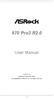 970 Pro3 R2.0 User Manual Version 1.0 Published September 2012 Copyright 2012 ASRock INC. All rights reserved. 1 Copyright Notice: No part of this manual may be reproduced, transcribed, transmitted, or
970 Pro3 R2.0 User Manual Version 1.0 Published September 2012 Copyright 2012 ASRock INC. All rights reserved. 1 Copyright Notice: No part of this manual may be reproduced, transcribed, transmitted, or
EUCIP IT Administrator - Module 1 PC Hardware Syllabus Version 3.0
 EUCIP IT Administrator - Module 1 PC Hardware Syllabus Version 3.0 Copyright 2011 ECDL Foundation All rights reserved. No part of this publication may be reproduced in any form except as permitted by ECDL
EUCIP IT Administrator - Module 1 PC Hardware Syllabus Version 3.0 Copyright 2011 ECDL Foundation All rights reserved. No part of this publication may be reproduced in any form except as permitted by ECDL
IPAEL-GS. Motherboard layout reference. Contents
 IPAEL-GS Motherboard layout reference Contents Specifications summary Motherboard layout Rear panel connectors Function selectors Internal connectors Oct 2008 Specifications summary CPU Socket: Intel Socket
IPAEL-GS Motherboard layout reference Contents Specifications summary Motherboard layout Rear panel connectors Function selectors Internal connectors Oct 2008 Specifications summary CPU Socket: Intel Socket
XTreme Files OS & Data Backup/Restore User Manual Please read the Instruction manual before using the XTreme Files (F Series) 1.
 XTreme Files OS & Data Backup/Restore User Manual Please read the Instruction manual before using the XTreme Files (F Series) 1. The suggested interface for your computer is USB2.0 to have better speed
XTreme Files OS & Data Backup/Restore User Manual Please read the Instruction manual before using the XTreme Files (F Series) 1. The suggested interface for your computer is USB2.0 to have better speed
