CRA Wiz and Fair Lending Wiz Submission Guide
|
|
|
- Rafe Ramsey
- 7 years ago
- Views:
Transcription
1 CRA Wiz and Fair Lending Wiz Submission Guide Last Updated February 13, 2017
2 Contents HMDA and CRA Submission Overview... 5 Submission Overview CRA... 6 Who is Required to Submit CRA Data?... 6 What Data is Submitted?... 6 Submission Overview HMDA... 7 Who is Required to Submit Data?... 7 What Data is Submitted?... 7 Multi-Family Community Development Loans HMDA Submission Format HMDA Edits CRA Submission Format CRA Edits Accessing the HMDA Submission Wizard Procedures Selecting Your HMDA File Providing Transmittal Information Creating New Transmittal Sheet Choosing Existing Transmittal Sheets Setting Institution and Date Filters Selecting Printing and Error Checking Options Exporting Public Data Verifying the Time and Date of Your PC Clock Exporting the HMDA Submission File Accessing the CRA Submission Wizard Procedures Selecting a Small Business and Farm File Selecting Your Assessment Area Reporting Community Development Loans
3 Selecting Community Development Loan File Entering Data Manually Reporting Consortium/Third Party Loans Selecting Consortium/Third Party Loan File Entering Consortium/Third Party Loan Data Manually Selecting Multifamily Community Development Loans Providing Transmittal Information Creating New Transmittal Sheet Choosing Existing Transmittal Sheets Using Institution and Date Filters Selecting Printing and Error Checking Options Verifying the Time and Date of Your PC Clock Exporting the CRA Submission File General Submission Questions Transmittal Sheet HMDA Submission CRA Submission Loan Purpose Changes Refinancing --- Loan Purpose Refinancing --- Line of Credit Refinancing --- Guaranty Secured by Dwelling Refinancing --- Satisfaction of Lien Refinancing --- Cash Out for Home Improvement MECAs Temporary Financing Reverse Mortgage Community Development & Consortium/Third Party Loans Data Editing and Scrubbing CRA Submission - All Agencies HMDA Submission Consumer Financial Protection Bureau
4 HMDA Submission - Office of the Comptroller of the Currency HMDA Submission - Federal Reserve System HMDA Submission - Federal Deposit Insurance Corporation HMDA Submission - National Credit Union Administration HMDA Submission - U.S. Department of Housing and Urban Development Web Sites Useful Publications to Download from the Web Phone Numbers, Online Help and
5 Submission Overview This chapter explains why institutions are required to submit their loan data to the government, what data is required, and what the Government does with the data after it is submitted. If you are new to the submission process, please read the following section: HMDA and CRA Submission Overview If you have completed the submission process in previous years, please read the following sections for updated submission requirements: 2016 HMDA Submission Format 2016 CRA Submission Format HMDA and CRA Submission Overview Note: The Federal Financial Institutions Examination Council (FFIEC) web site ( offers a wealth of information regarding submission for both CRA and HMDA data. This guide is intended to be a roadmap for submission, providing an overview of the process with supporting detailed information where appropriate. For all regulations, definitions, and very specific detailed requirements, we recommend referencing the FFIEC web site directly. Much of the information contained in this guide is taken directly from FFIEC sources. Each year, financial institutions subject to reporting requirements of the Community Reinvestment Act (CRA), and the Home Mortgage Disclosure Act (HMDA), are required to submit the appropriate lending activity data to their regulatory agency by March 1st. There are published FFIEC guidelines which determine whether an institution is required to report, and what, how, when, and where the data is to be reported. The following information provides background, context, and explanation of the submission process for both CRA and HMDA. After CRA and HMDA data is collected each March, the information is released to the public to provide insight into each institution s lending activity - individually as well as collectively and comparatively. Referred to as peer data, the aggregate CRA and HMDA data published each year enables evaluation of an institution s performance by the community, the regulatory agencies, and by the institutions themselves. To ensure the consistency and quality of the data being submitted, the FFIEC sets forth guidelines on what data to submit, 5
6 how, in which format, and publishes edit checks to ensure the validity and quality of the data being submitted. Submission Overview CRA The Community Reinvestment Act is intended to encourage depository institutions to meet the credit needs of the communities in which they operate, including low- and moderate-income neighborhoods, consistent with safe and sound banking operations. It was enacted by the Congress in The CRA requires that each insured depository institution s record is evaluated regularly to confirm that the institution is meeting the credit needs of the community. That record is taken into account in considering an institution s application for deposit facilities, including mergers and acquisitions. Who is Required to Submit CRA Data? All institutions regulated by the Office of the Comptroller of the Currency, Federal Reserve System, and the Federal Deposit Insurance Corporation that meet the asset size threshold are subject to data collection and reporting requirements. The asset size threshold that triggers data collection and reporting for all agencies is $1.216 billion as of December 31 of each of the prior two calendar years. What Data is Submitted? Each institution subject to CRA data reporting requirements must, at a minimum, submit in electronic format: 1. Transmittal sheet 2. Definition of assessment area(s) 3. Record of Community Development (CD) loans The following records should be included in the CRA file if they are applicable: 1. Composite Small Business record(s) 2. Composite Small Farm record(s) 3. Record of Consortium/Third Party activity (optional) 6
7 Submission Overview HMDA The Home Mortgage Disclosure Act was enacted by Congress in 1975 and is implemented by the Federal Reserve Board s Regulation C. This regulation provides the public loan data that can be used in determining whether financial institutions are serving the housing needs of their communities; engaging public officials to distribute public-sector investments so as to attract private investment to areas where it is needed; and for identifying possible discriminatory lending patterns. This regulation applies to certain financial institutions including banks, savings associations, credit unions, and other mortgage lending institutions. Who is Required to Submit Data? There are specific guidelines to determine whether an institution is required to report under HMDA. Primary factors include an institution s asset size, its geographic location and whether it is in the business of residential mortgage lending. To confirm the specific reporting requirements for institutions subject to HMDA, please refer to the FFIEC s guidelines on who reports HMDA data at What Data is Submitted? Institutions required to report under HMDA must collect and submit information about applications, originations, and purchases of mortgage loans for the purpose of home purchase, home improvement, and refinance transactions. Each institution subject to HMDA data reporting requirements must submit in electronic format: 1. Transmittal sheet 2. Appropriate loan/application records. For each application reported, information is captured about the loan (type, purpose, amount, etc.), the property (location and type), the disposition or outcome of the application (originated, denied, etc.), and the applicant(s) ethnicity, race, sex, etc. 7
8 Multi-Family Community Development Loans Depository institutions that are required to submit small business/small farm loans under the Community Redevelopment Act (CRA) may have loans that qualify for submission in both their HMDA LAR and in their CRA submission as Community Development loans. For information on who is required to submit for CRA, please see: CRA Wiz and Fair Lending Wiz allows users to include those loans that are both HMDA reportable and qualify as Community Development in one of two ways: Including the loans in the manual entry screen as part of your total number and dollar amounts. Choosing your HMDA LAR to add the Multi-family Community Development loans that have been flagged in your file. Note: For more information on manual entry and choosing a file, refer to the Entering Consortium/Third Party Loan Data Manually section. Important! If you are including Multi-family loans that meet the definition of Community Development directly from your HMDA LAR, you must not include the number and total dollars in the aggregate screen in the CRA Submission Wizard. Note: In order for Multi-family loans to be included in your CRA submission directly from the HMDA LAR the, loans must meet the following criteria: They must be multifamily loans, that is, they must have a HMDA PROPERTY TYPE of 3. They must be originations or purchases; that is, they must have a HMDA ACTION code of 1 or 6. Your HMDA file must have an AFFILIATE field, and for the community development reportable loans, the field must be filled in with 1 (loan by bank) or 2 (loan by affiliate). 8
9 The loans must meet the criteria for community development loans as set forth in the regulation. For a definition of community development loans, please see the CRA Interagency Q&A s, consult your legal department, or contact your regulator s office. A HMDA file that contains community development loans must have a field called COMDEVELOP, whose type is character and whose width is one. Note: If your HMDA file contains community development loans, but it does not contain the AFFILIATE or COMDEVELOP fields, call Wolters Kluwer Financial Services Technical Support at for assistance adding these fields. In order to mark records as community development loans, you must enter an uppercase Y in the COMDEVELOP field. For non-community development loans, you may enter an uppercase N in the COMDEVELOP field, or you may leave it blank HMDA Submission Format There are no changes to report for 2016 HMDA data collection. The complete 2016 HMDA submission file format and information on submitting data via diskette, CD-ROM, , or via the Web can be found at the following address on the FFIEC web site: HMDA Edits An up-to-date list of 2016 HMDA edits can be found here: 9
10 2016 CRA Submission Format The 2016 CRA required data elements and submission format remain unchanged from The complete 2016 CRA submission file format and information on submitting data via diskette, CD-ROM, or via the Web, can be found at the following address on the FFIEC web site: CRA Edits An up-to-date list of 2016 CRA edits can be found here: 10
11 Introduction Wolters Kluwer Financial Services provides the CRA Wiz Data Submission Guide to help you prepare your institution s 2016 HMDA and CRA submission files. Each chapter in the guide covers a different step in the submission process, from data collection through submission to your regulatory agency. The Guide covers the following: Submission background and explanation Submission workflow checklist Procedures for using the CRA Wiz HMDA Submission Wizard Procedures for using the CRA Wiz CRA Submission Wizard Regulation C information At the end of the Guide, you ll also find four appendices that contain a Q&A section that provides answers to frequently asked submission questions, a list of codes and required fields, edit codes, Regulation C data requirements, and important addresses. For a complete listing of the chapters included in this Guide and their page numbers, refer to the Table of Contents. 11
12 Submission Workflow This checklist provides the necessary steps to complete your HMDA and CRA submission. Use the list in conjunction with the other information contained in this Submission Guide to ensure that you complete all of the steps necessary for an accurate and valid submission. PLEASE PRINT FOR REFERENCE Update your CRA Wiz and Fair Lending Wiz software to Version 7.2 and the 2016-Q3 Geocoding Data. Install the latest version of the Geocoding Data, 2016-Q3 Census If you do not have the latest version of the Geocoding Data, please contact your Wolters Kluwer Financial Services Account Executive. Re-geocode your entire file(s) using CRA Wiz and Fair Lending Wiz Version 7.2 and the 2016-Q3 Geocoding Data. These updates will ensure that the application has the most recent county and MSA information required for Activity Year For specific details on these changes please reference the CRA Wiz and Fair Lending Wiz Version 7.2 Release Notes. Update calculated fields in File Management. For more information about updating your file, refer to the CRA Wiz Basic Training Manual. Run edit checks in File Management. Correct validity or syntactical edits and have a process in place to verify quality edits. For more information about running edit checks, refer to the CRA Wiz Basic Training Manual. CRA SUBMISSION ONLY - Verify that your assessment areas are up-to-date and accurate. Process your file using the HMDA and CRA Submission Wizards. For more information about using the Submission Wizards, refer to the Creating a HMDA Submission File and Creating a CRA Submission File section. If you are submitting via , encrypt your submission file using the FFIEC encryption tool. The Submission Wizard will automatically display the FFIEC encryption utility. Attach your encrypted file to an and send the file(s) to the following addresses: 12
13 HMDA: CRA: Note: If you do not know how to attach a file to an message, please contact your institution s computer support staff. 13
14 Creating HMDA Submission File Refer to the following sections to prepare your HMDA data submission file: Accessing HMDA Submission Wizard Procedures Accessing the HMDA Submission Wizard To access the HMDA Submission Wizard, follow these steps: 1. From the CRA Wiz main menu, click the Submission button: 14
15 The software displays the Data Submission wizard. 2. Accept the default menu selection, HDMA 2004, by clicking the Next button: Note: HMDA 2004 in this context refers to any HMDA LAR created in 2004 and thereafter, reflecting the updates to Regulation C. The software displays the Select Data Source screen: 15
16 16
17 Procedures To prepare a HMDA file for regulatory submission, refer to the following sections: Selecting Your HMDA File Providing Transmittal Information Setting Instiution and Date Filters Selecting Printing and Error Checking Options Exporting Public Data Verifying Time and Date of your PC Clock Exporting HMDA Submission File Selecting Your HMDA File Please make sure you update the file before going through the following submission process. For information on how to update a file, please refer to the CRA Wiz Basic Training Manual. To select your HMDA file, follow these steps: 1. From the Select Data Source screen, click the ellipsis button to the right of the Please Select Your HMDA 2004 File field: 17
18 The software displays an Open File dialog box. 2. Select the file that contains the HMDA loans you want to include in your submission file: 18
19 3. Click the Open button. The software displays a dialog box asking if you have updated your file: 4. Complete one of the following: 19
20 If you have updated your file, click the Yes button, then click the Next button. The software displays the Transmittal Record screen. If you have not updated your file, click the No button. The software displays a second dialog box which asks you to update your file. Click OK. You will not be able to proceed with submission process until you have updated your file using the File Management screen. Update your file and then repeat the previous Submission Wizard steps. Note: For more information about using File Management to update files, refer to the CRA Wiz Basic Training Manual. 20
21 Providing Transmittal Information To provide transmittal information, refer to the following sections: Creating New Transmittal Sheet Choosing Existing Transmittal Sheets Creating New Transmittal Sheet To create a new transmittal sheet, follow these steps: 1. From the Transmittal Record screen, click the New radio button. Note: If you have an existing transmittal sheet that you would like to use, please proceed to Choosing Existing Transmittal Sheets. 2. Click the Next button: 21
22 The software displays the Transmittal Record - Step 1 screen: 22
23 3. In the Respondent ID text box, type in your institution s Respondent ID: 23
24 Note: The Respondent ID field can hold up to ten digits. If your institution s ID is less than ten digits, you must pad the ID by entering leading zeros. 4. From the Activity Year drop-down list, select the correct activiy year for your loan data: 5. From the Agency drop-down list box, select your reporting agency: Note: It is no longer necessary to select a Federal Reserve Bank region from the Region list box. All FRB banks are listed separately within the Agency list box. 24
25 6. In the Tax ID text box, type in your institution s tax identification number: 7. Click the Next button. The software displays the Transmittal Record - Step 2 screen: 25
26 8. Do the following: In the Name, Address, and City text boxes, enter your mailing address. 26
27 From the State drop-down list box, select your state. In the ZIP text box, enter your ZIP code. 9. Click the Next button. The software displays the Transmittal Record - Step 3 screen: 10. Complete one of the following: 27
28 If your institution has a parent company, enter the correct contact information for your institution s parent company. If your institution does not have a parent company, leave the fields blank. 11. Click the Next button. The software displays the Transmittal Record - Step 4 screen: 28
29 12. Do one or more of the following: Under the Contact Person Information section, enter the Name, Phone number, Fax number, and address (if applicable) of the contact person at your institution. Under the Signing Officer section, enter the name of your institution s signing officer. 29
30 13. Click the Next button. The software displays the Institution and Date Filter screen: 30
31 Proceed to the Setting Institution and Date Filters section. 31
32 Choosing Existing Transmittal Sheets To choose from existing transmittal sheets, follow these steps: 1. From the Transmittal Record screen, click the Existing radio button: 2. Click the Next button. The software displays the Transmittal Record screen: 32
33 3. From the list box, select the institution whose transmittal information you want to use: 33
34 Tip To delete an existing transmittal sheet, select the transmittal sheet, then click the Delete button. 4. Click the Next button. The software displays the Transmittal Record - Step 1 screen: 5. Verify that the Respondent ID, Activity Year, Agency Code, and Tax ID information are correct: 34
35 Note: If you are using a transmittal sheet you created in a previous year, make sure you choose 2016 from the Activity Year drop-down list box. 6. Click the Next button. The software displays the Transmittal Record - Step 2 screen: 35
36 7. Verify that the Name, Address, City, State, and ZIP information are correct: 36
37 8. Click the Next button. The software displays the Transmittal Record - Step 3 screen: 37
38 9. If applicable, verify that your parent institution s Name, Address, City, State, and ZIP information are correct: 38
39 10. Click the Next button. The software displays the Transmittal Record - Step 4 screen: 11. Verify that the information in the Contact Person Information and Signing Officer sections is correct: 39
40 12. Click the Next button. Note: If you update any of the transmittal information the software displays a confirming dialog box. Click Yes or No. The software displays the Institution and Date Filter screen: 40
41 41
42 Setting Institution and Date Filters The Institution and Date Filter screen enables you to do the following: Filter a multi-year file for only the current submission year. Filter a multiple-institution file for only a specific lender. To set institution and date filters, do one of the following: If your HMDA file contains records only for a single institution and for a single year, click the No radio button. Then, click the Next button. If your HMDA file contains records for multiple institutions or multiple years, click the Yes radio button. Then, click the Next button. Only those records for the year and institution you specified on your transmittal sheet will be included in your submission file. 42
43 Note: To set institution and date filters your HMDA file must have fields named INSTIT_ID and AGENCYCODE. Each field must contain valid values. The software displays the Create Export File screen: 43
44 Selecting Printing and Error Checking Options To select printing and error checking options, follow these steps: 1. From the HMDA Submission Wizard - Create Export File screen, select one or more of the following error checking and printing options: Check for errors - the software checks for validity, quality, and syntactical errors. If validity or syntactical errors are found, you should cancel the submission procedure and correct them before continuing. Note: The software will let you submit a file with validity errors. Check Duplicate Records - the software checks your file for duplicate application numbers. If duplicates are found, the software displays a message listing the number of duplicate records. The 44
45 software will not allow you to proceed until you have removed duplicate records. If no duplicate records are found, you receive a message telling you there are no duplicates. Print Detailed Report - prints a detailed HMDA LAR report in the standard regulatory format. Print Transmittal Sheet - enables you to print a transmittal sheet for your submission file. Print IRS Report - enables you to print an Institution Register Summary report for your submission file. 2. Click the Next button. The software displays the Time Confirmation screen: 45
46 Exporting Public Data Instead of creating a submission file, you can export a HMDA.dat data file that contains only public data In a public file, the following fields do not have data: Application number (applnumb) Application date (appldate) Action date (actiondate) To export a public file, do the following: 1. In the Time Confirmation screen, select the Export Data for Public Purpose Only checkbox: 2. Click the Finish button: 46
47 The software displays a dialog box confirming that you are about to create public data: 3. Click the Yes button. The software displays the Save hmda.dat in dialog box. 4. Do one of the following: To accept the default export location, click the OK button: 47
48 To choose a location for the exported file, click the Other Location option button, then click the ellipses button located at the end of the Other Location field: 48
49 In the resultant Browse for Folder dialog box, select the file destination, then click the OK button: 49
50 The software displays the file path in the Other Location field. Click the OK button: The software exports the data and displays a confirmation dialog box which indicates where the data file was saved: 50
51 Click the OK button. Procedure is complete. 51
52 Verifying the Time and Date of Your PC Clock To verify the time and date of your PC clock, do the following: From the Time Confirmation screen, confirm that the time and date are correct: Note: If the time and/or date is incorrect, click the Cancel button. Then reset your computer s clock and start the Submission Wizard again. 52
53 Exporting the HMDA Submission File To export the HMDA submission file, follow these steps: 1. From the Time Confirmation screen, click the Finish button: If you selected the Check for Errors check box on the HMDA Submission Wizard - Create Export File screen, the software displays a message telling you the total number of validity and quality errors in the file: 53
54 If your file has validity errors, click the No button and correct them before continuing. If your file has quality errors, you should verify that the number is correct. You can do this by comparing this number to the final Summary Exception Report you printed after you corrected all your errors. For additional information about printing reports, refer to the CRA Wiz Basic Training Manual. If you selected the Check for Duplicate Records check box on the Create Export File screen, the software checks for duplicate records. If duplicates are found, you will receive a message telling you how many duplicate records were found. You must delete or correct duplicate records before continuing. 2. If no duplicate records are found, click the OK button: The software displays the Save hmda.dat in dialog box: 54
55 3. Do one of the following: To accept the default export location, click the OK button: To choose a location for the exported file, click the Other Location option button, then click the ellipses button located at the end of the Other Location field: 55
56 In the resultant Browse for Folder dialog box, select the file destination, then click the OK button: The software displays the file path in the Other Location field. Click the OK button: When the submission file has been created, the software displays a confirming dialog box: 56
57 4. Click the OK button. The software displays the FFIEC Encryption Utility: Note: Use the Internet Submission Utility only if you are submitting your file(s) via . If you are submitting your file(s) via CD or DVD, close the Submission Utility and proceed with the Wizard. 57
58 The following procedures describe how to use the Federal Reserve issued HMDA Internet Submission Software. You use this software to encrypt your submission files for transmission via electronic mail ( ). When launched, the software displays a warning dialog box. Click the OK button on the dialog box: 5. Click the Browse button. The software displays the Select an FFIEC.dat file to open dialog box: 58
59 6. Use the dialog box controls to navigate to the location of your submission file (HMDA.dat file): 59
60 7. Click the Open button. The software displays the submission file name in the HMDA input file name text box: 8. Click the Begin Process button: 60
61 The software encrypts your file and displays the Encryption Complete dialog box: 9. To transmit your encrypted file, follow the procedures in this dialog box. 61
62 Note: To print out a copy of the instructions, click the Printer Setup button to select your printer, then click the Print Message button. Note: Your encrypted file is exported to one of the following two directory (the file path is dependent on your Wiz installation): \Program Files\PCi Corporation\CRA Wiz and Fair Lending Wiz\HMDADES\int\HMDASubmission\ \\Program Files\Wolters Kluwer\CRA Wiz and Fair Lending Wiz\HMDADES\int\HMDASubmission\ The CRA Wiz and Fair Lending Wiz 7.2 folder may have a slightly different name on your system, depending on which Wiz updates you have installed. 10. Click the OK button: The software displays the HMDA Internet Submission software. 11. To close the submission software, click the Exit button: 62
63 If you selected any of the print options in the Create Export File screen, the software generates and displays the report(s): 63
64 12. When you are done reviewing and printing report(s), close the report window then click the Cancel button. The software displays the CRA Wiz Main screen: 64
65 Creating CRA Submission File Refer to the following sections to prepare your CRA data submission file using the CRA Submission Wizard. You use the wizard to create a CRA submission file that conforms to the Community Reinvestment Act s data reporting requirements. Accessing CRA Submission Wizard Procedures 65
66 Accessing the CRA Submission Wizard To access the CRA Submission Wizard, follow these steps: 1. From the CRA Wiz main menu, click the Submission button: The software displays the Data Submission wizard: 66
67 2. Click the drop-down menu: 67
68 3. The software displays a drop-down list: 4. Select CRA: 68
69 Important Note: When you select CRA, the software enables the Include Mirco-Level Data (Optional) check box. Select this option if you want to include micro data in your CRA submission. 5. Click the Next button. The software displays the Select Data Source screen: 69
70 70
71 Procedures To create a CRA submission file, refer to the following sections: Selecting Small Business and Farm File Selecting Assessment Area Reporting Community Development Loans Reporting Consortium/Third Party Loans Selecting Multifamily Community Development Loans Providing Transmittal Information Using Institution and Date Filters Selecting Printing and Error Checking Options Verifying the Time and Date of Your PC Clock Exporting CRA Submission File 71
72 Selecting a Small Business and Farm File Note: Update your file before following the submission process. For information on how to update a file, please refer to the CRA Wiz Basic Training Manual. To select your Small Business and Farm file or your Small Business Farm and Consumer file, follow these steps: 1. From the Select Data Source screen, click the ellipsis button to the right of the Please Select Your Small Business and Farm Data File field: Note: For additional information on accessing this screen, refer to the Accessing CRA Submission Wizard section. The software displays an Open File dialog box: 72
73 Note: If you want to select a Small Business Farm and Consumer File, navigate to the appropriate directory first. 2. Select the file that contains the CRA loans you want to include in your submission file: 73
74 3. Click the Open button. The software displays a dialog box asking if you have updated your file: 4. Complete one of the following: If you have updated your file, click the Yes button, then click the Next button. The software displays the Select Assessment Area screen. Note: If you have not created assessment areas, the software will display a warning dialog box. 74
75 If you have not updated your file, click the No button. The software displays a second dialog box which asks you to update your file. Click OK. You will not be able to proceed with the submission process until you have updated your file using the File Management screen. Update your file and then repeat the previous Submission Wizard steps. Note: For more information about using File Management to update files, refer to the CRA Wiz Basic Training Manual. The software displays the Select Assessment Area screen: 75
76 Selecting Your Assessment Area To select an assessment area, follow these steps: 1. From the Select Assessment Area screen, double-click the Saved Areas folder: The software displays the saved assessment areas: 76
77 2. Select your assessment area(s) by double-clicking the areas one at a time: 3. After you have selected your assessment area(s), click the Add Area button. 77
78 Note: Do not use combined assessment areas for submission. When submitting multiple assessment areas, choose each required area in the Select Assessment Area screen. Note: If an assessment area(s) contains loans primarily to military personnel, select the Predominately Military Personnel checkbox. The software displays the selected assessment areas in the right list box: 4. Click the Next button. The software displays the Community Development Source Data screen: 78
79 79
80 Reporting Community Development Loans Community Development Loans can be reported by entering data manually or selecting a file: Note: In order for the submission file to be formatted correctly, you must follow one of these procedures even if your institution did not make any community development loans. If you did not make any community development loans, follow the procedure for entering data manually and enter zeros in all fields. To report your institution s community development loans, use one of the following procedures: Selecting Community Development Loan File Entering Data Manually 80
81 Selecting Community Development Loan File To select a Community Development loan file, follow these steps: 1. From the Community Development Source Data screen, select the Select Database option: 2. Click the ellipsis button to the right of the Select Database field: The software displays the Open File dialog box: 81
82 3. Select the file you want to include in the submission: 82
83 4. Click the Open button. The software displays the file name in the Select Database field: 83
84 Note: Click the Next button. The software displays the Consortium/Third Party Source Data screen: 84
85 85
86 Entering Data Manually To manually enter community development data, follow these steps: 1. From the Community Development Source Data screen, select the Manual Input option: 2. Click the Next button: 86
87 The software displays the Community Development Manual Data Entry screen: 3. Type in the total number and dollar amount of community development loans originated or purchased by your institution and your affiliates. Loan amounts must be entered in thousands (000s). Note: The Total Originated and Purchased includes the Affiliate Originated and Purchased. The top four numbers are an aggregate of all loans. The bottom four numbers are a subset of the total. Note: If you or your affiliates made no community development loans, enter 0 (zero) in the appropriate spaces. 4. When you have finished entering data, click the Next button. The software displays the Consortium/Third Party Source Data screen: 87
88 88
89 Reporting Consortium/Third Party Loans Consortium/Third Party loans can be reported by entering data manually or selecting a file: Note: You are not required to submit Consortium/Third Party loans. If you choose not to report them, skip this screen by clicking the Next button. To report your institution s Consortium/Third Party loans, refer to the following sections: Selecting Consortium/Third Party Loan File Entering Consortium/Third Party Loan Data Manually 89
90 Selecting Consortium/Third Party Loan File To select a Consortium/Third Party loan file, follow these steps: 1. From the Consortium/Third Party Source Data screen, select the Select Database option: 2. Click the ellipsis button to the right of the Select Database field: The software displays the Open File dialog box: 90
91 3. Select the file that you want to include in the submission: 91
92 4. Click the Open button. The software displays the file name in the Select Database field: 92
93 Note:Click the Next button. The software displays the Multi-Family Data Source screen: 93
94 94
95 Entering Consortium/Third Party Loan Data Manually To enter consortium or third party loans manually, follow these steps: 1. From the Consortium/Third Party Source Data screen, select the Manual Input option: 2. Click the Next button. The software displays the Consortium/3rd Party Manual Data Entry screen: 95
96 3. Type in the total number and dollar amount of consortium/third party loans originated and purchased: 96
97 Note: Loan amounts should be entered in thousands. 4. Click the Next button. The software displays the Multi-Family Data Source screen: 97
98 Selecting Multifamily Community Development Loans If you have a HMDA file that contains CRA-reportable community development loans, you can include the community development loans in the submission. If you do not have a HMDA file that contains CRA-reportable community development loans, you may skip this screen by clicking the Next button. 1. From the Multi-Family Data Source screen, select the Data File option: 98
99 2. Click the ellipsis button to the right of the Data File field: The software displays the Open File dialog box: 99
100 3. Select the file you want to include in the submission: 100
101 Note: Only the community development loans will be included in the submission file. 4. Click the Open button: 101
102 The software displays the file name in the Data File field: 102
103 Note: Click the Next button. The software displays the Transmittal Record screen: 103
104 104
105 Providing Transmittal Information To provide transmittal information, refer to the following sections: Creating New Transmittal Sheet Choosing Existing Transmittal Sheet 105
106 Creating New Transmittal Sheet To create a new transmittal sheet, follow these steps: 1. From the Transmittal Record screen, click the New option button: Note: If you have an existing transmittal sheet that you would like to use, refer to the Choosing Existing Transmittal Sheet section. 2. Click the Next button. The software displays the Transmittal - Step 1 screen: 106
107 3. Enter the following information: 107
108 In the Respondent ID text box, type in your Respondent ID. Note: The Respondent ID field can hold up to ten digits. If your institution s ID is less than ten digits, pad the ID by entering leading zeros. From the Activity Year drop-down list box, select From the Agency drop-down list box, select your reporting agency. In the Tax ID text box, type in your institution s tax identification number. 4. Click the Next button. The software displays the Transmittal - Step 2 screen: 108
109 5. Enter the following information: In the Name, Address, and City text boxes, enter your mailing address. From the State drop-down list box, select your state. In the ZIP text box, enter your ZIP code. 6. Click the Next button. The software displays the Transmittal - Step 3 screen: 109
110 7. Enter the following information: 110
111 Under the Contact Person Information section, enter the Name, Phone number, and Fax number of the contact person at your institution. Under the Signing Officer section, enter the name of your institution s signing officer. 8. Click the Next button. The software displays the Institution and Date Filter screen: 111
112 112
113 Choosing Existing Transmittal Sheets To choose from existing transmittal sheets, follow these steps: 1. From the CRA Submission Wizard - Transmittal Record screen, click the Existing option button: 2. Click the Next button. The software displays the Transmittal Record Selection screen: 113
114 3. From the list box, select the institution whose transmittal information you want to use: 114
115 Tip To delete an existing transmittal sheet, select the transmittal sheet, then click the Delete button. 4. Click the Next button. The software displays the Transmittal Record - Step 1 screen: 5. Verify that the Respondent ID, Activity Year, Agency Code, and Tax ID information are correct: 115
116 Note: If you are using a transmittal sheet you created in a previous year, make sure you choose 2016 from the Activity Year dropdown list box. Note: It is no longer necessary to select a Federal Reserve Bank region from the Region list box. All FRB banks are listed separately within the Agency list box. 6. Click the Next button. The software displays the Transmittal Record - Step 2 screen: 116
117 7. Verify that the Name, Address, City, State, and ZIP information are correct: 117
118 8. Click the Next button. The software displays the Transmittal Record - Step 3 screen: 118
119 9. Verify that the information in the Contact Person Information, and Signing Officer sections is correct: 119
120 10. Click the Next button. Note: If you update any of the transmittal information the software displays a confirming dialog box. Click Yes or No. The software displays the Institution and Date Filter screen: 120
121 121
122 Using Institution and Date Filters The Institution and Date Filter screen enables you to do the following: Filter a multi-year file for only the current submission year. Filter a multiple-institution file for only a specific lender. To set institution and date filters, do one of the following: If your CRA file contains records only for a single institution and for a single year, click the No option button, then click the Next button. If your CRA file contains records for multiple institutions or multiple years, click the Yes option button, then click the Next button. Note: Only those records for the year and institution you specified on your transmittal sheet will be included in your submission file. 122
123 The software displays the Create Export File screen: Note: To set institution and date filters your CRA file must have fields named INSTIT_ID and AGENCYCODE. Each field must contain valid values. 123
124 Selecting Printing and Error Checking Options To select printing and error checking options, follow these steps: 1. From the Create Export File screen, select one or more of the following error checking and printing options: Check for errors - the software checks for validity, quality, and syntactical errors. If validity or synctactical errors are found, you should cancel the submission procedure and correct them before continuing. Note: The software will let you submit a file with validity errors. Check Duplicate Records - the software checks your file for duplicate application numbers. If duplicates are found, the software displays a message listing the number of duplicate records. The 124
125 software will not allow you to proceed until you have removed duplicate records. If no duplicate records are found, you receive a message telling you there are no duplicates. Print Detailed Report - prints a breakdown of your small business and small farm lending according to the size, action, and revenue breakdowns listed in the CRA File Specifications for aggregate small business and small farm lending. Note: To print this report, you will need to have legal-size (8 1/2 by 14 ) paper in your printer. Print Transmittal Sheet - enables you to print a transmittal sheet for your submission file. IRS Report - enables you to print an Institution Register Summary report for your submission file. 2. Click the Next button. The software displays the Time Confirmation screen: 125
126 126
127 Verifying the Time and Date of Your PC Clock To verify the time and date of your PC clock, do the following: From the Time Confirmation screen, confirm that the time and date are correct: Note: If the time and/or date is incorrect, click the Cancel button. Then reset your computer s clock and start the Submission Wizard again. 127
128 Exporting the CRA Submission File To export the CRA submission file, follow these steps: 1. From the Time Confirmation screen, click the Finish button: If you selected the Check for Errors check box on the CRA Submission Wizard - Create Export File screen, the software displays a message telling you the total number of validity and quality errors in the file: 128
129 If your file has validity errors, click the No button and correct them before continuing. If your file has quality errors, you should verify that the number is correct. You can do this is by comparing this number to the Summary Exception Report. For additional information about printing reports, refer to the CRA Wiz Basic Traning Manual. If you selected the Check for Duplicate Records check box on the Create Export File screen, the software checks for duplicate records. If duplicates are found, the software displays a message indicating how many duplicate records were found. You must delete or correct duplicate records before continuing: 2. If no duplicate records are found, click the OK button. The software displays the Save cra.dat in dialog box: 129
130 3. Do one of the following: To accept the default export location, click the OK button: To choose a location for the exported file, click the Other Location option button, then click the ellipses button located at the end of the Other Location field: 130
131 In the resultant Browse for Folder dialog box, select the file destination, and then click the OK button: The software displays the file path in the Other Location field. Click the OK button: When the submission file has been created, the software displays a confirming dialog box: 131
132 4. Click the OK button. The software displays the FFIEC Encryption Utility: 132
133 The following procedures describe how to use the Federal Reserve issued CRA Internet Submission Software. You use this software to encrypt your submission files for transmission via electronic mail ( ). Note: When launched, the software displays a warning dialog box. Click the OK button on the dialog box. 5. Click the Browse button: The software displays the Select an FFIEC.dat file to open dialog box: 133
134 6. Use the dialog box controls to navigate to the location of your submission file (CRA.dat file): 134
135 Note: The software requires that your submission file contains a transmittal sheet, community development records, and assessment area records. The software displays an error dialog box if any of this data is missing. 7. Click the Open button. The software displays the submission file name in the CRA input file name text box: 8. Click the Begin Process button: 135
136 The software encrypts your file and displays the Prepare for Internet Submission dialog box: 9. To transmit your encrypted file, follow the procedures in this dialog box. 136
137 Note: To print a copy of the instructions, click the Printer Setup button to select your printer, then click the Print Message button. Note: Your encrypted file is exported to one of the two following directories (the file path is dependent on your type of Wiz installation): \\Program Files\PCi Corporation\CRA Wiz and Fair Lending Wiz\CRADES\int\CRASubmission\ \\Program Files\Wolters Kluwer\CRA Wiz and Fair Lending Wiz\CRADES\int\CRASubmission\ The CRA Wiz and Fair Lending Wiz 7.x folder may have a slightly different name on your system, depending on which CRA Wiz updates you have installed. 10. Click the OK button: 11. To close the submission software, click the Exit button: 137
138 If you selected any of the print options in the Create Export File screen, the software generates and displays the report(s): 138
139 12. When you are done reviewing and printing report(s), close the report window then click the Cancel button. The software displays the CRA Wiz Main screen: 139
140 Appendix 1: Frequently Asked Questions This Appendix includes the questions and answers that may provide helpful information about your HMDA and CRA submissions. For more information, refer to the following sections: General Submission Questions Transmittal Sheet HMDA Submission CRA Submission Loan Purprose Changes Temporary Financing Reverse Mortgage Community Development & Consortium/Third-Party Loans Data Editing and Scrubbing 140
141 General Submission Questions Q What are the submission deadlines? A The deadline for both HMDA and CRA submission is March 1st, In years when March 1st is not a business day, the deadline will be the first business day after March 1st. Q Can I submit by ? A Yes. You will need to use the FFIEC encryption utility for HMDA and CRA submission to encrypt the file. The Submission Wizard for HMDA and CRA will automatically display the FFIEC encryption utility. Once you have encrypted your file(s), you can them to your regulator. Note: CRA Wiz & Fair Lending Wiz does not contain functionality to them for you. Q Does the government require me to send a printed copy of my LAR? A No, you do not need to include this with your submission file. Q My file is missing some required fields the government requires for submission. Can I add them after I import the file? A Yes. Please contact Wolters Kluwer Financial Services Technical Support at (800) for assistance in adding fields to your file. Q Does CRA Wiz contain functionality that will allow CRA submission via the Web? A CRA Wiz does not contain this functionality. Transmittal Sheet Q What should I do if there are extra zeros (0) on the right of the Respondent ID on the transmittal record screen? A Add zeros to the left of the Respondent ID until you fill all 10 available spaces. For example, if your Respondent ID is 1234, you would type in
142 HMDA Submission Q What is the date format for submission? A You don t have to provide a date format. The Submission Wizard automatically uses the correct date format in the submission file. Q Does the software pad the income and loan amount fields with zeros (0) in my submission? A Yes. The software right justifies income and size and adds zeroes, in conformance with FFIEC requirements. Q How does the software submit MSA 99999? A These are reported as NA and left-justified. They are not padded, so the two extra spaces will be blank. However, the state, county, and tract FIPS codes will be reported as numbers and padded with zeroes, if necessary. If a record has NA in all the location fields (state, MSA, county, censustract), then the record is ungeocoded. Wolters Kluwer Financial Services s recommendation is that you assign an MSA, state, county, and census tract to that record in your individual LAR and reexport the file. CRA Submission Q Do I have to submit community development loans? A This depends on whether or not you made any community development loans: If you have made community development loans, you are required to submit them. If you do not have any community development loans to submit, input the data manually and enter a value of zero in all fields. Q How do I submit my community development loans? A The following list provides additional information about submitting community development loans: On the Select Files for Submission screen you can take the information from a file or input the data manually. If you use a file, it must be a file of type Other and must include the fields applnumb, size, action, and affiliate. 142
143 Note: You cannot include the loans in this file in your Small Business and Small Farm file, Consumer file, or Small Business, Small Farm, and Consumer file. You may include multifamily loans (Property Type = 3) you submit in your HMDA file if they also meet the criteria for community development loans. Note: This is the only case in which you can double-count loans (submitting them once as HMDA loans, and once as CRA community development loans). To submit these loans, your HMDA file must include a comdevelop field, and for the records that contain community development loans, the field s value must be Y. Tip The Y is case sensitive, so make sure you type an uppercase Y, not y. 143
144 There is an option in the Export for Submission screen in the software that allows you to choose a HMDA file that contains community development loans. For additional information, refer to Creating a HMDA Submission File and Creating a CRA Submission File for further details. Q What if I don t have any community development loans to submit? A Choose to input data manually and enter all zeroes. Q Why doesn t the number of records (lines) in my export file match my loan total? A HMDA file contains one record for each application in your LAR, plus one record for your transmittal sheet. In CRA reporting, you do not submit that application detail level (known as Micro Level Data) unless requested to do so by your regulator s office. Instead, you submit data aggregated to the census tract level. There are several different kinds of records in the CRA submission file, as described below: One transmittal sheet (Record ID = 3) containing information about your institution. One record for each census tract in which you had small business lending activity (Record ID = 4). Each line includes the number and total dollar amount of the loans you made in that census tract. This information is broken into ranges: number and total dollar amount of loans less than or equal to $100,000; number and total dollar amount of loans greater than $100,000 and less than or equal to $250,000; number and total dollar amount of loans greater than $250,000 and less than or equal to $1 million. Each record also contains the number and dollar amount of loans made to businesses with gross annual revenues less than or equal to $1 million. (Refer to the FFIEC s 2006 CRA File Specifications for additional information.) One record for each census tract in which you had small farm lending activity (Record ID = 5). Each line includes the number and total dollar amount of the loans you made in that census tract. This information is broken into ranges: number and total dollar amount of loans less than or equal to $100,000; number and total dollar amount of loans greater than $100,000 and less than or equal to $250,000; number and total dollar amount of loans greater than $250,000 and less than or equal to $500,000. Each record also contains the number and dollar amount of loans made to farms with gross annual revenues less than or equal to $1 million (Refer to the FFIEC s 2008 CRA File Specifications for additional information). One record (Record ID = 6) for all community development loans that includes the number and dollar amount of community development originations and purchases made by your institution and your affiliates. 144
145 One record for Consortium/Third Party Loans, if any. (Record ID = 7). One record for each census tract in your assessment area. (Record ID = 8). The software can create the following record types: Note: Because these records are never submitted on March 1st, the Submission Wizard will not include them in your submission files. If you need to export these records to fill a request from an examiner, please call Wolters Kluwer Financial Services Technical Support at (800) for assistance. One record for each consumer loan originated or purchased (Record ID = 9). One record for each small business or small farm loan originated or purchased (Record ID = 9). Q Can I review the the information I submit? A Yes. Use the Print Detailed Report option in the Create Export File window of the Submission Wizard. HMDA files print in the standard LAR format. CRA files print in the size and revenue category breakdowns as specified in the regulation. Q Does the software filter out CRA loans greater than $1 million? A Yes. This is done to comply with the FFIEC specifications for CRA submission. Q Does the software filter out consumer loans during CRA submission? A Yes. If you are using a Small Business, Small Farm, and Consumer file, the software will not include consumer loans, as specified by the FFIEC. 145
146 Q My institution does not make small business loans (or is not required to submit them), but I do have to submit our assessment areas or community development loans. How do I create a submission file? A You will have to create a shell (empty) small business file in order to access the CRA Submission Wizard. Use the New File contextual menu command in the File Management screen to create the shell file in the Small Business and Farm folder. When prompted, set the file to be ungeocodable. For additional information, refer to Creating a CRA Submission File. For additional information about using the File Management screen, refer to the CRA Wiz Basic Training Manual. Loan Purpose Changes Refinancing --- Loan Purpose Q If an obligation satisfies and replaces another obligation, is the purpose of the replaced obligation relevant to whether the new obligation is a reportable refinancing under Regulation C? A No. The new definition of a reportable refinancing looks only to whether (1) an obligation satisfies and replaces another obligation and (2) each obligation is secured by a dwelling (See 203.2(k)(2)). Thus, for example, a satisfaction and replacement of a loan made for a business purpose is a reportable refinancing if both the new loan and the replaced loan are secured by a dwelling. Refinancing --- Line of Credit Q If a dwelling-secured line of credit satisfies and replaces another dwellingsecured obligation, is the line required to be reported as a refinancing? A No. A dwelling-secured line of credit that satisfies and replaces another dwelling-secured obligation is not required to be reported as a refinancing, regardless of whether the line is for consumer or business purposes. Refinancing --- Guaranty Secured by Dwelling Q If an obligation secured by a dwelling is satisfied and replaced by an obligation in which a guaranty of the credit obligation is secured by a dwelling but the new credit obligation is not secured by a dwelling, is the transaction reportable under HMDA? A No, a transaction is not reportable as a home purchase loan or refinancing unless the credit obligation, itself, is secured by a dwelling (See 203.2(h), 203.2(k)(2)). An obligation not secured by a dwelling is reportable as a home 146
147 improvement loan only if classified by the lender as a home improvement loan (See 203.2(g)(2)). Refinancing --- Satisfaction of Lien Q Is the satisfaction of a lien (mortgage) relevant to determining whether an obligation is a reportable refinancing? A No, the satisfaction of a lien is neither necessary nor sufficient to create a reportable refinancing. The credit obligation must be satisfied and replaced; it is not relevant whether the lien is satisfied and replaced (See 203.2(k)(2)). Refinancing --- Cash Out for Home Improvement Q How should a lender code a dwelling-secured loan when the borrower uses the funds both to pay off an existing dwelling-secured loan and to make improvements to a dwelling? A A dwelling-secured loan that meets the definitions of both home improvement loan and refinancing should be coded as a home improvement loan (See comment 203.2(g)-5). The lender must code the loan as a home improvement loan even if the lender does not classify it in the lender s own records as a home improvement loan (See 203.2(g)(1)). MECAs Q Should MECAs (Modification, Extension and Consolidation Agreements) be reported under HMDA as refinancings? A No. The rule is unchanged: MECAs are not reportable as refinancings under Regulation C (See 67 Fed. Reg. 7221, 7227 (Feb. 15, 2002)). The applicable comment was inadvertently omitted when the Commentary was revised in 2002; the comment will be restored when the Commentary is next revised. Temporary Financing Q When is a loan temporary financing such that it is exempt from reporting? A The regulation lists as examples of temporary financing construction loans and bridge loans. See 203.4(d)(3). Construction and bridge loans are illustrative, not exclusive, examples of temporary financing. The examples indicate that financing is temporary if it is designed to be replaced by permanent financing of a much longer term. A loan is not temporary financing merely because its term is short. For example, a lender may make a loan with a 1-year term to enable an investor to purchase a home, renovate it, and re-sell it before the 147
148 term expires. Such a loan must be reported as a home purchase loan. See 203.2(h). Reverse Mortgage Q Does a lender have to report information on applications and loans involving reverse mortgages? A Reverse mortgages are subject to the general rule that lenders must report applications or loans that meet the definition of a home purchase loan, home improvement loan, or refinancing (see 12 C.F.R (g)-(h), (k)). Note, however, that reporting is optional if the reverse mortgage (in addition to qualifying as a home purchase loan, home improvement loan, or refinancing) is also a home equity line of credit (HELOC). See 12 C.F.R (c)(3). The official staff commentary to Regulation C states that a lender who opts to report a HELOC should report in the loan amount field only the portion of the line intended for home improvement or home purchase. See comment 4(a)(7)-3. Community Development & Consortium/Third Party Loans Q Can community development loans or consortium/third party loans be in the same file as my small business and farm loans? A No. Community development loans or consortium/third party loans must be in separate files from small business and farm loans. Q What should I do if I have community development loans or consortium/third party loans in the same file as my small business and farm loans? A You must copy the community development and consortium/third party loans to a new file and then delete them from the original file. To copy these loans to a new file, you must identify these loans as community development or consortium/third party loans. For example, if your Type field for these loans is equal to 09, or if you have a user-defined field that flags those records, you can use the copy command in File Management to make a file that contains only those loans. Note: For more information about how to copy a file, contact Wolters Kluwer Financial Services Technical Support at Data Editing and Scrubbing Q When I do a global replace to correct a validity error, why does the software still display the error code? 148
149 A When you use a global replace to correct errors, the software does not automatically check your records for errors. You must update the file in File Management to run the edit checks and resolve any errors. Q Can I use more than one field to check for duplicate records? A You can, but Wolters Kluwer Financial Services recommends you not use this process, because the CRA and HMDA regulations specify that each application should have a unique identifier. 149
150 Appendix 2: Submission Addresses Wolters Kluwer Financial Services has made every effort to ensure the accuracy of these addresses. We cannot, however, be responsible for changes made by the respective agencies after publication of this guide. As a safeguard, and for any changes made after publication, check with your regulatory agency or or before sending submission files to the following addresses. CRA Submission - All Agencies The CRA Submission address is the same for all agencies. Federal Reserve Board Attention: CRA Processing 20th & Constitution Avenue, NW MS N502 Washington, DC HMDA Submission Consumer Financial Protection Bureau Federal Reserve Board Attention: HMDA Processing, CFPB 20th & Constitution Avenue, NW MS N402 Washington, DC HMDA Submission - Office of the Comptroller of the Currency Federal Reserve Board Attention: HMDA Processing, OCC 20th & Constitution Avenue, NW MS N402 Washington, DC
151 HMDA Submission - Federal Reserve System Federal Reserve Board Attenion: HMDA Processing, FRS 20th & Constitution Avenue, NW MS N402 Washington, DC, HMDA Submission - Federal Deposit Insurance Corporation Federal Reserve Board Attention: HMDA Processing, FDIC 20th & Constitution Avenue, NW MS N402 Washington, DC HMDA Submission - National Credit Union Administration Federal Reserve Board Attention: HMDA Processing, NCUA 20th & Constitution Avenue, NW MS N402 Washington, DC HMDA Submission - U.S. Department of Housing and Urban Development Federal Reserve Board Attention: HMDA Processing, HUD 20th and Constitution Avenue, NW MS N402 Washington, DC
152 Appendix 3: Additional Information Web Sites The following government agencies and banking trade organizations have web sites where you may find helpful information: The Federal Financial Institutions Examination Council (FFIEC) publishes a variety of useful material on its web site: and Each of the six banking regulatory agencies that are members of the FFIEC has its own web page: The Office of the Comptroller of the Currency web site: The Federal Reserve Board s web site: The Federal Deposit Insurance Corporation web site: The Consumer Financial Protection Bureau maintains web site: The National Credit Union Administration s web site: The Department of Housing & Urban Development web site: 152
153 Useful Publications to Download from the Web All of the following documents are published by the FFIEC, unless otherwise noted: A Guide to HMDA Reporting: Getting It Right - File Specifications for 2016 HMDA Data HMDA Edits - A Guide to CRA Data Collection & Reporting - Interagency Questions and Answers Regarding Community Reinvestment CRA File Specifications CRA Edits - Phone Numbers, Online Help and HMDA Assistance Line hmdahelp@frb.gov Online Help: CRA Assistance Line crahelp@frb.gov Online Help: 153
154 About Wolters Kluwer Financial Services - Wolters Kluwer Financial Services provides audit, risk and compliance solutions that help financial organizations improve efficiency and effectiveness across their enterprise. Whether complying with regulatory requirements, addressing a single key risk, or working toward a holistic risk management strategy, more than 15,000 customers worldwide count on Wolters Kluwer Financial Services for a comprehensive and dynamic view of risk management and compliance. With more than 30 offices in over 20 countries, the company s prominent brands include: FRSGlobal, ARC Logics for Financial Services, PCi, Bankers Systems, VMP Mortgage Solutions, AppOne, GainsKeeper, Capital Changes, NILS, AuthenticWeb and Uniform Forms. Wolters Kluwer Financial Services is part of Wolters Kluwer, a leading global information services and publishing company with annual revenues of (2011) 3.4 billion ($4.7 billion) and approximately 19,000 employees worldwide. Please visit our website for more information. Wolters Kluwer Financial Services 130 Turner Street Building 3, 4th Floor Waltham, MA Wolters Kluwer Financial Services
A Guide to CRA Data Collection and Reporting Federal Financial Institutions Examination Council
 EDITION EFFECTIVE for 2013 CRA Data Submissions (Due March 1, 2014) A Guide to CRA Data Collection and Reporting Federal Financial Institutions Examination Council Contents Foreword 3 Executive Summary:
EDITION EFFECTIVE for 2013 CRA Data Submissions (Due March 1, 2014) A Guide to CRA Data Collection and Reporting Federal Financial Institutions Examination Council Contents Foreword 3 Executive Summary:
Peer HMDA Data Dashboard. Overview
 Overview The Peer HMDA Data Dashboard provides CRA Wiz & Fair Lending Wiz users access to the Peer Mortgage data via the web. Using the Peer HMDA Data Dashboard, you can quickly generate market share reports
Overview The Peer HMDA Data Dashboard provides CRA Wiz & Fair Lending Wiz users access to the Peer Mortgage data via the web. Using the Peer HMDA Data Dashboard, you can quickly generate market share reports
Characteristics of Home Mortgage Lending to Racial or Ethnic Groups in Iowa
 Characteristics of Home Mortgage Lending to Racial or Ethnic Groups in Iowa Liesl Eathington Dave Swenson Regional Capacity Analysis Program ReCAP Department of Economics, Iowa State University September
Characteristics of Home Mortgage Lending to Racial or Ethnic Groups in Iowa Liesl Eathington Dave Swenson Regional Capacity Analysis Program ReCAP Department of Economics, Iowa State University September
CRA Wiz and Fair Lending Wiz - Datasets
 CRA Wiz and Fair Lending Wiz - Datasets The table below illustrates all additional datasets our customers will be expected to receive during each calendar year: Dataset Description Frequency of Distribution
CRA Wiz and Fair Lending Wiz - Datasets The table below illustrates all additional datasets our customers will be expected to receive during each calendar year: Dataset Description Frequency of Distribution
A Guide to CRA Data Collection and Reporting
 EDITION EFFECTIVE for 2010 CRA Data Submissions (Due March 1, 2011) A Guide to CRA Data Collection and Reporting Federal Financial Institutions Examination Council Contents Foreword 3 Executive Summary:
EDITION EFFECTIVE for 2010 CRA Data Submissions (Due March 1, 2011) A Guide to CRA Data Collection and Reporting Federal Financial Institutions Examination Council Contents Foreword 3 Executive Summary:
Home Mortgage Disclosure Act Examination Procedures
 Background and Summary The Home Mortgage Disclosure Act (HMDA) was enacted by the Congress in 1975 and is implemented by the Federal Reserve Board s Regulation C (12 CFR Part 203). The period of 1988 through
Background and Summary The Home Mortgage Disclosure Act (HMDA) was enacted by the Congress in 1975 and is implemented by the Federal Reserve Board s Regulation C (12 CFR Part 203). The period of 1988 through
Home Mortgage Disclosure Act 1
 Home Mortgage Disclosure Act 1 The Home Mortgage Disclosure Act (HMDA) was enacted by the Congress in 1975 and is implemented by Regulation C (12 CFR Part 1003). 2 The period of 1988 through 1992 saw substantial
Home Mortgage Disclosure Act 1 The Home Mortgage Disclosure Act (HMDA) was enacted by the Congress in 1975 and is implemented by Regulation C (12 CFR Part 1003). 2 The period of 1988 through 1992 saw substantial
7. Data Packager: Sharing and Merging Data
 7. Data Packager: Sharing and Merging Data Introduction The Epi Info Data Packager tool provides an easy way to share data with other users or to merge data collected by multiple users into a single database
7. Data Packager: Sharing and Merging Data Introduction The Epi Info Data Packager tool provides an easy way to share data with other users or to merge data collected by multiple users into a single database
Job Streaming User Guide
 Job Streaming User Guide By TOPS Software, LLC Clearwater, Florida Document History Version Edition Date Document Software Trademark Copyright First Edition 08 2006 TOPS JS AA 3.2.1 The names of actual
Job Streaming User Guide By TOPS Software, LLC Clearwater, Florida Document History Version Edition Date Document Software Trademark Copyright First Edition 08 2006 TOPS JS AA 3.2.1 The names of actual
Home Mortgage Disclosure Act - Regulation C
 Home Mortgage Disclosure Act - Regulation C Revised Date: 12/20/2013 Introduction: The Home Mortgage Disclosure Act (HMDA), implemented by Regulation C, provides the members with loan data that can be
Home Mortgage Disclosure Act - Regulation C Revised Date: 12/20/2013 Introduction: The Home Mortgage Disclosure Act (HMDA), implemented by Regulation C, provides the members with loan data that can be
EDITION EFFECTIVE JANUARY 1, 1998 (For HMDA Submissions due March 1, 1999) A GUIDE TO HMDA Reporting. Getting It Right!
 EDITION EFFECTIVE JANUARY 1, 1998 (For HMDA Submissions due March 1, 1999) A GUIDE TO HMDA Reporting Getting It Right! Federal Financial Institutions Examination Council LOAN/APPLICATION REGISTER Page
EDITION EFFECTIVE JANUARY 1, 1998 (For HMDA Submissions due March 1, 1999) A GUIDE TO HMDA Reporting Getting It Right! Federal Financial Institutions Examination Council LOAN/APPLICATION REGISTER Page
Tips for Reporting Accurate HMDA and CRA Data
 Tips for Reporting Accurate HMDA and CRA Data Outlook Live Webinar - November 17, 2010 Cindy J. Anderson, Senior Examiner Karin Modjeski Bearss, Senior Examiner Visit us at www.consumercomplianceoutlook.org
Tips for Reporting Accurate HMDA and CRA Data Outlook Live Webinar - November 17, 2010 Cindy J. Anderson, Senior Examiner Karin Modjeski Bearss, Senior Examiner Visit us at www.consumercomplianceoutlook.org
Home Mortgage Disclosure
 Regulation C Home Mortgage Disclosure Background Regulation C (12 CFR 203) implements the Home Mortgage Disclosure Act (HMDA), which was enacted by Congress in 1975. The period 1988 through 1992 saw substantial
Regulation C Home Mortgage Disclosure Background Regulation C (12 CFR 203) implements the Home Mortgage Disclosure Act (HMDA), which was enacted by Congress in 1975. The period 1988 through 1992 saw substantial
Reports - Findings from Analysis of Nationwide Summary Statistics for 2013 Community Reinvestment Act Data Fact Sheet (August 2014)
 Reports - Findings from Analysis of Nationwide Summary Statistics for 2013 Community Reinvestment Act Data Fact Sheet (August 2014) This analysis is based on data compiled by the three federal banking
Reports - Findings from Analysis of Nationwide Summary Statistics for 2013 Community Reinvestment Act Data Fact Sheet (August 2014) This analysis is based on data compiled by the three federal banking
Creating Cost Recovery Layouts
 Contents About Creating Cost Recovery Layouts Creating New Layouts Defining Record Selection Rules Testing Layouts Processing Status Creating Cost Recovery Layouts About Creating Cost Recovery Layouts
Contents About Creating Cost Recovery Layouts Creating New Layouts Defining Record Selection Rules Testing Layouts Processing Status Creating Cost Recovery Layouts About Creating Cost Recovery Layouts
CCE Consumer Compliance Examination. Home Mortgage Disclosure. Comptroller s Handbook. February 2010 CCE-HMDA
 CCE-HMDA Comptroller of the Currency Administrator of National Banks Home Mortgage Disclosure Comptroller s Handbook February 2010 CCE Consumer Compliance Examination Home Mortgage Disclosure Table of
CCE-HMDA Comptroller of the Currency Administrator of National Banks Home Mortgage Disclosure Comptroller s Handbook February 2010 CCE Consumer Compliance Examination Home Mortgage Disclosure Table of
Automated Inventory System
 Automated Inventory System User Manual Developed by USDA Food and Nutrition Service June 2009 (Incomplete) Table of Contents Welcome Menu Client Services Report System Inventory System Operations Tailgate
Automated Inventory System User Manual Developed by USDA Food and Nutrition Service June 2009 (Incomplete) Table of Contents Welcome Menu Client Services Report System Inventory System Operations Tailgate
TRUST Online u s e r g u i d e v e r s i o n 8. 4 O c t o b e r 2 0 1 3
 TRUSTOnline u s e r g u i d e version 8.4 October 2013 TABLE of CONTENTS Access Trust Online... 1 Login to Trust Online... 1 Enhanced Authentication Login... 3 Select an Account... 5 Locate an Account...
TRUSTOnline u s e r g u i d e version 8.4 October 2013 TABLE of CONTENTS Access Trust Online... 1 Login to Trust Online... 1 Enhanced Authentication Login... 3 Select an Account... 5 Locate an Account...
Data Drives the Movement for Economic Justice! Archana Pradhan, Senior Research Analyst, NCRC. March 20, 2013
 Data Drives the Movement for Economic Justice! Archana Pradhan, Senior Research Analyst, NCRC March 20, 2013 Why data? 2 To uncover the trend Ø Who is lending in your community? Ø Are they equitably originating
Data Drives the Movement for Economic Justice! Archana Pradhan, Senior Research Analyst, NCRC March 20, 2013 Why data? 2 To uncover the trend Ø Who is lending in your community? Ø Are they equitably originating
Federal Reserve System 203.2
 Federal Reserve System 203.2 AUTHORITY: 12 U.S.C. 2801 2810. SOURCE: 54 FR 51362, Dec. 15, 1989, unless otherwise noted. 203.1 Authority, purpose, and scope. (a) Authority. This regulation is issued by
Federal Reserve System 203.2 AUTHORITY: 12 U.S.C. 2801 2810. SOURCE: 54 FR 51362, Dec. 15, 1989, unless otherwise noted. 203.1 Authority, purpose, and scope. (a) Authority. This regulation is issued by
ICBA Summary of the Home Mortgage Disclosure Act (HMDA) Revisions to Regulation C
 ICBA Summary of the Home Mortgage Disclosure Act (HMDA) Revisions to Regulation C November 2015 Month Year Mon Contact: Joe Gormley Assistant Vice President & Regulatory Counsel joseph.gormley@icba.org
ICBA Summary of the Home Mortgage Disclosure Act (HMDA) Revisions to Regulation C November 2015 Month Year Mon Contact: Joe Gormley Assistant Vice President & Regulatory Counsel joseph.gormley@icba.org
8x8 Virtual Office Telephony Interface for Salesforce
 8x8 Virtual Office Telephony Interface for Salesforce Administrator Guide May 2014 The Champion For Business Communications Table of Contents 8x8 Virtual Office Telephony Interface for Salesforce.... 3
8x8 Virtual Office Telephony Interface for Salesforce Administrator Guide May 2014 The Champion For Business Communications Table of Contents 8x8 Virtual Office Telephony Interface for Salesforce.... 3
BIGPOND ONLINE STORAGE USER GUIDE Issue 1.1.0-18 August 2005
 BIGPOND ONLINE STORAGE USER GUIDE Issue 1.1.0-18 August 2005 PLEASE NOTE: The contents of this publication, and any associated documentation provided to you, must not be disclosed to any third party without
BIGPOND ONLINE STORAGE USER GUIDE Issue 1.1.0-18 August 2005 PLEASE NOTE: The contents of this publication, and any associated documentation provided to you, must not be disclosed to any third party without
Results CRM 2012 User Manual
 Results CRM 2012 User Manual A Guide to Using Results CRM Standard, Results CRM Plus, & Results CRM Business Suite Table of Contents Installation Instructions... 1 Single User & Evaluation Installation
Results CRM 2012 User Manual A Guide to Using Results CRM Standard, Results CRM Plus, & Results CRM Business Suite Table of Contents Installation Instructions... 1 Single User & Evaluation Installation
Submitting a Loan to DO through Point
 Submitting a Loan to DO through Point This document shows you how to work with a loan in Calyx Point and submit it to Fannie Mae Desktop Originator or Desktop Underwriter for underwriting. It is not intended
Submitting a Loan to DO through Point This document shows you how to work with a loan in Calyx Point and submit it to Fannie Mae Desktop Originator or Desktop Underwriter for underwriting. It is not intended
Connecting to HomeRun over the Web
 (o HomeRun Integrated Clinical and Financial Homecare Software Connecting to HomeRun over the Web White Oak Systems, LLC 8 Research Parkway Wallingford, CT 06492 Phone: 866-679-7702 info@whiteoaksys.com
(o HomeRun Integrated Clinical and Financial Homecare Software Connecting to HomeRun over the Web White Oak Systems, LLC 8 Research Parkway Wallingford, CT 06492 Phone: 866-679-7702 info@whiteoaksys.com
IRS Forms Process Checklist
 IRS Forms Process Checklist Use the following checklist to prepare, maintain, and export your IRS Forms. Unlike previous years, you perform all of these steps from your PC workstation. Steps 1,2, and 3
IRS Forms Process Checklist Use the following checklist to prepare, maintain, and export your IRS Forms. Unlike previous years, you perform all of these steps from your PC workstation. Steps 1,2, and 3
PUBLIC DISCLOSURE COMMUNITY REINVESTMENT ACT PERFORMANCE EVALUATION
 PUBLIC DISCLOSURE February 22, 2010 COMMUNITY REINVESTMENT ACT PERFORMANCE EVALUATION Community Bank of Bergen County RSSD No. 275509 18 Railroad Avenue Rochelle Park, New Jersey 07662 FEDERAL RESERVE
PUBLIC DISCLOSURE February 22, 2010 COMMUNITY REINVESTMENT ACT PERFORMANCE EVALUATION Community Bank of Bergen County RSSD No. 275509 18 Railroad Avenue Rochelle Park, New Jersey 07662 FEDERAL RESERVE
BulkSMS Text Messenger Product Manual
 BulkSMS Text Messenger Product Manual 1. Installing the software 1.1. Download the BulkSMS Text Messenger Go to www.bulksms.com and choose your country. process. Click on products on the top menu and select
BulkSMS Text Messenger Product Manual 1. Installing the software 1.1. Download the BulkSMS Text Messenger Go to www.bulksms.com and choose your country. process. Click on products on the top menu and select
HMDA DATA ON DEMAND FREQUENTLY ASKED QUESTIONS
 HMDA DATA ON DEMAND FREQUENTLY ASKED QUESTIONS About the Home Mortgage Disclosure Act (HMDA) One of the most comprehensive sources of publically available application-level information on the single-family
HMDA DATA ON DEMAND FREQUENTLY ASKED QUESTIONS About the Home Mortgage Disclosure Act (HMDA) One of the most comprehensive sources of publically available application-level information on the single-family
Microsoft Office. Mail Merge in Microsoft Word
 Microsoft Office Mail Merge in Microsoft Word TABLE OF CONTENTS Microsoft Office... 1 Mail Merge in Microsoft Word... 1 CREATE THE SMS DATAFILE FOR EXPORT... 3 Add A Label Row To The Excel File... 3 Backup
Microsoft Office Mail Merge in Microsoft Word TABLE OF CONTENTS Microsoft Office... 1 Mail Merge in Microsoft Word... 1 CREATE THE SMS DATAFILE FOR EXPORT... 3 Add A Label Row To The Excel File... 3 Backup
Public Disclosure. Community Reinvestment Act Performance Evaluation
 Comptroller of the Currency Administrator of National Banks LARGE BANK Public Disclosure September 20, 1999 Community Reinvestment Act Performance Evaluation Community Bank, N.A. Charter Number: 8531 45-49
Comptroller of the Currency Administrator of National Banks LARGE BANK Public Disclosure September 20, 1999 Community Reinvestment Act Performance Evaluation Community Bank, N.A. Charter Number: 8531 45-49
CRA Wiz and Fair Lending Wiz 6.8 Release Notes
 CRA Wiz and Fair Lending Wiz 6.8 Release Notes Overview Who should install this update? All users of CRA Wiz and Fair Lending Wiz 6.7 are strongly encouraged to upgrade to Version 6.8. V6.8 is a full release
CRA Wiz and Fair Lending Wiz 6.8 Release Notes Overview Who should install this update? All users of CRA Wiz and Fair Lending Wiz 6.7 are strongly encouraged to upgrade to Version 6.8. V6.8 is a full release
To successfully initialize Microsoft Outlook (Outlook) the first time, email settings need to be verified.
 TO: UAN CLIENTS FROM: UAN STAFF DATE: OCTOBER 8, 2008 SUBJECT: Steps for Initial Setup of Microsoft Outlook To successfully initialize Microsoft Outlook (Outlook) the first time, email settings need to
TO: UAN CLIENTS FROM: UAN STAFF DATE: OCTOBER 8, 2008 SUBJECT: Steps for Initial Setup of Microsoft Outlook To successfully initialize Microsoft Outlook (Outlook) the first time, email settings need to
Tech Tips Helpful Tips for Pelco Products
 DX4104 UPDATING FROM THE NETWORK SERVER October 29, 2009 DX4104 UPDATING FROM THE NETWORK SERVER The Operation/Configuration manual provides users an option for updating the server through the network
DX4104 UPDATING FROM THE NETWORK SERVER October 29, 2009 DX4104 UPDATING FROM THE NETWORK SERVER The Operation/Configuration manual provides users an option for updating the server through the network
FEDERAL RESERVE SYSTEM. 12 CFR Part 203. [Regulation C; Docket No. R-1001] Home Mortgage Disclosure
![FEDERAL RESERVE SYSTEM. 12 CFR Part 203. [Regulation C; Docket No. R-1001] Home Mortgage Disclosure FEDERAL RESERVE SYSTEM. 12 CFR Part 203. [Regulation C; Docket No. R-1001] Home Mortgage Disclosure](/thumbs/37/17826005.jpg) FEDERAL RESERVE SYSTEM 12 CFR Part 203 [Regulation C; Docket No. R-1001] Home Mortgage Disclosure AGENCY: Board of Governors of the Federal Reserve System. ACTION: Advance notice of proposed rulemaking.
FEDERAL RESERVE SYSTEM 12 CFR Part 203 [Regulation C; Docket No. R-1001] Home Mortgage Disclosure AGENCY: Board of Governors of the Federal Reserve System. ACTION: Advance notice of proposed rulemaking.
Frequently Asked Questions: Home Mortgage Disclosure Act (HMDA)
 Frequently Asked Questions: Home Mortgage Disclosure Act (HMDA) The following list of questions and answers about compliance with HMDA addresses: Broker transactions Credit union service organizations
Frequently Asked Questions: Home Mortgage Disclosure Act (HMDA) The following list of questions and answers about compliance with HMDA addresses: Broker transactions Credit union service organizations
The first thing to do is choose if you are creating a mail merge for printing or an e-mail merge for distribution over e-mail.
 Create a mail or e-mail merge Use mail or e-mail merge when you want to create a large number of documents that are mostly identical but include some unique information. For example, you can use mail merge
Create a mail or e-mail merge Use mail or e-mail merge when you want to create a large number of documents that are mostly identical but include some unique information. For example, you can use mail merge
Vodafone PC SMS 2010. (Software version 4.7.1) User Manual
 Vodafone PC SMS 2010 (Software version 4.7.1) User Manual July 19, 2010 Table of contents 1. Introduction...4 1.1 System Requirements... 4 1.2 Reply-to-Inbox... 4 1.3 What s new?... 4 2. Installation...6
Vodafone PC SMS 2010 (Software version 4.7.1) User Manual July 19, 2010 Table of contents 1. Introduction...4 1.1 System Requirements... 4 1.2 Reply-to-Inbox... 4 1.3 What s new?... 4 2. Installation...6
Using an Edline Gradebook. EGP Teacher Guide
 Using an Edline Gradebook EGP Teacher Guide Table of Contents Introduction...3 Setup...3 Get the Gradebook Web Plugin... 3 Using Your Web Gradebook... 4 Using the Web Gradebook on a Shared Computer...
Using an Edline Gradebook EGP Teacher Guide Table of Contents Introduction...3 Setup...3 Get the Gradebook Web Plugin... 3 Using Your Web Gradebook... 4 Using the Web Gradebook on a Shared Computer...
Setting up VMware ESXi for 2X VirtualDesktopServer Manual
 Setting up VMware ESXi for 2X VirtualDesktopServer Manual URL: www.2x.com E-mail: info@2x.com Information in this document is subject to change without notice. Companies, names, and data used in examples
Setting up VMware ESXi for 2X VirtualDesktopServer Manual URL: www.2x.com E-mail: info@2x.com Information in this document is subject to change without notice. Companies, names, and data used in examples
EDITION EFFECTIVE JANUARY 1, 2010 (For HMDA Submissions due March 1, 2011) HMDA Reporting. Getting It Right!
 EDITION EFFECTIVE JANUARY 1, 2010 (For HMDA Submissions due March 1, 2011) A GUIDE TO HMDA Reporting Getting It Right! Federal Financial Institutions Examination Council LOAN/APPLICATION REGISTER Page
EDITION EFFECTIVE JANUARY 1, 2010 (For HMDA Submissions due March 1, 2011) A GUIDE TO HMDA Reporting Getting It Right! Federal Financial Institutions Examination Council LOAN/APPLICATION REGISTER Page
Guide to PDF Publishing
 Guide to PDF Publishing Alibre Design 9.2 Copyrights Information in this document is subject to change without notice. The software described in this document is furnished under a license agreement or
Guide to PDF Publishing Alibre Design 9.2 Copyrights Information in this document is subject to change without notice. The software described in this document is furnished under a license agreement or
Stellar Phoenix Exchange Server Backup
 Stellar Phoenix Exchange Server Backup Version 1.0 Installation Guide Introduction This is the first release of Stellar Phoenix Exchange Server Backup tool documentation. The contents will be updated periodically
Stellar Phoenix Exchange Server Backup Version 1.0 Installation Guide Introduction This is the first release of Stellar Phoenix Exchange Server Backup tool documentation. The contents will be updated periodically
The CFPB and HMDA Changes. QuestSoft CFPB HMDA Webinar 8/19/2014. www.questsoft.com 1
 Please stand by, the presentation will begin shortly. Your phones have been muted. If you re using the speakers on your PC you don t need to call in. While you are waiting, you may download the presentation
Please stand by, the presentation will begin shortly. Your phones have been muted. If you re using the speakers on your PC you don t need to call in. While you are waiting, you may download the presentation
OEMS PRE-HOSPITAL PATIENT DATA REPORT (PPDR) PROGRAM. Installation Instructions
 OEMS PRE-HOSPITAL PATIENT DATA REPORT (PPDR) PROGRAM Installation Instructions This is the ninth release of the PPDR program (Version 3.0). This program is for use on Windows XP and Vista Systems. A CD
OEMS PRE-HOSPITAL PATIENT DATA REPORT (PPDR) PROGRAM Installation Instructions This is the ninth release of the PPDR program (Version 3.0). This program is for use on Windows XP and Vista Systems. A CD
Instructions for Configuring a SAS Metadata Server for Use with JMP Clinical
 Instructions for Configuring a SAS Metadata Server for Use with JMP Clinical These instructions describe the process for configuring a SAS Metadata server to work with JMP Clinical. Before You Configure
Instructions for Configuring a SAS Metadata Server for Use with JMP Clinical These instructions describe the process for configuring a SAS Metadata server to work with JMP Clinical. Before You Configure
EFT 2012 GETTinG STarTEd GuidE
 EFT Getting Started Guide 2012 EFT Direct for Sage Simply Accounting User Guide Before You Start...1 Hardware and Software Requirements...1 Make Arrangements with Your Bank...2 Getting Help...2 The Manuals...2
EFT Getting Started Guide 2012 EFT Direct for Sage Simply Accounting User Guide Before You Start...1 Hardware and Software Requirements...1 Make Arrangements with Your Bank...2 Getting Help...2 The Manuals...2
Moneyspire Help Manual. 2015 Moneyspire Inc. All rights reserved.
 Moneyspire Help Manual 2015 Moneyspire Inc. All rights reserved. Getting Started Getting started with Moneyspire is easy. When you first start the program, you will be greeted with the welcome screen.
Moneyspire Help Manual 2015 Moneyspire Inc. All rights reserved. Getting Started Getting started with Moneyspire is easy. When you first start the program, you will be greeted with the welcome screen.
Central and Remote Users Guide
 Central and Remote Users Guide Proprietary Rights Notice 1985-2006 IDEXX Laboratories, Inc. All rights reserved. Information in this document is subject to change without notice. Practice names, doctors,
Central and Remote Users Guide Proprietary Rights Notice 1985-2006 IDEXX Laboratories, Inc. All rights reserved. Information in this document is subject to change without notice. Practice names, doctors,
New Rule Summary: Home Mortgage Disclosure (Regulation C)
 October 15, 2015 New Rule Summary: Home Mortgage Disclosure (Regulation C) The Consumer Financial Protection Bureau (Bureau) has issued a final rule amending Regulation C. This final rule changes the:
October 15, 2015 New Rule Summary: Home Mortgage Disclosure (Regulation C) The Consumer Financial Protection Bureau (Bureau) has issued a final rule amending Regulation C. This final rule changes the:
ATX Document Manager. User Guide
 ATX Document Manager User Guide ATX DOCUMENT MANAGER User Guide 2010 CCH Small Firm Services. All rights reserved. 6 Mathis Drive NW Rome, GA 30165 No part of this manuscript may be copied, photocopied,
ATX Document Manager User Guide ATX DOCUMENT MANAGER User Guide 2010 CCH Small Firm Services. All rights reserved. 6 Mathis Drive NW Rome, GA 30165 No part of this manuscript may be copied, photocopied,
Uploading Documents to the efolder. Completing the Canceled Screen
 ISSUED 02/20/2014 PAGE 1 OF 5 Uploading Documents to the efolder 1. Ensure all documents obtained in relation to originating the loan are uploaded to the efolder. This includes but is not limited to (as
ISSUED 02/20/2014 PAGE 1 OF 5 Uploading Documents to the efolder 1. Ensure all documents obtained in relation to originating the loan are uploaded to the efolder. This includes but is not limited to (as
Louisiana Housing Corporation Online Application User Guide
 Louisiana Housing Corporation Online Application User Guide Version 4.0 9/8/2015 3:30:00 PM Version Control Version Date Author Description 1 1/30/2015 LHC Preliminary 2 2/20/2015 LHC Added FAQ Section
Louisiana Housing Corporation Online Application User Guide Version 4.0 9/8/2015 3:30:00 PM Version Control Version Date Author Description 1 1/30/2015 LHC Preliminary 2 2/20/2015 LHC Added FAQ Section
PaymentNet Federal Card Solutions Cardholder FAQs
 PaymentNet Federal Card Solutions It s easy to find the answers to your questions about PaymentNet! June 2014 Frequently Asked Questions First Time Login How do I obtain my login information?... 2 How
PaymentNet Federal Card Solutions It s easy to find the answers to your questions about PaymentNet! June 2014 Frequently Asked Questions First Time Login How do I obtain my login information?... 2 How
Introduction. Section 203.1 -- Authority, Purpose, and Scope
 SUPPLEMENT I TO PART 203 -- STAFF COMMENTARY Introduction 1. Status and citations. The commentary in this supplement is the vehicle by which the Division of Consumer and Community Affairs of the Federal
SUPPLEMENT I TO PART 203 -- STAFF COMMENTARY Introduction 1. Status and citations. The commentary in this supplement is the vehicle by which the Division of Consumer and Community Affairs of the Federal
A Guide to HMDA Reporting
 A Guide to HMDA Reporting Mary-Ann Boaz, CRCM December 8, 2015 MEMBER OF PKF NORTH AMERICA, AN ASSOCIATION OF LEGALLY INDEPENDENT FIRMS 2010 Wolf & Company, P.C. Before we get started Today s presentation
A Guide to HMDA Reporting Mary-Ann Boaz, CRCM December 8, 2015 MEMBER OF PKF NORTH AMERICA, AN ASSOCIATION OF LEGALLY INDEPENDENT FIRMS 2010 Wolf & Company, P.C. Before we get started Today s presentation
PUBLIC DISCLOSURE COMMUNITY REINVESTMENT ACT PERFORMANCE EVALUATION
 Small Bank Performance Evaluation PUBLIC DISCLOSURE November 30, 1998 COMMUNITY REINVESTMENT ACT PERFORMANCE EVALUATION Guaranty National Bank of Tallahassee Charter Number 21162 111 South Monroe Street
Small Bank Performance Evaluation PUBLIC DISCLOSURE November 30, 1998 COMMUNITY REINVESTMENT ACT PERFORMANCE EVALUATION Guaranty National Bank of Tallahassee Charter Number 21162 111 South Monroe Street
DISCUSSION ISSUES FOR SMALL ENTITY REPRESENTATIVES
 SMALL BUSINESS REVIEW PANEL AND COST OF CREDIT CONSULTATION FOR HOME MORTGAGE DISCLOSURE ACT (HMDA) RULEMAKING DISCUSSION ISSUES FOR SMALL ENTITY REPRESENTATIVES To help frame the small entity representatives
SMALL BUSINESS REVIEW PANEL AND COST OF CREDIT CONSULTATION FOR HOME MORTGAGE DISCLOSURE ACT (HMDA) RULEMAKING DISCUSSION ISSUES FOR SMALL ENTITY REPRESENTATIVES To help frame the small entity representatives
Baylor Secure Messaging. For Non-Baylor Users
 Baylor Secure Messaging For Non-Baylor Users TABLE OF CONTENTS SECTION ONE: GETTING STARTED...4 Receiving a Secure Message for the First Time...4 Password Configuration...5 Logging into Baylor Secure Messaging...7
Baylor Secure Messaging For Non-Baylor Users TABLE OF CONTENTS SECTION ONE: GETTING STARTED...4 Receiving a Secure Message for the First Time...4 Password Configuration...5 Logging into Baylor Secure Messaging...7
(i) To help determine whether financial institutions are serving the housing needs of their communities;
 PART 203 HOME MORTGAGE DISCLOSURE (REGULATION C) Contents 203.1 Authority, purpose, and scope. 203.2 Definitions. 203.3 Exempt institutions. 203.4 Compilation of loan data. 203.5 Disclosure and reporting.
PART 203 HOME MORTGAGE DISCLOSURE (REGULATION C) Contents 203.1 Authority, purpose, and scope. 203.2 Definitions. 203.3 Exempt institutions. 203.4 Compilation of loan data. 203.5 Disclosure and reporting.
Supply Chain Finance WinFinance
 Supply Chain Finance WinFinance Customer User Guide Westpac Banking Corporation 2009 This document is copyright protected. Apart from any fair dealing for the purpose of private study, research criticism
Supply Chain Finance WinFinance Customer User Guide Westpac Banking Corporation 2009 This document is copyright protected. Apart from any fair dealing for the purpose of private study, research criticism
You must have at least Editor access to your own mail database to run archiving.
 Archiving An archive is a copy of a database you can create to store information no longer in use. Like a replica, an archive contains all documents and design elements in the original database, but unlike
Archiving An archive is a copy of a database you can create to store information no longer in use. Like a replica, an archive contains all documents and design elements in the original database, but unlike
Does the GC have an online document management solution?
 This FAQ contains: Web File Services definition Access web file services Create a WFS folder Upload a document Email a link to a document folder Create WFS subscription Cancel existing subscription Create
This FAQ contains: Web File Services definition Access web file services Create a WFS folder Upload a document Email a link to a document folder Create WFS subscription Cancel existing subscription Create
 The Home Mortgage Disclosure Act History, Evolution, and Limitations Joseph M. Kolar Buckley Kolar LLP March 14, 2005 Washington, DC History of HMDA Enacted 30 years ago, HMDA s purposes and requirements
The Home Mortgage Disclosure Act History, Evolution, and Limitations Joseph M. Kolar Buckley Kolar LLP March 14, 2005 Washington, DC History of HMDA Enacted 30 years ago, HMDA s purposes and requirements
Quick Reference Guide Course Homepage Management (Faculty)
 Quick Reference Guide Course Homepage Management (Faculty) Table of Contents View Faculty Schedule... 3 Print Faculty Schedule... 3 Create Course Homepage... 3 Add a New Activity to the Course Homepage...
Quick Reference Guide Course Homepage Management (Faculty) Table of Contents View Faculty Schedule... 3 Print Faculty Schedule... 3 Create Course Homepage... 3 Add a New Activity to the Course Homepage...
ExpressShipper User Guide
 ExpressShipper Quick User Guide ExpressShipper Section 0 Page 1 of 1 Section 1: Structure of the User Guide In this section This section contains the following topics: Topic See Page What is the purpose
ExpressShipper Quick User Guide ExpressShipper Section 0 Page 1 of 1 Section 1: Structure of the User Guide In this section This section contains the following topics: Topic See Page What is the purpose
PenSoft Business Solutions. Quick Start Guide
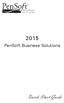 2015 PenSoft Business Solutions Quick Start Guide Table of Contents Install the Software 1 Install the software and access the program. Company 1 Enter basic identification information, set tax rates,
2015 PenSoft Business Solutions Quick Start Guide Table of Contents Install the Software 1 Install the software and access the program. Company 1 Enter basic identification information, set tax rates,
Bank Reconciliation: Improvements for the Shelby v5 Spring 2006 Release
 Bank Reconciliation: Improvements for the Shelby v5 Spring 2006 Release After loading the spring 2006 release, you will notice a few major improvements to the Bank Reconciliation module that will assist
Bank Reconciliation: Improvements for the Shelby v5 Spring 2006 Release After loading the spring 2006 release, you will notice a few major improvements to the Bank Reconciliation module that will assist
Importing Contacts to Outlook
 Importing Contacts to Outlook 1. The first step is to create a file of your contacts from the National Chapter Database. 2. You create this file under Reporting, Multiple. You will follow steps 1 and 2
Importing Contacts to Outlook 1. The first step is to create a file of your contacts from the National Chapter Database. 2. You create this file under Reporting, Multiple. You will follow steps 1 and 2
Offline Remittance Processing Standalone, Service-Based, Multi-Client, Attorney Options
 Offline Remittance Processing Standalone, Service-Based, Multi-Client, Attorney Options User Manual 911 Central Parkway North, Suite 200 San Antonio, Texas 78232 (210) 403-8670 www.acttax.com Contents
Offline Remittance Processing Standalone, Service-Based, Multi-Client, Attorney Options User Manual 911 Central Parkway North, Suite 200 San Antonio, Texas 78232 (210) 403-8670 www.acttax.com Contents
TRAVEL AND EXPENSE CENTER REPORTS
 TRAVEL AND EXPENSE CENTER REPORTS NOTE: This document is designed to be used online and has a number of embedded links to processes and additional information. We discourage the printing of manuals as
TRAVEL AND EXPENSE CENTER REPORTS NOTE: This document is designed to be used online and has a number of embedded links to processes and additional information. We discourage the printing of manuals as
Mail Merge in Word. Workbook
 Mail Merge in Word Workbook Edition 3 December 2007 Mail Merge in Word Edition 3, December, 2007 Document Number: B.2.-WB.3468 iv Preface Preface The Mail Merge feature enables you to take information
Mail Merge in Word Workbook Edition 3 December 2007 Mail Merge in Word Edition 3, December, 2007 Document Number: B.2.-WB.3468 iv Preface Preface The Mail Merge feature enables you to take information
Electronic Financial Return
 Table of Contents The following manual is applicaple to events which began prior to December 19th 2014 Electronic Financial Return User Guide EC 20206 (06/13) EC 20206 1 Electronic Financial Return User
Table of Contents The following manual is applicaple to events which began prior to December 19th 2014 Electronic Financial Return User Guide EC 20206 (06/13) EC 20206 1 Electronic Financial Return User
i>clicker integrate for Canvas v1.1 Instructor Guide
 i>clicker integrate for Canvas v1.1 Instructor Guide July 2013 Table of Contents Overview... 3 Step 1: Copy your integrate Wizard Files... 4 Step 2: Configure your i>clicker Software... 5 Step 3: Create
i>clicker integrate for Canvas v1.1 Instructor Guide July 2013 Table of Contents Overview... 3 Step 1: Copy your integrate Wizard Files... 4 Step 2: Configure your i>clicker Software... 5 Step 3: Create
User s Guide for the Texas Assessment Management System
 User s Guide for the Texas Assessment Management System Version 8.3 Have a question? Contact Pearson s Austin Operations Center. Call 800-627-0225 for technical support Monday Friday, 7:30 am 5:30 pm (CT),
User s Guide for the Texas Assessment Management System Version 8.3 Have a question? Contact Pearson s Austin Operations Center. Call 800-627-0225 for technical support Monday Friday, 7:30 am 5:30 pm (CT),
Installing a Browser Security Certificate for PowerChute Business Edition Agent
 Installing a Browser Security Certificate for PowerChute Business Edition Agent The Agent component of PowerChute Business Edition has a "self-signed" security certificate. This means that when you access
Installing a Browser Security Certificate for PowerChute Business Edition Agent The Agent component of PowerChute Business Edition has a "self-signed" security certificate. This means that when you access
E-mail Settings 1 September 2015
 Training Notes 1 September 2015 PrintBoss can be configured to e-mail the documents it processes as PDF attachments. There are limitations to embedding documents in standard e-mails. PrintBoss solves these
Training Notes 1 September 2015 PrintBoss can be configured to e-mail the documents it processes as PDF attachments. There are limitations to embedding documents in standard e-mails. PrintBoss solves these
End User Training Guide
 End User Training Guide October 2013 2005-2013 ExpenseWire LLC. All rights reserved. 1 expensewire.com Use of this user documentation is subject to the terms and conditions of the applicable End- User
End User Training Guide October 2013 2005-2013 ExpenseWire LLC. All rights reserved. 1 expensewire.com Use of this user documentation is subject to the terms and conditions of the applicable End- User
Printer Driver Installation Guide
 Fujitsu Dot Matrix Printer DL Series Printer Driver Installation Guide - Windows 7 - Windows Server 2008 R2 Rev.01: April 12, 2010 IMPORTANT NOTE TO USERS For Windows 7 / Windows Server 2008 R2, install
Fujitsu Dot Matrix Printer DL Series Printer Driver Installation Guide - Windows 7 - Windows Server 2008 R2 Rev.01: April 12, 2010 IMPORTANT NOTE TO USERS For Windows 7 / Windows Server 2008 R2, install
STATISTICA VERSION 10 STATISTICA ENTERPRISE SERVER INSTALLATION INSTRUCTIONS
 Notes: STATISTICA VERSION 10 STATISTICA ENTERPRISE SERVER INSTALLATION INSTRUCTIONS 1. The installation of the STATISTICA Enterprise Server entails two parts: a) a server installation, and b) workstation
Notes: STATISTICA VERSION 10 STATISTICA ENTERPRISE SERVER INSTALLATION INSTRUCTIONS 1. The installation of the STATISTICA Enterprise Server entails two parts: a) a server installation, and b) workstation
Business e-cash Manager Plus Automated Clearing House (ACH)
 Business e-cash Manager Plus Automated Clearing House (ACH) 1 Welcome to the Business e-cash Manager Plus WebEx training on Business ecash Manager Plus s ACH Module. 1 Table of Contents i. Add ACH Profile
Business e-cash Manager Plus Automated Clearing House (ACH) 1 Welcome to the Business e-cash Manager Plus WebEx training on Business ecash Manager Plus s ACH Module. 1 Table of Contents i. Add ACH Profile
Exchange 2010. Outlook Profile/POP/IMAP/SMTP Setup Guide
 Exchange 2010 Outlook Profile/POP/IMAP/SMTP Setup Guide Document Revision Date: Nov. 13, 2013 Exchange 2010 Outlook Profile/POP/IMAP/SMTP Setup Guide i Contents Introduction... 1 Exchange 2010 Outlook
Exchange 2010 Outlook Profile/POP/IMAP/SMTP Setup Guide Document Revision Date: Nov. 13, 2013 Exchange 2010 Outlook Profile/POP/IMAP/SMTP Setup Guide i Contents Introduction... 1 Exchange 2010 Outlook
How do I configure the wireless printer using a USB or Ethernet cable and install the printer driver in Windows?
 How do I configure the wireless printer using a USB or Ethernet cable and install the printer driver in Windows? STEP I: Gather the wireless network settings of your wireless access point or wireless router
How do I configure the wireless printer using a USB or Ethernet cable and install the printer driver in Windows? STEP I: Gather the wireless network settings of your wireless access point or wireless router
Acroprint Time Recorder Company QuickBooks Integration Instructions for timeqplus v4 Software
 Acroprint Time Recorder Company QuickBooks Integration Instructions for timeqplus v4 Software Publication: 06-0423-000 Date of Publication: Sept. 11, 2013 Revision: A Introduction QuickBooks Integration
Acroprint Time Recorder Company QuickBooks Integration Instructions for timeqplus v4 Software Publication: 06-0423-000 Date of Publication: Sept. 11, 2013 Revision: A Introduction QuickBooks Integration
ELECTRONIC FILING SOFTWARE REFERENCE GUIDE
 ELECTRONIC FILING SOFTWARE REFERENCE GUIDE This Electronic Filing Software Reference Guide is a condensed version of the Electronic Filing Software (EFS) User Guide (v4.0) providing step-by-step instructions
ELECTRONIC FILING SOFTWARE REFERENCE GUIDE This Electronic Filing Software Reference Guide is a condensed version of the Electronic Filing Software (EFS) User Guide (v4.0) providing step-by-step instructions
UOFL SHAREPOINT ADMINISTRATORS GUIDE
 UOFL SHAREPOINT ADMINISTRATORS GUIDE WOW What Power! Learn how to administer a SharePoint site. [Type text] SharePoint Administrator Training Table of Contents Basics... 3 Definitions... 3 The Ribbon...
UOFL SHAREPOINT ADMINISTRATORS GUIDE WOW What Power! Learn how to administer a SharePoint site. [Type text] SharePoint Administrator Training Table of Contents Basics... 3 Definitions... 3 The Ribbon...
STIClassroom Win Rosters and Lesson Plans
 STIClassroom Win Rosters and Lesson Plans Student Class Roster From this screen, teachers can access the items described below (access rights to these features must first be granted in Principal s Module).
STIClassroom Win Rosters and Lesson Plans Student Class Roster From this screen, teachers can access the items described below (access rights to these features must first be granted in Principal s Module).
Server Installation Guide ZENworks Patch Management 6.4 SP2
 Server Installation Guide ZENworks Patch Management 6.4 SP2 02_016N 6.4SP2 Server Installation Guide - 2 - Notices Version Information ZENworks Patch Management Server Installation Guide - ZENworks Patch
Server Installation Guide ZENworks Patch Management 6.4 SP2 02_016N 6.4SP2 Server Installation Guide - 2 - Notices Version Information ZENworks Patch Management Server Installation Guide - ZENworks Patch
DocAve Upgrade Guide. From Version 4.1 to 4.5
 DocAve Upgrade Guide From Version 4.1 to 4.5 About This Guide This guide is intended for those who wish to update their current version of DocAve 4.1 to the latest DocAve 4.5. It is divided into two sections:
DocAve Upgrade Guide From Version 4.1 to 4.5 About This Guide This guide is intended for those who wish to update their current version of DocAve 4.1 to the latest DocAve 4.5. It is divided into two sections:
MARCH 2005. Conversion Software User Guide for Windows. Version 2.0
 MARCH 2005 CDS Conversion Software User Guide for Windows Version 2.0 Updated: 2/24/2006 Table of Contents CDS Conversion Software V2 for Windows User Guide... 1 System Requirements... 1 Introduction...
MARCH 2005 CDS Conversion Software User Guide for Windows Version 2.0 Updated: 2/24/2006 Table of Contents CDS Conversion Software V2 for Windows User Guide... 1 System Requirements... 1 Introduction...
Launch Create Store. Import Orders Enter Orders Manually Process Orders. Note: Ctrl+click on a number to jump to that topic.
 Order Manager Version 5 QUICK START GUIDE Updated 1/6/11 About the Quick Start Guide This Quick Start Guide is designed to help users get started with the Order Manager as rapidly as possible. Although
Order Manager Version 5 QUICK START GUIDE Updated 1/6/11 About the Quick Start Guide This Quick Start Guide is designed to help users get started with the Order Manager as rapidly as possible. Although
Merging Labels, Letters, and Envelopes Word 2013
 Merging Labels, Letters, and Envelopes Word 2013 Merging... 1 Types of Merges... 1 The Merging Process... 2 Labels - A Page of the Same... 2 Labels - A Blank Page... 3 Creating Custom Labels... 3 Merged
Merging Labels, Letters, and Envelopes Word 2013 Merging... 1 Types of Merges... 1 The Merging Process... 2 Labels - A Page of the Same... 2 Labels - A Blank Page... 3 Creating Custom Labels... 3 Merged
Resource Online User Guide JUNE 2013
 Resource Online User Guide JUNE 2013 CHASE PAYMENTECH SOLUTIONS MAKES NO WARRANTY OF ANY KIND, EITHER EXPRESSED OR IMPLIED, WITH REGARD TO THIS MATERIAL, INCLUDING, BUT NOT LIMITED TO, THE IMPLIED WARRANTIES
Resource Online User Guide JUNE 2013 CHASE PAYMENTECH SOLUTIONS MAKES NO WARRANTY OF ANY KIND, EITHER EXPRESSED OR IMPLIED, WITH REGARD TO THIS MATERIAL, INCLUDING, BUT NOT LIMITED TO, THE IMPLIED WARRANTIES
Upgrading from Windows XP to Windows 7
 We highly recommend that you print this tutorial. Your PC will restart during the Windows 7 installation process, so having a printed copy will help you follow the steps if you're unable to return to this
We highly recommend that you print this tutorial. Your PC will restart during the Windows 7 installation process, so having a printed copy will help you follow the steps if you're unable to return to this
SharePoint List Filter Favorites Installation Instruction
 SharePoint List Filter Favorites Installation Instruction System Requirements Microsoft Windows SharePoint Services v3 or Microsoft Office SharePoint Server 2007. License Management Click link in Organize
SharePoint List Filter Favorites Installation Instruction System Requirements Microsoft Windows SharePoint Services v3 or Microsoft Office SharePoint Server 2007. License Management Click link in Organize
CentreWare Web 5.8.107 and higher August 2013 702P01942. Xerox CentreWare Web Identifying and Applying Scanning Firmware Patch
 CentreWare Web 5.8.107 and higher August 2013 702P01942 Identifying and Applying Scanning Firmware Patch 2013 Xerox Corporation. All rights reserved. Xerox, Xerox and Design, CentreWare, ColorQube and
CentreWare Web 5.8.107 and higher August 2013 702P01942 Identifying and Applying Scanning Firmware Patch 2013 Xerox Corporation. All rights reserved. Xerox, Xerox and Design, CentreWare, ColorQube and
BSDI Advanced Fitness & Wellness Software
 BSDI Advanced Fitness & Wellness Software 6 Kellie Ct. Califon, NJ 07830 http://www.bsdi.cc SOFTWARE BACKUP/RESTORE INSTRUCTION SHEET This document will outline the steps necessary to take configure the
BSDI Advanced Fitness & Wellness Software 6 Kellie Ct. Califon, NJ 07830 http://www.bsdi.cc SOFTWARE BACKUP/RESTORE INSTRUCTION SHEET This document will outline the steps necessary to take configure the
MSI Accounts Receivable Version 4.0
 MSI Accounts Receivable Version 4.0 User s Guide Municipal Software, Inc. 1850 W. Winchester Road, Ste 209 Libertyville, IL 60048 Phone: (847) 362-2803 Fax: (847) 362-3347 Contents are the exclusive property
MSI Accounts Receivable Version 4.0 User s Guide Municipal Software, Inc. 1850 W. Winchester Road, Ste 209 Libertyville, IL 60048 Phone: (847) 362-2803 Fax: (847) 362-3347 Contents are the exclusive property
Performance and Contract Management System Data Submission Guide
 This guide is a review of how to submit data into the Performance and Contract Management System (PCMS). Contents Logging in... 2 Performance Reporting - Accessing Contract Deliverables... 2 Deliverable
This guide is a review of how to submit data into the Performance and Contract Management System (PCMS). Contents Logging in... 2 Performance Reporting - Accessing Contract Deliverables... 2 Deliverable
