TREASURY MANAGEMENT. User Guide. Distributed Capture
|
|
|
- Cecilia Rice
- 7 years ago
- Views:
Transcription
1 TREASURY MANAGEMENT User Guide Distributed Capture
2
3 Table of Contents Getting Started 1 Understanding Scanning Options 1 Installation Steps 1 Installing the Scanner 1 Starting the Micro Server 1 Configuring the Micro Server 2 Distributed Capture Application 2 Access 2 Entering Data: Single Transaction 5 Scanning Documents: Multiple Transactions 6 Closing an Open Batch 8 Scanning Documents: Correspondence 9 Viewing Batch Status and Details 10 Pending Batches Waiting for Submission 10 Batches Submitted to the Lockbox System 10 Viewing Transaction Status and Details 11 User Tool Kit 12 Contact Information 12 System Availability 12 Rev. 12/13
4
5 Getting Started Thank you for choosing Distributed Capture. We welcome this opportunity to bring you an exceptional product backed by the support of our entire Business Relationship Services team. We hope you find Distributed Capture to be a valuable addition to your business. Distributed Capture allows you to scan checks and remittance documents for further processing by the bank. In order to use Distributed Capture, you need access to the following: An approved scanner KODAK i2400 or KODAK i2600 A PC with Windows XP, Vista, or Windows 7 Broadband access to the Internet The following process flow illustrates the basic steps to complete a transaction using Distributed Capture: Understanding Scanning Options To use Distributed Capture, it is necessary to understand your scanning options. The three standard scanning options are defined below: Single transaction: A set of one or more checks supporting a single transaction with or without supporting documents (check/doc or check/check/doc) Multiple transactions: More than one set of check(s) and document(s) transactions (check/doc and check/check/doc) Correspondence Only: Document only transactions with no checks Installation Steps Installing the Scanner Follow the manufacturer s instructions for installing the approved scanner. This must be completed prior to starting the Micro Server. Starting the Micro Server Before you can begin scanning your remittances in Distributed Capture, you must start the Micro Server. This application enables you to configure your scanner, scan your documents, and save local images if needed. Although you can log into Distributed Capture and even view prior scans without starting the Micro Server, you will not be able to scan any new items. Tip: You must install your approved scanner in order for the Micro Server to recognize that scanner. To start the Micro Server, double click on the Micro Server icon on your desktop or from the saved location. Tip: The Micro Server runs as a minimized application on your computer. 1
6 Configuring the Micro Server In order to configure the Micro Server to properly accept scans from an approved scanner, you need to make sure the scanner is properly installed. If the Micro Server is started without the appropriate scanner installed, no default scanner is selected. Once your approved scanner model is installed, you do not need to run the configuration in order to begin scanning. The list of approved scanners includes all compatible drivers that exist on your machine, which could include scanners or other picture-capture devices that are not currently connected to your machine. To configure the Micro Server: 1. Maximize the Micro Server window. 2. Click the Options Menu and select Configure. 3. Enter the configuration password, ABCxyz123. The password is case-sensitive. 4. Select from the Scanner drop-down menu KODAK Scanner: i2000 regardless of the scanner type. 5. Click OK to save and exit the setup. Distributed Capture Application Access Once the Micro Server has been started and configured, you can log into your lockbox portal ( bbvacompass.com) and access Distributed Capture. Logging In 1. Access your Image Lockbox login webpage. 2. Enter your Customer ID, User ID, and Password. This information will be provided by Technical Business Relationship Services at the time of implementation. If this is your first time logging into Image Lockbox, you will be asked to reset your Password. Tip: Your new Password must be at least 6 characters in length with at least number and one special character ($,@,/,*). 2
7 3. Click the Distributed Capture link. Select the lockbox number. If you have more than one lockbox, select the appropriate lockbox from the list of links on the right. You will be redirected to the Batch Overview page, where you can edit and view your batches and their transactions. Tip: To refresh screen, click on Main or refresh the browser (F5). 3
8 Scanning Documents: Single Transaction Transactions are organized into batches on a per-envelope basis. There is always one open batch to which you can add transactions. The open batch remains open until you manually close it. A new open batch is created automatically when you close the existing one. 1. To create a batch of work or to scan transactions, click on the Open Batch link. 2. Select the Single Transaction option. 3. Order the documents from the envelope as follows: a. Check b. Supplemental documentation, such as coupons and invoices (optional) c. Envelope (must be set up to scan envelopes at the time of implementation) 4. Place the documents in the scanner as required. Tip: All approved scanners require that you position the items top down facing away from you. You should see the back side of the last document. 5. Select the Scan button on the Batch Details page to scan the documents and add the transaction to the open batch. Tip: If there are no documents in the scanner, a warning pop-up window appears instructing you to place the documents in the scanner. To continue the scanning process, place your documents in the scanner and click OK. 4
9 6. During the scanning process, a message will appear on your computer informing you that the document images are being scanned and uploaded. 7. Once the scanning process has completed, you are redirected to the Envelope Details page to enter the check amount for the transaction. Entering Data: Single Transaction Once you have completed the scanning process, you are automatically redirected to the Envelope Details page, where you can enter data for the transaction items. This page displays the imaged documents from the scanning process as well as data for the transaction items. Tip: You can edit the data for transactions in the open batch only. The data for transactions in closed batches is read-only on the Envelope Details page. To enter data for the transaction items: 1. Verify that all the scanned images are legible and reflect what you intended to scan. 2. For each document scanned, select the document type from the Type drop down. The type for each of the documents automatically defaults to the order expected from the scan: a. Check b. Supplemental c. Envelope 3. For a check, enter its amount in the Check Amount field. Do not enter a decimal point in the Check Amount field Tip: Distributed Capture automatically formats the numeric digits that you type and places a decimal point in the correct position. 5
10 4. To save the transaction and send it to the bank, click the Save button. 5. To delete the transaction and remove it from the batch, click the Delete button. Once the transaction is either saved or deleted, you are redirected to the Batch Details page where you can perform the following actions on the open batch: Add another transaction View existing transactions Delete existing transactions Adding transactions to an existing batch You can add a new transaction to the open batch by scanning the transaction documents. Document scanning is performed on a per-envelope basis. Scanning Documents: Multiple Transactions Transactions are organized into batches on a per-envelope basis. There is always one open batch to which you can add transactions. The open batch remains open until you manually close it. A new open batch is created automatically when you close the existing one. 1. To create a batch of work or to scan transactions, click on the Open Batch link. 2. Select the Multiple Transaction option. 6
11 3. Order the documents from the envelope as follows: a. Check b. Supplemental documentation, such as coupons and invoices (optional) c. Envelope (must be set up to scan envelopes at the time of implementation) 4. Place the documents in the scanner as required. Tip: All approved scanners require that you position the items top down facing away from you. You should see the back side of the last document. 5. Select the Scan button on the Batch Details page to scan the documents and add the transaction to the Open Batch. Tip: If there are no documents in the scanner, a warning pop-up window appears instructing you to place the documents in the scanner. To continue the scanning process, place your documents in the scanner and click OK. 6. During the scanning process, a message will appear on your computer informing you that the document images are being scanned and uploaded. 7. Once the scanning process has completed, you are redirected to the Scanned Batch Details page to enter amounts and perform a structure review. Reviewing Scanned Batch Details You can quickly and efficiently review numerous images and correct any issues prior to submitting a batch. If there are any issues in your batch, the codes below will appear during review of scanned batches. As you make corrections to remove these codes, Distributed Capture will dynamically re-evaluate the deck structure and change or remove codes as appropriate. To Complete a Review: 1. Click on each line to enter check amounts and review for image quality. Tip: You can use the up and down buttons to change the order of the transactions. 7
12 2. If any items/images should be deleted from the batch click on the line to be deleted and click on the Delete button. Closing an Open Batch The open batch will remain open until you close it. A new open batch is created automatically when the existing one is closed. Once you close an open batch, it is submitted to the bank. The batch becomes part of the deposit for the lockbox only after it is successfully validated and processed. To close the Open Batch: 1. Select the Save and Finalize button on the Batch Details page to finalize the batch. 8
13 2. A pop-up window appears asking you to confirm that you want to close this batch. Select OK to close the batch. 3. A batch number is automatically assigned to the batch once it is closed. Tip: You cannot close an empty batch. Closed batches cannot be edited. Scanning Documents: Correspondence Transactions are organized into batches on a per-envelope basis. There is always one open batch to which you can add transactions. The open batch remains open until you manually close it. A new open batch is created automatically when you close the existing one. 1. To create a batch of work or to scan transactions, click on the Open Batch link. 2. Select the Correspondence option. 3. Order the documents from the envelope as follows: a. Supplemental documentation, such as coupons, invoices, letters, etc. (no checks) b. Envelope (must be set up to scan envelopes at the time of implementation) 4. Place the documents in the scanner as required. Tip: All approved scanners require that you position the items top down facing away from you. You should see the back side of the last document. 5. Select the Scan button on the Batch Details page to scan the documents and add the transaction to the Open Batch. Tip: If there are no documents in the scanner, a warning pop-up window appears instructing you to place the documents in the scanner. To continue the scanning process, place your documents in the scanner and click OK. 6. During the scanning process, a message will appear on your computer informing you that the document images are being scanned and uploaded. 7. Once the scanning process has completed, you are redirected to the Scanned Batch Details page to perform a structure review. 9
14 Viewing Batch Status and Details The Distributed Capture Batch Overview page indicates the status of your batches and displays information for the following batch types: Pending batches waiting for submission Batches submitted to the lockbox system Pending Batches Waiting for Submission Batches that have not yet been processed by the bank are located in the Pending Batches Waiting for Submission section of the Batch Overview page. This section includes the open batch and any applicable closed batches. To view pending batch details: 1. For the open batch, select the Edit Batch link. 2. For a closed batch, select the View Batch link. Batches Submitted to the Lockbox System Batches that have been submitted to the bank are located in the Batches Submitted to Lockbox System section of the Batch Overview page. The status column indicates the status of each batch with both an icon and accompanying text. The batch status values and their corresponding icons are shown in the table below: Icon Status Description N/A Captured The batch was captured in the Distributed Capture program. This is the initial batch status once it is closed. Accepted The batch was approved for import into the lockbox system. In Progress Complete Rejected Errors The batch was imported into the lockbox system and is being processed. All batch items were processed and deposited. The entire batch was rejected and was not imported into the lockbox system. No deposit was made. One or more items in the batch were not deposited. To view submitted batch details: 1. Select the appropriate batch number link. 2. The status for each of the batch envelopes is indicated with an icon on the Batch Details page. 10
15 Viewing Transaction Status and Details The Batch Details page displays information for each transaction in the batch and, if the batch has been submitted, also indicates its status. Transactions are generally accepted or rejected on an individual envelope basis. A batch is not rejected as a whole if one transaction results in an error. If a transaction is rejected due to insufficient image quality, the transaction can be scanned again and resubmitted. If a transaction is rejected due to the check being invalid in some way, for example a missing signature or account number, the transaction should not be resubmitted. Transaction details are provided on the Envelope Details page. You can review transaction errors for your submitted batches and rescan the documents as part of the open batch. To view transaction details: 1. Select the link under the batch number on the Batch Details page. 2. The document images and their corresponding information will display on the Envelope Details page. 3. To correct any errors, select the appropriate batch number link to see the error details. 11
16 User Tool Kit Contact Information If you have any questions about Distributed Capture, please contact your local BRS Client Services team. We look forward to serving you. Business Relationship Services Voice Fax Alabama & Florida Arizona, California, Colorado, New Mexico & El Paso, TX South Texas North Texas System Availability You may transmit batches to BBVA Compass 24 hours a day, 7 days a week. Deposits submitted Monday through Friday (except on Federal Reserve holidays) by 2:00 p.m. local lockbox time will be included in that day s deposit. Deposits submitted Monday through Friday after 2:00 p.m. local lockbox time or on weekends will be included in the following day s deposit. 12
17
18 Rev. 12/13 BBVA Compass is a trade name of Compass Bank, Member FDIC
TREASURY MANAGEMENT. User Guide. Lockbox Remittance Archive
 TREASURY MANAGEMENT User Guide Lockbox Remittance Archive Table of Contents CD/DVD Installation 1 Installing Lockbox Remittance Archive Viewer Software 1 Installing the Setup CD Software 2 Instructions
TREASURY MANAGEMENT User Guide Lockbox Remittance Archive Table of Contents CD/DVD Installation 1 Installing Lockbox Remittance Archive Viewer Software 1 Installing the Setup CD Software 2 Instructions
Remote Deposit Desktop Guide
 TABLE OF CONTENTS Remote Deposit Desktop Guide TABLE OF CONTENTS... 1 INTRODUCTION... 2 GETTING STARTED... 2 ELIGIBILITY... 2 REGISTERING FOR REMOTE DEPOSIT... 2 MAKING A REMOTE DEPOSIT... 3 LOG ON...
TABLE OF CONTENTS Remote Deposit Desktop Guide TABLE OF CONTENTS... 1 INTRODUCTION... 2 GETTING STARTED... 2 ELIGIBILITY... 2 REGISTERING FOR REMOTE DEPOSIT... 2 MAKING A REMOTE DEPOSIT... 3 LOG ON...
Deposit Direct. Getting Started Guide
 Deposit Direct Getting Started Guide Table of Contents Before You Start... 3 Installing the Deposit Direct application for use with Microsoft Windows Vista... 4 Running Programs in Microsoft Windows Vista...
Deposit Direct Getting Started Guide Table of Contents Before You Start... 3 Installing the Deposit Direct application for use with Microsoft Windows Vista... 4 Running Programs in Microsoft Windows Vista...
Print Server Application Guide
 Print Server Application Guide TD W8968 TD W8970 / TD W8970B TD W8980 / TD W8980B Rev: 1.0.0 1910010772 Contents Overview...1 Installation for Windows OS...2 Application for Windows OS...7 How to launch/exit
Print Server Application Guide TD W8968 TD W8970 / TD W8970B TD W8980 / TD W8980B Rev: 1.0.0 1910010772 Contents Overview...1 Installation for Windows OS...2 Application for Windows OS...7 How to launch/exit
How To Use Nfs@Gov On A Pc Or Mac Or Mac (For Mac)
 Vendors@Gov Enhancements 1 Overview List of Enhancements to Vendors@Gov Vendor Management 1 2 3 Update both contact and bank details in the same page, by clicking on Update Vendor Details Print vendor
Vendors@Gov Enhancements 1 Overview List of Enhancements to Vendors@Gov Vendor Management 1 2 3 Update both contact and bank details in the same page, by clicking on Update Vendor Details Print vendor
ScanShell.Net Install Guide
 ScanShell.Net Install Guide Please install the software first - DO NOT PLUG IN THE SCANNER The scanner has been carefully packaged to avoid damage during transportation. Before operating the scanner, please
ScanShell.Net Install Guide Please install the software first - DO NOT PLUG IN THE SCANNER The scanner has been carefully packaged to avoid damage during transportation. Before operating the scanner, please
Remote Access: Internet Explorer
 Introduction: Welcome to the MSVU Remote Access service. The following documentation is intended to assist first time or active users with connecting, authenticating and properly logging out of Remote
Introduction: Welcome to the MSVU Remote Access service. The following documentation is intended to assist first time or active users with connecting, authenticating and properly logging out of Remote
USER GUIDE. Ethernet Configuration Guide (Lantronix) P/N: 2900-300321 Rev 6
 KRAMER ELECTRONICS LTD. USER GUIDE Ethernet Configuration Guide (Lantronix) P/N: 2900-300321 Rev 6 Contents 1 Connecting to the Kramer Device via the Ethernet Port 1 1.1 Connecting the Ethernet Port Directly
KRAMER ELECTRONICS LTD. USER GUIDE Ethernet Configuration Guide (Lantronix) P/N: 2900-300321 Rev 6 Contents 1 Connecting to the Kramer Device via the Ethernet Port 1 1.1 Connecting the Ethernet Port Directly
Remote Deposit Service Online
 Remote Deposit Service Online Bank of America Direct Quick Start Guide 00-35-3879NSB Contents Introduction... 2 Getting started... 2 Login to Remote Deposit Service Online... 2 To login to Remote Deposit
Remote Deposit Service Online Bank of America Direct Quick Start Guide 00-35-3879NSB Contents Introduction... 2 Getting started... 2 Login to Remote Deposit Service Online... 2 To login to Remote Deposit
Revised (02/16) Key Capture 9.0 Quick Setup Guide REQUIRED
 Revised (02/16) Key Capture 9.0 Quick Setup Guide REQUIRED Introduction Key Capture 9.0 Quick Setup Guide REQUIRED The following information illustrates your user experience the first time accessing the
Revised (02/16) Key Capture 9.0 Quick Setup Guide REQUIRED Introduction Key Capture 9.0 Quick Setup Guide REQUIRED The following information illustrates your user experience the first time accessing the
User s Guide for the Texas Assessment Management System
 User s Guide for the Texas Assessment Management System Version 8.3 Have a question? Contact Pearson s Austin Operations Center. Call 800-627-0225 for technical support Monday Friday, 7:30 am 5:30 pm (CT),
User s Guide for the Texas Assessment Management System Version 8.3 Have a question? Contact Pearson s Austin Operations Center. Call 800-627-0225 for technical support Monday Friday, 7:30 am 5:30 pm (CT),
Vodafone PC SMS 2010. (Software version 4.7.1) User Manual
 Vodafone PC SMS 2010 (Software version 4.7.1) User Manual July 19, 2010 Table of contents 1. Introduction...4 1.1 System Requirements... 4 1.2 Reply-to-Inbox... 4 1.3 What s new?... 4 2. Installation...6
Vodafone PC SMS 2010 (Software version 4.7.1) User Manual July 19, 2010 Table of contents 1. Introduction...4 1.1 System Requirements... 4 1.2 Reply-to-Inbox... 4 1.3 What s new?... 4 2. Installation...6
Global Image Management System For epad-vision. User Manual Version 1.10
 Global Image Management System For epad-vision User Manual Version 1.10 May 27, 2015 Global Image Management System www.epadlink.com 1 Contents 1. Introduction 3 2. Initial Setup Requirements 3 3. GIMS-Server
Global Image Management System For epad-vision User Manual Version 1.10 May 27, 2015 Global Image Management System www.epadlink.com 1 Contents 1. Introduction 3 2. Initial Setup Requirements 3 3. GIMS-Server
Frequently Asked Questions
 Frequently Asked Questions Administrator Functions How do I add a new employee to my organization? As an administrator, select Add User from the drop down option under the Administrator tab. If the new
Frequently Asked Questions Administrator Functions How do I add a new employee to my organization? As an administrator, select Add User from the drop down option under the Administrator tab. If the new
User guide. Business Email
 User guide Business Email June 2013 Contents Introduction 3 Logging on to the UC Management Centre User Interface 3 Exchange User Summary 4 Downloading Outlook 5 Outlook Configuration 6 Configuring Outlook
User guide Business Email June 2013 Contents Introduction 3 Logging on to the UC Management Centre User Interface 3 Exchange User Summary 4 Downloading Outlook 5 Outlook Configuration 6 Configuring Outlook
Dues & Billing. Dues & Billing. I. Dues and Billing Overview. Welcome to Dues and Billing!
 Dues & Billing I. Dues and Billing Overview Welcome to Dues and Billing! This feature allows you to create batches of invoices and specify members as recipients. The current functionality allows you to
Dues & Billing I. Dues and Billing Overview Welcome to Dues and Billing! This feature allows you to create batches of invoices and specify members as recipients. The current functionality allows you to
How to Use Remote Access Using Internet Explorer
 Introduction Welcome to the Mount s Remote Access service. The following documentation is intended to assist first time or active users with connecting, authenticating and properly logging out of Remote
Introduction Welcome to the Mount s Remote Access service. The following documentation is intended to assist first time or active users with connecting, authenticating and properly logging out of Remote
State of Michigan Data Exchange Gateway. Web-Interface Users Guide 12-07-2009
 State of Michigan Data Exchange Gateway Web-Interface Users Guide 12-07-2009 Page 1 of 21 Revision History: Revision # Date Author Change: 1 8-14-2009 Mattingly Original Release 1.1 8-31-2009 MM Pgs 4,
State of Michigan Data Exchange Gateway Web-Interface Users Guide 12-07-2009 Page 1 of 21 Revision History: Revision # Date Author Change: 1 8-14-2009 Mattingly Original Release 1.1 8-31-2009 MM Pgs 4,
Setting Up Monthly Reporter
 Setting Up Monthly Reporter April 11, 2014 I. HOW IT WORKS A QUICK OVERVIEW A. AuditWare Development Company maintains a powerful, sophisticated server on which a portion of memory is assigned to each
Setting Up Monthly Reporter April 11, 2014 I. HOW IT WORKS A QUICK OVERVIEW A. AuditWare Development Company maintains a powerful, sophisticated server on which a portion of memory is assigned to each
InTime. Contractor Guides
 InTime Contractor Guides Contents Accessing InTime The main menu Your self service portal 2 3 4 5 Timesheets & expense basics 6 Entering timesheets (continued on p.7) 8 Draft timesheets 9 Submitted timesheets
InTime Contractor Guides Contents Accessing InTime The main menu Your self service portal 2 3 4 5 Timesheets & expense basics 6 Entering timesheets (continued on p.7) 8 Draft timesheets 9 Submitted timesheets
TWAIN/WIA Driver. Operation Guide
 TWAIN/WIA Driver Operation Guide Introduction This Operaiton Guide explains the procedures for scanning image data by using the TWAIN Driver or WIA Driver. Image Data Scanning with TWAIN / WIA Download
TWAIN/WIA Driver Operation Guide Introduction This Operaiton Guide explains the procedures for scanning image data by using the TWAIN Driver or WIA Driver. Image Data Scanning with TWAIN / WIA Download
Masergy Fax Solutions Virtual Fax and Fax Line User Guide
 Masergy Fax Solutions Virtual Fax and Fax Line User Guide Version 1 July 30, 2015 Table of Contents Getting Started 3 Installation 3 Print to Fax..9 Web to Fax.13 Receiving Fax..17 Page 2 of 17 Getting
Masergy Fax Solutions Virtual Fax and Fax Line User Guide Version 1 July 30, 2015 Table of Contents Getting Started 3 Installation 3 Print to Fax..9 Web to Fax.13 Receiving Fax..17 Page 2 of 17 Getting
Authorware Install Directions for IE in Windows Vista, Windows 7, and Windows 8
 Authorware Install Directions for IE in Windows Vista, Windows 7, and Windows 8 1. Read entire document before continuing. 2. Close all browser windows. There should be no websites open. If you are using
Authorware Install Directions for IE in Windows Vista, Windows 7, and Windows 8 1. Read entire document before continuing. 2. Close all browser windows. There should be no websites open. If you are using
Client Manager User Guide. Version 1.2 Last update: 30 April 2015
 Version 1.2 Last update: 30 April 2015 TABLE OF CONTENTS 1. Connecting to Client Manager 2 1.1. Logging into the system 2 2. Client Level Features 3 2.1. Group Availability 3 2.2. Client Selection 4 2.3.
Version 1.2 Last update: 30 April 2015 TABLE OF CONTENTS 1. Connecting to Client Manager 2 1.1. Logging into the system 2 2. Client Level Features 3 2.1. Group Availability 3 2.2. Client Selection 4 2.3.
Table of Contents. Changing Your Password in Windows NT p. 1. Changing Your Password in Alpha Connection.. pp. 1-3
 Table of Contents Changing Your Password in Windows NT p. 1 Changing Your Password in Alpha Connection.. pp. 1-3 Not Able to Get Outlook Express Mail Because Alpha Connection Password Expires... pp. 3-4
Table of Contents Changing Your Password in Windows NT p. 1 Changing Your Password in Alpha Connection.. pp. 1-3 Not Able to Get Outlook Express Mail Because Alpha Connection Password Expires... pp. 3-4
Online Banking User Guide
 Online Banking User Guide Page 1 of 14 Set Up and Access to Online Banking How do I set up Online Banking? To enroll in Online Banking, complete the following: 1. Go to https://www.cobnks.com. 2. Under
Online Banking User Guide Page 1 of 14 Set Up and Access to Online Banking How do I set up Online Banking? To enroll in Online Banking, complete the following: 1. Go to https://www.cobnks.com. 2. Under
Baylor Secure Messaging. For Non-Baylor Users
 Baylor Secure Messaging For Non-Baylor Users TABLE OF CONTENTS SECTION ONE: GETTING STARTED...4 Receiving a Secure Message for the First Time...4 Password Configuration...5 Logging into Baylor Secure Messaging...7
Baylor Secure Messaging For Non-Baylor Users TABLE OF CONTENTS SECTION ONE: GETTING STARTED...4 Receiving a Secure Message for the First Time...4 Password Configuration...5 Logging into Baylor Secure Messaging...7
Table of Contents. Speedi WIN Online Page 1 of 44 Speedi-WIN Online Install Instructions
 Speedi WIN Online Page 1 of 44 Speedi-WIN Online Install Instructions Table of Contents Logging on to Speedi-WIN Online... 3 Installing Citrix Receiver... 7 Launching Speedi-WIN Online... 11 Existing Speedi-WIN
Speedi WIN Online Page 1 of 44 Speedi-WIN Online Install Instructions Table of Contents Logging on to Speedi-WIN Online... 3 Installing Citrix Receiver... 7 Launching Speedi-WIN Online... 11 Existing Speedi-WIN
Pendragon Forms Industrial
 Pendragon Forms Industrial Version 7 Installation & Reference Guide for Android Devices Contents What Is Pendragon Forms Industrial?... 2 Installing Pendragon Forms Industrial... 2 Installing Pendragon
Pendragon Forms Industrial Version 7 Installation & Reference Guide for Android Devices Contents What Is Pendragon Forms Industrial?... 2 Installing Pendragon Forms Industrial... 2 Installing Pendragon
Print Server Application Guide. This guide applies to the following models.
 Print Server Application Guide This guide applies to the following models. TL-WR842ND TL-WR1042ND TL-WR1043ND TL-WR2543ND TL-WDR4300 CONTENTS Chapter 1. Overview... 1 Chapter 2. Before Installation...
Print Server Application Guide This guide applies to the following models. TL-WR842ND TL-WR1042ND TL-WR1043ND TL-WR2543ND TL-WDR4300 CONTENTS Chapter 1. Overview... 1 Chapter 2. Before Installation...
Cypress Connexion HELP Guide www.cypressconnexion.com
 Welcome to Cypress Connexion your one-stop-shop for accessing and managing your Cypress Communications account online, at your convenience. The following guide will provide you with helpful information
Welcome to Cypress Connexion your one-stop-shop for accessing and managing your Cypress Communications account online, at your convenience. The following guide will provide you with helpful information
User s Manual. Management Software for ATS
 ATS Monitor User s Manual Management Software for ATS Table of Contents 1. ATS Monitor Overview... 2 2. ATS Monitor Install and Uninstall... 2 2.1. System Requirement... 2 2.2. Software Install... 2 2.3.
ATS Monitor User s Manual Management Software for ATS Table of Contents 1. ATS Monitor Overview... 2 2. ATS Monitor Install and Uninstall... 2 2.1. System Requirement... 2 2.2. Software Install... 2 2.3.
Bank OnLine Commercial Administrator User s Guide
 Bank OnLine Commercial Administrator User s Guide Rev12-15 P.O. Box 6469 Corpus Christi, Texas 78466-6469 Cash Management E-mail: CashManagement@AmericanBank.com Support Team: (361) 653-5296 Sales Team:
Bank OnLine Commercial Administrator User s Guide Rev12-15 P.O. Box 6469 Corpus Christi, Texas 78466-6469 Cash Management E-mail: CashManagement@AmericanBank.com Support Team: (361) 653-5296 Sales Team:
Remote Access Using The New York Eye & Ear Infirmary of Mount Sinai Secure Web VPN
 Remote Access Using The New York Eye & Ear Infirmary of Mount Sinai Secure Web VPN OVERVIEW The New York Eye & Ear Infirmary of Mount Sinai Remote Access (VPN) home page allows remote access to the Infirmary
Remote Access Using The New York Eye & Ear Infirmary of Mount Sinai Secure Web VPN OVERVIEW The New York Eye & Ear Infirmary of Mount Sinai Remote Access (VPN) home page allows remote access to the Infirmary
Onsite Deposit Manager. Installation and User Guide for Thin (Web) Client V5.0.0
 Onsite Deposit Manager Installation and User Guide for Thin (Web) Client V5.0.0 TABLE OF CONTENTS CHAPTER 1: GETTING STARTED... 3 System Requirements... 3 Data Transfer Speed... 4 Installation Instructions...
Onsite Deposit Manager Installation and User Guide for Thin (Web) Client V5.0.0 TABLE OF CONTENTS CHAPTER 1: GETTING STARTED... 3 System Requirements... 3 Data Transfer Speed... 4 Installation Instructions...
WMC Cerner Millennium Application Portal User guide
 WMC Cerner Millennium Application Portal User guide Table of Contents 1. Introduction 2. Minimum System Requirements 3. Key Points 4. Citrix Receiver Installation 5. Cerner Millennium Application Portal
WMC Cerner Millennium Application Portal User guide Table of Contents 1. Introduction 2. Minimum System Requirements 3. Key Points 4. Citrix Receiver Installation 5. Cerner Millennium Application Portal
State of Illinois Web Content Management (WCM) Guide For SharePoint 2010 Content Editors. 11/6/2014 State of Illinois Bill Seagle
 State of Illinois Web Content Management (WCM) Guide For SharePoint 2010 Content Editors 11/6/2014 State of Illinois Bill Seagle Table of Contents Logging into your site... 2 General Site Structure and
State of Illinois Web Content Management (WCM) Guide For SharePoint 2010 Content Editors 11/6/2014 State of Illinois Bill Seagle Table of Contents Logging into your site... 2 General Site Structure and
LEA Monitoring User Guide
 LEA Monitoring User Guide v. 3.0 September 2012 Contents Contents... 2 Introduction... 4 Acknowledgements... 4 Questions... 4 What is DMI Tracker?... 5 Monitoring... 5 End User System Guidelines... 5 Accessing
LEA Monitoring User Guide v. 3.0 September 2012 Contents Contents... 2 Introduction... 4 Acknowledgements... 4 Questions... 4 What is DMI Tracker?... 5 Monitoring... 5 End User System Guidelines... 5 Accessing
Banner Travel and Expense Module Traveler User Guide
 November 2014 Banner Travel and Expense Module Traveler User Guide Oregon State University Business Affairs FA&A Table of Contents Banner Travel and Expense Module Overview... 2 Accessing Travel and Expense
November 2014 Banner Travel and Expense Module Traveler User Guide Oregon State University Business Affairs FA&A Table of Contents Banner Travel and Expense Module Overview... 2 Accessing Travel and Expense
Dial-up Installation for CWOPA Users (Windows Operating System)
 Dial-up Installation for CWOPA Users (Windows Operating System) 1 Table of Contents Download and Install Digital Certificates... 3 Internet Explorer 8/9 Certificate Installation.3 Windows XP Instructions
Dial-up Installation for CWOPA Users (Windows Operating System) 1 Table of Contents Download and Install Digital Certificates... 3 Internet Explorer 8/9 Certificate Installation.3 Windows XP Instructions
Virtual Office Remote Installation Guide
 Virtual Office Remote Installation Guide Table of Contents VIRTUAL OFFICE REMOTE INSTALLATION GUIDE... 3 UNIVERSAL PRINTER CONFIGURATION INSTRUCTIONS... 12 CHANGING DEFAULT PRINTERS ON LOCAL SYSTEM...
Virtual Office Remote Installation Guide Table of Contents VIRTUAL OFFICE REMOTE INSTALLATION GUIDE... 3 UNIVERSAL PRINTER CONFIGURATION INSTRUCTIONS... 12 CHANGING DEFAULT PRINTERS ON LOCAL SYSTEM...
Launching and Logging in: First Class initial set-up
 T1 - Setting up Mail Access Using First Class Goals: To provide Staff with the necessary tools to utilize the First Class system for Mail and Messaging, Essential Question: How can First Class mail and
T1 - Setting up Mail Access Using First Class Goals: To provide Staff with the necessary tools to utilize the First Class system for Mail and Messaging, Essential Question: How can First Class mail and
Offline Remittance Processing Standalone, Service-Based, Multi-Client, Attorney Options
 Offline Remittance Processing Standalone, Service-Based, Multi-Client, Attorney Options User Manual 911 Central Parkway North, Suite 200 San Antonio, Texas 78232 (210) 403-8670 www.acttax.com Contents
Offline Remittance Processing Standalone, Service-Based, Multi-Client, Attorney Options User Manual 911 Central Parkway North, Suite 200 San Antonio, Texas 78232 (210) 403-8670 www.acttax.com Contents
ATTENTION: End users should take note that Main Line Health has not verified within a Citrix
 Subject: Citrix Remote Access using PhoneFactor Authentication ATTENTION: End users should take note that Main Line Health has not verified within a Citrix environment the image quality of clinical cal
Subject: Citrix Remote Access using PhoneFactor Authentication ATTENTION: End users should take note that Main Line Health has not verified within a Citrix environment the image quality of clinical cal
Fax and Email. Fax & Email Monitor Application
 22 You can fax and email statements and invoices directly from FTD Mercury. Additionally, you can email delivery confirmations. The FTD Document Center allows you create custom email templates you can
22 You can fax and email statements and invoices directly from FTD Mercury. Additionally, you can email delivery confirmations. The FTD Document Center allows you create custom email templates you can
Keychain Barcode Scanner
 Keychain Barcode Scanner User Guide June 2008 2008 TABLE OF CONTENTS Quick Start... 4 Congratulations... 4 Scanner Features... 4 What s Included with Your Scanner... 5 What You Need to Get Started... 6
Keychain Barcode Scanner User Guide June 2008 2008 TABLE OF CONTENTS Quick Start... 4 Congratulations... 4 Scanner Features... 4 What s Included with Your Scanner... 5 What You Need to Get Started... 6
CentreSuite Expense Management Cardholder USER GUIDE
 CentreSuite Expense Management Cardholder USER GUIDE CentreSuite Expense Management Cardholder User Guide Table of Contents 3 First Time User Log On 6 Quick Links From Your Home Screen 7 Statements 9 Reviewing
CentreSuite Expense Management Cardholder USER GUIDE CentreSuite Expense Management Cardholder User Guide Table of Contents 3 First Time User Log On 6 Quick Links From Your Home Screen 7 Statements 9 Reviewing
CentreSuite Expense Routing Cardholder USER GUIDE
 CentreSuite Expense Routing Cardholder USER GUIDE CentreSuite Expense Routing Cardholder User Guide Table of Contents 3 First Time Users 6 Quick Links from your Home Screen 7 Statements 9 Creating and
CentreSuite Expense Routing Cardholder USER GUIDE CentreSuite Expense Routing Cardholder User Guide Table of Contents 3 First Time Users 6 Quick Links from your Home Screen 7 Statements 9 Creating and
New Jersey Judiciary. Administrative Office of the Courts. Automated Trial Court Systems Unit JUDICIARY ELECTRONIC FILING IMAGING SYSTEM J E F I S
 New Jersey Judiciary Administrative Office of the Courts Automated Trial Court Systems Unit JUDICIARY ELECTRONIC FILING IMAGING SYSTEM J E F I S ATTORNEY MANUAL E-FILING DC DOCUMENTS USING THE JEFIS ATTORNEY
New Jersey Judiciary Administrative Office of the Courts Automated Trial Court Systems Unit JUDICIARY ELECTRONIC FILING IMAGING SYSTEM J E F I S ATTORNEY MANUAL E-FILING DC DOCUMENTS USING THE JEFIS ATTORNEY
TriCore Secure Web Email Gateway User Guide 1
 TriCore Secure Web Email Gateway User Guide This document provides information about TriCore Secure Web Email Gateway. This document is for users who are authorized to send and receive encrypted email
TriCore Secure Web Email Gateway User Guide This document provides information about TriCore Secure Web Email Gateway. This document is for users who are authorized to send and receive encrypted email
Introduction to Client Online. Factoring Guide
 Introduction to Client Online Factoring Guide Contents Introduction 3 Preparing for Go live 3 If you have any questions 4 Logging In 5 Welcome Screen 6 Navigation 7 Navigation continued 8 Viewing Your
Introduction to Client Online Factoring Guide Contents Introduction 3 Preparing for Go live 3 If you have any questions 4 Logging In 5 Welcome Screen 6 Navigation 7 Navigation continued 8 Viewing Your
Microsoft Office 365 with MailDefender
 (PC) for Microsoft Office 365 with MailDefender V1.0 Contents 1 Logging in to the Office 365 Portal... 3 1.1 Outlook Web Access Exchange & Lync... 3 1.2 Team Site SharePoint Online... 3 2 Configuring your
(PC) for Microsoft Office 365 with MailDefender V1.0 Contents 1 Logging in to the Office 365 Portal... 3 1.1 Outlook Web Access Exchange & Lync... 3 1.2 Team Site SharePoint Online... 3 2 Configuring your
PaymentNet Federal Card Solutions Cardholder FAQs
 PaymentNet Federal Card Solutions It s easy to find the answers to your questions about PaymentNet! June 2014 Frequently Asked Questions First Time Login How do I obtain my login information?... 2 How
PaymentNet Federal Card Solutions It s easy to find the answers to your questions about PaymentNet! June 2014 Frequently Asked Questions First Time Login How do I obtain my login information?... 2 How
Absolute Software Topup Tax (Year 2 onwards)
 Absolute Software Topup Tax (Year 2 onwards) Getting Started After having renewed the package online or with the Sales team you would have had a receipted invoice and a set of registration codes emailed
Absolute Software Topup Tax (Year 2 onwards) Getting Started After having renewed the package online or with the Sales team you would have had a receipted invoice and a set of registration codes emailed
UCBI Web Capture Remote Deposit User Instructions
 UCBI Web Capture Remote Deposit User Instructions Support Assistance Phone: 866-572-4583 Email: ecorp@ucbi.com Page 1 of 18 UCBI Web Capture Remote Deposit Table of Contents The Installation Process...
UCBI Web Capture Remote Deposit User Instructions Support Assistance Phone: 866-572-4583 Email: ecorp@ucbi.com Page 1 of 18 UCBI Web Capture Remote Deposit Table of Contents The Installation Process...
LOGO. HBS Bi-Weekly Exempt Employee Training. Bi-Weekly Exempt Timesheets. Updated 01.27.11
 LOGO Bi-Weekly Exempt s HBS Bi-Weekly Exempt Employee Training Updated 01.27.11 Welcome to HBS Training! Welcome to the HBS online training for UCSF Exempt Employees paid on a Bi-Weekly pay cycle. This
LOGO Bi-Weekly Exempt s HBS Bi-Weekly Exempt Employee Training Updated 01.27.11 Welcome to HBS Training! Welcome to the HBS online training for UCSF Exempt Employees paid on a Bi-Weekly pay cycle. This
Mechanics Bank Mobile Banking Mobile Finance Manager (MFM) Application Windows Mobile Phone Installation
 Mechanics Bank Mobile Banking Mobile Finance Manager (MFM) Application Windows Mobile Phone Installation Thank you for your interest in Mechanics Bank Mobile Banking. This guide will help you get started
Mechanics Bank Mobile Banking Mobile Finance Manager (MFM) Application Windows Mobile Phone Installation Thank you for your interest in Mechanics Bank Mobile Banking. This guide will help you get started
Install Guide for Windows Office Professional Plus 2010
 Install Guide for Windows Office Professional Plus 2010 The purpose of this guide is to assist you in obtaining a copy of Windows Office Professional Plus 2010 for your Windows PC. This document will walk
Install Guide for Windows Office Professional Plus 2010 The purpose of this guide is to assist you in obtaining a copy of Windows Office Professional Plus 2010 for your Windows PC. This document will walk
Create wires using a variety of templates that simplify the data entry process.
 Wire Transfers The Wire Transfer service provides secure wire transfer capabilities with a streamlined, easy-to-use web browser interface. Depending on your configuration, wire transfer features allow
Wire Transfers The Wire Transfer service provides secure wire transfer capabilities with a streamlined, easy-to-use web browser interface. Depending on your configuration, wire transfer features allow
Hardware. Operating Systems. Browsers* Internet Service Provider. Other software
 Below are the important system requirements your environment will need in order to ensure optimal usability of the PINACLE Deposit On-Site module. Pentium 1, 3.0 GHz processor 1024x768 screen resolution
Below are the important system requirements your environment will need in order to ensure optimal usability of the PINACLE Deposit On-Site module. Pentium 1, 3.0 GHz processor 1024x768 screen resolution
How To Sync Google Drive On A Mac Computer With A Gmail Account On A Gcd (For A Student) On A Pc Or Mac Or Mac (For An Older Person) On An Ipad Or Ipad (For Older People) On
 Installation and Setup of Google Drive for Students on Mac OS X Purpose: This guide will lead you through the Google Drive Installation and Configuration. Pre-requisites: 1) ODU Student Gmail account 2)
Installation and Setup of Google Drive for Students on Mac OS X Purpose: This guide will lead you through the Google Drive Installation and Configuration. Pre-requisites: 1) ODU Student Gmail account 2)
User's Guide. EXACT Scheduler. Scheduling EXACT events for one-time or repeat actions. Scheduler rev 1, 22/07/2013 page 1 of 19
 User's Guide EXACT Scheduler Scheduling EXACT events for one-time or repeat actions Scheduler rev 1, 22/07/2013 page 1 of 19 Copyright 2013 Software of Excellence International. All rights reserved The
User's Guide EXACT Scheduler Scheduling EXACT events for one-time or repeat actions Scheduler rev 1, 22/07/2013 page 1 of 19 Copyright 2013 Software of Excellence International. All rights reserved The
E-Mail: SupportCenter@uhcl.edu Phone: 281-283-2828 Fax: 281-283-2969 Box: 230 http://www.uhcl.edu/uct
 A VPN (Virtual Private Network) provides a secure, encrypted tunnel from your computer to UHCL's network when off campus. UHCL offers VPN software to allow authenticated, secure access to many UHCL resources
A VPN (Virtual Private Network) provides a secure, encrypted tunnel from your computer to UHCL's network when off campus. UHCL offers VPN software to allow authenticated, secure access to many UHCL resources
remote deposit guide
 remote deposit guide Remote Deposit.... saving you time and money! Our Remote Deposit service allows you to deposit checks securely, while also saving you time and money. Scanning checks using a desktop
remote deposit guide Remote Deposit.... saving you time and money! Our Remote Deposit service allows you to deposit checks securely, while also saving you time and money. Scanning checks using a desktop
Premium Digital Voice Solution. User Guide
 Premium Digital Voice Solution User Guide Table of Contents How to Log into Account Portal & Changing your Password 1 How to Download Toolbar 2 Utilizing Voice Mail 3 Feature Guide & How to Configure
Premium Digital Voice Solution User Guide Table of Contents How to Log into Account Portal & Changing your Password 1 How to Download Toolbar 2 Utilizing Voice Mail 3 Feature Guide & How to Configure
Deltek Touch Time & Expense for GovCon. User Guide for Triumph
 Deltek Touch Time & Expense for GovCon User Guide for Triumph November 25, 2014 While Deltek has attempted to verify that the information in this document is accurate and complete, some typographical or
Deltek Touch Time & Expense for GovCon User Guide for Triumph November 25, 2014 While Deltek has attempted to verify that the information in this document is accurate and complete, some typographical or
The Wells Fargo Payment Gateway Business Center. User Guide
 The Wells Fargo Payment Gateway Business Center User Guide Contents 1 Introduction 1 About the Wells Fargo Payment Gateway service Business Center 1 About this guide 2 Access the Business Center 2 Log
The Wells Fargo Payment Gateway Business Center User Guide Contents 1 Introduction 1 About the Wells Fargo Payment Gateway service Business Center 1 About this guide 2 Access the Business Center 2 Log
ONBASE OUTLOOK CLIENT GUIDE for 2010 and 2013
 To install Outlook 2010/2013 client Note: NOT currently compatible with Windows 10. Make sure your version of outlook is 32bit if not reinstall your version of Microsoft Office to the 32bit version. Must
To install Outlook 2010/2013 client Note: NOT currently compatible with Windows 10. Make sure your version of outlook is 32bit if not reinstall your version of Microsoft Office to the 32bit version. Must
Welcome to EMP Monitor (Employee monitoring system):
 Welcome to EMP Monitor (Employee monitoring system): Overview: Admin End. User End. 1.0 Admin End: Introduction to Admin panel. Admin panel log in. Introduction to UI. Adding an Employee. Getting and editing
Welcome to EMP Monitor (Employee monitoring system): Overview: Admin End. User End. 1.0 Admin End: Introduction to Admin panel. Admin panel log in. Introduction to UI. Adding an Employee. Getting and editing
Electronic Check Processing and Remote Deposit System. CX30 Configuration and Installation Guide
 Electronic Check Processing and Remote Deposit System CX30 Configuration and Installation Guide Table of Contents Pre-Installation Checklist 2 About Secure Payment Systems, Inc. 4 The Company 4 Custom
Electronic Check Processing and Remote Deposit System CX30 Configuration and Installation Guide Table of Contents Pre-Installation Checklist 2 About Secure Payment Systems, Inc. 4 The Company 4 Custom
TimeSite & ExpenSite Offline Utility 4.0
 User's Guide to TimeSite & ExpenSite Offline Utility 4.0 By DATABASICS, Inc. Table of Contents Starting Up 1 Introduction 1 Logging On 1 User Profile 1 Offline Work Files 2 Timesheets 3 Creating a New
User's Guide to TimeSite & ExpenSite Offline Utility 4.0 By DATABASICS, Inc. Table of Contents Starting Up 1 Introduction 1 Logging On 1 User Profile 1 Offline Work Files 2 Timesheets 3 Creating a New
Before You Begin Your Computer Must Meet the System Requirements to Access Cloud9
 Before You Begin Your Computer Must Meet the System Requirements to Access Cloud9 If you are not working from a Windows 7 or 8 computer, you will need to update: Windows XP to Service Pack 3 Windows Vista
Before You Begin Your Computer Must Meet the System Requirements to Access Cloud9 If you are not working from a Windows 7 or 8 computer, you will need to update: Windows XP to Service Pack 3 Windows Vista
STOP READ THIS FIRST Creating Your BlackBerry E-Mail Account Guide
 RCL40184-8.5x11 12/8/04 12:41 PM Page 1 STOP READ THIS FIRST Creating Your BlackBerry E-Mail Account Guide RCL40184-8.5x11 12/8/04 12:41 PM Page 2 Welcome to your BlackBerry handheld set-up. Follow these
RCL40184-8.5x11 12/8/04 12:41 PM Page 1 STOP READ THIS FIRST Creating Your BlackBerry E-Mail Account Guide RCL40184-8.5x11 12/8/04 12:41 PM Page 2 Welcome to your BlackBerry handheld set-up. Follow these
Texas Sales Tax Electronic Reporting Using Electronic Data Interchange (EDI)
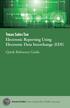 Texas Sales Tax Electronic Reporting Using Electronic Data Interchange (EDI) Quick Reference Guide Susan Combs Texas Comptroller of Public Accounts Texas Sales Tax Electronic Reporting Using Electronic
Texas Sales Tax Electronic Reporting Using Electronic Data Interchange (EDI) Quick Reference Guide Susan Combs Texas Comptroller of Public Accounts Texas Sales Tax Electronic Reporting Using Electronic
Scan to E-mail Quick Setup Guide
 Xerox WorkCentre M118i Scan to E-mail Quick Setup Guide 701P42574 This guide provides a quick reference for setting up the Scan to E-mail feature on the Xerox WorkCentre M118i. It includes procedures for:
Xerox WorkCentre M118i Scan to E-mail Quick Setup Guide 701P42574 This guide provides a quick reference for setting up the Scan to E-mail feature on the Xerox WorkCentre M118i. It includes procedures for:
Getting Started with Microsoft Outlook with Exchange Online Software from Time Warner Cable Business Class
 Getting Started with Microsoft Outlook with Exchange Online Software from Time Warner Cable Business Class A Guide for Administrators Table of Contents Requirements... 3 1. Activate & Setup Online Software
Getting Started with Microsoft Outlook with Exchange Online Software from Time Warner Cable Business Class A Guide for Administrators Table of Contents Requirements... 3 1. Activate & Setup Online Software
RP Pocket PC Scanner Reference Manual For PPT8800
 RP Pocket PC Scanner Reference Manual For PPT8800 Table of Contents Overview...2 Installation...2 Setting up your Pocket PC...3 Terminal Services Client...6 Scanning Barcodes...8 Loading Scanner Sessions
RP Pocket PC Scanner Reference Manual For PPT8800 Table of Contents Overview...2 Installation...2 Setting up your Pocket PC...3 Terminal Services Client...6 Scanning Barcodes...8 Loading Scanner Sessions
Remote Access. Remote Access Start-up Guide. Non Cheshire East Council PC s/laptops. Page 0
 Remote Access Remote Access Start-up Guide Non Cheshire East Council PC s/laptops Page 0 Page 1 1. Getting Started NGD provides easy access to all your Cheshire East documents and applications whilst not
Remote Access Remote Access Start-up Guide Non Cheshire East Council PC s/laptops Page 0 Page 1 1. Getting Started NGD provides easy access to all your Cheshire East documents and applications whilst not
Field Manager Mobile Worker User Guide for RIM BlackBerry 1
 Vodafone Field Manager Mobile Worker User Guide for RIM BlackBerry APPLICATION REQUIREMENTS Supported devices listed here o http://support.vodafonefieldmanager.com Application requires 600 KB of application
Vodafone Field Manager Mobile Worker User Guide for RIM BlackBerry APPLICATION REQUIREMENTS Supported devices listed here o http://support.vodafonefieldmanager.com Application requires 600 KB of application
To successfully initialize Microsoft Outlook (Outlook) the first time, email settings need to be verified.
 TO: UAN CLIENTS FROM: UAN STAFF DATE: OCTOBER 8, 2008 SUBJECT: Steps for Initial Setup of Microsoft Outlook To successfully initialize Microsoft Outlook (Outlook) the first time, email settings need to
TO: UAN CLIENTS FROM: UAN STAFF DATE: OCTOBER 8, 2008 SUBJECT: Steps for Initial Setup of Microsoft Outlook To successfully initialize Microsoft Outlook (Outlook) the first time, email settings need to
Banner Web Time Entry Approver s Handbook
 Banner Web Time Entry Approver s Handbook Welcome to Banner Web Time Entry The Web Time Entry system allows employees to individually log onto the mybanner.kenyon.edu secure website and enter the hours
Banner Web Time Entry Approver s Handbook Welcome to Banner Web Time Entry The Web Time Entry system allows employees to individually log onto the mybanner.kenyon.edu secure website and enter the hours
EDI Insight Manual. Training Manual. Presented By
 EDI Insight Manual Training Manual Presented By EDI Insight Manual 2 Step 1 Upload File: Select the file to transmit on the eceno claims transmission screen and click connect. Login to EDI Insight, when
EDI Insight Manual Training Manual Presented By EDI Insight Manual 2 Step 1 Upload File: Select the file to transmit on the eceno claims transmission screen and click connect. Login to EDI Insight, when
User Guide Microsoft Exchange Remote Test Instructions
 User Guide Microsoft Exchange Remote Test Instructions University of Louisville Information Technology 1.1 Who Should Use It This guide is intended for University of Louisville Faculty and Staff participating
User Guide Microsoft Exchange Remote Test Instructions University of Louisville Information Technology 1.1 Who Should Use It This guide is intended for University of Louisville Faculty and Staff participating
Installation Guide. Before We Begin: Please verify your practice management system is compatible with Dental Collect Enterprise.
 Installation Guide Before We Begin: Please verify your practice management system is compatible with Dental Collect Enterprise. Compatibility List: https://www.sikkasoft.com/pms-fs-supported-by-spu/ NOTE:
Installation Guide Before We Begin: Please verify your practice management system is compatible with Dental Collect Enterprise. Compatibility List: https://www.sikkasoft.com/pms-fs-supported-by-spu/ NOTE:
BlackBerry Internet Service. Version: 4.5.1. Administration Guide
 BlackBerry Internet Service Version: 4.5.1 Administration Guide Published: 2014-01-22 SWD-20140122155744258 Contents 1 Getting started...6 Administrative feature availability... 6 Availability of features
BlackBerry Internet Service Version: 4.5.1 Administration Guide Published: 2014-01-22 SWD-20140122155744258 Contents 1 Getting started...6 Administrative feature availability... 6 Availability of features
ATX Document Manager. User Guide
 ATX Document Manager User Guide ATX DOCUMENT MANAGER User Guide 2010 CCH Small Firm Services. All rights reserved. 6 Mathis Drive NW Rome, GA 30165 No part of this manuscript may be copied, photocopied,
ATX Document Manager User Guide ATX DOCUMENT MANAGER User Guide 2010 CCH Small Firm Services. All rights reserved. 6 Mathis Drive NW Rome, GA 30165 No part of this manuscript may be copied, photocopied,
Installation & Licensing Guide. AquiferTest Pro. An Easy-to-Use Pumping Test and Slug Test Data Analysis Package
 Installation & Licensing Guide AquiferTest Pro An Easy-to-Use Pumping Test and Slug Test Data Analysis Package Table of Contents Software Maintenance and Support... 3 How to Contact SWS... 3 System Requirements...
Installation & Licensing Guide AquiferTest Pro An Easy-to-Use Pumping Test and Slug Test Data Analysis Package Table of Contents Software Maintenance and Support... 3 How to Contact SWS... 3 System Requirements...
Getting Started with MozyPro Online Backup Online Software from Time Warner Cable Business Class
 Getting Started with MozyPro Online Backup Online Software from Time Warner Cable Business Class A Guide for Users MozyPro is an online backup service with an easy to use interface so you can start backing
Getting Started with MozyPro Online Backup Online Software from Time Warner Cable Business Class A Guide for Users MozyPro is an online backup service with an easy to use interface so you can start backing
Business Mobile Deposit User Guide. 1.0 Registration
 1.0 Registration To register for Republic Bank s Business Mobile Deposit Service, visit the app store and download the FREE* Republic Bank Business Mobile Deposit application onto a smartphone (IPhone
1.0 Registration To register for Republic Bank s Business Mobile Deposit Service, visit the app store and download the FREE* Republic Bank Business Mobile Deposit application onto a smartphone (IPhone
Online Payroll System Bureau Manual
 Table of Contents Introduction... 2 Setting Up A New Company... 3 View Company Status... 5 Reset A Company... 8 Bureau Maintenance... 9 Select A Company... 10 Bureau Contacts... 12 General Messages...
Table of Contents Introduction... 2 Setting Up A New Company... 3 View Company Status... 5 Reset A Company... 8 Bureau Maintenance... 9 Select A Company... 10 Bureau Contacts... 12 General Messages...
Download and Launch Instructions for WLC Client App Program
 Download and Launch Instructions for WLC Client App Program Version 1.0 Contents Introduction... 1 Windows 7, IE9... 2 Windows 7 or XP, IE8... 3 Windows 7 or XP, Firefox... 4 Windows 7, Google Chrome...
Download and Launch Instructions for WLC Client App Program Version 1.0 Contents Introduction... 1 Windows 7, IE9... 2 Windows 7 or XP, IE8... 3 Windows 7 or XP, Firefox... 4 Windows 7, Google Chrome...
Quick Scan Features Setup Guide. Scan to E-mail Setup. See also: System Administration Guide: Contains details about E-mail setup.
 Quick Scan Features Setup Guide XE3024EN0-2 This guide includes instructions for: Scan to E-mail Setup on page 1 Scan to Mailbox Setup on page 6 Network Scanning Setup on page 9 Scan to PC Setup on page
Quick Scan Features Setup Guide XE3024EN0-2 This guide includes instructions for: Scan to E-mail Setup on page 1 Scan to Mailbox Setup on page 6 Network Scanning Setup on page 9 Scan to PC Setup on page
Citrix Remote Access Work Instructions
 Work Instructions Version 1.0 15 January 2010 InTACT Shared Services Centre ACT Department of Treasury Quality Management System Service Management Tools Contents Introduction... 3 Purpose... 3 Scope...
Work Instructions Version 1.0 15 January 2010 InTACT Shared Services Centre ACT Department of Treasury Quality Management System Service Management Tools Contents Introduction... 3 Purpose... 3 Scope...
Provider Electronic Solutions Software User s Guide
 Vermont Title XIX Provider Electronic Solutions Software User s Guide HP ENTERPRISE SERVICES 312 HURRICANE LANE, STE 101 PO BOX 888 WILLISTON VT 05495 Table of Contents 1 Introduction... 2 1.1 Provider
Vermont Title XIX Provider Electronic Solutions Software User s Guide HP ENTERPRISE SERVICES 312 HURRICANE LANE, STE 101 PO BOX 888 WILLISTON VT 05495 Table of Contents 1 Introduction... 2 1.1 Provider
HEALTH INFORMATION SYSTEM (HIS) Running and Scheduling Reports in InfoView (BOXI)
 Your PHLive environment and How To document screenshots may not always match due to the dynamic nature of HIS. If any modification to the system impacts the process outlined in this document, an updated
Your PHLive environment and How To document screenshots may not always match due to the dynamic nature of HIS. If any modification to the system impacts the process outlined in this document, an updated
Using SANDBOXIE to Safely Browse the Internet (verified with ver 4.20) Jim McKnight www.jimopi.net Sandboxie.lwp revised 5-25-2016
 Using SANDBOXIE to Safely Browse the Internet (verified with ver 4.20) Jim McKnight www.jimopi.net Sandboxie.lwp revised 5-25-2016 GENERAL NOTES: These tips are based on my personal experience using Sandboxie.
Using SANDBOXIE to Safely Browse the Internet (verified with ver 4.20) Jim McKnight www.jimopi.net Sandboxie.lwp revised 5-25-2016 GENERAL NOTES: These tips are based on my personal experience using Sandboxie.
Bizconferencing Service
 Bizconferencing Service Welcome! Thank you for using Dialog Bizconferencing Service, the flexible and cost effective Conference Solution that is secure and easy to use anytime, anywhere! This requires
Bizconferencing Service Welcome! Thank you for using Dialog Bizconferencing Service, the flexible and cost effective Conference Solution that is secure and easy to use anytime, anywhere! This requires
HSA Bank s Group Online Contributions System Guide
 HSA Bank s Group Online Contributions System Guide Overview Thank you for selecting HSA Bank as your health savings account (HSA) administrator. HSA Bank, one of the leading HSA administrators in the nation,
HSA Bank s Group Online Contributions System Guide Overview Thank you for selecting HSA Bank as your health savings account (HSA) administrator. HSA Bank, one of the leading HSA administrators in the nation,
Mapping ITS s File Server Folder to Mosaic Windows to Publish a Website
 Mapping ITS s File Server Folder to Mosaic Windows to Publish a Website April 16 2012 The following instructions are to show you how to map your Home drive using ITS s Network in order to publish a website
Mapping ITS s File Server Folder to Mosaic Windows to Publish a Website April 16 2012 The following instructions are to show you how to map your Home drive using ITS s Network in order to publish a website
Inventory Computers Using TechAtlas for Libraries
 Inventory Computers Using TechAtlas for Libraries WebJunction.org 9/11/2008 Table of Contents Introduction... 3 Additional Resources... 3 Your Computer Login... 3 TechAtlas Login... 3 Browser Options...
Inventory Computers Using TechAtlas for Libraries WebJunction.org 9/11/2008 Table of Contents Introduction... 3 Additional Resources... 3 Your Computer Login... 3 TechAtlas Login... 3 Browser Options...
