POPULATION ESTIMATION: MARK-RECAPTURE TECHNIQUES
|
|
|
- Ashlie Iris Walters
- 7 years ago
- Views:
Transcription
1 18 POPULATION ESTIMATION: MARK-RECAPTURE TECHNIQUES Objectives Simulate the process of mark and recapture of individuals in a closed population. Estimate abundance using the Lincoln-Petersen method. Perform a Monte Carlo simulation to estimate the accuracy of the Lincoln-Petersen results. Determine how the number of individuals marked and number of individuals recaptured affects the precision of the Lincoln-Petersen index. Evaluate how emigration and capture probability can bias the Lincoln-Petersen index. INTRODUCTION How many moose are in Vermont? What is the population size of breeding black ducks in the Adirondacks? How many jaguars are in the Calakmul Biosphere Reserve in Mexico? How confident are we in our estimates? Estimating abundance in animals is a very common procedure for ecologists and land managers. This is because the size of a population can profoundly affect, among other things, its genetic make-up, probability of persistence, and rates of immigration, emigration, birth, and survival. There are two basic ways of determining population size. The first is an actual head count of individuals, or census; the second is estimation of population size through sampling. The second method is the only option when (as is often the case) counting all individuals is impractical or impossible. There are different strategies for estimating plant and animal population sizes over time. The foremost difference is that animals move from location to location, whereas plants remain rooted in place and are thus often (but not always!) easier to count. Because most animals are mobile, animal abundance is often estimated through mark-recapture techniques (Lancia et al. 1994). Deer, for example, are often marked with ear tags, and birds can be marked with color-coded bracelets attached to their legs. Marked animals are released and move freely about the population. A follow-up recapture session involves capturing a random sample of individuals from the population. Some individuals will contain markings, some will not. Markrecapture techniques are based on the notion that the proportion of marked individuals in the second sample should be approximately equal to the proportion of
2 242 Exercise 18 marked animals in the total population. In other words, if you know the number of marked and unmarked individuals captured in the second sampling session, and you know the number marked in the first sampling session, you can estimate the original population size in the first sampling session. Several different mark-recapture models exist, including the Lincoln-Petersen model, the Schnabel model, and the Jolly-Seber model. Of these, the Lincoln-Petersen method is the simplest, involving only a single marking session and a single recapture session. This procedure was used by C. J. G. Petersen in studies of marine fishes and by F. C. Lincoln in studies of waterfowl populations (Seber 1982). The data in the model include the number of individuals marked in the first sample (M); the total number of individuals that are captured in the second sample (C); and the number of individuals in the second sample that have markings (R). These data are used to estimate the total population size, N, as N M C R Equation 1 Let s assume we are trying to estimate the population size of ladybug beetles in a given area. Equation 1 says that the ratio of the total number of ladybugs in the population to the total number of marked ladybugs is equal to the ratio of the number of ladybugs in the sample to the number of marked (recaptured) ladybugs in the sample. We can rearrange Equation 1 to get an estimate, of the total population size: ˆN = CM R Equation 2 This formula is the Lincoln-Petersen index of population size. In our spreadsheet, we will allow resampling (that is, an individual may be recaptured more than once). In this situation, the following modified index provides a better overall estimate of the population size when multiple trials are conducted: Nˆ = MC ( + 1) R + 1 Equation 3 The Lincoln-Petersen estimate assumes that the population is closed that immigration and emigration are negligible and the population does not change in size between the mark and recapture sessions. Other assumptions include: The second sample is a random sample. Marking does not affect the recapture of individuals. Marks are not lost, gained, or overlooked. The Schnabel model is similar (in theory) to the Lincoln-Petersen method but involves more than one mark and recapture episode. The Jolly-Seber model relaxes the assumption that the population is closed (see Krebs 1999 for an overview of these methods). Once we have an estimate of population size, it s critical to determine just how confident you are in your estimate. After all, you will arrive at an estimate, but since all sampling involves error, your estimate is probably off target by some amount. In this exercise, you will use a Monte Carlo simulation to get a feel for the range of values returned by the Lincoln-Petersen index. A simulation is any analytical method meant to imitate a real-life system. A Monte Carlo simulation is a statistical technique in which a quantity is calculated repeatedly, using randomly selected what-if scenarios for each calculation. In a nutshell, the technique uses a data-generating mechanism (such as the random number function in a spreadsheet) to model a process you wish to understand (such as the behavior of the Lincoln-Petersen index, when, for example, M = 20 and C = 30). New samples of simulated data are generated repeatedly, and the results approximate the full range of possible outcomes. The likelihood of each possible result can then be computed. The Monte Carlo technique derives its name from the casinos of Monte Carlo in Monaco, where the major attractions are games of chance and the successful gamblers must constantly calculate the probabilities of multiple possible scenarios in their heads.
3 Population Estimation: Mark-Recapture Techniques 243 PROCEDURES In this exercise, you ll simulate a mark and recapture of individuals in a population of size 100 (the number you are trying to estimate). You ll calculate the Lincoln-Petersen index of abundance, run a Monte Carlo simulation to see the range of possible outcomes, and examine how the estimate and confidence intervals change as sample effort changes and as assumptions to the model are violated. Once you are an expert at Monte Carlo simulations, you can use the procedure to determine the best strategy for winning money at blackjack and head to Las Vegas (or better yet, Monaco). As always, save your work frequently to disk. INSTRUCTIONS A. Set up and mark the model population. ANNOTATION For the sake of this exercise, we will consider a population of 100 individuals. However, you, the field biologist, don t know the actual population size is 100 you are trying to estimate it using the mark-recapture technique. You have been granted funding to mark 20 individuals. (We ll explore what happens if you mark fewer or more individuals later in the exercise.) 1. Open a new spreadsheet and set up column headings as shown in Figure A B C D E Population Estimation - Lincoln-Petersen Mark-Recapture Model Initial Sampling M = number of new individuals marked = 20 Marking = m probability of remaining in population = 1 probability of recapture = 1 MARK RECAPTURE Individual # Marking Individual Marking C Figure 1 2. In cell E4, enter the number of individuals you will mark. 3. Enter the letter m in cell E5. 4. Enter 1 in cells E6 and E7. Enter the number 20 in cell E4. The mark you will give to the 20 individuals is the letter m. The unmarked individuals will have the letter u associated with them. The Lincoln-Petersen method assumes that the population is closed (births, deaths, emigration, and immigration are negligible) and that all individuals have the same probability of capture and recapture. The values in cells E6 and E7 will allow us to explore violations of these assumptions. Cell E6 is the probability that an individual will remain in the population. For now it is set to 1 to meet the assumption that the population is closed. If individuals leave the population, either through death or emigration, that probability will decrease. Cell E7 is the probability that an individual will be recaptured, which we will also set to 1. If certain individuals (either marked or unmarked) tend to avoid traps in the recapture session, that probability will decrease. Perhaps they have learned trap locations and have become trap shy.
4 244 Exercise Set up a linear series from 1 to 100 in cells A11 A In cells B11 B110, enter an IF formula to mark the first 20 individuals with an m, and designate the remainder u (unmarked). Enter 1 in cell A11. Enter =1+A11 in cell A12. Copy your formula down to row 110. This assigns a number to each individual in the population. Enter the formula =IF(A11<=$E$4,$E$5, u ) in cell B11. Copy this formula down to cell B110. This formula tells the spreadsheet to examine the number in cell A11. If that number is less than or equal to (<=) to value in cell E4 (i.e., 20), return the marking listed in cell E5 (i.e., m); otherwise, return the letter u. 7. Save your work. B. Simulate the recapture of individuals. 1. In cell C11, generate a random number between 1 and 100. Copy your formula down to row 110. Now we have a sample of marked individuals that have been released back into the population, and we can (after a period of time) resample the population and compute the Lincoln-Petersen index. First we will reshuffle the population, draw individuals from the population at random, and determine whether the individuals are marked or not. Two different formulae can be used to generate a random number between 1 and 100: =RANDBETWEEN(1,100) =ROUNDUP((RAND()*100),0) The RANDBETWEEN formula is fairly straightforward. If this function is not available in your spreadsheet package, the second formula will work by generating a random number between 0 and 1 (the RAND() portion of the formula), multiplying the number by 100 (*100) and rounding the result up to 0 decimal places. 2. Use the AND function in cell G3. Enter the formula =AND(RAND()<=$E$6,RAND()<=$E$7) in cell G3. We ll take a moment to learn about the AND function, which we ll use as part of the formula in the next step. The AND function evaluates conditions you specify and returns the word true only if all the conditions you specify are true, and the word false if any of the conditions are not true. It has the syntax AND(condition1, condition2,...). The formula in cell G3 generates two random numbers between 0 and 1 (the RAND() portion of the formula). The conditions are that the first random number must be less than or equal to the value in cell $E$6 (the probability of remaining in the population), and that the second random number must be less than or equal to the value in cell $E$7 (the probability of being captured in the second sampling bout). Since cells E6 and E7 are currently set to 1, both random numbers will be less than or equal to 1, so the program will return the word true. Now set cell E6 and E7 to 0.7 and press F9, the calculate key, to see how this formula works. Occasionally, a random number greater than 0.7 will be drawn, and the program will return the word false. When you are satisfied that you understand how the AND function works, return cells E6 and E7 to the value 1 and continue to the next step. 3. In cells D11 D110, enter a formula to determine whether or not a recaptured individual was marked. Enter the formula =IF(AND(RAND()<$E$6,RAND()<$E$7), VLOOKUP($C$11:$C$110,$A$11:$B$110,2),. ) in cell D11. Copy this formula down to cell D110. Now we are ready to determine if the individual that was sampled was marked or not. We also need to determine if the individual that was sampled left the population through death or emigration (cell $E$6) and if the individual is trap-shy (cell $E$7). The formula in cell D11 is a combination of four functions: IF, AND, RAND, and VLOOKUP. Keep in mind that Excel performs the innermost functions first and then moves to the outer functions.
5 Population Estimation: Mark-Recapture Techniques 245 The two inner functions are RAND() functions, which draw a random number between 0 and 1. The first random number is compared to the value in cell $E$6, which is the probability that the individual remains in the population. The second random number is compared to the probability that the individual is not trap-shy. In order for an individual to be captured in the recapture session, both probabilities need to be considered; this is done with the AND function, which will return true only if the individual stays in the population and is not trap-shy. Now we are ready for the IF function. If the individual remained in the population and was not trap-shy, then Excel moves to the VLOOKUP function. However, if the individual either left the population through death or emigration, or was trap-shy, Excel returns a missing value in the cell (. ). The VLOOKUP formula searches for a value in the leftmost column of a table and then returns a value in the same row from a column you specify in the table. It has the syntax VLOOKUP(lookup_value, table_array, col_index_num, range_lookup). So, assuming the individual was indeed captured, Excel will look up the value given in column C (the shuffled individuals) in a table given in columns A and B (specifically, cells A11 B110), and will return the value in the second column of the table (m or u); note that the range_lookup parameter is optional, and we are leaving it blank. In other words, assuming the individual is still in the population and can be captured, the VLOOKUP formula will find its number in column A and relay its marking from column B. 4. In cells E11 E110, sum two COUNTIF formulae to tally C, a running tally of the number of marked (m) plus unmarked (u) individuals recaptured. Enter the formula =COUNTIF($D$11:D11, u )+COUNTIF($D$11:D11, m ) in cell E11. Copy the formula down to cell E110. To calculate C in column E, we count the individuals that are marked and those that are unmarked, then sum the two together. Remember to anchor the first reference to cell D11 with dollar signs (absolute reference). Also remember to use quotes around the letters u and m since they are nonnumerical data. Note that when cells E6 and E7 are both set to 1 (i.e., when the population is closed and no individuals learn to evade recapture), this formula will simply produce a linear series from 1 to 100 in column E. When the value in E6 or E7 is less than 1, however, not every capture attempt in column D will result in capturing an individual, so we will need this column to keep track of those that do. 5. Press F9, the calculate key, to simulate recapture outcomes. C. Calculate and graph the Lincoln-Petersen index. 1. Set up column headings in cells F9 G10 as shown F G PETERSEN ESTIMATE R = total recaps (m) Petersen Est Figure 2 2. In cells F11-F110, calculate R, the cumulative total number of recaptures. To calculate the Lincoln-Petersen index, we need to keep track of M, C, and R. We ll assume that we start to recapture individuals one at a time, and we ll calculate the Lincoln-Petersen index each time a new individual is captured. The number marked, M, is given in cell E4. The numbers captured in the second session, C, are given in column E. Acount of the number recaptured that were marked (R) will be tallied in column F. Row 11 simulates our first capture (Figure 3). We need to determine if the individual was marked or not, and then keep a running tally of recaptured individuals as we continue to capture individuals. Enter the formula =COUNTIF($D$11:D11, m ) in cell F11. Copy your formula down to row 110.
6 246 Exercise C D E F Individual Marking C R = total recaps 12 m u u m m u 6 3 Figure 3 3. Calculate the Petersen estimate in cells G11-G Graph the Lincoln- Petersen index as a function of C, the number of individuals captured in the second sampling bout. 5. Answer questions 1 3 at the end of the exercise before proceeding. Enter the formula =($E$4*(E11+1))/(F11+1) in cell G11. Copy the formula down to cell G110. This is the spreadsheet version of Equation 3: Nˆ = MC ( + 1) R + 1 Use the line graph option and label your axes fully. Your graph should resemble Figure 4. Figure 4 Lincoln-Petersen index Sample size (C ) D. Perform a Monte Carlo simulation. 1. Return the value in cell E4 to 20 individuals marked. Let s suppose that we mark 20 individuals and capture 20 individuals in the second sampling bout. How much confidence can we place in the resulting Lincoln-Petersen estimate? In this section we will set up a Monte Carlo simulation to see the range of estimates returned by our Lincoln-Petersen index. To do this, we will need to repeat our entire exercise 1000 times, each time generating a new index. Then we will examine how the index behaves based on our 1000 trials. We ll write a macro and let the computer do the tedious work for us. 2. Set up new column headings in cells I9 O10 as shown in Figure I J K L M N O MONTE CARLO SIMULATION Trial L-P index Low 2.5% High 2.5% Mean Summary Figure 5
7 Population Estimation: Mark-Recapture Techniques Set up a linear series from 1 to 1000 in cells I11 I Set the calculation key to manual. 5. Develop a macro to run a Monte Carlo simulation. Enter 1 in cell I11. Enter =1+I11 in cell I12. Copy the formula down to cell I1010. Open Tools Options Calculation and select Manual. Bring your spreadsheet macro program into record mode and assign a name and shortcut key (we used the shortcut <Control>+<m>). Figure 6 If the small Stop Recording toolbar (Figure 6) doesn t automatically appear, open View Toolbars Stop Recording. The filled square on the left is the stop recording button, which you press when you complete your macro. The button to the right is the relative reference button. By default the button is off, as shown above, which means that your macro records keystrokes as absolute references. Leave the button off for now and record the following steps: Select cell E10. Press F9, the calculate key, to generate new random numbers and hence a new simulation of mark-recapture. Open Edit Find. Enter the number 20 in the box labeled Find What as shown in Figure 7. Select the Search by Columns and Look in Values options. Click the Find Next button, then Close. Excel will move your cursor down to the 20th individual captured. Figure 7 Press the relative reference button (see Figure 6); it should become a lighter shade when depressed. Excel now assumes that cell references are relative rather than absolute. Use the right arrow key to move your cursor two cells to the right. This cell holds the Lincoln-Petersen estimate associated with 20 captured individuals in the second session and a variable number of marked and recaptured individuals. Click the relative reference button off. Open Edit Copy. Select cell J10.
8 248 Exercise 18 Open Edit Find. Leave the Find What box blank and Search by Columns. Click the Find Next button, then Close. Open Edit Paste Special. Then select the Paste Values option. Press OK. Click on the Stop Recording button. Now when you press your shortcut key 1000 times you will generate 1000 new Lincoln-Petersen indices, each one generated by random numbers and following the parameters established in the model. A simple shortcut outlined in the next step can save you 1000 keystrokes. Figure 7 6. (Optional) Edit your macro using the Visual Basic code. To edit your macro, open Tools Macro Macros, and click the Edit button. You should see a box that reveals the Visual Basic Applications code that Excel recorded as you entered your macro (Figure 7) After the Keyboard Shortcut Control+m, press Return and type in the words For counter = 1 to 1000 Before the last line of code, which reads End Sub, create a new line and type in the word Next. Close out of the box to return to your spreadsheet. Now you press <control>+<m> just once and your new macro, which consists of 1000 different simulations, will run. Before running the macro, you should delete any previous results from column J (otherwise you will wind up with more than 1000 results in this column). You can do this by highlighting any results in this column and pressing the Delete key. When you press <control>+m, your computer will flash for several minutes as it cranks through the simulation. Caution: If you use another program while the simulation is running, be careful not to copy material to the clipboard the simulation is making extensive use of the clipboard (through copy and paste), so putting other material there can cause errors. 7. Examine your results from 1000 trials. Bear in mind that in actual mark-recapture experiments we don t know the total population size that s what we re trying to estimate. This Monte Carlo simulation allows us to determine, for the special case in which N = 100, just how likely the Lincoln- Petersen index is to come up with an acceptable estimate. What is acceptable will depend on the purpose of the experiment (see question 4 at the end of the exercise). When analyzing results, scientists like to be at least 95% certain that a given result is not due to chance. You can use your spreadsheet to see the range of values that the Lin-
9 Population Estimation: Mark-Recapture Techniques 249 coln-petersen estimate will return 95% of the time. Since you have 1000 results from your Monte Carlo simulation, the middle 950 values represent this range. The remaining 50 values are the 25 highest and 25 lowest Lincoln-Petersen estimates from your simulation. We are interested in determining the 25th highest observation and the 975th highest observation. The LARGE function does this: it returns the kth largest value in a data set you specify the data set and what value you want returned. 8. In cell K11, compute the value of the 975th highest estimate. 9. In cell L11, compute the value of the 25th highest estimate. 10. In cell M11, compute the average Lincoln- Petersen index from your simulation. E. Optional: Generate descriptive statistics on your results. Enter the formula =LARGE(J11:J1010,975) in cell K11. Enter the formula =LARGE(J11:J1010,25) in cell L11. Enter the formula =AVERAGE(J11:J1010) in cell M11. This step requires that that the Analysis ToolPak be activated. To activate the ToolPak, go to Tools Add-Ins and click on the ToolPak option, then press OK. To generate descriptive statistics, go to Tools Data Analysis Descriptive Statistics. The dialog box in Figure 8 will appear. Figure 8 The Input Range will be the results of your 1000 simulations (you can use the relative reference button to enter this). Use $N$11 as the output range, check the Summary statistics option, and enter 25 as the Kth Largest and Kth Smallest values. Excel will return descriptive statistics in columns N and O, as shown in Figure 9. The 95% confidence intervals are obtained by examining the 25 highest and lowest values. The confidence values should match the values you computed in cells K11 and L11. Our simulation revealed that, for a population where 20 individuals are marked in the first session
10 250 Exercise 18 and 20 individuals are captured in the second session, the Lincoln-Petersen index fell between 46.7 and 210 individuals 95% of the time. Your answer might be slightly different. Remember that the true population size is 100 individuals. You may be able to get better estimates by changing M and/or C Figure 9 N Column1 Mean Standard Error Median 84 Mode 84 Standard Deviation Sample Variance Kurtosis Skewness Range 385 Minimum 35 Maximum 420 Sum Count 1000 Largest(25) 210 Smallest(25) O QUESTIONS 1. Based on your initial setting of M = 20, how does C (the number captured in the second sampling bout) affect the Lincoln-Petersen index? Press F9, the calculate key, to run several simulations and get a qualitative feel for the relationship. 2. Change the value in cell E4 to 50, then 70, then 90 to increase the proportion of the population that is initially marked. For each value, press F9 several times to get a general feel for the results. How does this increase in proportion of marked individuals affect the Lincoln-Petersen estimate? What happens to the Lincoln-Petersen estimate when 100 individuals are marked? Use graphs to illustrate your answer. 3. Examine your graph from Part E (the Lincoln-Petersen index as a function of C). How were the data collected to generate such a relationship? Is this a legitimate way to evaluate how the Lincoln-Petersen index changes as C increases? Why or why not? 4. Suppose you are planning to study population fluctuations of a species of frog living in a particular pond, and your initial guesstimate is that the pond currently has about 100 frogs living in it. Discuss the value of estimating variations in the population size by marking 20 individuals and recapturing 20 individuals. Try different values for M and C to try to determine an experimental design that will produce an acceptable margin of error. Which has a greater effect on the range of results: increasing M or increasing C? To change M, simple change the value in cell E4. To change C, you need to edit the macro: Open Tools Macro Macros, highlight your macro on the list that appears, and click on the edit button. In the macro editing window that opens,
11 Population Estimation: Mark-Recapture Techniques 251 the first Find What value represents C, and you can change it to any value up to 100. Remember to clear your results from column J before running the macro each time (or, if you want to keep your previous results, save your spreadsheet with a different name). 5. Set cell E4 equal to 50. How do violations of the assumptions of closed population and equal catchability affect the Lincoln-Petersen estimate? Set cells E6 to 0.6 (thus, 40% of the individuals leave the population) and set cell E7 to 0.7 (thus, 30% of the individuals are unlikely to be captured in the second sampling bout for some reason). Assuming that you can recapture 30 individuals (C = 30), how do the results of the Monte Carlo simulation change as a result of these violations? *6. Assume that the population is closed (cell E6 = 1). Assume further that the probability of recapture pertains only to those individuals that were marked in the initial sampling period (perhaps the individuals have learned to avoid traps after being captured earlier). How could the model be modified to reflect this situation? LITERATURE CITED Krebs, C. J Ecological Methodology, 2nd Ed. Benjamin/Cummings. Menlo Park, CA. Lancia, R. A., J. D. Nichols and K. H. Pollock Estimating the number of animals in wildlife populations. In T. Bookhout (ed.), Research and Management Techniques for Wildlife and Habitats, 5th Ed., pp The Wildlife Society, Bethesda, MD. Seber, G. A. F The Estimation of Animal Abundance and Related Parameters, 2nd Ed. Macmillian, New York.
12
A Method of Population Estimation: Mark & Recapture
 Biology 103 A Method of Population Estimation: Mark & Recapture Objectives: 1. Learn one method used by wildlife biologists to estimate population size of wild animals. 2. Learn how sampling size effects
Biology 103 A Method of Population Estimation: Mark & Recapture Objectives: 1. Learn one method used by wildlife biologists to estimate population size of wild animals. 2. Learn how sampling size effects
Using VLOOKUP to Combine Data in Microsoft Excel
 Using VLOOKUP to Combine Data in Microsoft Excel Microsoft Excel includes a very powerful function that helps users combine data from multiple sources into one table in a spreadsheet. For example, if you
Using VLOOKUP to Combine Data in Microsoft Excel Microsoft Excel includes a very powerful function that helps users combine data from multiple sources into one table in a spreadsheet. For example, if you
Monte Carlo Simulation. SMG ITS Advanced Excel Workshop
 Advanced Excel Workshop Monte Carlo Simulation Page 1 Contents Monte Carlo Simulation Tutorial... 2 Example 1: New Marketing Campaign... 2 VLOOKUP... 5 Example 2: Revenue Forecast... 6 Pivot Table... 8
Advanced Excel Workshop Monte Carlo Simulation Page 1 Contents Monte Carlo Simulation Tutorial... 2 Example 1: New Marketing Campaign... 2 VLOOKUP... 5 Example 2: Revenue Forecast... 6 Pivot Table... 8
Intermediate PowerPoint
 Intermediate PowerPoint Charts and Templates By: Jim Waddell Last modified: January 2002 Topics to be covered: Creating Charts 2 Creating the chart. 2 Line Charts and Scatter Plots 4 Making a Line Chart.
Intermediate PowerPoint Charts and Templates By: Jim Waddell Last modified: January 2002 Topics to be covered: Creating Charts 2 Creating the chart. 2 Line Charts and Scatter Plots 4 Making a Line Chart.
CALCULATIONS & STATISTICS
 CALCULATIONS & STATISTICS CALCULATION OF SCORES Conversion of 1-5 scale to 0-100 scores When you look at your report, you will notice that the scores are reported on a 0-100 scale, even though respondents
CALCULATIONS & STATISTICS CALCULATION OF SCORES Conversion of 1-5 scale to 0-100 scores When you look at your report, you will notice that the scores are reported on a 0-100 scale, even though respondents
Data Analysis Tools. Tools for Summarizing Data
 Data Analysis Tools This section of the notes is meant to introduce you to many of the tools that are provided by Excel under the Tools/Data Analysis menu item. If your computer does not have that tool
Data Analysis Tools This section of the notes is meant to introduce you to many of the tools that are provided by Excel under the Tools/Data Analysis menu item. If your computer does not have that tool
Using Excel 2000 to Create a Weighted-Grade Grade Book
 Using Excel 2000 to Create a Weighted-Grade Grade Book This handout assumes that you already have familiarity with creating and copying formulas in Excel 2000. If you do not, you should consult our handout
Using Excel 2000 to Create a Weighted-Grade Grade Book This handout assumes that you already have familiarity with creating and copying formulas in Excel 2000. If you do not, you should consult our handout
To add a data form to excel - you need to have the insert form table active - to make it active and add it to excel do the following:
 Excel Forms A data form provides a convenient way to enter or display one complete row of information in a range or table without scrolling horizontally. You may find that using a data form can make data
Excel Forms A data form provides a convenient way to enter or display one complete row of information in a range or table without scrolling horizontally. You may find that using a data form can make data
SECTION 2-1: OVERVIEW SECTION 2-2: FREQUENCY DISTRIBUTIONS
 SECTION 2-1: OVERVIEW Chapter 2 Describing, Exploring and Comparing Data 19 In this chapter, we will use the capabilities of Excel to help us look more carefully at sets of data. We can do this by re-organizing
SECTION 2-1: OVERVIEW Chapter 2 Describing, Exploring and Comparing Data 19 In this chapter, we will use the capabilities of Excel to help us look more carefully at sets of data. We can do this by re-organizing
Using Formulas, Functions, and Data Analysis Tools Excel 2010 Tutorial
 Using Formulas, Functions, and Data Analysis Tools Excel 2010 Tutorial Excel file for use with this tutorial Tutor1Data.xlsx File Location http://faculty.ung.edu/kmelton/data/tutor1data.xlsx Introduction:
Using Formulas, Functions, and Data Analysis Tools Excel 2010 Tutorial Excel file for use with this tutorial Tutor1Data.xlsx File Location http://faculty.ung.edu/kmelton/data/tutor1data.xlsx Introduction:
Excel 2010: Create your first spreadsheet
 Excel 2010: Create your first spreadsheet Goals: After completing this course you will be able to: Create a new spreadsheet. Add, subtract, multiply, and divide in a spreadsheet. Enter and format column
Excel 2010: Create your first spreadsheet Goals: After completing this course you will be able to: Create a new spreadsheet. Add, subtract, multiply, and divide in a spreadsheet. Enter and format column
Dealing with Data in Excel 2010
 Dealing with Data in Excel 2010 Excel provides the ability to do computations and graphing of data. Here we provide the basics and some advanced capabilities available in Excel that are useful for dealing
Dealing with Data in Excel 2010 Excel provides the ability to do computations and graphing of data. Here we provide the basics and some advanced capabilities available in Excel that are useful for dealing
MBA 611 STATISTICS AND QUANTITATIVE METHODS
 MBA 611 STATISTICS AND QUANTITATIVE METHODS Part I. Review of Basic Statistics (Chapters 1-11) A. Introduction (Chapter 1) Uncertainty: Decisions are often based on incomplete information from uncertain
MBA 611 STATISTICS AND QUANTITATIVE METHODS Part I. Review of Basic Statistics (Chapters 1-11) A. Introduction (Chapter 1) Uncertainty: Decisions are often based on incomplete information from uncertain
Chapter 3 RANDOM VARIATE GENERATION
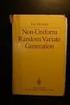 Chapter 3 RANDOM VARIATE GENERATION In order to do a Monte Carlo simulation either by hand or by computer, techniques must be developed for generating values of random variables having known distributions.
Chapter 3 RANDOM VARIATE GENERATION In order to do a Monte Carlo simulation either by hand or by computer, techniques must be developed for generating values of random variables having known distributions.
Week 4: Standard Error and Confidence Intervals
 Health Sciences M.Sc. Programme Applied Biostatistics Week 4: Standard Error and Confidence Intervals Sampling Most research data come from subjects we think of as samples drawn from a larger population.
Health Sciences M.Sc. Programme Applied Biostatistics Week 4: Standard Error and Confidence Intervals Sampling Most research data come from subjects we think of as samples drawn from a larger population.
Probability Distributions
 CHAPTER 5 Probability Distributions CHAPTER OUTLINE 5.1 Probability Distribution of a Discrete Random Variable 5.2 Mean and Standard Deviation of a Probability Distribution 5.3 The Binomial Distribution
CHAPTER 5 Probability Distributions CHAPTER OUTLINE 5.1 Probability Distribution of a Discrete Random Variable 5.2 Mean and Standard Deviation of a Probability Distribution 5.3 The Binomial Distribution
EXCEL Tutorial: How to use EXCEL for Graphs and Calculations.
 EXCEL Tutorial: How to use EXCEL for Graphs and Calculations. Excel is powerful tool and can make your life easier if you are proficient in using it. You will need to use Excel to complete most of your
EXCEL Tutorial: How to use EXCEL for Graphs and Calculations. Excel is powerful tool and can make your life easier if you are proficient in using it. You will need to use Excel to complete most of your
Advanced Excel Charts : Tables : Pivots : Macros
 Advanced Excel Charts : Tables : Pivots : Macros Charts In Excel, charts are a great way to visualize your data. However, it is always good to remember some charts are not meant to display particular types
Advanced Excel Charts : Tables : Pivots : Macros Charts In Excel, charts are a great way to visualize your data. However, it is always good to remember some charts are not meant to display particular types
MATH 140 Lab 4: Probability and the Standard Normal Distribution
 MATH 140 Lab 4: Probability and the Standard Normal Distribution Problem 1. Flipping a Coin Problem In this problem, we want to simualte the process of flipping a fair coin 1000 times. Note that the outcomes
MATH 140 Lab 4: Probability and the Standard Normal Distribution Problem 1. Flipping a Coin Problem In this problem, we want to simualte the process of flipping a fair coin 1000 times. Note that the outcomes
PowerScore Test Preparation (800) 545-1750
 Question 1 Test 1, Second QR Section (version 1) List A: 0, 5,, 15, 20... QA: Standard deviation of list A QB: Standard deviation of list B Statistics: Standard Deviation Answer: The two quantities are
Question 1 Test 1, Second QR Section (version 1) List A: 0, 5,, 15, 20... QA: Standard deviation of list A QB: Standard deviation of list B Statistics: Standard Deviation Answer: The two quantities are
Creating a Gradebook in Excel
 Creating a Spreadsheet Gradebook 1 Creating a Gradebook in Excel Spreadsheets are a great tool for creating gradebooks. With a little bit of work, you can create a customized gradebook that will provide
Creating a Spreadsheet Gradebook 1 Creating a Gradebook in Excel Spreadsheets are a great tool for creating gradebooks. With a little bit of work, you can create a customized gradebook that will provide
SAS Analyst for Windows Tutorial
 Updated: August 2012 Table of Contents Section 1: Introduction... 3 1.1 About this Document... 3 1.2 Introduction to Version 8 of SAS... 3 Section 2: An Overview of SAS V.8 for Windows... 3 2.1 Navigating
Updated: August 2012 Table of Contents Section 1: Introduction... 3 1.1 About this Document... 3 1.2 Introduction to Version 8 of SAS... 3 Section 2: An Overview of SAS V.8 for Windows... 3 2.1 Navigating
Drawing a histogram using Excel
 Drawing a histogram using Excel STEP 1: Examine the data to decide how many class intervals you need and what the class boundaries should be. (In an assignment you may be told what class boundaries to
Drawing a histogram using Excel STEP 1: Examine the data to decide how many class intervals you need and what the class boundaries should be. (In an assignment you may be told what class boundaries to
Excel 2007 Basic knowledge
 Ribbon menu The Ribbon menu system with tabs for various Excel commands. This Ribbon system replaces the traditional menus used with Excel 2003. Above the Ribbon in the upper-left corner is the Microsoft
Ribbon menu The Ribbon menu system with tabs for various Excel commands. This Ribbon system replaces the traditional menus used with Excel 2003. Above the Ribbon in the upper-left corner is the Microsoft
Lab 11. Simulations. The Concept
 Lab 11 Simulations In this lab you ll learn how to create simulations to provide approximate answers to probability questions. We ll make use of a particular kind of structure, called a box model, that
Lab 11 Simulations In this lab you ll learn how to create simulations to provide approximate answers to probability questions. We ll make use of a particular kind of structure, called a box model, that
POPULATION DYNAMICS. Zoo 511 Ecology of Fishes
 POPULATION DYNAMICS Zoo 511 Ecology of Fishes Today s goals Understand why and how population dynamics are important in fisheries ecology Gain experience in a variety of mark-recapture methods What are
POPULATION DYNAMICS Zoo 511 Ecology of Fishes Today s goals Understand why and how population dynamics are important in fisheries ecology Gain experience in a variety of mark-recapture methods What are
Standard Deviation Estimator
 CSS.com Chapter 905 Standard Deviation Estimator Introduction Even though it is not of primary interest, an estimate of the standard deviation (SD) is needed when calculating the power or sample size of
CSS.com Chapter 905 Standard Deviation Estimator Introduction Even though it is not of primary interest, an estimate of the standard deviation (SD) is needed when calculating the power or sample size of
One-Way ANOVA using SPSS 11.0. SPSS ANOVA procedures found in the Compare Means analyses. Specifically, we demonstrate
 1 One-Way ANOVA using SPSS 11.0 This section covers steps for testing the difference between three or more group means using the SPSS ANOVA procedures found in the Compare Means analyses. Specifically,
1 One-Way ANOVA using SPSS 11.0 This section covers steps for testing the difference between three or more group means using the SPSS ANOVA procedures found in the Compare Means analyses. Specifically,
LAB 4 INSTRUCTIONS CONFIDENCE INTERVALS AND HYPOTHESIS TESTING
 LAB 4 INSTRUCTIONS CONFIDENCE INTERVALS AND HYPOTHESIS TESTING In this lab you will explore the concept of a confidence interval and hypothesis testing through a simulation problem in engineering setting.
LAB 4 INSTRUCTIONS CONFIDENCE INTERVALS AND HYPOTHESIS TESTING In this lab you will explore the concept of a confidence interval and hypothesis testing through a simulation problem in engineering setting.
TRADING SYSTEM EVALUATION By John Ehlers and Mike Barna 1
 TRADING SYSTEM EVALUATION By John Ehlers and Mike Barna 1 INTRODUCTION There are basically two ways to trade using technical analysis Discretionarily and Systematically. Discretionary traders can, and
TRADING SYSTEM EVALUATION By John Ehlers and Mike Barna 1 INTRODUCTION There are basically two ways to trade using technical analysis Discretionarily and Systematically. Discretionary traders can, and
Point and Interval Estimates
 Point and Interval Estimates Suppose we want to estimate a parameter, such as p or µ, based on a finite sample of data. There are two main methods: 1. Point estimate: Summarize the sample by a single number
Point and Interval Estimates Suppose we want to estimate a parameter, such as p or µ, based on a finite sample of data. There are two main methods: 1. Point estimate: Summarize the sample by a single number
University of Arkansas Libraries ArcGIS Desktop Tutorial. Section 2: Manipulating Display Parameters in ArcMap. Symbolizing Features and Rasters:
 : Manipulating Display Parameters in ArcMap Symbolizing Features and Rasters: Data sets that are added to ArcMap a default symbology. The user can change the default symbology for their features (point,
: Manipulating Display Parameters in ArcMap Symbolizing Features and Rasters: Data sets that are added to ArcMap a default symbology. The user can change the default symbology for their features (point,
Profit Forecast Model Using Monte Carlo Simulation in Excel
 Profit Forecast Model Using Monte Carlo Simulation in Excel Petru BALOGH Pompiliu GOLEA Valentin INCEU Dimitrie Cantemir Christian University Abstract Profit forecast is very important for any company.
Profit Forecast Model Using Monte Carlo Simulation in Excel Petru BALOGH Pompiliu GOLEA Valentin INCEU Dimitrie Cantemir Christian University Abstract Profit forecast is very important for any company.
Excel macros made easy
 IT Training Excel macros made easy Jane Barrett, IT Training & Engagement Team Information System Services Version 1.1 Scope Learning outcomes Understand the concept of what a macro is and what it does.
IT Training Excel macros made easy Jane Barrett, IT Training & Engagement Team Information System Services Version 1.1 Scope Learning outcomes Understand the concept of what a macro is and what it does.
Confidence Intervals for One Standard Deviation Using Standard Deviation
 Chapter 640 Confidence Intervals for One Standard Deviation Using Standard Deviation Introduction This routine calculates the sample size necessary to achieve a specified interval width or distance from
Chapter 640 Confidence Intervals for One Standard Deviation Using Standard Deviation Introduction This routine calculates the sample size necessary to achieve a specified interval width or distance from
How To Use Excel With A Calculator
 Functions & Data Analysis Tools Academic Computing Services www.ku.edu/acs Abstract: This workshop focuses on the functions and data analysis tools of Microsoft Excel. Topics included are the function
Functions & Data Analysis Tools Academic Computing Services www.ku.edu/acs Abstract: This workshop focuses on the functions and data analysis tools of Microsoft Excel. Topics included are the function
Below is a very brief tutorial on the basic capabilities of Excel. Refer to the Excel help files for more information.
 Excel Tutorial Below is a very brief tutorial on the basic capabilities of Excel. Refer to the Excel help files for more information. Working with Data Entering and Formatting Data Before entering data
Excel Tutorial Below is a very brief tutorial on the basic capabilities of Excel. Refer to the Excel help files for more information. Working with Data Entering and Formatting Data Before entering data
SIMULATION STUDIES IN STATISTICS WHAT IS A SIMULATION STUDY, AND WHY DO ONE? What is a (Monte Carlo) simulation study, and why do one?
 SIMULATION STUDIES IN STATISTICS WHAT IS A SIMULATION STUDY, AND WHY DO ONE? What is a (Monte Carlo) simulation study, and why do one? Simulations for properties of estimators Simulations for properties
SIMULATION STUDIES IN STATISTICS WHAT IS A SIMULATION STUDY, AND WHY DO ONE? What is a (Monte Carlo) simulation study, and why do one? Simulations for properties of estimators Simulations for properties
Getting Started with Excel 2008. Table of Contents
 Table of Contents Elements of An Excel Document... 2 Resizing and Hiding Columns and Rows... 3 Using Panes to Create Spreadsheet Headers... 3 Using the AutoFill Command... 4 Using AutoFill for Sequences...
Table of Contents Elements of An Excel Document... 2 Resizing and Hiding Columns and Rows... 3 Using Panes to Create Spreadsheet Headers... 3 Using the AutoFill Command... 4 Using AutoFill for Sequences...
6 3 The Standard Normal Distribution
 290 Chapter 6 The Normal Distribution Figure 6 5 Areas Under a Normal Distribution Curve 34.13% 34.13% 2.28% 13.59% 13.59% 2.28% 3 2 1 + 1 + 2 + 3 About 68% About 95% About 99.7% 6 3 The Distribution Since
290 Chapter 6 The Normal Distribution Figure 6 5 Areas Under a Normal Distribution Curve 34.13% 34.13% 2.28% 13.59% 13.59% 2.28% 3 2 1 + 1 + 2 + 3 About 68% About 95% About 99.7% 6 3 The Distribution Since
Basic Formulas in Excel. Why use cell names in formulas instead of actual numbers?
 Understanding formulas Basic Formulas in Excel Formulas are placed into cells whenever you want Excel to add, subtract, multiply, divide or do other mathematical calculations. The formula should be placed
Understanding formulas Basic Formulas in Excel Formulas are placed into cells whenever you want Excel to add, subtract, multiply, divide or do other mathematical calculations. The formula should be placed
Microsoft Excel 2010
 Microsoft Excel 2010 Special Topics PivotTable IF Function V-Lookup Function Information Technology Services Outreach and Distance Learning Technologies Copyright 2011 KSU Department of Information Technology
Microsoft Excel 2010 Special Topics PivotTable IF Function V-Lookup Function Information Technology Services Outreach and Distance Learning Technologies Copyright 2011 KSU Department of Information Technology
Statgraphics Getting started
 Statgraphics Getting started The aim of this exercise is to introduce you to some of the basic features of the Statgraphics software. Starting Statgraphics 1. Log in to your PC, using the usual procedure
Statgraphics Getting started The aim of this exercise is to introduce you to some of the basic features of the Statgraphics software. Starting Statgraphics 1. Log in to your PC, using the usual procedure
Tutorial Customer Lifetime Value
 MARKETING ENGINEERING FOR EXCEL TUTORIAL VERSION 150211 Tutorial Customer Lifetime Value Marketing Engineering for Excel is a Microsoft Excel add-in. The software runs from within Microsoft Excel and only
MARKETING ENGINEERING FOR EXCEL TUTORIAL VERSION 150211 Tutorial Customer Lifetime Value Marketing Engineering for Excel is a Microsoft Excel add-in. The software runs from within Microsoft Excel and only
Northumberland Knowledge
 Northumberland Knowledge Know Guide How to Analyse Data - November 2012 - This page has been left blank 2 About this guide The Know Guides are a suite of documents that provide useful information about
Northumberland Knowledge Know Guide How to Analyse Data - November 2012 - This page has been left blank 2 About this guide The Know Guides are a suite of documents that provide useful information about
When to use Excel. When NOT to use Excel 9/24/2014
 Analyzing Quantitative Assessment Data with Excel October 2, 2014 Jeremy Penn, Ph.D. Director When to use Excel You want to quickly summarize or analyze your assessment data You want to create basic visual
Analyzing Quantitative Assessment Data with Excel October 2, 2014 Jeremy Penn, Ph.D. Director When to use Excel You want to quickly summarize or analyze your assessment data You want to create basic visual
How to Make the Most of Excel Spreadsheets
 How to Make the Most of Excel Spreadsheets Analyzing data is often easier when it s in an Excel spreadsheet rather than a PDF for example, you can filter to view just a particular grade, sort to view which
How to Make the Most of Excel Spreadsheets Analyzing data is often easier when it s in an Excel spreadsheet rather than a PDF for example, you can filter to view just a particular grade, sort to view which
Using Excel for Statistical Analysis
 2010 Using Excel for Statistical Analysis Microsoft Excel is spreadsheet software that is used to store information in columns and rows, which can then be organized and/or processed. Excel is a powerful
2010 Using Excel for Statistical Analysis Microsoft Excel is spreadsheet software that is used to store information in columns and rows, which can then be organized and/or processed. Excel is a powerful
Introduction to Microsoft Excel 1 Part I
 Introduction to Microsoft Excel 1 Part I Objectives When you complete this workshop you will be able to: Recognize Excel s basic operations and tools; Develop simple worksheets; Use formulas; Format worksheets;
Introduction to Microsoft Excel 1 Part I Objectives When you complete this workshop you will be able to: Recognize Excel s basic operations and tools; Develop simple worksheets; Use formulas; Format worksheets;
Years after 2000. US Student to Teacher Ratio 0 16.048 1 15.893 2 15.900 3 15.900 4 15.800 5 15.657 6 15.540
 To complete this technology assignment, you should already have created a scatter plot for your data on your calculator and/or in Excel. You could do this with any two columns of data, but for demonstration
To complete this technology assignment, you should already have created a scatter plot for your data on your calculator and/or in Excel. You could do this with any two columns of data, but for demonstration
NCSS Statistical Software
 Chapter 06 Introduction This procedure provides several reports for the comparison of two distributions, including confidence intervals for the difference in means, two-sample t-tests, the z-test, the
Chapter 06 Introduction This procedure provides several reports for the comparison of two distributions, including confidence intervals for the difference in means, two-sample t-tests, the z-test, the
Describing Populations Statistically: The Mean, Variance, and Standard Deviation
 Describing Populations Statistically: The Mean, Variance, and Standard Deviation BIOLOGICAL VARIATION One aspect of biology that holds true for almost all species is that not every individual is exactly
Describing Populations Statistically: The Mean, Variance, and Standard Deviation BIOLOGICAL VARIATION One aspect of biology that holds true for almost all species is that not every individual is exactly
Pulling a Random Sample from a MAXQDA Dataset
 In this guide you will learn how to pull a random sample from a MAXQDA dataset, using the random cell function in Excel. In this process you will learn how to export and re-import variables from MAXQDA.
In this guide you will learn how to pull a random sample from a MAXQDA dataset, using the random cell function in Excel. In this process you will learn how to export and re-import variables from MAXQDA.
Session 7 Bivariate Data and Analysis
 Session 7 Bivariate Data and Analysis Key Terms for This Session Previously Introduced mean standard deviation New in This Session association bivariate analysis contingency table co-variation least squares
Session 7 Bivariate Data and Analysis Key Terms for This Session Previously Introduced mean standard deviation New in This Session association bivariate analysis contingency table co-variation least squares
Data exploration with Microsoft Excel: univariate analysis
 Data exploration with Microsoft Excel: univariate analysis Contents 1 Introduction... 1 2 Exploring a variable s frequency distribution... 2 3 Calculating measures of central tendency... 16 4 Calculating
Data exploration with Microsoft Excel: univariate analysis Contents 1 Introduction... 1 2 Exploring a variable s frequency distribution... 2 3 Calculating measures of central tendency... 16 4 Calculating
How to Use a Data Spreadsheet: Excel
 How to Use a Data Spreadsheet: Excel One does not necessarily have special statistical software to perform statistical analyses. Microsoft Office Excel can be used to run statistical procedures. Although
How to Use a Data Spreadsheet: Excel One does not necessarily have special statistical software to perform statistical analyses. Microsoft Office Excel can be used to run statistical procedures. Although
Using Excel for Data Manipulation and Statistical Analysis: How-to s and Cautions
 2010 Using Excel for Data Manipulation and Statistical Analysis: How-to s and Cautions This document describes how to perform some basic statistical procedures in Microsoft Excel. Microsoft Excel is spreadsheet
2010 Using Excel for Data Manipulation and Statistical Analysis: How-to s and Cautions This document describes how to perform some basic statistical procedures in Microsoft Excel. Microsoft Excel is spreadsheet
LAB : THE CHI-SQUARE TEST. Probability, Random Chance, and Genetics
 Period Date LAB : THE CHI-SQUARE TEST Probability, Random Chance, and Genetics Why do we study random chance and probability at the beginning of a unit on genetics? Genetics is the study of inheritance,
Period Date LAB : THE CHI-SQUARE TEST Probability, Random Chance, and Genetics Why do we study random chance and probability at the beginning of a unit on genetics? Genetics is the study of inheritance,
Biostatistics: DESCRIPTIVE STATISTICS: 2, VARIABILITY
 Biostatistics: DESCRIPTIVE STATISTICS: 2, VARIABILITY 1. Introduction Besides arriving at an appropriate expression of an average or consensus value for observations of a population, it is important to
Biostatistics: DESCRIPTIVE STATISTICS: 2, VARIABILITY 1. Introduction Besides arriving at an appropriate expression of an average or consensus value for observations of a population, it is important to
Excel 2007 A Beginners Guide
 Excel 2007 A Beginners Guide Beginner Introduction The aim of this document is to introduce some basic techniques for using Excel to enter data, perform calculations and produce simple charts based on
Excel 2007 A Beginners Guide Beginner Introduction The aim of this document is to introduce some basic techniques for using Excel to enter data, perform calculations and produce simple charts based on
Excel Level Two. Introduction. Contents. Exploring Formulas. Entering Formulas
 Introduction Excel Level Two This workshop introduces you to formulas, functions, moving and copying data, using autofill, relative and absolute references, and formatting cells. Contents Introduction
Introduction Excel Level Two This workshop introduces you to formulas, functions, moving and copying data, using autofill, relative and absolute references, and formatting cells. Contents Introduction
Table of Contents TASK 1: DATA ANALYSIS TOOLPAK... 2 TASK 2: HISTOGRAMS... 5 TASK 3: ENTER MIDPOINT FORMULAS... 11
 Table of Contents TASK 1: DATA ANALYSIS TOOLPAK... 2 TASK 2: HISTOGRAMS... 5 TASK 3: ENTER MIDPOINT FORMULAS... 11 TASK 4: ADD TOTAL LABEL AND FORMULA FOR FREQUENCY... 12 TASK 5: MODIFICATIONS TO THE HISTOGRAM...
Table of Contents TASK 1: DATA ANALYSIS TOOLPAK... 2 TASK 2: HISTOGRAMS... 5 TASK 3: ENTER MIDPOINT FORMULAS... 11 TASK 4: ADD TOTAL LABEL AND FORMULA FOR FREQUENCY... 12 TASK 5: MODIFICATIONS TO THE HISTOGRAM...
How To Run Statistical Tests in Excel
 How To Run Statistical Tests in Excel Microsoft Excel is your best tool for storing and manipulating data, calculating basic descriptive statistics such as means and standard deviations, and conducting
How To Run Statistical Tests in Excel Microsoft Excel is your best tool for storing and manipulating data, calculating basic descriptive statistics such as means and standard deviations, and conducting
seven Statistical Analysis with Excel chapter OVERVIEW CHAPTER
 seven Statistical Analysis with Excel CHAPTER chapter OVERVIEW 7.1 Introduction 7.2 Understanding Data 7.3 Relationships in Data 7.4 Distributions 7.5 Summary 7.6 Exercises 147 148 CHAPTER 7 Statistical
seven Statistical Analysis with Excel CHAPTER chapter OVERVIEW 7.1 Introduction 7.2 Understanding Data 7.3 Relationships in Data 7.4 Distributions 7.5 Summary 7.6 Exercises 147 148 CHAPTER 7 Statistical
Week 3&4: Z tables and the Sampling Distribution of X
 Week 3&4: Z tables and the Sampling Distribution of X 2 / 36 The Standard Normal Distribution, or Z Distribution, is the distribution of a random variable, Z N(0, 1 2 ). The distribution of any other normal
Week 3&4: Z tables and the Sampling Distribution of X 2 / 36 The Standard Normal Distribution, or Z Distribution, is the distribution of a random variable, Z N(0, 1 2 ). The distribution of any other normal
Intro to Excel spreadsheets
 Intro to Excel spreadsheets What are the objectives of this document? The objectives of document are: 1. Familiarize you with what a spreadsheet is, how it works, and what its capabilities are; 2. Using
Intro to Excel spreadsheets What are the objectives of this document? The objectives of document are: 1. Familiarize you with what a spreadsheet is, how it works, and what its capabilities are; 2. Using
Notes on Excel Forecasting Tools. Data Table, Scenario Manager, Goal Seek, & Solver
 Notes on Excel Forecasting Tools Data Table, Scenario Manager, Goal Seek, & Solver 2001-2002 1 Contents Overview...1 Data Table Scenario Manager Goal Seek Solver Examples Data Table...2 Scenario Manager...8
Notes on Excel Forecasting Tools Data Table, Scenario Manager, Goal Seek, & Solver 2001-2002 1 Contents Overview...1 Data Table Scenario Manager Goal Seek Solver Examples Data Table...2 Scenario Manager...8
ACS Microcomputer Workshop Excel: Functions and Data Analysis Tools
 ACS Microcomputer Workshop Excel: Functions and Data Analysis Tools Introduction The Excel software package consists of three basic parts: its electronic spreadsheet, graphics, and database utilities.
ACS Microcomputer Workshop Excel: Functions and Data Analysis Tools Introduction The Excel software package consists of three basic parts: its electronic spreadsheet, graphics, and database utilities.
Excel 2003 A Beginners Guide
 Excel 2003 A Beginners Guide Beginner Introduction The aim of this document is to introduce some basic techniques for using Excel to enter data, perform calculations and produce simple charts based on
Excel 2003 A Beginners Guide Beginner Introduction The aim of this document is to introduce some basic techniques for using Excel to enter data, perform calculations and produce simple charts based on
Using Excel for inferential statistics
 FACT SHEET Using Excel for inferential statistics Introduction When you collect data, you expect a certain amount of variation, just caused by chance. A wide variety of statistical tests can be applied
FACT SHEET Using Excel for inferential statistics Introduction When you collect data, you expect a certain amount of variation, just caused by chance. A wide variety of statistical tests can be applied
Engineering Problem Solving and Excel. EGN 1006 Introduction to Engineering
 Engineering Problem Solving and Excel EGN 1006 Introduction to Engineering Mathematical Solution Procedures Commonly Used in Engineering Analysis Data Analysis Techniques (Statistics) Curve Fitting techniques
Engineering Problem Solving and Excel EGN 1006 Introduction to Engineering Mathematical Solution Procedures Commonly Used in Engineering Analysis Data Analysis Techniques (Statistics) Curve Fitting techniques
Excel Formatting: Best Practices in Financial Models
 Excel Formatting: Best Practices in Financial Models Properly formatting your Excel models is important because it makes it easier for others to read and understand your analysis and for you to read and
Excel Formatting: Best Practices in Financial Models Properly formatting your Excel models is important because it makes it easier for others to read and understand your analysis and for you to read and
Confidence Intervals for Cp
 Chapter 296 Confidence Intervals for Cp Introduction This routine calculates the sample size needed to obtain a specified width of a Cp confidence interval at a stated confidence level. Cp is a process
Chapter 296 Confidence Intervals for Cp Introduction This routine calculates the sample size needed to obtain a specified width of a Cp confidence interval at a stated confidence level. Cp is a process
Automate tasks with Visual Basic macros
 Automate tasks with Visual Basic macros If you're not familiar with macros, don't let the term frighten you. A macro is simply a recorded set of keystrokes and instructions that you can use to automate
Automate tasks with Visual Basic macros If you're not familiar with macros, don't let the term frighten you. A macro is simply a recorded set of keystrokes and instructions that you can use to automate
Microsoft Excel Tips & Tricks
 Microsoft Excel Tips & Tricks Collaborative Programs Research & Evaluation TABLE OF CONTENTS Introduction page 2 Useful Functions page 2 Getting Started with Formulas page 2 Nested Formulas page 3 Copying
Microsoft Excel Tips & Tricks Collaborative Programs Research & Evaluation TABLE OF CONTENTS Introduction page 2 Useful Functions page 2 Getting Started with Formulas page 2 Nested Formulas page 3 Copying
AP: LAB 8: THE CHI-SQUARE TEST. Probability, Random Chance, and Genetics
 Ms. Foglia Date AP: LAB 8: THE CHI-SQUARE TEST Probability, Random Chance, and Genetics Why do we study random chance and probability at the beginning of a unit on genetics? Genetics is the study of inheritance,
Ms. Foglia Date AP: LAB 8: THE CHI-SQUARE TEST Probability, Random Chance, and Genetics Why do we study random chance and probability at the beginning of a unit on genetics? Genetics is the study of inheritance,
Main Effects and Interactions
 Main Effects & Interactions page 1 Main Effects and Interactions So far, we ve talked about studies in which there is just one independent variable, such as violence of television program. You might randomly
Main Effects & Interactions page 1 Main Effects and Interactions So far, we ve talked about studies in which there is just one independent variable, such as violence of television program. You might randomly
Merging Labels, Letters, and Envelopes Word 2013
 Merging Labels, Letters, and Envelopes Word 2013 Merging... 1 Types of Merges... 1 The Merging Process... 2 Labels - A Page of the Same... 2 Labels - A Blank Page... 3 Creating Custom Labels... 3 Merged
Merging Labels, Letters, and Envelopes Word 2013 Merging... 1 Types of Merges... 1 The Merging Process... 2 Labels - A Page of the Same... 2 Labels - A Blank Page... 3 Creating Custom Labels... 3 Merged
IBM SPSS Statistics for Beginners for Windows
 ISS, NEWCASTLE UNIVERSITY IBM SPSS Statistics for Beginners for Windows A Training Manual for Beginners Dr. S. T. Kometa A Training Manual for Beginners Contents 1 Aims and Objectives... 3 1.1 Learning
ISS, NEWCASTLE UNIVERSITY IBM SPSS Statistics for Beginners for Windows A Training Manual for Beginners Dr. S. T. Kometa A Training Manual for Beginners Contents 1 Aims and Objectives... 3 1.1 Learning
ITS Training Class Charts and PivotTables Using Excel 2007
 When you have a large amount of data and you need to get summary information and graph it, the PivotTable and PivotChart tools in Microsoft Excel will be the answer. The data does not need to be in one
When you have a large amount of data and you need to get summary information and graph it, the PivotTable and PivotChart tools in Microsoft Excel will be the answer. The data does not need to be in one
Sample Table. Columns. Column 1 Column 2 Column 3 Row 1 Cell 1 Cell 2 Cell 3 Row 2 Cell 4 Cell 5 Cell 6 Row 3 Cell 7 Cell 8 Cell 9.
 Working with Tables in Microsoft Word The purpose of this document is to lead you through the steps of creating, editing and deleting tables and parts of tables. This document follows a tutorial format
Working with Tables in Microsoft Word The purpose of this document is to lead you through the steps of creating, editing and deleting tables and parts of tables. This document follows a tutorial format
Microsoft Excel Basics
 COMMUNITY TECHNICAL SUPPORT Microsoft Excel Basics Introduction to Excel Click on the program icon in Launcher or the Microsoft Office Shortcut Bar. A worksheet is a grid, made up of columns, which are
COMMUNITY TECHNICAL SUPPORT Microsoft Excel Basics Introduction to Excel Click on the program icon in Launcher or the Microsoft Office Shortcut Bar. A worksheet is a grid, made up of columns, which are
Experimental Analysis
 Experimental Analysis Instructors: If your institution does not have the Fish Farm computer simulation, contact the project directors for information on obtaining it free of charge. The ESA21 project team
Experimental Analysis Instructors: If your institution does not have the Fish Farm computer simulation, contact the project directors for information on obtaining it free of charge. The ESA21 project team
Q&As: Microsoft Excel 2013: Chapter 2
 Q&As: Microsoft Excel 2013: Chapter 2 In Step 5, why did the date that was entered change from 4/5/10 to 4/5/2010? When Excel recognizes that you entered a date in mm/dd/yy format, it automatically formats
Q&As: Microsoft Excel 2013: Chapter 2 In Step 5, why did the date that was entered change from 4/5/10 to 4/5/2010? When Excel recognizes that you entered a date in mm/dd/yy format, it automatically formats
Easy Calculations in Excel
 Easy Calculations in Excel (2007 and newer) Any time you have a list of numbers that require some sort of calculation like percent change from one year to the next, percent of total, average or just a
Easy Calculations in Excel (2007 and newer) Any time you have a list of numbers that require some sort of calculation like percent change from one year to the next, percent of total, average or just a
ADD-INS: ENHANCING EXCEL
 CHAPTER 9 ADD-INS: ENHANCING EXCEL This chapter discusses the following topics: WHAT CAN AN ADD-IN DO? WHY USE AN ADD-IN (AND NOT JUST EXCEL MACROS/PROGRAMS)? ADD INS INSTALLED WITH EXCEL OTHER ADD-INS
CHAPTER 9 ADD-INS: ENHANCING EXCEL This chapter discusses the following topics: WHAT CAN AN ADD-IN DO? WHY USE AN ADD-IN (AND NOT JUST EXCEL MACROS/PROGRAMS)? ADD INS INSTALLED WITH EXCEL OTHER ADD-INS
INTRODUCTION TO EXCEL
 INTRODUCTION TO EXCEL 1 INTRODUCTION Anyone who has used a computer for more than just playing games will be aware of spreadsheets A spreadsheet is a versatile computer program (package) that enables you
INTRODUCTION TO EXCEL 1 INTRODUCTION Anyone who has used a computer for more than just playing games will be aware of spreadsheets A spreadsheet is a versatile computer program (package) that enables you
The Procedures of Monte Carlo Simulation (and Resampling)
 154 Resampling: The New Statistics CHAPTER 10 The Procedures of Monte Carlo Simulation (and Resampling) A Definition and General Procedure for Monte Carlo Simulation Summary Until now, the steps to follow
154 Resampling: The New Statistics CHAPTER 10 The Procedures of Monte Carlo Simulation (and Resampling) A Definition and General Procedure for Monte Carlo Simulation Summary Until now, the steps to follow
The Binomial Distribution
 The Binomial Distribution James H. Steiger November 10, 00 1 Topics for this Module 1. The Binomial Process. The Binomial Random Variable. The Binomial Distribution (a) Computing the Binomial pdf (b) Computing
The Binomial Distribution James H. Steiger November 10, 00 1 Topics for this Module 1. The Binomial Process. The Binomial Random Variable. The Binomial Distribution (a) Computing the Binomial pdf (b) Computing
CONTINGENCY TABLES ARE NOT ALL THE SAME David C. Howell University of Vermont
 CONTINGENCY TABLES ARE NOT ALL THE SAME David C. Howell University of Vermont To most people studying statistics a contingency table is a contingency table. We tend to forget, if we ever knew, that contingency
CONTINGENCY TABLES ARE NOT ALL THE SAME David C. Howell University of Vermont To most people studying statistics a contingency table is a contingency table. We tend to forget, if we ever knew, that contingency
COMP6053 lecture: Relationship between two variables: correlation, covariance and r-squared. jn2@ecs.soton.ac.uk
 COMP6053 lecture: Relationship between two variables: correlation, covariance and r-squared jn2@ecs.soton.ac.uk Relationships between variables So far we have looked at ways of characterizing the distribution
COMP6053 lecture: Relationship between two variables: correlation, covariance and r-squared jn2@ecs.soton.ac.uk Relationships between variables So far we have looked at ways of characterizing the distribution
Sample Size and Power in Clinical Trials
 Sample Size and Power in Clinical Trials Version 1.0 May 011 1. Power of a Test. Factors affecting Power 3. Required Sample Size RELATED ISSUES 1. Effect Size. Test Statistics 3. Variation 4. Significance
Sample Size and Power in Clinical Trials Version 1.0 May 011 1. Power of a Test. Factors affecting Power 3. Required Sample Size RELATED ISSUES 1. Effect Size. Test Statistics 3. Variation 4. Significance
Situation Analysis. Example! See your Industry Conditions Report for exact information. 1 Perceptual Map
 Perceptual Map Situation Analysis The Situation Analysis will help your company understand current market conditions and how the industry will evolve over the next eight years. The analysis can be done
Perceptual Map Situation Analysis The Situation Analysis will help your company understand current market conditions and how the industry will evolve over the next eight years. The analysis can be done
To launch the Microsoft Excel program, locate the Microsoft Excel icon, and double click.
 EDIT202 Spreadsheet Lab Assignment Guidelines Getting Started 1. For this lab you will modify a sample spreadsheet file named Starter- Spreadsheet.xls which is available for download from the Spreadsheet
EDIT202 Spreadsheet Lab Assignment Guidelines Getting Started 1. For this lab you will modify a sample spreadsheet file named Starter- Spreadsheet.xls which is available for download from the Spreadsheet
Performing Simple Calculations Using the Status Bar
 Excel Formulas Performing Simple Calculations Using the Status Bar If you need to see a simple calculation, such as a total, but do not need it to be a part of your spreadsheet, all you need is your Status
Excel Formulas Performing Simple Calculations Using the Status Bar If you need to see a simple calculation, such as a total, but do not need it to be a part of your spreadsheet, all you need is your Status
A Guide to Using Excel in Physics Lab
 A Guide to Using Excel in Physics Lab Excel has the potential to be a very useful program that will save you lots of time. Excel is especially useful for making repetitious calculations on large data sets.
A Guide to Using Excel in Physics Lab Excel has the potential to be a very useful program that will save you lots of time. Excel is especially useful for making repetitious calculations on large data sets.
Using Excel for Handling, Graphing, and Analyzing Scientific Data:
 Using Excel for Handling, Graphing, and Analyzing Scientific Data: A Resource for Science and Mathematics Students Scott A. Sinex Barbara A. Gage Department of Physical Sciences and Engineering Prince
Using Excel for Handling, Graphing, and Analyzing Scientific Data: A Resource for Science and Mathematics Students Scott A. Sinex Barbara A. Gage Department of Physical Sciences and Engineering Prince
Updates to Graphing with Excel
 Updates to Graphing with Excel NCC has recently upgraded to a new version of the Microsoft Office suite of programs. As such, many of the directions in the Biology Student Handbook for how to graph with
Updates to Graphing with Excel NCC has recently upgraded to a new version of the Microsoft Office suite of programs. As such, many of the directions in the Biology Student Handbook for how to graph with
Using Microsoft Word. Working With Objects
 Using Microsoft Word Many Word documents will require elements that were created in programs other than Word, such as the picture to the right. Nontext elements in a document are referred to as Objects
Using Microsoft Word Many Word documents will require elements that were created in programs other than Word, such as the picture to the right. Nontext elements in a document are referred to as Objects
WHERE DOES THE 10% CONDITION COME FROM?
 1 WHERE DOES THE 10% CONDITION COME FROM? The text has mentioned The 10% Condition (at least) twice so far: p. 407 Bernoulli trials must be independent. If that assumption is violated, it is still okay
1 WHERE DOES THE 10% CONDITION COME FROM? The text has mentioned The 10% Condition (at least) twice so far: p. 407 Bernoulli trials must be independent. If that assumption is violated, it is still okay
