Basic AutoCAD Commands & Procedures
|
|
|
- Milo Watts
- 7 years ago
- Views:
Transcription
1 Basic AutoCAD Commands & Procedures Ardrey Kell High School Charlotte, North Carolina Teacher: John Glenn 11/23/10
2 Basic AutoCAD Commands & Procedures F3 Osnap On/Off Osnap is used to assist the operator in ensuring that all lines in a drawing connect accurately. Osnap creates a Magnetic drawing cursor that is attracted to parts of a drawing such as the center and quadrant points of a circle, midpoint and endpoints of lines, and enables the operator to create lines that are perpendicular, parallel or tangent to other lines, circles or arcs. F5 Isoplane On/Off Used to toggle the planes on which you are able to draw when AutoCAD is set to draw in isometric. Pressing F5 allows the operator to draw on the Frontal Plane, Top Plane, or Right Side Plane, and may be toggled during a drawing operation or before beginning an operation. (Note: F8 should be turned ON at all times while drawing in isometric snap) F8 Ortho On/Off Ortho is used in order to ensure that the lines you draw are perfectly horizontal or perfectly vertical. If Ortho is toggled to the off position, lines may be drawn at any angle and there is no assurance that they will be drawn squarely. Draw Commands Line L (Enter) or Polyline - Pline (Enter) (Used for creating Lines) (Pline works the same way but creates a continuous line instead of segmented line) 1. Type L and press Enter 2. Left click at start point of line 3. Move the mouse in direction the line should be drawn 4. Type in the numerical length of the line and press Enter 5. (This will set the line) 6. To continue adding lines move the mouse in the next direction 7. Type in the numerical length of the next line and press Enter 8. Continue in this manner until all lines have been placed. 9. To disconnect cursor from the end of the last line drawn Right Click the mouse or Press Enter To Create Isometric/Oblique Lines Using Direct Keyboard Entry Method: 1. Type L, and Press Enter 2. Left Click at the start point of the line to be drawn and move the mouse in the direction the line should travel. (Do NOT click the mouse) 3. Type the following into the command line: desired line length < desired angle then press Enter 4. For Isometric drawings, the angle for lines to the right will be For isometric drawings, the angle for lines to the left will be 150 a. Example ( A 3 ½ line drawn at l50 degrees) (Enter)
3 Arc A (Enter) (Used to draw an arc or curved line) 1. Type A and press Enter 2. Left click at the first endpoint of the arc 3. Left click at the center point of the arc 4. Left click at the endpoint of the arc Circle C (Enter) (Used to draw circles) 1. Type C and press Enter 2. Left click on the centerpoint for the circle 3. Type R and press Enter 4. Enter the radius of the circle and press Enter Polygon- Polygon (Enter) (Draws a polygon with a given number of sides and inscribed or circumscribed size). 1. Type Polygon and press Enter 2. Type the number of sides you want for the polygon and press (Enter) 3. Select the centerpoint of the polygon being drawn a. Enter I for an inscribed polygon b. Enter C for circumscribed polygon 3. Type the radius of the circle to inscribe or circumscribe and press Enter Snap Snap (Enter) (Used to set the drawing screen to standard or isometric) 1. Type Snap and press Enter 2. Type S and press Enter a. For a Standard Snap, Type S and Press Enter 3 times b. For an Isometric Snap, Type I and press Enter 3 times 3. Type Off and press Enter Modify Commands Offset O (Enter) (Used to create an exact copy of an object a set distance from an original object). 1. Type O and press Enter 2. Type in the distance to offset the line and press Enter 3. Left Click the object to offset 4. Left click on the side of the original object you want the object to offset towards. a. To continue with another offset, simply left click on the next object b. Left click on the side of the original object you want the object to offset towards. 5. To end the offset command, right click the mouse.
4 Copy CP (Enter) (Used to create an exact copy of an object) 1. Type CP and press Enter 2. Left click on all objects to be copied. a. (Right Click the mouse when you are finished selecting objects) 3. Left Click on the basepoint of the object to be copied. 4. Slide the mouse and the object will be attached to the cursor. 5. Left click where you want the object to be placed. a. Continue as many times as needed to copy multiple objects 6. Right Click to end the Copy command. Trim Tr (Enter) (Enter) (Used to erase portions of a line while leaving the rest of it intact) 1. Type Tr and press Enter twice. 2. Left click on the part of the line you want to disappear. 3. Continue to trim until finished then right click to end the Trim command Trim Tr (Enter) (Used to erase part of a line beyond a selected intersection) 1. Type Tr and press Enter. 2. Left click on the line that intersects the line you want to trim. 3. Right click the mouse. 4. Left click the mouse on the end of the line you want to trim. Rotate Ro (Enter) (Used to Rotate an object around a center point) 1. Type Ro and press Enter 2. Left click on the object(s) you want to rotate, and then right click the mouse. 3. Left Click on the base point (center or rotation) of the object. 4. Slide the mouse and you will see the objects begin to move in a rotational pattern. 5. Type in the number of degree to rotate the object(s) and press Enter a. Positive number degrees rotate the object counter-clockwise. b. Negative number degrees rotate the object clockwise. 6. To rotate more objects, begin again with step 1. Fillet F (Enter) (Fillet has two purposes This procedure will be used to join a disconnected corner at a 90 degree right angle) 1. Type F and press Enter 2. Type R and press Enter 3. Type 0 and press Enter 4. Left click near the middle of the first line to be joined. 5. Left click near the middle of the second line to be joined.
5 Fillet F (Enter) (This procedure will be used to convert a square 90 degree corner to a rounded corner) 1. Type F and press Enter 2. Type R and press Enter 3. Type the radius of the arc desired and press Enter 4. Left click near the middle of the first line to be joined. 5. Left click near the middle of the second line to be joined. Move M (Enter) (Used to move an object from one place to another on the drawing screen) 1. Type M and press Enter 2. Left click on the object(s) to move. 3. Right click the mouse when through selecting the objects to move. 4. Left click on the basepoint of the object being moved. 5. Left click where you want the object to be moved to. Mirror- Mi (Enter) (Used to create an exact copy of an object or objects about a center line) 1. Type Mi and press Enter 2. Left click the objects to be mirrored, then right click the mouse. 3. Left click on the center point to be mirrored around. 4. Slide the mouse around until you see the object mirror into place. a. Make sure Ortho (F8) is set to On. 5. Left Click the mouse to lock the drawing in place. a. Type Y if you wish to delete the original object b. Type N if you wish to keep the original object. 6. Right click the mouse to end the mirror command. Scale- Sc (Enter) (Used to enlarge or reduce the size of an object proportionately in the X, Y, & Z axis s) 1. Type SC (Enter) 2. Select the objects to be scaled, then right click the mouse. 3. Left click the base point you want to use often the centerpoint of all objects being scaled. 4. Type the scale you want to increase or decrease the drawing by then press Enter Example: a. To increase the size of an object by 100% enter 2 b. To decrease the size of an object by 50% enter.5 Erase - E (Enter) (Used to delete entities from a drawing) 1. Type E and press Enter 2. Select all objects to be erases, then right click the mouse
6 Hatch H (Enter) (Used to create a crosshatched area filled with a specific pattern) 1. Type H and press Enter 2. From the Pop-up window that appears, select the hatch pattern to be used 3. Set the Angle and Scale to the desired quantities 4. Left click on the Add: Pick Points button at the top right side of the popup window. 5. Left click in the center of the areas to be hatched, then right click when finished. 6. Select (Enter) from the popup window, then OK from the next Popup window 3D COMMANDS Overkill & Pedit (Used to convert lines into polylines) 1. Type Overkill, and press Enter 2. Select the entire drawing, then right click the mouse 3. Select OK from the popup window 4. Type Pedit and Press Enter 5. Left click on one of the lines to be converted into a polyline, then right click the mouse. 6. Type J and press (Enter) 7. Select all lines to be converted to a polyline, then right click the mouse twice Union (Used to join two or more solids into a single solid piece) 1. Type Union and Press Enter 2. Left click on the items to join together, then click the right mouse button. Subtract (Used to remove a solid from another solid. 1. Type Subtract and Press Enter 2. Left click on the solid you wish to keep, then right click the mouse. 3. Left click on the part you wish to remove, then right click the mouse. Extrude Extrude (Enter) (Used to add depth or thickness to a 2D object.) 1. Type Extrude and press Enter 2. Left click on the polyline object(s) to extrude, then right click. 3. Type the distance to extrude the object and press Enter Cylinder Cyl (Enter) (Used to create a cylinder with a given radius/diameter and height) 1. Type Cyl and press (Enter) 2. Left click on the centerpoint for the cylinder 3. Perform one of the following: a. Press R (Enter) for radius, then input the radius and press Enter b. Press D (Enter) for diameter, then input the diameter and press Enter 4. Input the height of the cylinder, then press Enter.
7 AutoCAD Viewport and Zoom Scale Instructions How to place a drawing into a previously created viewport 1. Complete all drawing of the objects in the Model Tab 2. Left-Click on the desired Tab at the bottom of the screen 3. Activate the viewport you want to use by double left clicking the mouse in the center of the viewport. 4. Once the viewport is activated, a bold border will appear surrounding the viewport. 5. Type Z (Enter) and E (Enter). This command is Zoom Extents and will bring all objects drawn in the model tab into view. 6. Use the mouse wheel to pan and zoom the desired portion of the model space into view within the viewport. a. Note the scale on the bottom left corner of the viewport. b. (Usually it will be 1:1, 1:2 etc.) 7. Type Z (Enter) S (Enter), then type the scale factor below and press (Enter) a. For 1:1 scale type 1xp (Full Scale) b. For 1:2 scale, type 1/2xp or.5xp (Half Scale) c. For 1:4 scale, type 1/4xp or.25xp (Quarter Scale)
 Edinburgh COLLEGE of ART ARCHITECTURE 3D Modelling in AutoCAD - tutorial exercise The screen The graphics area This is the part of the screen in which the drawing will be created. The command prompt area
Edinburgh COLLEGE of ART ARCHITECTURE 3D Modelling in AutoCAD - tutorial exercise The screen The graphics area This is the part of the screen in which the drawing will be created. The command prompt area
Basic AutoSketch Manual
 Basic AutoSketch Manual Instruction for students Skf-Manual.doc of 3 Contents BASIC AUTOSKETCH MANUAL... INSTRUCTION FOR STUDENTS... BASIC AUTOSKETCH INSTRUCTION... 3 SCREEN LAYOUT... 3 MENU BAR... 3 FILE
Basic AutoSketch Manual Instruction for students Skf-Manual.doc of 3 Contents BASIC AUTOSKETCH MANUAL... INSTRUCTION FOR STUDENTS... BASIC AUTOSKETCH INSTRUCTION... 3 SCREEN LAYOUT... 3 MENU BAR... 3 FILE
Introduction to AutoCAD lar 543 spring 2008
 Introduction to AutoCAD lar 543 spring 2008 for landscape architects Makie Suzuki, Chihiro Shinohara in this session we cover: - introduction - basic operation - basic drawing tools - basic editing In
Introduction to AutoCAD lar 543 spring 2008 for landscape architects Makie Suzuki, Chihiro Shinohara in this session we cover: - introduction - basic operation - basic drawing tools - basic editing In
What s New V 11. Preferences: Parameters: Layout/ Modifications: Reverse mouse scroll wheel zoom direction
 What s New V 11 Preferences: Reverse mouse scroll wheel zoom direction Assign mouse scroll wheel Middle Button as Fine tune Pricing Method (Manufacturing/Design) Display- Display Long Name Parameters:
What s New V 11 Preferences: Reverse mouse scroll wheel zoom direction Assign mouse scroll wheel Middle Button as Fine tune Pricing Method (Manufacturing/Design) Display- Display Long Name Parameters:
An introduction to 3D draughting & solid modelling using AutoCAD
 An introduction to 3D draughting & solid modelling using AutoCAD Faculty of Technology University of Plymouth Drake Circus Plymouth PL4 8AA These notes are to be used in conjunction with the AutoCAD software
An introduction to 3D draughting & solid modelling using AutoCAD Faculty of Technology University of Plymouth Drake Circus Plymouth PL4 8AA These notes are to be used in conjunction with the AutoCAD software
SpaceClaim Introduction Training Session. A SpaceClaim Support Document
 SpaceClaim Introduction Training Session A SpaceClaim Support Document In this class we will walk through the basic tools used to create and modify models in SpaceClaim. Introduction We will focus on:
SpaceClaim Introduction Training Session A SpaceClaim Support Document In this class we will walk through the basic tools used to create and modify models in SpaceClaim. Introduction We will focus on:
AutoCAD 2009. New Icon Quick Reference
 AutoCAD 2009 New Quick Reference Contents Chapter 1 New Quick Reference..................... 1 Toolbars................................... 1 3D Navigation Toolbar........................ 1 CAD Standards
AutoCAD 2009 New Quick Reference Contents Chapter 1 New Quick Reference..................... 1 Toolbars................................... 1 3D Navigation Toolbar........................ 1 CAD Standards
2013 Getting Started Guide
 2013 Getting Started Guide The contents of this guide and accompanying exercises were originally created by Nemetschek Vectorworks, Inc. Vectorworks Fundamentals Getting Started Guide Created using: Vectorworks
2013 Getting Started Guide The contents of this guide and accompanying exercises were originally created by Nemetschek Vectorworks, Inc. Vectorworks Fundamentals Getting Started Guide Created using: Vectorworks
Chapter 1. Creating Sketches in. the Sketch Mode-I. Evaluation chapter. Logon to www.cadcim.com for more details. Learning Objectives
 Chapter 1 Creating Sketches in Learning Objectives the Sketch Mode-I After completing this chapter you will be able to: Use various tools to create a geometry. Dimension a sketch. Apply constraints to
Chapter 1 Creating Sketches in Learning Objectives the Sketch Mode-I After completing this chapter you will be able to: Use various tools to create a geometry. Dimension a sketch. Apply constraints to
Introduction to CATIA V5
 Introduction to CATIA V5 Release 16 (A Hands-On Tutorial Approach) Kirstie Plantenberg University of Detroit Mercy SDC PUBLICATIONS Schroff Development Corporation www.schroff.com www.schroff-europe.com
Introduction to CATIA V5 Release 16 (A Hands-On Tutorial Approach) Kirstie Plantenberg University of Detroit Mercy SDC PUBLICATIONS Schroff Development Corporation www.schroff.com www.schroff-europe.com
Introduction to Autodesk Inventor for F1 in Schools
 Introduction to Autodesk Inventor for F1 in Schools F1 in Schools Race Car In this course you will be introduced to Autodesk Inventor, which is the centerpiece of Autodesk s digital prototyping strategy
Introduction to Autodesk Inventor for F1 in Schools F1 in Schools Race Car In this course you will be introduced to Autodesk Inventor, which is the centerpiece of Autodesk s digital prototyping strategy
SolidWorks Tutorial 4 CANDLESTICK
 SolidWorks Tutorial 4 CANDLESTICK Candlestick In this tutorial you will make a simple container and a candlestick out of sheetmetal. You will learn about working with sheet metal in SolidWorks. We will
SolidWorks Tutorial 4 CANDLESTICK Candlestick In this tutorial you will make a simple container and a candlestick out of sheetmetal. You will learn about working with sheet metal in SolidWorks. We will
Get-Snap. Once you have installed the DataCAD 9.03 update, you are ready to take advantage of this new feature.
 DATACAD LLC TECHNICAL BULLETIN Software for Architecture Get-Snap (For DataCAD 9.03 and later) The new Get-Snap feature allows you to input distances relative to other objects in the drawing. This allows
DATACAD LLC TECHNICAL BULLETIN Software for Architecture Get-Snap (For DataCAD 9.03 and later) The new Get-Snap feature allows you to input distances relative to other objects in the drawing. This allows
To draw a line. To create a construction line by specifying two points
 Drawing Lines, Polygons and Rectangles The line is the basic object in AutoCAD. You can create a variety of lines: single lines, multiple line segments with and without arcs, multiple parallel lines, and
Drawing Lines, Polygons and Rectangles The line is the basic object in AutoCAD. You can create a variety of lines: single lines, multiple line segments with and without arcs, multiple parallel lines, and
Introduction to Autodesk Inventor for F1 in Schools
 F1 in Schools race car Introduction to Autodesk Inventor for F1 in Schools In this course you will be introduced to Autodesk Inventor, which is the centerpiece of Autodesk s Digital Prototyping strategy
F1 in Schools race car Introduction to Autodesk Inventor for F1 in Schools In this course you will be introduced to Autodesk Inventor, which is the centerpiece of Autodesk s Digital Prototyping strategy
TABLE OF CONTENTS. INTRODUCTION... 5 Advance Concrete... 5 Where to find information?... 6 INSTALLATION... 7 STARTING ADVANCE CONCRETE...
 Starting Guide TABLE OF CONTENTS INTRODUCTION... 5 Advance Concrete... 5 Where to find information?... 6 INSTALLATION... 7 STARTING ADVANCE CONCRETE... 7 ADVANCE CONCRETE USER INTERFACE... 7 Other important
Starting Guide TABLE OF CONTENTS INTRODUCTION... 5 Advance Concrete... 5 Where to find information?... 6 INSTALLATION... 7 STARTING ADVANCE CONCRETE... 7 ADVANCE CONCRETE USER INTERFACE... 7 Other important
Lesson Four 3D Modeling
 Lesson Four 3D Modeling In this lesson you will learn how to: Easily Rotate the UCS to model in different planes Model lines in a method similar to drawing isometrics Create 3D Router Lines Automatically
Lesson Four 3D Modeling In this lesson you will learn how to: Easily Rotate the UCS to model in different planes Model lines in a method similar to drawing isometrics Create 3D Router Lines Automatically
Understand the Sketcher workbench of CATIA V5.
 Chapter 1 Drawing Sketches in Learning Objectives the Sketcher Workbench-I After completing this chapter you will be able to: Understand the Sketcher workbench of CATIA V5. Start a new file in the Part
Chapter 1 Drawing Sketches in Learning Objectives the Sketcher Workbench-I After completing this chapter you will be able to: Understand the Sketcher workbench of CATIA V5. Start a new file in the Part
SolidWorks: Mirror, Revolve, and. Introduction to Robotics
 SolidWorks: Mirror, Revolve, and Circular Pattern Introduction to Robotics Let s Review At this point we have learned the following: Extrude Boss/Base Extruded Cut Adding Relations and Dimensions Linear
SolidWorks: Mirror, Revolve, and Circular Pattern Introduction to Robotics Let s Review At this point we have learned the following: Extrude Boss/Base Extruded Cut Adding Relations and Dimensions Linear
AutoCAD Workbook 3D DRA 54 Hartnell College Engineering Technology Parviz D. Entekhabi
 AutoCAD Workbook 3D AutoCAD Workbook 3D DRA 54 Hartnell College Engineering Technology Parviz D. Entekhabi 1 Lesson 01 Creating a Basic 3D Surface Model Elevation & Thickness AutoCAD Workbook 3D To work
AutoCAD Workbook 3D AutoCAD Workbook 3D DRA 54 Hartnell College Engineering Technology Parviz D. Entekhabi 1 Lesson 01 Creating a Basic 3D Surface Model Elevation & Thickness AutoCAD Workbook 3D To work
PRACTICAS DE AUTOCAD LIMAC 1 PRACTICE CHAIR
 PRACTICAS DE AUTOCAD LIMAC 1 PRACTICE CHAIR PRACTICAS DE AUTOCAD LIMAC 2 Setting Up for 3D Entiles Make or verify the setting shown in the chair drawing settings thable Command: VPOINT enter a view point
PRACTICAS DE AUTOCAD LIMAC 1 PRACTICE CHAIR PRACTICAS DE AUTOCAD LIMAC 2 Setting Up for 3D Entiles Make or verify the setting shown in the chair drawing settings thable Command: VPOINT enter a view point
SOEM 024: Computer Aided Design. E. Rozos
 SOEM 024: Computer Aided Design E. Rozos 3D Design with AutoCAD 2002 Isometric Drawings 3D coordinates, views Wire-frame 3D modelling, extruding Primitive objects Boolean operators Terminology Boolean
SOEM 024: Computer Aided Design E. Rozos 3D Design with AutoCAD 2002 Isometric Drawings 3D coordinates, views Wire-frame 3D modelling, extruding Primitive objects Boolean operators Terminology Boolean
First Level: 2D Fundamentals. by Randy H. Shih Oregon Institute of Technology
 AutoCAD 2008 Tutorial First Level: 2D Fundamentals by Randy H. Shih Oregon Institute of Technology MultiMedia CD by Jack Zecher Indiana University Purdue University Indianapolis SDC PUBLICATIONS Schroff
AutoCAD 2008 Tutorial First Level: 2D Fundamentals by Randy H. Shih Oregon Institute of Technology MultiMedia CD by Jack Zecher Indiana University Purdue University Indianapolis SDC PUBLICATIONS Schroff
SAVEAS Saves the current drawing using a new file name, opens the newly named file and closes the drawing with the old name.
 That CAD Girl J ennifer dib ona Website: www.thatcadgirl.com Email: jennifer@thatcadgirl.com Phone: (919) 417-8351 Fax: (919) 573-0351 Introduction to Autocad and IntelliCAD Command List This document
That CAD Girl J ennifer dib ona Website: www.thatcadgirl.com Email: jennifer@thatcadgirl.com Phone: (919) 417-8351 Fax: (919) 573-0351 Introduction to Autocad and IntelliCAD Command List This document
Basic controls of Rhinoceros 3D software
 lecture 2 Basic controls of Rhinoceros 3D software After the start Rhinoceros 3D software shows basic working area compound by four viewports (show model in other positions), popup menu over, palette menu
lecture 2 Basic controls of Rhinoceros 3D software After the start Rhinoceros 3D software shows basic working area compound by four viewports (show model in other positions), popup menu over, palette menu
UNIVERSITY OF NEW SOUTH WALES FACULTY OF THE BUILT ENVIRONMENT TUTORIAL INTRODUCTIONS TO CAD
 C5 UNIVERSITY OF NEW SOUTH WALES FACULTY OF THE BUILT ENVIRONMENT TUTORIAL INTRODUCTIONS TO CAD AutoCAD 2000 in 3D - A Monkish Shot Tower Jim Plume As you are probably aware, the traditional technology
C5 UNIVERSITY OF NEW SOUTH WALES FACULTY OF THE BUILT ENVIRONMENT TUTORIAL INTRODUCTIONS TO CAD AutoCAD 2000 in 3D - A Monkish Shot Tower Jim Plume As you are probably aware, the traditional technology
SDC. Schroff Development Corporation WWW.SDCACAD.COM PUBLICATIONS. MultiMedia CD by Jack Zecher
 MultiMedia CD by Jack Zecher An audioi/visual presentation of the tutorial exercises SDC PUBLICATIONS Schroff Development Corporation WWW.SDCACAD.COM AutoCAD 2002 Tutorial 2-1 Lesson 2 Geometric Construction
MultiMedia CD by Jack Zecher An audioi/visual presentation of the tutorial exercises SDC PUBLICATIONS Schroff Development Corporation WWW.SDCACAD.COM AutoCAD 2002 Tutorial 2-1 Lesson 2 Geometric Construction
Chapter 23: Drafting in Worksheet View
 Chapter 23: Drafting in Worksheet View Worksheet View is a powerful, 2D production drafting module. Here you can find all of the drawing and editing tools needed to create fast, accurate, detailed working
Chapter 23: Drafting in Worksheet View Worksheet View is a powerful, 2D production drafting module. Here you can find all of the drawing and editing tools needed to create fast, accurate, detailed working
GeoGebra. 10 lessons. Gerrit Stols
 GeoGebra in 10 lessons Gerrit Stols Acknowledgements GeoGebra is dynamic mathematics open source (free) software for learning and teaching mathematics in schools. It was developed by Markus Hohenwarter
GeoGebra in 10 lessons Gerrit Stols Acknowledgements GeoGebra is dynamic mathematics open source (free) software for learning and teaching mathematics in schools. It was developed by Markus Hohenwarter
Part Number: PMT1080-ENG Rev. 1
 2010 Dassault Systèmes, All Rights Reserved DraftSight and the DraftSight logos are trademarks of Dassault Systèmes or its subsidiaries in the US and/or other countries. Other brand or product names are
2010 Dassault Systèmes, All Rights Reserved DraftSight and the DraftSight logos are trademarks of Dassault Systèmes or its subsidiaries in the US and/or other countries. Other brand or product names are
Creating a 2D Geometry Model
 Creating a 2D Geometry Model This section describes how to build a 2D cross section of a heat sink and introduces 2D geometry operations in COMSOL. At this time, you do not model the physics that describe
Creating a 2D Geometry Model This section describes how to build a 2D cross section of a heat sink and introduces 2D geometry operations in COMSOL. At this time, you do not model the physics that describe
The CAD interface is comprised of two different screens: the graphic/drawing screen and the text screen.
 That CAD Girl J ennifer dib ona Website: www.thatcadgirl.com Email: jennifer@thatcadgirl.com Phone: (919) 417-8351 Fax: (919) 573-0351 Overview of AutoCAD or IntelliCAD with Carlson Software Screens and
That CAD Girl J ennifer dib ona Website: www.thatcadgirl.com Email: jennifer@thatcadgirl.com Phone: (919) 417-8351 Fax: (919) 573-0351 Overview of AutoCAD or IntelliCAD with Carlson Software Screens and
SketchUp Instructions
 SketchUp Instructions Every architect needs to know how to use SketchUp! SketchUp is free from Google just Google it and download to your computer. You can do just about anything with it, but it is especially
SketchUp Instructions Every architect needs to know how to use SketchUp! SketchUp is free from Google just Google it and download to your computer. You can do just about anything with it, but it is especially
Basic 2D Design Be sure you have the latest information!
 Basic 2D Design mastercam x getting started tutorials Basic 2D Design December 2011 Be sure you have the latest information! Information might have been changed or added since this document was published.
Basic 2D Design mastercam x getting started tutorials Basic 2D Design December 2011 Be sure you have the latest information! Information might have been changed or added since this document was published.
Getting Started With DraftSight A Guide For AEC Users
 Getting Started With DraftSight A Guide For AEC Users DraftSight.com Facebook.com/DraftSight Welcome to DraftSight a valuable tool for any AEC professional! DraftSight is more than a free, professional-grade
Getting Started With DraftSight A Guide For AEC Users DraftSight.com Facebook.com/DraftSight Welcome to DraftSight a valuable tool for any AEC professional! DraftSight is more than a free, professional-grade
Circle Name: Radius: Diameter: Chord: Secant:
 12.1: Tangent Lines Congruent Circles: circles that have the same radius length Diagram of Examples Center of Circle: Circle Name: Radius: Diameter: Chord: Secant: Tangent to A Circle: a line in the plane
12.1: Tangent Lines Congruent Circles: circles that have the same radius length Diagram of Examples Center of Circle: Circle Name: Radius: Diameter: Chord: Secant: Tangent to A Circle: a line in the plane
Introduction to Measurement Tools
 Introduction to Measurement Tools Revu's built-in measurement tools make it easy to take length, area, perimeter, diameter, volume and radius measurements, count from PDFs and perform area cutouts. Compatibility
Introduction to Measurement Tools Revu's built-in measurement tools make it easy to take length, area, perimeter, diameter, volume and radius measurements, count from PDFs and perform area cutouts. Compatibility
Pro/ENGINEER Wildfire 4.0 Basic Design
 Introduction Datum features are non-solid features used during the construction of other features. The most common datum features include planes, axes, coordinate systems, and curves. Datum features do
Introduction Datum features are non-solid features used during the construction of other features. The most common datum features include planes, axes, coordinate systems, and curves. Datum features do
Isometric Circles and Arcs
 Isometric Circles and Arcs Circles appear as ellipses, and arcs as elliptical arcs on an isometric drawing. You must properly align isometric circles and arcs with the appropriate isometric plane. See
Isometric Circles and Arcs Circles appear as ellipses, and arcs as elliptical arcs on an isometric drawing. You must properly align isometric circles and arcs with the appropriate isometric plane. See
Drawing a little mechanical part using LibreCAD
 TUTORIAL Drawing a little mechanical part using LibreCAD Tutorial by Claudio Guarnieri CLAUDIO GUARNIERI: Drawing a little mechanical part using LibreCAD Page 1 of 17 Introduction Hello everyone! This
TUTORIAL Drawing a little mechanical part using LibreCAD Tutorial by Claudio Guarnieri CLAUDIO GUARNIERI: Drawing a little mechanical part using LibreCAD Page 1 of 17 Introduction Hello everyone! This
Datum > Curve KIM,ME,NIU
 Datum > Curve Intersect First create at least one quilt on the surface of the model. Feature > Surface (> New) > Copy (do not use offset that creates a surface off the solid surface even with zero offset)
Datum > Curve Intersect First create at least one quilt on the surface of the model. Feature > Surface (> New) > Copy (do not use offset that creates a surface off the solid surface even with zero offset)
WORKING DRAWINGS Shaft Support Subassembly
 Start Autocad and open a NEW drawing WORKING DRAWINGS Shaft Support Subassembly Set up the layers and line types using the LAYER command Draw the following parts and save them each in a separate file BEARING
Start Autocad and open a NEW drawing WORKING DRAWINGS Shaft Support Subassembly Set up the layers and line types using the LAYER command Draw the following parts and save them each in a separate file BEARING
CATIA for Design and Engineering. Version 5 Releases 14 & 15. David S. Kelley. Central Michigan University SDC
 CATIA for Design and Engineering ersion 5 Releases 4 & 5 David S. Kelley Central Michigan University SDC PUBLICATIONS Schroff Development Corporation www.schroff.com www.schroff-europe.com TUTORIAL Extruded
CATIA for Design and Engineering ersion 5 Releases 4 & 5 David S. Kelley Central Michigan University SDC PUBLICATIONS Schroff Development Corporation www.schroff.com www.schroff-europe.com TUTORIAL Extruded
To develop an understanding of the basic principles of drawing using AutoCAD. 3) Deduce the intersection lines for intersected cylinders.
 PROGRAMME: COURSE NAME: NATIONAL DIPLOMA IN INTERIOR DESIGN COMPUTER AIDED DESIGN (2D) COURSE CODE: ARC 213 DURATION: 0 4 4 UNITS: GOAL: GENERAL OBJECTIVES: 4 UNIT To develop an understanding of the basic
PROGRAMME: COURSE NAME: NATIONAL DIPLOMA IN INTERIOR DESIGN COMPUTER AIDED DESIGN (2D) COURSE CODE: ARC 213 DURATION: 0 4 4 UNITS: GOAL: GENERAL OBJECTIVES: 4 UNIT To develop an understanding of the basic
Introduction to SketchUp
 Introduction to SketchUp This guide is handy to read if you need some basic knowledge to get started using SketchUp. You will see how to download and install Sketchup, and learn how to use your mouse (and
Introduction to SketchUp This guide is handy to read if you need some basic knowledge to get started using SketchUp. You will see how to download and install Sketchup, and learn how to use your mouse (and
Drawing a Bedroom Floorplan
 Appendix A Drawing a Bedroom Floorplan In this chapter, you will learn the following to World Class standards: Draw a Bedroom Floorplan Draw the Bedroom Walls Draw and Dimension the Bedroom Door Draw and
Appendix A Drawing a Bedroom Floorplan In this chapter, you will learn the following to World Class standards: Draw a Bedroom Floorplan Draw the Bedroom Walls Draw and Dimension the Bedroom Door Draw and
Chapter 6 Notes: Circles
 Chapter 6 Notes: Circles IMPORTANT TERMS AND DEFINITIONS A circle is the set of all points in a plane that are at a fixed distance from a given point known as the center of the circle. Any line segment
Chapter 6 Notes: Circles IMPORTANT TERMS AND DEFINITIONS A circle is the set of all points in a plane that are at a fixed distance from a given point known as the center of the circle. Any line segment
Pro/ENGINEER Wildfire 5.0 Introduction to Surface Modeling
 Introduction Several advanced surface types are available as listed below. Variable Section Sweep Boundary Blend Section to Surfaces Blend Surface to Surface Blend A surface is created by sweeping a single
Introduction Several advanced surface types are available as listed below. Variable Section Sweep Boundary Blend Section to Surfaces Blend Surface to Surface Blend A surface is created by sweeping a single
Introduction to Google SketchUp (Mac Version)
 Introduction to Google SketchUp (Mac Version) This guide is handy to read if you need some basic knowledge to get started using SketchUp. You will see how to download and install Sketchup, and learn how
Introduction to Google SketchUp (Mac Version) This guide is handy to read if you need some basic knowledge to get started using SketchUp. You will see how to download and install Sketchup, and learn how
This is a preview of the book "QCAD - An Introduction to Computer-Aided Design (CAD)" QCAD. An Introduction to ComputerAided Design (CAD)
 QCAD An Introduction to ComputerAided Design (CAD) Andrew Mustun Table of Contents Introduction Part I: First Steps with QCAD Introducing the QCAD Application 8 15 16 The First Start 16 The Application
QCAD An Introduction to ComputerAided Design (CAD) Andrew Mustun Table of Contents Introduction Part I: First Steps with QCAD Introducing the QCAD Application 8 15 16 The First Start 16 The Application
Chapters 6 and 7 Notes: Circles, Locus and Concurrence
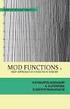 Chapters 6 and 7 Notes: Circles, Locus and Concurrence IMPORTANT TERMS AND DEFINITIONS A circle is the set of all points in a plane that are at a fixed distance from a given point known as the center of
Chapters 6 and 7 Notes: Circles, Locus and Concurrence IMPORTANT TERMS AND DEFINITIONS A circle is the set of all points in a plane that are at a fixed distance from a given point known as the center of
Tutorial - First Level: 2D Fundamentals
 AutoCAD 2013 Prepares you for the Autodesk Certified Associate Exam Tutorial - First Level: 2D Fundamentals Randy H. Shih Multimedia DVD SDC PUBLICATIONS Schroff Development Corporation Better Textbooks.
AutoCAD 2013 Prepares you for the Autodesk Certified Associate Exam Tutorial - First Level: 2D Fundamentals Randy H. Shih Multimedia DVD SDC PUBLICATIONS Schroff Development Corporation Better Textbooks.
Tom C ad C entre TTC. The Computer Software Training Institute Per Excelence. AutoCAD 3D MODELING
 AutoCAD 3D MODELING Compiled by: Akintan Thomas Tel: 08055340065 May 2006 AutoCAD 3D Modeling Lesson 1: Topics: Introduction To 3D 3D Modeling Concept Viewing 3D Models Lesson 2:. Topics: Elevation and
AutoCAD 3D MODELING Compiled by: Akintan Thomas Tel: 08055340065 May 2006 AutoCAD 3D Modeling Lesson 1: Topics: Introduction To 3D 3D Modeling Concept Viewing 3D Models Lesson 2:. Topics: Elevation and
Technical Drawing. Dr. Anwar Abu-Zarifa. Dr. Anwar Abu-Zarifa. Islamic University Gaza. Industrial Engineering Department 1
 Technical Drawing الرسم الھندسي Dr. Anwar Abu-Zarifa Dr. Anwar Abu-Zarifa. Islamic University Gaza. Industrial Engineering Department 1 Office: IT Building,Room: I413 OfficeHrs: 12:00 13:00(So,Tue,We)
Technical Drawing الرسم الھندسي Dr. Anwar Abu-Zarifa Dr. Anwar Abu-Zarifa. Islamic University Gaza. Industrial Engineering Department 1 Office: IT Building,Room: I413 OfficeHrs: 12:00 13:00(So,Tue,We)
Creating 2D Isometric Drawings
 1-(800) 877-2745 www.ashlar-vellum.com Creating 2D Isometric Drawings Using Graphite TM Copyright 2008 Ashlar Incorporated. All rights reserved. C62DISO0806. Ashlar-Vellum Graphite No matter how many Top,
1-(800) 877-2745 www.ashlar-vellum.com Creating 2D Isometric Drawings Using Graphite TM Copyright 2008 Ashlar Incorporated. All rights reserved. C62DISO0806. Ashlar-Vellum Graphite No matter how many Top,
OBJECTIVES. Computeraided. Drafting and Design. Drafting vocabulary
 This sample chapter is for review purposes only. Copyright The Goodheart-Willcox Co., Inc. All rights reserved. 50 Exploring Drafting Chapter 7 Computer-Aided Drafting and Design 5 7 Computer-Aided Drafting
This sample chapter is for review purposes only. Copyright The Goodheart-Willcox Co., Inc. All rights reserved. 50 Exploring Drafting Chapter 7 Computer-Aided Drafting and Design 5 7 Computer-Aided Drafting
Site Analysis / Research. STEP 1: In Illustrator open your class-02 file _ go to the main menu File _ Export
 Site Analysis / Research STEP 1: In Illustrator open your class-02 file _ go to the main menu File _ Export STEP 2: from the Export window set the Save as Type to: AutoCAD Drawing (*DWG) _ Save the file
Site Analysis / Research STEP 1: In Illustrator open your class-02 file _ go to the main menu File _ Export STEP 2: from the Export window set the Save as Type to: AutoCAD Drawing (*DWG) _ Save the file
Design document Goal Technology Description
 Design document Goal OpenOrienteering Mapper is a program to draw orienteering maps. It helps both in the surveying and the following final drawing task. Support for course setting is not a priority because
Design document Goal OpenOrienteering Mapper is a program to draw orienteering maps. It helps both in the surveying and the following final drawing task. Support for course setting is not a priority because
CATIA Basic Concepts TABLE OF CONTENTS
 TABLE OF CONTENTS Introduction...1 Manual Format...2 Log on/off procedures for Windows...3 To log on...3 To logoff...7 Assembly Design Screen...8 Part Design Screen...9 Pull-down Menus...10 Start...10
TABLE OF CONTENTS Introduction...1 Manual Format...2 Log on/off procedures for Windows...3 To log on...3 To logoff...7 Assembly Design Screen...8 Part Design Screen...9 Pull-down Menus...10 Start...10
SolidWorks Tutorial 3 MAGNETIC BLOCK
 SolidWorks Tutorial 3 MAGNETIC BLOCK Magnetic Block In this exercise you will make a magnetic block. To do so, you will create a few parts, which you will assemble. You will learn the following new applications
SolidWorks Tutorial 3 MAGNETIC BLOCK Magnetic Block In this exercise you will make a magnetic block. To do so, you will create a few parts, which you will assemble. You will learn the following new applications
Cabri Geometry Application User Guide
 Cabri Geometry Application User Guide Preview of Geometry... 2 Learning the Basics... 3 Managing File Operations... 12 Setting Application Preferences... 14 Selecting and Moving Objects... 17 Deleting
Cabri Geometry Application User Guide Preview of Geometry... 2 Learning the Basics... 3 Managing File Operations... 12 Setting Application Preferences... 14 Selecting and Moving Objects... 17 Deleting
Drawing an Approximate Representation of an Involute Spur Gear Tooth Project Description
 Drawing an Approximate Representation of an Involute Spur Gear Tooth Project Description Create a solid model and a working drawing of the 24 pitch gears specified below. It is only necessary to create
Drawing an Approximate Representation of an Involute Spur Gear Tooth Project Description Create a solid model and a working drawing of the 24 pitch gears specified below. It is only necessary to create
CATIA Drafting TABLE OF CONTENTS
 TABLE OF CONTENTS Introduction...1 Drafting...2 Drawing Screen...3 Pull-down Menus...4 File...4 Edit...5 View...6 Insert...7 Tools...8 Drafting Workbench...9 Views and Sheets...9 Dimensions and Annotations...10
TABLE OF CONTENTS Introduction...1 Drafting...2 Drawing Screen...3 Pull-down Menus...4 File...4 Edit...5 View...6 Insert...7 Tools...8 Drafting Workbench...9 Views and Sheets...9 Dimensions and Annotations...10
K e y b o a r d s h o rt c ut s
 Keyboard shortcuts Mouse navigation Middle button (wheel) Click + drag = pan Double-click = re-center view Left button Click = tool operation Click + spacebar = pan Shift + click + drag = multi-select
Keyboard shortcuts Mouse navigation Middle button (wheel) Click + drag = pan Double-click = re-center view Left button Click = tool operation Click + spacebar = pan Shift + click + drag = multi-select
An introduction to 2D AutoCAD
 An introduction to 2D AutoCAD Faculty of Technology University of Plymouth Drake Circus Plymouth PL4 8AA Contents: 1 Introduction.... 3 1.1 What is AutoCAD?... 3 1.2 The interface.... 3 1.3 Saving your
An introduction to 2D AutoCAD Faculty of Technology University of Plymouth Drake Circus Plymouth PL4 8AA Contents: 1 Introduction.... 3 1.1 What is AutoCAD?... 3 1.2 The interface.... 3 1.3 Saving your
Roof Tutorial. Chapter 3:
 Chapter 3: Roof Tutorial The majority of Roof Tutorial describes some common roof styles that can be created using settings in the Wall Specification dialog and can be completed independent of the other
Chapter 3: Roof Tutorial The majority of Roof Tutorial describes some common roof styles that can be created using settings in the Wall Specification dialog and can be completed independent of the other
American National, Unified Screw Threads
 C h a p t e r 9 American National, Unified Screw Threads In this chapter, you will learn the following to World Class standards:! Why Use Fasteners! The Text Designation for the Unified National Thread!
C h a p t e r 9 American National, Unified Screw Threads In this chapter, you will learn the following to World Class standards:! Why Use Fasteners! The Text Designation for the Unified National Thread!
SolidWorks Implementation Guides. Sketching Concepts
 SolidWorks Implementation Guides Sketching Concepts Sketching in SolidWorks is the basis for creating features. Features are the basis for creating parts, which can be put together into assemblies. Sketch
SolidWorks Implementation Guides Sketching Concepts Sketching in SolidWorks is the basis for creating features. Features are the basis for creating parts, which can be put together into assemblies. Sketch
Designing and Drawing a Sprocket Visualizing ideas through the creation of CAD solid models is a key engineering skill.
 05 Webster St. Hanover Massachusetts 0339 Tel. 78 878 5 Fax 78 878 6708 Designing and Drawing a Sprocket Visualizing ideas through the creation of CAD solid models is a key engineering skill. The following
05 Webster St. Hanover Massachusetts 0339 Tel. 78 878 5 Fax 78 878 6708 Designing and Drawing a Sprocket Visualizing ideas through the creation of CAD solid models is a key engineering skill. The following
10. THERM DRAWING TIPS
 10. THERM DRAWING TIPS 10.1. Drawing Tips The THERM User's Manual describes in detail how to draw cross-sections in THERM. This section of the NFRC Simualation Training Manual presents some additional
10. THERM DRAWING TIPS 10.1. Drawing Tips The THERM User's Manual describes in detail how to draw cross-sections in THERM. This section of the NFRC Simualation Training Manual presents some additional
YouthQuest Quick Key FOB Project
 YouthQuest Quick Key FOB Project This project is designed to demonstrate how to use the 3D design application, Moment of inspiration, to create a custom key fob for printing on the Cube3 3D printer. Downloading
YouthQuest Quick Key FOB Project This project is designed to demonstrate how to use the 3D design application, Moment of inspiration, to create a custom key fob for printing on the Cube3 3D printer. Downloading
http://school-maths.com Gerrit Stols
 For more info and downloads go to: http://school-maths.com Gerrit Stols Acknowledgements GeoGebra is dynamic mathematics open source (free) software for learning and teaching mathematics in schools. It
For more info and downloads go to: http://school-maths.com Gerrit Stols Acknowledgements GeoGebra is dynamic mathematics open source (free) software for learning and teaching mathematics in schools. It
WORKBOOK MODELING OF MULTI- MEMBER MACHINES
 WORKBOOK MODELING OF MULTI- MEMBER MACHINES LUBLIN 2014 0 Author: Mirosław Ferdynus Desktop publishing: Mirosław Ferdynus Technical editor: Mirosław Ferdynus Figures: Mirosław Ferdynus Cover and graphic
WORKBOOK MODELING OF MULTI- MEMBER MACHINES LUBLIN 2014 0 Author: Mirosław Ferdynus Desktop publishing: Mirosław Ferdynus Technical editor: Mirosław Ferdynus Figures: Mirosław Ferdynus Cover and graphic
AutoCAD Civil 3D 2010 ESSENTIALS
 AutoCAD Civil 3D 2010 ESSENTIALS SDC PUBLICATIONS Schroff Development Corporation www.schroff.com Better Textbooks. Lower Prices. Visit our website to learn more about this and other books: AutoCAD Civil
AutoCAD Civil 3D 2010 ESSENTIALS SDC PUBLICATIONS Schroff Development Corporation www.schroff.com Better Textbooks. Lower Prices. Visit our website to learn more about this and other books: AutoCAD Civil
Tutorial: Biped Character in 3D Studio Max 7, Easy Animation
 Tutorial: Biped Character in 3D Studio Max 7, Easy Animation Written by: Ricardo Tangali 1. Introduction:... 3 2. Basic control in 3D Studio Max... 3 2.1. Navigating a scene:... 3 2.2. Hide and Unhide
Tutorial: Biped Character in 3D Studio Max 7, Easy Animation Written by: Ricardo Tangali 1. Introduction:... 3 2. Basic control in 3D Studio Max... 3 2.1. Navigating a scene:... 3 2.2. Hide and Unhide
Learning Autodesk. Modeling, Analysis and Animation SDC. Randy H. Shih. Better Textbooks. Lower Prices. PUBLICATIONS www.sdcpublications.
 Learning Autodesk Inventor 2012 Modeling, Analysis and Animation Randy H. Shih SDC Better Textbooks. Lower Prices. PUBLICATIONS www.sdcpublications.com Schroff Development Corporation Visit the following
Learning Autodesk Inventor 2012 Modeling, Analysis and Animation Randy H. Shih SDC Better Textbooks. Lower Prices. PUBLICATIONS www.sdcpublications.com Schroff Development Corporation Visit the following
Angle - a figure formed by two rays or two line segments with a common endpoint called the vertex of the angle; angles are measured in degrees
 Angle - a figure formed by two rays or two line segments with a common endpoint called the vertex of the angle; angles are measured in degrees Apex in a pyramid or cone, the vertex opposite the base; in
Angle - a figure formed by two rays or two line segments with a common endpoint called the vertex of the angle; angles are measured in degrees Apex in a pyramid or cone, the vertex opposite the base; in
Raising the Roof Creating Roofs in Revit David Cohn
 David Cohn AB322-1 Roofs are one of the most complex architectural elements to model, but with Revit you can create just about any type of roof. This class will explore the best methods for creating various
David Cohn AB322-1 Roofs are one of the most complex architectural elements to model, but with Revit you can create just about any type of roof. This class will explore the best methods for creating various
4 Manipulating Elements
 4 Manipulating Elements In the context of this course, Manipulation of elements means moving, copying, rotating, scaling and some other similar operations. We will find that manipulations are always a
4 Manipulating Elements In the context of this course, Manipulation of elements means moving, copying, rotating, scaling and some other similar operations. We will find that manipulations are always a
Sketcher. Preface What's New? Getting Started Basic Tasks Customizing Workbench Description Glossary Index
 Sketcher Preface What's New? Getting Started Basic Tasks Customizing Workbench Description Glossary Index Dassault Systèmes 1994-99. All rights reserved. Preface CATIA Version 5 Sketcher application makes
Sketcher Preface What's New? Getting Started Basic Tasks Customizing Workbench Description Glossary Index Dassault Systèmes 1994-99. All rights reserved. Preface CATIA Version 5 Sketcher application makes
Guide To Creating Academic Posters Using Microsoft PowerPoint 2010
 Guide To Creating Academic Posters Using Microsoft PowerPoint 2010 INFORMATION SERVICES Version 3.0 July 2011 Table of Contents Section 1 - Introduction... 1 Section 2 - Initial Preparation... 2 2.1 Overall
Guide To Creating Academic Posters Using Microsoft PowerPoint 2010 INFORMATION SERVICES Version 3.0 July 2011 Table of Contents Section 1 - Introduction... 1 Section 2 - Initial Preparation... 2 2.1 Overall
Introduction to the TI-Nspire CX
 Introduction to the TI-Nspire CX Activity Overview: In this activity, you will become familiar with the layout of the TI-Nspire CX. Step 1: Locate the Touchpad. The Touchpad is used to navigate the cursor
Introduction to the TI-Nspire CX Activity Overview: In this activity, you will become familiar with the layout of the TI-Nspire CX. Step 1: Locate the Touchpad. The Touchpad is used to navigate the cursor
Mastercam X6 Basic 3D Design
 Basic 3D Design mastercam x getting started tutorials Mastercam X6 Basic 3D Design December 2011 Be sure you have the latest information! Information might have been changed or added since this document
Basic 3D Design mastercam x getting started tutorials Mastercam X6 Basic 3D Design December 2011 Be sure you have the latest information! Information might have been changed or added since this document
39 Symmetry of Plane Figures
 39 Symmetry of Plane Figures In this section, we are interested in the symmetric properties of plane figures. By a symmetry of a plane figure we mean a motion of the plane that moves the figure so that
39 Symmetry of Plane Figures In this section, we are interested in the symmetric properties of plane figures. By a symmetry of a plane figure we mean a motion of the plane that moves the figure so that
Generative Drafting. Page 1 1997 2001 DASSAULT SYSTEMES. IBM Product Lifecycle Management Solutions / Dassault Systemes
 Generative Drafting Page 1 Tutorial Objectives Description This Tutorial is an introduction to Generative Drafting. Message To show how CATIA V5 allows the user to automatically generate associative drafting
Generative Drafting Page 1 Tutorial Objectives Description This Tutorial is an introduction to Generative Drafting. Message To show how CATIA V5 allows the user to automatically generate associative drafting
IES <Virtual Environment> Tutorial. ModelIT (Version 6.0)
 IES Tutorial ModelIT (Version 6.0) 1 Introduction: ModelIT Tutorial This document shows you how to use ModelIT, IES s 3D building geometry modelling tool. The tutorial is intended
IES Tutorial ModelIT (Version 6.0) 1 Introduction: ModelIT Tutorial This document shows you how to use ModelIT, IES s 3D building geometry modelling tool. The tutorial is intended
Leica Geosystems HDS. Welcome to CloudWorx 4.0 Tutorial. Cyclone CloudWorx 4.0 Pro Tutorial Section II High-Definition Surveying
 Welcome to CloudWorx 4.0 Tutorial Leica Geosystems HDS Cyclone CloudWorx is the high-performance point cloud solution that enables you to load, render, analyze and extract information from high-definition
Welcome to CloudWorx 4.0 Tutorial Leica Geosystems HDS Cyclone CloudWorx is the high-performance point cloud solution that enables you to load, render, analyze and extract information from high-definition
Linkage 3.2. User s Guide
 Linkage 3.2 User s Guide David Rector Wednesday, April 06, 2016 Table of Contents Table of Contents... 2 Installation... 3 Running the Linkage Program... 3 Simple Mechanism Tutorial... 5 Mouse Operations...
Linkage 3.2 User s Guide David Rector Wednesday, April 06, 2016 Table of Contents Table of Contents... 2 Installation... 3 Running the Linkage Program... 3 Simple Mechanism Tutorial... 5 Mouse Operations...
Importing and Opening an Alignment
 Chapter 6 Alignment Files An alignment defines the route of a road, utility line, water way, etc., and is typically comprised of both horizontal and vertical elements. Also, an alignment may include cross-sectional
Chapter 6 Alignment Files An alignment defines the route of a road, utility line, water way, etc., and is typically comprised of both horizontal and vertical elements. Also, an alignment may include cross-sectional
Computer-Aided Drafting I
 Course Syllabus Computer-Aided Drafting I Course Description This course introduces computer-aided drafting (CAD) and examines the hardware that makes up a CAD workstation. It also covers the operating
Course Syllabus Computer-Aided Drafting I Course Description This course introduces computer-aided drafting (CAD) and examines the hardware that makes up a CAD workstation. It also covers the operating
AutoDWG DWGSee DWG Viewer. DWGSee User Guide
 DWGSee User Guide DWGSee is comprehensive software for viewing, printing, marking and sharing DWG files. It is fast, powerful and easy-to-use for every expert and beginners. Starting DWGSee After you install
DWGSee User Guide DWGSee is comprehensive software for viewing, printing, marking and sharing DWG files. It is fast, powerful and easy-to-use for every expert and beginners. Starting DWGSee After you install
Welcome to CorelDRAW, a comprehensive vector-based drawing and graphic-design program for the graphics professional.
 Workspace tour Welcome to CorelDRAW, a comprehensive vector-based drawing and graphic-design program for the graphics professional. In this tutorial, you will become familiar with the terminology and workspace
Workspace tour Welcome to CorelDRAW, a comprehensive vector-based drawing and graphic-design program for the graphics professional. In this tutorial, you will become familiar with the terminology and workspace
2006 Geometry Form A Page 1
 2006 Geometry Form Page 1 1. he hypotenuse of a right triangle is 12" long, and one of the acute angles measures 30 degrees. he length of the shorter leg must be: () 4 3 inches () 6 3 inches () 5 inches
2006 Geometry Form Page 1 1. he hypotenuse of a right triangle is 12" long, and one of the acute angles measures 30 degrees. he length of the shorter leg must be: () 4 3 inches () 6 3 inches () 5 inches
Tutorial Guide to AutoCAD 2013
 Tutorial Guide to AutoCAD 2013 2D Drawing, 3D Modeling Shawna Lockhart SDC P U B L I C AT I O N S Schroff Development Corporation For Microsoft Windows Better Textbooks. Lower Prices. www.sdcpublications.com
Tutorial Guide to AutoCAD 2013 2D Drawing, 3D Modeling Shawna Lockhart SDC P U B L I C AT I O N S Schroff Development Corporation For Microsoft Windows Better Textbooks. Lower Prices. www.sdcpublications.com
ArchiCAD Tutorial Getting started. Dr. Benny Raphael Dept. of Building National University of Singapore (NUS)
 ArchiCAD Tutorial Getting started Dr. Benny Raphael Dept. of Building National University of Singapore (NUS) Launch ArchiCAD You can either create a new project or open an existing (previously saved) project.
ArchiCAD Tutorial Getting started Dr. Benny Raphael Dept. of Building National University of Singapore (NUS) Launch ArchiCAD You can either create a new project or open an existing (previously saved) project.
Advanced Surface Modeling
 This sample chapter is for review purposes only. Copyright The Goodheart-Willcox Co., Inc. ll rights reserved. Chapter dvanced Modeling Learning Objectives fter completing this chapter, you will be able
This sample chapter is for review purposes only. Copyright The Goodheart-Willcox Co., Inc. ll rights reserved. Chapter dvanced Modeling Learning Objectives fter completing this chapter, you will be able
**** Drafting the Front Elevation **** w i t h I n t r o d u c t i o n t o M o d e l i n g, Te x t u r i n g, L i g h t i n g a n d R e n d e r i n g
 Vectorworks 2015 Tutorial **** Drafting the Front Elevation **** w i t h I n t r o d u c t i o n t o M o d e l i n g, Te x t u r i n g, L i g h t i n g a n d R e n d e r i n g written by Kent Goetz revised
Vectorworks 2015 Tutorial **** Drafting the Front Elevation **** w i t h I n t r o d u c t i o n t o M o d e l i n g, Te x t u r i n g, L i g h t i n g a n d R e n d e r i n g written by Kent Goetz revised
Bentley MicroStation V8i
 Bentley MicroStation V8i Bentley MicroStation V8i is a CAD program designed with the interoperability of software in mind. MicroStation is compatible with both DWG and DGN files, either preexisting or
Bentley MicroStation V8i Bentley MicroStation V8i is a CAD program designed with the interoperability of software in mind. MicroStation is compatible with both DWG and DGN files, either preexisting or
Geometer s Sketchpad. Discovering the incenter of a triangle
 Geometer s Sketchpad Discovering the incenter of a triangle Name: Date: 1.) Open Geometer s Sketchpad (GSP 4.02) by double clicking the icon in the Start menu. The icon looks like this: 2.) Once the program
Geometer s Sketchpad Discovering the incenter of a triangle Name: Date: 1.) Open Geometer s Sketchpad (GSP 4.02) by double clicking the icon in the Start menu. The icon looks like this: 2.) Once the program
