10 Inventions on Improving Toolbars A TRIZ based analysis
|
|
|
- Lisa Sanders
- 7 years ago
- Views:
Transcription
1 10 Inventions on Improving Toolbars A TRIZ based analysis Umakant Mishra Bangalore, India Contents 1. Introduction Desired features of a toolbar Ideal features of an advanced toolbar Problems in achieving the ideal features Applying Inventive Principles in solving toolbar problem Inventions on improving Toolbars in GUI Combination of both static and dynamic tool palette Method and system for stacking toolbars in a computer display Method and system for adding buttons to a toolbar Sliding out interface System and method for resizing and rearranging a composite toolbar by direct manipulation Customizing toolbar through a quick customize menu Displaying most important controls on the toolbar Procedural toolbar user interface Easy method of dragging pull-down menu items onto a toolbar Dynamically adjustable toolbar Summary and conclusion...14 Reference:...15
2 1. Introduction Toolbar is one among the popular elements of a graphical user interface. The other popular elements of graphical user interface are buttons, menu, scrollbar, dialog box etc., all of which provide easy access to various functions of a GUI system. A toolbar often does a similar function as the menu but with certain differences. A menu has the advantage of holding a large number of items without needing any additional screen space. In contrast, each button on the toolbar permanently occupies some space on the screen. It s not possible to implement large number of functions through a toolbar, as they will occupy more and more valuable screen space. However, the toolbar has an advantage as it gives a single click access to any function unlike a menu system where the user has to navigate through sub-menus to ultimate discover the item he is looking for. 1.1 Desired features of a toolbar A toolbar consists of several icons each of which is linked to a function. The user is supposed to press the icons through a pointing device like mouse to invoke the linked function. The toolbar may have either textual captions or graphical icons or both. Many current day toolbars consist of only icons. There may be multiple toolbars displayed on a single window. The user may selectively show and hide toolbars. The icons in the toolbar should be meaningful to explain their functions, e.g., a printer icon represents printing of a document. The buttons may have two or more states, e.g., elevated and depressed. The different states are represented in different brightness of color. Non-available icons may be shown in a different color. Moving the pointer on to a toolbar icon may show some hint regarding the function associated with that icon. There may be button groups, dropdown lists and other types of components in the toolbar. The user should be able to configure the icons on the toolbar intuitively. The configuration mechanism should be easy.
3 The toolbar should be adaptive. In other words, the system should intuitively configure the icons on the toolbar based on various factors. 1.2 Ideal features of an advanced toolbar The toolbar should be adaptive to show and hide icons as may be required by the user from time to time. The toolbar should automatically rearrange the icons wherever necessary for easy finding of frequently used tools. The toolbar should not occupy too much space on the screen. In other words the toolbar should use minimum amount of screen space. Scrolling and dropdown features to accommodate more items. The icons on the toolbar should be self explanatory or easy to recognize. Resizing the fonts and icons based on user visibility and refreshing the look and feel based on user choice. 1.3 Problems in achieving the ideal features When more and more items are added to the toolbar the size of the toolbar increases which occupies valuable screen space. This effectively reduces the size of the screen available for displaying valuable data or image. This situation leads to a contradiction. The toolbar should have more items to provide more functionality, but it should have fewer items to occupy less screen space. The other problem is flexibility and adaptability of the toolbar. The developer adds all the functions to a toolbar, as he does not know the exact requirements of a user at a future period of time. The user knows the exact requirements but he cannot change a fixed toolbar compiled inside the program. This situation leads to a contradiction. The program should be compiled so that the source code is not altered by others, but the user should be able to alter and reconfigure the toolbar items.
4 1.4 Applying Inventive Principles in solving toolbar problem Problem: When the number of controls in the toolbar is more, the size of the toolbar may not fit into the size of the window. In that case part of the toolbar may not be visible to the user thereby making some important controls inaccessible. Solution: Isolate the toolbar from the application window (Principle-2: Taking out) and use a global toolbar (Principle-6: Universality). A global toolbar is typically independent from an application window and is displayed on the top or side of the screen thus getting more space. Limitation: However the toolbar can be maximum as long as the width (or height in case of vertical toolbar) of the monitor screen. Besides, the universal toolbar suffers from other drawbacks. Alternative Solution: Keep the labels at the right side of the icon since the width of the screen is more than its height (Principle-17: Another dimension). Limitation: still the number of icons are limited to the space availability. Solution: Remove the labels and display only the icons (Principle-2: Taking out). Limitation: the advantage of having labels is lost. Solution: Display the labels or hints when the pointer is on top of the icon. This will give the advantage of the labels without occupying screen space (Principle- 17: Another dimension). Limitation: Still the number of icons are limited to the available space. Solution: Display only the most important icons based on a priority. In other words, display the icons and labels, which are deemed most important on the available toolbar space (Principle-16: partial or excessive action). Limitation: The most important icons are calculated for the father (one user) who was using the system, but the son (another user) working on the same computer may not find those icons useful. Solution: Use multiple heuristic criteria to prioritize the icons (Principle-40: Composite). Maintain separate priority lists or preferences for individual users (Principle-3: Local quality). Limitation: What if the window size is so reduced that even the most important (or most frequently used) icons cannot be displayed. Solution: If the space is more then add more icons and if the space is less then remove low priority icons (Principle-15: Dynamize).
5 2. Inventions on improving Toolbars in GUI There are several aspects of a toolbar such as its functionality, flexibility, size, orientation, and aesthetics etc., which contribute to the overall effectiveness of it. There are several inventions on improving various aspects of a toolbar. The following are ten interesting cases selected from US patent database. 2.1 Combination of both static and dynamic tool palette Some windows applications provide a static tool display. In a static tool display, all tools remain displayed regardless of their relevance to the current module of the application. This method is confusing as the operator may attempt to select a tool, which is not selectable. Some other windows applications provide a dynamic tool palette display in which tools are added and subtracted as they become applicable to the current module of the application. This method is also confusing as the commonly used tools are shifted around in the display. Patent (Invented by Bibayan, Assigned to Canon Kabushiki, Nov 96) discloses a method of simultaneously displaying a static tool palette having predefined windowing tools and a dynamic tool palette that changes the windowing tool functions in accordance with the context of the executed application program. TRIZ based analysis The invention displays both a static tool palette and a dynamic tool palette to get the advantage of both the methods (Principle-5: Merging).
6 2.2 Method and system for stacking toolbars in a computer display As the space of a GUI is limited, there is a limit to the number of user interface elements that can be displayed to a user. When a toolbar is selected by the user the space occupied by the toolbar becomes unavailable for display of other information or data. This forces the user to compromise on either closing the toolbar or loosing to view the valuable data. Patent (invented by Tuniman et al., Microsoft Corporation, July 1997) disclosed a stacking arrangement of toolbars. Only the graphic objects on one or more selected toolbars are displayed. The user can selectively choose a toolbar either to display or hide. The selected toolbar becomes fully visible and covers the non-selected toolbars. When a toolbar opens or closes it slides to different positions with animation and an audible sound for added realism. TTRIZ based analysis The invention uses stacking of multiple toolbars on the same area to preserve screen space (Principle-7: Nested doll). The user can selectively open and close the toolbars (Principle-15: Dynamize). While opening or closing the toolbar, it slides in and slides out with animation and sound to produce enhanced realism (Principle-38: Enrich). 2.3 Method and system for adding buttons to a toolbar Background The toolbars provide convenient alternatives to drop down menus. Some of the modern toolbars provide options to add and remove buttons from the toolbar, but through difficult and cumbersome methods. There is a need to provide an easy way of adding and removing buttons from a toolbar.
7 US Patent (Invented by Elizabeth Moursund, Assigned to Microsoft Corporation, Jul 97) disclosed a method of intuitively adding a button or other type of control to a toolbar. According to the invention dragging and dropping controls onto the toolbar can create new toolbar controls. The new control is bound to an operation of the object and can be executed by a mouse event. TRIZ based analysis The invention allows dragging and dropping items on the toolbar to create buttons for the links. This method facilitates easy adding and removing buttons to the toolbar (Principle-15: Dynamize). 2.4 Sliding out interface The recent application programs are shipped with hundreds of command buttons, which are very difficult to display within the limited screen space. There are several solutions to accommodate more icons in the limited screen space. One is by reducing the icon size, but this solution still occupies permanent screen. Another method is by grouping the related commands into folder icons, but this method is difficult to explore by clicking on folder icons. Rubin et al. disclosed a sliding out interface bar (Patent , assigned to Microsoft corporation, Jun 99), which conserves valuable screen space. The graphical user interface displays a target image representing a sliding out command bar containing a set of selectable computer resources. When the user moves the display pointer to a location near the target image, the tray slides out and the command bar remains visible. When the pointer is moved away from the image, the command bar slides in and becomes invisible.
8 TRIZ based analysis We want hundreds of icons to be displayed on the screen, but we don t want them to occupy valuable screen space (Contradiction). One conventional solution is to reduce the size of the icon, which will effectively occupy less screen space (Principle-35: Parameter change). Another solution is to group the related commands and keep inside folder icons (Principle-5: Merging). This invention discloses a sliding interface, which slides out when the user moves the pointer near to it and slides in when the pointer is moved away (Principle-15: Dynamize). 2.5 System and method for resizing and rearranging a composite toolbar by direct manipulation Some advanced toolbars are user configurable. They give user the option to add new buttons or delete existing buttons from the toolbar. The button manipulation is generally accomplished by interacting with a separate dialog box. Secondly, when the toolbars are moved to various locations there is no mechanism for automatically filling in gaps between the toolbars. This requires the user to manipulate the displayed toolbars one by one to fill in the gaps between toolbars. There is a need for a method that supports a direct manipulation of toolbars on the computer display screen itself. There is also a need for a method of operating multiple toolbars simultaneously. US Patent (invented by Kavalam et al., Assigned to Microsoft Corporation, May 2000) Discloses a method of resizing and rearranging a toolbar directly on the screen. As per the invention the composite toolbar is displayed in an initial configuration state with resizing areas. The user resizes the toolbar by dragging the resizing area.
9 According to the invention the user can drag a section expand or collapse that section. When the section is expanded, it overlaps an adjacent section. Similarly, when the section is collapsed it reveals the adjacent section. TRIZ based analysis The invention intends to manipulate the buttons and adjust the size of the toolbar (Principle-15: Dynamize). The invention avoids a configuration dialog box and allows direct manipulation of the toolbar on the screen (Principle-21: Skipping). The method utilizes sliding and overlapping features as a mechanism of customizing toolbars (Principle-15: Dynamize). 2.6 Customizing toolbar through a quick customize menu There are various methods to make a toolbar more flexible and customizable. Some systems provide turning on or off the display of any toolbar and customize the items in the toolbar. Some systems provide a drag and drop system to add or remove controls. But these customizations include sophisticated process. There is a need for a method to easily customize the controls in a toolbar. US Patent (invented by Aurcuri et al., Assigned to Microsoft, Oct 2000) invents a method for customizing the toolbar through a quick customize (QC) menu. The QC menu displays a list of controls associated with the toolbar for user to select and unselect controls to be displayed on the toolbar.
10 TRIZ based analysis The invention provides a quick customize menu ( QC menu ) for selecting the controls on the toolbar. (Principle-24: Intermediary). By enabling a selection indicator, the corresponding control is presented on the toolbar, whereas by disabling the selection indicator removes the corresponding control from the toolbar. (Principle-35: Change parameter). 2.7 Displaying most important controls on the toolbar The toolbar generally displays the icons and controls for a single click access to the most frequently used operations. Usually the developer has to determine the importance of the controls in anticipation with the users needs. Sometimes the developer has to do a guesswork on which controls are more or less important for the user. This method creates dilemma for the developer and restriction for the users. It is necessary to display the controls on the toolbar based on the need and usage pattern of the user. In other words, the system should find a mechanism to display the most important controls on the toolbar, which may change throughout the session. Patent (Invented by Arcuri, et al., assigned to Microsoft, in May 01) provides a method of displaying the controls on the toolbar, which are most important to the user. The invention tracks the usage of the controls to determine which controls are more important and which controls are less important. It places the more important (or more likely to be used) components on the toolbar and removes the less important (or less likely to be used). When the toolbar is loaded for the first time, it loads the controls based on a predefined order. Subsequently the priority changes according to the usage pattern of the controls.
11 TRIZ based analysis The invention divides to controls in the toolbar according to their most recently used status. The most recently used controls are displayed in the toolbar and others are displayed in a drop-off well (Principle-1: Segmentation). When the user selects a control from the drop-off well display, the status of selected control is changed to most recently used (Principle-23: Feedback, Principle-35: Change parameter). If the space in the toolbar does not allow displaying all the recently used controls, the number of controls to be displayed are calculated based on the most recently used controls and the size of the associated control. (Principle-16: Partial or excessive action). 2.8 Procedural toolbar user interface Most dropdown menus are static and follow a predefined command structure. This structure is not suitable for displaying a context sensitive menu that can display items based on the options previously selected by the user similar to the mechanism of a wizard. There is a need for an improved interface that can automatically present context sensitive options based on previous selections. Patent (Invented by Angiulo et al, Assigned to Microsoft, Sep 2002) provides a user interface toolbar that enables a user to make selections in a procedural order. The toolbar provides a plurality of controls each containing a control value and a dropdown menu. The menu of a given selection control depends on the value of the selection control that is to its immediate left so that the menus are nested on a context sensitive basis. Unlike a wizard, which does not allow re-entering previously selected options, this mechanism allows a user even to change the value of a previously selected control.
12 For example, the menu items in the first selection control depend on a context. The menu items in the second selection control dropdown menu are based on the item selected in the item selected in the first selection control. Similarly the menu items for the third selection control dropdown menu are context sensitive to the value selected in the second selection control and so on. The toolbar preferably includes a clear all control to clear all control values, a highlight selected component object toggle button, and other features. TRIZ based analysis The invention dynamically changes the options in the menu depending on the previous selections made by the user (Principle-15: Dynamize, Principle-23: Feedback). The user can even change the value of a previously selected control. In such a case, the downstream values are either updated or cleared depending on their validity in the context (Principle-15: Dynamize). 2.9 Easy method of dragging pull-down menu items onto a toolbar Accessing an option through navigating a menu tree is time taking. This is worse in case of a sub-menu item which needs to activate and go through several level of menu by controlling the mouse pointer. Selecting an item on a toolbar is faster as it does not require activation of any menu. On the other hand a toolbar permanently occupies some real estate on the GUI. US Patent (invented by Mandt, assigned to IBM, Sep 03) provides a method of dragging pull down menu items onto a toolbar. According to the invention when the user drags a menu item and drops on the toolbar, the menu is automatically converted to a toolbar button. This facilitates the user to easily access the option during later use.
13 TRIZ based analysis The menu mechanism consumes less screen space but navigation through a menu is difficult, as the user has to click several times. If menu items are displayed permanently like toolbar items, they will occupy more screen space (Contradiction). The invention provides option to drag more frequently used option from a submenu to the toolbar. This method makes the item accessible by a single click (Principle-35: Parameter change) Dynamically adjustable toolbar When a toolbar is visually attached to a particular application window, its length will be restricted to a particular application window. There restricts on the length of the toolbar and limits the number of buttons that can be included in the toolbar. The icons and labels cannot be too small as they should be recognizable by the user. Again application running on lower resolution can still contain less number of icons. Patent (Invented by Shahine, et al., assigned to Microsoft, Sept 2003) invents a method of effectively dealing with the size limitation and changes in size of the toolbar. The invention discloses a dynamically adjustable toolbar where the labels and icons are added or removed based on an assigned priority. When the toolbar is first displayed it considers all the items associated with it. The initial priority is decided by a pre assigned weightage. But the priorities of the items are gradually changed according to the frequency of their usage. Then depending on the space availability the buttons are selected based on their assigned priority. The button icons and labels having higher assigned priorities are displayed before those having lower priorities.
14 TRIZ based solution The invention displays only the most important icons based on a priority (principle-16: Partial or excessive action). The invention adds more icons when there is more space and removes additional icons when there is less space (Principle-15: Dynamize). 3. Summary and conclusion The major objectives of a effective toolbar is to: Offer maximum buttons in minimum screen space. Easy configuration or auto configuration of toolbar icons. Easy recognition and easy navigation of the toolbar icons. An advanced toolbar is very different from a conventional static toolbar. The above inventions have tried various ways to enhance the capability of a toolbar. Some interesting enhancements are: Auto adjustable features to display and hide icons according to usage pattern, adjusting size of the toolbar according to window size. Allowing user to configure icons, shape, size, color, position, look and feel and other aspects of the toolbar. Enhancing user friendliness by improving navigation, assistive features, aesthetics and other means.
15 The inventions illustrated above try to improve various aspects of a toolbar. As toolbar is seen as one of the essential components of a graphical user interface we can expect to see more and more inventions on a toolbar trying to improve its features while overcoming the current limitations. Reference: 1. US Patent , System for simultaneously displaying a static tool palette having predefined windowing tool functions and a dynamic tool palette which changes windowing tool functons in accordance with a context of an executed application program, Invented by Bibayan, Assigned to Canon Kabushiki, Nov US Patent , Method and system for adding buttons to a toolbar, Invented by Elizabeth Moursund, Assigned to Microsoft Corporation, Jul US Patent , Method and system for stacking toolbars in a computer display, invented by Tuniman et al., Microsoft Corporation, July US Patent , Sliding out interface, invented by Rubin et al, assigned to Microsoft Corporation, Jun US Patent , System and method for resizing and rearranging a composite toolbar by direct manipulation, invented by Kavalam et al., Assigned to Microsoft Corporation, May US Patent , System and method for customizing controls on a toolbar, invented by Aurcuri et al., Assigned to Microsoft, Oct US Patent , Method for dynamically displaying controls in a toolbar display based on control usage, Invented by Arcuri, et al., assigned to Microsoft, in May US Patent , Procedural toolbar user interface, Invented by Angiulo et al, Assigned to Microsoft, Sep US Patent , Easy method of dragging pull-down menu items onto a toolbar, invented by Mandt, assigned to IBM, Sep 03 (Menu Article) 10. US Patent , System and process for generating a dynamically adjustable toolbar, Invented by Shahine, et al., assigned to Microsoft, Sept US Patent and Trademark Office (USPTO) site,
Module 9. User Interface Design. Version 2 CSE IIT, Kharagpur
 Module 9 User Interface Design Lesson 21 Types of User Interfaces Specific Instructional Objectives Classify user interfaces into three main types. What are the different ways in which menu items can be
Module 9 User Interface Design Lesson 21 Types of User Interfaces Specific Instructional Objectives Classify user interfaces into three main types. What are the different ways in which menu items can be
Microsoft PowerPoint 2011
 Microsoft PowerPoint 2011 Starting PowerPoint... 2 Creating Slides in Your Presentation... 3 Beginning with the Title Slide... 3 Inserting a New Slide... 3 Adding an Image to a Slide... 4 Downloading Images
Microsoft PowerPoint 2011 Starting PowerPoint... 2 Creating Slides in Your Presentation... 3 Beginning with the Title Slide... 3 Inserting a New Slide... 3 Adding an Image to a Slide... 4 Downloading Images
Asset Track Getting Started Guide. An Introduction to Asset Track
 Asset Track Getting Started Guide An Introduction to Asset Track Contents Introducing Asset Track... 3 Overview... 3 A Quick Start... 6 Quick Start Option 1... 6 Getting to Configuration... 7 Changing
Asset Track Getting Started Guide An Introduction to Asset Track Contents Introducing Asset Track... 3 Overview... 3 A Quick Start... 6 Quick Start Option 1... 6 Getting to Configuration... 7 Changing
Microsoft PowerPoint 2010
 Microsoft PowerPoint 2010 Starting PowerPoint... 2 PowerPoint Window Properties... 2 The Ribbon... 3 Default Tabs... 3 Contextual Tabs... 3 Minimizing and Restoring the Ribbon... 4 The Backstage View...
Microsoft PowerPoint 2010 Starting PowerPoint... 2 PowerPoint Window Properties... 2 The Ribbon... 3 Default Tabs... 3 Contextual Tabs... 3 Minimizing and Restoring the Ribbon... 4 The Backstage View...
What is Microsoft PowerPoint?
 What is Microsoft PowerPoint? Microsoft PowerPoint is a powerful presentation builder. In PowerPoint, you can create slides for a slide-show with dynamic effects that will keep any audience s attention.
What is Microsoft PowerPoint? Microsoft PowerPoint is a powerful presentation builder. In PowerPoint, you can create slides for a slide-show with dynamic effects that will keep any audience s attention.
Windows XP Pro: Basics 1
 NORTHWEST MISSOURI STATE UNIVERSITY ONLINE USER S GUIDE 2004 Windows XP Pro: Basics 1 Getting on the Northwest Network Getting on the Northwest network is easy with a university-provided PC, which has
NORTHWEST MISSOURI STATE UNIVERSITY ONLINE USER S GUIDE 2004 Windows XP Pro: Basics 1 Getting on the Northwest Network Getting on the Northwest network is easy with a university-provided PC, which has
Microsoft PowerPoint Tutorial
 Microsoft PowerPoint Tutorial Contents Starting MS PowerPoint... 1 The MS PowerPoint Window... 2 Title Bar...2 Office Button...3 Saving Your Work... 3 For the first time... 3 While you work... 3 Backing
Microsoft PowerPoint Tutorial Contents Starting MS PowerPoint... 1 The MS PowerPoint Window... 2 Title Bar...2 Office Button...3 Saving Your Work... 3 For the first time... 3 While you work... 3 Backing
NETWORK PRINT MONITOR User Guide
 NETWORK PRINT MONITOR User Guide Legal Notes Unauthorized reproduction of all or part of this guide is prohibited. The information in this guide is subject to change without notice. We cannot be held liable
NETWORK PRINT MONITOR User Guide Legal Notes Unauthorized reproduction of all or part of this guide is prohibited. The information in this guide is subject to change without notice. We cannot be held liable
Microsoft PowerPoint 2008
 Microsoft PowerPoint 2008 Starting PowerPoint... 2 Creating Slides in Your Presentation... 3 Beginning with the Title Slide... 3 Inserting a New Slide... 3 Slide Layouts... 3 Adding an Image to a Slide...
Microsoft PowerPoint 2008 Starting PowerPoint... 2 Creating Slides in Your Presentation... 3 Beginning with the Title Slide... 3 Inserting a New Slide... 3 Slide Layouts... 3 Adding an Image to a Slide...
Smoothboard 2.0 Updates. Software Version: 2.0 Document Version: 1.0
 Smoothboard 2.0 Updates Software Version: 2.0 Document Version: 1.0 Website Email : http://www.smoothboard.net : admin@smoothboard.net Attribution Non Commercial No Derivatives cc by-nc-nd http://creativecommons.org/licenses/by
Smoothboard 2.0 Updates Software Version: 2.0 Document Version: 1.0 Website Email : http://www.smoothboard.net : admin@smoothboard.net Attribution Non Commercial No Derivatives cc by-nc-nd http://creativecommons.org/licenses/by
Access 2007 Creating Forms Table of Contents
 Access 2007 Creating Forms Table of Contents CREATING FORMS IN ACCESS 2007... 3 UNDERSTAND LAYOUT VIEW AND DESIGN VIEW... 3 LAYOUT VIEW... 3 DESIGN VIEW... 3 UNDERSTAND CONTROLS... 4 BOUND CONTROL... 4
Access 2007 Creating Forms Table of Contents CREATING FORMS IN ACCESS 2007... 3 UNDERSTAND LAYOUT VIEW AND DESIGN VIEW... 3 LAYOUT VIEW... 3 DESIGN VIEW... 3 UNDERSTAND CONTROLS... 4 BOUND CONTROL... 4
Word basics. Before you begin. What you'll learn. Requirements. Estimated time to complete:
 Word basics Word is a powerful word processing and layout application, but to use it most effectively, you first have to understand the basics. This tutorial introduces some of the tasks and features that
Word basics Word is a powerful word processing and layout application, but to use it most effectively, you first have to understand the basics. This tutorial introduces some of the tasks and features that
Florence School District #1
 Florence School District #1 Training Module 2 Designing Lessons Designing Interactive SMART Board Lessons- Revised June 2009 1 Designing Interactive SMART Board Lessons Lesson activities need to be designed
Florence School District #1 Training Module 2 Designing Lessons Designing Interactive SMART Board Lessons- Revised June 2009 1 Designing Interactive SMART Board Lessons Lesson activities need to be designed
Creating Fill-able Forms using Acrobat 8.0: Part 1
 Creating Fill-able Forms using Acrobat 8.0: Part 1 The first step in creating a fill-able form in Adobe Acrobat is to generate the form with all its formatting in a program such as Microsoft Word. Then
Creating Fill-able Forms using Acrobat 8.0: Part 1 The first step in creating a fill-able form in Adobe Acrobat is to generate the form with all its formatting in a program such as Microsoft Word. Then
Contents. Launching FrontPage... 3. Working with the FrontPage Interface... 3 View Options... 4 The Folders List... 5 The Page View Frame...
 Using Microsoft Office 2003 Introduction to FrontPage Handout INFORMATION TECHNOLOGY SERVICES California State University, Los Angeles Version 1.0 Fall 2005 Contents Launching FrontPage... 3 Working with
Using Microsoft Office 2003 Introduction to FrontPage Handout INFORMATION TECHNOLOGY SERVICES California State University, Los Angeles Version 1.0 Fall 2005 Contents Launching FrontPage... 3 Working with
WHAT S NEW IN WORD 2010 & HOW TO CUSTOMIZE IT
 WHAT S NEW IN WORD 2010 & HOW TO CUSTOMIZE IT The Ribbon... 2 Default Tabs... 2 Contextual Tabs... 2 Minimizing and Restoring the Ribbon... 3 Customizing the Ribbon... 3 A New Graphic Interface... 5 Live
WHAT S NEW IN WORD 2010 & HOW TO CUSTOMIZE IT The Ribbon... 2 Default Tabs... 2 Contextual Tabs... 2 Minimizing and Restoring the Ribbon... 3 Customizing the Ribbon... 3 A New Graphic Interface... 5 Live
Task Card #2 SMART Board: Notebook
 Task Card #2 SMART Board: Notebook Objectives: Participants will learn how to utilize the SMART Notebook. Table of Contents: Launching The SMART Notebook Page 1 Entering Text Page 1 Top Toolbar Page 2
Task Card #2 SMART Board: Notebook Objectives: Participants will learn how to utilize the SMART Notebook. Table of Contents: Launching The SMART Notebook Page 1 Entering Text Page 1 Top Toolbar Page 2
Microsoft Excel 2010. Understanding the Basics
 Microsoft Excel 2010 Understanding the Basics Table of Contents Opening Excel 2010 2 Components of Excel 2 The Ribbon 3 o Contextual Tabs 3 o Dialog Box Launcher 4 o Quick Access Toolbar 4 Key Tips 5 The
Microsoft Excel 2010 Understanding the Basics Table of Contents Opening Excel 2010 2 Components of Excel 2 The Ribbon 3 o Contextual Tabs 3 o Dialog Box Launcher 4 o Quick Access Toolbar 4 Key Tips 5 The
User Guide for TeamDirection Dashboard
 User Guide for TeamDirection Dashboard Table Of Contents Introduction...1 Learning TeamDirection Dashboard...1 New in Dashboard...3 Getting Started...4 Dashboard Features...5 Folders...5 Projects View
User Guide for TeamDirection Dashboard Table Of Contents Introduction...1 Learning TeamDirection Dashboard...1 New in Dashboard...3 Getting Started...4 Dashboard Features...5 Folders...5 Projects View
Content Author's Reference and Cookbook
 Sitecore CMS 6.5 Content Author's Reference and Cookbook Rev. 110621 Sitecore CMS 6.5 Content Author's Reference and Cookbook A Conceptual Overview and Practical Guide to Using Sitecore Table of Contents
Sitecore CMS 6.5 Content Author's Reference and Cookbook Rev. 110621 Sitecore CMS 6.5 Content Author's Reference and Cookbook A Conceptual Overview and Practical Guide to Using Sitecore Table of Contents
Logi Ad Hoc Reporting System Administration Guide
 Logi Ad Hoc Reporting System Administration Guide Version 11.2 Last Updated: March 2014 Page 2 Table of Contents INTRODUCTION... 4 Target Audience... 4 Application Architecture... 5 Document Overview...
Logi Ad Hoc Reporting System Administration Guide Version 11.2 Last Updated: March 2014 Page 2 Table of Contents INTRODUCTION... 4 Target Audience... 4 Application Architecture... 5 Document Overview...
Microsoft PowerPoint 2010 Handout
 Microsoft PowerPoint 2010 Handout PowerPoint is a presentation software program that is part of the Microsoft Office package. This program helps you to enhance your oral presentation and keep the audience
Microsoft PowerPoint 2010 Handout PowerPoint is a presentation software program that is part of the Microsoft Office package. This program helps you to enhance your oral presentation and keep the audience
SMART Board Menu. Full Reference Guide
 SMART Board Full Reference Guide Start-Up After entering Windows, click on the desktop icon SMART Board Tools. The SMART Board icon will appear in the system tray on the bottom right of the screen. Turn
SMART Board Full Reference Guide Start-Up After entering Windows, click on the desktop icon SMART Board Tools. The SMART Board icon will appear in the system tray on the bottom right of the screen. Turn
Unified Monitoring Portal Online Help Topology
 Unified Monitoring Portal Online Help Topology This PDF file contains content from the Unified Monitoring Portal (UMP) Online Help system. It is intended only to provide a printable version of the topics.
Unified Monitoring Portal Online Help Topology This PDF file contains content from the Unified Monitoring Portal (UMP) Online Help system. It is intended only to provide a printable version of the topics.
Welcome to CorelDRAW, a comprehensive vector-based drawing and graphic-design program for the graphics professional.
 Workspace tour Welcome to CorelDRAW, a comprehensive vector-based drawing and graphic-design program for the graphics professional. In this tutorial, you will become familiar with the terminology and workspace
Workspace tour Welcome to CorelDRAW, a comprehensive vector-based drawing and graphic-design program for the graphics professional. In this tutorial, you will become familiar with the terminology and workspace
Excel 2007 Basic knowledge
 Ribbon menu The Ribbon menu system with tabs for various Excel commands. This Ribbon system replaces the traditional menus used with Excel 2003. Above the Ribbon in the upper-left corner is the Microsoft
Ribbon menu The Ribbon menu system with tabs for various Excel commands. This Ribbon system replaces the traditional menus used with Excel 2003. Above the Ribbon in the upper-left corner is the Microsoft
Using Microsoft Office XP Advanced Word Handout INFORMATION TECHNOLOGY SERVICES California State University, Los Angeles Version 1.
 Using Microsoft Office XP Advanced Word Handout INFORMATION TECHNOLOGY SERVICES California State University, Los Angeles Version 1.0 Spring 2004 Contents Advanced Microsoft Word XP... 3 Customizing Word
Using Microsoft Office XP Advanced Word Handout INFORMATION TECHNOLOGY SERVICES California State University, Los Angeles Version 1.0 Spring 2004 Contents Advanced Microsoft Word XP... 3 Customizing Word
Microsoft Publisher 2010 What s New!
 Microsoft Publisher 2010 What s New! INTRODUCTION Microsoft Publisher 2010 is a desktop publishing program used to create professional looking publications and communication materials for print. A new
Microsoft Publisher 2010 What s New! INTRODUCTION Microsoft Publisher 2010 is a desktop publishing program used to create professional looking publications and communication materials for print. A new
Embroidery Fonts Plus ( EFP ) Tutorial Guide Version 1.0505
 Embroidery Fonts Plus ( EFP ) Tutorial Guide Version 1.0505 1 Contents Chapter 1 System Requirements.................. 3 Chapter 2 Quick Start Installation.................. 4 System Requirements................
Embroidery Fonts Plus ( EFP ) Tutorial Guide Version 1.0505 1 Contents Chapter 1 System Requirements.................. 3 Chapter 2 Quick Start Installation.................. 4 System Requirements................
Using the SAS Enterprise Guide (Version 4.2)
 2011-2012 Using the SAS Enterprise Guide (Version 4.2) Table of Contents Overview of the User Interface... 1 Navigating the Initial Contents of the Workspace... 3 Useful Pull-Down Menus... 3 Working with
2011-2012 Using the SAS Enterprise Guide (Version 4.2) Table of Contents Overview of the User Interface... 1 Navigating the Initial Contents of the Workspace... 3 Useful Pull-Down Menus... 3 Working with
Instructions for Creating a Poster for Arts and Humanities Research Day Using PowerPoint
 Instructions for Creating a Poster for Arts and Humanities Research Day Using PowerPoint While it is, of course, possible to create a Research Day poster using a graphics editing programme such as Adobe
Instructions for Creating a Poster for Arts and Humanities Research Day Using PowerPoint While it is, of course, possible to create a Research Day poster using a graphics editing programme such as Adobe
Ohio University Computer Services Center August, 2002 Crystal Reports Introduction Quick Reference Guide
 Open Crystal Reports From the Windows Start menu choose Programs and then Crystal Reports. Creating a Blank Report Ohio University Computer Services Center August, 2002 Crystal Reports Introduction Quick
Open Crystal Reports From the Windows Start menu choose Programs and then Crystal Reports. Creating a Blank Report Ohio University Computer Services Center August, 2002 Crystal Reports Introduction Quick
PEMBINA TRAILS SCHOOL DIVISION. Information Technology Department
 Information Technology Department Intro to Microsoft PowerPoint 2003 INFORMATION TECHNOLOGY DEPT. Introduction to Microsoft PowerPoint 2003 Ivone B. Kordic Instructional Technology Assistant Information
Information Technology Department Intro to Microsoft PowerPoint 2003 INFORMATION TECHNOLOGY DEPT. Introduction to Microsoft PowerPoint 2003 Ivone B. Kordic Instructional Technology Assistant Information
Microsoft Office PowerPoint 2013
 Microsoft Office PowerPoint 2013 Navigating the PowerPoint 2013 Environment The Ribbon: The ribbon is where you will access a majority of the commands you will use to create and develop your presentation.
Microsoft Office PowerPoint 2013 Navigating the PowerPoint 2013 Environment The Ribbon: The ribbon is where you will access a majority of the commands you will use to create and develop your presentation.
Florence School District #1
 Florence School District #1 Module 2: SMART Board Basics and Beyond 1 SMART Board Software and Beyond In SMART Notebook software, you can create or open SMART Notebook software (.notebook) files. After
Florence School District #1 Module 2: SMART Board Basics and Beyond 1 SMART Board Software and Beyond In SMART Notebook software, you can create or open SMART Notebook software (.notebook) files. After
Using Microsoft Project 2000
 Using MS Project Personal Computer Fundamentals 1 of 45 Using Microsoft Project 2000 General Conventions All text highlighted in bold refers to menu selections. Examples would be File and Analysis. ALL
Using MS Project Personal Computer Fundamentals 1 of 45 Using Microsoft Project 2000 General Conventions All text highlighted in bold refers to menu selections. Examples would be File and Analysis. ALL
SMART NOTEBOOK 10. Instructional Technology Enhancing ACHievement
 SMART NOTEBOOK 10 Instructional Technology Enhancing ACHievement TABLE OF CONTENTS SMART Notebook 10 Themes... 3 Page Groups... 4 Magic Pen... 5 Shape Pen... 6 Tables... 7 Object Animation... 8 Aligning
SMART NOTEBOOK 10 Instructional Technology Enhancing ACHievement TABLE OF CONTENTS SMART Notebook 10 Themes... 3 Page Groups... 4 Magic Pen... 5 Shape Pen... 6 Tables... 7 Object Animation... 8 Aligning
Chapter 4: Website Basics
 1 Chapter 4: In its most basic form, a website is a group of files stored in folders on a hard drive that is connected directly to the internet. These files include all of the items that you see on your
1 Chapter 4: In its most basic form, a website is a group of files stored in folders on a hard drive that is connected directly to the internet. These files include all of the items that you see on your
WebEx Sharing Resources
 WebEx Sharing Resources OTS PUBLICATION: WX0 REVISED: 4/8/06 04 TOWSON UNIVERSITY OFFICE OF TECHNOLOGY SERVICES =Shortcut =Advice =Caution Introduction During a WebEx session, the host has the ability
WebEx Sharing Resources OTS PUBLICATION: WX0 REVISED: 4/8/06 04 TOWSON UNIVERSITY OFFICE OF TECHNOLOGY SERVICES =Shortcut =Advice =Caution Introduction During a WebEx session, the host has the ability
Microsoft Word 2010. Revising Word Documents Using Markup Tools
 Microsoft Word 2010 Revising Word Documents Using Markup Tools Preface Word provides several markup tools that make document collaboration easy. Color coding, highlighting, and the ability maintain multiple
Microsoft Word 2010 Revising Word Documents Using Markup Tools Preface Word provides several markup tools that make document collaboration easy. Color coding, highlighting, and the ability maintain multiple
Microsoft Word 2010 Prepared by Computing Services at the Eastman School of Music July 2010
 Microsoft Word 2010 Prepared by Computing Services at the Eastman School of Music July 2010 Contents Microsoft Office Interface... 4 File Ribbon Tab... 5 Microsoft Office Quick Access Toolbar... 6 Appearance
Microsoft Word 2010 Prepared by Computing Services at the Eastman School of Music July 2010 Contents Microsoft Office Interface... 4 File Ribbon Tab... 5 Microsoft Office Quick Access Toolbar... 6 Appearance
SMART Ink 1.5. Windows operating systems. Scan the following QR code to view the SMART Ink Help on your smart phone or other mobile device.
 SMART Ink 1.5 Windows operating systems User s guide Scan the following QR code to view the SMART Ink Help on your smart phone or other mobile device. Trademark notice SMART Ink, SMART Notebook, SMART
SMART Ink 1.5 Windows operating systems User s guide Scan the following QR code to view the SMART Ink Help on your smart phone or other mobile device. Trademark notice SMART Ink, SMART Notebook, SMART
Inking in MS Office 2013
 VIRGINIA TECH Inking in MS Office 2013 Getting Started Guide Instructional Technology Team, College of Engineering Last Updated: Fall 2013 Email tabletteam@vt.edu if you need additional assistance after
VIRGINIA TECH Inking in MS Office 2013 Getting Started Guide Instructional Technology Team, College of Engineering Last Updated: Fall 2013 Email tabletteam@vt.edu if you need additional assistance after
Introduction to Word 2007
 Introduction to Word 2007 You will notice some obvious changes immediately after starting Word 2007. For starters, the top bar has a completely new look, consisting of new features, buttons and naming
Introduction to Word 2007 You will notice some obvious changes immediately after starting Word 2007. For starters, the top bar has a completely new look, consisting of new features, buttons and naming
How to Develop Accessible Linux Applications
 Sharon Snider Copyright 2002 by IBM Corporation v1.1, 2002 05 03 Revision History Revision v1.1 2002 05 03 Revised by: sds Converted to DocBook XML and updated broken links. Revision v1.0 2002 01 28 Revised
Sharon Snider Copyright 2002 by IBM Corporation v1.1, 2002 05 03 Revision History Revision v1.1 2002 05 03 Revised by: sds Converted to DocBook XML and updated broken links. Revision v1.0 2002 01 28 Revised
Introduction to the Visual Studio.NET IDE
 2 Introduction to the Visual Studio.NET IDE Objectives To be introduced to the Visual Studio.NET Integrated Development Environment (IDE). To become familiar with the types of commands contained in the
2 Introduction to the Visual Studio.NET IDE Objectives To be introduced to the Visual Studio.NET Integrated Development Environment (IDE). To become familiar with the types of commands contained in the
MICROSOFT OFFICE ACCESS 2007 - NEW FEATURES
 MICROSOFT OFFICE 2007 MICROSOFT OFFICE ACCESS 2007 - NEW FEATURES Exploring Access Creating and Working with Tables Finding and Filtering Data Working with Queries and Recordsets Working with Forms Working
MICROSOFT OFFICE 2007 MICROSOFT OFFICE ACCESS 2007 - NEW FEATURES Exploring Access Creating and Working with Tables Finding and Filtering Data Working with Queries and Recordsets Working with Forms Working
TxDMV RTS Training Guide for Working with Cognos Reports
 TxDMV RTS Training Guide for Working with Cognos Reports April, 2015 About This Guide This Training Guide introduces the implementation of the Cognos enterprise reporting tool for the TxDMV Registration
TxDMV RTS Training Guide for Working with Cognos Reports April, 2015 About This Guide This Training Guide introduces the implementation of the Cognos enterprise reporting tool for the TxDMV Registration
Dell SE2716H Monitor Dell Display Manager User s Guide
 Dell SE2716H Monitor Dell Display Manager User s Guide Model: SE2716H Regulatory model: SE2716Ht NOTE: A NOTE indicates important information that helps you make better use of your computer. Copyright
Dell SE2716H Monitor Dell Display Manager User s Guide Model: SE2716H Regulatory model: SE2716Ht NOTE: A NOTE indicates important information that helps you make better use of your computer. Copyright
warpct.com Basic Computer Skills MS Windows XP Workbook courseware by WARP! Computer Training
 warpct.com courseware by WARP! Computer Training Basic Computer Skills MS Windows XP Workbook Welcome! Thank you for evaluating a portion of this workbook. If you have any questions or comments regarding
warpct.com courseware by WARP! Computer Training Basic Computer Skills MS Windows XP Workbook Welcome! Thank you for evaluating a portion of this workbook. If you have any questions or comments regarding
Data Visualization. Prepared by Francisco Olivera, Ph.D., Srikanth Koka Department of Civil Engineering Texas A&M University February 2004
 Data Visualization Prepared by Francisco Olivera, Ph.D., Srikanth Koka Department of Civil Engineering Texas A&M University February 2004 Contents Brief Overview of ArcMap Goals of the Exercise Computer
Data Visualization Prepared by Francisco Olivera, Ph.D., Srikanth Koka Department of Civil Engineering Texas A&M University February 2004 Contents Brief Overview of ArcMap Goals of the Exercise Computer
Sharing Presentations, Documents, and Whiteboards
 Chapter 19 19 Sharing Presentations, Documents, and Whiteboards Your user role in an event determines your level of sharing. Whichever role you take, the following table describes the basic tasks associated
Chapter 19 19 Sharing Presentations, Documents, and Whiteboards Your user role in an event determines your level of sharing. Whichever role you take, the following table describes the basic tasks associated
NDA-30141 ISSUE 1 STOCK # 200893. CallCenterWorX-Enterprise IMX MAT Quick Reference Guide MAY, 2000. NEC America, Inc.
 NDA-30141 ISSUE 1 STOCK # 200893 CallCenterWorX-Enterprise IMX MAT Quick Reference Guide MAY, 2000 NEC America, Inc. LIABILITY DISCLAIMER NEC America, Inc. reserves the right to change the specifications,
NDA-30141 ISSUE 1 STOCK # 200893 CallCenterWorX-Enterprise IMX MAT Quick Reference Guide MAY, 2000 NEC America, Inc. LIABILITY DISCLAIMER NEC America, Inc. reserves the right to change the specifications,
Creating Interactive PDF Forms
 Creating Interactive PDF Forms Using Adobe Acrobat X Pro Information Technology Services Outreach and Distance Learning Technologies Copyright 2012 KSU Department of Information Technology Services This
Creating Interactive PDF Forms Using Adobe Acrobat X Pro Information Technology Services Outreach and Distance Learning Technologies Copyright 2012 KSU Department of Information Technology Services This
Legal Notes. Regarding Trademarks. 2012 KYOCERA Document Solutions Inc.
 Legal Notes Unauthorized reproduction of all or part of this guide is prohibited. The information in this guide is subject to change without notice. We cannot be held liable for any problems arising from
Legal Notes Unauthorized reproduction of all or part of this guide is prohibited. The information in this guide is subject to change without notice. We cannot be held liable for any problems arising from
Bitrix Site Manager 4.1. User Guide
 Bitrix Site Manager 4.1 User Guide 2 Contents REGISTRATION AND AUTHORISATION...3 SITE SECTIONS...5 Creating a section...6 Changing the section properties...8 SITE PAGES...9 Creating a page...10 Editing
Bitrix Site Manager 4.1 User Guide 2 Contents REGISTRATION AND AUTHORISATION...3 SITE SECTIONS...5 Creating a section...6 Changing the section properties...8 SITE PAGES...9 Creating a page...10 Editing
Outlook Email. User Guide IS TRAINING CENTER. 833 Chestnut St, Suite 600. Philadelphia, PA 19107 215-503-7500
 Outlook Email User Guide IS TRAINING CENTER 833 Chestnut St, Suite 600 Philadelphia, PA 19107 215-503-7500 This page intentionally left blank. TABLE OF CONTENTS Getting Started... 3 Opening Outlook...
Outlook Email User Guide IS TRAINING CENTER 833 Chestnut St, Suite 600 Philadelphia, PA 19107 215-503-7500 This page intentionally left blank. TABLE OF CONTENTS Getting Started... 3 Opening Outlook...
ACS Version 10.6 - Check Layout Design
 ACS Version 10.6 - Check Layout Design Table Of Contents 1. Check Designer... 1 About the Check Design Feature... 1 Selecting a Check Template... 2 Adding a Check Template... 2 Modify a Check Template...
ACS Version 10.6 - Check Layout Design Table Of Contents 1. Check Designer... 1 About the Check Design Feature... 1 Selecting a Check Template... 2 Adding a Check Template... 2 Modify a Check Template...
CATIA Basic Concepts TABLE OF CONTENTS
 TABLE OF CONTENTS Introduction...1 Manual Format...2 Log on/off procedures for Windows...3 To log on...3 To logoff...7 Assembly Design Screen...8 Part Design Screen...9 Pull-down Menus...10 Start...10
TABLE OF CONTENTS Introduction...1 Manual Format...2 Log on/off procedures for Windows...3 To log on...3 To logoff...7 Assembly Design Screen...8 Part Design Screen...9 Pull-down Menus...10 Start...10
Microsoft Office 2010: Introductory Q&As PowerPoint Chapter 1
 Microsoft Office 2010: Introductory Q&As PowerPoint Chapter 1 Are the themes displayed in a specific order? (PPT 6) Yes. They are arranged in alphabetical order running from left to right. If you point
Microsoft Office 2010: Introductory Q&As PowerPoint Chapter 1 Are the themes displayed in a specific order? (PPT 6) Yes. They are arranged in alphabetical order running from left to right. If you point
BLUECIELO MERIDIAN ASSET MANAGEMENT MODULE 2014
 BLUECIELO MERIDIAN ASSET MANAGEMENT MODULE 2014 User's Guide Manual BlueCielo ECM Solutions bluecieloecm.com December 09 2014 LEGAL NOTICE 2014 BlueCielo ECM Solutions B. V. Polarisavenue 1 2132 JH Hoofddorp
BLUECIELO MERIDIAN ASSET MANAGEMENT MODULE 2014 User's Guide Manual BlueCielo ECM Solutions bluecieloecm.com December 09 2014 LEGAL NOTICE 2014 BlueCielo ECM Solutions B. V. Polarisavenue 1 2132 JH Hoofddorp
Introduction to Visual Basic
 Introduction to Visual Basic Microsoft Visual Basic development system version 6.0 is the most productive tool for creating high-performance components and applications. Visual Basic 6.0 offers developers
Introduction to Visual Basic Microsoft Visual Basic development system version 6.0 is the most productive tool for creating high-performance components and applications. Visual Basic 6.0 offers developers
Microsoft Excel 2007 Level 2
 Information Technology Services Kennesaw State University Microsoft Excel 2007 Level 2 Copyright 2008 KSU Dept. of Information Technology Services This document may be downloaded, printed or copied for
Information Technology Services Kennesaw State University Microsoft Excel 2007 Level 2 Copyright 2008 KSU Dept. of Information Technology Services This document may be downloaded, printed or copied for
Create Charts in Excel
 Create Charts in Excel Table of Contents OVERVIEW OF CHARTING... 1 AVAILABLE CHART TYPES... 2 PIE CHARTS... 2 BAR CHARTS... 3 CREATING CHARTS IN EXCEL... 3 CREATE A CHART... 3 HOW TO CHANGE THE LOCATION
Create Charts in Excel Table of Contents OVERVIEW OF CHARTING... 1 AVAILABLE CHART TYPES... 2 PIE CHARTS... 2 BAR CHARTS... 3 CREATING CHARTS IN EXCEL... 3 CREATE A CHART... 3 HOW TO CHANGE THE LOCATION
Excel. Microsoft Office s spreadsheet application can be used to track. and analyze numerical data for display on screen or in printed
 Excel Microsoft Office s spreadsheet application can be used to track and analyze numerical data for display on screen or in printed format. Excel is designed to help you record and calculate data, and
Excel Microsoft Office s spreadsheet application can be used to track and analyze numerical data for display on screen or in printed format. Excel is designed to help you record and calculate data, and
Sharing Files and Whiteboards
 Your user role in a meeting determines your level of file sharing. The type of files you can share include documents, presentations, and videos. About Sharing Files, page 1 Changing Views in a File or
Your user role in a meeting determines your level of file sharing. The type of files you can share include documents, presentations, and videos. About Sharing Files, page 1 Changing Views in a File or
Module One: Getting Started... 6. Opening Outlook... 6. Setting Up Outlook for the First Time... 7. Understanding the Interface...
 2 CONTENTS Module One: Getting Started... 6 Opening Outlook... 6 Setting Up Outlook for the First Time... 7 Understanding the Interface...12 Using Backstage View...14 Viewing Your Inbox...15 Closing Outlook...17
2 CONTENTS Module One: Getting Started... 6 Opening Outlook... 6 Setting Up Outlook for the First Time... 7 Understanding the Interface...12 Using Backstage View...14 Viewing Your Inbox...15 Closing Outlook...17
Microsoft Windows Overview Desktop Parts
 Microsoft Windows Overview Desktop Parts Icon Shortcut Icon Window Title Bar Menu Bar Program name Scroll Bar File Wallpaper Folder Start Button Quick Launch Task Bar or Start Bar Time/Date function 1
Microsoft Windows Overview Desktop Parts Icon Shortcut Icon Window Title Bar Menu Bar Program name Scroll Bar File Wallpaper Folder Start Button Quick Launch Task Bar or Start Bar Time/Date function 1
Operating Systems. and Windows
 Operating Systems and Windows What is an Operating System? The most important program that runs on your computer. It manages all other programs on the machine. Every PC has to have one to run other applications
Operating Systems and Windows What is an Operating System? The most important program that runs on your computer. It manages all other programs on the machine. Every PC has to have one to run other applications
The Reporting Console
 Chapter 1 The Reporting Console This chapter provides a tour of the WebTrends Reporting Console and describes how you can use it to view WebTrends reports. It also provides information about how to customize
Chapter 1 The Reporting Console This chapter provides a tour of the WebTrends Reporting Console and describes how you can use it to view WebTrends reports. It also provides information about how to customize
Microsoft Access 2010 handout
 Microsoft Access 2010 handout Access 2010 is a relational database program you can use to create and manage large quantities of data. You can use Access to manage anything from a home inventory to a giant
Microsoft Access 2010 handout Access 2010 is a relational database program you can use to create and manage large quantities of data. You can use Access to manage anything from a home inventory to a giant
Handout: Word 2010 Tips and Shortcuts
 Word 2010: Tips and Shortcuts Table of Contents EXPORT A CUSTOMIZED QUICK ACCESS TOOLBAR... 2 IMPORT A CUSTOMIZED QUICK ACCESS TOOLBAR... 2 USE THE FORMAT PAINTER... 3 REPEAT THE LAST ACTION... 3 SHOW
Word 2010: Tips and Shortcuts Table of Contents EXPORT A CUSTOMIZED QUICK ACCESS TOOLBAR... 2 IMPORT A CUSTOMIZED QUICK ACCESS TOOLBAR... 2 USE THE FORMAT PAINTER... 3 REPEAT THE LAST ACTION... 3 SHOW
Chapter 9 Slide Shows
 Impress Guide Chapter 9 Slide Shows Transitions, animations, and more Copyright This document is Copyright 2007 2013 by its contributors as listed below. You may distribute it and/or modify it under the
Impress Guide Chapter 9 Slide Shows Transitions, animations, and more Copyright This document is Copyright 2007 2013 by its contributors as listed below. You may distribute it and/or modify it under the
Done. Click Done to close the Capture Preview window.
 The Capture Preview window allows you to preview, edit, and customize a screen capture before it is saved to a file, inserted into your document, attached to an e-mail, or sent to a variety of other Output
The Capture Preview window allows you to preview, edit, and customize a screen capture before it is saved to a file, inserted into your document, attached to an e-mail, or sent to a variety of other Output
Introduction to MS WINDOWS XP
 Introduction to MS WINDOWS XP Mouse Desktop Windows Applications File handling Introduction to MS Windows XP 2 Table of Contents What is Windows XP?... 3 Windows within Windows... 3 The Desktop... 3 The
Introduction to MS WINDOWS XP Mouse Desktop Windows Applications File handling Introduction to MS Windows XP 2 Table of Contents What is Windows XP?... 3 Windows within Windows... 3 The Desktop... 3 The
Software Application Tutorial
 Software Application Tutorial Copyright 2005, Software Application Training Unit, West Chester University. No Portion of this document may be reproduced without the written permission of the authors. For
Software Application Tutorial Copyright 2005, Software Application Training Unit, West Chester University. No Portion of this document may be reproduced without the written permission of the authors. For
I ntroduction. Accessing Microsoft PowerPoint. Anatomy of a PowerPoint Window
 Accessing Microsoft PowerPoint To access Microsoft PowerPoint from your home computer, you will probably either use the Start menu to select the program or double-click on an icon on the Desktop. To open
Accessing Microsoft PowerPoint To access Microsoft PowerPoint from your home computer, you will probably either use the Start menu to select the program or double-click on an icon on the Desktop. To open
Consider the possible problems with storing the following data in a spreadsheet:
 Microsoft Access 2010 Part 1: Introduction to Database Design What is a database? Identifying entities and attributes Understanding relationships and keys Developing tables and other objects Planning a
Microsoft Access 2010 Part 1: Introduction to Database Design What is a database? Identifying entities and attributes Understanding relationships and keys Developing tables and other objects Planning a
Presentations and PowerPoint
 V-1.1 PART V Presentations and PowerPoint V-1.2 Computer Fundamentals V-1.3 LESSON 1 Creating a Presentation After completing this lesson, you will be able to: Start Microsoft PowerPoint. Explore the PowerPoint
V-1.1 PART V Presentations and PowerPoint V-1.2 Computer Fundamentals V-1.3 LESSON 1 Creating a Presentation After completing this lesson, you will be able to: Start Microsoft PowerPoint. Explore the PowerPoint
Visual Dialogue User Guide. Version 6.1
 Visual Dialogue User Guide Version 6.1 2015 Pitney Bowes Software Inc. All rights reserved. This document may contain confidential and proprietary information belonging to Pitney Bowes Inc. and/or its
Visual Dialogue User Guide Version 6.1 2015 Pitney Bowes Software Inc. All rights reserved. This document may contain confidential and proprietary information belonging to Pitney Bowes Inc. and/or its
Creating Forms With Adobe LiveCycle Designer 8.2
 Creating Forms With Adobe LiveCycle Designer 8.2 Instructional Media Center HCC Version 2 Modified Date 1/20/10 Learning Objectives: At the end of this training session the student will be able to use
Creating Forms With Adobe LiveCycle Designer 8.2 Instructional Media Center HCC Version 2 Modified Date 1/20/10 Learning Objectives: At the end of this training session the student will be able to use
Using PowerPoint To Create Art History Presentations For Macintosh computers running OSX with Microsoft Office 2008
 Using PowerPoint To Create Art History Presentations For Macintosh computers running OSX with Microsoft Office 2008 Adapted by Gretchen Tuchel from the Institute of Fine Arts document by Elizabeth S. Funk
Using PowerPoint To Create Art History Presentations For Macintosh computers running OSX with Microsoft Office 2008 Adapted by Gretchen Tuchel from the Institute of Fine Arts document by Elizabeth S. Funk
Making Visio Diagrams Come Alive with Data
 Making Visio Diagrams Come Alive with Data An Information Commons Workshop Making Visio Diagrams Come Alive with Data Page Workshop Why Add Data to A Diagram? Here are comparisons of a flow chart with
Making Visio Diagrams Come Alive with Data An Information Commons Workshop Making Visio Diagrams Come Alive with Data Page Workshop Why Add Data to A Diagram? Here are comparisons of a flow chart with
Adobe Acrobat X Pro Creating & Working with PDF Documents
 Adobe Acrobat X Pro Creating & Working with PDF Documents Overview Creating PDF documents is useful when you want to maintain the format of your document(s). As a PDF document, your file maintains its
Adobe Acrobat X Pro Creating & Working with PDF Documents Overview Creating PDF documents is useful when you want to maintain the format of your document(s). As a PDF document, your file maintains its
AFN-FixedAssets-062502
 062502 2002 Blackbaud, Inc. This publication, or any part thereof, may not be reproduced or transmitted in any form or by any means, electronic, or mechanical, including photocopying, recording, storage
062502 2002 Blackbaud, Inc. This publication, or any part thereof, may not be reproduced or transmitted in any form or by any means, electronic, or mechanical, including photocopying, recording, storage
EXCEL PIVOT TABLE David Geffen School of Medicine, UCLA Dean s Office Oct 2002
 EXCEL PIVOT TABLE David Geffen School of Medicine, UCLA Dean s Office Oct 2002 Table of Contents Part I Creating a Pivot Table Excel Database......3 What is a Pivot Table...... 3 Creating Pivot Tables
EXCEL PIVOT TABLE David Geffen School of Medicine, UCLA Dean s Office Oct 2002 Table of Contents Part I Creating a Pivot Table Excel Database......3 What is a Pivot Table...... 3 Creating Pivot Tables
SMART Sympodium and Notebook Software 9.5
 SMART Sympodium and Notebook Software 9.5 What is a SMART Sympodium? Equipped with the same software as SMART Board interactive whiteboards, SMART Sympodium interactive pen displays are perfect for presenting
SMART Sympodium and Notebook Software 9.5 What is a SMART Sympodium? Equipped with the same software as SMART Board interactive whiteboards, SMART Sympodium interactive pen displays are perfect for presenting
Making a Poster Using PowerPoint 2007
 Making a Poster Using PowerPoint 2007 1. Start PowerPoint: A Blank presentation appears as a Content Layout, a blank one one without anything not even a title. 2. Choose the size of your poster: Click
Making a Poster Using PowerPoint 2007 1. Start PowerPoint: A Blank presentation appears as a Content Layout, a blank one one without anything not even a title. 2. Choose the size of your poster: Click
Microsoft Word 2010. Quick Reference Guide. Union Institute & University
 Microsoft Word 2010 Quick Reference Guide Union Institute & University Contents Using Word Help (F1)... 4 Window Contents:... 4 File tab... 4 Quick Access Toolbar... 5 Backstage View... 5 The Ribbon...
Microsoft Word 2010 Quick Reference Guide Union Institute & University Contents Using Word Help (F1)... 4 Window Contents:... 4 File tab... 4 Quick Access Toolbar... 5 Backstage View... 5 The Ribbon...
Welcome to CorelDRAW, a comprehensive vector-based drawing and graphic-design program for the graphics professional.
 Working with layout Welcome to CorelDRAW, a comprehensive vector-based drawing and graphic-design program for the graphics professional. In this tutorial, you will create a poster for an imaginary coffee
Working with layout Welcome to CorelDRAW, a comprehensive vector-based drawing and graphic-design program for the graphics professional. In this tutorial, you will create a poster for an imaginary coffee
Asta Powerproject GETTING STARTED WITH ASTA POWERPROJECT VERSION 14. astapowerproject.com. Asta Powerproject: The power behind successful projects
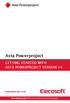 Asta Powerproject GETTING STARTED WITH ASTA POWERPROJECT VERSION 14 astapowerproject.com Asta Powerproject: The power behind successful projects Asta Powerproject GETTING STARTED WITH ASTA POWERPROJECT
Asta Powerproject GETTING STARTED WITH ASTA POWERPROJECT VERSION 14 astapowerproject.com Asta Powerproject: The power behind successful projects Asta Powerproject GETTING STARTED WITH ASTA POWERPROJECT
Internet Explorer 7. Getting Started The Internet Explorer Window. Tabs NEW! Working with the Tab Row. Microsoft QUICK Source
 Microsoft QUICK Source Internet Explorer 7 Getting Started The Internet Explorer Window u v w x y { Using the Command Bar The Command Bar contains shortcut buttons for Internet Explorer tools. To expand
Microsoft QUICK Source Internet Explorer 7 Getting Started The Internet Explorer Window u v w x y { Using the Command Bar The Command Bar contains shortcut buttons for Internet Explorer tools. To expand
Microsoft Picture Manager. Picture Manager
 Picture Manager Picture Manager allows you to easily edit and organize the pictures on your computer. Picture Manager is an application that was included with Microsoft Office suite for Windows 2003 and
Picture Manager Picture Manager allows you to easily edit and organize the pictures on your computer. Picture Manager is an application that was included with Microsoft Office suite for Windows 2003 and
Advanced Presentation Features and Animation
 There are three features that you should remember as you work within PowerPoint 2007: the Microsoft Office Button, the Quick Access Toolbar, and the Ribbon. The function of these features will be more
There are three features that you should remember as you work within PowerPoint 2007: the Microsoft Office Button, the Quick Access Toolbar, and the Ribbon. The function of these features will be more
Microsoft Office Excel 2007 Key Features. Office of Enterprise Development and Support Applications Support Group
 Microsoft Office Excel 2007 Key Features Office of Enterprise Development and Support Applications Support Group 2011 TABLE OF CONTENTS Office of Enterprise Development & Support Acknowledgment. 3 Introduction.
Microsoft Office Excel 2007 Key Features Office of Enterprise Development and Support Applications Support Group 2011 TABLE OF CONTENTS Office of Enterprise Development & Support Acknowledgment. 3 Introduction.
Computer Training Centre University College Cork. Excel 2013 Level 1
 Computer Training Centre University College Cork Excel 2013 Level 1 Table of Contents Introduction... 1 Opening Excel... 1 Using Windows 7... 1 Using Windows 8... 1 Getting Started with Excel 2013... 2
Computer Training Centre University College Cork Excel 2013 Level 1 Table of Contents Introduction... 1 Opening Excel... 1 Using Windows 7... 1 Using Windows 8... 1 Getting Started with Excel 2013... 2
Customizing forms and writing QuickBooks Letters
 LESSON 15 Customizing forms and writing QuickBooks Letters 15 Lesson objectives, 398 Supporting materials, 398 Instructor preparation, 398 To start this lesson, 398 About QuickBooks forms, 399 Customizing
LESSON 15 Customizing forms and writing QuickBooks Letters 15 Lesson objectives, 398 Supporting materials, 398 Instructor preparation, 398 To start this lesson, 398 About QuickBooks forms, 399 Customizing
Solutions from SAP. SAP Business One 2005 SP01. User Interface. Standards and Guidelines. January 2006
 Solutions from SAP SAP Business One 2005 SP01 User Interface Standards and Guidelines January 2006 Table of Contents Icons... 5 Typographic Conventions... 5 1. Overview... 6 2. General Issues... 6 2.1
Solutions from SAP SAP Business One 2005 SP01 User Interface Standards and Guidelines January 2006 Table of Contents Icons... 5 Typographic Conventions... 5 1. Overview... 6 2. General Issues... 6 2.1
SMART Board Training Outline Trainer: Basel Badran
 Sharjah Higher Colleges of Technology SMART Board Training Outline Trainer: Basel Badran What is a SMART Board? o Concept & Technology SMART Board Components: o Smart Tools Start Center Recorder Keyboard
Sharjah Higher Colleges of Technology SMART Board Training Outline Trainer: Basel Badran What is a SMART Board? o Concept & Technology SMART Board Components: o Smart Tools Start Center Recorder Keyboard
Keyboard Shortcuts Instead of the Mouse NOTES
 Keyboard Shortcuts Instead of the Mouse Tape 1--4:00 RADAR is a windows based product. As such, it is designed to operate with a mouse. However, you can also use the keyboard to activate the commands in
Keyboard Shortcuts Instead of the Mouse Tape 1--4:00 RADAR is a windows based product. As such, it is designed to operate with a mouse. However, you can also use the keyboard to activate the commands in
