The GT Player application is a software-based effect processor specially designed for guitar players for live performance.
|
|
|
- Karen Peters
- 7 years ago
- Views:
Transcription
1 English Basic concept The GT Player application is a software-based effect processor specially designed for guitar players for live performance. GT Player has one main rack unit (window) that functions as an Effect processor and two optional rack units, Track Player and ReWire Player, that act as players. The Effect processor comes with essential guitar effects and a couple of designed sound setups that can be used right away. In addition, there is the GT Player VST* Plug-In that can be useful for sound engineers and composers when used with other applications. Effect processor usage is based on user-editable programs saved under specific number. Each program can contain any combination of supported VST effects and VSTi instruments. Every GT Player program contains its name and information about included effects and their settings (selected preset, parameter values, position of editors, effect status) together with MIDI parameter mapping and program input/output levels. You can quickly browse through prepared programs and load them when necessary. Thanks to real-time processing with low latency, the results may sound similar to hardware guitar effect processors. With the use of optional players, MIDI automation and other program features, this application offers a wide spectrum of possible setups and arrangements. *VST: Virtual Studio Technology, a flexible system of software based audio effects and musical instruments developed by Steinberg Media A.G. About this version GT Player Express is a special streamlined version for M-Audio users. It features effects and a number of programs, tracks and more. You can upgrade to full version of GT/RT Player, featuring more effects, programs, and tracks. For more information please visit: web or contact your distributor. Before you start Even though it s quite easy to get started with GT Player, we recommend that you setup your audio and MIDI first, and ensure that you have all necessary. To learn about the basic functionality of each control, simply allow your mouse cursor to hover above each control; a description will soon appear. Many of features and properties can be set in Program Preferences. To open the Preferences dialog, click the Options button and select Preferences from the menu. NOTE: The Mac and PC versions of GT Player Express are almost identical. The most important differences are mentioned in the text next to the system logos. Requirements Software and hardware requirements: < Computer running Windows XP or Mac OS X operating system or newer < Audio card with low latency ASIO (Windows XP) or Core Audio-compatible driver (Mac OS X) < Headphones or amplifier with speakers < MIDI foot/remote controller and/or MIDI keyboard < Electric or acoustic guitar, microphone or another source of audio signal NOTE: For a guitar without active electronics, the best sound is achieved when using high impedance inputs (also called hi-z or instrument inputs). Please, consult the User s Manual for your audio card to find how to connect various types of audio signal. 3
2 Audio setup Once you have the audio card properly installed, there are a few settings you need to become familiar with. The most important parameter is buffer size. Its value is proportional to latency, which is a time delay due to the computer processing the sound. The time is not dependent on the complexity of the algorithm, but rather on the size of buffers and sampling rate. However, if you have a lot of effects and the processor load is very high, a small buffer size may not work. In this case, increase the buffer size to the maximum acceptable value. If you play a chord on a guitar connected to computer, and the output sounds delayed, the size of buffers should be decreased. Open the Preferences dialog and set up the audio: Windows: 1. Select the device driver of your audio card from the Device selector (e.g. M-Audio JamLab). 2. Then select the required Sample rate (frequency) from the list of supported rates. For most cases, a sample rate of 44.1kHz or 48kHz is recommended. Lower rates decrease sound quality while higher rates increase processor load. 3. Select stereo Input and Output connections from the available channels. For the Input, select where your guitar is connected; for the Output, select where your amplifier is connected. 4. For additional settings, launch your sound card s Control Panel. This will generally allow you to set buffer size. (You may need to restart the application before the changes take effect.) 5. Check the Latency information. For the best experience, it should be less than 20 ms. NOTE: Sample rates selected here affect the selection of files that can be played back by Track Player. Macintosh: 1. Select devices for Input and Output from the Device boxes (e.g. M-Audio JamLab). 2. Select required Format. 3. Select channel pairs for Input and Output. 4. Select required Buffer size. 4
3 MIDI setup One of GT Player Express strongest features is its ability to control almost everything via MIDI. The MIDI pane in the Preferences window allows you to set options for MIDI control, (e.g. MIDI Input, Output for MIDI Thru, MIDI Channels on which you want to receive control data, what to do if MIDI program changes are received, Default tempo for instruments, and more). Effect processor (main GT Player Express rack) GT Player effect unit can operate in two modes: Program mode or Effect mode. < In the Program mode, the user can browse thru existing programs and load, save and edit them, or create a new program. < In the Effect mode, user can browse through effects and their parameters within the active (loaded) program. While most of the effects have their own graphic interfaces (editors), allowing you to change their parameters, GT Player Express offers two additional ways to change effect parameters: < You can switch to Effect mode for browsing and changing parameters, just as on a hardware effect processor. < You can assign a MIDI controller to selected parameters and then change their values via an external MIDI device. GT Player Express Buttons: < POWER - Signal processing is started or stopped. < ASSIGN - Last received controller is assigned to selected parameter. (See: MIDI control of parameters) < SAVE - Active program with all settings is saved under selected program number. < LOAD - Selected program is loaded and all saved effects settings are restored. < BYPASS - Loaded program is bypassed. < MODE - Toggles between Program and Effect mode. 5
4 The function of some controls and display differs between the Program and Edit modes: Control Program Mode Effect Mode DISPLAY DISPLAY first line DISPLAY second line DISPLAY third line DISPLAY other EDIT button Shows name of selected program. Shows number and name of active (loaded) program. Shows status text telling you what has just happened. Opens or closes Program Edit window for program editing Shows name of selected effect. Shows selected parameter or program and actual value. Shows status text telling you what has just happened. BYPASS or SOLO lights when effect is in such a state. Opens or closes selected effect s editor. LEFT/RIGHT arrow Has no function Selects parameter for editing. UP/DOWN arrow DATA ENTRY wheel Selects Program for further action. Selects Program for further action. Increases/decreases selected parameter value or effect preset. Change selected parameter value or effect preset. To get started with GT Player Express, select any prepared program by pressing the UP/DOWN arrows or turning the data wheel in the Program mode and pressing the LOAD button. The Program can also be quickly loaded by pressing the shortcut key (see Keyboard control), or when MIDI Program Change is received. Back to contents Creating your program Switch to Program mode using the MODE button. Start editing the selected program by pressing the EDIT button. Create a chain of effects which suits your production. Click the desired chain position of your effect and select an effect from drop-down menu. Select Required Chain Input mode. Fill in a name for your program. Pressing the E button will show/hide effect s user interface (editor). Pressing B or S allows you to bypass or solo the effect. The Program is ready, but you will probably want to save it using the STORE button. You can overwrite the original program you started with, or you can select another Program number before you press STORE in order to copy programs from one position to another. Using music instruments in GT Player Express: The only difference between using effects (VST s) and music instruments (VSTi s) is that effects usually process the audio signal from input to output while music instruments process MIDI data and generate an audio signal. MIDI data for instruments is received from MIDI devices selected in Preferences on all MIDI channels. You can use the built-in MIDI keyboard (see Keyboard control) to generate MIDI notes for testing and playing of music instruments. NOTE: You can further process output from music instruments through effects. Some instruments don t pass audio signal from input to output. 6
5 Windows: < Click the R button to remove all effects from the chain. Mac: < For effect editors, you may utilize the Mac OS X dock by clicking the DOCK button. < GT Player Express can show the level of the input and output signal in dock, which is useful when it is in the background and processing. MIDI control of parameters GT Player Express allows you to control effect parameters and rack controls via an external MIDI controller. Effect parameter mapping is saved into the GT Player Express Program in such a way that every Program can have different mapping. In contrast, rack control mapping (e.g. Input level, Output level, Track Speed, etc.) is shared among all programs. Effect parameters can be assigned to MIDI controllers by using the ASSIGN button, or via the MIDI Mapping window. Rack controls can be assigned to MIDI controllers only in the Mapping window. Press the MODE button to select Effect mode. Now you can see the parameters of your effects on the GT Player Express display, (effect name, parameter name and parameter value). Changing a parameter in GT Player s Effect Editor display always keeps a track on the selected parameter. You can simply assign the currently displayed parameter to a MIDI controller. If a MIDI device is connected, move the controller and press the ASSIGN button. This assigns the displayed effect parameter to the last-touched controller. You can use the MIDI mapping window to assign controllers to parameters. < Press the OPTIONS button and select MIDI Mapping from the menu. Here you can see, add, delete and change which controller is assigned to which effect parameter. You can also assign mapping for rack controls here. < Mapping of some the Track Player and ReWire* Player parameters is more complex. Transport functions (Play/Pause/Stop), seek functions (Fast forward/backward) are mapped to one continuous controller in a manner similar to the jog-dial wheel on some video recorders. With such a controller, different actions are taken based on the controller value. *ReWire: Audio streaming technology developed by Propellerhead Software AB. In the MIDI pane of GT Player Express Preferences menu you can also: < Select the MIDI channels on which you want to control effect parameters and rack controls. < Allow the external selection and loading of GT Player Express programs when MIDI Program Changes are received. Windows: < To automatically assign an incoming controller to a selected parameter, activate learn mode by clicking the LEARN button or pressing the Insert key. < To clear mapping for selected parameter, press the Delete key. Macintosh: < Click the ASSIGN button to assign last received controller to selected parameter. 7
6 Track Player Track Player is audio file player and recorder. You can create playlist of your favorite tracks that can be played along with your live performance. With integrated time-stretching, it is also a great tool for training. Click the PLAYLIST button on the Track Player to open Playlist editor. Click ADD to add files to the playlist. To change the order of audio files in the playlist, select one or more tracks and press the MOVE UP or MOVE DOWN button. Files can be removed from the playlist by selecting them and pressing REMOVE button. By clicking REMOVE ALL you can start creating a new playlist. Playlists can be also stored and retrieved with the use of the LOAD and SAVE buttons. After the creation of your playlist, you can: < Turn the DATA wheel to select a track for playback. To control playback, you can use the standard STOP, PLAY, and PAUSE buttons. To seek within the track, click or hold the << (REW) or >> (FF) button. < To record your live performance (including effects), press the REC button. When recording is stopped, the recorded track is automatically added to the playlist and selected so you can play back what you have recorded. There are several options regarding playback: MODE button - toggles between playing each track separately and playing all the tracks continuously. REPEAT button - switches between repeating of one track or all tracks, depending on Mode setting. TIME button - toggles between the remaining and elapsed time of the track on the display DISPLAY - shows information about: < Selected track < Playing track < Elapsed, remaining or recorded track time < Transport status < Playback mode You can loop playback inside a track and jump to the beginning of the loop by using special Loop Keys (see Keyboard control). Track Player also offers the possibility of slowing down or speeding up the track without changing the pitch. Playback speed can be controlled with SPEED knob. For example, this feature can be useful when learning the guitar solo from your favorite song. 8
7 Windows: < Only mono and stereo WAV files are supported. < To add files to a playlist you can drag & drop supported files to the Track Player window or Playlist editor. < To delete selected files from a playlist, press the Delete key. Macintosh: < Track Player supports many media types such as AIFF, MP3, CD tracks, WAV, MIDI files and others. < The output from Track Player goes to the system output, which may differ from the output for processed audio; it can be selected in GT Player Preferences. < GT Player can crossfade tracks; the fade out time is adjustable in Preferences. ReWire Player ReWire Player is a player that can mix and control audio from ReWire-compatible slave programs. ReWire-compatible programs can work as any of the following: < Master (mixer) - accesses audio hardware and provides audio mixing (e.g. Digidesign Pro Tools, Steinberg Cubase, and more) < Slave (device) - sends audio outputs to ReWire master (e.g. Propellerhead ReBirth and Reason) < Master or slave - depending on whether or not any ReWire master is running (e.g. Ableton Live) GT Player Express ReWire Player works as a ReWire master so it mixes audio from ReWire slaves with your live performance. To use ReWire Player you need a ReWire-compatible slave application installed on your system. < Start GT Player as the first application with ReWire Player activated in the preferences. < Start processing. (POWER button must be turned on!) < Then start your favorite ReWire slave application and load a song or arrangement to it. NOTE: Only if the ReWire system is available and ready will the ReWire Player rack show up. Before you can exit GT Player, you must first close all ReWire slave applications. There are standard controls available on the ReWire Player rack with these functions: PLAY button - starts or pauses song or arrangement playback STOP button - stops the playback and jumps to loop start position << (FB) and >> (FF) buttons or DATA wheel - seeks through the arrangement REPEAT button - toggles looping between L and R position On/Off TEMPO knob - controls the tempo of the playing ReWire device and its arrangement OUTPUT knob - controls the amount of audio signal mixed with you production DISPLAY - shows information about: < Current song or arrangement position < Loop start (L) and end (R) positions < Current tempo < Transport status Macintosh users: If no ReWire slave application is running, ReWire can be turned On/Off using the POWER button to decrease processor load. 9
8 Keyboard control Many of the rack control functions and other special actions are accessible via your computer keyboard. Here are some important shortcuts that are not listed in the menus: Keys and modifiers Active rack unit Action Numpad / Any Activate next rack unit Q,W,E,R,T,Y,U,I,O,P Any Generate MIDI notes c2-e3 2,3,5,6,7,9,0 Any Generate MIDI half notes #c2-#d3 Numpad * Main (GT Player - in any mode) Toggle between Program and Effect mode Numpad 0-9 Main (GT Player - in any mode) Enter a Program number to select Numpad Enter Main (GT Player - in any mode) Load selected Program Numpad + Main (GT Player - in any mode) Select next Program Numpad - Main (GT Player - in any mode) Select previous Program F1-F12 Main (GT Player - in Program mode) Select and load Program 1-12 Shift + F1-F12 Main (GT Player - in Program mode) Select and load Program F1 - F12 Main (GT Player - in Effect mode) Show editor of effect 1-12 Shift + F1-F12 Main (GT Player - in Effect mode) Show editor of effect Numpad 0-9 Track Player Enter a track number to select Numpad Enter Track Player Play selected track X Track Player Start recording C Track Player Stop playback (recording) V Track Player Play/Pause playback (recording) B Track Player Jump to Loop start N Track Player Set Loop start Shift+N Track Player Clear Loop start M Track Player Set Loop end Shift+M Track Player Clear Loop end < Track Player Seek Backward > Track Player Seek Forward Windows: < For many controls you can use Ctrl + <the first letter of control> shortcuts. Macintosh: < Space key - Play/Pause < Esc key - Stop < Left/Right arrow key - Set focus to previous/next control For more information or detailed help please visit 10 GTPLYR-JamLab_QS_EN01
GETTING STARTED WITH STUDIO ONE ARTIST
 GETTING STARTED WITH STUDIO ONE ARTIST 2009, PreSonus Audio Electronics, Inc. All Rights Reserved. TABLE OF CONTENTS Studio One Artist Features...3 System Requirements...4 Installation and Authorization...5
GETTING STARTED WITH STUDIO ONE ARTIST 2009, PreSonus Audio Electronics, Inc. All Rights Reserved. TABLE OF CONTENTS Studio One Artist Features...3 System Requirements...4 Installation and Authorization...5
Using the US-122 with GigaStudio and Cubasis
 Using the US-122 with GigaStudio and Cubasis To use the US-122 with the supplied GigaStudio 24 and Cubasis applications together on Windows, you will need to carry out the following steps after installing
Using the US-122 with GigaStudio and Cubasis To use the US-122 with the supplied GigaStudio 24 and Cubasis applications together on Windows, you will need to carry out the following steps after installing
Cubase LE 5. Installing Cubase LE 5. Trademarks. Quick Start Guide
 Cubase LE 5 Quick Start Guide This chapter explains basic operations for using the unit with Cubase LE 5. This explanation is not intended to replace the user s manual for Cubase LE 5. Also, since Cubase
Cubase LE 5 Quick Start Guide This chapter explains basic operations for using the unit with Cubase LE 5. This explanation is not intended to replace the user s manual for Cubase LE 5. Also, since Cubase
AUDIO INTERFACE MANUAL
 AUDIO INTERFACE MANUAL ZOOM Corporation Reproduction of this manual, in whole or in part, by any means, is prohibited. Contents Contents 2 Audio interface and control surface 4 Cubase LE Installation overview
AUDIO INTERFACE MANUAL ZOOM Corporation Reproduction of this manual, in whole or in part, by any means, is prohibited. Contents Contents 2 Audio interface and control surface 4 Cubase LE Installation overview
Professional 24-bit USB Audio Interface. User s Guide
 Professional 24-bit USB Audio Interface User s Guide - Copyright 2016 Revision 1, January 2016 www.esi-audio.com INDEX 1. Introduction... 4 1.1 Features... 4 2. Installation... 5 2.1 System Recommendation...
Professional 24-bit USB Audio Interface User s Guide - Copyright 2016 Revision 1, January 2016 www.esi-audio.com INDEX 1. Introduction... 4 1.1 Features... 4 2. Installation... 5 2.1 System Recommendation...
Editor / Plug-In Editor Manual
 Editor / Plug-In Editor Manual E 3 Table of Contents Introduction................................................. Main features...................................................................... Please
Editor / Plug-In Editor Manual E 3 Table of Contents Introduction................................................. Main features...................................................................... Please
Mbox Basics Guide. Version 6.7 for LE Systems on Windows XP or Mac OS X. Digidesign
 Mbox Basics Guide Version 6.7 for LE Systems on Windows XP or Mac OS X Digidesign 2001 Junipero Serra Boulevard Daly City, CA 94014-3886 USA tel: 650 731 6300 fax: 650 731 6399 Technical Support (USA)
Mbox Basics Guide Version 6.7 for LE Systems on Windows XP or Mac OS X Digidesign 2001 Junipero Serra Boulevard Daly City, CA 94014-3886 USA tel: 650 731 6300 fax: 650 731 6399 Technical Support (USA)
DR-1 Portable Digital Recorder OWNER'S MANUAL
 » D01019610A DR-1 Portable Digital Recorder OWNER'S MANUAL Contents 1 Introduction... 3 Main functions... 3 Supplied accessories... 3 Recycling the rechargeable battery... 3 Notes about this manual...
» D01019610A DR-1 Portable Digital Recorder OWNER'S MANUAL Contents 1 Introduction... 3 Main functions... 3 Supplied accessories... 3 Recycling the rechargeable battery... 3 Notes about this manual...
Soundcraft Signature MTK Recording Guide
 Soundcraft Signature MTK Recording Guide S O U N D C R A F T S I G N AT U R E M T K R E C O R D I N G G U I D E 2 Table of Contents USB Overview... 04 Installing the Drivers (PC Only)... 04 Finding the
Soundcraft Signature MTK Recording Guide S O U N D C R A F T S I G N AT U R E M T K R E C O R D I N G G U I D E 2 Table of Contents USB Overview... 04 Installing the Drivers (PC Only)... 04 Finding the
SAMPLIT U S E R M A N U A L
 SAMPLIT U S E R M A N U A L Table of Contents 1 Welcome to Samplit 2 2 Quick start 4 3 Project 7 4 Typical session 8 5 Project settings 9 6 Main window 11 7 MIDI recall 14 8 Recording 15 9 Looping 17 10
SAMPLIT U S E R M A N U A L Table of Contents 1 Welcome to Samplit 2 2 Quick start 4 3 Project 7 4 Typical session 8 5 Project settings 9 6 Main window 11 7 MIDI recall 14 8 Recording 15 9 Looping 17 10
How to Start Making Music in Pro Tools
 How to Start Making Music in Pro Tools Read this guide if you are new to Pro Tools or are just starting out making your own music. Inside, you ll find quick examples of how to record, compose, mix, and
How to Start Making Music in Pro Tools Read this guide if you are new to Pro Tools or are just starting out making your own music. Inside, you ll find quick examples of how to record, compose, mix, and
Audacity 1.2.4 Sound Editing Software
 Audacity 1.2.4 Sound Editing Software Developed by Paul Waite Davis School District This is not an official training handout of the Educational Technology Center, Davis School District Possibilities...
Audacity 1.2.4 Sound Editing Software Developed by Paul Waite Davis School District This is not an official training handout of the Educational Technology Center, Davis School District Possibilities...
Recording using Cubase LE 6
 PowerMate 3 /CMS 3 Application Note 1 Recording using Cubase LE 6 This document describes how to record a live event using the DIGITAL AUDIO INTERFACE of the PowerMate 3 / CMS 3. In preparation for the
PowerMate 3 /CMS 3 Application Note 1 Recording using Cubase LE 6 This document describes how to record a live event using the DIGITAL AUDIO INTERFACE of the PowerMate 3 / CMS 3. In preparation for the
CROSS DJ. CROSS DJ for U-MIX CONTROL PRO CROSS DJ LE. CROSS DJ LE for U-MIX CONTROL 2 USER MANUAL. Fine DJ Solutions.
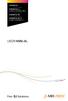 CROSS DJ CROSS DJ for U-MIX CONTROL PRO CROSS DJ LE CROSS DJ LE for U-MIX CONTROL 2 USER MANUAL Fine DJ Solutions. Contents 1/ Welcome /5 2/ Software Installation /7 2.1 Installation on Windows /7 2.2
CROSS DJ CROSS DJ for U-MIX CONTROL PRO CROSS DJ LE CROSS DJ LE for U-MIX CONTROL 2 USER MANUAL Fine DJ Solutions. Contents 1/ Welcome /5 2/ Software Installation /7 2.1 Installation on Windows /7 2.2
Studio One Mackie Control Support
 Studio One Mackie Control Support Table of Contents Introduction... 1 1 Setup... 1 1.1 Main Unit... 1 1.2 Extender... 1 1.3 Grouping Units... 2 2 Function Overview... 3 2.1 Mixer... 3 2.1.1 Layout... 3
Studio One Mackie Control Support Table of Contents Introduction... 1 1 Setup... 1 1.1 Main Unit... 1 1.2 Extender... 1 1.3 Grouping Units... 2 2 Function Overview... 3 2.1 Mixer... 3 2.1.1 Layout... 3
VirtualDJ 8 Denon MC4000 1
 VirtualDJ 8 Denon MC4000 1 Table of Contents INSTALLATION... 3 Connections... 3 Firmware... 3 Drivers... 3 VirtualDJ 8 Setup... 3 Advanced Setup... 4 A. MIXER... 6 B. BROWSER... 6 C. SAMPLER... 7 D. DECK
VirtualDJ 8 Denon MC4000 1 Table of Contents INSTALLATION... 3 Connections... 3 Firmware... 3 Drivers... 3 VirtualDJ 8 Setup... 3 Advanced Setup... 4 A. MIXER... 6 B. BROWSER... 6 C. SAMPLER... 7 D. DECK
Message from the Development Team. Contents. Message from the Development Team..2. Panel Controls and Terminals...3. Using the UR22mkII...
 EN Contents Contents Message from the Development Team..2 Panel Controls and Terminals...3 Front Panel...3 Rear Panel...5 Software...7 Using the UR22mkII...10 Connections...10 Configuring Audio Driver
EN Contents Contents Message from the Development Team..2 Panel Controls and Terminals...3 Front Panel...3 Rear Panel...5 Software...7 Using the UR22mkII...10 Connections...10 Configuring Audio Driver
PART 1. Using USB Mixer with a Computer
 PART 1. Using USB Mixer with a Computer Universal Serial Bus Mixers The USB mixer is equipped with either one or two USB ports that allow you to play and record audio directly from your computer! Just
PART 1. Using USB Mixer with a Computer Universal Serial Bus Mixers The USB mixer is equipped with either one or two USB ports that allow you to play and record audio directly from your computer! Just
Software Sequencing Basics
 October 12, 1998 software sequencing basics Software Sequencing Basics Supplemental Notes Roland gear is often used in conjunction with a variety of software sequencer programs. The purpose of this document
October 12, 1998 software sequencing basics Software Sequencing Basics Supplemental Notes Roland gear is often used in conjunction with a variety of software sequencer programs. The purpose of this document
Controllable Space Phaser. User Manual
 Controllable Space Phaser User Manual Overview Overview Fazortan is a phasing effect unit with two controlling LFOs. 1 Fazortan graphical interface We can distinguish two sections there: Configuration
Controllable Space Phaser User Manual Overview Overview Fazortan is a phasing effect unit with two controlling LFOs. 1 Fazortan graphical interface We can distinguish two sections there: Configuration
Kanguru Micro MP3 PRO USB2.0 User s Manual
 Kanguru Micro MP3 PRO USB2.0 User s Manual MP3/WMA Player + Digital Voice Recorder FM Tuner + USB Flash Drive Copyright 2005, All Rights Reserved. This manual applies to 1.1 or later versions of the Kanguru
Kanguru Micro MP3 PRO USB2.0 User s Manual MP3/WMA Player + Digital Voice Recorder FM Tuner + USB Flash Drive Copyright 2005, All Rights Reserved. This manual applies to 1.1 or later versions of the Kanguru
Editor / Plug-In Editor Manual
 Editor / Plug-In Editor Manual E 4 Table of Contents Introduction................................................. 1 Main features......................................................................
Editor / Plug-In Editor Manual E 4 Table of Contents Introduction................................................. 1 Main features......................................................................
Table of contents. Quick Start... 1. Basic operation... 4. Creating your own sounds...12. Items in the screen... 6. Performing...
 1 Table of contents ii Quick Start... 1 Step 1 Listen to the sound of the effect programs...1 Step 2 Play back a song and cancel the guitar part...2 Step 3 Perform along with the song...3 Basic operation...
1 Table of contents ii Quick Start... 1 Step 1 Listen to the sound of the effect programs...1 Step 2 Play back a song and cancel the guitar part...2 Step 3 Perform along with the song...3 Basic operation...
Basics. Mbox 2. Version 7.0
 Basics Mbox 2 Version 7.0 Copyright 2005 Digidesign, a division of Avid Technology, Inc. All rights reserved. This guide may not be duplicated in whole or in part without the express written consent of
Basics Mbox 2 Version 7.0 Copyright 2005 Digidesign, a division of Avid Technology, Inc. All rights reserved. This guide may not be duplicated in whole or in part without the express written consent of
DDJ-SB. DJ Controller. Operating Instructions
 DJ Controller DDJ-SB http://pioneerdj.com/support/ The Pioneer DJ support site shown above offers FAQs, information on software and various other types of information and services to allow you to use your
DJ Controller DDJ-SB http://pioneerdj.com/support/ The Pioneer DJ support site shown above offers FAQs, information on software and various other types of information and services to allow you to use your
Parrot Zikmu by Starck. User guide
 Parrot Zikmu by Starck User guide Contents Getting started... 4 Installation... 4 Installation... 4 Maintenance and precautions... 5 Commands... 5 Turning the speakers on / off... 5 Selecting an audio
Parrot Zikmu by Starck User guide Contents Getting started... 4 Installation... 4 Installation... 4 Maintenance and precautions... 5 Commands... 5 Turning the speakers on / off... 5 Selecting an audio
OFFICE KEYBOARD (MT1210 & MT1405) OFFICE FEATURES
 OFFICE KEYBOARD (MT1210 & MT1405) OFFICE FEATURES Thank you for purchasing OFFICE KEYBOARD. This User s manual contains all information that helps you to operate your keyboard. Please keep the software
OFFICE KEYBOARD (MT1210 & MT1405) OFFICE FEATURES Thank you for purchasing OFFICE KEYBOARD. This User s manual contains all information that helps you to operate your keyboard. Please keep the software
MIDI Setup with TonePort UX2 and KB37
 MIDI Setup with TonePort UX2 and KB37 Table of Contents FOOTSWITCH CONNECTIONS... 2 TONEPORT KB37 CONTROLLER LAYOUT... 3 TONEPORT KB37 DEFAULT MESSAGES... 4 Default message map for GearBox 3.0... 4 Default
MIDI Setup with TonePort UX2 and KB37 Table of Contents FOOTSWITCH CONNECTIONS... 2 TONEPORT KB37 CONTROLLER LAYOUT... 3 TONEPORT KB37 DEFAULT MESSAGES... 4 Default message map for GearBox 3.0... 4 Default
Using WebEx Player. Playing a recording. Installing WebEx Player. System requirements for listening to audio in a recording
 17 of 24 Using WebEx Player Using WebEx Player, you can play back any recording that was made using WebEx Recorder that is, a WebEx Recording Format (.wrf) file. Installing WebEx Player If you do not yet
17 of 24 Using WebEx Player Using WebEx Player, you can play back any recording that was made using WebEx Recorder that is, a WebEx Recording Format (.wrf) file. Installing WebEx Player If you do not yet
Recording and Editing Audio with Audacity
 1 Recording and Editing Audio with Audacity http://audacity.sourceforge.net/ Audacity is free, open source software for recording and editing sounds. It is available for Mac OS X, Microsoft Windows, Linux,
1 Recording and Editing Audio with Audacity http://audacity.sourceforge.net/ Audacity is free, open source software for recording and editing sounds. It is available for Mac OS X, Microsoft Windows, Linux,
USER GUIDE Version 2.0
 USER GUIDE Version 2.0 TABLE of CONTENTS Introduction... 3 Hardware Overview... 3 Software Overview... 4 DAYSHIFT Panel... 5 Settings Panel... 6 Setup Tab... 6 Configure... 6 Show User Guide... 6 Preview
USER GUIDE Version 2.0 TABLE of CONTENTS Introduction... 3 Hardware Overview... 3 Software Overview... 4 DAYSHIFT Panel... 5 Settings Panel... 6 Setup Tab... 6 Configure... 6 Show User Guide... 6 Preview
VirtualDJ 8 Numark IDJLIVE II 1
 VirtualDJ 8 Numark IDJLIVE II 1 Table of Contents Installation... 3 Firmware & Drivers... 3 VirtualDJ 8 Setup... 3 Advanced Setup... 4 Operation... 5 Tailored skin... 7 Advanced Audio Setup... 8 Using
VirtualDJ 8 Numark IDJLIVE II 1 Table of Contents Installation... 3 Firmware & Drivers... 3 VirtualDJ 8 Setup... 3 Advanced Setup... 4 Operation... 5 Tailored skin... 7 Advanced Audio Setup... 8 Using
AUDIO INTERFACE MANUAL
 AUDIO INTERFACE MANUAL ZOOM Corporation Reproduction of this manual, in whole or in part, by any means, is prohibited. Table of Contents Table of Contents 1 Audio interface and control surface 3 Install
AUDIO INTERFACE MANUAL ZOOM Corporation Reproduction of this manual, in whole or in part, by any means, is prohibited. Table of Contents Table of Contents 1 Audio interface and control surface 3 Install
GETTING STARTED WITH DJCONTROL AIR+ AND DJUCED 40
 GETTING STRTED WITH DJCONTROL IR+ ND DJUCED 40 Installation 1-C ONNECTING HEDPHONES, MICROPHONE ND SPEKERS Insert the CD-ROM. Front panel: HEDPHONES ND MICROPHONE Run the installer program. Follow the
GETTING STRTED WITH DJCONTROL IR+ ND DJUCED 40 Installation 1-C ONNECTING HEDPHONES, MICROPHONE ND SPEKERS Insert the CD-ROM. Front panel: HEDPHONES ND MICROPHONE Run the installer program. Follow the
Tutorials. Digital Audio System. E-MU Proteus X LE Steinberg Cubase LE Steinberg WaveLab Lite Cakewalk Sonar LE Ableton Live Lite 4 for E-MU
 Digital Audio System Tutorials E-MU Proteus X LE Steinberg Cubase LE Steinberg WaveLab Lite Cakewalk Sonar LE Ableton Live Lite 4 for E-MU E-MU 1212 m /1820/1820 m PCI Digital Audio System 1 E-MU 1212
Digital Audio System Tutorials E-MU Proteus X LE Steinberg Cubase LE Steinberg WaveLab Lite Cakewalk Sonar LE Ableton Live Lite 4 for E-MU E-MU 1212 m /1820/1820 m PCI Digital Audio System 1 E-MU 1212
UVO SYSTEM QUICK REFERENCE GUIDE
 UVO SYSTEM QUICK REFERENCE GUIDE Congratulations on the Purchase of your new UVO system! Your new UVO system allows you to enjoy various audio and multimedia features through the main audio system. For
UVO SYSTEM QUICK REFERENCE GUIDE Congratulations on the Purchase of your new UVO system! Your new UVO system allows you to enjoy various audio and multimedia features through the main audio system. For
Audio Only Broadcast through Flash Media Live Encoder On Windows
 Audio Only Broadcast through Flash Media Live Encoder On Windows This user guide will take you through the steps of setting up an audio-only broadcast on a Windows PC. Other user-guides are available at
Audio Only Broadcast through Flash Media Live Encoder On Windows This user guide will take you through the steps of setting up an audio-only broadcast on a Windows PC. Other user-guides are available at
Windows XP Pro: Basics 1
 NORTHWEST MISSOURI STATE UNIVERSITY ONLINE USER S GUIDE 2004 Windows XP Pro: Basics 1 Getting on the Northwest Network Getting on the Northwest network is easy with a university-provided PC, which has
NORTHWEST MISSOURI STATE UNIVERSITY ONLINE USER S GUIDE 2004 Windows XP Pro: Basics 1 Getting on the Northwest Network Getting on the Northwest network is easy with a university-provided PC, which has
MEDIA SHARE Set Up Guide for PCs with Windows 7
 MEDIA SHARE Set Up Guide for PCs with Windows 7 AT&T Media Share allows you to view photos and listen to music files that are stored on your PC on your U-verse-connected TV. In order to share photo and
MEDIA SHARE Set Up Guide for PCs with Windows 7 AT&T Media Share allows you to view photos and listen to music files that are stored on your PC on your U-verse-connected TV. In order to share photo and
US-122L/US-144 Release Notes
 US-122L/US-144 Release Notes Updates Always ensure that you are running the latest driver software and US-122L or US-144 firmware by visiting TASCAM s web site (http://www.tascam.com). Important Notice
US-122L/US-144 Release Notes Updates Always ensure that you are running the latest driver software and US-122L or US-144 firmware by visiting TASCAM s web site (http://www.tascam.com). Important Notice
Logic Pro 9. TDM Guide
 Logic Pro 9 TDM Guide Copyright 2009 Apple Inc. All rights reserved. Your rights to the software are governed by the accompanying software license agreement. The owner or authorized user of a valid copy
Logic Pro 9 TDM Guide Copyright 2009 Apple Inc. All rights reserved. Your rights to the software are governed by the accompanying software license agreement. The owner or authorized user of a valid copy
Tutorial Use Ableton Live for a live set
 Intellinoise Studio Intelligent Audio Conception www.intellinoise.com www.electrypnose.com Tutorial Use Ableton Live for a live set Material needed : - Ableton Live - Some finished tracks 1. Introduction
Intellinoise Studio Intelligent Audio Conception www.intellinoise.com www.electrypnose.com Tutorial Use Ableton Live for a live set Material needed : - Ableton Live - Some finished tracks 1. Introduction
itunes 7.0 Fall 07 fall 2007
 itunes 7.0 Fall 07 fall 2007 Table of Contents Introduction 3 Layout of itunes 3 Playlists 4 Create a Playlist 4 Create a Smart Playlist 5 Burning to CD 5 Burning Preferences 5 Importing Files 6 Encoding
itunes 7.0 Fall 07 fall 2007 Table of Contents Introduction 3 Layout of itunes 3 Playlists 4 Create a Playlist 4 Create a Smart Playlist 5 Burning to CD 5 Burning Preferences 5 Importing Files 6 Encoding
Congratulations on purchasing Molten MIDI B by Molten Voltage
 OWNER S MANUAL Congratulations on purchasing Molten MIDI B by Molten Voltage Molten MIDI B is designed to control the Digitech Bass Whammy. When configured for Whammy & Clock output, Molten MIDI B also
OWNER S MANUAL Congratulations on purchasing Molten MIDI B by Molten Voltage Molten MIDI B is designed to control the Digitech Bass Whammy. When configured for Whammy & Clock output, Molten MIDI B also
Live Recording with M7CL or PM5D Via EtherSound. Using Steinberg Cubase 4 or Nuendo 4
 Live Recording with M7CL or PM5D Via EtherSound Using Steinberg Cubase 4 or Nuendo 4 Summary: This guide will show how quick and easy it is to achieve a high quality, live multi-track recording using a
Live Recording with M7CL or PM5D Via EtherSound Using Steinberg Cubase 4 or Nuendo 4 Summary: This guide will show how quick and easy it is to achieve a high quality, live multi-track recording using a
INSTRUCTIONS Please read all instructions carefully before using
 Car Multimedia System XM-2DTSB79 AUX IR MIC RESET USB INSTRUCTIONS Please read all instructions carefully before using Touch calibration If touch calibration error occurs, you can adjust the touch coordinate
Car Multimedia System XM-2DTSB79 AUX IR MIC RESET USB INSTRUCTIONS Please read all instructions carefully before using Touch calibration If touch calibration error occurs, you can adjust the touch coordinate
For HOME and BROADCASTER versions the options are kept simple for quick configuration.
 TABLE OF CONTENTS INTRODUCTION 3 HOME and BROADCASTER VERSION SETUPS 3 CONFIGURATION OPTIONS DEFINED 4 BASIC (QUICK) CONFIGURATIONS 5 HEADPHONES 5 EXTERNAL MIXERS 8 MICROPHONE 11 LINE INPUTS 12 ADVANCED
TABLE OF CONTENTS INTRODUCTION 3 HOME and BROADCASTER VERSION SETUPS 3 CONFIGURATION OPTIONS DEFINED 4 BASIC (QUICK) CONFIGURATIONS 5 HEADPHONES 5 EXTERNAL MIXERS 8 MICROPHONE 11 LINE INPUTS 12 ADVANCED
Traktor Audio Configuration
 Traktor Audio Configuration 1. Select the S4 CoreAudio (for Mac) or S4 ASIO (for Windows) driver. 2. Select Internal mixing mode and set the Output Monitor and Output Master using the available outputs
Traktor Audio Configuration 1. Select the S4 CoreAudio (for Mac) or S4 ASIO (for Windows) driver. 2. Select Internal mixing mode and set the Output Monitor and Output Master using the available outputs
User Guide. VT1708A VIA HD Audio Adeck For Windows 2000, Windows XP & Server 2003. Jun 13 2007 Revision 1.1e
 VT1708A VIA HD Audio Adeck For Windows 2000, Windows XP & Server 2003 Jun 13 2007 Revision 1.1e VT1708A VIA HD Audio Adeck For Windows 2000, Windows XP & Server 2003 Revision History Rev Date Initial Note
VT1708A VIA HD Audio Adeck For Windows 2000, Windows XP & Server 2003 Jun 13 2007 Revision 1.1e VT1708A VIA HD Audio Adeck For Windows 2000, Windows XP & Server 2003 Revision History Rev Date Initial Note
SESSION MUSIC PRODUCER The Make-Music-Now Vocal Recording Studio
 SESSION MUSIC PRODUCER The Make-Music-Now Vocal Recording Studio Quick Start Guide Session Music Producer Quick Start Guide 1 Introduction Congratulations on your purchase of M-Audio Session Music Producer:
SESSION MUSIC PRODUCER The Make-Music-Now Vocal Recording Studio Quick Start Guide Session Music Producer Quick Start Guide 1 Introduction Congratulations on your purchase of M-Audio Session Music Producer:
D i g i g r a m. sound card range. Professional stereo and multichannel sound cards. Installation and set-up
 D i g i g r a m VX sound card range Professional stereo and multichannel sound cards Table of contents VX Cards General information...4 Supported cards...4 System requirements...4 MacIntosh...4 System
D i g i g r a m VX sound card range Professional stereo and multichannel sound cards Table of contents VX Cards General information...4 Supported cards...4 System requirements...4 MacIntosh...4 System
Owner s Manual. Special Notices. Table of Contents. Yamaha Pro Audio global site
 STUDIO MANAGER Owner s Manual Special Notices Studio Manager and this owner s manual are exclusively copyright by Yamaha Corporation. Duplication of the software or reproduction of this manual in whole
STUDIO MANAGER Owner s Manual Special Notices Studio Manager and this owner s manual are exclusively copyright by Yamaha Corporation. Duplication of the software or reproduction of this manual in whole
MV-8800 Production Studio
 ÂØÒňΠWorkshop MV-8800 Production Studio Using the MV-8800 with an External Sequencer 2007 Roland Corporation U.S. All rights reserved. No part of this publication may be reproduced in any form without
ÂØÒňΠWorkshop MV-8800 Production Studio Using the MV-8800 with an External Sequencer 2007 Roland Corporation U.S. All rights reserved. No part of this publication may be reproduced in any form without
Audiomedia III Installation Guide
 Audiomedia III Installation Guide Digidesign Inc. 3401-A Hillview Avenue Palo Alto, CA 94304 USA tel: 650 842 7900 fax: 650 842 7999 Technical Support (USA) 650 842 6699 650 856 4275 Product Information
Audiomedia III Installation Guide Digidesign Inc. 3401-A Hillview Avenue Palo Alto, CA 94304 USA tel: 650 842 7900 fax: 650 842 7999 Technical Support (USA) 650 842 6699 650 856 4275 Product Information
WAVES JJP STRINGS & KEYS User Guide
 WAVES JJP STRINGS & KEYS TABLE OF CONTENTS CHAPTER 1 INTRODUCTION...3 1.1 WELCOME...3 1.2 PRODUCT OVERVIEW...3 1.3 COMPONENTS...4 1.4 A FEW WORDS FROM JJP...4 CHAPTER 2 QUICKSTART GUIDE...5 CHAPTER 3 CONTROLS,
WAVES JJP STRINGS & KEYS TABLE OF CONTENTS CHAPTER 1 INTRODUCTION...3 1.1 WELCOME...3 1.2 PRODUCT OVERVIEW...3 1.3 COMPONENTS...4 1.4 A FEW WORDS FROM JJP...4 CHAPTER 2 QUICKSTART GUIDE...5 CHAPTER 3 CONTROLS,
MEDIA SHARE Set Up Guide for PCs with Windows XP
 MEDIA SHARE Set Up Guide for PCs with Windows XP AT&T Media Share allows you to view photos and listen to music files that are stored on your PC on your U-verse-connected TV. In order to share photo and
MEDIA SHARE Set Up Guide for PCs with Windows XP AT&T Media Share allows you to view photos and listen to music files that are stored on your PC on your U-verse-connected TV. In order to share photo and
USER GUIDE ENGLISH ( 3 6 )
 USER GUIDE ENGLISH ( 3 6 ) GUÍA DEL USUARIO ESPAÑOL ( 7 10 ) GUIDE D'UTILISATION FRANÇAIS ( 11 14 ) GUIDA PER L'USO ITALIANO ( 15 18 ) BENUTZERHANDBUCH DEUTSCH ( 19 22 ) USER GUIDE (ENGLISH) Box Contents
USER GUIDE ENGLISH ( 3 6 ) GUÍA DEL USUARIO ESPAÑOL ( 7 10 ) GUIDE D'UTILISATION FRANÇAIS ( 11 14 ) GUIDA PER L'USO ITALIANO ( 15 18 ) BENUTZERHANDBUCH DEUTSCH ( 19 22 ) USER GUIDE (ENGLISH) Box Contents
Live Recording with M7CL-48ES & AuviTran Network ASIO Streamer. Using Steinberg Cubase 5 or Nuendo 5.
 & AuviTran Network ASIO Streamer Using Steinberg Cubase 5 or Nuendo 5. Summary: This guide shows how quick and easy it is to achieve a high quality, live multitrack recording using Yamaha M7CL-48ES, stage-boxes
& AuviTran Network ASIO Streamer Using Steinberg Cubase 5 or Nuendo 5. Summary: This guide shows how quick and easy it is to achieve a high quality, live multitrack recording using Yamaha M7CL-48ES, stage-boxes
KEYBOARD SHORTCUTS. Note: Keyboard shortcuts may be different for the same icon depending upon the SAP screen you are in.
 KEYBOARD SHORTCUTS Instead of an SAP icon button, you can use a keyboard shortcut. A keyboard shortcut is a key or combination of keys that you can use to access icon button functions while you are working
KEYBOARD SHORTCUTS Instead of an SAP icon button, you can use a keyboard shortcut. A keyboard shortcut is a key or combination of keys that you can use to access icon button functions while you are working
DDJ-SR. DJ Controller. Operating Instructions
 DJ Controller DDJ-SR http://pioneerdj.com/support/ The Pioneer DJ support site shown above offers FAQs, information on software and various other types of information and services to allow you to use your
DJ Controller DDJ-SR http://pioneerdj.com/support/ The Pioneer DJ support site shown above offers FAQs, information on software and various other types of information and services to allow you to use your
Nero MediaStreaming for MCE Manual
 Nero MediaStreaming for MCE Manual Nero AG Copyright and Trademark Information This manual and all its contents are protected by copyright and are the property of Nero AG. All rights reserved. This manual
Nero MediaStreaming for MCE Manual Nero AG Copyright and Trademark Information This manual and all its contents are protected by copyright and are the property of Nero AG. All rights reserved. This manual
How To Adjust Your Levels On A Pd Farm On A Guitar Or Guitar
 Recording Setup Guide Using Line 6 Hardware & POD Farm with Popular Recording Applications Table of Contents Getting Started...1 1 Installing Line 6 Audio Drivers and POD Farm Software... 1 1 About POD
Recording Setup Guide Using Line 6 Hardware & POD Farm with Popular Recording Applications Table of Contents Getting Started...1 1 Installing Line 6 Audio Drivers and POD Farm Software... 1 1 About POD
itunes Basics Website: http://etc.usf.edu/te/
 Website: http://etc.usf.edu/te/ itunes is the digital media management program included in ilife. With itunes you can easily import songs from your favorite CDs or purchase them from the itunes Store.
Website: http://etc.usf.edu/te/ itunes is the digital media management program included in ilife. With itunes you can easily import songs from your favorite CDs or purchase them from the itunes Store.
Table of Contents Getting Started... Recording...11 Playing Back...14
 USER GUIDE Table of Contents Getting Started...4 Main Window Essentials...5 Operation Modes...7 Setup...8 Recording...11 Tracks... 11 > Track Names... 11 > Adding Tracks... 11 > Master Bus... 11 > Track
USER GUIDE Table of Contents Getting Started...4 Main Window Essentials...5 Operation Modes...7 Setup...8 Recording...11 Tracks... 11 > Track Names... 11 > Adding Tracks... 11 > Master Bus... 11 > Track
Keystation Pro 88 Advanced Guide. Contents: 1 Getting Started. 2 Terminology. 3 Performance Operations of the Keystation Pro 88
 Keystation Pro 88 Advanced Guide Contents: 1 Getting Started 2 Terminology 3 Performance Operations of the Keystation Pro 88 Sending Program Changes During Performance Sending Bank Changes During Performance
Keystation Pro 88 Advanced Guide Contents: 1 Getting Started 2 Terminology 3 Performance Operations of the Keystation Pro 88 Sending Program Changes During Performance Sending Bank Changes During Performance
WAVES. MultiRack SETUP GUIDE V9.80
 WAVES MultiRack SETUP GUIDE V9.80 1 Table of Contents 1. Overview... 3 2. Basic Requirements... 3 3. Software... 4 4. Required Waves Licenses... 4 5. Installing MultiRack... 5 6. MultiRack Native... 6
WAVES MultiRack SETUP GUIDE V9.80 1 Table of Contents 1. Overview... 3 2. Basic Requirements... 3 3. Software... 4 4. Required Waves Licenses... 4 5. Installing MultiRack... 5 6. MultiRack Native... 6
Reverb and Multi-Effects. Plug-in for Digidesign Pro Tools. User Guide
 Reverb and Multi-Effects Plug-in for Digidesign Pro Tools User Guide Copyright 2004, Eventide Inc. P/N: 141086, Rev A Eventide and Harmonizer are registered trademarks of Eventide Inc. Digidesign and Pro
Reverb and Multi-Effects Plug-in for Digidesign Pro Tools User Guide Copyright 2004, Eventide Inc. P/N: 141086, Rev A Eventide and Harmonizer are registered trademarks of Eventide Inc. Digidesign and Pro
MEP-7000 FREQUENTLY ASKED QUESTIONS (FAQS)
 MEP-7000 FREQUENTLY ASKED QUESTIONS (FAQS) Note: Unless otherwise stated, PC connection refers to a Microsoft Windows operating system. What can I connect to the MEP-7000 using the USB ports? There are
MEP-7000 FREQUENTLY ASKED QUESTIONS (FAQS) Note: Unless otherwise stated, PC connection refers to a Microsoft Windows operating system. What can I connect to the MEP-7000 using the USB ports? There are
WAVES MultiRack SoundGrid USER GUIDE V9.7
 WAVES MultiRack SoundGrid USER GUIDE V9.7 Processing Host for Your DiGiCo Console 1 Table of Contents 1. The Rack in Detail... 3 2. Adding Plugins to a Rack... 6 3. Rack View: Controlling Your Plug-ins...
WAVES MultiRack SoundGrid USER GUIDE V9.7 Processing Host for Your DiGiCo Console 1 Table of Contents 1. The Rack in Detail... 3 2. Adding Plugins to a Rack... 6 3. Rack View: Controlling Your Plug-ins...
USER GUIDE ENGLISH ( 3 6 )
 USER GUIDE ENGLISH ( 3 6 ) GUÍA DEL USUARIO ESPAÑOL ( 7 10 ) GUIDE D'UTILISATION FRANÇAIS ( 11 14 ) GUIDA PER L'USO ITALIANO ( 15 18 ) BENUTZERHANDBUCH DEUTSCH ( 19 22 ) USER GUIDE (ENGLISH) Box Contents
USER GUIDE ENGLISH ( 3 6 ) GUÍA DEL USUARIO ESPAÑOL ( 7 10 ) GUIDE D'UTILISATION FRANÇAIS ( 11 14 ) GUIDA PER L'USO ITALIANO ( 15 18 ) BENUTZERHANDBUCH DEUTSCH ( 19 22 ) USER GUIDE (ENGLISH) Box Contents
Cristina Bachmann, Heiko Bischoff, Christina Kaboth, Insa Mingers, Sabine Pfeifer, Kevin Quarshie, Benjamin Schütte This PDF provides improved access
 English Cristina Bachmann, Heiko Bischoff, Christina Kaboth, Insa Mingers, Sabine Pfeifer, Kevin Quarshie, Benjamin Schütte This PDF provides improved access for vision-impaired users. Please note that
English Cristina Bachmann, Heiko Bischoff, Christina Kaboth, Insa Mingers, Sabine Pfeifer, Kevin Quarshie, Benjamin Schütte This PDF provides improved access for vision-impaired users. Please note that
AUDIO INTERFACE MANUAL
 AUDIO INTERFACE MANUAL ZOOM Corporation Reproduction of this manual, in whole or in part, by any means, is prohibited. Contents Contents 1 Audio interface and control surface 3 Cubase LE 5 Installation
AUDIO INTERFACE MANUAL ZOOM Corporation Reproduction of this manual, in whole or in part, by any means, is prohibited. Contents Contents 1 Audio interface and control surface 3 Cubase LE 5 Installation
ENLTV-FM3. PCI TV Tuner Adapter with FM Radio. User s Guide
 ENLTV-FM3 PCI TV Tuner Adapter with FM Radio User s Guide User s Notice No part of this manual, including the products and software described in it, may be reproduced, transmitted, transcribed, stored
ENLTV-FM3 PCI TV Tuner Adapter with FM Radio User s Guide User s Notice No part of this manual, including the products and software described in it, may be reproduced, transmitted, transcribed, stored
EventCentre : Getting Started with the Universal Communications. Universal Communications Format Toolkit Overview. How UCF Works
 EventCentre : Getting Started with the Universal Communications InterCall, in partnership with WebEx, provides EventCentre web conferencing services. Because EventCentre is powered by WebEx, this guide
EventCentre : Getting Started with the Universal Communications InterCall, in partnership with WebEx, provides EventCentre web conferencing services. Because EventCentre is powered by WebEx, this guide
Features, Benefits, and Operation
 Features, Benefits, and Operation 2014 Decibel Eleven Contents Introduction... 2 Features... 2 Rear Panel... 3 Connections... 3 Power... 3 MIDI... 3 Pedal Loops... 4 Example Connection Diagrams... 5,6
Features, Benefits, and Operation 2014 Decibel Eleven Contents Introduction... 2 Features... 2 Rear Panel... 3 Connections... 3 Power... 3 MIDI... 3 Pedal Loops... 4 Example Connection Diagrams... 5,6
2.0 AUDIO RECORDING INTERFACE
 24-Bit/96kHz USB 2.0 AUDIO RECORDING INTERFACE USER MANUAL 1 of 13 Contents: 1. Instruction 03 2. Key Features 03 3. Front Panel 03 4. Rear Panel 04 5. Minimum System Requirements 04 6. Installation Process
24-Bit/96kHz USB 2.0 AUDIO RECORDING INTERFACE USER MANUAL 1 of 13 Contents: 1. Instruction 03 2. Key Features 03 3. Front Panel 03 4. Rear Panel 04 5. Minimum System Requirements 04 6. Installation Process
LiveProfessor. The Audio Processor. User manual - Version 1.0
 LiveProfessor The Audio Processor User manual - Version 1.0 Manual revision 5 Sept - 2012 Contents Introduction 4 Installation and setup 5 System requirements 5 First run 5 Audio settings Plugins Updates
LiveProfessor The Audio Processor User manual - Version 1.0 Manual revision 5 Sept - 2012 Contents Introduction 4 Installation and setup 5 System requirements 5 First run 5 Audio settings Plugins Updates
Co-designed by TASCAM and
 Page 1 of 6 FW-1884 Control Surface and Audio/MIDI Interface Up to 18 simultaneous inputs Comprehensive mixing, automation, editing and navigation tools for DAWs Eight 100mm motorized touchsensitive channel
Page 1 of 6 FW-1884 Control Surface and Audio/MIDI Interface Up to 18 simultaneous inputs Comprehensive mixing, automation, editing and navigation tools for DAWs Eight 100mm motorized touchsensitive channel
microgranny 2.0 manual draft
 microgranny 2.0 manual draft Introduction microgranny 2.0 (further only microgranny) is a monophonic granular sampler with MIDI input and 8-bit audio input. It has 6 big buttons, each of which plays a
microgranny 2.0 manual draft Introduction microgranny 2.0 (further only microgranny) is a monophonic granular sampler with MIDI input and 8-bit audio input. It has 6 big buttons, each of which plays a
GarageBand 2.0 Getting Started
 GarageBand 2.0 Getting Started Darby Tober School of Information, Technology Lab Fall 2005 GarageBand 2.0 is the musical component of Apple s ilife 05 Suite. Novice and more advanced composers can use
GarageBand 2.0 Getting Started Darby Tober School of Information, Technology Lab Fall 2005 GarageBand 2.0 is the musical component of Apple s ilife 05 Suite. Novice and more advanced composers can use
USB-MIDI Setup Guide. Operating requirements
 About the software The most recent versions of the applications contained on the accessory disc can be downloaded from the Korg website (http://www.korg.com). -MIDI Setup Guide Please note before use Copyright
About the software The most recent versions of the applications contained on the accessory disc can be downloaded from the Korg website (http://www.korg.com). -MIDI Setup Guide Please note before use Copyright
MP3/WMA Player + Digital Voice Recorder + USB Flash Drive
 Kanguru Micro MP3 PRO USB2.0 User s Manual MP3/WMA Player + Digital Voice Recorder + USB Flash Drive Copyright 2004, All Rights Reserved. This manual applies to 1.1 or later versions of the Kanguru Micro
Kanguru Micro MP3 PRO USB2.0 User s Manual MP3/WMA Player + Digital Voice Recorder + USB Flash Drive Copyright 2004, All Rights Reserved. This manual applies to 1.1 or later versions of the Kanguru Micro
Smart Music Control Application CONTENTS. Smart Music Control Application. User Guide CONTENTS 1 GETTING STARTED 1 MEDIA PLAYER MODE 1
 Smart Music Control Application JVC KENWOOD Corporation Smart Music Control Application User Guide CONTENTS CONTENTS 1 GETTING STARTED 1 How to Install Smart Music Control App 1 Preparing the Music Player
Smart Music Control Application JVC KENWOOD Corporation Smart Music Control Application User Guide CONTENTS CONTENTS 1 GETTING STARTED 1 How to Install Smart Music Control App 1 Preparing the Music Player
Audio-Technica AT-LP60-USB, AT-LP120-USB, AT-LP240-USB & AT-LP1240-USB Turntables. Software Guide
 Audio-Technica AT-LP60-USB, AT-LP120-USB, AT-LP240-USB & AT-LP1240-USB Turntables Software Guide Audio-Technica USB Turntables Contents A note about software... 2 System requirements... 2 Installing Audacity
Audio-Technica AT-LP60-USB, AT-LP120-USB, AT-LP240-USB & AT-LP1240-USB Turntables Software Guide Audio-Technica USB Turntables Contents A note about software... 2 System requirements... 2 Installing Audacity
Guitarists or other musicians transcribing a solo into tablature or music notation.
 SLOWGOLD 8 QUICK START Greetings, musician. We have attempted to make SlowGold as easy to set up, understand and use as is humanly possible, but we feel that a few minutes spent scanning this document
SLOWGOLD 8 QUICK START Greetings, musician. We have attempted to make SlowGold as easy to set up, understand and use as is humanly possible, but we feel that a few minutes spent scanning this document
Tutorial. Part One -----Class1, 02/05/2015
 2.1.1 Tutorial Part One -----Class1, 02/05/2015 Download Audacity and LAME Encoder Audacity is an open source cross-platform (It can be used in Windows, Macs, and Linux) audio editor. You can download
2.1.1 Tutorial Part One -----Class1, 02/05/2015 Download Audacity and LAME Encoder Audacity is an open source cross-platform (It can be used in Windows, Macs, and Linux) audio editor. You can download
user manual It is important to read this user manual prior to using your new product for the first time.
 user manual Thank you for purchasing an Acoustic Research product. We pride ourselves on the quality and reliability of all our electronic products. For service or repairing, please contact the authorized
user manual Thank you for purchasing an Acoustic Research product. We pride ourselves on the quality and reliability of all our electronic products. For service or repairing, please contact the authorized
USB AUDIO INTERFACE. UR22 Operation Manual 1
 USB AUDIO INTERFACE EN DE FR ES IT ZH JA UR22 Operation Manual 1 Contents Contents Contents...2 A Message From the Development Team...3 Accessory disk...3 Power supply...3 Cubase AI Download...3 How to
USB AUDIO INTERFACE EN DE FR ES IT ZH JA UR22 Operation Manual 1 Contents Contents Contents...2 A Message From the Development Team...3 Accessory disk...3 Power supply...3 Cubase AI Download...3 How to
ENGLISH USER MANUAL. Please visit www.archos.com/manuals to download the latest version of this manual.
 ENGLISH 5 ENGLISH USER MANUAL Version 2.0 Please visit www.archos.com/manuals to download the latest version of this manual. Dear Customer, Thank you for choosing this ARCHOS product. We hope that you
ENGLISH 5 ENGLISH USER MANUAL Version 2.0 Please visit www.archos.com/manuals to download the latest version of this manual. Dear Customer, Thank you for choosing this ARCHOS product. We hope that you
Using Flash Media Live Encoder To Broadcast An Audio-Only Stream (on Mac)
 Using Flash Media Live Encoder To Broadcast An Audio-Only Stream (on Mac) A user guide for setting up Flash Media Live Encoder (FMLE) to broadcast video over our servers is available here: (https://community.ja.net/system/files/15551/fmle%20streaming%20wizard%20guide.pdf)
Using Flash Media Live Encoder To Broadcast An Audio-Only Stream (on Mac) A user guide for setting up Flash Media Live Encoder (FMLE) to broadcast video over our servers is available here: (https://community.ja.net/system/files/15551/fmle%20streaming%20wizard%20guide.pdf)
WebEx Recorder and Player
 WebEx Recorder and Player User Guide 3.26 Copyright 1997 2011 Cisco and/or its affiliates. All rights reserved. WEBEX, CISCO, Cisco WebEx, the CISCO logo, and the Cisco WebEx logo are trademarks or registered
WebEx Recorder and Player User Guide 3.26 Copyright 1997 2011 Cisco and/or its affiliates. All rights reserved. WEBEX, CISCO, Cisco WebEx, the CISCO logo, and the Cisco WebEx logo are trademarks or registered
Introduction. Main Features. 2 Operation Manual
 EN Introduction Introduction Thank you for purchasing the ADVANCED INTEGRATION DSP STUDIO MR816 CSX/MR816 X. This comprehensive audio interface allows you to transfer the sound of your instruments (keyboards,
EN Introduction Introduction Thank you for purchasing the ADVANCED INTEGRATION DSP STUDIO MR816 CSX/MR816 X. This comprehensive audio interface allows you to transfer the sound of your instruments (keyboards,
Sanako Study 1200 USER GUIDE
 Sanako Study 1200 USER GUIDE Copyright 2015 Sanako Corporation. All rights reserved. Microsoft is a registered trademark. Microsoft Windows Vista, Windows 7 and Windows 8 are trademarks of Microsoft Corporation.
Sanako Study 1200 USER GUIDE Copyright 2015 Sanako Corporation. All rights reserved. Microsoft is a registered trademark. Microsoft Windows Vista, Windows 7 and Windows 8 are trademarks of Microsoft Corporation.
Since the explanations use actual screen shots, potentially complicated setting screens are made easy!
 VariOS Tips Do you want to have the VariOS play a much greater role in the music production process? Do you want to use the VariOS with your sequencer, such as SONAR or Logic? If so, you need to read these
VariOS Tips Do you want to have the VariOS play a much greater role in the music production process? Do you want to use the VariOS with your sequencer, such as SONAR or Logic? If so, you need to read these
Windows Audio Drivers Guide
 Windows Audio Drivers Guide Version 7.3 Copyright 2007 Digidesign, a division of Avid Technology, Inc. All rights reserved. This guide may not be duplicated in whole or in part without the express written
Windows Audio Drivers Guide Version 7.3 Copyright 2007 Digidesign, a division of Avid Technology, Inc. All rights reserved. This guide may not be duplicated in whole or in part without the express written
Inear Display Oxymore Version 1.0. http://www.ineardisplay.com
 Inear Display Oxymore Version 1.0 http://www.ineardisplay.com Thank you for using Oxymore. This guide will give you an overview of all the functions. HOW TO AUTHORIZE THE PLUGIN Enter the key you have
Inear Display Oxymore Version 1.0 http://www.ineardisplay.com Thank you for using Oxymore. This guide will give you an overview of all the functions. HOW TO AUTHORIZE THE PLUGIN Enter the key you have
Cubase Pro 8.5 Cubase Artist 8.5
 Cubase Pro 8.5 Cubase Artist 8.5 Version History Issues & Solutions March 2016 Steinberg Media Technologies GmbH Table of contents Table of contents... 2 About... 3 Cubase 8.5.15... 4 Issues resolved...
Cubase Pro 8.5 Cubase Artist 8.5 Version History Issues & Solutions March 2016 Steinberg Media Technologies GmbH Table of contents Table of contents... 2 About... 3 Cubase 8.5.15... 4 Issues resolved...
Contents. 5. Navigating the Software Menus 25 The Basics 25 Diagrams of Top Level Sub Menus 27. 6. Tips and Troubleshooting 34
 Contents 1. Quick Start 1 Features 1 What You Need to Begin 2 Installing the Battery 2 The Basic Controls 3 Play Music 5 Listen to the FM Radio 7 Voice recording 8 Headphone/Earphone 9 2. Playing Music
Contents 1. Quick Start 1 Features 1 What You Need to Begin 2 Installing the Battery 2 The Basic Controls 3 Play Music 5 Listen to the FM Radio 7 Voice recording 8 Headphone/Earphone 9 2. Playing Music
Chronotron Pro 4.x. User s Guide
 Chronotron Pro 4.x User s Guide Overview... 3 What are the main Chronotron Pro features?... 3 Installation... 4 Upgrading from Previous Versions... 5 Basic operation: Main window... 6 Configuration...
Chronotron Pro 4.x User s Guide Overview... 3 What are the main Chronotron Pro features?... 3 Installation... 4 Upgrading from Previous Versions... 5 Basic operation: Main window... 6 Configuration...
Software User Manual. Designed and Engineered by Blackstar Amplification UK
 Software User Manual Designed and Engineered by Blackstar Amplification UK Introduction System Requirements This user manual will guide you through the installation and use of the Blackstar INSIDER software
Software User Manual Designed and Engineered by Blackstar Amplification UK Introduction System Requirements This user manual will guide you through the installation and use of the Blackstar INSIDER software
