RefTEX User Manual. Support for LaTEX labels, references, citations and index entries with GNU Emacs Version 4.34 from by Carsten Dominik
|
|
|
- Agnes Stokes
- 8 years ago
- Views:
Transcription
1 RefTEX User Manual Support for LaTEX labels, references, citations and index entries with GNU Emacs Version 4.34 from by Carsten Dominik
2 This manual documents RefTEX (version 4.34 from ), a package to do labels, references, citations and indices for LaTeX documents with Emacs. Copyright c 1997, 1998, 1999, 2000, 2001, 2002, 2003, 2004, 2005, 2006, 2007, 2008, 2009 Free Software Foundation, Inc. Permission is granted to copy, distribute and/or modify this document under the terms of the GNU Free Documentation License, Version 1.2 or any later version published by the Free Software Foundation; with no Invariant Sections, with the Front-Cover texts being A GNU Manual, and with the Back-Cover Texts as in (a) below. A copy of the license is included in the section entitled GNU Free Documentation License in the Emacs manual. (a) The FSF s Back-Cover Text is: You have freedom to copy and modify this GNU Manual, like GNU software. Copies published by the Free Software Foundation raise funds for GNU development. This document is part of a collection distributed under the GNU Free Documentation License. If you want to distribute this document separately from the collection, you can do so by adding a copy of the license to the document, as described in section 6 of the license.
3 Chapter 1: Introduction 1 1 Introduction RefTEX is a specialized package for support of labels, references, citations, and the index in LaTEX. RefTEX wraps itself round four LaTEX macros: \label, \ref, \cite, and \index. Using these macros usually requires looking up different parts of the document and searching through BibTEX database files. RefTEX automates these time-consuming tasks almost entirely. It also provides functions to display the structure of a document and to move around in this structure quickly. Don t be discouraged by the size of this manual, which covers RefTEX in great depth. All you need to know to use RefTEX can be summarized on two pages (see Section 1.2 [RefTeX in a Nutshell], page 3). You can go back later to other parts of this document when needed. See Section 7.10 [Imprint], page 43, for information about who to contact for help, bug reports or suggestions. 1.1 Installation RefTEX has been bundled and pre-installed with Emacs since version It has also been bundled and pre-installed with XEmacs x. XEmacs 21.x users want to install the corresponding plug-in package which is available from the XEmacs FTP site. See the XEmacs 21.x documentation on package installation for details. Users of earlier Emacs distributions (including Emacs 19) or people craving for new features and bugs can get a copy of the RefTEX distribution from the maintainer s web page. See Section 7.10 [Imprint], page 43, for more information. The following instructions will guide you through the process of installing such a distribution Building and Installing Note: Currently installation is supported for Emacs only. XEmacs users might want to refer to the RefTEX package available through the package system of XEmacs. Installation with make In order to install RefTeX, unpack the distribution and edit the header of the Makefile. Basically, you need to change the path specifications for Emacs Lisp files and info files. Also, enter the name of your Emacs executable (usually either emacs or xemacs ). Then, type make make install to compile and install the code and documentation. Per default RefTEX is installed in its own subdirectory which might not be on your load path. In this case, add it to load path with a command like the following, replacing the sample directory with the one where RefTEX is installed in your case. (add-to-list load-path "/path/to/reftex") Put this command into your init file before other RefTEX-related settings.
4 Chapter 1: Introduction 2 Installation by Hand If you want to get your hands dirty, there is also the possibility to install by manually copying files. a. Copy the reftex*.el lisp files to a directory on your load path. Make sure that no old copy of RefTEX shadows these files. b. Byte compile the files. The sequence of compiling should be: reftex-var.el, reftex.el, and then all the others. c. Copy the info file reftex.info to the info directory Loading RefTEX In order to make the most important functions for entering RefTEX mode available add the following line to your init file. (require reftex) Entering RefTEX Mode To turn RefTEX Mode on and off in a particular buffer, use M-x reftex-mode RET. To turn on RefTEX Mode for all LaTeX files, add the following lines to your.emacs file: (add-hook LaTeX-mode-hook turn-on-reftex) (add-hook latex-mode-hook turn-on-reftex) That s all! ; with AUCTeX LaTeX mode ; with Emacs latex mode To get started, read the documentation, in particular the summary. (see Section 1.2 [RefTeX in a Nutshell], page 3) In order to produce a printed version of the documentation, use make pdf to produce a reftex.pdf file. Analogously you can use the dvi, ps, or html targets to create DVI, PostScript or HTML files Environment RefTEX needs to access all files which are part of a multifile document, and the BibTeX database files requested by the \bibliography command. To find these files, RefTEX will require a search path, i.e. a list of directories to check. Normally this list is stored in the environment variables TEXINPUTS and BIBINPUTS which are also used by RefTEX. However, on some systems these variables do not contain the full search path. If RefTEX does not work for you because it cannot find some files, See Section 7.6 [Finding Files], page 35.
5 Chapter 1: Introduction RefTEX in a Nutshell 1. Table of Contents Typing C-c = (reftex-toc) will show a table of contents of the document. This buffer can display sections, labels and index entries defined in the document. From the buffer, you can jump quickly to every part of your document. Press? to get help. 2. Labels and References RefTEX helps to create unique labels and to find the correct key for references quickly. It distinguishes labels for different environments, knows about all standard environments (and many others), and can be configured to recognize any additional labeled environments you have defined yourself (variable reftex-label-alist). Creating Labels Type C-c ( (reftex-label) to insert a label at point. RefTEX will either derive a label from context (default for section labels) prompt for a label string (default for figures and tables) or insert a simple label made of a prefix and a number (all other environments) Which labels are created how is configurable with the variable reftex-insertlabel-flags. Referencing Labels To make a reference, type C-c ) (reftex-reference). This shows an outline of the document with all labels of a certain type (figure, equation,...) and some label context. Selecting a label inserts a \ref{label} macro into the original buffer. 3. Citations Typing C-c [ (reftex-citation) will let you specify a regular expression to search in current BibTEX database files (as specified in the \bibliography command) and pull out a list of matches for you to choose from. The list is formatted and sorted. The selected article is referenced as \cite{key} (see the variable reftex-cite-format if you want to insert different macros). 4. Index Support RefTEX helps to enter index entries. It also compiles all entries into an alphabetically sorted *Index* buffer which you can use to check and edit the entries. RefTEX knows about the standard index macros and can be configured to recognize any additional macros you have defined (reftex-index-macros). Multiple indices are supported. Creating Index Entries To index the current selection or the word at point, type C-c / (reftex-indexselection-or-word). The default macro reftex-index-default-macro will be used. For a more complex entry type C-c < (reftex-index), select any of the index macros and enter the arguments with completion. The Index Phrases File (Delayed Indexing) Type C-c \ (reftex-index-phrase-selection-or-word) to add the current word or selection to a special index phrase file. RefTEX can later search the document for occurrences of these phrases and let you interactively index the matches. Displaying and Editing the Index To display the compiled index in a special buffer, type C-c > (reftex-displayindex). From that buffer you can check and edit all entries.
6 Chapter 1: Introduction 4 5. Viewing Cross-References When point is on the key argument of a cross-referencing macro (\label, \ref, \cite, \bibitem, \index, and variations) or inside a BibTEX database entry, you can press C-c & (reftex-view-crossref) to display corresponding locations in the document and associated BibTEX database files. When the enclosing macro is \cite or \ref and no other message occupies the echo area, information about the citation or label will automatically be displayed in the echo area. 6. Multifile Documents Multifile Documents are fully supported. The included files must have a file variable TeX-master or tex-main-file pointing to the master file. RefTEX provides crossreferencing information from all parts of the document, and across document borders ( xr.sty ). 7. Document Parsing RefTEX needs to parse the document in order to find labels and other information. It does it automatically once and updates its list internally when reftex-label and reftex-index are used. To enforce reparsing, call any of the commands described above with a raw C-u prefix, or press the r key in the label selection buffer, the table of contents buffer, or the index buffer. 8. AUCTEX If your major LaTEX mode is AUCTEX, RefTEX can cooperate with it (see variable reftex-plug-into-auctex). AUCTEX contains style files which trigger appropriate settings in RefTEX, so that for many of the popular LaTEX packages no additional customizations will be necessary. 9. Useful Settings To integrate RefTeX with AUCTEX, use (setq reftex-plug-into-auctex t) To make your own LaTEX macro definitions known to RefTEX, customize the variables reftex-label-alist reftex-section-levels reftex-cite-format reftex-index-macros reftex-index-default-macro (for label macros/environments) (for sectioning commands) (for \cite-like macros) (for \index-like macros) (to set the default macro) If you have a large number of macros defined, you may want to write an AUCTEX style file to support them with both AUCTEX and RefTEX. 10. Where Next? Go ahead and use RefTEX. Use its menus until you have picked up the key bindings. For an overview of what you can do in each of the different special buffers, press?. Read the manual if you get stuck, or if you are curious what else might be available. The first part of the manual explains in a tutorial way how to use and customize RefTEX. The second part is a command and variable reference.
7 Chapter 2: Table of Contents 5 2 Table of Contents Pressing the keys C-c = pops up a buffer showing the table of contents of the document. By default, this *toc* buffer shows only the sections of a document. Using the l and i keys you can display all labels and index entries defined in the document as well. With the cursor in any of the lines denoting a location in the document, simple key strokes will display the corresponding part in another window, jump to that location, or perform other actions. Here is a list of special commands in the *toc* buffer. A summary of this information is always available by pressing?. General? Display a summary of commands. 0-9, - Prefix argument. Moving around n Goto next entry in the table of contents. p C-c C-n C-c C-p Goto previous entry in the table of contents. Goto next section heading. Useful when many labels and index entries separate section headings. Goto previous section heading. N z Jump to section N, using the prefix arg. For example, 3 z jumps to section 3. Access to document locations SPC Show the corresponding location in another window. This command does not select that other window. TAB RET mouse-2 f Goto the location in another window. Go to the location and hide the *toc* buffer. This will restore the window configuration before reftex-toc (C-c =) was called. Clicking with mouse button 2 on a line has the same effect as RET. See also variable reftex-highlight-selection, Section 9.10 [Options (Fontification)], page 65. Toggle follow mode. When follow mode is active, the other window will always show the location corresponding to the line at point in the *toc* buffer. This is similar to pressing SPC after each cursor motion. The default for this flag can be set with the variable reftex-toc-follow-mode. Note that only context in files already visited is shown. RefTEX will not visit a file just for follow mode. See, however, the variable reftex-revisit-to-follow.. Show calling point in another window. This is the point from where reftex-toc was last called.
8 Chapter 2: Table of Contents 6 Promotion and Demotion < Promote the current section. This will convert \section to \chapter, \subsection to \section etc. If there is an active region, all sections in the region will be promoted, including the one at point. To avoid mistakes, RefTEX requires a fresh document scan before executing this command if necessary, it will automatically do this scan and ask the user to repeat the promotion command. > Demote the current section. This is the opposite of promotion. It will convert \chapter to \section etc. If there is an active region, all sections in the region will be demoted, including the one at point. M-% Rename the label at point. While generally not recommended, this can be useful when a package like fancyref is used where the label prefix determines the wording of a reference. After a promotion/demotion it may be necessary to change a few labels from sec:xyz to cha:xyz or vice versa. This command can be used to do this - it launches a query replace to rename the definition and all references of a label. Exiting q k C-c > Hide the *toc* buffer, return to the position where reftex-toc was last called. Kill the *toc* buffer, return to the position where reftex-toc was last called. Switch to the *Index* buffer of this document. With prefix 2, restrict the index to the section at point in the *toc* buffer. Controlling what gets displayed t Change the maximum level of toc entries displayed in the *toc* buffer. Without prefix arg, all levels will be included. With prefix arg (e.g 3 t), ignore all toc entries with level greater than arg (3 in this case). Chapters are level 1, sections are level 2. The mode line T<> indicator shows the current value. The default depth can be configured with the variable reftex-toc-max-level. F l i c Toggle the display of the file borders of a multifile document in the *toc* buffer. The default for this flag can be set with the variable reftex-tocinclude-file-boundaries. Toggle the display of labels in the *toc* buffer. The default for this flag can be set with the variable reftex-toc-include-labels. When called with a prefix argument, RefTEX will prompt for a label type and include only labels of the selected type in the *toc* buffer. The mode line L<> indicator shows which labels are included. Toggle the display of index entries in the *toc* buffer. The default for this flag can be set with the variable reftex-toc-include-index-entries. When called with a prefix argument, RefTEX will prompt for a specific index and include only entries in the selected index in the *toc* buffer. The mode line I<> indicator shows which index is used. Toggle the display of label and index context in the *toc* buffer. The default for this flag can be set with the variable reftex-toc-include-context.
9 Chapter 2: Table of Contents 7 Updating the buffer g Rebuild the *toc* buffer. This does not rescan the document. r C-u r x Reparse the LaTEX document and rebuild the *toc* buffer. When reftexenable-partial-scans is non-nil, rescan only the file this location is defined in, not the entire document. Reparse the entire LaTEX document and rebuild the *toc* buffer. Switch to the *toc* buffer of an external document. When the current document is using the xr package (see Section 3.7 [xr (LaTeX package)], page 19), RefTEX will switch to one of the external documents. Automatic recentering d Toggle the display of a dedicated frame displaying just the *toc* buffer. Follow mode and visiting locations will not work that frame, but automatic recentering will make this frame always show your current editing location in the document (see below). a Toggle the automatic recentering of the *toc* buffer. When this option is on, moving around in the document will cause the *toc* to always highlight the current section. By default, this option is active while the dedicated *TOC* frame exists. See also the variable reftex-auto-recenter-toc. In order to define additional commands for the *toc* buffer, the keymap reftex-tocmap may be used. If you call reftex-toc while the *toc* buffer already exists, the cursor will immediately jump to the right place, i.e. the section from which reftex-toc was called will be highlighted. The command C-c - (reftex-toc-recenter) will only redisplay the *toc* buffer and highlight the correct line without actually selecting the *toc* window. This can be useful to quickly find out where in the document you currently are. You can also automate this by asking RefTeX to keep track of your current editing position in the TOC. The TOC window will then be updated whenever you stop typing for more than reftexidle-time seconds. By default this works only with the dedicated *TOC* frame. But you can also force automatic recentering of the TOC window on the current frame with (setq reftex-auto-recenter-toc t) The section macros recognized by RefTEX are all LaTEX section macros (from \part to \subsubparagraph) and the commands \addchap and \addsec from the KOMA-Script classes. Additional macros can be configured with the variable reftex-section-levels. It is also possible to add certain LaTEX environments to the table of contents. This is probably only useful for theorem-like environments. See Section 3.4 [Defining Label Environments], page 12, for an example.
10 Chapter 3: Labels and References 8 3 Labels and References LaTEX provides a powerful mechanism to deal with cross-references in a document. When writing a document, any part of it can be marked with a label, like \label{mark}. LaTEX records the current value of a certain counter when a label is defined. Later references to this label (like \ref{mark} ) will produce the recorded value of the counter. Labels can be used to mark sections, figures, tables, equations, footnotes, items in enumerate lists etc. LaTEX is context sensitive in doing this: A label defined in a figure environment automatically records the figure counter, not the section counter. Several different environments can share a common counter and therefore a common label category. For example labels in both equation and eqnarray environments record the value of the same counter the equation counter. 3.1 Creating Labels In order to create a label in a LaTEX document, press C-c ( (reftex-label). Just like LaTEX, RefTEX is context sensitive and will figure out the environment it currently is in and adapt the label to that environment. A label usually consists of a short prefix indicating the type of the label and a unique mark. RefTEX has three different modes to create this mark. 1. A label can be derived from context. This means, RefTEX takes the context of the label definition and constructs a label from that 1. This works best for section labels, where the section heading is used to construct a label. In fact, RefTEX s default settings use this method only for section labels. You will be asked to confirm the derived label, or edit it. 2. We may also use a simple unique number to identify a label. This is mostly useful for labels where it is difficult to come up with a very good descriptive name. RefTEX s default settings use this method for equations, enumerate items and footnotes. The author of RefTEX tends to write documents with many equations and finds it impossible to come up with good names for each of them. These simple labels are inserted without query, and are therefore very fast. Good descriptive names are not really necessary as RefTEX will provide context to reference a label (see Section 3.2 [Referencing Labels], page 9). 3. The third method is to ask the user for a label. This is most useful for things which are easy to describe briefly and do not turn up too frequently in a document. RefTEX uses this for figures and tables. Of course, one can enter the label directly by typing the full \label{mark}. The advantage of using reftex-label anyway is that RefTEX will know that a new label has been defined. It will then not be necessary to rescan the document in order to access this label later. If you want to change the way certain labels are created, check out the variable reftexinsert-label-flags (see Section 9.3 [Options (Creating Labels)], page 52). 1 Note that the context may contain constructs which are invalid in labels. RefTEX will therefore strip the accent from accented Latin-1 characters and remove everything else which is not valid in labels. This mechanism is safe, but may not be satisfactory for non-western languages. Check the following variables if you need to change things: reftex-translate-to-ascii-function, reftex-derive-labelparameters, reftex-label-illegal-re, reftex-abbrev-parameters.
11 Chapter 3: Labels and References 9 If you are using AUCTEX to write your LaTEX documents, you can set it up to delegate the creation of labels to RefTEX. See Section 7.8 [AUCTeX], page 37, for more information. 3.2 Referencing Labels RefTEX scans the document in order to find all labels. To make referencing labels easier, it assigns to each label a category, the label type (for example section, table, figure, equation, etc.). In order to determine the label type, RefTEX parses around each label to see in what kind of environments it is located. You can speed up the parsing by using type-specific prefixes for labels and configuring the variable reftex-trust-label-prefix. Referencing Labels is really at the heart of RefTEX. Press C-c ) in order to reference a label (reftex-reference). This will start a selection process and finally insert the complete \ref{label} into the buffer. First, you can select which reference macro you want to use, e.g. \ref or \pageref. Later in the process you have another chance to make this selection and you can therefore disable this step by customizing reftex-ref-macro-prompt if you find it too intrusive. See Section 3.6 [Reference Styles], page 18. Then, RefTEX will determine the label category which is required. Often that can be figured out from context. For example, if you write As shown in eq. and then press C-c ), RefTEX knows that an equation label is going to be referenced. If it cannot figure out what label category is needed, it will query for one. You will then be presented with a label selection menu. This is a special buffer which contains an outline of the document along with all labels of the given label category. In addition, next to the label there will be one line of context of the label definition, which is some text in the buffer near the label definition. Usually this is sufficient to identify the label. If you are unsure about a certain label, pressing SPC will show the label definition point in another window. In order to reference a label, move the cursor to the correct label and press RET. You can also reference several labels with a single call to reftex-reference by marking entries with the m key (see below). Here is a list of special commands in the selection buffer. A summary of this information is always available from the selection process by pressing?. General? Show a summary of available commands. 0-9,- Prefix argument. Moving around n Go to next label. p b C-c C-n C-c C-p Go to previous label. Jump back to the position where you last left the selection buffer. Normally this should get you back to the last referenced label. Goto next section heading. Goto previous section heading.
12 Chapter 3: Labels and References 10 N z Jump to section N, using the prefix arg. For example 3 z jumps to section 3. Displaying Context SPC Show the surroundings of the definition of the current label in another window. See also the f key. f Toggle follow mode. When follow mode is active, the other window will always display the full context of the current label. This is similar to pressing SPC after each cursor motion. Note that only context in files already visited is shown. RefTEX will not visit a file just for follow mode. See, however, the variable reftex-revisit-to-follow.. Show insertion point in another window. This is the point from where you called reftex-reference. Selecting a label and creating the reference RET Insert a reference to the label at point into the buffer from which the selection process was started. When entries have been marked, RET references all marked labels. mouse-2 m - +, u a l TAB Clicking with mouse button 2 on a label will accept it like RET would. See also variable reftex-highlight-selection, Section 9.11 [Options (Misc)], page 67. Mark the current entry. When several entries have been marked, pressing RET will accept all of them and place them into several \ref macros. The special markers,-+ also store a separator to be inserted before the corresponding reference. So marking six entries with the keys m,, -, + will give a reference list like this (see the variable reftex-multiref-punctuation) In eqs. (1), (2), (3)--(4), (5) and (6) Unmark a marked entry. Accept the marked entries and put all labels as a comma-separated list into one single \ref macro. Some packages like saferef.sty support multiple references in this way. Use the last referenced label(s) again. This is equivalent to moving to that label and pressing RET. Enter a label with completion. This may also be a label which does not yet exist in the document. v Cycle forward through active reference macros. The selected macro is displayed by the S<...> indicator in the mode line of the selection buffer. This mechanism comes in handy if you are using LaTEX packages like varioref or fancyref and want to use the special referencing macros they provide (e.g. \vref or \fref) instead of \ref. V Exiting q Cycle backward through active reference macros. Exit the selection process without inserting any reference into the buffer.
13 Chapter 3: Labels and References 11 Controlling what gets displayed The defaults for the following flags can be configured with the variable reftexlabel-menu-flags (see Section 9.4 [Options (Referencing Labels)], page 53). c F t Toggle the display of the one-line label definition context in the selection buffer. Toggle the display of the file borders of a multifile document in the selection buffer. Toggle the display of the table of contents in the selection buffer. With prefix arg, change the maximum level of toc entries displayed to arg. Chapters are level 1, sections are level 2. # Toggle the display of a label counter in the selection buffer. % Toggle the display of labels hidden in comments in the selection buffers. Sometimes, you may have commented out parts of your document. If these parts contain label definitions, RefTEX can still display and reference these labels. Updating the buffer g Update the menu. This will rebuilt the menu from the internal label list, but not reparse the document (see r). r C-u r s x Reparse the document to update the information on all labels and rebuild the menu. If the variable reftex-enable-partial-scans is non-nil and your document is a multifile document, this will reparse only a part of the document (the file in which the label at point was defined). Reparse the entire document. Switch the label category. After prompting for another label category, a menu for that category will be shown. Reference a label from an external document. With the LaTEX package xr it is possible to reference labels defined in another document. This key will switch to the label menu of an external document and let you select a label from there (see Section 3.7 [xr], page 19). In order to define additional commands for the selection process, the keymap reftexselect-label-map may be used. 3.3 Builtin Label Environments RefTEX needs to be aware of the environments which can be referenced with a label (i.e. which carry their own counters). By default, RefTEX recognizes all labeled environments and macros discussed in The LaTEX Companion by Goossens, Mittelbach & Samarin, Addison-Wesley These are: figure, figure*, table, table*, equation, eqnarray, enumerate, the \footnote macro (this is the LaTEX core stuff) align, gather, multline, flalign, alignat, xalignat, xxalignat, subequations (from AMS-LaTEX s amsmath.sty package) the \endnote macro (from endnotes.sty ) Beqnarray ( fancybox.sty )
14 Chapter 3: Labels and References 12 floatingfig ( floatfig.sty ) longtable ( longtable.sty ) figwindow, tabwindow ( picinpar.sty ) SCfigure, SCtable ( sidecap.sty ) sidewaysfigure, sidewaystable ( rotating.sty ) subfigure, subfigure*, the \subfigure macro ( subfigure.sty ) supertabular ( supertab.sty ) wrapfigure ( wrapfig.sty ) If you want to use other labeled environments, defined with \newtheorem, RefTEX needs to be configured to recognize them (see Section 3.4 [Defining Label Environments], page 12). 3.4 Defining Label Environments RefTEX can be configured to recognize additional labeled environments and macros. This is done with the variable reftex-label-alist (see Section 9.2 [Options (Defining Label Environments)], page 48). If you are not familiar with Lisp, you can use the custom library to configure this rather complex variable. To do this, use M-x customize-variable RET reftex-label-alist RET Here we will discuss a few examples, in order to make things clearer. It can also be instructive to look at the constant reftex-label-alist-builtin which contains the entries for all the builtin environments and macros (see Section 3.3 [Builtin Label Environments], page 11) Theorem and Axiom Environments Suppose you are using \newtheorem in LaTEX in order to define two new environments, theorem and axiom \newtheorem{axiom}{axiom} \newtheorem{theorem}{theorem} to be used like this: \begin{axiom} \label{ax:first}... \end{axiom} So we need to tell RefTEX that theorem and axiom are new labeled environments which define their own label categories. We can either use Lisp to do this (e.g. in.emacs ) or use the custom library. With Lisp it would look like this (setq reftex-label-alist (("axiom"?a "ax:" "~\\ref{%s}" nil ("axiom" "ax.") -2) ("theorem"?h "thr:" "~\\ref{%s}" t ("theorem" "th.") -3))) The type indicator characters?a and?h are used for prompts when RefTEX queries for a label type.?h was chosen for theorem since?t is already taken by table. Note that also?s,?f,?e,?i,?n are already used for standard environments. The labels for Axioms and Theorems will have the prefixes ax: and thr:, respectively. See Section 7.8 [AUCTeX], page 37, for information on how AUCTEX can use RefTEX to
15 Chapter 3: Labels and References 13 automatically create labels when a new environment is inserted into a buffer. Additionally, the following needs to be added to one s.emacs file before AUCTEX will automatically create labels for the new environments. (add-hook LaTeX-mode-hook (lambda () (LaTeX-add-environments ("axiom" LaTeX-env-label) ("theorem" LaTeX-env-label)))) The ~\ref{%s} is a format string indicating how to insert references to these labels. The next item indicates how to grab context of the label definition. t means to get it from a default location (from the beginning of a \macro or after the \begin statement). t is not a good choice for eqnarray and similar environments. nil means to use the text right after the label definition. For more complex ways of getting context, see the variable reftex-label-alist (Section 9.2 [Options (Defining Label Environments)], page 48). The following list of strings is used to guess the correct label type from the word before point when creating a reference. For example if you write: As we have shown in Theorem and then press C-c ), RefTEX will know that you are looking for a theorem label and restrict the menu to only these labels without even asking. The final item in each entry is the level at which the environment should produce entries in the table of context buffer. If the number is positive, the environment will produce numbered entries (like \section), if it is negative the entries will be unnumbered (like \section*). Use this only for environments which structure the document similar to sectioning commands. For everything else, omit the item. To do the same configuration with customize, you need to click on the [INS] button twice to create two templates and fill them in like this: Reftex Label Alist: [Hide] [INS] [DEL] Package or Detailed : [Value Menu] Detailed: Environment or \macro : [Value Menu] String: axiom Type specification : [Value Menu] Char : a Label prefix string : [Value Menu] String: ax: Label reference format: [Value Menu] String: ~\ref{%s} Context method : [Value Menu] After label Magic words: [INS] [DEL] String: axiom [INS] [DEL] String: ax. [INS] [X] Make TOC entry : [Value Menu] Level: -2 [INS] [DEL] Package or Detailed : [Value Menu] Detailed: Environment or \macro : [Value Menu] String: theorem Type specification : [Value Menu] Char : h Label prefix string : [Value Menu] String: thr: Label reference format: [Value Menu] String: ~\ref{%s} Context method : [Value Menu] Default position
16 Chapter 3: Labels and References 14 Magic words: [INS] [DEL] String: theorem [INS] [DEL] String: theor. [INS] [DEL] String: th. [INS] [X] Make TOC entry : [Value Menu] Level: -3 Depending on how you would like the label insertion and selection for the new environments to work, you might want to add the letters a and h to some of the flags in the variables reftex-insert-label-flags (see Section 9.3 [Options (Creating Labels)], page 52) and reftex-label-menu-flags (see Section 9.4 [Options (Referencing Labels)], page 53) Quick Equation Macro Suppose you would like to have a macro for quick equations. It could be defined like this: \newcommand{\quickeq}[1]{\begin{equation} #1 \end{equation}} and used like this: Einstein s equation is \quickeq{e=mc^2 \label{eq:einstein}}. We need to tell RefTEX that any label defined in the argument of the \quickeq is an equation label. Here is how to do this with lisp: (setq reftex-label-alist (("\\quickeq{}"?e nil nil 1 nil))) The first element in this list is now the macro with empty braces as an image of the macro arguments.?e indicates that this is an equation label, the different nil elements indicate to use the default values for equations. The 1 as the fifth element indicates that the context of the label definition should be the first argument of the macro. Here is again how this would look in the customization buffer: Reftex Label Alist: [Hide] [INS] [DEL] Package or Detailed : [Value Menu] Detailed: Environment or \macro : [Value Menu] String: \quickeq{} Type specification : [Value Menu] Char : e Label prefix string : [Value Menu] Default Label reference format: [Value Menu] Default Context method : [Value Menu] Macro arg nr: 1 Magic words: [INS] [ ] Make TOC entry : [Value Menu] No entry Figure Wrapping Macro Suppose you want to make figures not directly with the figure environment, but with a macro like \newcommand{\myfig}[5][tbp]{% \begin{figure}[#1] \epsimp[#5]{#2} \caption{#3} \label{#4}
17 Chapter 3: Labels and References 15 \end{figure}} which would be called like \myfig[htp]{filename}{caption text}{label}{1} Now we need to tell RefTEX that the fourth argument of the \myfig macro is itself a figure label, and where to find the context. (setq reftex-label-alist (("\\myfig[]{}{}{*}{}"?f nil nil 3))) The empty pairs of brackets indicate the different arguments of the \myfig macro. The * marks the label argument.?f indicates that this is a figure label which will be listed together with labels from normal figure environments. The nil entries for prefix and reference format mean to use the defaults for figure labels. The 3 for the context method means to grab the third macro argument the caption. As a side effect of this configuration, reftex-label will now insert the required naked label (without the \label macro) when point is directly after the opening parenthesis of a \myfig macro argument. Again, here the configuration in the customization buffer: [INS] [DEL] Package or Detailed : [Value Menu] Detailed: Environment or \macro : [Value Menu] String: \myfig[]{}{}{*}{} Type specification : [Value Menu] Char : f Label prefix string : [Value Menu] Default Label reference format: [Value Menu] Default Context method : [Value Menu] Macro arg nr: 3 Magic words: [INS] [ ] Make TOC entry : [Value Menu] No entry Adding Magic Words Sometimes you don t want to define a new label environment or macro, but just change the information associated with a label category. Maybe you want to add some magic words, for another language. Changing only the information associated with a label category is done by giving nil for the environment name and then specify the items you want to define. Here is an example which adds German magic words to all predefined label categories. (setq reftex-label-alist ((nil?s nil nil nil ("Kapitel" "Kap." "Abschnitt" "Teil")) (nil?e nil nil nil ("Gleichung" "Gl.")) (nil?t nil nil nil ("Tabelle")) (nil?f nil nil nil ("Figur" "Abbildung" "Abb.")) (nil?n nil nil nil ("Anmerkung" "Anm.")) (nil?i nil nil nil ("Punkt")))) Using \eqref Another case where one only wants to change the information associated with the label category is to change the macro which is used for referencing the label. When working with the AMS-LaTEX, you might prefer \eqref for doing equation references. Here is how to do this:
18 Chapter 3: Labels and References 16 (setq reftex-label-alist ((nil?e nil "~\\eqref{%s}" nil nil))) RefTEX has also a predefined symbol for this special purpose. The following is equivalent to the line above. (setq reftex-label-alist (AMSTeX)) Note that this is automatically done by the amsmath.el style file of AUCTEX (see Section [Style Files], page 38) so if you use AUCTEX, this configuration will not be necessary Non-standard Environments Some LaTEX packages define environment-like structures without using the standard \begin..\end structure. RefTEX cannot parse these directly, but you can write your own special-purpose parser and use it instead of the name of an environment in an entry for reftex-label-alist. The function should check if point is currently in the special environment it was written to detect. If so, it must return a buffer position indicating the start of this environment. The return value must be nil on failure to detect the environment. The function is called with one argument bound. If non-nil, bound is a boundary for backwards searches which should be observed. We will discuss two examples. Some people define abbreviations for environments, like \be for \begin{equation}, and \ee for \end{equation}. The parser function would have to search backward for these macros. When the first match is \ee, point is not in this environment. When the first match is \be, point is in this environment and the function must return the beginning of the match. To avoid scanning too far, we can also look for empty lines which cannot occur inside an equation environment. Here is the setup: ;; Setup entry in reftex-label-alist, using all defaults for equations (setq reftex-label-alist ((detect-be-ee?e nil nil nil nil))) (defun detect-be-ee (bound) ;; Search backward for the macros or an empty line (if (re-search-backward "\\(^[ \t]*\n\\ \\\\ee\\>\\)\\ \\(\\\\be\\>\\)" bound t) (if (match-beginning 2) (match-beginning 2) ; Return start of environment nil) ; Return nil because env is closed nil)) ; Return nil for not found A more complex example is the linguex.sty package which defines list macros \ex., \a., \b. etc. for lists which are terminated by \z. or by an empty line. \ex. \label{ex:12} Some text in an exotic language... \a. \label{ex:13} more stuff \b. \label{ex:14} still more stuff \a. List on a deeper level \b. Another item \b. and the third one \z. \b. Third item on this level.
19 Chapter 3: Labels and References text after the empty line terminating all lists The difficulty is that the \a. lists can nest and that an empty line terminates all list levels in one go. So we have to count nesting levels between \a. and \z.. Here is the implementation for RefTEX. (setq reftex-label-alist ((detect-linguex?x "ex:" "~\\ref{%s}" nil ("Example" "Ex.")))) (defun detect-linguex (bound) (let ((cnt 0)) (catch exit (while ;; Search backward for all possible delimiters (re-search-backward (concat "\\(^[ \t]*\n\\)\\ \\(\\\\z\\.\\)\\ " "\\(\\ex[ig]?\\.\\)\\ \\(\\\\a\\.\\)") nil t) ;; Check which delimiter was matched. (cond ((match-beginning 1) ;; empty line terminates all - return nil (throw exit nil)) ((match-beginning 2) ;; \z. terminates one list level - decrease nesting count (decf cnt)) ((match-beginning 3) ;; \ex. : return match unless there was a \z. on this level (throw exit (if (>= cnt 0) (match-beginning 3) nil))) ((match-beginning 4) ;; \a. : return match when on level 0, otherwise ;; increment nesting count (if (>= cnt 0) (throw exit (match-beginning 4)) (incf cnt)))))))) Putting it all together When you have to put several entries into reftex-label-alist, just put them after each other in a list, or create that many templates in the customization buffer. Here is a lisp example which uses several of the entries described above: (setq reftex-label-alist (("axiom"?a "ax:" "~\\ref{%s}" nil ("axiom" "ax.") -2) ("theorem"?h "thr:" "~\\ref{%s}" t ("theorem" "theor." "th.") -3) ("\\quickeq{}"?e nil nil 1 nil) AMSTeX ("\\myfig[]{}{}{*}{}"?f nil nil 3) (detect-linguex?x "ex:" "~\\ref{%s}" nil ("Example" "Ex."))))
20 Chapter 3: Labels and References Reference Info When point is idle for more than reftex-idle-time seconds on the argument of a \ref macro, the echo area will display some information about the label referenced there. Note that the information is only displayed if the echo area is not occupied by a different message. RefTEX can also display the label definition corresponding to a \ref macro, or all reference locations corresponding to a \label macro. See Chapter 6 [Viewing Cross-References], page 32, for more information. 3.6 Reference Styles In case you defined your own macros for referencing or you are using LaTEX packages providing specialized macros to be used instead of \ref, RefTEX provides ways to select and insert them in a convenient way. RefTEX comes equipped with a set of so-called reference styles where each relates to one or more reference macros. The standard macros \ref and \pageref or provided by the Default style. The Varioref style offers macros for the varioref LaTEX package ( \vref, \Vref, \Ref, \vpageref ), Fancyref for the fancyref package ( \fref, \Fref ) and Hyperref for the hyperref package ( \autoref, \autopageref ). A style can be toggled by selecting the respective entry in the Reference Style menu. Changes made through the menu will only last for the Emacs session. In order to configure a preference permanently, the variable reftex-ref-style-default-list should be customized. This variable specifies the list of styles to be activated. It can also be set as a file variable if the preference should be set for a specific file. In case the built-in styles do not suffice, you can add additional macros and styles to the variable reftex-ref-style-alist. Those do not necessarily have to be related to a certain LaTEX package but can follow an arbitrary grouping rule. For example you could define a style called Personal for your personal referencing macros. (When changing the variable you should be aware that other Emacs packages, like AUCTEX, might rely on the entries from the default value to be present.) Once a style is active the macros it relates to are available for selection when you are about to insert a reference. In general this process involves three steps: the selection of a reference macro, a label type and a label. Reference macros can be chosen in the first and last step. In the first step you will be presented with a list of macros from which you can select one by typing a single key. If you dislike having an extra step for reference macro selection, you can disable it by customizing reftex-ref-macro-prompt and relying only on the selection facilities provided in the last step. In the last step, i.e. the label selection, two key bindings are provided to set the reference macro. Type V in order to cycle forward through the list of available macros or V to cycle backward. The mode line of the selection buffer shows the macro currently selected. In case you are not satisfied with the order of macros when cycling through them you should adapt the order of entries in the variable reftex-ref-style-alist to fit your liking. For each entry in reftex-ref-style-alist a function with the name reftex- <package>-<macro> (e.g. reftex-varioref-vref) will be created automatically by RefTEX. These functions can be used instead of C-c ) and provide an alternative way
21 Chapter 3: Labels and References 19 of having your favorite referencing macro preselected and if cycling through the macros seems inconvenient to you. 2 In former versions of RefTEX only support for varioref and fancyref was included. varioref is a LaTEX package to create cross-references with page information. fancyref is a package where a macro call like \fref{fig:map-of-germany} creates not only the number of the referenced counter but also the complete text around it, like Figure 3 on the preceding page. In order to make it work you need to use label prefixes like fig: consistently something RefTEX does automatically. For each of these packages a variable could be configured to make its macros to take precedence over \ref. Those were reftexvref-is-default and reftex-fref-is-default respectively. While still working, these variables are deprecated now. Instead of setting them, the variable reftex-ref-styledefault-list should be adapted now. 3.7 xr: Cross-Document References The LaTEX package xr makes it possible to create references to labels defined in external documents. The preamble of a document using xr will contain something like this: \usepackage{xr} \externaldocument[v1-]{volume1} \externaldocument[v3-]{volume3} and we can make references to any labels defined in these external documents by using the prefixes V1- and V3-, respectively. RefTEX can be used to create such references as well. Start the referencing process normally, by pressing C-c ). Select a label type if necessary. When you see the label selection buffer, pressing x will switch to the label selection buffer of one of the external documents. You may then select a label as before and RefTEX will insert it along with the required prefix. For this kind of inter-document cross-references, saving of parsing information and the use of multiple selection buffers can mean a large speed-up (see Section 7.7 [Optimizations], page 36). 2 You could e.g. bind reftex-varioref-vref to C-c v and reftex-fancyref-fref to C-c f.
22 Chapter 4: Citations 20 4 Citations Citations in LaTEX are done with the \cite macro or variations of it. The argument of the macro is a citation key which identifies an article or book in either a BibTEX database file or in an explicit thebibliography environment in the document. RefTEX s support for citations helps to select the correct key quickly. 4.1 Creating Citations In order to create a citation, press C-c [. RefTEX then prompts for a regular expression which will be used to search through the database and present the list of matches to choose from in a selection process similar to that for selecting labels (see Section 3.2 [Referencing Labels], page 9). The regular expression uses an extended syntax: && defines a logic and for regular expressions. For example Einstein&&Bose will match all articles which mention Bose- Einstein condensation, or which are co-authored by Bose and Einstein. When entering the regular expression, you can complete on known citation keys. RefTEX also offers a default when prompting for a regular expression. This default is the word before the cursor or the word before the current \cite command. Sometimes this may be a good search key. RefTEX prefers to use BibTEX database files specified with a \bibliography macro to collect its information. Just like BibTEX, it will search for the specified files in the current directory and along the path given in the environment variable BIBINPUTS. If you do not use BibTEX, but the document contains an explicit thebibliography environment, RefTEX will collect its information from there. Note that in this case the information presented in the selection buffer will just be a copy of relevant \bibitem entries, not the structured listing available with BibTEX database files. In the selection buffer, the following keys provide special commands. A summary of this information is always available from the selection process by pressing?. General? Show a summary of available commands. 0-9,- Prefix argument. Moving around n Go to next article. p Go to previous article. Access to full database entries SPC Show the database entry corresponding to the article at point, in another window. See also the f key. f Toggle follow mode. When follow mode is active, the other window will always display the full database entry of the current article. This is equivalent to pressing SPC after each cursor motion. With BibTEX entries, follow mode can be rather slow. Selecting entries and creating the citation RET Insert a citation referencing the article at point into the buffer from which the selection process was started.
Hypercosm. Studio. www.hypercosm.com
 Hypercosm Studio www.hypercosm.com Hypercosm Studio Guide 3 Revision: November 2005 Copyright 2005 Hypercosm LLC All rights reserved. Hypercosm, OMAR, Hypercosm 3D Player, and Hypercosm Studio are trademarks
Hypercosm Studio www.hypercosm.com Hypercosm Studio Guide 3 Revision: November 2005 Copyright 2005 Hypercosm LLC All rights reserved. Hypercosm, OMAR, Hypercosm 3D Player, and Hypercosm Studio are trademarks
VIP Quick Reference Card
 VIP Quick Reference Card Loading VIP (Based on VIP 3.5 in GNU Emacs 18) Just type M-x vip-mode followed by RET VIP Modes VIP has three modes: emacs mode, vi mode and insert mode. Mode line tells you which
VIP Quick Reference Card Loading VIP (Based on VIP 3.5 in GNU Emacs 18) Just type M-x vip-mode followed by RET VIP Modes VIP has three modes: emacs mode, vi mode and insert mode. Mode line tells you which
Magit-Popup User Manual
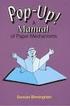 Magit-Popup User Manual for version 2.5 Jonas Bernoulli Copyright (C) 2015-2016 Jonas Bernoulli You can redistribute this document and/or modify it under the terms of the GNU General
Magit-Popup User Manual for version 2.5 Jonas Bernoulli Copyright (C) 2015-2016 Jonas Bernoulli You can redistribute this document and/or modify it under the terms of the GNU General
3. Add and delete a cover page...7 Add a cover page... 7 Delete a cover page... 7
 Microsoft Word: Advanced Features for Publication, Collaboration, and Instruction For your MAC (Word 2011) Presented by: Karen Gray (kagray@vt.edu) Word Help: http://mac2.microsoft.com/help/office/14/en-
Microsoft Word: Advanced Features for Publication, Collaboration, and Instruction For your MAC (Word 2011) Presented by: Karen Gray (kagray@vt.edu) Word Help: http://mac2.microsoft.com/help/office/14/en-
Access Tutorial 8: Combo Box Controls
 Access Tutorial 8: Combo Box Controls 8.1 Introduction: What is a combo box? So far, the only kind of control you have used on your forms has been the text box. However, Access provides other controls
Access Tutorial 8: Combo Box Controls 8.1 Introduction: What is a combo box? So far, the only kind of control you have used on your forms has been the text box. However, Access provides other controls
Ohio University Computer Services Center August, 2002 Crystal Reports Introduction Quick Reference Guide
 Open Crystal Reports From the Windows Start menu choose Programs and then Crystal Reports. Creating a Blank Report Ohio University Computer Services Center August, 2002 Crystal Reports Introduction Quick
Open Crystal Reports From the Windows Start menu choose Programs and then Crystal Reports. Creating a Blank Report Ohio University Computer Services Center August, 2002 Crystal Reports Introduction Quick
Eventia Log Parsing Editor 1.0 Administration Guide
 Eventia Log Parsing Editor 1.0 Administration Guide Revised: November 28, 2007 In This Document Overview page 2 Installation and Supported Platforms page 4 Menus and Main Window page 5 Creating Parsing
Eventia Log Parsing Editor 1.0 Administration Guide Revised: November 28, 2007 In This Document Overview page 2 Installation and Supported Platforms page 4 Menus and Main Window page 5 Creating Parsing
EndNote Cite While You Write FAQs
 IOE Library Guide EndNote Cite While You Write FAQs We have compiled a list of the more frequently asked questions and answers about citing your references in Word and working with EndNote libraries (desktop
IOE Library Guide EndNote Cite While You Write FAQs We have compiled a list of the more frequently asked questions and answers about citing your references in Word and working with EndNote libraries (desktop
Microsoft Word 2010 Prepared by Computing Services at the Eastman School of Music July 2010
 Microsoft Word 2010 Prepared by Computing Services at the Eastman School of Music July 2010 Contents Microsoft Office Interface... 4 File Ribbon Tab... 5 Microsoft Office Quick Access Toolbar... 6 Appearance
Microsoft Word 2010 Prepared by Computing Services at the Eastman School of Music July 2010 Contents Microsoft Office Interface... 4 File Ribbon Tab... 5 Microsoft Office Quick Access Toolbar... 6 Appearance
Introduction to Microsoft Access 2003
 Introduction to Microsoft Access 2003 Zhi Liu School of Information Fall/2006 Introduction and Objectives Microsoft Access 2003 is a powerful, yet easy to learn, relational database application for Microsoft
Introduction to Microsoft Access 2003 Zhi Liu School of Information Fall/2006 Introduction and Objectives Microsoft Access 2003 is a powerful, yet easy to learn, relational database application for Microsoft
HOW TO WRITE A THESIS IN WORD?
 HOW TO WRITE A THESIS IN WORD? October 2002, by Dani Schmid written for OFFICE2k and Mathtype 5 on WIN2k Personal knowledge and taste should be the guideline to decide which software package should be
HOW TO WRITE A THESIS IN WORD? October 2002, by Dani Schmid written for OFFICE2k and Mathtype 5 on WIN2k Personal knowledge and taste should be the guideline to decide which software package should be
Vector HelpDesk - Administrator s Guide
 Vector HelpDesk - Administrator s Guide Vector HelpDesk - Administrator s Guide Configuring and Maintaining Vector HelpDesk version 5.6 Vector HelpDesk - Administrator s Guide Copyright Vector Networks
Vector HelpDesk - Administrator s Guide Vector HelpDesk - Administrator s Guide Configuring and Maintaining Vector HelpDesk version 5.6 Vector HelpDesk - Administrator s Guide Copyright Vector Networks
Data Tool Platform SQL Development Tools
 Data Tool Platform SQL Development Tools ekapner Contents Setting SQL Development Preferences...5 Execution Plan View Options Preferences...5 General Preferences...5 Label Decorations Preferences...6
Data Tool Platform SQL Development Tools ekapner Contents Setting SQL Development Preferences...5 Execution Plan View Options Preferences...5 General Preferences...5 Label Decorations Preferences...6
Lab 2: MS ACCESS Tables
 Lab 2: MS ACCESS Tables Summary Introduction to Tables and How to Build a New Database Creating Tables in Datasheet View and Design View Working with Data on Sorting and Filtering 1. Introduction Creating
Lab 2: MS ACCESS Tables Summary Introduction to Tables and How to Build a New Database Creating Tables in Datasheet View and Design View Working with Data on Sorting and Filtering 1. Introduction Creating
Creating tables of contents and figures in Word 2013
 Creating tables of contents and figures in Word 2013 Information Services Creating tables of contents and figures in Word 2013 This note shows you how to create a table of contents or a table of figures
Creating tables of contents and figures in Word 2013 Information Services Creating tables of contents and figures in Word 2013 This note shows you how to create a table of contents or a table of figures
Using the Thesis and Dissertation Templates
 Using the Thesis and Dissertation Templates For use with Microsoft Word on Windows and Macintosh computers January 2011 Graduate School e-mail: bpenman@austin.utexas.edu 2011 Graduate School Revised January
Using the Thesis and Dissertation Templates For use with Microsoft Word on Windows and Macintosh computers January 2011 Graduate School e-mail: bpenman@austin.utexas.edu 2011 Graduate School Revised January
Microsoft Access Basics
 Microsoft Access Basics 2006 ipic Development Group, LLC Authored by James D Ballotti Microsoft, Access, Excel, Word, and Office are registered trademarks of the Microsoft Corporation Version 1 - Revision
Microsoft Access Basics 2006 ipic Development Group, LLC Authored by James D Ballotti Microsoft, Access, Excel, Word, and Office are registered trademarks of the Microsoft Corporation Version 1 - Revision
Microsoft Office Access 2007 Basics
 Access(ing) A Database Project PRESENTED BY THE TECHNOLOGY TRAINERS OF THE MONROE COUNTY LIBRARY SYSTEM EMAIL: TRAININGLAB@MONROE.LIB.MI.US MONROE COUNTY LIBRARY SYSTEM 734-241-5770 1 840 SOUTH ROESSLER
Access(ing) A Database Project PRESENTED BY THE TECHNOLOGY TRAINERS OF THE MONROE COUNTY LIBRARY SYSTEM EMAIL: TRAININGLAB@MONROE.LIB.MI.US MONROE COUNTY LIBRARY SYSTEM 734-241-5770 1 840 SOUTH ROESSLER
 JetBrains ReSharper 2.0 Overview Introduction ReSharper is undoubtedly the most intelligent add-in to Visual Studio.NET 2003 and 2005. It greatly increases the productivity of C# and ASP.NET developers,
JetBrains ReSharper 2.0 Overview Introduction ReSharper is undoubtedly the most intelligent add-in to Visual Studio.NET 2003 and 2005. It greatly increases the productivity of C# and ASP.NET developers,
Getting started with Mendeley. Guide by ITC library
 Getting started with Mendeley Guide by ITC library January 2015 Table of Contents 1 Mendeley in not even 10 steps... 3 1.1 Go to www.mendeley.com and register... 3 1.2 Download Mendeley desktop... 3 1.3
Getting started with Mendeley Guide by ITC library January 2015 Table of Contents 1 Mendeley in not even 10 steps... 3 1.1 Go to www.mendeley.com and register... 3 1.2 Download Mendeley desktop... 3 1.3
Table Of Contents. iii
 PASSOLO Handbook Table Of Contents General... 1 Content Overview... 1 Typographic Conventions... 2 First Steps... 3 First steps... 3 The Welcome dialog... 3 User login... 4 PASSOLO Projects... 5 Overview...
PASSOLO Handbook Table Of Contents General... 1 Content Overview... 1 Typographic Conventions... 2 First Steps... 3 First steps... 3 The Welcome dialog... 3 User login... 4 PASSOLO Projects... 5 Overview...
While Loops and Animations
 C h a p t e r 6 While Loops and Animations In this chapter, you will learn how to use the following AutoLISP functions to World Class standards: 1. The Advantage of Using While Loops and Animation Code
C h a p t e r 6 While Loops and Animations In this chapter, you will learn how to use the following AutoLISP functions to World Class standards: 1. The Advantage of Using While Loops and Animation Code
Using the ETDR Word Template Masters Theses and Reports
 Using the ETDR Word Template Masters Theses and Reports Information Technology Assistance Center Kansas State University 214 Hale Library 785 532 7722 helpdesk@k-state.edu This document is available at:
Using the ETDR Word Template Masters Theses and Reports Information Technology Assistance Center Kansas State University 214 Hale Library 785 532 7722 helpdesk@k-state.edu This document is available at:
Microsoft Outlook 2010. Reference Guide for Lotus Notes Users
 Microsoft Outlook 2010 Reference Guide for Lotus Notes Users ContentsWelcome to Office Outlook 2010... 2 Mail... 3 Viewing Messages... 4 Working with Messages... 7 Responding to Messages... 11 Organizing
Microsoft Outlook 2010 Reference Guide for Lotus Notes Users ContentsWelcome to Office Outlook 2010... 2 Mail... 3 Viewing Messages... 4 Working with Messages... 7 Responding to Messages... 11 Organizing
Emacs SMTP Library. An Emacs package for sending mail via SMTP. Simon Josefsson, Alex Schroeder
 Emacs SMTP Library An Emacs package for sending mail via SMTP Simon Josefsson, Alex Schroeder Copyright c 2003, 2004 Free Software Foundation, Inc. Permission is granted to copy, distribute and/or modify
Emacs SMTP Library An Emacs package for sending mail via SMTP Simon Josefsson, Alex Schroeder Copyright c 2003, 2004 Free Software Foundation, Inc. Permission is granted to copy, distribute and/or modify
Code::Blocks Student Manual
 Code::Blocks Student Manual Lawrence Goetz, Network Administrator Yedidyah Langsam, Professor and Theodore Raphan, Distinguished Professor Dept. of Computer and Information Science Brooklyn College of
Code::Blocks Student Manual Lawrence Goetz, Network Administrator Yedidyah Langsam, Professor and Theodore Raphan, Distinguished Professor Dept. of Computer and Information Science Brooklyn College of
MS Access Lab 2. Topic: Tables
 MS Access Lab 2 Topic: Tables Summary Introduction: Tables, Start to build a new database Creating Tables: Datasheet View, Design View Working with Data: Sorting, Filtering Help on Tables Introduction
MS Access Lab 2 Topic: Tables Summary Introduction: Tables, Start to build a new database Creating Tables: Datasheet View, Design View Working with Data: Sorting, Filtering Help on Tables Introduction
Intro to Excel spreadsheets
 Intro to Excel spreadsheets What are the objectives of this document? The objectives of document are: 1. Familiarize you with what a spreadsheet is, how it works, and what its capabilities are; 2. Using
Intro to Excel spreadsheets What are the objectives of this document? The objectives of document are: 1. Familiarize you with what a spreadsheet is, how it works, and what its capabilities are; 2. Using
Intro to Mail Merge. Contents: David Diskin for the University of the Pacific Center for Professional and Continuing Education. Word Mail Merge Wizard
 Intro to Mail Merge David Diskin for the University of the Pacific Center for Professional and Continuing Education Contents: Word Mail Merge Wizard Mail Merge Possibilities Labels Form Letters Directory
Intro to Mail Merge David Diskin for the University of the Pacific Center for Professional and Continuing Education Contents: Word Mail Merge Wizard Mail Merge Possibilities Labels Form Letters Directory
CMS Training Manual. A brief overview of your website s content management system (CMS) with screenshots. CMS Manual
 Training A brief overview of your website s content management system () with screenshots. 1 Contents Logging In:...3 Dashboard:...4 Page List / Search Filter:...5 Common Icons:...6 Adding a New Page:...7
Training A brief overview of your website s content management system () with screenshots. 1 Contents Logging In:...3 Dashboard:...4 Page List / Search Filter:...5 Common Icons:...6 Adding a New Page:...7
Object systems available in R. Why use classes? Information hiding. Statistics 771. R Object Systems Managing R Projects Creating R Packages
 Object systems available in R Statistics 771 R Object Systems Managing R Projects Creating R Packages Douglas Bates R has two object systems available, known informally as the S3 and the S4 systems. S3
Object systems available in R Statistics 771 R Object Systems Managing R Projects Creating R Packages Douglas Bates R has two object systems available, known informally as the S3 and the S4 systems. S3
Swinburne University of Technology
 Swinburne University of Technology EndNote X7.2 Basics For Mac Swinburne Library EndNote resources page: http://www.swinburne.edu.au/lib/endnote/welcome.html These notes include excerpts from the EndNote
Swinburne University of Technology EndNote X7.2 Basics For Mac Swinburne Library EndNote resources page: http://www.swinburne.edu.au/lib/endnote/welcome.html These notes include excerpts from the EndNote
Appointment Scheduler
 EZClaim Appointment Scheduler User Guide Last Update: 11/19/2008 Copyright 2008 EZClaim This page intentionally left blank Contents Contents... iii Getting Started... 5 System Requirements... 5 Installing
EZClaim Appointment Scheduler User Guide Last Update: 11/19/2008 Copyright 2008 EZClaim This page intentionally left blank Contents Contents... iii Getting Started... 5 System Requirements... 5 Installing
Vim, Emacs, and JUnit Testing. Audience: Students in CS 331 Written by: Kathleen Lockhart, CS Tutor
 Vim, Emacs, and JUnit Testing Audience: Students in CS 331 Written by: Kathleen Lockhart, CS Tutor Overview Vim and Emacs are the two code editors available within the Dijkstra environment. While both
Vim, Emacs, and JUnit Testing Audience: Students in CS 331 Written by: Kathleen Lockhart, CS Tutor Overview Vim and Emacs are the two code editors available within the Dijkstra environment. While both
Teradata SQL Assistant Version 13.0 (.Net) Enhancements and Differences. Mike Dempsey
 Teradata SQL Assistant Version 13.0 (.Net) Enhancements and Differences by Mike Dempsey Overview SQL Assistant 13.0 is an entirely new application that has been re-designed from the ground up. It has been
Teradata SQL Assistant Version 13.0 (.Net) Enhancements and Differences by Mike Dempsey Overview SQL Assistant 13.0 is an entirely new application that has been re-designed from the ground up. It has been
How to get the most out of Windows 10 File Explorer
 How to get the most out of Windows 10 File Explorer 2 Contents 04 The File Explorer Ribbon: A handy tool (once you get used to it) 08 Gain a new perspective with the Group By command 13 Zero in on the
How to get the most out of Windows 10 File Explorer 2 Contents 04 The File Explorer Ribbon: A handy tool (once you get used to it) 08 Gain a new perspective with the Group By command 13 Zero in on the
Microsoft Office 2010: Access 2010, Excel 2010, Lync 2010 learning assets
 Microsoft Office 2010: Access 2010, Excel 2010, Lync 2010 learning assets Simply type the id# in the search mechanism of ACS Skills Online to access the learning assets outlined below. Titles Microsoft
Microsoft Office 2010: Access 2010, Excel 2010, Lync 2010 learning assets Simply type the id# in the search mechanism of ACS Skills Online to access the learning assets outlined below. Titles Microsoft
Microsoft Access 2010 Part 1: Introduction to Access
 CALIFORNIA STATE UNIVERSITY, LOS ANGELES INFORMATION TECHNOLOGY SERVICES Microsoft Access 2010 Part 1: Introduction to Access Fall 2014, Version 1.2 Table of Contents Introduction...3 Starting Access...3
CALIFORNIA STATE UNIVERSITY, LOS ANGELES INFORMATION TECHNOLOGY SERVICES Microsoft Access 2010 Part 1: Introduction to Access Fall 2014, Version 1.2 Table of Contents Introduction...3 Starting Access...3
Understand for FORTRAN
 Understand Your Software... Understand for FORTRAN User Guide and Reference Manual Version 1.4 Scientific Toolworks, Inc. Scientific Toolworks, Inc. 1579 Broad Brook Road South Royalton, VT 05068 Copyright
Understand Your Software... Understand for FORTRAN User Guide and Reference Manual Version 1.4 Scientific Toolworks, Inc. Scientific Toolworks, Inc. 1579 Broad Brook Road South Royalton, VT 05068 Copyright
Creating Custom Crystal Reports Tutorial
 Creating Custom Crystal Reports Tutorial 020812 2012 Blackbaud, Inc. This publication, or any part thereof, may not be reproduced or transmitted in any form or by any means, electronic, or mechanical,
Creating Custom Crystal Reports Tutorial 020812 2012 Blackbaud, Inc. This publication, or any part thereof, may not be reproduced or transmitted in any form or by any means, electronic, or mechanical,
Access Tutorial 3 Maintaining and Querying a Database. Microsoft Office 2013 Enhanced
 Access Tutorial 3 Maintaining and Querying a Database Microsoft Office 2013 Enhanced Objectives Session 3.1 Find, modify, and delete records in a table Hide and unhide fields in a datasheet Work in the
Access Tutorial 3 Maintaining and Querying a Database Microsoft Office 2013 Enhanced Objectives Session 3.1 Find, modify, and delete records in a table Hide and unhide fields in a datasheet Work in the
Tutorial 3 Maintaining and Querying a Database
 Tutorial 3 Maintaining and Querying a Database Microsoft Access 2013 Objectives Session 3.1 Find, modify, and delete records in a table Hide and unhide fields in a datasheet Work in the Query window in
Tutorial 3 Maintaining and Querying a Database Microsoft Access 2013 Objectives Session 3.1 Find, modify, and delete records in a table Hide and unhide fields in a datasheet Work in the Query window in
Import Filter Editor User s Guide
 Reference Manager Windows Version Import Filter Editor User s Guide April 7, 1999 Research Information Systems COPYRIGHT NOTICE This software product and accompanying documentation is copyrighted and all
Reference Manager Windows Version Import Filter Editor User s Guide April 7, 1999 Research Information Systems COPYRIGHT NOTICE This software product and accompanying documentation is copyrighted and all
Writer Guide. Chapter 15 Using Forms in Writer
 Writer Guide Chapter 15 Using Forms in Writer Copyright This document is Copyright 2005 2008 by its contributors as listed in the section titled Authors. You may distribute it and/or modify it under the
Writer Guide Chapter 15 Using Forms in Writer Copyright This document is Copyright 2005 2008 by its contributors as listed in the section titled Authors. You may distribute it and/or modify it under the
Word 2007: Basics Learning Guide
 Word 2007: Basics Learning Guide Exploring Word At first glance, the new Word 2007 interface may seem a bit unsettling, with fat bands called Ribbons replacing cascading text menus and task bars. This
Word 2007: Basics Learning Guide Exploring Word At first glance, the new Word 2007 interface may seem a bit unsettling, with fat bands called Ribbons replacing cascading text menus and task bars. This
Creating a table of contents quickly in Word
 Creating a table of contents quickly in Word This note shows you how to set up a table of contents that can be generated and updated quickly and easily, even for the longest and most complex documents.
Creating a table of contents quickly in Word This note shows you how to set up a table of contents that can be generated and updated quickly and easily, even for the longest and most complex documents.
MAS 500 Intelligence Tips and Tricks Booklet Vol. 1
 MAS 500 Intelligence Tips and Tricks Booklet Vol. 1 1 Contents Accessing the Sage MAS Intelligence Reports... 3 Copying, Pasting and Renaming Reports... 4 To create a new report from an existing report...
MAS 500 Intelligence Tips and Tricks Booklet Vol. 1 1 Contents Accessing the Sage MAS Intelligence Reports... 3 Copying, Pasting and Renaming Reports... 4 To create a new report from an existing report...
Business Insight Report Authoring Getting Started Guide
 Business Insight Report Authoring Getting Started Guide Version: 6.6 Written by: Product Documentation, R&D Date: February 2011 ImageNow and CaptureNow are registered trademarks of Perceptive Software,
Business Insight Report Authoring Getting Started Guide Version: 6.6 Written by: Product Documentation, R&D Date: February 2011 ImageNow and CaptureNow are registered trademarks of Perceptive Software,
Filter NEW IN FIRSTCLASS CLIENT WHAT S NEW IN FIRSTCLASS 9.0. New Look. Login screen. List View Sort Order. Filtering Containers.
 NEW IN FIRSTCLASS CLIENT New Look Login screen The login screen has a new look that flows with our current interface. List View Sort Order The sort order you choose in list view will be used in other views
NEW IN FIRSTCLASS CLIENT New Look Login screen The login screen has a new look that flows with our current interface. List View Sort Order The sort order you choose in list view will be used in other views
Microsoft Word 2010 Mail Merge (Level 3)
 IT Services Microsoft Word 2010 Mail Merge (Level 3) Contents Introduction...1 Creating a Data Set...2 Creating the Merge Document...2 The Mailings Tab...2 Modifying the List of Recipients...3 The Address
IT Services Microsoft Word 2010 Mail Merge (Level 3) Contents Introduction...1 Creating a Data Set...2 Creating the Merge Document...2 The Mailings Tab...2 Modifying the List of Recipients...3 The Address
alternative solutions, including: STRONG SECURITY for managing these security concerns. PLATFORM CHOICE LOW TOTAL COST OF OWNERSHIP
 9.0 Welcome to FirstClass 9.0, the latest and most powerful version of the one of the industry s leading solutions for communication, collaboration, content management, and online networking. This document
9.0 Welcome to FirstClass 9.0, the latest and most powerful version of the one of the industry s leading solutions for communication, collaboration, content management, and online networking. This document
SerialMailer Manual. For SerialMailer 7.2. Copyright 2010-2011 Falko Axmann. All rights reserved.
 1 SerialMailer Manual For SerialMailer 7.2 Copyright 2010-2011 Falko Axmann. All rights reserved. 2 Contents 1 Getting Started 4 1.1 Configuring SerialMailer 4 1.2 Your First Serial Mail 7 1.2.1 Database
1 SerialMailer Manual For SerialMailer 7.2 Copyright 2010-2011 Falko Axmann. All rights reserved. 2 Contents 1 Getting Started 4 1.1 Configuring SerialMailer 4 1.2 Your First Serial Mail 7 1.2.1 Database
3 What s New in Excel 2007
 3 What s New in Excel 2007 3.1 Overview of Excel 2007 Microsoft Office Excel 2007 is a spreadsheet program that enables you to enter, manipulate, calculate, and chart data. An Excel file is referred to
3 What s New in Excel 2007 3.1 Overview of Excel 2007 Microsoft Office Excel 2007 is a spreadsheet program that enables you to enter, manipulate, calculate, and chart data. An Excel file is referred to
Calc Guide Chapter 9 Data Analysis
 Calc Guide Chapter 9 Data Analysis Using Scenarios, Goal Seek, Solver, others Copyright This document is Copyright 2007 2011 by its contributors as listed below. You may distribute it and/or modify it
Calc Guide Chapter 9 Data Analysis Using Scenarios, Goal Seek, Solver, others Copyright This document is Copyright 2007 2011 by its contributors as listed below. You may distribute it and/or modify it
HOUR 3 Creating Our First ASP.NET Web Page
 HOUR 3 Creating Our First ASP.NET Web Page In the last two hours, we ve spent quite a bit of time talking in very highlevel terms about ASP.NET Web pages and the ASP.NET programming model. We ve looked
HOUR 3 Creating Our First ASP.NET Web Page In the last two hours, we ve spent quite a bit of time talking in very highlevel terms about ASP.NET Web pages and the ASP.NET programming model. We ve looked
Using Excel for Analyzing Survey Questionnaires Jennifer Leahy
 University of Wisconsin-Extension Cooperative Extension Madison, Wisconsin PD &E Program Development & Evaluation Using Excel for Analyzing Survey Questionnaires Jennifer Leahy G3658-14 Introduction You
University of Wisconsin-Extension Cooperative Extension Madison, Wisconsin PD &E Program Development & Evaluation Using Excel for Analyzing Survey Questionnaires Jennifer Leahy G3658-14 Introduction You
Information Technologies University of Delaware
 Information Technologies University of Delaware Microsoft Word UDThesis Styles For Dissertations, Education Leadership Portfolio (ELP), Master Theses, and Senior Theses Introduction The UDThesis Styles
Information Technologies University of Delaware Microsoft Word UDThesis Styles For Dissertations, Education Leadership Portfolio (ELP), Master Theses, and Senior Theses Introduction The UDThesis Styles
Introduction to Wireshark Network Analysis
 Introduction to Wireshark Network Analysis Page 2 of 24 Table of Contents INTRODUCTION 4 Overview 4 CAPTURING LIVE DATA 5 Preface 6 Capture Interfaces 6 Capture Options 6 Performing the Capture 8 ANALYZING
Introduction to Wireshark Network Analysis Page 2 of 24 Table of Contents INTRODUCTION 4 Overview 4 CAPTURING LIVE DATA 5 Preface 6 Capture Interfaces 6 Capture Options 6 Performing the Capture 8 ANALYZING
Brian Caffo. Emacs and Free Software
 Brian Caffo Emacs and Free Software Emacs To quote the Emacs manual Emacs is the extensible, customizable, self-documenting real-time display editor. The name Emacs was originally chosen as an abbreviation
Brian Caffo Emacs and Free Software Emacs To quote the Emacs manual Emacs is the extensible, customizable, self-documenting real-time display editor. The name Emacs was originally chosen as an abbreviation
Microsoft Excel Tips & Tricks
 Microsoft Excel Tips & Tricks Collaborative Programs Research & Evaluation TABLE OF CONTENTS Introduction page 2 Useful Functions page 2 Getting Started with Formulas page 2 Nested Formulas page 3 Copying
Microsoft Excel Tips & Tricks Collaborative Programs Research & Evaluation TABLE OF CONTENTS Introduction page 2 Useful Functions page 2 Getting Started with Formulas page 2 Nested Formulas page 3 Copying
Raptor K30 Gaming Software
 Raptor K30 Gaming Software User Guide Revision 1.0 Copyright 2013, Corsair Components, Inc. All Rights Reserved. Corsair, the Sails logo, and Vengeance are registered trademarks of Corsair in the United
Raptor K30 Gaming Software User Guide Revision 1.0 Copyright 2013, Corsair Components, Inc. All Rights Reserved. Corsair, the Sails logo, and Vengeance are registered trademarks of Corsair in the United
Using the Command Line Interface (CLI)
 4 Using the Command Line Interface (CLI) Contents Overview...................................................... 4-2 Accessing the CLI............................................... 4-2...................................................
4 Using the Command Line Interface (CLI) Contents Overview...................................................... 4-2 Accessing the CLI............................................... 4-2...................................................
Excel Templates. & Quote/Invoice Maker for ACT! Another efficient and affordable ACT! Add-On by V 1.1. http://www.exponenciel.com
 Excel Templates & Quote/Invoice Maker for ACT! V 1.1 Another efficient and affordable ACT! Add-On by http://www.exponenciel.com Excel Templates for ACT! User s Manual 2 Table of content Relationship between
Excel Templates & Quote/Invoice Maker for ACT! V 1.1 Another efficient and affordable ACT! Add-On by http://www.exponenciel.com Excel Templates for ACT! User s Manual 2 Table of content Relationship between
The PaperCept Journal Submission and Review Management System
 The PaperCept Journal Submission and Review Management System Configuration and User Guide Huibert Kwakernaak PaperCept Inc. March 2013 1 Contents 1 Features... 1 1.1 People Database... 1 1.2 Users...
The PaperCept Journal Submission and Review Management System Configuration and User Guide Huibert Kwakernaak PaperCept Inc. March 2013 1 Contents 1 Features... 1 1.1 People Database... 1 1.2 Users...
Using Parametric Equations in SolidWorks, Example 1
 Using Parametric Equations in SolidWorks, Example 1 (Draft 4, 10/25/2006, SW 2006) Introduction In this example the goal is to place a solid roller on a solid wedge. Their relationship will be governed
Using Parametric Equations in SolidWorks, Example 1 (Draft 4, 10/25/2006, SW 2006) Introduction In this example the goal is to place a solid roller on a solid wedge. Their relationship will be governed
Mail Act-On 3. Quick Start Guide V: 3.0
 Mail Act-On 3 Quick Start Guide V: 3.0 Introductions If you have used Mail Act-On 2 you will find Mail Act-On 3 a significant improvement: The interface has been updated to reflect Apple s recent design
Mail Act-On 3 Quick Start Guide V: 3.0 Introductions If you have used Mail Act-On 2 you will find Mail Act-On 3 a significant improvement: The interface has been updated to reflect Apple s recent design
Software Application Tutorial
 Software Application Tutorial Copyright 2005, Software Application Training Unit, West Chester University. No Portion of this document may be reproduced without the written permission of the authors. For
Software Application Tutorial Copyright 2005, Software Application Training Unit, West Chester University. No Portion of this document may be reproduced without the written permission of the authors. For
University of Miami Information Technology
 University of Miami Information Technology Word 2013 is fairly similar to Word 2010 but has a few variations. Word 2013, however, still uses the same file extension (.docx) This manual will discuss the
University of Miami Information Technology Word 2013 is fairly similar to Word 2010 but has a few variations. Word 2013, however, still uses the same file extension (.docx) This manual will discuss the
WINDOWS LIVE MAIL FEATURES
 WINDOWS LIVE MAIL Windows Live Mail brings a free, full-featured email program to Windows XP, Windows Vista and Windows 7 users. It combines in one package the best that both Outlook Express and Windows
WINDOWS LIVE MAIL Windows Live Mail brings a free, full-featured email program to Windows XP, Windows Vista and Windows 7 users. It combines in one package the best that both Outlook Express and Windows
Logi Ad Hoc Reporting System Administration Guide
 Logi Ad Hoc Reporting System Administration Guide Version 11.2 Last Updated: March 2014 Page 2 Table of Contents INTRODUCTION... 4 Target Audience... 4 Application Architecture... 5 Document Overview...
Logi Ad Hoc Reporting System Administration Guide Version 11.2 Last Updated: March 2014 Page 2 Table of Contents INTRODUCTION... 4 Target Audience... 4 Application Architecture... 5 Document Overview...
EXCEL 2007. Using Excel for Data Query & Management. Information Technology. MS Office Excel 2007 Users Guide. IT Training & Development
 Information Technology MS Office Excel 2007 Users Guide EXCEL 2007 Using Excel for Data Query & Management IT Training & Development (818) 677-1700 Training@csun.edu http://www.csun.edu/training TABLE
Information Technology MS Office Excel 2007 Users Guide EXCEL 2007 Using Excel for Data Query & Management IT Training & Development (818) 677-1700 Training@csun.edu http://www.csun.edu/training TABLE
Google Drive: Access and organize your files
 Google Drive: Access and organize your files Use Google Drive to store and access your files, folders, and Google Docs, Sheets, and Slides anywhere. Change a file on the web, your computer, tablet, or
Google Drive: Access and organize your files Use Google Drive to store and access your files, folders, and Google Docs, Sheets, and Slides anywhere. Change a file on the web, your computer, tablet, or
Using InstallAware 7. To Patch Software Products. August 2007
 Using InstallAware 7 To Patch Software Products August 2007 The information contained in this document represents the current view of InstallAware Software Corporation on the issues discussed as of the
Using InstallAware 7 To Patch Software Products August 2007 The information contained in this document represents the current view of InstallAware Software Corporation on the issues discussed as of the
Web Development. Owen Sacco. ICS2205/ICS2230 Web Intelligence
 Web Development Owen Sacco ICS2205/ICS2230 Web Intelligence Introduction Client-Side scripting involves using programming technologies to build web pages and applications that are run on the client (i.e.
Web Development Owen Sacco ICS2205/ICS2230 Web Intelligence Introduction Client-Side scripting involves using programming technologies to build web pages and applications that are run on the client (i.e.
Adobe Dreamweaver CC 14 Tutorial
 Adobe Dreamweaver CC 14 Tutorial GETTING STARTED This tutorial focuses on the basic steps involved in creating an attractive, functional website. In using this tutorial you will learn to design a site
Adobe Dreamweaver CC 14 Tutorial GETTING STARTED This tutorial focuses on the basic steps involved in creating an attractive, functional website. In using this tutorial you will learn to design a site
Dell KACE K1000 System Management Appliance Version 5.4. Service Desk Administrator Guide
 Dell KACE K1000 System Management Appliance Version 5.4 Service Desk Administrator Guide October 2012 2004-2012 Dell Inc. All rights reserved. Reproduction of these materials in any manner whatsoever without
Dell KACE K1000 System Management Appliance Version 5.4 Service Desk Administrator Guide October 2012 2004-2012 Dell Inc. All rights reserved. Reproduction of these materials in any manner whatsoever without
Formatting & Styles Word 2010
 Formatting & Styles Word 2010 Produced by Flinders University Centre for Educational ICT CONTENTS Layout... 1 Using the Ribbon Bar... 2 Minimising the Ribbon Bar... 2 The File Tab... 3 What the Commands
Formatting & Styles Word 2010 Produced by Flinders University Centre for Educational ICT CONTENTS Layout... 1 Using the Ribbon Bar... 2 Minimising the Ribbon Bar... 2 The File Tab... 3 What the Commands
FILESURF 7.5 SR3/WORKSITE INTEGRATION INSTALLATION MANUAL 1 PRELIMINARIES...3 STEP 1 - PLAN THE FIELD MAPPING...3 STEP 2 - WORKSITE CONFIGURATION...
 FILESURF 7.5 SR3/WORKSITE INTEGRATION 1 PRELIMINARIES...3 Prerequisites... 3 The FILESURFAdmin User Domain Account Required... 3 STEP 1 - PLAN THE FIELD MAPPING...3 Plan Which WorkSite Fields Will Carry
FILESURF 7.5 SR3/WORKSITE INTEGRATION 1 PRELIMINARIES...3 Prerequisites... 3 The FILESURFAdmin User Domain Account Required... 3 STEP 1 - PLAN THE FIELD MAPPING...3 Plan Which WorkSite Fields Will Carry
Bank Account 1 September 2015
 Chapter 8 Training Notes Bank Account 1 September 2015 BANK ACCOUNTS Bank Accounts, or Bank Records, are typically setup in PrintBoss after the application is installed and provide options to work with
Chapter 8 Training Notes Bank Account 1 September 2015 BANK ACCOUNTS Bank Accounts, or Bank Records, are typically setup in PrintBoss after the application is installed and provide options to work with
Module One: Getting Started... 6. Opening Outlook... 6. Setting Up Outlook for the First Time... 7. Understanding the Interface...
 2 CONTENTS Module One: Getting Started... 6 Opening Outlook... 6 Setting Up Outlook for the First Time... 7 Understanding the Interface...12 Using Backstage View...14 Viewing Your Inbox...15 Closing Outlook...17
2 CONTENTS Module One: Getting Started... 6 Opening Outlook... 6 Setting Up Outlook for the First Time... 7 Understanding the Interface...12 Using Backstage View...14 Viewing Your Inbox...15 Closing Outlook...17
Microsoft Word 2010. Level 3
 Microsoft Word 2010 Level 3 1 Copyright 2010 KSU Dept. of Information Technology Services This document may be downloaded, printed, or copied for educational use without further permission of the Information
Microsoft Word 2010 Level 3 1 Copyright 2010 KSU Dept. of Information Technology Services This document may be downloaded, printed, or copied for educational use without further permission of the Information
LETTERS, LABELS & EMAIL
 22 LETTERS, LABELS & EMAIL Now that we have explored the Contacts and Contact Lists sections of the program, you have seen how to enter your contacts and group contacts on lists. You are ready to generate
22 LETTERS, LABELS & EMAIL Now that we have explored the Contacts and Contact Lists sections of the program, you have seen how to enter your contacts and group contacts on lists. You are ready to generate
EXCEL PIVOT TABLE David Geffen School of Medicine, UCLA Dean s Office Oct 2002
 EXCEL PIVOT TABLE David Geffen School of Medicine, UCLA Dean s Office Oct 2002 Table of Contents Part I Creating a Pivot Table Excel Database......3 What is a Pivot Table...... 3 Creating Pivot Tables
EXCEL PIVOT TABLE David Geffen School of Medicine, UCLA Dean s Office Oct 2002 Table of Contents Part I Creating a Pivot Table Excel Database......3 What is a Pivot Table...... 3 Creating Pivot Tables
Switching from PC SAS to SAS Enterprise Guide Zhengxin (Cindy) Yang, inventiv Health Clinical, Princeton, NJ
 PharmaSUG 2014 PO10 Switching from PC SAS to SAS Enterprise Guide Zhengxin (Cindy) Yang, inventiv Health Clinical, Princeton, NJ ABSTRACT As more and more organizations adapt to the SAS Enterprise Guide,
PharmaSUG 2014 PO10 Switching from PC SAS to SAS Enterprise Guide Zhengxin (Cindy) Yang, inventiv Health Clinical, Princeton, NJ ABSTRACT As more and more organizations adapt to the SAS Enterprise Guide,
Creating Hyperlinks & Buttons InDesign CS6
 Creating Hyperlinks & Buttons Adobe DPS, InDesign CS6 1 Creating Hyperlinks & Buttons InDesign CS6 Hyperlinks panel overview You can create hyperlinks so that when you export to Adobe PDF or SWF in InDesign,
Creating Hyperlinks & Buttons Adobe DPS, InDesign CS6 1 Creating Hyperlinks & Buttons InDesign CS6 Hyperlinks panel overview You can create hyperlinks so that when you export to Adobe PDF or SWF in InDesign,
HP Service Manager. Software Version: 9.40 For the supported Windows and Linux operating systems. Application Setup help topics for printing
 HP Service Manager Software Version: 9.40 For the supported Windows and Linux operating systems Application Setup help topics for printing Document Release Date: December 2014 Software Release Date: December
HP Service Manager Software Version: 9.40 For the supported Windows and Linux operating systems Application Setup help topics for printing Document Release Date: December 2014 Software Release Date: December
Outlook 2010 Essentials
 Outlook 2010 Essentials Training Manual SD35 Langley Page 1 TABLE OF CONTENTS Module One: Opening and Logging in to Outlook...1 Opening Outlook... 1 Understanding the Interface... 2 Using Backstage View...
Outlook 2010 Essentials Training Manual SD35 Langley Page 1 TABLE OF CONTENTS Module One: Opening and Logging in to Outlook...1 Opening Outlook... 1 Understanding the Interface... 2 Using Backstage View...
Microsoft Outlook 2010 Part 1: Introduction to Outlook
 CALIFORNIA STATE UNIVERSITY, LOS ANGELES INFORMATION TECHNOLOGY SERVICES Microsoft Outlook 2010 Part 1: Introduction to Outlook Spring 2015, Version 1.4 Table of Contents Introduction...3 Starting Outlook...3
CALIFORNIA STATE UNIVERSITY, LOS ANGELES INFORMATION TECHNOLOGY SERVICES Microsoft Outlook 2010 Part 1: Introduction to Outlook Spring 2015, Version 1.4 Table of Contents Introduction...3 Starting Outlook...3
Microsoft Office Access 2007 Training
 Mississippi College presents: Microsoft Office Access 2007 Training Course contents Overview: Fast, easy, simple Lesson 1: A new beginning Lesson 2: OK, back to work Lesson 3: Save your files in the format
Mississippi College presents: Microsoft Office Access 2007 Training Course contents Overview: Fast, easy, simple Lesson 1: A new beginning Lesson 2: OK, back to work Lesson 3: Save your files in the format
Ansur Test Executive. Users Manual
 Ansur Test Executive Users Manual April 2008 2008 Fluke Corporation, All rights reserved. All product names are trademarks of their respective companies Table of Contents 1 Introducing Ansur... 4 1.1 About
Ansur Test Executive Users Manual April 2008 2008 Fluke Corporation, All rights reserved. All product names are trademarks of their respective companies Table of Contents 1 Introducing Ansur... 4 1.1 About
Tips and Tricks SAGE ACCPAC INTELLIGENCE
 Tips and Tricks SAGE ACCPAC INTELLIGENCE 1 Table of Contents Auto e-mailing reports... 4 Automatically Running Macros... 7 Creating new Macros from Excel... 8 Compact Metadata Functionality... 9 Copying,
Tips and Tricks SAGE ACCPAC INTELLIGENCE 1 Table of Contents Auto e-mailing reports... 4 Automatically Running Macros... 7 Creating new Macros from Excel... 8 Compact Metadata Functionality... 9 Copying,
CommonSpot Content Server Version 6.2 Release Notes
 CommonSpot Content Server Version 6.2 Release Notes Copyright 1998-2011 PaperThin, Inc. All rights reserved. About this Document CommonSpot version 6.2 updates the recent 6.1 release with: Enhancements
CommonSpot Content Server Version 6.2 Release Notes Copyright 1998-2011 PaperThin, Inc. All rights reserved. About this Document CommonSpot version 6.2 updates the recent 6.1 release with: Enhancements
IBM FileNet eforms Designer
 IBM FileNet eforms Designer Version 5.0.2 Advanced Tutorial for Desktop eforms Design GC31-5506-00 IBM FileNet eforms Designer Version 5.0.2 Advanced Tutorial for Desktop eforms Design GC31-5506-00 Note
IBM FileNet eforms Designer Version 5.0.2 Advanced Tutorial for Desktop eforms Design GC31-5506-00 IBM FileNet eforms Designer Version 5.0.2 Advanced Tutorial for Desktop eforms Design GC31-5506-00 Note
Metadata in Microsoft Office and in PDF Documents Types, Export, Display and Removal
 White Paper Metadata in Microsoft Office and in PDF Documents Types, Export, Display and Removal Copyright 2002-2009 soft Xpansion GmbH & Co. KG White Paper Metadata in PDF Files 1 Contents Term Definitions
White Paper Metadata in Microsoft Office and in PDF Documents Types, Export, Display and Removal Copyright 2002-2009 soft Xpansion GmbH & Co. KG White Paper Metadata in PDF Files 1 Contents Term Definitions
Use Find & Replace Commands under Home tab to search and replace data.
 Microsoft Access 2: Managing Data in Tables and Creating Relationships You have created tables in an Access database. Data in Access tables can be added, deleted, and updated to be current (practiced in
Microsoft Access 2: Managing Data in Tables and Creating Relationships You have created tables in an Access database. Data in Access tables can be added, deleted, and updated to be current (practiced in
Creating Drawings in Pro/ENGINEER
 6 Creating Drawings in Pro/ENGINEER This chapter shows you how to bring the cell phone models and the assembly you ve created into the Pro/ENGINEER Drawing mode to create a drawing. A mechanical drawing
6 Creating Drawings in Pro/ENGINEER This chapter shows you how to bring the cell phone models and the assembly you ve created into the Pro/ENGINEER Drawing mode to create a drawing. A mechanical drawing
Microsoft Access 2010 handout
 Microsoft Access 2010 handout Access 2010 is a relational database program you can use to create and manage large quantities of data. You can use Access to manage anything from a home inventory to a giant
Microsoft Access 2010 handout Access 2010 is a relational database program you can use to create and manage large quantities of data. You can use Access to manage anything from a home inventory to a giant
Using the Query Analyzer
 Using the Query Analyzer Using the Query Analyzer Objectives Explore the Query Analyzer user interface. Learn how to use the menu items and toolbars to work with SQL Server data and objects. Use object
Using the Query Analyzer Using the Query Analyzer Objectives Explore the Query Analyzer user interface. Learn how to use the menu items and toolbars to work with SQL Server data and objects. Use object
Microsoft Office Word 2010: Level 1
 Microsoft Office Word 2010: Level 1 Workshop Objectives: In this workshop, you will learn fundamental Word 2010 skills. You will start by getting acquainted with the Word user interface, creating a new
Microsoft Office Word 2010: Level 1 Workshop Objectives: In this workshop, you will learn fundamental Word 2010 skills. You will start by getting acquainted with the Word user interface, creating a new
