User Manual For OWL Intuition Heating & Hot Water Controls (All versions)
|
|
|
- Tracy Dorsey
- 7 years ago
- Views:
Transcription
1 User Manual For OWL Intuition Heating & Hot Water Controls (All versions) Room Sensor with Network OWL 2 Save Energy Limited
2 Table of Contents 1. Introduction 2 2. Quick Start - Heating Control Essentials 3 3. Quick Start - Hot Water Control Essentials 4 4. Before You Continue 5 5. Operational Overview 6 6. Heating Control 9 7. Hot Water Control System Widget Menu Bar Items Important Information Battery Replacement Introduction OWL Intuition Residential Heating & Hot Water Controls are part of the OWL Intuition range of cloud connected monitoring and control products. This manual covers the operation of OWL Intuition for Central Heating systems - Combi, Regular, System, and Conventional, with or without a separate Hot Water tank / cylinder. Operation of the various Room Sensors (room thermostat replacement) and Tank Sensors (hot water tank thermostat replacement) is dependant upon them being correctly paired to the Intuition Network OWL (supplied separately); this is plugged into your home broadband Internet router. The Room Sensor and Tank Sensor each provide both thermostat and programmer / time clock functionality. Basic day-to-day user operation changes can be made using the three buttons. OWL Intuition also provides remote control from any Internet connected computer anywhere in the World. You can securely log into the intuitive web dashboard through any modern web browser. iphone and Android smartphone apps are also available for free download from the App Stores. A wireless version of the Room Sensor and/or Tank Sensor is provided for by the addition of a OWL Intuition Relay Unit. Functional operation is the same for both wired and wireless versions. You can also use the buttons on the Relay Unit to control your heating. For homes with more than one heating zone or more than one hot water tank you simply pair additional Room Sensors and/or Tank Sensors to the system. OWL Intuition will support up to 4 of each and meets with the requirements of Building Regulations Part L. 2 2 Save Energy Limited 2014
3 2. Quick Start - Heating Control Essentials Comfort - your heating will be automatically managed to the temperatures set in the Time Clock. Press to start next defined period now. Boost - press Comfort (+) button until LED starts flashing to boost current temperature. Cancels after set time period. Standby - heating off until next Time Clock period. Press this if you want to cancel the current Comfort period. Away - heating and hot water off until further notice (all zones). Press button until LED starts flashing to activate this mode. Press Comfort or Standby to cancel. Time Clock - ensure you have set up your Heating Time Clock for each heating zone within your system, e.g. Downstairs and Upstairs zones. Access in the Web Dashboard by clicking on the appropriate Clock icon. Set the times and temperatures to suit your home and lifestyle. These define the Comfort periods. 1 - Select day to modify 2 - Click pencil icon to Edit 3 - Edit here and press tick 4 - Copy to other days 5 - Save to Network OWL 6 - Close Time Clock 2 Save Energy Limited
4 3. Quick Start - Hot Water Control Essentials Comfort - press to start Comfort mode for ALL heating zones now. Boost - press Comfort (+) button until LED starts flashing to boost ALL heating zones. Cancels after set time period. Standby - ALL heating zones off until next Time Clock period. More Hot Water - press to immediately heat the hot water to set temperature (one shot). Time Clock - ensure you have set up your Heating Time Clock for each hot water zone within your system, e.g. Tank One and Tank Two. Access in the Web Dashboard by clicking on the appropriate Clock icon. Set the times and temperatures to suit your home and lifestyle. Times set define when the hot water temperature will be managed. 1 - Select day to modify 2 - Click pencil icon to Edit 3 - Edit here and press tick 4 - Copy to other days 5 - Save to Network OWL 6 - Close Time Clock 4 2 Save Energy Limited 2014
5 4. Before You Continue This manual assumes that your Network OWL Gateway has been successfully installed and your OWL Intuition account has been registered. Please refer to the manual supplied with the Network OWL for further instructions if required. You will need your Username and Password to be able to log into the OWL Intuition web dashboard. If you also have an OWL Intuition Electricity monitoring Transmitter to install then you should pair this device before proceeding. Please refer to the Instructions provided with that product for details. a. Heating (OWL Intuition-c & -cw) For a newly installed OWL Intuition-c or -cw system it is essential that the following steps are all completed. i. Install Network OWL and create OWL Intuition account. (Separate document) ii. Install Room Sensor (& Relay Unit for wireless systems). (Separate documents) iii. Set up Heating Time Clock to suit your requirements. (Section 4b) iv. Adjust any Heating default settings to suit your requirements. (Section 4e) v. Repeat from step ii. for any additional heating zone Room Sensors. b. Hot Water (OWL Intuition-h & -hw) For a newly installed OWL Intuition-h or -hw system it is essential that the following steps are all completed. i. All steps shown for Heating above. ii. Install Tank Sensor (& Relay Unit for wireless systems). (Separate documents) iii. Set up Hot Water Time Clock to suit your requirements. (Section 4b) iv. Adjust any Hot Water default settings to suit your requirements. (Section 4e) v. Repeat from step ii. for any additional hot water Tank Sensors. 2 Save Energy Limited
6 5. Operational Overview a. General Once installed and configured your OWL Intuition system should give you many years of intelligent, energy-saving, remotely operable Central Heating control. OWL Intuition can be configured and controlled using an intuitive web dashboard across the Internet through a standard web browser on any Internet connected computer, tablet or smartphone. This allows you to operate from your office computer whilst you are at work or maybe using your iphone whilst enjoying an evening out with friends. OWL Intuition Web Dashboard - (with Heating and Hot Water) OWL Intuition automatically obtains the current date and time from OWL s servers and will automatically adjust itself for British Summer Time and Greenwich Mean Time changes (daylight saving time). It stores a time clock for up to 10 x Comfort (heating) periods for each heating zone Room Sensor and 5 x Hot Water periods per day for each hot water Tank Sensor. The system will continue to run, even during periods of Internet down time. You can set Season dates to ensure your heating is turned off during the Summer. Set Holiday dates and times so that you don t waste energy whilst you are away from home, but ensure it will be nice and warm for your return. The Network OWL, Room Sensor, Tank Sensor & Relay Unit internal firmware (software) can be upgraded over the Internet / radio link from OWL s servers - so future improvements, new features or any software updates can be easily applied as required. OWL Intuition brings your home into the Internet Age! 6 2 Save Energy Limited 2014
7 b. Heating (OWL Intuition-c) The Room Sensor replaces your existing room thermostat and is typically installed in your lounge or hall. It is wirelessly paired with the Network OWL Gateway device. The Room Sensor provides simple day to day control for the heating. You can activate heating Boost, switch between Comfort, Standby or Away modes by pressing the Room Sensor buttons. i. Room Sensor [RBT-3C] Battery powered so it does not need mains power wiring to be installed. This version requires wiring back to the boiler / wiring centre. The Room Sensor has a simple 3 button user interface, with Comfort (+), Room Sensor Standby and Away buttons. Fitted with a highly accurate digital temperature sensor, a low power latching relay (wired heating on/off control) and a radio connected micro computer running OWL s latest advanced over air upgradable heating control software. ii. Room Sensor [RBH-3C] Identical to Room Sensor [RBT-3C] but also has accurate digital humidity sensor. c. Hot Water (OWL Intuition-h) The Tank Sensor is wired in series with your existing hot water tank thermostat. The Tank Sensor itself is typically installed adjacent to your hot water tank / cylinder, maybe on your landing if the tank is in your airing cupboard. It is wirelessly paired with the Network OWL Gateway device. The Tank Sensor provides simple day to day control for your hot water and also your heating. You can activate the More Hot Water function by pressing the More H/W button. Additionally you can activate heating Boost or switch between heating Comfort and Standby. i. Tank Sensor [TBTE3H] Tank Sensor Battery powered so it does not need mains power wiring to be installed. This version requires wiring back to the boiler / wiring centre. The Tank Sensor has a cable connected (3m) accurate digital Temperature Sensor which is fitted to the side of the hot water tank / cylinder. The Tank Sensor has a simple 3 button user interface, with Comfort (+), Standby and 2 Save Energy Limited
8 ii. More H/W buttons. Also fitted with a highly accurate digital temperature sensor, a low power latching relay (wired hot water on/off control) and a radio connected micro computer running OWL s latest advanced over air upgradable hot water control software. Tank Sensor [TBHE3H] Identical to Tank Sensor [TBTE3H] but also has accurate digital humidity sensor. d. Wireless Relay Unit (OWL Intuition-cw & -hw) If you don t have wiring available from your chosen Room Sensor and/or Tank Sensor location back to the boiler / wiring centre then the OWL Intuition Relay Unit can be used to provide wireless connectivity. The Relay Unit is therefore typically installed physically next to your boiler / wiring centre. It is also wirelessly paired with the Network OWL Gateway device. However, additionally it is also wirelessly paired to the Room Sensors and/or Tank Sensors that need to be able to call for heat. If you have any Relay Units installed, you can also use them to activate heating Boost, switch between Comfort, Standby or Away modes by pressing the Relay Unit buttons. Relay Unit 8 2 Save Energy Limited 2014
9 6. Heating Control a. Heating Modes of Operation Your OWL Intuition heating control manages the temperature of your home at all times (24 hours per day, 7 days per week, 365 days of the year). Each heating zone Room Sensor is always in one of the following five modes: i. Comfort Period Like a conventional heating control, the Heating Time Clock initially defines at what times you would like your home to be maintained at a comfortable Target temperature. These periods are known as Comfort Periods. a. Warm Up - Unlike most heating controls, OWL Intuition is intelligent and calculates at what time it needs to switch the heating on to be at your Target temperature for the Start Time you have defined. OWL Intuition takes into account different factors such as your current local weather conditions. b. Cool Down - Likewise OWL Intuition will determine when to switch the heating off, in advance of the Comfort heating period ending. Intelligent Warm Up and Cool Down take the guesswork out of making your home comfortable for the times you need, whilst saving energy. c. Boost - If you are feeling cold then the Heating Boost function will turn the heating on (if necessary) with a target of current room temperature + 1 C for one hour and then revert to previous mode and settings. You can configure temperature and time to suit your personal preferences (Heating Settings). ii. Standby Period In normal day-to-day operation, whenever OWL Intuition is not in a Comfort Period, it is in Standby mode. During these periods OWL Intuition will maintain a single Target temperature (configurable). For best economy your Standby temperature would normally be set at a low enough level such that the Standby heating will only come on during exceptionally cold weather. iii. Away When you are away from your home for an extended period of time, OWL Intuition can be put into a special Away mode. When in Away mode, OWL Intuition will maintain a frost protection temperature (configurable) for your home and hot water tank (if Tank Sensor is also installed). iv. Holiday Similar to Away mode, OWL Intuition can be preset as to when you will be away on holiday (start date & return date). When in Holiday mode, OWL Intuition will maintain a single Target temperature (configurable) for your home and hot water tank (if Tank Sensor is also installed). v. Summer Mode OWL Intuition automatically switches to Summer Mode between user configurable start and end dates. When in Summer Mode, OWL Intuition will maintain a frost protection temperature (configurable) for your home. When in Summer Mode, you can revert to the normal heating time clock by pressing the Comfort button. At midnight Summer Mode will be automatically activated again. Hot Water control, if fitted, is NOT affected by Summer Mode. 2 Save Energy Limited
10 b. Heating Time Clock Setting The Heating Time Clock defines the periods during which your home is automatically heated and to what temperature. These periods are called Comfort Periods (see Heating Modes of Operation above). OWL Intuition will intelligently calculate what time to switch the boiler on and off to maintain the target temperature for the whole of the Comfort Period. Each day of the week can be programmed with up to 10 different Comfort Periods. OWL Intuition Web Dashboard - Heating Time Clock The default Time Clock settings are shown in the table opposite. These can be modified using the OWL Intuition web dashboard. On the Heating widget click on the Clock icon. This opens the Heating Time Clock widget. Select the day you wish to amend, then click an option on the line you wish to amend. Pencil icon to edit the line. Cross icon to delete the line. Amend details within the Edit box as required then click on the Tick icon to update the table. To add a new line simply fill in the Add box with the required details and click on the Tick icon. When you are happy with your changes you can use the Copy Current Day feature to quickly duplicate to other days. IMPORTANT: When you have finished making changes you must save them to your 10 2 Save Energy Limited 2014
11 Network OWL by clicking on the Save To Network OWL button. Preset Heating Comfort Time Clock Settings Monday to Friday Start Time End Time Temperature 07:00 08:30 18 C 16:30 22:30 20 C Saturday & Sunday Start Time End Time Temperature 07:30 10:00 18 C 16:30 22:30 20 C Note: Outside of these preset heating Comfort periods, the Room Sensor will be in Standby mode (15 C - configurable). 2 Save Energy Limited
12 c. Room Sensor Buttons & LED Functionality The Room Sensor has three buttons, each with an associated indicator LED. They provide quick access to the most important heating control functions without needing to use your computer or smartphone. Each button can have one or two related functions. Selection of the function is based upon how long the button is pressed. i. Short Press Make a single deliberate button press (up to 2 seconds). ii. Long Press Make a single deliberate button press and hold the button down until the associated LED indicator starts flashing, then release (3 to 8 seconds) Save Energy Limited 2014
13 Comfort (Boost) - Heating ON (1s) Short Press - Start next Comfort period now (5s) Long Press - Boost mode / cancel (1s) To Cancel Away mode and start Comfort period (1s) To Cancel Summer mode and return to normal time clock until midnight Standby - Heating OFF (temporary) (1s) Short Press - Standby until next Comfort period (5s) Long Press - Standby until midnight (1s) To Cancel Away mode - Standby until next Comfort period Comfort (+) LED Meanings Single flash every 10 seconds Heating ON but less than Target temp Double flash every 10 seconds Heating ON and up to Target temp Triple flash every 10 seconds Boost mode - Heating ON Standby - LED Meaning Single flash every 10 seconds Heating OFF until next Comfort period Room Sensor [RBx-3C] Away - Heating & Hot Water OFF (1s) Short Press - No action (5s) Long Press - Away temp until you Cancel (1s) To Cancel Away mode and return to normal time clock Button Press LED Meanings Solid for 5 seconds - Confirmation of button press Rapid flashing - Long press confirmation, release button now 2 Save Energy Limited Away - LED Meanings Single flash every 30 seconds Away mode - Heating & Hot Water OFF Double flash every 30 seconds Summer mode - Heating OFF, Hot Water ON Triple flash every 30 seconds Holiday mode - Heating & Hot Water OFF
14 d. Heating Web Dashboard Controls Comfort If you are feeling cold and would like the heating to come on then you should click on the Comfort icon. The heating will then remain in Comfort mode until the end of the next Time Clock scheduled period. Heating Boost Clicking on the Heating Boost icon will turn the heating on (if necessary) with a target of current room temperature + 1 C for one hour and then revert to previous mode and settings. You can configure temperature and time to suit your personal preferences (Heating Settings). Standby If you are feeling too warm, or leaving your home unoccupied and would like the heating to turn off then you should click on the Standby button. The heating will remain in Standby mode until the start of the next Time Clock scheduled period. Time Clock Opens the Heating Time Clock widget where you set the Comfort Periods that you desire for each day of the week. OWL Intuition will intelligently calculate what time to switch the boiler on and off to maintain the target temperature for the whole of the Comfort Period. Heating Graphs Displays temperatures for the past 7 days. Temperature shows the Room Sensor temperature. Required Temperature shows the actual heating Target temperatures (includes Time Clock, Warm Up, Cool Down and manual interventions). External Temperature is from Internet sourced weather Save Energy Limited 2014
15 e. Heating Settings You can make any necessary changes to the various Heating settings by clicking on the gear wheels icon on the grey Heating widget title bar. The various settings are detailed below, the default values are highlighted in Bold. Be sure to click the Save button before closing the window. Target Temperatures Mode Default Minimum Maximum Units Comfort Period As set in 5 35 C Heating Time Clock Standby C Away C Holiday C Heating Features Feature Boost Temperature Increment Boost Temperature Period Description This is the temperature that the current Target temperature will be increased by when the Boost feature is activated. Default Minimum Maximum Units C This is the time period that the Boost temperature will be applied for. Default Minimum Maximum Units Minutes 2 Save Energy Limited
16 7. Hot Water Control a. Hot Water Modes of Operation Your OWL Intuition hot water control manages the temperature of your hot water at all times (24 hours per day, 7 days per week, 365 days of the year). Each hot water Tank Sensor is always in one of the following modes: i. Running Like a conventional control, the Hot Water Time Clock initially defines at what times you would like your hot water to be maintained at your chosen Target temperature. These periods are known as Hot Water Running Periods. a. Warm Up - Unlike most controls, OWL Intuition is intelligent and calculates at what time it needs to switch the heating on for your hot water to be at your Target temperature for the Start Time you have defined. OWL Intuition takes into account different factors such as your the current hot water temperature. b. Cool Down - Likewise OWL Intuition will determine when to switch the heating off, in advance of the Hot Water heating period ending. Intelligent Warm Up and Cool Down take the guesswork out of ensuring your hot water is ready for the times you need, whilst saving energy. ii. Off (Standby) In normal day-to-day operation, whenever OWL Intuition is not in a Hot Water Running Period, it is Off (Standby). During these periods OWL Intuition will maintain a single Target Standby temperature (configurable). For best economy your Standby temperature would normally be set at a low enough level such that the Standby hot water heating will only come on during exceptionally cold weather. iii. Away When you are away from your home for an extended period of time, OWL Intuition can be put into a special Away mode. When in Away mode, OWL Intuition will maintain a frost protection temperature (configurable) for your hot water tank and home heating. iv. Holiday Similar to Away mode, OWL Intuition can be preset as to when you will be away on holiday (start date & return date). When in Holiday mode, OWL Intuition will maintain a single Target temperature (configurable) for your home and hot water tank (if Tank Sensor is also installed). v. More Hot Water If at you decide to have a bath or a shower at a time when the temperature of your hot water tank is too low, then you can boost the hot water temperature to 55 C for 30 minutes and then revert to previous mode and settings. You can configure temperature and time period to suit your personal preferences (Hot Water Settings) Save Energy Limited 2014
17 b. Hot Water Time Clock Setting The Hot Water Time Clock defines the periods during which your hot water is automatically heated and to what temperature. These periods are called Hot Water Running Periods (see Hot Water Modes of Operation above). OWL Intuition will intelligently calculate what time to switch the boiler on and off to maintain the target temperature hot water for the whole of the period. Each day of the week can be programmed with up to 5 different Hot Water Running Periods. OWL Intuition Web Dashboard - Hot Water Time Clock The default Time Clock settings are shown in the table below. These can be modified using the OWL Intuition web dashboard. On the Hot Water widget click on the Clock icon. This opens the Hot Water Time Clock widget. Select the day you wish to amend, then click an option on the line you wish to amend. Pencil icon to edit the line. Cross icon to delete the line. Amend details within the Edit box as required then click on the Tick icon to update the table. To add a new line simply fill in the Add box with the required details and click on the Tick icon. When you are happy with your changes you can use the Copy Current Day feature to quickly duplicate to other days. 2 Save Energy Limited
18 IMPORTANT: When you have finished making changes you must save them to your Network OWL by clicking on the Save To Network OWL button. Preset Hot Water Running Time Clock Settings Monday to Friday Start Time End Time Temperature 06:30 08:00 55 C 16:00 22:00 45 C Saturday & Sunday Start Time End Time Temperature 07:00 09:30 55 C 16:00 22:00 45 C Note: Outside of these preset hot water heating periods, the Tank Sensor will maintain the how water Standby temperature (10 C - configurable). c. Tank Sensor Buttons & LED Functionality The Tank Sensor has three buttons, each with an associated indicator LED. They provide quick access to the most important hot water and heating control functions without needing to use your computer or smartphone. Each button can have one or two related functions. Selection of the function is based upon how long the button is pressed. i. Short Press Make a single deliberate button press (up to 2 seconds). ii. Long Press Make a single deliberate button press and hold the button down until the associated LED indicator starts flashing, then release (3 to 8 seconds) Save Energy Limited 2014
19 Comfort (Boost) - Heating ON More Hot Water - LED Meanings Single flash every 10 seconds Hot Water heating - time clock Double flash every 10 seconds Hot Water heating - More Hot Water Tank Sensor [TBxE3H] (1s) Short Press - Start next Comfort period now (5s) Long Press - Boost mode / cancel (1s) To Cancel Away mode and start Comfort period (1s) To Cancel Summer mode and return to normal time clock until midnight Standby - Heating OFF (temporary) (1s) Short Press - Standby until next Comfort period (5s) Long Press - Standby until midnight (1s) To Cancel Away mode - Standby until next Comfort period More Hot Water - Boost Hot Water Temperature (1s) Short Press - Boost Hot Water temperature (5s) Long Press - Boost Hot Water to 65 C (1s) To Cancel More Hot Water Button Press LED Meanings Solid for 5 seconds - Confirmation of button press Rapid flashing - Long press confirmation, release button now 2 Save Energy Limited
20 d. Hot Water Web Dashboard Controls More Hot Water If at you decide to have a bath or a shower at a time when the temperature of your hot water tank is too low, then you can boost the hot water temperature to 55 C for 30 minutes and then revert to previous mode and settings. You can configure temperature and time period to suit your personal preferences (Hot Water Settings). Time Clock Opens the Hot Water Time Clock widget where you set the Hot Water Running Periods that you desire for each day of the week. OWL Intuition will intelligently calculate what time to switch the boiler on and off to maintain the target temperature for the whole of the period. Hot Water Graphs Displays hot water temperatures for the past 7 days. Temperature shows the hot water tank Temperature Sensor temperature. Required Temperature shows the actual hot water Target temperatures (includes Time Clock, Warm Up, Cool Down and manual More Hot Water interventions). e. Hot Water Settings You can make any necessary changes to the various Hot Water settings by clicking on the gear wheels icon on the grey Hot Water widget title bar. The various settings are detailed below, the default values are highlighted in Bold. Be sure to click the Save button before closing the window. Target Temperatures Mode Default Minimum Maximum Units Hot Water As set in 5 65 C Running Period Hot Water Time Clock Standby C Away C Holiday C Hot Water Features Feature More Hot Water Temperature Description This is the temperature to which the hot water will be heated when the More Hot Water feature is activated. Default Minimum Maximum Units C 20 2 Save Energy Limited 2014
21 Feature More Hot Water- Period Hot Water Temperature Set Point Hysteresis Description This is the time period that the More Hot Water feature will run for. Default Minimum Maximum Units Minutes When the Tank Sensor s digital Temperature Sensor reaches the defined Target temperature the boiler will be turned off. The system will then wait for the measured temperature to drop by 15% of the Target temperature before switching back on. f. Hot Water Safety Measures i. Temperature Sensor Disconnection The Tank Sensor will detect and report via the web dashboard if the hot water tank / cylinder Temperature Sensor becomes disconnected. In these circumstances the hot water heating will cease until this condition is rectified. Please consult your heating maintenance engineer if required. ii. Temperature Sensor Detachment The Tank Sensor will detect a condition where the hot water heating is Running but where the Temperature Sensor is not reporting the associated and expected rise in hot water temperature. In these circumstances the hot water heating will cease until the end of the current Running period and a warning message will be sent via the web dashboard. This potential fault condition will automatically clear itself at the end of the current Running period. If you see this potential fault reported then please ensure that the Temperature Sensor is correctly positioned / attached to the side of the hot water tank / cylinder. Please consult your heating maintenance engineer if required. Please note that some System boilers with an integrated hot water tank / cylinder have their own temperature control built-in. This can have the effect of not allowing the boiler to run, even though the Intuition Tank Sensor is calling for heat, and thus creating this potential fault condition to occur. If this is the case with your system, then the Temperature Sensor Detachment safety feature can be disabled via Hot Water settings. Please consult your heating maintenance engineer for advice if required. 2 Save Energy Limited
22 8. System Widget a. System Widget Dashboard Controls Away - (heating and hot water) When you are away from your home for an extended period of time, OWL Intuition can be put into a special Away mode. When in Away mode, OWL Intuition will maintain a frost protection temperature whilst you are away. You can configure the temperature to suit your personal preferences (Heating & Hot Water Settings). Next Holiday Date - (heating and hot water) Let OWL Intuition know when you are going to be away on holiday and it will remember to manage your heating for you from when you leave until you return. The system will enter a special Away mode for the duration and maintain your chosen temperature. You can configure the temperature to suit your personal preferences (Heating & Hot Water Settings). Set Season Dates - (heating only) You should set the heating season start and end dates to suit your preferences. The Winter season is the period during which the heating Time Clock if enabled. If during the Summer season there is a cold day then simply click on the Comfort button and the heating Time Clock will be enabled for the rest of the day. Default season changeover dates are 23rd May and 23rd September Save Energy Limited 2014
23 9. Menu Bar Items a. System Menu i. Account Settings Change Password - If you wish to change your account login password then select this option. Please ensure you remember your new password. - This is your contact address that will be used for future OWL Intuition system notifications and messages. Please ensure this is always a current and valid address or you may miss important information about your system. Timezone - Used to change the global timezone used for this system. Currency - Used to change the currency used for this system. ii. Property Settings EPC Rating - It is important that you enter the actual Energy Performance Certificate ( EPC ) rating for your home if you have one. If you don t have an EPC just estimate how you would rate the energy efficiency of your property on the A to G scale below. Be sure to click the Save button before closing the window. Property EPC / Energy Efficiency Rating Rating Score Description A 92+ Exceptional B Above Average C D UK Average E F Below Average G 1-20 Property Voltage - This is the mains voltage at the property. Using a measured value will provide better accuracy when using optional electricity / solar PV monitoring. If required you can also adjust the power factor used in these calculations. Country - You should ensure that your country is correctly set here. Postcode/Town - Only the first part of your UK postcode is required or your Town if you are outside of the United Kingdom. This information is used to source the weather information used and displayed by the system. Property Label - It you change this then the web dashboard (and smartphone apps) will display this instead of the default Network OWL at the top of the screen. iii. Advanced Settings Setup Data Push - Allows you to push your Intuition data in near real-time to an external IP address / port. Data is sent, fire and forget using the UDP protocol in an XML data structure. Please click on Support on the menu bar if you require further information on this advanced feature. 2 Save Energy Limited
24 b. Devices Menu i. Device List You can see details about your Network OWL and all of the Intuition devices that are currently paired to your Network OWL. Whilst viewing device details you upgrade the devices firmware (if a later version has been released) you can also delete devices and change the batteries on OWL Electricity Transmitters. ii. Find Devices If you click on the Find button you the OWL Intuition Configuration Wizard will start allowing you to add Electricity Transmitters and other Intuition Devices. c. Wizard Opens the OWL Intuition Configuration Wizard to allow you to extend your system with additional OWL Intuition products. Please follow the Installation Instructions supplied with the new hardware. d. Messages Here you will see a list of the messages that you have been sent. Whenever there is a new message a green badge will appear next to the menu bar text Messages. Please read these messages as soon as they appear. They may include important information including safety warnings. Messages can be deleted after reading if you desire. e. Support If you need further help or support with your OWL Intuition system then this will open a new browser tab with the OWL Zendesk support system. Here you can browse or search for articles answering most common queries and issues. If you are unable to find the answer you require, then you can click on Submit a request. This will open a support ticket that will be answered by one of our Customer Services team. f. Logout When you have finished using the OWL Intuition web dashboard then for security please click here to logout Save Energy Limited 2014
25 10. Important Information OWL Intuition heating and hot water controls are designed to intelligently help you save energy and money. Actual savings depend upon individual home and heating system characteristics, lifestyle / occupancy patterns and set up preferences. The heating Boost feature adds the Boost Temperature Increment to either the current room temperature or to the current / next Comfort Period target temperature, whichever is higher. In the unlikely event that the Room Sensor or Tank Sensor loses knowledge of the correct date and time, then the heating / hot water will continue to operate however it is likely to be out of step with the actual current day and time. This will continue until such a time as the date and time information can be downloaded from the OWL servers again. This could occur if the Network OWL is not connected to the Internet after the batteries have been replaced. If this occurs, use the Comfort and Standby buttons to manually bring the heating on / off until the Internet connection is restored to the Network OWL. If the Room Sensor or Tank Sensor batteries are allowed to get too low, then the heating / hot water will no longer be able to switch on. This could be a risk for elderly and infirm householders. Please ensure batteries are replaced as soon as possible after the warning messages are given. In order to ensure long battery life, the Room Sensor and Tank Sensor only communicates over the radio link to the Network OWL once every time period as shown in the table below. This means that it can take a while for web dashboard or smart phone instigated commands, such as clicking on the Comfort icon, to take effect. This is normal operation. Button presses on the actual Room Sensor or Tank Sensor will respond immediately. Room Sensor / Tank Sensor Radio Update Rate Mode Update Rate Units Comfort Period / Running 33 Seconds Standby 63 Seconds Away / Holiday / Summer 303 Seconds After the initial potentially slow response, the Room Sensor or Tank Sensor will remain ready for action for the following 2 minutes. Web dashboard commands during this period should take effect within 10 seconds. 2 Save Energy Limited
26 11. Battery Replacement The Room Sensor and Tank Sensor both run on 2 x AAA size Alkaline non rechargeable batteries and depending upon usage are designed to give a battery life of approximately 12 to 18 months. Through the OWL Intuition web dashboard you can see the current battery level for the Room Sensor and Tank Sensor at any time. When the batteries are nearing the end of their life the battery symbol will turn red and you will be sent an warning you to replace the batteries - this will be sent every 7 days until the batteries are replaced. Please ensure your address is always correctly set within the Intuition web dashboard - update using the System menu if required. As a final warning the Away LED or More H/W LED will start to flash on/off every second. When you see any of these warnings you should replace the batteries as soon as possible. To change the batteries it is necessary to remove the Room Sensor / Tank Sensor from the wall. 1. Undo the two captive screws at the base of the Room Sensor / Tank Sensor and swing it out at the bottom then up and away from the backplate. 2. Remove the old batteries and replace them with two new high quality, high capacity AAA size Alkaline batteries, ensuring that they are fitted correctly as indicated by the diagram below. Note they both face in the same direction. Captive Screws 3. Once the batteries are fitted, re-fit the Room Sensor / Tank Sensor to the backplate by engaging with the lugs at the top of the backplate, then carefully swing the device down and push it carefully back into its plug-in terminal connectors. Locate over the captive screws at the base of the backplate and tighten them so that the device is locked into position. 4. Login to the OWL Intuition web dashboard and check that the battery level indicator is now fully green (100%). 5. IMPORTANT: If the batteries are allowed to get too low the heating / hot water will no longer be able to switch on. This could be a risk for elderly and infirm householders. Locating Lugs 26 2 Save Energy Limited 2014
27 2 Save Energy Limited
28 Customer Support If you have any further questions please check our frequently asked questions at: You can also us at: (please ensure you state your Network OWL MAC ID) 2 Save Energy Limited operate a policy of continuous development and improvement, therefore the content of this document is subject to change without notice. Issue 4 OWL Intuition Heating & Hot Water User Manual 28 2 Save Energy Limited 2014
Installer guide. Release 2.2
 Installer guide Release 2.2 Important safety notice h r j n l s The following safety regulations must be observed at all times. Failure to observe precautions could result in severe injury or death. jj
Installer guide Release 2.2 Important safety notice h r j n l s The following safety regulations must be observed at all times. Failure to observe precautions could result in severe injury or death. jj
FAQs. Conserve package. Gateway... 2 Range Extender... 3 Smart Plug... 3 Thermostat... 4 Website... 7 App and Mobile Devices... 7
 FAQs Conserve package Gateway... 2 Range Extender... 3 Smart Plug... 3 Thermostat... 4 Website... 7 App and Mobile Devices... 7 FAQs Gateway Can I have someone install my system for me? If you are concerned
FAQs Conserve package Gateway... 2 Range Extender... 3 Smart Plug... 3 Thermostat... 4 Website... 7 App and Mobile Devices... 7 FAQs Gateway Can I have someone install my system for me? If you are concerned
Installation Guide for Hive Active Heating
 Installation Guide for Hive Active Heating Important note: Installation should only ever be carried out by a qualified engineer. Technical Support If you need to contact Hive s Technical Support team during
Installation Guide for Hive Active Heating Important note: Installation should only ever be carried out by a qualified engineer. Technical Support If you need to contact Hive s Technical Support team during
Wireless Thermostats 230v and Battery Operated Instruction Manual
 Wireless Thermostats 230v and Battery Operated Instruction Manual For models: JGSTATW2W JGSTATW2B JGSTATW1W JGSTATW1B Contents Box contents: Wireless Thermostats 230v and Battery Operated Instruction Manual
Wireless Thermostats 230v and Battery Operated Instruction Manual For models: JGSTATW2W JGSTATW2B JGSTATW1W JGSTATW1B Contents Box contents: Wireless Thermostats 230v and Battery Operated Instruction Manual
Drayton Digistat +2RF/+3RF
 /+3RF Programmable Room Thermostat Wireless Model: RF700/22090 Model: RF701/22092 Power Supply: Battery - Thermostat Mains - Digistat SCR Invensys Controls Europe Customer Service Tel: 0845 130 5522 Customer
/+3RF Programmable Room Thermostat Wireless Model: RF700/22090 Model: RF701/22092 Power Supply: Battery - Thermostat Mains - Digistat SCR Invensys Controls Europe Customer Service Tel: 0845 130 5522 Customer
Drayton Digistat +2RF
 Drayton Digistat +2RF T Programmable Room Thermostat Wireless 24 Hour Model: RF700/22090 Power Supply: Battery - Thermostat Mains - Digistat SCR Invensys Controls Europe Customer Service Tel: 0845 130
Drayton Digistat +2RF T Programmable Room Thermostat Wireless 24 Hour Model: RF700/22090 Power Supply: Battery - Thermostat Mains - Digistat SCR Invensys Controls Europe Customer Service Tel: 0845 130
Sensi TM. Wi-Fi Programmable Thermostat SCHEDULING GUIDE. Version: March 2016 2016 Emerson Electric Co. All rights reserved.
 Sensi TM Wi-Fi Programmable Thermostat SCHEDULING GUIDE Version: March 2016 2016 Emerson Electric Co. All rights reserved. Contents SCHEDULING GUIDE Accessing Schedules 3 Creating, Editing and Deleting
Sensi TM Wi-Fi Programmable Thermostat SCHEDULING GUIDE Version: March 2016 2016 Emerson Electric Co. All rights reserved. Contents SCHEDULING GUIDE Accessing Schedules 3 Creating, Editing and Deleting
Getting started with
 PART NO. CMA113 MADE IN CHINA 1. Measuring CAT II 2. Max. voltage 250V ~ 3. Max. current 71 Amp Getting started with Electricity consumption monitoring single phase for homes and some smaller light commercial
PART NO. CMA113 MADE IN CHINA 1. Measuring CAT II 2. Max. voltage 250V ~ 3. Max. current 71 Amp Getting started with Electricity consumption monitoring single phase for homes and some smaller light commercial
Sensi TM. Wi-Fi Programmable Thermostat MANUAL OPERATION. Version: March 2016 2016 Emerson Electric Co. All rights reserved.
 Sensi TM Wi-Fi Programmable Thermostat MANUAL OPERATION Version: March 2016 2016 Emerson Electric Co. All rights reserved. Contents MANUAL OPERATION GUIDE Buttons and Icons 3 Basic Functionality 4 Manual
Sensi TM Wi-Fi Programmable Thermostat MANUAL OPERATION Version: March 2016 2016 Emerson Electric Co. All rights reserved. Contents MANUAL OPERATION GUIDE Buttons and Icons 3 Basic Functionality 4 Manual
TRANSMITTER RECEIVER THESE INSTRUCTIONS APPLY IN THE UK ONLY THESE INSTRUCTIONS ARE TO BE LEFT WITH THE USER OR AT THE APPLIANCE. Digistat Optimiser
 FITTING AND OPERATING INSTRUCTIONS FOR DIGISTAT OPTIMISER PROGRAMMABLE 7 DAY ROOM THERMOSTAT SYSTEM General information is given in the users instruction leaflet despatched with the appliance and/or on
FITTING AND OPERATING INSTRUCTIONS FOR DIGISTAT OPTIMISER PROGRAMMABLE 7 DAY ROOM THERMOSTAT SYSTEM General information is given in the users instruction leaflet despatched with the appliance and/or on
Manual & Technical Documentation V1.1
 Manual & Technical Documentation V1.1 tado Smart Thermostat tado Extension Kit ENGLISH Content Product Packages Compatibility Intelligence & Security Functions Smart Thermostat Usage Menu Structure Special
Manual & Technical Documentation V1.1 tado Smart Thermostat tado Extension Kit ENGLISH Content Product Packages Compatibility Intelligence & Security Functions Smart Thermostat Usage Menu Structure Special
Android Dongle. User Manual TL869
 Android Dongle User Manual TL869 2 User Manual Android TV Dongle Before using the product, please read this manual thoroughly. The specifications and software in this manual are subject to change without
Android Dongle User Manual TL869 2 User Manual Android TV Dongle Before using the product, please read this manual thoroughly. The specifications and software in this manual are subject to change without
Quick Start. Nighthawk X8 AC5300 Tri-Band WiFi Router Model R8500. Package Contents. NETGEAR, Inc. 350 East Plumeria Drive San Jose, CA 95134 USA
 Support Thank you for purchasing this NETGEAR product. You can visit www.netgear.com/support to register your product, get help, access the latest downloads and user manuals, and join our community. We
Support Thank you for purchasing this NETGEAR product. You can visit www.netgear.com/support to register your product, get help, access the latest downloads and user manuals, and join our community. We
Installation. The product model shown in this QIG is TD-W8961ND, as an example.
 Installation The product model shown in this QIG is TD-W8961ND, as an example. Please use only wired network connections to configure the router. Power down all your network devices, including your computer(s)
Installation The product model shown in this QIG is TD-W8961ND, as an example. Please use only wired network connections to configure the router. Power down all your network devices, including your computer(s)
Sky Broadband upgrading your router software
 Sky Broadband upgrading your router software Why upgrade to the new software? As with all aspects of the services we provide, we have been working to enhance the performance of the software in your wireless
Sky Broadband upgrading your router software Why upgrade to the new software? As with all aspects of the services we provide, we have been working to enhance the performance of the software in your wireless
it500 Internet Thermostat INSTALLER MANUAL
 it500 Internet Thermostat INSTALLER MANUAL 1. Product compliance & safety information These instructions are applicable to the SALUS Controls model stated on the front cover of this manual only, and must
it500 Internet Thermostat INSTALLER MANUAL 1. Product compliance & safety information These instructions are applicable to the SALUS Controls model stated on the front cover of this manual only, and must
SYSTEM COMPONENTS. Gateway. Sensors. Repeater. 1-701-475-2361 1-888-475-2361 www.bekspyder.com. Figure 1
 Welcome to BEK SpyderProtect! This quick start guide is designed to give you a basic overview of the system, and help you get the most out of your home automation, monitoring, and alerts experience. For
Welcome to BEK SpyderProtect! This quick start guide is designed to give you a basic overview of the system, and help you get the most out of your home automation, monitoring, and alerts experience. For
Assign a static IP address (192.168.1.100) for your computer. Please refer to T3 in Troubleshooting guide on page 10 if you need assistance.
 Assign a static IP address (192.168.1.100) for your computer. Please refer to T3 in Troubleshooting guide on page 10 if you need assistance. You may need to write down the original settings as a backup.
Assign a static IP address (192.168.1.100) for your computer. Please refer to T3 in Troubleshooting guide on page 10 if you need assistance. You may need to write down the original settings as a backup.
CM921 - User Guide. Description. Features. 1 day Wireless Programmable Room Thermostat with LoT technology WHAT IS A PROGRAMMABLE ROOM THERMOSTAT?
 WHAT IS A PROGRAMMABLE ROOM THERMOSTAT?...an explanation for householders A programmable room thermostat is both a programmer and a room thermostat. A programmer allows you to set On and Off time periods
WHAT IS A PROGRAMMABLE ROOM THERMOSTAT?...an explanation for householders A programmable room thermostat is both a programmer and a room thermostat. A programmer allows you to set On and Off time periods
Programmable Room Thermostat 7 Day (5-2 Day) Models: 22083 / 22087 Power Supply: Battery / Mains
 Drayton Programmable Room Thermostat 7 Day (5-2 Day) Models: 22083 / 22087 Power Supply: Battery / Mains Invensys Controls Europe Technical Helpline: +44 (0) 845 130 7722 www.draytoncontrols.co.uk Installation
Drayton Programmable Room Thermostat 7 Day (5-2 Day) Models: 22083 / 22087 Power Supply: Battery / Mains Invensys Controls Europe Technical Helpline: +44 (0) 845 130 7722 www.draytoncontrols.co.uk Installation
Networking Guide Redwood Manager 3.0 August 2013
 Networking Guide Redwood Manager 3.0 August 2013 Table of Contents 1 Introduction... 3 1.1 IP Addresses... 3 1.1.1 Static vs. DHCP... 3 1.2 Required Ports... 4 2 Adding the Redwood Engine to the Network...
Networking Guide Redwood Manager 3.0 August 2013 Table of Contents 1 Introduction... 3 1.1 IP Addresses... 3 1.1.1 Static vs. DHCP... 3 1.2 Required Ports... 4 2 Adding the Redwood Engine to the Network...
MELCloud User Manual
 MELCloud User Manual Welcome to MELCloud TM for fast and easy mobile control and monitoring of your Mitsubishi Electric systems Contents 1 2 3 4 5 6 7 8 9 10 11 12 13 14 Introducing MELCloud Installation
MELCloud User Manual Welcome to MELCloud TM for fast and easy mobile control and monitoring of your Mitsubishi Electric systems Contents 1 2 3 4 5 6 7 8 9 10 11 12 13 14 Introducing MELCloud Installation
Table of Contents. Introduction. Radio Frequency Control. Initial setup Setting the time. Setting the temperature
 LHZ USER GUIDE LHZ User Guide LHZ would like to thank you for purchasing your LHZ radiator. You have purchased a high quality, German designed and manufactured heating device, which will give you soft
LHZ USER GUIDE LHZ User Guide LHZ would like to thank you for purchasing your LHZ radiator. You have purchased a high quality, German designed and manufactured heating device, which will give you soft
Troubleshooting Guide
 Sprint Mobile Hotspot MiFi TM 2200 by Novatel Wireless Troubleshooting Guide If you are experiencing any issues with your MiFi 2200, please complete or validate the following before reviewing the rest
Sprint Mobile Hotspot MiFi TM 2200 by Novatel Wireless Troubleshooting Guide If you are experiencing any issues with your MiFi 2200, please complete or validate the following before reviewing the rest
AN500T, AN1000, AN1000T, AN1500, AN1500T AN2000, AN2000T
 Product Instruction Manual Accona AN500T, AN1000, AN1000T, AN1500, AN1500T AN2000, AN2000T Panel heater v16.5/5 Version 3.2 Jan 2015 Contents 1. Important safety points 2. Installation 2.1. Wall mounting
Product Instruction Manual Accona AN500T, AN1000, AN1000T, AN1500, AN1500T AN2000, AN2000T Panel heater v16.5/5 Version 3.2 Jan 2015 Contents 1. Important safety points 2. Installation 2.1. Wall mounting
Step by Step Guide for Upgrading Your NetCamPro Camera to Cloud Mode Using an Android Device
 Step by Step Guide for Upgrading Your NetCamPro Camera to Cloud Mode Using an Android Device Table of Contents Introduction...2 Backing Out Cloud Mode...2 Indoor Camera Factory Reset...2 Outdoor Camera
Step by Step Guide for Upgrading Your NetCamPro Camera to Cloud Mode Using an Android Device Table of Contents Introduction...2 Backing Out Cloud Mode...2 Indoor Camera Factory Reset...2 Outdoor Camera
Installation. Note The product model shown in this QIG is TD-W8951ND, as an example.
 Installation The product model shown in this QIG is TD-W8951ND, as an example. Please use only wired network connections to configure the router. Power down all your network devices, including your computer(s)
Installation The product model shown in this QIG is TD-W8951ND, as an example. Please use only wired network connections to configure the router. Power down all your network devices, including your computer(s)
genie app and genie mobile app
 genie app and genie mobile app User Manual 350 East Plumeria Drive San Jose, CA 95134 USA June 2012 202-10933-02 v1.0 2012 NETGEAR, Inc. All rights reserved No part of this publication may be reproduced,
genie app and genie mobile app User Manual 350 East Plumeria Drive San Jose, CA 95134 USA June 2012 202-10933-02 v1.0 2012 NETGEAR, Inc. All rights reserved No part of this publication may be reproduced,
User Guide. for Card Reader and Payment Application
 User Guide for Card Reader and Payment Application Introduction to Pogo> This document provides detailed information on how best to use the Pogo> application to benefit your business. The intention is
User Guide for Card Reader and Payment Application Introduction to Pogo> This document provides detailed information on how best to use the Pogo> application to benefit your business. The intention is
ETHERNET IRRIGATION CONTROLLER. Irrigation Caddy Model: ICEthS1. User Manual and Installation Instructions
 ETHERNET IRRIGATION CONTROLLER Irrigation Caddy Model: ICEthS1 User Manual and Installation Instructions I R R I G A T I O N C A D D Y M O D E L : I C E T H S 1 User Manual and Installation Instructions
ETHERNET IRRIGATION CONTROLLER Irrigation Caddy Model: ICEthS1 User Manual and Installation Instructions I R R I G A T I O N C A D D Y M O D E L : I C E T H S 1 User Manual and Installation Instructions
Welcome to a whole new level of interactive home security
 Welcome to a whole new level of interactive home security User Manual TouchScreen Key Fob Keychain Remote Web Access Mobile Access ReadyHome User Manual Introducing a whole new level of security for the
Welcome to a whole new level of interactive home security User Manual TouchScreen Key Fob Keychain Remote Web Access Mobile Access ReadyHome User Manual Introducing a whole new level of security for the
Wireless 7 Day Programmable Room Thermostat
 Wireless 7 Day Programmable Room Thermostat Cat. No. TRT037 Transmitter Receiver Operating & Installation Instructions What is a programmable room thermostat? an explanation for householders A programmable
Wireless 7 Day Programmable Room Thermostat Cat. No. TRT037 Transmitter Receiver Operating & Installation Instructions What is a programmable room thermostat? an explanation for householders A programmable
If you are unable to set up your Linksys Router by using one of the above options, use the steps below to manually configure your router.
 This article describes how to manually configure a Linksys Router for broadband DSL that uses PPPoE (Point-to-Point Protocol over Ethernet) for authentication. For automatic configuration options, please
This article describes how to manually configure a Linksys Router for broadband DSL that uses PPPoE (Point-to-Point Protocol over Ethernet) for authentication. For automatic configuration options, please
Home Internet Filter User Guide
 Home Internet Filter User Guide TABLE OF CONTENTS About Home Internet Filter... 2 How Home Internet Filter help you?... 2 Setting up the Residential Gateway and accessing to SingTel Home Internet Filter
Home Internet Filter User Guide TABLE OF CONTENTS About Home Internet Filter... 2 How Home Internet Filter help you?... 2 Setting up the Residential Gateway and accessing to SingTel Home Internet Filter
Are apps available for Virtual Water Assistant? No. We use a mobile website.
 What is a battery backup unit (BBU) sump pump? A battery backup unit (BBU) sump pump is a secondary sump pump powered by a 12V deep cycle battery that automatically protects your basement if power goes
What is a battery backup unit (BBU) sump pump? A battery backup unit (BBU) sump pump is a secondary sump pump powered by a 12V deep cycle battery that automatically protects your basement if power goes
Uponor Smatrix Wave PLUS U@home R-167 INSTALLATION AND OPERATION MANUAL HELP AND TUTORIAL
 Uponor Smatrix Wave PLUS U@home R-167 INSTALLATION AND OPERATION MANUAL HELP AND TUTORIAL 09 2015 I Table of contents I Installation and configuration... 3 What is inside your U@home package?...3 U@home
Uponor Smatrix Wave PLUS U@home R-167 INSTALLATION AND OPERATION MANUAL HELP AND TUTORIAL 09 2015 I Table of contents I Installation and configuration... 3 What is inside your U@home package?...3 U@home
User's Guide. [Home Network] app. Model No.
![User's Guide. [Home Network] app. Model No. User's Guide. [Home Network] app. Model No.](/thumbs/26/8329814.jpg) User's Guide [Home Network] app Model No. Table of Contents Table of Contents 1 Welcome to the Panasonic Home Network System!...5 1.1 What is the Panasonic Home Network System?...5 1.2 What can I use it
User's Guide [Home Network] app Model No. Table of Contents Table of Contents 1 Welcome to the Panasonic Home Network System!...5 1.1 What is the Panasonic Home Network System?...5 1.2 What can I use it
AkrutoSync 4.0 User Guide
 AKRUTO AkrutoSync 4.0 User Guide Welcome Thank you for choosing AkrutoSync. AkrutoSync can synchronize your Contacts, Calendar and Tasks between Outlook on your computer and your Windows Phone. AkrutoSync
AKRUTO AkrutoSync 4.0 User Guide Welcome Thank you for choosing AkrutoSync. AkrutoSync can synchronize your Contacts, Calendar and Tasks between Outlook on your computer and your Windows Phone. AkrutoSync
BigPond Wi-Fi 4G Advanced II AirCard 790S User Manual
 AirCard 790S User Manual October 2014 202-11471-02 350 East Plumeria Drive San Jose, CA 95134 USA Support Contact your Internet service provider for technical support. Compliance For regulatory compliance
AirCard 790S User Manual October 2014 202-11471-02 350 East Plumeria Drive San Jose, CA 95134 USA Support Contact your Internet service provider for technical support. Compliance For regulatory compliance
SNMP Web card. User s Manual. Management Software for Uninterruptible Power Supply Systems
 SNMP Web card User s Manual Management Software for Uninterruptible Power Supply Systems Table of Contents 1. Overview... 3 1.1 Introduction... 3 1.2 Features... 3 1.3 Overlook... 3 1.4 Installation and
SNMP Web card User s Manual Management Software for Uninterruptible Power Supply Systems Table of Contents 1. Overview... 3 1.1 Introduction... 3 1.2 Features... 3 1.3 Overlook... 3 1.4 Installation and
Telstra Wi-Fi 4GX Advanced III AirCard 810S User Manual
 AirCard 810S User Manual July 2015 202-11529-02 350 East Plumeria Drive San Jose, CA 95134 USA Support Contact Telstra at livechat.telstra.com for technical support. Compliance For regulatory compliance
AirCard 810S User Manual July 2015 202-11529-02 350 East Plumeria Drive San Jose, CA 95134 USA Support Contact Telstra at livechat.telstra.com for technical support. Compliance For regulatory compliance
Thank you for purchasing the Mobile WiFi. This Mobile WiFi brings you a high speed wireless network connection.
 Quick Start Thank you for purchasing the Mobile WiFi. This Mobile WiFi brings you a high speed wireless network connection. This document will help you understand your Mobile WiFi so you can start using
Quick Start Thank you for purchasing the Mobile WiFi. This Mobile WiFi brings you a high speed wireless network connection. This document will help you understand your Mobile WiFi so you can start using
NETGEAR genie Apps. User Manual. 350 East Plumeria Drive San Jose, CA 95134 USA. August 2012 202-10933-04 v1.0
 User Manual 350 East Plumeria Drive San Jose, CA 95134 USA August 2012 202-10933-04 v1.0 Support Thank you for choosing NETGEAR. To register your product, get the latest product updates, get support online,
User Manual 350 East Plumeria Drive San Jose, CA 95134 USA August 2012 202-10933-04 v1.0 Support Thank you for choosing NETGEAR. To register your product, get the latest product updates, get support online,
Support Package Contents AC1600 WiFi VDSL/ADSL Ethernet cable Trademarks Modem Router Compliance Phone cable Modem router
 Support Thank you for purchasing this NETGEAR product. After installing your device, locate the serial number on the label of your product and use it to register your product at https://my.netgear.com.
Support Thank you for purchasing this NETGEAR product. After installing your device, locate the serial number on the label of your product and use it to register your product at https://my.netgear.com.
Thank you for purchasing the Huawei E5332 Mobile WiFi. This quick start guide will help you to get started right away.
 Thank you for purchasing the Huawei E5332 Mobile WiFi. This quick start guide will help you to get started right away. You can connect your Huawei E5332 to the internet through any WiFi enabled device
Thank you for purchasing the Huawei E5332 Mobile WiFi. This quick start guide will help you to get started right away. You can connect your Huawei E5332 to the internet through any WiFi enabled device
Setting up RDP on your ipad
 This document will show you how to set up RDP (Remote Desktop Protocol) on your ipad. It will cover the following: Step 1: Creating an itunes account (if necessary) Step 2: Using the App Store Step 3:
This document will show you how to set up RDP (Remote Desktop Protocol) on your ipad. It will cover the following: Step 1: Creating an itunes account (if necessary) Step 2: Using the App Store Step 3:
4 Setting up Broadband 10 Setting up Fibre Broadband 16 Moving from Broadband to Fibre Broadband
 To make your life easier, we ve already set-up your Bright Box wireless router so it will connect to the internet once your broadband is ready. Simply plug it in and connect your device. If you d like
To make your life easier, we ve already set-up your Bright Box wireless router so it will connect to the internet once your broadband is ready. Simply plug it in and connect your device. If you d like
Proliphix. Remote Management. User Guide
 Proliphix Remote Management User Guide Rev 1.1 Page 2 of 13 Table of Contents 1. Intended Audience...3 2. Remote Management...4 3. Remote Management Interface (RMI)...5 3.1. Accessing My Account... 5 3.2.
Proliphix Remote Management User Guide Rev 1.1 Page 2 of 13 Table of Contents 1. Intended Audience...3 2. Remote Management...4 3. Remote Management Interface (RMI)...5 3.1. Accessing My Account... 5 3.2.
CareSentinel Set Up Guide for Android Devices
 CareSentinel Set Up Guide for Android Devices Compatible Devices: Only devices running Android 4.3 or newer support Bluetooth Smart. Any smart phone or tablet running an Android operating system older
CareSentinel Set Up Guide for Android Devices Compatible Devices: Only devices running Android 4.3 or newer support Bluetooth Smart. Any smart phone or tablet running an Android operating system older
Home Monitoring and Control service provided by Verizon Online LLC
 Home Monitoring and Control service provided by Verizon Online LLC A separate subscription to Verizon FiOS TV is required for use with FiOS TV service. About This Manual This manual is designed for online
Home Monitoring and Control service provided by Verizon Online LLC A separate subscription to Verizon FiOS TV is required for use with FiOS TV service. About This Manual This manual is designed for online
Weather Direct Displays show Lost Forecast (blank boxes in the picture icons)
 Weather Direct Displays show Lost Forecast (blank boxes in the picture icons) Many routine events can cause a Lost Forecast situation. Examples include: Power outage Change batteries Internet down in your
Weather Direct Displays show Lost Forecast (blank boxes in the picture icons) Many routine events can cause a Lost Forecast situation. Examples include: Power outage Change batteries Internet down in your
Talk2M Free+ Remote-Access Connectivity Solution for ewon COSY 131 3G devices. Getting Started Guide
 Talk2M Free+ Remote-Access Connectivity Solution for ewon COSY 131 3G devices Getting Started Guide Page 1 of 32 mac-solutions.net ABBMA: v1 JAN 2015 INTRODUCTION... 3 1. HARDWARE AND SOFTWARE REQUIREMENTS...
Talk2M Free+ Remote-Access Connectivity Solution for ewon COSY 131 3G devices Getting Started Guide Page 1 of 32 mac-solutions.net ABBMA: v1 JAN 2015 INTRODUCTION... 3 1. HARDWARE AND SOFTWARE REQUIREMENTS...
AC750 WiF Range Extender
 Model EX3700 User Manual May 2015 202-11487-01 350 East Plumeria Drive San Jose, CA 95134 USA Support Thank you for selecting NETGEAR products. After installing your device, locate the serial number on
Model EX3700 User Manual May 2015 202-11487-01 350 East Plumeria Drive San Jose, CA 95134 USA Support Thank you for selecting NETGEAR products. After installing your device, locate the serial number on
Energy Saving Tips. Adjust set point temperature up a few degrees... Window contact. Occupancy sensor. A Programmable Thermostat
 Energy Saving Tips Nowadays when Energy costs are skyrocketing and the awareness to environmental issues is increasing, we all want to reduce energy consumption and have a greener lifestyle. Heating &
Energy Saving Tips Nowadays when Energy costs are skyrocketing and the awareness to environmental issues is increasing, we all want to reduce energy consumption and have a greener lifestyle. Heating &
Using the T&D Thermo App with TR-7wf Data Loggers
 Using the T&D Thermo App with TR-7wf Data Loggers T&D Thermo The T&D Thermo App from T&D Corporation can be used to accomplish a variety of functions with the TR-7wf Series of Wi-Fi enabled wireless Data
Using the T&D Thermo App with TR-7wf Data Loggers T&D Thermo The T&D Thermo App from T&D Corporation can be used to accomplish a variety of functions with the TR-7wf Series of Wi-Fi enabled wireless Data
Rogers Smart Home Monitoring QUICK START GUIDE ROG_6093_QST_GDE_EN.indd 1 9/22/12 8:29 AM
 Rogers Smart Home Monitoring QUICK START GUIDE STAY CONNECTED TO YOUR HOME AND YOUR FAMILY. This Quick Start Guide is designed to help you get the most out of your new system right away and help ensure
Rogers Smart Home Monitoring QUICK START GUIDE STAY CONNECTED TO YOUR HOME AND YOUR FAMILY. This Quick Start Guide is designed to help you get the most out of your new system right away and help ensure
SNMP Web Management. User s Manual For SNMP Web Card/Box
 SNMP Web Management User s Manual For SNMP Web Card/Box Management Software for Off-Grid Inverter Version: 1.2 Table of Contents 1. Overview... 1 1.1 Introduction... 1 1.2 Features... 1 1.3 Overlook...
SNMP Web Management User s Manual For SNMP Web Card/Box Management Software for Off-Grid Inverter Version: 1.2 Table of Contents 1. Overview... 1 1.1 Introduction... 1 1.2 Features... 1 1.3 Overlook...
It is important to install this product in accordance with the fitting instructions below. Failure to do so may render your guarantee void.
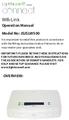 LightwaveRF connect Wifi-Link Operation Manual Model No: JSJSLW500 It is important to install this product in accordance with the fitting instructions below. Failure to do so may render your guarantee
LightwaveRF connect Wifi-Link Operation Manual Model No: JSJSLW500 It is important to install this product in accordance with the fitting instructions below. Failure to do so may render your guarantee
User s Manual Network Management Card
 User s Manual Network Management Card RMCARD202 Intelligent Network Management Card allows a UPS system to be managed, monitored, and configured Version 1.0 E-K01-SNMP005-0 TABLE OF CONTENTS Introduction
User s Manual Network Management Card RMCARD202 Intelligent Network Management Card allows a UPS system to be managed, monitored, and configured Version 1.0 E-K01-SNMP005-0 TABLE OF CONTENTS Introduction
climote User Guide Version 1-0
 climote User Guide Version 1-0 December 2012 Contents Contents... i 1 Overview... 1 2 Getting Started... 2 2.1 Dashboard... 2 2.2 Setting your Heating Timers and Temperature... 3 2.3 Boost, Hold Off and
climote User Guide Version 1-0 December 2012 Contents Contents... i 1 Overview... 1 2 Getting Started... 2 2.1 Dashboard... 2 2.2 Setting your Heating Timers and Temperature... 3 2.3 Boost, Hold Off and
10/2011 - English Edition 1. Quick Start Guide. NWA1100N-CE CloudEnabled Business N Wireless Access Point
 10/2011 - English Edition 1 Quick Start Guide NWA1100N-CE CloudEnabled Business N Wireless Access Point Package Contents - 1 x ZyXEL NWA1100N-CE Access Point - 2 x Detachable Antennas - 1 x Power Adapter
10/2011 - English Edition 1 Quick Start Guide NWA1100N-CE CloudEnabled Business N Wireless Access Point Package Contents - 1 x ZyXEL NWA1100N-CE Access Point - 2 x Detachable Antennas - 1 x Power Adapter
WakeMyPC technical user guide
 USER GUIDE WakeMyPC technical user guide WakeMyPC is the name for the new Wake-on-LAN (WoL) service that allows you to boot your office PC or Apple Mac from home. With this new service you no longer need
USER GUIDE WakeMyPC technical user guide WakeMyPC is the name for the new Wake-on-LAN (WoL) service that allows you to boot your office PC or Apple Mac from home. With this new service you no longer need
Point of View SmartTV HDMI 210 dongle - Android 4.2. General notices for use... 2 Disclaimer... 2 Box Contents... 2
 Table of Contents General notices for use... 2 Disclaimer... 2 Box Contents... 2 1.0 Product basics... 3 1.1 Connecting your device for the first time... 3 1.2 Connections... 4 1.3 Using the remote control
Table of Contents General notices for use... 2 Disclaimer... 2 Box Contents... 2 1.0 Product basics... 3 1.1 Connecting your device for the first time... 3 1.2 Connections... 4 1.3 Using the remote control
Router Setup Manual. NETGEAR, Inc. 4500 Great America Parkway Santa Clara, CA 95054 USA 208-10060-01 2006-03-17
 NETGEAR, Inc. 4500 Great America Parkway Santa Clara, CA 95054 USA 208-10060-01 2006-03-17 2006 by NETGEAR, Inc. All rights reserved. Trademarks NETGEAR is a trademark of Netgear, Inc. Microsoft, Windows,
NETGEAR, Inc. 4500 Great America Parkway Santa Clara, CA 95054 USA 208-10060-01 2006-03-17 2006 by NETGEAR, Inc. All rights reserved. Trademarks NETGEAR is a trademark of Netgear, Inc. Microsoft, Windows,
NETVIGATOR Wireless Modem Setup Guide. (TG789Pvn)
 NETVIGATOR Wireless Modem Setup Guide (TG789Pvn) Configure the NETVIGATOR Wireless Modem Make sure that system meets the following requirement prior to NETVIGATOR Wireless Modem usage: - Subscribers who
NETVIGATOR Wireless Modem Setup Guide (TG789Pvn) Configure the NETVIGATOR Wireless Modem Make sure that system meets the following requirement prior to NETVIGATOR Wireless Modem usage: - Subscribers who
Powerline 500 WiFi Access Point (XWN5001) Installation Guide
 Powerline 500 WiFi Access Point (XWN5001) Installation Guide Support Thank you for selecting NETGEAR products. After installing your device, locate the serial number on the label of your product and use
Powerline 500 WiFi Access Point (XWN5001) Installation Guide Support Thank you for selecting NETGEAR products. After installing your device, locate the serial number on the label of your product and use
Error! Bookmark not defined. Error! Bookmark not defined. Error! Bookmark not defined.
 Remote Lighting Kit Table of Contents Lighting Kit Overview 2 System Requirements 3 Basic Concepts of Wireless Routers and Networks 4 Basic Concepts of Network Light Bulbs 8 Planning Your Lighting Network
Remote Lighting Kit Table of Contents Lighting Kit Overview 2 System Requirements 3 Basic Concepts of Wireless Routers and Networks 4 Basic Concepts of Network Light Bulbs 8 Planning Your Lighting Network
mysensors mysensors Wireless Sensors and Ethernet Gateway Quick Start Guide Information to Users Inside the Box mysensors Ethernet Gateway Quick Start
 mysensors Information to Users mysensors Wireless Sensors and Ethernet Gateway Quick Start Guide This equipment has been tested and found to comply with the limits for a Class B digital devices, pursuant
mysensors Information to Users mysensors Wireless Sensors and Ethernet Gateway Quick Start Guide This equipment has been tested and found to comply with the limits for a Class B digital devices, pursuant
ZyXEL VoIP 2602HWL - Setup guide
 POWER A/C Adapter 4 3 2 1 PHONE 2 PHONE 1 LINE 2.0 Setup Network 2.1 Click on the Start button on the bottom left hand corner, and then choose Control Panel. ZyXEL VoIP 2602HWL - Setup guide Contents 1.
POWER A/C Adapter 4 3 2 1 PHONE 2 PHONE 1 LINE 2.0 Setup Network 2.1 Click on the Start button on the bottom left hand corner, and then choose Control Panel. ZyXEL VoIP 2602HWL - Setup guide Contents 1.
N750 WiFi DSL Modem Router Premium Edition
 Support Thank you for purchasing this NETGEAR product. After installing your device, locate the serial number on the label of your product and use it to register your product at https://my.netgear.com.
Support Thank you for purchasing this NETGEAR product. After installing your device, locate the serial number on the label of your product and use it to register your product at https://my.netgear.com.
GETTING STARTED WITH THE MIPOWER MANAGEMENT SYSTEM
 GETTING STARTED WITH THE MIPOWER MANAGEMENT SYSTEM This Quick Start guide will help you start using the MiPower Management System provided by Grayson Collin Electric Cooperative. You should create your
GETTING STARTED WITH THE MIPOWER MANAGEMENT SYSTEM This Quick Start guide will help you start using the MiPower Management System provided by Grayson Collin Electric Cooperative. You should create your
How to use SURA in three simple steps:
 How to use SURA in three simple steps: Most of SURA s functionality can be accessed through these three steps. 1) Download SURA to your computer Go to the SU Downloads page to obtain the SURA utility.
How to use SURA in three simple steps: Most of SURA s functionality can be accessed through these three steps. 1) Download SURA to your computer Go to the SU Downloads page to obtain the SURA utility.
VIVA 4G LTE Mini Router. Quick Start Guide
 VIVA 4G LTE Mini Router Quick Start Guide Thank you for choosing the VIVA 4G LTE Mini Router (hereinafter referred to as the E57) The supported functions and actual appearance are subject to the product
VIVA 4G LTE Mini Router Quick Start Guide Thank you for choosing the VIVA 4G LTE Mini Router (hereinafter referred to as the E57) The supported functions and actual appearance are subject to the product
USER GUIDE FOR ANDROID DEVICES
 USER GUIDE FOR ANDROID DEVICES Compatibility: Android 2.3 or higher 1. Overview... 4 2. Install and Set Up... 4 2.1. Download Emtec Connect App... 4 2.2. Connect your Wi-Fi HDD to your smartphones/ tablets
USER GUIDE FOR ANDROID DEVICES Compatibility: Android 2.3 or higher 1. Overview... 4 2. Install and Set Up... 4 2.1. Download Emtec Connect App... 4 2.2. Connect your Wi-Fi HDD to your smartphones/ tablets
ATTENTION: End users should take note that Main Line Health has not verified within a Citrix
 Subject: Citrix Remote Access using PhoneFactor Authentication ATTENTION: End users should take note that Main Line Health has not verified within a Citrix environment the image quality of clinical cal
Subject: Citrix Remote Access using PhoneFactor Authentication ATTENTION: End users should take note that Main Line Health has not verified within a Citrix environment the image quality of clinical cal
Quick Installation Guide
 V2.01 Model: FI9821W Quick Installation Guide Indoor HD Pan/Tilt Wireless IP Camera Black White For Windows OS ------- Page 1 For MAC OS ------- Page 16 ShenZhen Foscam Intelligent Technology Co., Ltd
V2.01 Model: FI9821W Quick Installation Guide Indoor HD Pan/Tilt Wireless IP Camera Black White For Windows OS ------- Page 1 For MAC OS ------- Page 16 ShenZhen Foscam Intelligent Technology Co., Ltd
Seagate NAS OS 4 Reviewers Guide: NAS / NAS Pro / Business Storage Rackmounts
 Seagate NAS OS 4 Reviewers Guide: NAS / NAS Pro / Business Storage Rackmounts Seagate NAS OS 4 Reviewers Guide 2 Purpose of this guide Experience the most common use cases for the product, learn about
Seagate NAS OS 4 Reviewers Guide: NAS / NAS Pro / Business Storage Rackmounts Seagate NAS OS 4 Reviewers Guide 2 Purpose of this guide Experience the most common use cases for the product, learn about
Huawei E5220 Mobile Hotspot User Guide Contents
 Huawei E5220 Mobile Hotspot User Guide Contents Getting to Know Your Mobile WiFi... 2 Application Scenarios... 2 Appearance... 2 Indicator... 2 SSID and Wireless Network Encryption Key... 2 Installing
Huawei E5220 Mobile Hotspot User Guide Contents Getting to Know Your Mobile WiFi... 2 Application Scenarios... 2 Appearance... 2 Indicator... 2 SSID and Wireless Network Encryption Key... 2 Installing
Wireless Router Quick Start Guide Rev. 1.0a Model: WR300NQ
 Wireless Router Quick Start Guide Rev. 1.0a Model: WR300NQ 1 Step One: Hardware Connection 1. If you have xdsl Broadband internet access, connect your hardware as shown in the following diagram: 2. If
Wireless Router Quick Start Guide Rev. 1.0a Model: WR300NQ 1 Step One: Hardware Connection 1. If you have xdsl Broadband internet access, connect your hardware as shown in the following diagram: 2. If
Alpha Climatic Programmable Modulating Boiler Energy Manager. Installation and User Instructions
 Alpha Climatic Programmable Modulating Boiler Energy Manager Part No 3.022144 (Hard Wired) Part No 3.022143 (Radio Frequency) Installation and User Instructions 1. Description The Alpha Climatic energy
Alpha Climatic Programmable Modulating Boiler Energy Manager Part No 3.022144 (Hard Wired) Part No 3.022143 (Radio Frequency) Installation and User Instructions 1. Description The Alpha Climatic energy
Powerline 500 WiFi Access Point (XWNB5201) Installation Guide
 Powerline 500 WiFi Access Point (XWNB5201) Installation Guide Support Thank you for selecting NETGEAR products. After installing your device, locate the serial number on the label of your product and use
Powerline 500 WiFi Access Point (XWNB5201) Installation Guide Support Thank you for selecting NETGEAR products. After installing your device, locate the serial number on the label of your product and use
Thank you for purchasing the Mobile WiFi. This Mobile WiFi brings you a high speed wireless network connection.
 Quick Start Thank you for purchasing the Mobile WiFi. This Mobile WiFi brings you a high speed wireless network connection. This document will help you understand your Mobile WiFi so you can start using
Quick Start Thank you for purchasing the Mobile WiFi. This Mobile WiFi brings you a high speed wireless network connection. This document will help you understand your Mobile WiFi so you can start using
Thank you for purchasing the Mobile WiFi. This Mobile WiFi brings you a high speed wireless network connection.
 Quick Start Thank you for purchasing the Mobile WiFi. This Mobile WiFi brings you a high speed wireless network connection. This document will help you understand your Mobile WiFi so you can start using
Quick Start Thank you for purchasing the Mobile WiFi. This Mobile WiFi brings you a high speed wireless network connection. This document will help you understand your Mobile WiFi so you can start using
AT&T Voicemail Viewer User Guide
 AT&T Voicemail Viewer User Guide Table of Contents iphone... 4 Requirements... 4 Installation... 4 Message Notification and Message Count... 6 Application... 8 Login... 8 Functionality Summary...10 Settings...
AT&T Voicemail Viewer User Guide Table of Contents iphone... 4 Requirements... 4 Installation... 4 Message Notification and Message Count... 6 Application... 8 Login... 8 Functionality Summary...10 Settings...
User Manual. Air-conditioner Controller SB-DN-HVAC (MAC01.331) www.hdlautomation.com
 Air-conditioner Controller SB-DN-HVAC (MAC01.331) www.hdlautomation.com Document updates: Version Data Description V1.0 2015.05.25 Finish new document HVAC Controller User Manual INDEX 1. Overview...1
Air-conditioner Controller SB-DN-HVAC (MAC01.331) www.hdlautomation.com Document updates: Version Data Description V1.0 2015.05.25 Finish new document HVAC Controller User Manual INDEX 1. Overview...1
Windows 10.1 Tablet (UB-15MS10 and UB-15MS10SA) FAQ December 2014
 Windows 10.1 Tablet (UB-15MS10 and UB-15MS10SA) FAQ December 2014 Navigation... 2 Question 1: What are charms used for?... 2 Question 2: How do I navigate while using a mouse or trackpad?... 3 Question
Windows 10.1 Tablet (UB-15MS10 and UB-15MS10SA) FAQ December 2014 Navigation... 2 Question 1: What are charms used for?... 2 Question 2: How do I navigate while using a mouse or trackpad?... 3 Question
Deltek Touch Time & Expense for GovCon. User Guide for Triumph
 Deltek Touch Time & Expense for GovCon User Guide for Triumph November 25, 2014 While Deltek has attempted to verify that the information in this document is accurate and complete, some typographical or
Deltek Touch Time & Expense for GovCon User Guide for Triumph November 25, 2014 While Deltek has attempted to verify that the information in this document is accurate and complete, some typographical or
CM927 - User Guide. Description. Features. 7 day Wireless Programmable Room Thermostat with LoT Technology WHAT IS A PROGRAMMABLE ROOM THERMOSTAT?
 WHAT IS A PROGRAMMABLE ROOM THERMOSTAT?...an explanation for householders A programmable room thermostat is both a programmer and a room thermostat. A programmer allows you to set On and Off time periods
WHAT IS A PROGRAMMABLE ROOM THERMOSTAT?...an explanation for householders A programmable room thermostat is both a programmer and a room thermostat. A programmer allows you to set On and Off time periods
EM6230 e-camview HD outdoor IP camera
 EM6230 e-camview HD outdoor IP camera 2 ENGLISH EM6230 e-camview HD outdoor IP camera Table of contents 1.0 Introduction... 3 1.1 Packing contents... 3 1.2 Requirements to access the camera.... 3 1.3 Major
EM6230 e-camview HD outdoor IP camera 2 ENGLISH EM6230 e-camview HD outdoor IP camera Table of contents 1.0 Introduction... 3 1.1 Packing contents... 3 1.2 Requirements to access the camera.... 3 1.3 Major
Apps for Android. Apps for iphone & ipad INS584-3
 Apps for iphone & ipad INS584-3 Apps for Android Android is a trademark of Google Inc. iphone is a trademark of Apple Inc., registered in the U.S. and other countries. ipad is a trademark of Apple Inc.,
Apps for iphone & ipad INS584-3 Apps for Android Android is a trademark of Google Inc. iphone is a trademark of Apple Inc., registered in the U.S. and other countries. ipad is a trademark of Apple Inc.,
How to connect your D200 using Bluetooth. How to connect your D200 using GPRS (SIM Card)
 D200 En User Guide Content 3 Introduction 3 Scope 3 Related Documentation 4 Internet Connectivity 4 Using D200 with Mobile Phone 5 Using D200 with wireless (Wi-Fi) router 6 Using D200 with GPRS (requires
D200 En User Guide Content 3 Introduction 3 Scope 3 Related Documentation 4 Internet Connectivity 4 Using D200 with Mobile Phone 5 Using D200 with wireless (Wi-Fi) router 6 Using D200 with GPRS (requires
Let s Get Connected. Getting started with your Wireless Modem.
 Let s Get Connected. Getting started with your Wireless Modem. Contents. Page: 2 What s in this kit? 3 Your computer 3 Connecting the filters 4 Plugging in your modem 5 Connecting your modem to the computer
Let s Get Connected. Getting started with your Wireless Modem. Contents. Page: 2 What s in this kit? 3 Your computer 3 Connecting the filters 4 Plugging in your modem 5 Connecting your modem to the computer
From a Finder window choose Applications (shown circled in red) and then double click the Tether icon (shown circled in green).
 From a Finder window choose Applications (shown circled in red) and then double click the Tether icon (shown circled in green). You will be presented with a dialog box asking for you to enter an ad-hoc
From a Finder window choose Applications (shown circled in red) and then double click the Tether icon (shown circled in green). You will be presented with a dialog box asking for you to enter an ad-hoc
User s Manual UPS SERIES. Network Interface Card UPS-IPCARD. I-00453 Rev B
 User s Manual UPS SERIES Network Interface Card UPS-IPCARD I-00453 Rev B TABLE OF CONTENTS INTRODUCTION............................................................. 3-4 INSTALLATION GUIDE.......................................................
User s Manual UPS SERIES Network Interface Card UPS-IPCARD I-00453 Rev B TABLE OF CONTENTS INTRODUCTION............................................................. 3-4 INSTALLATION GUIDE.......................................................
Nighthawk AC1900 WiF Range Extender
 Nighthawk AC1900 WiF Range Extender Model EX7000 User Manual December 2014 202-11469-01 350 East Plumeria Drive San Jose, CA 95134 USA Nighthawk AC1900 WiF Range Extender Support Thank you for selecting
Nighthawk AC1900 WiF Range Extender Model EX7000 User Manual December 2014 202-11469-01 350 East Plumeria Drive San Jose, CA 95134 USA Nighthawk AC1900 WiF Range Extender Support Thank you for selecting
BIGPOND ULTIMATE MOBILE BROADBAND WI-FI QUICK START GUIDE
 BIGPOND ULTIMATE MOBILE BROADBAND WI-FI QUICK START GUIDE WARNINGS AND SAFETY NOTICES Please read all the safety notices before using this device. The BigPond Ultimate Mobile Broadband Wi-Fi is designed
BIGPOND ULTIMATE MOBILE BROADBAND WI-FI QUICK START GUIDE WARNINGS AND SAFETY NOTICES Please read all the safety notices before using this device. The BigPond Ultimate Mobile Broadband Wi-Fi is designed
Acellus Lab Cart. User s Manual. Version 4B. Acellus Corporation www.acellus.com. Copyright 2010 Acellus Corporation. All Rights Reserved.
 Acellus Lab Cart User s Manual Version 4B Acellus Corporation www.acellus.com 1 Table of Contents Using Acellus... 3 Acellus Lab Cart and Server... 3 Acellus Laptops... 3 Acellus Updates... 4 Accessing
Acellus Lab Cart User s Manual Version 4B Acellus Corporation www.acellus.com 1 Table of Contents Using Acellus... 3 Acellus Lab Cart and Server... 3 Acellus Laptops... 3 Acellus Updates... 4 Accessing
Technical Support. Package Contents. CENTRIA WNDR4700/WNDR4720 Installation Guide
 Technical Support After installing your device, locate the serial number on the label of your product and use it to register your product at https://my.netgear.com. You must register your product before
Technical Support After installing your device, locate the serial number on the label of your product and use it to register your product at https://my.netgear.com. You must register your product before
AirPatrol WiFi Full Manual V1.0
 AirPatrol WiFi Full Manual V1.0 Index What AirPatrol WiFi does? 3 Lights and buttons 4 WiFi Network 5 Installing AirPatrol Wifi 6 Quick Setup steps 7 AirPatrol WiFi setup 8 Sending commands (Low heat mode)
AirPatrol WiFi Full Manual V1.0 Index What AirPatrol WiFi does? 3 Lights and buttons 4 WiFi Network 5 Installing AirPatrol Wifi 6 Quick Setup steps 7 AirPatrol WiFi setup 8 Sending commands (Low heat mode)
Pharos Control User Guide
 Outdoor Wireless Solution Pharos Control User Guide REV1.0.0 1910011083 Contents Contents... I Chapter 1 Quick Start Guide... 1 1.1 Introduction... 1 1.2 Installation... 1 1.3 Before Login... 8 Chapter
Outdoor Wireless Solution Pharos Control User Guide REV1.0.0 1910011083 Contents Contents... I Chapter 1 Quick Start Guide... 1 1.1 Introduction... 1 1.2 Installation... 1 1.3 Before Login... 8 Chapter
