Hicom 300 optiset E basic
|
|
|
- Arlene Fletcher
- 7 years ago
- Views:
Transcription
1 s Hicom 300 optiset E basic
2 2
3 User Guide Introduction... 5 Standard Features... 6 Internal and External Dialling... 6 Dialling the Switchboard... 6 Call Transfer... 7 Enquiry Call... 8 Toggling between Calls Way Conference Call Pickup Transfer a Second Caller Call Park Call Back External Line Reservation Call Diversion Features Fixed Call Forwarding Variable Call Forwarding PIN Features Electronic Telephone Lock Mobile Class of Service Follow Me
4 User Guide - Cont d Optional Features Individual Abbreviated Dialling System Abbreviated Dialling Stored Number Redial Timed Reminder Night Service Key Settings (+/ ) Quick Reference
5 Introduction This guide is designed to assist extension users on a Siemens Hicom 300 Communications System to use all authorised features. Your extension may not be authorised to use all features. The Siemens representative can confirm features that are available to you. Your extension may also be subject to trunk barring thus restricting where you may dial. The optiset E basic digital telephone has 8 preprogrammed keys:- Programme Mailbox Transfer Call Forward Release Call Pickup Park Toggle All other System features are accessed from this telephone by dialling codes and/or programme keys. The basic telephone is not equipped with a microphone but does have a loudspeaker for hands-free dialling. Please refer to the separate instruction manuals for the optiset E entry, standard, advance/advance plus and memory telephones. - authorised features are those features that your company has designated for your use and may vary from extension to extension. 5
6 Standard Features Internal and External Dialling Handset operation - lift handset, listen for internal dial tone - dial the required extension number or external number preceded by line access code (code is normally 0) Handsfree operation - do not lift handset - dial the required extension number or external number preceded by line access code (code is normally 0) - lift handset when called party answers V Your telephone may have restricted dialling facilities, e.g. trunk calls may not be permitted. Dialling the Switchboard Handset operation - lift handset, listen for internal dial tone - dial code for switchboard (code is normally 9) Handsfree operation - do not lift handset - dial code for switchboard (code is normally 9) - lift handset when operator answers 6
7 Call Transfer You may transfer an internal or external call from your extension to any other extension or to the switchboard. Transfer to a Free Extension (Announcing the Call) - press Transfer key, listen for internal dial tone - dial the required extension or switchboard - when the extension or the switchboard answers, announce the call and replace handset - if called party does not answer - press Release key to return to original call Transfer to a Free Extension (Call not Announced) - press Transfer key, listen for internal dial tone - dial the required extension or switchboard - when you hear ring tone, replace handset The call has now been transferred. If the ringing extension does not answer within a predetermined time the call will automatically be transferred back to your extension. Transfer to a Busy Extension - press Transfer key, listen for internal dial tone - dial the required extension number - when you hear busy tone, replace handset The call has now been transferred to the busy extension. If the busy extension terminates the call within a predetermined time and replaces the handset the transferred call will ring the extension. If the extension remains busy the call will automatically be transferred back to your extension. 7
8 Enquiry Call This feature allows you to hold an existing call, dial another extension or even an external number, conduct a conversation without the original caller overhearing, and then return to the original caller. Activate Enquiry Call - press Transfer key, listen for internal dial tone - dial the required extension number or dial 0 and then the required external number - conduct your conversation - press Release key to return to the original call You may use the Toggle key to switch between the original and 3rd party calls. In each case the other party is automatically placed on hold. You can only use the Toggle feature on an optiset E basic if you have a Toggle key. The Toggle code 27 will not function on an optiset E basic. 8
9 Toggling between Calls You have a call on the line and wish to make a second call and want to toggle between both calls. Activate Toggle - you are engaged on a call - press Transfer key, listen for internal dial tone - dial the required extension or external number or You have a call on the line and wish to answer a second call and want to toggle between both calls. - press Call Pickup key You may use the Toggle key to switch between the original and 3rd party calls. In each case the other party is automatically placed on hold. Disconnect either Party - toggle to the party you wish to disconnect - press Release key to disconnect either party - you will now be connected to the remaining caller You can only use the Toggle feature on an optiset E basic if you have a Toggle key. The Toggle code 27 will not function on an optiset E basic. V The waiting party cannot hear your conversation. 9
10 8 Way Conference This feature allows you to bring up to 7 parties into an existing conversation on your extension. The 7 parties could be external, internal or a mix of both. Activate Conference - you are engaged on a call - press Transfer key, listen for internal dial tone - dial the required extension or 0 and the external number - dial 31 - conference tone is heard and 3 parties are connected. Repeat the procedure to add more parties to the conference. Consult with an internal or external party when busy with a conference - press Transfer key, listen for internal dial tone - dial the required extension or 0 and the external number - consult with party - press Release key - you are now reconnected to the conference. 10
11 Call Pickup The call pick up feature allows you to answer any ringing extension in your pickup group from your telephone. Activate Call Pickup An extension within your pickup group is ringing - Call Pickup LED flashes - a ping ring will also alert you to an incoming call - lift handset, listen for internal dial tone - press Call Pickup key - you have now answered the call 11
12 Transfer a Second Caller Answer 2nd Call If you are busy on a call when the Call Pickup LED flashes and you wish to answer the waiting call. - ask existing caller to hold - press Call Pickup key - 1st call is placed on hold - 2nd call is now on line Transfer 2nd Call - press Transfer key, listen for internal dial tone - dial required extension number - replace handset - 1st call will ring you back Return to Call If you receive no reply or busy tone you can return to the second caller. - press Release key - 2nd call is now on line - 1st call is still on hold You can either toggle between the two remaining calls or disconnect the second call and return to the first call. - press Release key - 1st call is now on the line 12
13 Call Park Calls may be parked on your optiset E basic for retrieval from your telephone, or any other digital telephone in your Call Pickup group which is equipped with a Park key. V Only 1 call per pickup group may be parked at a time. Park a Call - press Park key - Park LED flashes - replace handset - Park LED remains flashing Retrieve a Parked Call - Park LED is flashing - lift handset, listen for internal dial tone - press Park key - Park LED is off - call is now on the line 13
14 Call Back Call Back requests can be left on extensions which have been rung and not answered or are busy. Activate Call Back - Busy - called extension is busy - dial 22 - confirmation tone is heard - replace handset The system will automatically call you back when both your extension and the called extension are free. - lift handset - ring tone is heard as the required extension is rung Should you fail to answer a Call Back that you have activated, the system will automatically cancel the feature after ringing your extension for a predetermined time. Activate Call Back - No answer - called extension does not answer - dial 22 - confirmation tone is heard - replace handset When the called party returns to the office and has used the telephone the system will ring your telephone. - lift handset - ring tone is heard as the required extension is rung 14
15 Call Back - Cont d Cancel Call Back (Before Ring Back) - lift handset - dial # 22 - confirmation tone is heard - replace handset 15
16 External Line Reservation Should you dial 0 for a line and receive busy tone, i.e. all lines are busy, you may reserve the first line to become free for your use. Activate External Line Reservation You have dialled 0 for an external line and receive a busy tone, do not replace your handset. - dial 22 - listen for confirmation tone - replace handset When an external line becomes free your extension will ring. - lift handset - internal dial tone is heard - Dial 0 for the line and required external number. 16
17 Call Diversion Features Fixed Call Forwarding Your line can be forwarded to a fixed destination for answering. This can be to either a Digital, analogue extension or external number. Programme or Change Fixed Call Forwarding - press Programme key - press Call Forward key twice or dial 11 - dial required extension number or 0 and external number - press Programme key - Call Forward LED is on (if equipped) The Fixed Call Forward destination has now been permanently programmed. Calls will now go to the Fixed Call Forward destination immediately. When you lift your handset, special dial tone will also be heard to remind you that the feature is activated. Deactivate Fixed Call Forwarding - press Call Forward key or dial # 10 - Call Forward LED goes off (if equipped) When Fixed Call Forward destination has been programmed but deactivated it will serve as Call Forward No Answer i.e. If your extension rings for longer than a predetermined time it will automatically divert to the Fixed destination. Reactivate Fixed Call Forwarding - press Call Forward key or dial 10 - Call Forward LED is on (if equipped) Calls will now go to the Fixed Call Forward destination immediately. 17
18 Variable Call Forwarding This is a temporary Call Forwarding feature which allows you to divert all your calls to a destination of your choice and will override your Fixed Call Forwarding destination. Programme Variable Call Forwarding - press Programme key - press Call Forward key once only or dial 10 - dial required extension number or 0 and external number - press Programme key - Call Forward LED is on (if equipped) When you lift your handset, special dial tone will also be heard to remind you that the feature is activated. Cancel Variable Call Forwarding - Call Forward LED is on - press Call Forward key or dial # 10 - Call Forward LED goes off (if equipped) Calls will now ring as normal on your extension. Your Fixed Call Forwarding destination will now be restored. 18
19 PIN Features Electronic Telephone Lock This feature allows you to lock your extension, by dialling your PIN, which prevents unauthorised use of your extension. The PIN assigned to your extension will be provided by your System Administrator. Lock your Extension - dial 21 and your PIN Your extension will now be restricted to local or internal calls only Special dial tone will be heard to remind you that the feature is activated. Unlock your Extension - dial # 21 and your PIN V You will still be able to receive calls when your extension is locked. 19
20 Mobile Class of Service This feature allows you to activate your own Class of Service (barring level) on any extension. Activate Mobile Class of Service - dial 25 and your PIN Calls will now register against your name on the Telephone Management System. Cancel Mobile Class of Service - dial # 25 V Should you forget to cancel your PIN at the remote extension, contact the extension and ask them to dial # 25. The PIN will however be automatically cancelled if the extension is not used for a predetermined time. 20
21 Follow Me This feature allows you to activate call forwarding at a remote extension to enable calls to follow you from extension to extension. Activate Follow Me When you arrive at the remote extension where you wish to receive calls made to your extension. - lift handset, listen for internal dial tone - dial 25 and your PIN - dial 10 - replace handset Incoming calls to your extension will divert to this extension. When you activate this feature it transfers various facilities to this extension e.g. Barring Restrictions, Stored No. Redial etc. Cancel Follow Me At the remote extension - lift handset, listen for internal dial tone - first dial # 10 (this cancels your Call Forwarding) - dial # 25 (this cancels your PIN) - listen for confirmation tone - replace handset V Should you forget to cancel your PIN and Call Forward at the remote extension, contact the extension and ask them to dial # 25. The PIN will however be automatically cancelled if the extension is not used for a predetermined time. The Call Forward can be cancelled from your own extension. 21
22 Optional Features Individual Abbreviated Dialling In addition to the System Abbreviated dialling lists you may programme 10 additional numbers, under the dial keypad digits 0-9, for your exclusive use. These numbers will, however, be subject to any trunk barring limits which apply to your extension. Programme numbers - press Programme key - dial 81 - enter digit (0-9) under which to store new number - pause for 2-3 seconds - enter required external number (preceded by 0 for outside line) - press Programme key Dial numbers - dial # 81 - enter digit (0-9) under which required number is stored - wait whilst system dials the number When you enter a number in a location that already has a stored number this will be deleted and the new number accepted. 22
23 System Abbreviated Dialling The system allows for the storage of external telephone numbers divided into 16 groups, each containing 1000 numbers. You can have access to any 2 groups i.e numbers. By utilising the system abbreviated dialling you will be permitted to dial specific numbers that would be outside your normal trunk barring limits. Use the System Abbreviated Dialling - select the relevant access code from your Abbreviated Dialling Directory - dial the relevant code xxxxx - wait whilst system dials the number The system will now dial the required external number, the time taken will vary according to the type of main exchange to which your Hicom 300 is connected. 23
24 Stored Number Redial This feature allows you to store any number for later re-dialling. The number may be stored for as long as required. Store a Number You have dialled a number and have not been answered or the number is busy, do not disconnect. - dial 19 - listen for confirmation tone - replace the handset Redial the Number - lift the handset, listen for internal dial tone - dial 19 - the number is now automatically dialled by the system The number will remain stored until another number is stored, thus erasing the previous number. 24
25 Timed Reminder This feature allows an extension to store one timed reminder. The system will then call the extension at the required time. Programme Timed Reminder - press Programme key - dial 23 - dial required time e.g for 9:45 am 1430 for 2:30 pm Reminder Callback - telephone rings with special callback ringing - lift handset - replace handset If not answered your telephone will ring for 40 seconds and then 5 minutes later will ring again for 40 seconds. Timed Reminder is now cancelled. Cancel the Reminder before Ringback - lift handset - dial # 23 - listen for confirmation tone - replace handset 25
26 Night Service When the night bell rings - lift handset - dial 88 - you are now connected to the caller Check with System Administrator if any other type of Night Service is operational. 26
27 Key Settings (+/ ) The Plus and Minus keys allow for the individual setting of the levels of speech, ringing and ring tones. Change Speech Volume - whilst busy on a call - press + or keys to adjust Speech volume - press + and keys simultaneously to store setting Change Ringing volume or Ring Tone frequency - Do not lift handset - press + and keys simultaneously - press 1 and then + or keys to adjust Ringing volume - or 2 and then + or keys to adjust Ring Tone frequency - press + and keys simultaneously to store setting 27
28 Quick Reference Outside Line 0 Call Forward Variable P rog * 10 & no. Prog Operator 9 - cancel #10 C all Pickup * 33 Call Forward Fixed P rog * 11 & no. Prog 8 Way Conference * 31 - deactivate #10 R ing Back * 22 - activate * 10 Timed Reminder P rog * 23 I ndividual Dialling - Prog * 81 (0-9) S tored No. Re-dial * 19 - dial #81 (0-9) Unlock Extension # 21 PIN M obile Class of Service * 25 PIN L ock Extension * 21 PIN - cancel #25 N ight Service * 88 F ollow Me * 25 PIN * 10 - cancel #10 #25 Siemens Telecommunications (Pty) Ltd. Private Bag X71 Halfway House
Hicom 300 optiset E standard optiset E advance / advance plus optiset E memory
 s Hicom 300 optiset E standard optiset E advance / advance plus optiset E memory 2 User Guide Introduction... 5 Executive / Secretary Features... 7 Dial Executive / Dial Secretary... 7 Answering Calls
s Hicom 300 optiset E standard optiset E advance / advance plus optiset E memory 2 User Guide Introduction... 5 Executive / Secretary Features... 7 Dial Executive / Dial Secretary... 7 Answering Calls
Hicom 150 Analogue Telephone
 s Hicom 150 Analogue Telephone 2 User Guide Introduction... 4 Standard Features... 5 Internal and External Dialling... 5 Dialling the Switchboard... 5 Call Transfer... 6 Enquiry Call... 7 3 Way Conference...
s Hicom 150 Analogue Telephone 2 User Guide Introduction... 4 Standard Features... 5 Internal and External Dialling... 5 Dialling the Switchboard... 5 Call Transfer... 6 Enquiry Call... 7 3 Way Conference...
HICOM 300 - OPTISET FACILITIES ENTRY (BASIC) TELEPHONE
 HICOM 300 - OPTISET FACILITIES ENTRY (BASIC) TELEPHONE IMPORTANT INFORMATION: There is no mute button on the new telephone. The microphone is highly sensitive and if place your hand over the mouthpiece
HICOM 300 - OPTISET FACILITIES ENTRY (BASIC) TELEPHONE IMPORTANT INFORMATION: There is no mute button on the new telephone. The microphone is highly sensitive and if place your hand over the mouthpiece
Common abbreviated dialling...2. Last number redial...2. To transfer a call...2. Enquiry calls...2. Group call pick-up...3
 To call another extension...2 To call the operator...2 To make an external call...2 Common abbreviated dialling...2 Last number redial...2 To transfer a call...2 Enquiry calls...2 Group call pick-up...3
To call another extension...2 To call the operator...2 To make an external call...2 Common abbreviated dialling...2 Last number redial...2 To transfer a call...2 Enquiry calls...2 Group call pick-up...3
HICOM 300 - OPTISET FACILITIES
 HICOM 300 - OPTISET FACILITIES STANDARD (WITH DISPLAY SCREEN) & ADVANCE PLUS TELEPHONES To Dial - Lift handset or press speaker key or dial straight onto keypad To End - Replace handset or press speaker
HICOM 300 - OPTISET FACILITIES STANDARD (WITH DISPLAY SCREEN) & ADVANCE PLUS TELEPHONES To Dial - Lift handset or press speaker key or dial straight onto keypad To End - Replace handset or press speaker
DIALOG 26XX SERIES DIGITAL TELEPHONE USER GUIDE Ericsson UK Ltd
 DIALOG 26XX SERIES DIGITAL TELEPHONE USER GUIDE Ericsson UK Ltd Introduction The Dialog Telephone is one of the range of telephones for use with the Ericsson MD110 digital PABX (Private Automatic Branch
DIALOG 26XX SERIES DIGITAL TELEPHONE USER GUIDE Ericsson UK Ltd Introduction The Dialog Telephone is one of the range of telephones for use with the Ericsson MD110 digital PABX (Private Automatic Branch
2 line (1 symbol, 1 display) / 16 character display
 Aastra Office 60 & 60IP Overview of the phone 2 line (1 symbol, 1 display) / 16 character display Message and Phone Status LEDs Absence Redial Phone Book Loudspeaker Microphone key Volume (+ / -) Call
Aastra Office 60 & 60IP Overview of the phone 2 line (1 symbol, 1 display) / 16 character display Message and Phone Status LEDs Absence Redial Phone Book Loudspeaker Microphone key Volume (+ / -) Call
CENTREX service. user reference guide. Clearly different.
 CENTREX service user reference guide Clearly different. TABLE OF CONTENTS This user s guide provides instructions for using Centrex features. A check in the circle next to a feature means that your Centrex
CENTREX service user reference guide Clearly different. TABLE OF CONTENTS This user s guide provides instructions for using Centrex features. A check in the circle next to a feature means that your Centrex
Telephone Set Capabilities & Instructions
 CALL FORWARD ALL CALLS PERMANENT HOLD SPEED CALL LAST NUMBER REDIAL RING AGAIN CALL PARK CALL PICKUP CALL TRANSFER CONFERENCE CALL (3rd PARTY) Telephone Set Capabilities & Instructions CALL FORWARD ALL
CALL FORWARD ALL CALLS PERMANENT HOLD SPEED CALL LAST NUMBER REDIAL RING AGAIN CALL PARK CALL PICKUP CALL TRANSFER CONFERENCE CALL (3rd PARTY) Telephone Set Capabilities & Instructions CALL FORWARD ALL
32 Switchboard User Guide
 Speed Dial Numbers # Telephone Number Telephone Destination Hymax Service Information When you require service from any Hymax Service Centre, please ensure that you supply as much information as possible
Speed Dial Numbers # Telephone Number Telephone Destination Hymax Service Information When you require service from any Hymax Service Centre, please ensure that you supply as much information as possible
Analogue Telephone User Guide
 Analogue Telephone User Guide IP COMMUNICATIONS PLATFORM FOR THE SMALL BUSINESS Specifications subject to change without notice. Facilities described may or may not be supported by your network. This documentation
Analogue Telephone User Guide IP COMMUNICATIONS PLATFORM FOR THE SMALL BUSINESS Specifications subject to change without notice. Facilities described may or may not be supported by your network. This documentation
Humboldt State University. 661Digital User Guide. TNS User Support 826-5000. 661 Digital
 Humboldt State University TNS User Support 826-5000 661 Digital 661Digital User Guide Humboldt State University owns and operates its own telephone switch, often referred to as a PBX (Private Branch Exchange).
Humboldt State University TNS User Support 826-5000 661 Digital 661Digital User Guide Humboldt State University owns and operates its own telephone switch, often referred to as a PBX (Private Branch Exchange).
eircom advantage IP Professional phone user guide
 eircom advantage IP Professional phone user guide DM Specifications subject to change without notice. Facilities described may or may not be supported by your network. eircom advantage is the registered
eircom advantage IP Professional phone user guide DM Specifications subject to change without notice. Facilities described may or may not be supported by your network. eircom advantage is the registered
INTRODUCTION TO YOUR BT MICRO... 2 WELCOME... 2 BT MICRO FEATUREPHONE... 2 HOW TO USE YOUR BT MICRO FEATURE PHONE... 3
 Table of Contents INTRODUCTION TO YOUR BT MICRO... 2 WELCOME... 2 BT MICRO FEATUREPHONE... 2 HOW TO USE YOUR BT MICRO FEATURE PHONE... 3 Phone setup... 3 Answering and making calls... 3 Transferring calls...
Table of Contents INTRODUCTION TO YOUR BT MICRO... 2 WELCOME... 2 BT MICRO FEATUREPHONE... 2 HOW TO USE YOUR BT MICRO FEATURE PHONE... 3 Phone setup... 3 Answering and making calls... 3 Transferring calls...
Analog User Guide HUMBOLDT STATE UNIVERSITY. Telecommunications & Network Services
 HUMBOLDT STATE UNIVERSITY Telecommunications & Network Services Analog User Guide Humboldt State University owns and operates its own telephone switch, often referred to as a PBX (Private Branch Exchange).
HUMBOLDT STATE UNIVERSITY Telecommunications & Network Services Analog User Guide Humboldt State University owns and operates its own telephone switch, often referred to as a PBX (Private Branch Exchange).
UAB DIGITAL TELEPHONE SET USER GUIDE
 UAB DIGITAL TELEPHONE SET USER GUIDE MERIDIAN SL-100 M2616 MERIDIAN SL-100 M2008 UAB DIALING PLAN... 1 BASIC OPERATION... 2 ON-HOOK DIALING... 2 Optional Handsfree (M2008HF and M2616)... 2 Optional Mute
UAB DIGITAL TELEPHONE SET USER GUIDE MERIDIAN SL-100 M2616 MERIDIAN SL-100 M2008 UAB DIALING PLAN... 1 BASIC OPERATION... 2 ON-HOOK DIALING... 2 Optional Handsfree (M2008HF and M2616)... 2 Optional Mute
Meridian Telephone Userguide
 Meridian Telephone Userguide Meridian Features Meridian modular telephones provide easy access to a wide range of business features available through the Nortel SL-1 PABX. You can use your Meridian telephone
Meridian Telephone Userguide Meridian Features Meridian modular telephones provide easy access to a wide range of business features available through the Nortel SL-1 PABX. You can use your Meridian telephone
Welcome to BT Inspiration An introduction to your new BT Inspiration System and its documentation 6 Featurephone basics 7
 Contents PAGE Welcome to BT Inspiration An introduction to your new BT Inspiration System and its documentation 6 Featurephone basics 7 Your BT Inspiration Featurephone 7 Facility menus and scroll keys
Contents PAGE Welcome to BT Inspiration An introduction to your new BT Inspiration System and its documentation 6 Featurephone basics 7 Your BT Inspiration Featurephone 7 Facility menus and scroll keys
Featureline. Site User Guide To make an external call press 9 followed by the telephone number
 Featureline Site User Guide To make an external call press 9 followed by the telephone number Call forwarding for when I m out and about - well that s a real bonus We find it s the best way of dealing
Featureline Site User Guide To make an external call press 9 followed by the telephone number Call forwarding for when I m out and about - well that s a real bonus We find it s the best way of dealing
1. Before you start...4. 2. Receiving a call...4. 3. Making a call...5. 5. Group abbreviated dialling...5. 10. Three-way calling...
 User Guide Centrex Contents Introduction...3 1. Before you start...4 2. Receiving a call...4 3. Making a call...5 4. Speed dial...5 5. Group abbreviated dialling...5 6. Call transfer...5 7. Enquiry call....6
User Guide Centrex Contents Introduction...3 1. Before you start...4 2. Receiving a call...4 3. Making a call...5 4. Speed dial...5 5. Group abbreviated dialling...5 6. Call transfer...5 7. Enquiry call....6
PROPRIETARY INFORMATION
 Centrex User Guide Centrex is a central office-based telecommunications system that lets you customize your telephone service to suit your unique business needs. With Centrex, you can grow from two lines
Centrex User Guide Centrex is a central office-based telecommunications system that lets you customize your telephone service to suit your unique business needs. With Centrex, you can grow from two lines
User Guide Dialog 3210, 3211 and 3212 SYSTEM TELEPHONES
 User Guide, and SYSTEM TELEPHONES SYSTEM TELEPHONES, DIALOG, AND USER GUIDE EN/LZT 102 2552 RD Copyright 1999. Ericsson Business Networks AB. All rights reserved. This document contains proprietary information
User Guide, and SYSTEM TELEPHONES SYSTEM TELEPHONES, DIALOG, AND USER GUIDE EN/LZT 102 2552 RD Copyright 1999. Ericsson Business Networks AB. All rights reserved. This document contains proprietary information
ANALOG TELEPHONE SET USER GUIDE
 ANALOG TELEPHONE SET USER GUIDE Emergency Police/Fire/Medical 911 Non-Emergency Police 4-4434 Communications Applications Office 4-0503 Business Office 4-0000 Telephone Feature Information 4-0999 Trouble
ANALOG TELEPHONE SET USER GUIDE Emergency Police/Fire/Medical 911 Non-Emergency Police 4-4434 Communications Applications Office 4-0503 Business Office 4-0000 Telephone Feature Information 4-0999 Trouble
INDeX 9.1 2010 User Guide
 INDeX 9.1 2010 User Guide 38DHB0002UKCK - Issue 4 (12/00) Page 2 - Contents Contents Introduction...3 2010 Phone Features...4 Making Calls...6 Speed Dials...8 PIN and Account Codes...9 Busy or Unanswered...10
INDeX 9.1 2010 User Guide 38DHB0002UKCK - Issue 4 (12/00) Page 2 - Contents Contents Introduction...3 2010 Phone Features...4 Making Calls...6 Speed Dials...8 PIN and Account Codes...9 Busy or Unanswered...10
YOUR PHONE YOUR WAY. A guide to our call features
 YOUR PHONE YOUR WAY A guide to our call features How to use this guide We believe in making life as simple as possible for you. That s why we ve put together this guide to explain how to use your call
YOUR PHONE YOUR WAY A guide to our call features How to use this guide We believe in making life as simple as possible for you. That s why we ve put together this guide to explain how to use your call
Featureline and Featureline Corporate
 Featureline and Featureline Corporate Site User Guide Offices worldwide The telecommunications services described in this publication are subject to availability and may be modified from time to time.
Featureline and Featureline Corporate Site User Guide Offices worldwide The telecommunications services described in this publication are subject to availability and may be modified from time to time.
Dialog 4220 Lite / Dialog 3210
 Dialog 4220 Lite / Dialog 3210 BusinessPhone Communication Platform User Guide Cover Page Graphic Place the graphic directly on the page, do not care about putting it in the text flow. Select Graphics
Dialog 4220 Lite / Dialog 3210 BusinessPhone Communication Platform User Guide Cover Page Graphic Place the graphic directly on the page, do not care about putting it in the text flow. Select Graphics
Telephony Features and Instructions
 Telephony Features and Instructions Call Forwarding... 1 Call Hold... 1 Call Park... 1 Call Pickup... 2 Call Trace... 2 Consultation Hold... 2 Last Number Redial... 2 Network Speed Dial... 2 Ring Again...
Telephony Features and Instructions Call Forwarding... 1 Call Hold... 1 Call Park... 1 Call Pickup... 2 Call Trace... 2 Consultation Hold... 2 Last Number Redial... 2 Network Speed Dial... 2 Ring Again...
SPEAK TELEPHONY MANUAL
 SPEAK TELEPHONY MANUAL telephony instruction manual contents Eftel speak has a great range of telephony options available to tailor your phone service to your needs and requirements. Eftel provides you
SPEAK TELEPHONY MANUAL telephony instruction manual contents Eftel speak has a great range of telephony options available to tailor your phone service to your needs and requirements. Eftel provides you
18/11/99. Instructions for Telephone Users, Telephone Extension Facility Code Instruction Card
 18/11/99 Instructions for Telephone Users, Telephone Extension Facility Code Instruction Card Instructions for Telephone Users Instructions for Telephone Users Contents Facility Page Number 1 Tones 3 2
18/11/99 Instructions for Telephone Users, Telephone Extension Facility Code Instruction Card Instructions for Telephone Users Instructions for Telephone Users Contents Facility Page Number 1 Tones 3 2
YOUR TELEPHONE SYSTEM
 YOUR TELEPHONE SYSTEM Introduction All staff will become users on the Senate House telephone system and will have access to all the features of an integrated telecommunication platform. The Siemens digital
YOUR TELEPHONE SYSTEM Introduction All staff will become users on the Senate House telephone system and will have access to all the features of an integrated telecommunication platform. The Siemens digital
Introducing your Meridian Digital Telephone 1
 Contents Introducing your Meridian Digital Telephone 1 Meridian Digital Telephones 1 M3820 1 M3310 2 M3110 3 Selecting a position for your Meridian Digital Telephone 4 Parts of your Meridian Digital Telephone
Contents Introducing your Meridian Digital Telephone 1 Meridian Digital Telephones 1 M3820 1 M3310 2 M3110 3 Selecting a position for your Meridian Digital Telephone 4 Parts of your Meridian Digital Telephone
How To Use A Cell Phone In Germany
 Dialog 4220 Lite / Dialog 3210 BusinessPhone Communication Platform User Guide Cover Page Graphic Place the graphic directly on the page, do not care about putting it in the text flow. Select Graphics
Dialog 4220 Lite / Dialog 3210 BusinessPhone Communication Platform User Guide Cover Page Graphic Place the graphic directly on the page, do not care about putting it in the text flow. Select Graphics
Advanced Calling Features Guide
 Advanced Calling Features Guide AUTOMATIC CALLBACK Use: Save time by not calling busy numbers over and over. Description: Calls the last number dialed without having to redial the number. If the redialed
Advanced Calling Features Guide AUTOMATIC CALLBACK Use: Save time by not calling busy numbers over and over. Description: Calls the last number dialed without having to redial the number. If the redialed
User Guide for Alcatel Telephone Advanced Phone Features For 4035
 The Alcatel 4035 set is equipped with the following elements: 1. Handset 2. Loudspeaker 3. Voice message indicator 4. Navigator key ; this is used to scroll the dynamic keys labels pages or lines (upwards
The Alcatel 4035 set is equipped with the following elements: 1. Handset 2. Loudspeaker 3. Voice message indicator 4. Navigator key ; this is used to scroll the dynamic keys labels pages or lines (upwards
KEYSET (DIGITAL) TELEPHONE USER GUIDE FOR SAMSUNG DIGITAL COMMUNICATION SYSTEMS
 KEYSET (DIGITAL) TELEPHONE USER GUIDE FOR SAMSUNG DIGITAL COMMUNICATION SYSTEMS Phone: (07) 4931 0333 Fax: (07) 4922 5647 Email: enquiries@purely.com.au TABLE OF CONTENTS ABOUT THIS BOOK... 1 THINGS YOU
KEYSET (DIGITAL) TELEPHONE USER GUIDE FOR SAMSUNG DIGITAL COMMUNICATION SYSTEMS Phone: (07) 4931 0333 Fax: (07) 4922 5647 Email: enquiries@purely.com.au TABLE OF CONTENTS ABOUT THIS BOOK... 1 THINGS YOU
Dialog 4220 Lite/Dialog 4222 Office
 Dialog 4220 Lite/Dialog 4222 Office System telephones for MD110 Communication System User Guide Flinders University Table of Contents Description 2 Incoming Calls... 10 Outgoing Calls... 12 During Calls
Dialog 4220 Lite/Dialog 4222 Office System telephones for MD110 Communication System User Guide Flinders University Table of Contents Description 2 Incoming Calls... 10 Outgoing Calls... 12 During Calls
Analog Telephone User Guide. Part No. P0609347 02 February 26, 2004
 Analog Telephone User Guide Part No. P0609347 02 February 26, 2004 2 Copyright 2004 Nortel Networks All rights reserved. 2004. The information in this document is subject to change without notice. The
Analog Telephone User Guide Part No. P0609347 02 February 26, 2004 2 Copyright 2004 Nortel Networks All rights reserved. 2004. The information in this document is subject to change without notice. The
How To Use A Telephone In European Europe
 ISDN-Telephone Integral TS 13 connected to Integral 33 systems Operating Instructions We give you the edge. Familiarise yourself with your telephone Important notes What you should definitely read -- Your
ISDN-Telephone Integral TS 13 connected to Integral 33 systems Operating Instructions We give you the edge. Familiarise yourself with your telephone Important notes What you should definitely read -- Your
Model PBX 308 Plus. Extension User Guide
 Model PBX 308 Plus Extension User Guide Introduction 3 Internal Calls 3 Making Outgoing Calls 3 - From Direct Dial Extensions - Last Number Redial Transferring Calls 4 - Manually - Automatically Calls
Model PBX 308 Plus Extension User Guide Introduction 3 Internal Calls 3 Making Outgoing Calls 3 - From Direct Dial Extensions - Last Number Redial Transferring Calls 4 - Manually - Automatically Calls
Learning and Development
 Learning and Development OpenStage 15 Train the Trainer Training Notes Siemens Enterprise Communications Limited TELEPHONE SYSTEMS SECURITY GUIDANCE NOTES Introduction Toll fraud and Hacking is a multi-dollar
Learning and Development OpenStage 15 Train the Trainer Training Notes Siemens Enterprise Communications Limited TELEPHONE SYSTEMS SECURITY GUIDANCE NOTES Introduction Toll fraud and Hacking is a multi-dollar
AASTRA 9110 User Guide
 AASTRA 9110 User Guide Key Descriptions Redial Save Flash Mute Handset Ringer Switch Set Indicator Light Volume Bar Dial Pad Handsfree/Mute 7 Memory Keys Making and Answering Calls Making a call With your
AASTRA 9110 User Guide Key Descriptions Redial Save Flash Mute Handset Ringer Switch Set Indicator Light Volume Bar Dial Pad Handsfree/Mute 7 Memory Keys Making and Answering Calls Making a call With your
Dialog 4223 Professional / Dialog 3213
 Dialog 4223 Professional / Dialog 3213 BusinessPhone Communication Platform User Guide Cover Page Graphic Place the graphic directly on the page, do not care about putting it in the text flow. Select Graphics
Dialog 4223 Professional / Dialog 3213 BusinessPhone Communication Platform User Guide Cover Page Graphic Place the graphic directly on the page, do not care about putting it in the text flow. Select Graphics
For customers in AL, FL, GA, SC, TN. wowforbusiness.com. Business Services PHONE FEATURES. User Guide BPG.U.1303.O
 wowforbusiness.com Business Services PHONE FEATURES User Guide BPG.U.0.O ANONYMOUS CALL REJECTION. It s easy to activate and start blocking anonymous calls. Simply lift the receiver and press *.. When
wowforbusiness.com Business Services PHONE FEATURES User Guide BPG.U.0.O ANONYMOUS CALL REJECTION. It s easy to activate and start blocking anonymous calls. Simply lift the receiver and press *.. When
User Guide Verizon CentraNet CustoPAK
 User Guide Verizon CentraNet CustoPAK Telephone Number Verizon Telephone Number Switch Type: GTD-5 5ESS DMS 100 DMS 10 2008 Verizon. All Rights Reserved. 3056-0708 Thank You for Selecting Verizon CentraNet
User Guide Verizon CentraNet CustoPAK Telephone Number Verizon Telephone Number Switch Type: GTD-5 5ESS DMS 100 DMS 10 2008 Verizon. All Rights Reserved. 3056-0708 Thank You for Selecting Verizon CentraNet
Digital Phone 4029 Operation Guide
 Digital Phone 4029 Operation Guide 1 Content Page No. 1. Getting to know your telephone (Model : 4029) ------------------------ 4 5 2. Using Your Phone - Basic Call Feature - 2.1 - Making a Call (Internal
Digital Phone 4029 Operation Guide 1 Content Page No. 1. Getting to know your telephone (Model : 4029) ------------------------ 4 5 2. Using Your Phone - Basic Call Feature - 2.1 - Making a Call (Internal
Dialing Instructions. M5316 User Guide. Station Sets. Station-to Station Dial 4 digit station number. Local Calls Dial 9 + number
 M5316 User Guide Dialing Instructions Station-to Station Dial 4 digit station number Local Calls Dial 9 + number State Long Distance Calls Dial authorization code* + area code + number Personal Long Distance
M5316 User Guide Dialing Instructions Station-to Station Dial 4 digit station number Local Calls Dial 9 + number State Long Distance Calls Dial authorization code* + area code + number Personal Long Distance
How To Use A Cell Phone On A Cell (Cell Phone) On A Landline Phone On An Iphone Or Ipad Or Ipa (Cellphone)
 STANDARD TELEPHONE USER GUIDE idcs 500 DIGITAL COMMUNICATIONS SYSTEM November 2001 Samsung Telecommunications America reserves the right without prior notice to revise information in this guide for any
STANDARD TELEPHONE USER GUIDE idcs 500 DIGITAL COMMUNICATIONS SYSTEM November 2001 Samsung Telecommunications America reserves the right without prior notice to revise information in this guide for any
SINGTEL BUSINESS DIGITAL LINE (BDL) ADD-ON USER GUIDE
 SINGTEL BUSINESS DIGITAL LINE (BDL) ADD-ON USER GUIDE Feature Description How to Activate How to Deactivate Notes Caller ID Caller ID lets you know who is calling by displaying his/her number on your telephone
SINGTEL BUSINESS DIGITAL LINE (BDL) ADD-ON USER GUIDE Feature Description How to Activate How to Deactivate Notes Caller ID Caller ID lets you know who is calling by displaying his/her number on your telephone
HiPath 4000 Hicom 300 E/300 H. Operating Instructions optipoint 500 entry
 s HiPath 4000 Hicom 300 E/300 H Operating Instructions optipoint 500 entry About these Operating Instructions These Operating Instructions describe the use of the optipoint 500 entry telephone in conjunction
s HiPath 4000 Hicom 300 E/300 H Operating Instructions optipoint 500 entry About these Operating Instructions These Operating Instructions describe the use of the optipoint 500 entry telephone in conjunction
Guide to using your CISCO IP 6941 phone at Imperial College
 Cisco IP Phone 6941 Cisco IP 6941 Phone Screen 1. Header Displays date, time and extension number 2. Programmable feature button - Shows feature button programming depending on your confi guration 3. Primary
Cisco IP Phone 6941 Cisco IP 6941 Phone Screen 1. Header Displays date, time and extension number 2. Programmable feature button - Shows feature button programming depending on your confi guration 3. Primary
Standard Terminals. Quick Reference Guide. Communications systems Aastra 800 OpenCom X320 OpenCom 130/131/150 OpenCom 510
 Standard Terminals Quick Reference Guide Communications systems Aastra 800 OpenCom X320 OpenCom 130/131/150 OpenCom 510 Aastra 800 and OpenCom 100 This user guide applies to the Aastra 800 and OpenCom
Standard Terminals Quick Reference Guide Communications systems Aastra 800 OpenCom X320 OpenCom 130/131/150 OpenCom 510 Aastra 800 and OpenCom 100 This user guide applies to the Aastra 800 and OpenCom
GENERAL INFORMATION ANSWERING CALLS PLACING CALLS
 GENERAL INFORMATION THE FOLLOWING SHOULD BE CONSIDERED WHEN REVIEWING THIS User Guide: Instructions are provided for Electra Professional and Electra Elite telephones. When using an Electra Professional
GENERAL INFORMATION THE FOLLOWING SHOULD BE CONSIDERED WHEN REVIEWING THIS User Guide: Instructions are provided for Electra Professional and Electra Elite telephones. When using an Electra Professional
How To Call The State Government From A Cell Phone
 TADIRAN PHONE MANUAL May 2000 1 INTERNAL CALLS PLACING CALLS To place an internal call: Lift handset and dial desired extension number OR Simply dial the extension number. It is not necessary to lift the
TADIRAN PHONE MANUAL May 2000 1 INTERNAL CALLS PLACING CALLS To place an internal call: Lift handset and dial desired extension number OR Simply dial the extension number. It is not necessary to lift the
IP Office (R3.0) 4602 User s Guide
 IP Office (R3.0) 4602 User s Guide Page ii - Contents Contents The 4602 Telephone... 3 Overview of the 4602... 3 Call Appearance Keys... 4 Call Appearance Key Icons... 4 Basic Call Handling Features...
IP Office (R3.0) 4602 User s Guide Page ii - Contents Contents The 4602 Telephone... 3 Overview of the 4602... 3 Call Appearance Keys... 4 Call Appearance Key Icons... 4 Basic Call Handling Features...
ABOUT YOUR PHONE... 1 TIPS FOR YOUR COMFORT AND SAFETY... 2. Don't cradle the handset!... 2 Protect your hearing... 2 Adjusting the viewing angle...
 USER GUIDE Contents ABOUT YOUR PHONE... 1 TIPS FOR YOUR COMFORT AND SAFETY... 2 Don't cradle the handset!... 2 Protect your hearing... 2 Adjusting the viewing angle... 2 CUSTOMIZING YOUR PHONE... 4 Ringer
USER GUIDE Contents ABOUT YOUR PHONE... 1 TIPS FOR YOUR COMFORT AND SAFETY... 2 Don't cradle the handset!... 2 Protect your hearing... 2 Adjusting the viewing angle... 2 CUSTOMIZING YOUR PHONE... 4 Ringer
IP Office 3.2 2402 and 5402 User Guide
 IP Office 3.2 2402 and 5402 User Guide [15-601075] Issue [11] (5 June 2006) 2006 Avaya Inc. All Rights Reserved. Notice While reasonable efforts were made to ensure that the information in this document
IP Office 3.2 2402 and 5402 User Guide [15-601075] Issue [11] (5 June 2006) 2006 Avaya Inc. All Rights Reserved. Notice While reasonable efforts were made to ensure that the information in this document
SAMSUNG HANDSET USER GUIDE FOR DS-5007S / DS-5014S / DS-5038S / DS-5014D / DS-5021D ITP-5107 / ITP-5114D / ITP5121D
 SAMSUNG HANDSET USER GUIDE FOR DS-5007S / DS-5014S / DS-5038S / DS-5014D / DS-5021D ITP-5107 / ITP-5114D / ITP5121D FOR TECHNICAL TIPS PLEASE VISIT OUR WEBSITE www.prptelecom.co.uk 2 Table of Contents
SAMSUNG HANDSET USER GUIDE FOR DS-5007S / DS-5014S / DS-5038S / DS-5014D / DS-5021D ITP-5107 / ITP-5114D / ITP5121D FOR TECHNICAL TIPS PLEASE VISIT OUR WEBSITE www.prptelecom.co.uk 2 Table of Contents
ADVANCED AND CUSTOM CALLING FEATURES
 ADVANCED AND CUSTOM CALLING FEATURES Call Waiting Call Waiting Alert: This feature alerts you of new incoming calls when you are already on a call. You will hear a short beep when the second call is received,
ADVANCED AND CUSTOM CALLING FEATURES Call Waiting Call Waiting Alert: This feature alerts you of new incoming calls when you are already on a call. You will hear a short beep when the second call is received,
Telephone system user guide Medical School edition
 Telephone system user guide Medical School edition This guide explains the most commonly used features of the University telephone system. It is intended for staff in the Medical School. http://www.nottingham.ac.uk/is
Telephone system user guide Medical School edition This guide explains the most commonly used features of the University telephone system. It is intended for staff in the Medical School. http://www.nottingham.ac.uk/is
User Guide. Nortel Networks. i2004 Internet Telephone
 User Guide Nortel Networks i2004 Internet Telephone Table of Contents Description of the i2004 Internet Telephone 1 Control keys... 1 Display screen... 1 Description of keys...2 Notification of message
User Guide Nortel Networks i2004 Internet Telephone Table of Contents Description of the i2004 Internet Telephone 1 Control keys... 1 Display screen... 1 Description of keys...2 Notification of message
STANDARD TELEPHONE USER GUIDE
 STANDARD TELEPHONE USER GUIDE for OfficeServ 100, OfficeServ 500 and OfficeServ 7000 Series September 2005 Samsung Telecommunications America reserves the right without prior notice to revise information
STANDARD TELEPHONE USER GUIDE for OfficeServ 100, OfficeServ 500 and OfficeServ 7000 Series September 2005 Samsung Telecommunications America reserves the right without prior notice to revise information
User Guide. Aastra 6753i
 User Guide Aastra 6753i Content Phone overview Basic telephony features How to place a call How to answer a call How to terminate a call How to redial a number How to mute a call How to set a call on hold
User Guide Aastra 6753i Content Phone overview Basic telephony features How to place a call How to answer a call How to terminate a call How to redial a number How to mute a call How to set a call on hold
BellSouth Centrex USER GUIDE DMS 5ESS 1AESS EWSD
 BellSouth Centrex USER GUIDE DMS 5ESS 1AESS EWSD INTRODUCTION Welcome to BellSouth Centrex service! Your service has been carefully designed to meet your current communications needs. BellSouth Centrex
BellSouth Centrex USER GUIDE DMS 5ESS 1AESS EWSD INTRODUCTION Welcome to BellSouth Centrex service! Your service has been carefully designed to meet your current communications needs. BellSouth Centrex
managedip Hosted TDS Table of Contents Calling Features User Guide
 Table of Contents Anonymous Call Rejection... 2 Automatic Callback... 2 Call Forwarding... 3 Call Park/Directed Call Park... 7 Call Park Retrieve... 8 Call Pickup... 8 Call Retrieve... 8 Call Return...
Table of Contents Anonymous Call Rejection... 2 Automatic Callback... 2 Call Forwarding... 3 Call Park/Directed Call Park... 7 Call Park Retrieve... 8 Call Pickup... 8 Call Retrieve... 8 Call Return...
DS-5000 Series. Keysets. Quick Reference Guide
 DS-5000 Series Keysets Quick Reference Guide This QUICK REFERENCE GUIDE provides the basic operation of your Samsung DS 5021D, DS 5014D and DS 5007S telephones.the DS 5007S operates the same as the DS
DS-5000 Series Keysets Quick Reference Guide This QUICK REFERENCE GUIDE provides the basic operation of your Samsung DS 5021D, DS 5014D and DS 5007S telephones.the DS 5007S operates the same as the DS
Bringing value back to voice. Your Guide to Broadband for Business
 BROADBAND FOR BUSINESS Bringing value back to voice. Your Guide to Broadband for Business TELEPHONE Service 1 Business Phone Services from LUS Fiber connect you to affordability and opportunity. You re
BROADBAND FOR BUSINESS Bringing value back to voice. Your Guide to Broadband for Business TELEPHONE Service 1 Business Phone Services from LUS Fiber connect you to affordability and opportunity. You re
User s Guide BUSINESSPHONE 250 BUSINESSPHONE 50. Executive Telephone
 User s Guide BUSINESSPHONE 250 BUSINESSPHONE 50 Executive Telephone DISCLAIMER BUSINESSPHONE 250 / BUSINESSPHONE 50 VERSION 4.0 EXECUTIVE TELEPHONE, DIALOG 3213 USER S GUIDE Copyright 1999. Ericsson Austria
User s Guide BUSINESSPHONE 250 BUSINESSPHONE 50 Executive Telephone DISCLAIMER BUSINESSPHONE 250 / BUSINESSPHONE 50 VERSION 4.0 EXECUTIVE TELEPHONE, DIALOG 3213 USER S GUIDE Copyright 1999. Ericsson Austria
Telephone Training Guide
 [TELEPHONE TRAINING GUIDE] Fall 2010 Telephone Training Guide Ericsson Multi- Button and Single Line Telephones Office of Information Technology, UC Irvine 1 P a g e Table of Contents Multi- Button Telephone
[TELEPHONE TRAINING GUIDE] Fall 2010 Telephone Training Guide Ericsson Multi- Button and Single Line Telephones Office of Information Technology, UC Irvine 1 P a g e Table of Contents Multi- Button Telephone
IP Office (R3.0) 5402 User s Guide
 IP Office (R3.0) 5402 User s Guide 40DHB0002UKFC Issue 1 (5th February 2005) Page ii - Contents Contents The 5402 Telephone... 5 Overview of the 5402... 5 Call Appearance Keys... 6 Call Appearance Key
IP Office (R3.0) 5402 User s Guide 40DHB0002UKFC Issue 1 (5th February 2005) Page ii - Contents Contents The 5402 Telephone... 5 Overview of the 5402... 5 Call Appearance Keys... 6 Call Appearance Key
IP Office 5410/2410 Phone User Guide
 IP Office 5410/2410 Phone User Guide Issue 3f (7 th October 2005) Table of Contents The 2410 Telephone... 4 Overview... 4 Call Appearance Keys... 6 System Features... 7 Call Appearance/Function Key Icons...
IP Office 5410/2410 Phone User Guide Issue 3f (7 th October 2005) Table of Contents The 2410 Telephone... 4 Overview... 4 Call Appearance Keys... 6 System Features... 7 Call Appearance/Function Key Icons...
DIVERTING CALLS: EXTENSION DIVERT... 36 Diverting all calls from your extension... 36 Diverting your calls while you are at another extension (Follow
 Contents WELCOME...1 USING THIS DOCUMENT...1 BT CONTACT DETAILS...1 ABOUT YOUR BT QUANTUM TELEPHONES...2 BT QUANTUM SYSTEMPHONES...2 BT 8568 Digital Systemphone...2 BT 8528 Digital Systemphone...5 BT 5360
Contents WELCOME...1 USING THIS DOCUMENT...1 BT CONTACT DETAILS...1 ABOUT YOUR BT QUANTUM TELEPHONES...2 BT QUANTUM SYSTEMPHONES...2 BT 8568 Digital Systemphone...2 BT 8528 Digital Systemphone...5 BT 5360
Cisco IP Phone Models 7941 and 7945 Quick Reference Guide December 23, 2011
 Emergency Calls Dial 911 or 3 911 Cisco IP Phone Models 7941 and 7945 Quick Reference Guide December 23, 2011 Place a Call Lift handset (or press the Speaker button, the line button, or New Call soft key)
Emergency Calls Dial 911 or 3 911 Cisco IP Phone Models 7941 and 7945 Quick Reference Guide December 23, 2011 Place a Call Lift handset (or press the Speaker button, the line button, or New Call soft key)
Standard Features What it does Price Exc VAT Price Inc VAT Page. Number Withhold Allows you to withhold your number Free Free 2
 Feature Guide Zen Line Rental Included Features Summary: Standard Features What it does Price Exc VAT Price Inc VAT Page Last Number Called Tells you the number that called last and call return Free Free
Feature Guide Zen Line Rental Included Features Summary: Standard Features What it does Price Exc VAT Price Inc VAT Page Last Number Called Tells you the number that called last and call return Free Free
Meridian Digital Telephones
 Nortel Knowledge Network Meridian Digital Telephones M2006 M2008/M2008HF M2616 User Guide Enterprise Solutions Documentation While you are away from your desk: Call Forward 38 Contents Contents Introducing
Nortel Knowledge Network Meridian Digital Telephones M2006 M2008/M2008HF M2616 User Guide Enterprise Solutions Documentation While you are away from your desk: Call Forward 38 Contents Contents Introducing
Using the 5215 IP Phone in Remote Mode 3 About Feature Access Codes 3 For Users on Resilient 3300 ICP Systems 3
 USER GUIDE 3300 ICP - 7.0 Contents ABOUT YOUR PHONE 1 Using the 5215 IP Phone in Remote Mode 3 About Feature Access Codes 3 For Users on Resilient 3300 ICP Systems 3 TIPS FOR YOUR COMFORT AND SAFETY 3
USER GUIDE 3300 ICP - 7.0 Contents ABOUT YOUR PHONE 1 Using the 5215 IP Phone in Remote Mode 3 About Feature Access Codes 3 For Users on Resilient 3300 ICP Systems 3 TIPS FOR YOUR COMFORT AND SAFETY 3
Alcatel-Lucent OmniPCX Enterprise Communication Server
 Alcatel-Lucent OmniPCX Enterprise Communication Server Alcatel-Lucent IP Touch 4018 Phone Alcatel-Lucent IP Touch 4008 Phone Alcatel-Lucent 4019 Digital Phone User manual Introduction How to use this
Alcatel-Lucent OmniPCX Enterprise Communication Server Alcatel-Lucent IP Touch 4018 Phone Alcatel-Lucent IP Touch 4008 Phone Alcatel-Lucent 4019 Digital Phone User manual Introduction How to use this
2616 TELEPHONE. Listed below are the basic key functions that can be added to the phone.
 2616 TELEPHONE The 2616 Telephone is a multi-line, digital, business phone that has a display. The display provides additional information such as the telephone number calling and the building and room
2616 TELEPHONE The 2616 Telephone is a multi-line, digital, business phone that has a display. The display provides additional information such as the telephone number calling and the building and room
Business Communications Manager ATA 2 User Guide
 Business Communications Manager ATA 2 User Guide 2001 Nortel Networks P0941629 Issue 02 Contents About Business Communications Manager ATA 25 What does ATA 2 do? 5 Feature List 7 Alternate Line 7 Call
Business Communications Manager ATA 2 User Guide 2001 Nortel Networks P0941629 Issue 02 Contents About Business Communications Manager ATA 25 What does ATA 2 do? 5 Feature List 7 Alternate Line 7 Call
Dialog 4223 Professional / Dialog 3213
 Dialog 4223 Professional / Dialog 3213 BusinessPhone Communication Platform User Guide Cover Page Graphic Place the graphic directly on the page, do not care about putting it in the text flow. Select Graphics
Dialog 4223 Professional / Dialog 3213 BusinessPhone Communication Platform User Guide Cover Page Graphic Place the graphic directly on the page, do not care about putting it in the text flow. Select Graphics
u s e r g u i d e Centrex
 user guide Centrex Welcome to your Centrex phone Congratulations! You are now using the Centrex service from Telecom. Centrex has many practical features to make using the phone easier. This Guide introduces
user guide Centrex Welcome to your Centrex phone Congratulations! You are now using the Centrex service from Telecom. Centrex has many practical features to make using the phone easier. This Guide introduces
Reject calls from callers who block their Caller ID information so their calls don't even ring on your line.
 Anonymous Call Rejection Reject calls from callers who block their Caller ID information so their calls don't even ring on your line. TO ACTIVATE ANONYMOUS CALL REJECTION 1. 2. Press *77 (on a rotary phone,
Anonymous Call Rejection Reject calls from callers who block their Caller ID information so their calls don't even ring on your line. TO ACTIVATE ANONYMOUS CALL REJECTION 1. 2. Press *77 (on a rotary phone,
Dialog 4223 Professional / Dialog 3213
 Dialog 4223 Professional / Dialog 3213 BusinessPhone Communication Platform User Guide Cover Page Graphic Place the graphic directly on the page, do not care about putting it in the text flow. Select Graphics
Dialog 4223 Professional / Dialog 3213 BusinessPhone Communication Platform User Guide Cover Page Graphic Place the graphic directly on the page, do not care about putting it in the text flow. Select Graphics
VIP (Traditional) Home Phone Calling Features
 VIP (Traditional) Home Phone Calling Features This document details each calling feature and its usage. Please note that this document applies only to our VIP Home Phone service for Kitchener-Waterloo,
VIP (Traditional) Home Phone Calling Features This document details each calling feature and its usage. Please note that this document applies only to our VIP Home Phone service for Kitchener-Waterloo,
Standard Telephone User Guide
 Standard Telephone User Guide STANDARD TELEPHONE USER GUIDE for OfficeServ 100, OfficeServ 500 and OfficeServ 7000 Series May 2009 Samsung Telecommunications America reserves the right without prior notice
Standard Telephone User Guide STANDARD TELEPHONE USER GUIDE for OfficeServ 100, OfficeServ 500 and OfficeServ 7000 Series May 2009 Samsung Telecommunications America reserves the right without prior notice
This service allows you to talk to the 3rd party before transferring the original called party to them. To use Attended Call transfer:
 Calling Features Attend Call Transfer Auto Redial Anonymous Call Rejection Call Blocking Call Forward Busy Line Call Forward Don't Answer Call Forwarding Remote Access Call Forwarding Universal Call Holding
Calling Features Attend Call Transfer Auto Redial Anonymous Call Rejection Call Blocking Call Forward Busy Line Call Forward Don't Answer Call Forwarding Remote Access Call Forwarding Universal Call Holding
Part No.: GA68-00120A Printed in Korea
 Part No.: GA68-00120A Printed in Korea DS 24D/DS 24S KEYSET USER GUIDE SAMSUNG DCS SYSTEM AUGUST 2001 TABLE OF CONTENTS ABOUT THIS BOOK...1 THINGS YOU SHOULD KNOW...2 6 ASSEMBLING YOUR KEYSET...7 OUTSIDE
Part No.: GA68-00120A Printed in Korea DS 24D/DS 24S KEYSET USER GUIDE SAMSUNG DCS SYSTEM AUGUST 2001 TABLE OF CONTENTS ABOUT THIS BOOK...1 THINGS YOU SHOULD KNOW...2 6 ASSEMBLING YOUR KEYSET...7 OUTSIDE
How To Use A Cell Phone In Germany
 System Telephone for MD110 Communication System User Guide Cover Page Graphic Place the graphic directly on the page, do not care about putting it in the text flow. Select Graphics > Properties and make
System Telephone for MD110 Communication System User Guide Cover Page Graphic Place the graphic directly on the page, do not care about putting it in the text flow. Select Graphics > Properties and make
Note: You will not be notified when or how many calls have been rejected.
 Anonymous Call Rejection When you ve turned this service on, any callers who have blocked their number from your Caller ID display will hear an announcement that you do not accept anonymous calls. All
Anonymous Call Rejection When you ve turned this service on, any callers who have blocked their number from your Caller ID display will hear an announcement that you do not accept anonymous calls. All
3 Com Phone System Training
 3 Com Phone System Training If you have any questions about the phone system contact: Karen Escavage Phone: 521-7526 Email: kjescavage@lpssonline.com Richard Blackwell Phone: 521-7544 Email: jrblackwell@lpssonline.com
3 Com Phone System Training If you have any questions about the phone system contact: Karen Escavage Phone: 521-7526 Email: kjescavage@lpssonline.com Richard Blackwell Phone: 521-7544 Email: jrblackwell@lpssonline.com
Voice Mail User Guide
 Voice Mail User Guide IP COMMUNICATIONS PLATFORM FOR THE SMALL BUSINESS 1 Specifications subject to change without notice. Facilities described may or may not be supported by your network. Opera Flexicom
Voice Mail User Guide IP COMMUNICATIONS PLATFORM FOR THE SMALL BUSINESS 1 Specifications subject to change without notice. Facilities described may or may not be supported by your network. Opera Flexicom
Welcome! Cisco 8945 End User Training
 Welcome! Cisco 8945 End User Training Welcome Instructor: Name Schedule: One hour and fifteen minutes Phone Orientation Call Handling Features Voice Mail Reference Cards Conversion: Date and Details Cell
Welcome! Cisco 8945 End User Training Welcome Instructor: Name Schedule: One hour and fifteen minutes Phone Orientation Call Handling Features Voice Mail Reference Cards Conversion: Date and Details Cell
DS 24D KEYSET USER GUIDE
 DS 24D KEYSET USER GUIDE SAMSUNG idcs 16 SYSTEM March 2005 Samsung Telecommunications America reserves the right without prior notice to revise information in this guide for any reason. Samsung Telecommunications
DS 24D KEYSET USER GUIDE SAMSUNG idcs 16 SYSTEM March 2005 Samsung Telecommunications America reserves the right without prior notice to revise information in this guide for any reason. Samsung Telecommunications
User s Guide EKT-824
 User s Guide EKT-824 The Communiqué Telephone Station Table of Contents Introduction 3 About This Guide 3 The Basics Answering and Making Calls 4 Answering an External Call 4 Answering an Internal Call
User s Guide EKT-824 The Communiqué Telephone Station Table of Contents Introduction 3 About This Guide 3 The Basics Answering and Making Calls 4 Answering an External Call 4 Answering an Internal Call
Training Guide for Cisco IP Phones 7940/7960
 Training Guide for Cisco IP Phones 7940/7960 LCD Display Indicator Light Foot Stand Adjustment Line Keys Soft Keys Navigation button 1 2 3 4 5 6 7 8 9 * 0 # i Menu buttons Volume Control Sound Control
Training Guide for Cisco IP Phones 7940/7960 LCD Display Indicator Light Foot Stand Adjustment Line Keys Soft Keys Navigation button 1 2 3 4 5 6 7 8 9 * 0 # i Menu buttons Volume Control Sound Control
eir Price List 2015 Part 6.1 Connection / Setup Monthly Check Cancellation ex.vat inc.vat ex.vat inc.vat ex.vat inc.vat ex.vat inc.vat ex.vat inc.
 charges are in cent unless otherwise stated Connection / Setup Monthly Check Cancellation Call Charge ex.vat inc.vat ex.vat inc.vat ex.vat inc.vat ex.vat inc.vat ex.vat inc.vat 1 Call Forwarding (1) 25.13
charges are in cent unless otherwise stated Connection / Setup Monthly Check Cancellation Call Charge ex.vat inc.vat ex.vat inc.vat ex.vat inc.vat ex.vat inc.vat ex.vat inc.vat 1 Call Forwarding (1) 25.13
Meridian 8314 Business Terminal User Guide
 For additional information, Dial Telecommunications Center Centrex Services... - University of Nebraska - Lincoln Telecommunications Center Nebraska Hall Lincoln, NE 6888-0 (0) 7-000 The University of
For additional information, Dial Telecommunications Center Centrex Services... - University of Nebraska - Lincoln Telecommunications Center Nebraska Hall Lincoln, NE 6888-0 (0) 7-000 The University of
TABLE OF CONTENTS TABLE OF CONTENTS. 1. Introduction:
 TABLE OF CONTENTS TABLE OF CONTENTS 1. Introduction: General... 4 Telephone Layout... 4 Key Definitions... 5 IP Telephone Log In/Out Hot Desking... 16 Speed Dial Programming Personal or Station... 17 Speed
TABLE OF CONTENTS TABLE OF CONTENTS 1. Introduction: General... 4 Telephone Layout... 4 Key Definitions... 5 IP Telephone Log In/Out Hot Desking... 16 Speed Dial Programming Personal or Station... 17 Speed
ø Landline Bolt Ons User Guide Make more of your phone
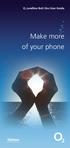 ø Landline Bolt Ons User Guide Make more of your phone Bolt Ons provided with your ø Landline Withhold number 141 1 Dialling 141 before you dial a number means that your number will be withheld This service
ø Landline Bolt Ons User Guide Make more of your phone Bolt Ons provided with your ø Landline Withhold number 141 1 Dialling 141 before you dial a number means that your number will be withheld This service
RESIDENTIAL PHONE FEATURES
 RESIDENTIAL PHONE FEATURES User Guide Athens-Dec 9/10 Caller ID The Telephone display screen will show you the caller s name and telephone number, usually after the first complete ring. The service also
RESIDENTIAL PHONE FEATURES User Guide Athens-Dec 9/10 Caller ID The Telephone display screen will show you the caller s name and telephone number, usually after the first complete ring. The service also
