Motor Operated Solar Shade with Valance Installation and Care Instructions
|
|
|
- Elfrieda Carter
- 7 years ago
- Views:
Transcription
1 Motor Operated Solar Shade with Valance Installation and Care Instructions Step 1: Identify the parts of your shade (parts shown are not to scale) Valance Qty: 1 Bottom Tube Plug Shade Cloth Qty: 1 Bag 2 contents Qty:2 Cable Bolt Qty: 4 Cable Bracket Bracket Lock Screw Cable Bolt Nut 1 inch Cable Bracket Screw 1 1/8 inch Wall Anchors Qty: 4 Bag 1 Contents Remote Control Contents Valance Bracket Qty:3 Holder x inch Anchor x screw Qty:6 Holder Bracket x 1 Small Screws x 2 1 1/8 inch Wall Anchors Qty: 4 Battery x 1 Remote Control x 1 1
2 Important: Do Not Cut the Antenna Your shade has an antenna that allows the Remote Control to communicate with the shade motor. Please do not cut the antenna (see Fig A). Step 2: Install Valance Brackets Your shade can be hung as either a wall or ceiling installation. See Figures B and C (to the right) to determine your type of installation. Your shade includes two (2) or three (3) Valance Brackets (depending on the size of your shade), you must install at least two (2) of them. Install one (1) Valance Bracket near each end of the shade. Note: the Valance Brackets cannot be installed on the extreme edges of the shade, you will need to allow at least 2 inches (5.08 cm) at the ends of each side. We recommend installing the brackets on the stud closest to each end of the shade, remembering to allow at least 2 inches (5.08 cm) from each end. If you are installing a third bracket, install the bracket (ideally on a wood stud) near the center of the shade. It needs to be aligned with the other two (2) Valance Brackets. If wood studs are not available, you will need to use anchors. Fig A Wall Installation Fig B Ceiling Installation Some shade models include a paper template to help align your pilot holes. If your shade includes a template, temporarily adhere it to your installation area, making sure it is straight and level, then mark and drill your pilot holes using a 13/64 inch bit (see Figure D). Note: the paper template is the same width as your valance. Remove the paper template before installing your Valance Brackets. Fig C Fig D WALL INSTALLATION For wall installations, if there is a ceiling that overhangs the shade, you need to allow at least 1 inch (2.54 cm) of clearance above the Valance Bracket to allow the Valance to hook onto the Valance Bracket. See Figure E. Make sure the plastic tabs on your Valance Brackets are pointing towards the ground (Fig F). Use the 1.2 inch Valance Bracket screws to install your Valance Brackets. Fig E Fig F CEILING INSTALLATION For ceiling installations, if there is a wall behind the shade, you need to allow at least 1 inch (2.54 cm) of clearance behind the Valance Bracket to allow the Valance to hook onto the Valance Bracket. See Figure G Make sure the plastic tabs on your Valance Brackets are pointing out, towards you (Fig H). Use the 1.2 inch screws to install your Valance Brackets. It is very important that all brackets are perfectly aligned with each other. Fig G Fig H 2
3 Step 3: Install the Shade Your shade is shipped with a protective film to prevent scratching during shipping. Please remove this film prior to installation. WALL INSTALLATION For wall installations, first hook the back of the Valance on the top of the Valance Brackets (Fig I), then rotate the shade down and click into place (Fig J). Note: you may need to push the plastic tabs on the Valance Brackets to help the shade click into place. CEILING INSTALLATION For ceiling installations, first hook the back of the Valance on the back of the Valance Brackets (Fig K), then rotate the Valance upwards and click it into place (Fig L). Note: you may need to push the plastic tabs on the Valance Brackets to help the shade click into place. Fig I Fig J Step 4: Connect Shade to Power Your shade plugs into a standard 110V electrical outlet. Fig K Fig L Step 5: Install Battery in Remote Control Your Remote Control requires lithium battery (included). To install the Battery, slide the battery cover off the Remote Control and insert the battery with the positive (+) side of the battery facing the backside of the remote. (see Fig M). If the battery is installed correctly, the red light in the upper right corner of the Remote Control should illuminate when you press the stop button. Fig M Your Remote Control has five (5) buttons, Up, Down, Stop, channel increase and channel decrease. Please see Figure N to familiarize yourself with these buttons. Top of Remote Up Channel 1 Channel 2 Channel 3 Channel 4 Channel 5 Channel Decrease Stop Channel Increase Down Fig N 3
4 Step 6: Set your top and bottom limits When rolling your shade up or down, you have the option of stopping the fabric at any position by pushing the stop button on your Remote Control. Your shade is pre-programmed with a Fabric Top Limit and a Fabric Bottom Limit. These are the points where the fabric will stop rolling without you pushing the stop button. The default Fabric Top Limit is approximately 4 below the valance. The default Fabric Bottom Limit is approximately 96 below the Valance. If you are satisfied with these pre-programmed limits, you can skip to Step 7. PUT YOUR SHADE INTO LIMIT SETTING MODE Before you can set your Top Fabric Limit, you need to put your shade in limit setting mode. This process will delete the factory preset upper and lower limits. To enter limit setting mode, follow these steps: (remember, your shade must be on channel one (1) before you proceed). Note: The three (3) buttons listed below must all be pressed within ten (10) seconds of each other (if this is not done, the motor will go back into normal operation mode). You must set both the top and bottom fabric limits to complete this process Back of Remote Control Program Button(recessed) *we suggest using a paper clip to push this recessed button 1. Press the program button (see Fig O) on the back of the Remote Control (The motor will beep) 2. Press the Up Button on the front of the Remote (The motor will beep) 3. Press the program button on the back on the Remote Control (the motor will beep and the fabric will jog) 4. You are now in limit setting mode To set your Top Fabric Limit, follow these steps: Fig O 1. Using the up/down button, position the fabric where you want the Top Fabric Limit to be located, press stop (we recommend leaving at least one (1) inch of fabric unrolled). 2. Press and hold the Stop Button until the fabric jogs (you may need to hold the stop button down for up to 8 seconds). The fabric will jog to confirm that your top limit has been set. Now, set your Bottom Fabric Limit, by following these steps: 1. Using the up/down button, position the fabric where you want the Bottom Fabric Limit to be located, press stop. 2. Press and hold the Stop Button until the fabric jogs (you may need to hold the stop button down for up to 8 seconds). The fabric will jog to confirm that your top limit has been set. Your shade should now have top and bottom fabric limits set on channel one (1). After setting your bottom limit, the shade will exit limit setting mode automatically. Test your shade to make sure it stops in the locations you set. Remember, you must set both top and bottom fabric limits to exit limit setting mode. If you purchased more than one (1) shade, we recommend setting the top and bottom fabric limits for each shade with its original Remote Control. If you are not happy with the limits you set, or if the process did not work correctly, go back to the beginning of this step (6), and start again. IMPORTANT- Do not allow your shade to go up into the valance, if it does, press stop immediately and lower your shade. Failure to press stop will cause damage to your motor, as the motor will continue to try to roll up until the stop button is pressed Step 7: Mount Remote Control to Wall (optional step) Your shade includes a Remote Control Holder that allows you to mount your Remote Control to a wall/beam. Disregard these buttons Important: if you mount your Remote Control, please make sure the remote is in a covered location. The Remote Control should not be exposed to rain, snow or direct sunlight. Fig P Fig Q Fig R 4
5 To install, place the Holder Bracket against the installation surface with the narrow side against the wall/beam and install it using the two Small Screws (Fig P). Next, slide the Holder onto the Holder Bracket (Fig Q). Now slide the Remote Control into the holder bracket (Fig R) Step 8: Install Cable Tie Down System (optional step) Your shade includes a Cable Tie Down System to keep your shade secured during mild wind conditions. If you will be using your shade indoors and do not plan to use the Cable System, you can skip this step. If you intend on installing the Cable Tie Down System, you must first determine if your particular application is suitable for the Cable System. Acceptable Cable Installation Unacceptable Cable Installation If you cannot anchor the bottom of your Cable directly underneath the point where the Cable enters the Valance (see Fig S), then you will not be able to use the provided Cable system. Please see Figure S for illustrations showing appropriate and inappropriate Cable installations. If you cannot use the Cable System, you will need to find another way to secure your shade during windy conditions. We offer a Bungee Tie Down System for purchase on our website that may better suit your application. Contact us for more information. Fig S To install your Cable Tie Down System, start by screwing the Cable into your Valance (See Fig T). Next, roll your Fabric down to your desired Bottom Limit (if you haven t already programmed your Bottom Limit, please refer to Step 6) and make a horizontal mark below both Bottom Tube Plugs (see Fig U). Fig T Fig U 5
6 Step 8: (continued) Next, thread the Cable through the Bottom Tube Plug and make a vertical mark where the Cable intersects the horizontal mark (see Fig V). Note: you may need to roll the Fabric up to complete this part of the process. Align the top of the Cable Bracket with the horizontal line and centered on the vertical line you created using the Cables (see Fig W) and install using the provided 1 inch Screws (two screws per Cable Bracket). Note: the Cable Bolt and Cable Bolt Nut will need to be removed before you can install the Cable Bracket. Loosen the Bracket Lock Screw and thread the Cable through the Cable Bolt. Pull the Cable taut and tighten both the Cable Bolt Nut using a wrench (not included) and Bracket Lock Screw (Fig X). Cut any excess Cable slack underneath the Cable Bracket with wire cutters (Fig Y). Remote and Shade Programming Fig V Fig W Fig X Fig Y USING ONE (1) REMOTE TO OPERATE MULTIPLE SHADES (optional) If you have not already done so, remember to set the top and bottom fabric limits for each shade you purchased (with its original remote, see step six (6)). Your remote control has five (5) usable channels. Each channel can operate one (1) shade. All shades come programmed to operate on channel one (1) of their original remote. If you purchased multiple shades, you have the option of controlling up to five (5) shades with one (1) Remote Control. Before you program one (1) remote control to operate multiple shades, make sure you know which remote goes with each shade. You must have all remote controls present to complete this step. Decide which shade you want to operate on channel one (1), this will be your primary shade. The remote that goes with this shade will be your primary remote. Your other shades will operate on channels 2-5 of the primary remote. 1. Put your primary remote on channel two (2) by pressing the channel increase or channel decrease button until channel two (2) is illuminated (remember, channel one (1) is already programmed to operate your primary shade). 2. Next, determine which shade you want to operate on channel two (2) (on the primary remote). This is your secondary shade. Make sure the remote for the secondary shade is on channel one (1). Using the remote for the secondary shade, press the Program button on the back of the remote once (the motor will beep). Then press the program button again (the motor will beep). 3. Using your primary remote, press the Program button once, the fabric will jog. 4. Your secondary shade now works on channel two (2) of your primary remote. 5. To add additional shades, set your primary remote on channel 3,4 or 5, and repeat this process with the remote for your 3rd, 4th or 5th shade All buttons must be pressed within 10 seconds of each other or the motor will return to normal operation mode. 6
7 You can now control each shade individually by selecting their channel on your primary remote or you can control all shades at the same time on the primary remote by lighting all five (5) channels. Press the channel increase or channel decrease buttons until all five (5) channels are illuminated. Programming Help ERASING TOP AND BOTTOM LIMITS If your top and bottom fabric limits programming did not work properly and you need to start over, see the following instructions. Before you begin this step, make sure your remote is on the correct channel for that shade. Additionally, we strongly recommend that you use the original remote for your shade when erasing or changing limits. 1. Press the Programming button on the remote one time (the motor will beep). 2. Press the down button one time (the motor will beep). 3. Press the Programming button one time (motor will beep and fabric will jog), Your top and bottom limits have been erased and you can now re-set them (see step 6). Remember, all three buttons, P2, down, and P2 must be pressed within ten(10) seconds, or the motor will return to normal operation mode. To set new upper and lower fabric limits, see step 6 for instructions. Warning: If your remote has all 5 channels illuminated, you will erase the limits for all shades you are controlling ERASING ALL FREQUENCIES ON THE REMOTE AND SHADE (and re-establish a connection) If your remote and/or shade are not working properly, you can reset the remote and shade. This process will clear the frequency of the shade and selected channel on the remote. It will also erase any top and bottom fabric limits you may have set. Step A: Delete shade/remote connection and fabric limits (If your shade motor does not respond to your remote during this step, skip to the step B. Before you begin, make sure your remote is on the channel you wish to erase (usually channel 1). 1. Press the Programming button on the remote one time (the motor will beep). 2. Press the stop button one time (the motor will beep). 3. Press the Programming button one time (motor will beep and fabric will jog). If this process worked correctly, your remote will no longer work. Step B: Re-establish shade/remote connection Before you begin this step, make sure your remote is set to the channel you wish to program for your shade (usually channel 1). Your shade must be plugged in and powered for this process to work. 1. To reprogram your shade you will need to press the clear reset button (found next to the antenna) for one second, 2. Once you release the button, the motor will beep. 3. Press the Programming button two (2) times. The motor will beep each time you press the programming button, to confirm that the signal has been recieved. 4. Press the up button (the motor will beep and the fabric will jog). Fig Z Your remote control is now programmed with your shade. Now you can set your upper and lower limits. See step 6 for these instructions. 7
8 Troubleshooting Problem Possible Reasons Solution Process Remote control battery is dead or has not been installed Install battery or replace battery (1 battery included in package) see installation instructions (step 5) Remote does not work Remote frequency has been deleted Re-program Remote See programming help follow instructions: erasing all frequencies (pg 7) Shade is not powered Power Shade Use included AC adapter and plug in shade Remote battery not installed correctly Install battery correctly Remove battery, and reinstall with correct polarity Remote is not on correct channel Place remote on correct channel Use the channel increase/ channel decrease buttons to get shade on correct channel (usually channel 1) Up and down functions reversed on remote (remember, remote must be held in the correct position, with channel lights in the upper right corner) Programming Error Shade has been unrolled all the way down (without a lower limit) and continued back up the other side. Re-Set Remote Orientation Roll shade down until fabric rolls up other side of shade. Press and hold clear reset button found near power cord inside the shade. Once the fabric jogs, your remote should be reversed Push up button on shade (shade should roll down). Allow shade to roll all the way down and continue back up. Press stop when fabric nears the top of the shade. Set upper and lower limits (see step 6) Top and bottom fabric limits did not save correctly Remote signals not successfully received by motor Set Upper and Lower Limits again See Step 6 for instructions Maintenance To clean your shade fabric, simply rinse with water and soap and scrub with a soft brush. Remember to unplug your shade before cleaning. Do not allow the motor to get wet. Note: using bleach or an abrasive cleaner will void your warranty. Roll the shade down to air dry. Your shade should be rolled up during high wind conditions. Additional information 8
Basic Spring Motor Roller Shades
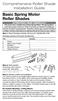 Comprehensive Roller Shade Installation Guide Basic Spring Motor Roller Shades ATTENTION!!! READ CAREFULLY! This shade has a reliable long-lasting Spring Motor. The Spring Motor must have proper tension
Comprehensive Roller Shade Installation Guide Basic Spring Motor Roller Shades ATTENTION!!! READ CAREFULLY! This shade has a reliable long-lasting Spring Motor. The Spring Motor must have proper tension
KTC Keyless Entry System
 Thank you for purchasing the Snap-on KTC Keyless Tool Control System. The information contained in these instructions is intended to serve as a guide so as to allow the electronic lock feature to be quickly
Thank you for purchasing the Snap-on KTC Keyless Tool Control System. The information contained in these instructions is intended to serve as a guide so as to allow the electronic lock feature to be quickly
Panel Track Installation Guide
 Panel Track Installation Guide We make it easy! BTG 493361 EN_0510 Before starting Your new Blinds To Go panel track is custom made to your specifications from the finest materials available. To ensure
Panel Track Installation Guide We make it easy! BTG 493361 EN_0510 Before starting Your new Blinds To Go panel track is custom made to your specifications from the finest materials available. To ensure
Andersen Electric Window Opener for Andersen Awning and Roof Windows
 W A Electric Window Opener Electric Window Opener for Awning and Roof Windows Congratulations! You have just purchased one of the many fine products. For ease of installation and continued enjoyment of
W A Electric Window Opener Electric Window Opener for Awning and Roof Windows Congratulations! You have just purchased one of the many fine products. For ease of installation and continued enjoyment of
Installation Instructions
 Installation Instructions For Use with PXPV230, PXPV265, PXPD230, and PXPD265 models Attention! - Please read these instructions completely before attempting installation. Always unplug the power supply
Installation Instructions For Use with PXPV230, PXPV265, PXPD230, and PXPD265 models Attention! - Please read these instructions completely before attempting installation. Always unplug the power supply
Lunette 2 Series. Curved Fixed Frame Projection Screen. User s Guide
 Lunette 2 Series Curved Fixed Frame Projection Screen User s Guide Important Safety and Warning Precautions Please follow these instructions carefully to ensure proper maintenance and safety with your
Lunette 2 Series Curved Fixed Frame Projection Screen User s Guide Important Safety and Warning Precautions Please follow these instructions carefully to ensure proper maintenance and safety with your
INSTALLATION MANUAL. Installation Instructions
 INSTALLATION MANUAL Power-Pole Signature Series Shallow Water Anchor Installation Instructions CAUTION: Read this instruction manual carefully. Become familiar with the controls and know how to operate
INSTALLATION MANUAL Power-Pole Signature Series Shallow Water Anchor Installation Instructions CAUTION: Read this instruction manual carefully. Become familiar with the controls and know how to operate
Table of Contents. www.hunterfan.com. What to Expect with. Preparation. Tools Needed. Wiring. Hanging the Fan. Blades. Motor Housing.
 www.hunterfan.com Table of Contents What to Expect with Your Installation 30 inches Hanging the Fan Wiring 8 Maintenance, Operation & Cleaning Light Kit 13??? 14 1 9 Troubleshooting 11 5 Blades Motor Housing
www.hunterfan.com Table of Contents What to Expect with Your Installation 30 inches Hanging the Fan Wiring 8 Maintenance, Operation & Cleaning Light Kit 13??? 14 1 9 Troubleshooting 11 5 Blades Motor Housing
KEYPAD LOCK USERS MANUAL
 KEYPAD LOCK USERS MANUAL READ ALL INSTRUCTIONS CLOSELY PRIOR TO USE SAVE THESE INSTRUCTIONS CONTENTS Keypad Parts and Features 2 Programming the Master Code 3 Programming User Codes 4 Using Your Keypad
KEYPAD LOCK USERS MANUAL READ ALL INSTRUCTIONS CLOSELY PRIOR TO USE SAVE THESE INSTRUCTIONS CONTENTS Keypad Parts and Features 2 Programming the Master Code 3 Programming User Codes 4 Using Your Keypad
Triple Threat 3-in-1 Game Table 3 IN 1 GAME TABLE
 NG0M Triple Threat 3-in- Game Table 3 IN GAME TABLE Thank 3 in Y Game Table Thank you for your purchase of our product. We work around the clock and around the globe to ensure that our products maintain
NG0M Triple Threat 3-in- Game Table 3 IN GAME TABLE Thank 3 in Y Game Table Thank you for your purchase of our product. We work around the clock and around the globe to ensure that our products maintain
Dell P Series Monitor VESA Mounting Bracket Installation Instructions
 Dell P Series Monitor VESA Mounting Bracket Installation Instructions The VESA mounting bracket enables a Wyse cloud client to be mounted to the Dell P Series Monitor and the Dell E24 Monitor. The cloud
Dell P Series Monitor VESA Mounting Bracket Installation Instructions The VESA mounting bracket enables a Wyse cloud client to be mounted to the Dell P Series Monitor and the Dell E24 Monitor. The cloud
Cooktop Low-Profile Ventilation Hoods
 INSTALLATION GUIDE Cooktop Low-Profile Ventilation Hoods Contents Wolf Cooktop Low-Profile Ventilation Hoods........ 3 Cooktop Low-Profile Hood Specifications.......... 4 Cooktop Low-Profile Hood Installation............
INSTALLATION GUIDE Cooktop Low-Profile Ventilation Hoods Contents Wolf Cooktop Low-Profile Ventilation Hoods........ 3 Cooktop Low-Profile Hood Specifications.......... 4 Cooktop Low-Profile Hood Installation............
MAINTENANCE & TROUBLESHOOTING
 MAINTENANCE & TROUBLESHOOTING This section describes how to: clean the lens replace the projection lamp replace the batteries in the remote use the security lock feature troubleshoot the projector Cleaning
MAINTENANCE & TROUBLESHOOTING This section describes how to: clean the lens replace the projection lamp replace the batteries in the remote use the security lock feature troubleshoot the projector Cleaning
MEDIUM FLAT PANEL DISPLAY STATIC MOUNT MSR Series
 INSTALLATION INSTRUCTIONS MEDIUM FLAT PANEL DISPLAY STATIC MOUNT The static mount accommodates medium flat panel displays weighing up to 125 lbs (57 kgs). The teardrop holes in the mount allow for quick
INSTALLATION INSTRUCTIONS MEDIUM FLAT PANEL DISPLAY STATIC MOUNT The static mount accommodates medium flat panel displays weighing up to 125 lbs (57 kgs). The teardrop holes in the mount allow for quick
LUCCI AIRFUSION QUEST II CEILING FAN
 LUCCI AIRFUSION QUEST II CEILING FAN WITH IR REMOTE INSTALLATION OPERATION MAINTENANCE WARRANTY INFORMATION CAUTION READ INSTRUCTIONS CAREFULLY FOR SAFE INSTALLATION AND FAN OPERATION. V1.0 QUEST II IR
LUCCI AIRFUSION QUEST II CEILING FAN WITH IR REMOTE INSTALLATION OPERATION MAINTENANCE WARRANTY INFORMATION CAUTION READ INSTRUCTIONS CAREFULLY FOR SAFE INSTALLATION AND FAN OPERATION. V1.0 QUEST II IR
MGB Chrome Bumper Conversion
 MGB Chrome Bumper Conversion Installation Instructions For 1974 1/2-1980 MGB This kit requires cutting, welding, and painting. Professional installation recommended. Note: Every MGB body is slightly different
MGB Chrome Bumper Conversion Installation Instructions For 1974 1/2-1980 MGB This kit requires cutting, welding, and painting. Professional installation recommended. Note: Every MGB body is slightly different
Model 349KLX Remote Display Digital Scale User Instructions
 Model 349KLX Remote Display Digital Scale User Instructions P/N UM349KLX Rev 3-080713 1 Model 349KLX Thank you for your purchase of this Health o meter Professional product. Please read this manual carefully,
Model 349KLX Remote Display Digital Scale User Instructions P/N UM349KLX Rev 3-080713 1 Model 349KLX Thank you for your purchase of this Health o meter Professional product. Please read this manual carefully,
MAINTENANCE & TROUBLESHOOTING
 MAINTENANCE & TROUBLESHOOTING This section describes how to: clean the lens clean the fan intake filter replace the projection lamp replace the batteries in the remote control use the Kensington lock feature
MAINTENANCE & TROUBLESHOOTING This section describes how to: clean the lens clean the fan intake filter replace the projection lamp replace the batteries in the remote control use the Kensington lock feature
GreenWay Solar LED Path and Trail Lighting System. Installation and Owner s Manual
 GreenWay Solar LED Path and Trail Lighting System Installation and Owner s Manual Important Notes and Warnings This installation and instruction manual provides installation, operation, and maintenance
GreenWay Solar LED Path and Trail Lighting System Installation and Owner s Manual Important Notes and Warnings This installation and instruction manual provides installation, operation, and maintenance
INSTALLATION INSTRUCTIONS
 INSTALLATION INSTRUCTIONS Accessory Application Publications No. AII23628 2003 PILOT Issue Date MAY 2002 PARTS LIST Security System Kit (sold separately): P/N 08E51-S84-100 2 Remote controls Attachment
INSTALLATION INSTRUCTIONS Accessory Application Publications No. AII23628 2003 PILOT Issue Date MAY 2002 PARTS LIST Security System Kit (sold separately): P/N 08E51-S84-100 2 Remote controls Attachment
UPLIFT Height Adjustable Standing Desk (T-Frame) DIRECTIONS FOR ASSEMBLY AND USE - - ALSO - - Watch our assembly video
 UPLIFT Height Adjustable Standing Desk (T-Frame) DIRECTIONS FOR ASSEMBLY AND USE - - ALSO - - Watch our assembly video http://bit.ly/9ywwh! CAUTION MAKE SURE NO OBSTACLES ARE IN THE DESK S PATH AND ALL
UPLIFT Height Adjustable Standing Desk (T-Frame) DIRECTIONS FOR ASSEMBLY AND USE - - ALSO - - Watch our assembly video http://bit.ly/9ywwh! CAUTION MAKE SURE NO OBSTACLES ARE IN THE DESK S PATH AND ALL
Installing the Video Input and TV Tuner Cards in a Compact Computer or a Dual PCI-Slot Tower Computer
 Installing the Video Input and TV Tuner Cards in a Compact Computer or a Dual PCI-Slot Tower Computer This booklet describes how to install the video input and TV tuner cards in a compact Macintosh computer
Installing the Video Input and TV Tuner Cards in a Compact Computer or a Dual PCI-Slot Tower Computer This booklet describes how to install the video input and TV tuner cards in a compact Macintosh computer
User Manual. Instructions for installing the Sure Stitch on the Next Generation Quilting Frame. Parts Included:
 User Manual Instructions for installing the Sure Stitch on the Next Generation Quilting Frame. Parts Included: 1: Display Console 1: Control Box 2: Encoder (Wires attached) (Not Shown) 1: 5v Power Supply
User Manual Instructions for installing the Sure Stitch on the Next Generation Quilting Frame. Parts Included: 1: Display Console 1: Control Box 2: Encoder (Wires attached) (Not Shown) 1: 5v Power Supply
ATS Overhead Table Shelf System INSTRUCTION MANUAL
 ATS Overhead Table Shelf System INSTRUCTION MANUAL ATS Overhead Table Shelf System Instruction Manual Warranty Newport Corporation warrants this product to be free of defects in material and workmanship
ATS Overhead Table Shelf System INSTRUCTION MANUAL ATS Overhead Table Shelf System Instruction Manual Warranty Newport Corporation warrants this product to be free of defects in material and workmanship
16/32 Channel 1U Rack Mount CCTV Power Supply
 16/32 Channel 1U Rack Mount CCTV Power Supply Manual PH-A3224-GUQ Shown 16-Channel 32-Channel PTC PH-A1612-PUQ PH-A3224-PUQ Glass Fuse PH-A1612-GUQ PH-A3224-GUQ Industrial design 12 Amp 3 Amps per channel
16/32 Channel 1U Rack Mount CCTV Power Supply Manual PH-A3224-GUQ Shown 16-Channel 32-Channel PTC PH-A1612-PUQ PH-A3224-PUQ Glass Fuse PH-A1612-GUQ PH-A3224-GUQ Industrial design 12 Amp 3 Amps per channel
THE TRIMLINE 10' x 20' CANOPY
 THE TRIMLINE 10' x 20' CANOPY Instructions for Assembly Please, assemble the TrimLine at home the first time, not at an event. Before beginning assembly of your TrimLine, please take time to review the
THE TRIMLINE 10' x 20' CANOPY Instructions for Assembly Please, assemble the TrimLine at home the first time, not at an event. Before beginning assembly of your TrimLine, please take time to review the
GUTTER MACHINE CONTROLS STANDARD
 GUTTER MACHINE CONTROLS STANDARD Note: determine what type of control package is installed on the machine. --more-- All operators should familiarize themselves with the appropriate controls prior to any
GUTTER MACHINE CONTROLS STANDARD Note: determine what type of control package is installed on the machine. --more-- All operators should familiarize themselves with the appropriate controls prior to any
TENSION ISSUES? ROLLER SEE PAGE 7
 ROLLER TENSION ISSUES? SEE PAGE 7 Roller Shade Installation Guide Important: If you have ordered a valance for your shade, you must first read the Valance Installation Guide found in your box. We make
ROLLER TENSION ISSUES? SEE PAGE 7 Roller Shade Installation Guide Important: If you have ordered a valance for your shade, you must first read the Valance Installation Guide found in your box. We make
Somfy RTS Trouble Shooting Guide
 Somfy RTS Trouble Shooting Guide Table of Contents: Updated: 4-19-2012 Understanding How RTS Motors Work Thermal Protection for Motors Understanding How RTS Motor Programming Works RTS Range Problems RF
Somfy RTS Trouble Shooting Guide Table of Contents: Updated: 4-19-2012 Understanding How RTS Motors Work Thermal Protection for Motors Understanding How RTS Motor Programming Works RTS Range Problems RF
Front Panel Board Cable Replacement Instructions
 apple Mac Pro Front Panel Board Cable Replacement Instructions First Steps 1 Shut down computer. Note: Follow these instructions carefully. Failure to do so could damage your equipment and void its warranty.
apple Mac Pro Front Panel Board Cable Replacement Instructions First Steps 1 Shut down computer. Note: Follow these instructions carefully. Failure to do so could damage your equipment and void its warranty.
Portable Air Conditioner
 Portable Air Conditioner Owner's Manual Model:3 in 1 12,000 Btu/h Series 3 Please read this owner s manual carefully before operation and retain it for future reference. CONTENTS 1. SUMMARY...1 2. PORTABLE
Portable Air Conditioner Owner's Manual Model:3 in 1 12,000 Btu/h Series 3 Please read this owner s manual carefully before operation and retain it for future reference. CONTENTS 1. SUMMARY...1 2. PORTABLE
149mm. Walk-Thru Assembly Gate. MODEL NO: 1161, 1167 Owner s Manual. www.regalo-baby.com
 149mm 210mm Walk-Thru Assembly Gate MODEL NO: 1161, 1167 Owner s Manual READ ALL INSTRUCTIONS BEFORE ASSEMBLY AND USE OF GATE. KEEP INSTRUCTIONS FOR FUTURE USE. www.regalo-baby.com... Regalo International,
149mm 210mm Walk-Thru Assembly Gate MODEL NO: 1161, 1167 Owner s Manual READ ALL INSTRUCTIONS BEFORE ASSEMBLY AND USE OF GATE. KEEP INSTRUCTIONS FOR FUTURE USE. www.regalo-baby.com... Regalo International,
Wireless Alarm System. Panic Button. User s Manual. Choice ALERT. Control all sensors, accessories and remote transmitters from one location
 Wireless Alarm System Panic Button User s Manual Choice ALERT Control all sensors, accessories and remote transmitters from one location Table of Contents Important Safeguards 4 Introduction 5 Activating
Wireless Alarm System Panic Button User s Manual Choice ALERT Control all sensors, accessories and remote transmitters from one location Table of Contents Important Safeguards 4 Introduction 5 Activating
BUILT-IN DISHWASHER INSTALLATION INSTRUCTIONS
 BUILT-IN DISHWASHER INSTALLATION INSTRUCTIONS PLEASE READ COMPLETE INSTRUCTIONS BEFORE YOU BEGIN LEAVE INSTALLATION INSTRUCTIONS AND USER'S GUIDE WITH OWNER ALL ELECTRIC WIRING AND PLUMBING MUST BE DONE
BUILT-IN DISHWASHER INSTALLATION INSTRUCTIONS PLEASE READ COMPLETE INSTRUCTIONS BEFORE YOU BEGIN LEAVE INSTALLATION INSTRUCTIONS AND USER'S GUIDE WITH OWNER ALL ELECTRIC WIRING AND PLUMBING MUST BE DONE
INSTALLATION INSTRUCTIONS
 INSTALLATION INSTRUCTIONS Accessory Application Publications No. ACCORD All 30209 2-AND 4-DOOR SYSTEM (VP, LX, SE) Issue Date AUG 2005 PARTS LIST Security System Attachment: P/N 08E55-SDA-100A Unit panel
INSTALLATION INSTRUCTIONS Accessory Application Publications No. ACCORD All 30209 2-AND 4-DOOR SYSTEM (VP, LX, SE) Issue Date AUG 2005 PARTS LIST Security System Attachment: P/N 08E55-SDA-100A Unit panel
Customer Service 800.780.8889 or visit us online at smithnoble.com. Wood Shutters. Step by Step Installation. Troubleshooting Tips
 reflect your style TM Customer Service 800.780.8889 or visit us online at smithnoble.com Wood Shutters Step by Step Installation Troubleshooting Tips Easy Care Instructions STEP 1 Your New Shutter Thank
reflect your style TM Customer Service 800.780.8889 or visit us online at smithnoble.com Wood Shutters Step by Step Installation Troubleshooting Tips Easy Care Instructions STEP 1 Your New Shutter Thank
CHARISMA SHOWER/TUB DOOR INSTALLATION INSTRUCTIONS
 CHARISMA SHOWER/TUB DOOR INSTALLATION INSTRUCTIONS IMPORTANT DreamLine reserves the right to alter, modify or redesign products at any time without prior notice. For the latest up-to-date technical drawings,
CHARISMA SHOWER/TUB DOOR INSTALLATION INSTRUCTIONS IMPORTANT DreamLine reserves the right to alter, modify or redesign products at any time without prior notice. For the latest up-to-date technical drawings,
4.3-inch Back-Up Camera
 TM 4.-inch Back-Up Camera Model No.: PKC0BU4 Owner s Manual and Warranty Information Read these instructions completely before using this product. Retain this Owner s Manual for future reference. INTRODUCTION
TM 4.-inch Back-Up Camera Model No.: PKC0BU4 Owner s Manual and Warranty Information Read these instructions completely before using this product. Retain this Owner s Manual for future reference. INTRODUCTION
Elo Touch Solutions Wall-mounting Kit for the 5501L IDS Touchmonitors
 Installation Manual Elo Touch Solutions Wall-mounting Kit for the 5501L IDS Touchmonitors SW602206 Rev B Table of Contents Chapter 1: Safety Warning... 3 Chapter 2: Kit Contents... 4 Included in Kit...
Installation Manual Elo Touch Solutions Wall-mounting Kit for the 5501L IDS Touchmonitors SW602206 Rev B Table of Contents Chapter 1: Safety Warning... 3 Chapter 2: Kit Contents... 4 Included in Kit...
Awning Instructions. Full Cassette 1.5m to 6m
 Awning Instructions Full Cassette 1.5m to 6m English Full Cassette Manual & Electric Instructions Contents Warning 1.5m - 3.5m Awnings 8 x Expansion bolts ** 2 x brackets 1 x Awning 1 x Winder 4.0m -
Awning Instructions Full Cassette 1.5m to 6m English Full Cassette Manual & Electric Instructions Contents Warning 1.5m - 3.5m Awnings 8 x Expansion bolts ** 2 x brackets 1 x Awning 1 x Winder 4.0m -
P150SC15. Designed for 2015 Ford F150 Super-Cab and Super-Crew vehicles without Sony System. 2015 Stillwater Designs P150SC15-A2-20150813
 P150SC15 Designed for 2015 Ford F150 Super-Cab and Super-Crew vehicles without Sony System Subwoofer Assembly Amplifier Assembly Amplifier Harness 2015 Stillwater Designs P150SC15-A2-20150813 M6 Bolt M6
P150SC15 Designed for 2015 Ford F150 Super-Cab and Super-Crew vehicles without Sony System Subwoofer Assembly Amplifier Assembly Amplifier Harness 2015 Stillwater Designs P150SC15-A2-20150813 M6 Bolt M6
Awning Instructions. Standard Manual 1.5m to 4.5m
 Awning Instructions Standard Manual 1.5m to 4.5m English Standard Manual Instructions Contents Warning 1.5m 3.0m Awnings 4 x Expansion bolts (2 per bracket)** 2 x brackets 1 x Awning 1 x Winder handle
Awning Instructions Standard Manual 1.5m to 4.5m English Standard Manual Instructions Contents Warning 1.5m 3.0m Awnings 4 x Expansion bolts (2 per bracket)** 2 x brackets 1 x Awning 1 x Winder handle
Garage Pro USER S GUIDE 18P0 SERIES. 3 Safety Instructions. Product View. Assembly 5-6. Operation 6-9. Maintenance and Care 10-12.
 3 Safety Instructions Garage Pro V A C U U M USER S GUIDE 18P0 SERIES 4 Product View 5-6 Assembly 6-9 Operation 10-12 Maintenance and Care 13 Troubleshooting 14 Consumer Services 15 Replacement Parts 16
3 Safety Instructions Garage Pro V A C U U M USER S GUIDE 18P0 SERIES 4 Product View 5-6 Assembly 6-9 Operation 10-12 Maintenance and Care 13 Troubleshooting 14 Consumer Services 15 Replacement Parts 16
IMPORTANT INSTRUCTIONS & OPERATING MANUAL. Houston 50 Inch Electric Wall Mounted Fireplace Black / White
 IMPORTANT INSTRUCTIONS & OPERATING MANUAL Houston 50 Inch Electric Wall Mounted Fireplace Black / White Model Number:MFE5050BK Model Number:MFE5050WH Read these instructions carefully before attempting
IMPORTANT INSTRUCTIONS & OPERATING MANUAL Houston 50 Inch Electric Wall Mounted Fireplace Black / White Model Number:MFE5050BK Model Number:MFE5050WH Read these instructions carefully before attempting
Operating Instructions
 587W Clinical Care Recliner Operating Instructions 587W-INS-LAB Graham-Field Health Products 2005 IMPORTANT: READ THIS MANUAL BEFORE OPERATING YOUR ORTHO-BIOTIC CLINICAL CARE RECLINER WARNINGS Warning:
587W Clinical Care Recliner Operating Instructions 587W-INS-LAB Graham-Field Health Products 2005 IMPORTANT: READ THIS MANUAL BEFORE OPERATING YOUR ORTHO-BIOTIC CLINICAL CARE RECLINER WARNINGS Warning:
UPGRADING AND SERVICING GUIDE
 UPGRADING AND SERVICING GUIDE HPTouchSmart 610 PC Computer features may vary by model. Removing and Replacing a CD/DVD Drive...2 Removing the CD/DVD Drive... 2 Installing a New CD/DVD Drive... 5 Removing
UPGRADING AND SERVICING GUIDE HPTouchSmart 610 PC Computer features may vary by model. Removing and Replacing a CD/DVD Drive...2 Removing the CD/DVD Drive... 2 Installing a New CD/DVD Drive... 5 Removing
Model 2300DR Installation Guide
 Model 2300DR Installation Guide POWER ACCESS CORPORATION P.O. BOX 1050 170 MAIN STREET NEW HARTFORD, CT 06057 800-344-0088 WEBSITE: www.power-access.com EMAIL: salesinfo@power-access.com 1 STANDARD PARTS
Model 2300DR Installation Guide POWER ACCESS CORPORATION P.O. BOX 1050 170 MAIN STREET NEW HARTFORD, CT 06057 800-344-0088 WEBSITE: www.power-access.com EMAIL: salesinfo@power-access.com 1 STANDARD PARTS
Owners & Installation Manual for the Sheridan, Mountainair, Pine Valley and Old Forge Ceiling Fan Family
 Owners & Installation Manual for the Sheridan, Mountainair, Pine Valley and Old Forge Ceiling Fan Family Part of the Kiva Lighting Family Custom Lighting and Fans Since 1992 1312 12th St NW Albuquerque,
Owners & Installation Manual for the Sheridan, Mountainair, Pine Valley and Old Forge Ceiling Fan Family Part of the Kiva Lighting Family Custom Lighting and Fans Since 1992 1312 12th St NW Albuquerque,
JANUS INTERNATIONAL CORPORATION INSTALLATION INSTRUCTIONS Pantheon Mini Operator
 JANUS INTERNATIONAL CORPORATION INSTALLATION INSTRUCTIONS Pantheon Mini Operator The Janus Pantheon mini operator does not typically require the provision of any additional site requirements other than
JANUS INTERNATIONAL CORPORATION INSTALLATION INSTRUCTIONS Pantheon Mini Operator The Janus Pantheon mini operator does not typically require the provision of any additional site requirements other than
Owner s Guide and Installation Manual. Vancouver Model Name. 21321, 21328 Model No. English Español
 For Your Records and Warranty Assistance For reference, also attach your receipt or a copy of your receipt to the manual. Vancouver Model Name 21321, 21328 Model No. Type A Models Owner s Guide and Installation
For Your Records and Warranty Assistance For reference, also attach your receipt or a copy of your receipt to the manual. Vancouver Model Name 21321, 21328 Model No. Type A Models Owner s Guide and Installation
HP Pavilion All-in-One MS200 series PC. Upgrading and Servicing Guide. Printed in
 HP Pavilion All-in-One MS200 series PC *579907-001* *579907-001* Printed in Upgrading and Servicing Guide Replacing a Wireless Keyboard or Mouse...2 Before You Begin... 2 Replacing the Keyboard or Mouse...
HP Pavilion All-in-One MS200 series PC *579907-001* *579907-001* Printed in Upgrading and Servicing Guide Replacing a Wireless Keyboard or Mouse...2 Before You Begin... 2 Replacing the Keyboard or Mouse...
SP1790JK 900MHz Wireless Indoor/Outdoor Speakers. User Manual INTRODUCTION FEATURES IMPORTANT SAFETY INFORMATION
 SP1790JK 900MHz Wireless Indoor/Outdoor Speakers INTRODUCTION This 900 MHz digital hybrid wireless speaker system uses the latest wireless technology that enables you to enjoy music and TV sound anywhere
SP1790JK 900MHz Wireless Indoor/Outdoor Speakers INTRODUCTION This 900 MHz digital hybrid wireless speaker system uses the latest wireless technology that enables you to enjoy music and TV sound anywhere
INSTALLATION INSTRUCTIONS
 INSTALLATION INSTRUCTIONS Accessory Application Publications No. All 24393 ACCORD (DX, LX) SYSTEM 2-AND 4-DOOR Issue Date AUG 2002 PARTS LIST Security System Attachment (LX): P/N 08E55-SDA-100A Unit panel
INSTALLATION INSTRUCTIONS Accessory Application Publications No. All 24393 ACCORD (DX, LX) SYSTEM 2-AND 4-DOOR Issue Date AUG 2002 PARTS LIST Security System Attachment (LX): P/N 08E55-SDA-100A Unit panel
STEEL-RITE II or III COMMERCIAL SECTIONAL DOOR Owner s Manual Supplement Model 52242 NOTICE TO USER
 STEEL-RITE II or III COMMERCIAL SECTIONAL DOOR Owner s Manual Supplement Model 52242 NOTICE TO USER Thank you for purchasing the Steel-Rite II or III, model 52242 commercial sectional door from RITE-HITE
STEEL-RITE II or III COMMERCIAL SECTIONAL DOOR Owner s Manual Supplement Model 52242 NOTICE TO USER Thank you for purchasing the Steel-Rite II or III, model 52242 commercial sectional door from RITE-HITE
Table of Contents. Use. Troubleshooting. Setup. Welcome. 11 How to arm/disarm system/camera(s) 19 Sync Module setup issues. 3 Installing the Blink app
 User Guide Table of Contents Welcome Setup Use Troubleshooting 2 What s in the box 2 What you need 3 Installing the Blink app 4 Setting up the Sync Module 5 Connecting the Sync Module to Your Wi-Fi 7 Adding
User Guide Table of Contents Welcome Setup Use Troubleshooting 2 What s in the box 2 What you need 3 Installing the Blink app 4 Setting up the Sync Module 5 Connecting the Sync Module to Your Wi-Fi 7 Adding
Auto-belay Cable Replacement Process
 Auto-belay Cable Replacement Process Version 2.00 WARNING: The air pressure in the auto-belay system is what causes the cable to be retracted when releasing the cable or climbing the wall with the cable
Auto-belay Cable Replacement Process Version 2.00 WARNING: The air pressure in the auto-belay system is what causes the cable to be retracted when releasing the cable or climbing the wall with the cable
Arctic Leash Instruction Manual Alaskan Products Company LLC.
 Retractable Cord Reel for Engine Block Heaters Arctic Leash Instruction Manual Alaskan Products Company LLC. INSTALLATION INSTRUCTIONS This instruction manual is a reference guide for installing and operating
Retractable Cord Reel for Engine Block Heaters Arctic Leash Instruction Manual Alaskan Products Company LLC. INSTALLATION INSTRUCTIONS This instruction manual is a reference guide for installing and operating
OWNER S MANUAL Table Tennis Table Patent Pending
 OWNER S MANUAL Table Tennis Table Patent Pending Be sure to write your model number and serial number here for future reference. You can find these numbers printed on the bottom of the table. MODEL # T8179
OWNER S MANUAL Table Tennis Table Patent Pending Be sure to write your model number and serial number here for future reference. You can find these numbers printed on the bottom of the table. MODEL # T8179
POWER LOCK KIT GENERAL INSTALLATION -J04427 REV. 2007-12-04. Kit Number. Models. Additional Parts Required. Kit Contents
 -J0 REV. 00--0 POWER LOCK KIT GENERAL Kit Number -0, 0-0 Models For model fitment information, please see the P&A Retail Catalog or the Parts and Accessories section of www.harleydavidson.com (English
-J0 REV. 00--0 POWER LOCK KIT GENERAL Kit Number -0, 0-0 Models For model fitment information, please see the P&A Retail Catalog or the Parts and Accessories section of www.harleydavidson.com (English
Quick Start Guide See Inside for Use and Safety Information
 3 rd Generation Personal 3D Printer Quick Start Guide See Inside for Use and Safety Information The USB Mass Storage Device Contains the User Guide and Quick Start Guide in other Languages Congratulations
3 rd Generation Personal 3D Printer Quick Start Guide See Inside for Use and Safety Information The USB Mass Storage Device Contains the User Guide and Quick Start Guide in other Languages Congratulations
Installation Instructions 4508 4508S
 SYMPHONY Spread Lavatory Faucet with Speed Connect Drain Congratulations on purchasing your American Standard faucet with Speed Connect drain, a feature found only on American Standard faucets. Speed Connect
SYMPHONY Spread Lavatory Faucet with Speed Connect Drain Congratulations on purchasing your American Standard faucet with Speed Connect drain, a feature found only on American Standard faucets. Speed Connect
Wireless Home Security System Product Manual (Model #80355)
 Wireless Home Security System Product Manual (Model #80355) Installation Instructions During set-up, if no key is pressed for 15 seconds it will come out of the setup mode and you will have to start over.
Wireless Home Security System Product Manual (Model #80355) Installation Instructions During set-up, if no key is pressed for 15 seconds it will come out of the setup mode and you will have to start over.
Digital Fingerprint safe
 Digital Fingerprint safe Model 96846 Operation Instructions Diagrams within this manual may not be drawn proportionally. Due to continuing improvements, actual product may differ slightly from the product
Digital Fingerprint safe Model 96846 Operation Instructions Diagrams within this manual may not be drawn proportionally. Due to continuing improvements, actual product may differ slightly from the product
Anthro Tablet Charging Cabinets
 Owner's Manual for Anthro Tablet Charging Cabinets Covers part numbers beginning TAB16 and TAB20. Components at a Glance The open views of the front and side of the cabinet below are for the TAB20 cabinet.
Owner's Manual for Anthro Tablet Charging Cabinets Covers part numbers beginning TAB16 and TAB20. Components at a Glance The open views of the front and side of the cabinet below are for the TAB20 cabinet.
HEAVY DUTY STAIR LIFT SYSTEM Installation and Service Manual
 HEAVY DUTY STAIR LIFT SYSTEM Installation and Service Manual WARNING! STRICT ADHERENCE TO THESE INSTALLATION INSTRUCTIONS is required and will promote the safety of those installing this product, as well
HEAVY DUTY STAIR LIFT SYSTEM Installation and Service Manual WARNING! STRICT ADHERENCE TO THESE INSTALLATION INSTRUCTIONS is required and will promote the safety of those installing this product, as well
Wireless Alarm System. Wireless Keypad. User s Manual. Choice ALERT. Control all sensors, accessories and remote transmitters from one location
 Wireless Alarm System Wireless Keypad User s Manual 1 2 3 4 Choice ALERT Control all sensors, accessories and remote transmitters from one location Table of Contents Important Safeguards 4 Introduction
Wireless Alarm System Wireless Keypad User s Manual 1 2 3 4 Choice ALERT Control all sensors, accessories and remote transmitters from one location Table of Contents Important Safeguards 4 Introduction
BUTTERFLY SHOWER DOOR INSTALLATION INSTRUCTIONS
 BUTTERFLY SHOWER DOOR INSTALLATION INSTRUCTIONS IMPORTANT DreamLine reserves the right to alter, modify or redesign products at any time without prior notice. For the latest up-to-date technical drawings,
BUTTERFLY SHOWER DOOR INSTALLATION INSTRUCTIONS IMPORTANT DreamLine reserves the right to alter, modify or redesign products at any time without prior notice. For the latest up-to-date technical drawings,
TOYOTA TACOMA 2008- HANDS FREE BLU LOGIC Preparation
 TOYOTA TACOMA 2008- HANDS FREE BLU LOGIC Preparation Part #: PT923-00112 Conflicts: JBL Audio, Factory Navigation NOTE: Part number of this accessory may not be the same as the part number shown. Kit Contents:
TOYOTA TACOMA 2008- HANDS FREE BLU LOGIC Preparation Part #: PT923-00112 Conflicts: JBL Audio, Factory Navigation NOTE: Part number of this accessory may not be the same as the part number shown. Kit Contents:
ZAPPY 3 OWNER S MANUAL. Read this manual completely before riding your Electric ZAPPY 3.
 ZAPPY 3 OWNER S MANUAL Read this manual completely before riding your Electric ZAPPY 3. TECHNICAL INFORMATION Model No. : ZAPPY 3 Product size Type of motor Motor power Battery type Battery Charger Charging
ZAPPY 3 OWNER S MANUAL Read this manual completely before riding your Electric ZAPPY 3. TECHNICAL INFORMATION Model No. : ZAPPY 3 Product size Type of motor Motor power Battery type Battery Charger Charging
Record Cleaning Machine
 Record Cleaning Machine Owner s Manual UK December 2010 Photo 1 Photo 2 IMPORTANT! READ THIS OWNER S MANUAL CAREFULLY, BEFORE USING THE MACHINE! Introduction You are now the proud owner of an Okki Nokki
Record Cleaning Machine Owner s Manual UK December 2010 Photo 1 Photo 2 IMPORTANT! READ THIS OWNER S MANUAL CAREFULLY, BEFORE USING THE MACHINE! Introduction You are now the proud owner of an Okki Nokki
430 Power/Electronics Replacement
 Replacing the main board WARNING Before proceeding, turn off the main power switch and unplug the power cord. Caution Make sure you are properly grounded with an ESD strap before continuing. The main printed
Replacing the main board WARNING Before proceeding, turn off the main power switch and unplug the power cord. Caution Make sure you are properly grounded with an ESD strap before continuing. The main printed
Processor Cage Fans, Front and Rear Replacement Instructions
 apple Mac Pro Processor Cage Fans, Front and Rear Replacement Instructions First Steps 1 Shut down computer. Note: Follow these instructions carefully. Failure to do so could damage your equipment and
apple Mac Pro Processor Cage Fans, Front and Rear Replacement Instructions First Steps 1 Shut down computer. Note: Follow these instructions carefully. Failure to do so could damage your equipment and
Guide for Modified Assembly: Lightning McQueen. By: Collin Patterson, University of Delaware. Materials and Tools:
 Guide for Modified Assembly: Lightning McQueen By: Collin Patterson, University of Delaware Materials and Tools: PVC o 40 inches of 1 in diameter PVC o 25 inches of ¾ in PVC o 4 x 1 in elbows o 2 x ¾ in
Guide for Modified Assembly: Lightning McQueen By: Collin Patterson, University of Delaware Materials and Tools: PVC o 40 inches of 1 in diameter PVC o 25 inches of ¾ in PVC o 4 x 1 in elbows o 2 x ¾ in
Total Protection Alarm System
 www.skylinkhome.com Total Protection Alarm System MODEL: SC-10 101A073-001 AUG, 2005. CUSTOMER SERVICE 17 Sheard Avenue, Brampton, Ontario, Canada L6Y 1J3 Tel : (800) 304-1187 Fax : (800) 286-1320 Email
www.skylinkhome.com Total Protection Alarm System MODEL: SC-10 101A073-001 AUG, 2005. CUSTOMER SERVICE 17 Sheard Avenue, Brampton, Ontario, Canada L6Y 1J3 Tel : (800) 304-1187 Fax : (800) 286-1320 Email
Original Assembly Guide
 TCT Multipurpose Single Bevel Sliding Compound Mitre Saw Original Assembly Guide Read instructions before assembling this tool. Table of Contents GB Assembly Guide Read instructions before assembling this
TCT Multipurpose Single Bevel Sliding Compound Mitre Saw Original Assembly Guide Read instructions before assembling this tool. Table of Contents GB Assembly Guide Read instructions before assembling this
Wireless Alarm System. Window/Door Sensor. User s Manual. Choice ALERT. Control all Sensors & accessories from one location
 45131 Wireless Alarm System Window/Door Sensor User s Manual Choice ALERT Control all Sensors & accessories from one location Table of Contents Important Safeguards 4 Introduction 5 Installation 6 Assigning
45131 Wireless Alarm System Window/Door Sensor User s Manual Choice ALERT Control all Sensors & accessories from one location Table of Contents Important Safeguards 4 Introduction 5 Installation 6 Assigning
WARNING CANADIAN D.O.C. WARNING
 Each product and program carries a respective written warranty, the only warranty on which the customer can rely. Avery Dennison Corp. reserves the right to make changes in the product, the programs, and
Each product and program carries a respective written warranty, the only warranty on which the customer can rely. Avery Dennison Corp. reserves the right to make changes in the product, the programs, and
AutoDome Easy II. VEZ Series. Mounting Manual
 AutoDome Easy II VEZ Series en Mounting Manual AutoDome Easy II Table of Contents en 3 Table of Contents 1 Important Safety Instructions 5 2 Unpacking 7 2.1 Parts List 7 3 Description 9 4 Installing a
AutoDome Easy II VEZ Series en Mounting Manual AutoDome Easy II Table of Contents en 3 Table of Contents 1 Important Safety Instructions 5 2 Unpacking 7 2.1 Parts List 7 3 Description 9 4 Installing a
1. SAFETY RULES. 8. Avoid placing objects in the path of the blades.
 1 1. SAFETY RULES 1. To reduce the risk of electric shock, insure electricity has been turned off at the circuit breaker or fuse box before beginning. 2. All wiring must be in accordance with the National
1 1. SAFETY RULES 1. To reduce the risk of electric shock, insure electricity has been turned off at the circuit breaker or fuse box before beginning. 2. All wiring must be in accordance with the National
WPR400 Wireless Portable Reader
 P516-098 WPR400 Wireless Portable Reader User guide Para el idioma español, navegue hacia www.schlage.com/support. Pour la portion française, veuillez consulter le site www.schlage.com/support. Contents
P516-098 WPR400 Wireless Portable Reader User guide Para el idioma español, navegue hacia www.schlage.com/support. Pour la portion française, veuillez consulter le site www.schlage.com/support. Contents
TS93 EMR T/PT/TDE. Surface applied door closer
 TS EMR T/PT/TDE Surface applied door closer Installation instructions: Pull side track mount door closer with smoke detector (EMR T) Push side track mount door closer with smoke detector (EMR PT) Double
TS EMR T/PT/TDE Surface applied door closer Installation instructions: Pull side track mount door closer with smoke detector (EMR T) Push side track mount door closer with smoke detector (EMR PT) Double
TABLE OF CONTENTS. I. TROUBLESHOOTING... 2 - Section 1.01: Common Problems/Solutions... 2
 BAL Accu-Slide System I. Table of Contents TABLE OF CONTENTS I. TROUBLESHOOTING... 2 - Section 1.01: Common Problems/Solutions... 2 II. GETTING STARTED... 5 - Section 2.01: Tools You Will Need... 5 - Section
BAL Accu-Slide System I. Table of Contents TABLE OF CONTENTS I. TROUBLESHOOTING... 2 - Section 1.01: Common Problems/Solutions... 2 II. GETTING STARTED... 5 - Section 2.01: Tools You Will Need... 5 - Section
5800 Temperature Sensor Cable Assembly
 5800 Temperature Sensor Cable Assembly Removal and Replacement Instruction Sheet #60-4702-070 Revision D, January 14, 2013 Overview The 5800 has two refrigeration temperature sensors, one attached to the
5800 Temperature Sensor Cable Assembly Removal and Replacement Instruction Sheet #60-4702-070 Revision D, January 14, 2013 Overview The 5800 has two refrigeration temperature sensors, one attached to the
R O A D M A S T E R, I N C.
 R O A D M A S T E R, I N C. 6 28 1 2 "ā 1 2 " 4 8 ITEM QTY NAME PART # 1...4...1/2 x 1 1/4 BOLTS... 350094-00 2...4...1/2 LOCK WASHER... 350309-00 3...4...1/2 HEX NUT... 350258-00 4...2...SPACER PLATE...
R O A D M A S T E R, I N C. 6 28 1 2 "ā 1 2 " 4 8 ITEM QTY NAME PART # 1...4...1/2 x 1 1/4 BOLTS... 350094-00 2...4...1/2 LOCK WASHER... 350309-00 3...4...1/2 HEX NUT... 350258-00 4...2...SPACER PLATE...
Daily use. Never use alcohol or other solvents to clean any part of the loudspeakers!
 BeoLab 6002 Guide WARNING: To reduce the risk of fire or electric shock, do not expose this appliance to rain or moisture. Do not expose this equip ment to dripping or splashing and ensure that no objects
BeoLab 6002 Guide WARNING: To reduce the risk of fire or electric shock, do not expose this appliance to rain or moisture. Do not expose this equip ment to dripping or splashing and ensure that no objects
Seismic Installation for Attic Storage System
 Your Performance Partner Seismic Installation for Storage System CONTENTS SSafety Precautions................................. 2 Required Tools..................................... 2 Parts and Fastener
Your Performance Partner Seismic Installation for Storage System CONTENTS SSafety Precautions................................. 2 Required Tools..................................... 2 Parts and Fastener
24 Wide Screen LED Monitor with HDMI
 24 Wide Screen LED Monitor with HDMI USER MANUAL L24LE11B_MANUAL_EN_R1 Please read this manual carefully before using, and keep it for future reference. TABLE OF CONTENTS GETTING STARTED Monitor Stand
24 Wide Screen LED Monitor with HDMI USER MANUAL L24LE11B_MANUAL_EN_R1 Please read this manual carefully before using, and keep it for future reference. TABLE OF CONTENTS GETTING STARTED Monitor Stand
INSTALLATION INSTRUCTIONS
 INSTALLATION INSTRUCTIONS VOLT LED Edge-Lit Flat Panel VFP-22 and VFP-24 Series Help Hotline: 1-813-978-3700 Mon-Fri 8am-8pm Sat-Sun 10am - 6pm (EST) Specifications and product details subject to change
INSTALLATION INSTRUCTIONS VOLT LED Edge-Lit Flat Panel VFP-22 and VFP-24 Series Help Hotline: 1-813-978-3700 Mon-Fri 8am-8pm Sat-Sun 10am - 6pm (EST) Specifications and product details subject to change
TONNEAU INSTALLATION GUIDE
 TONNEAU INSTALLATION GUIDE Warranty, Care & Maintenance Model 4056 Toyota Tacoma Double Cab 5' Short Bed 2005-Current (With Multi-Track System) EASY AS 1-2-3! NORMAL INSTALLATION TIME 30 MINUTES For Warranty
TONNEAU INSTALLATION GUIDE Warranty, Care & Maintenance Model 4056 Toyota Tacoma Double Cab 5' Short Bed 2005-Current (With Multi-Track System) EASY AS 1-2-3! NORMAL INSTALLATION TIME 30 MINUTES For Warranty
Global Water Instrumentation, Inc.
 Global Water Instrumentation, Inc. 11390 Amalgam Way Gold River, CA 95670 T: 800-876-1172 Int l: (916) 638-3429, F: (916) 638-3270 Solar Panels 2 Watt Solar Panel: SP101 5 Watt Solar Panel: SP102 01-752
Global Water Instrumentation, Inc. 11390 Amalgam Way Gold River, CA 95670 T: 800-876-1172 Int l: (916) 638-3429, F: (916) 638-3270 Solar Panels 2 Watt Solar Panel: SP101 5 Watt Solar Panel: SP102 01-752
Installing RNS-E SAT NAV for Audi A4
 As one of the major options on the A4 you can get a DVD Satellite Navigation System call the RNS-E. With the help of ebay these sat nav systems are now available to by at a rough cost of 650 plus the cost
As one of the major options on the A4 you can get a DVD Satellite Navigation System call the RNS-E. With the help of ebay these sat nav systems are now available to by at a rough cost of 650 plus the cost
Schlage Control Smart Locks
 Schlage Control Smart Locks with Engage technology User guide Schlage Control Smart Locks with Engage technology User Guide Contents 3 Warranty 4 Standard Operation 4 Operation from the Inside 4 Operation
Schlage Control Smart Locks with Engage technology User guide Schlage Control Smart Locks with Engage technology User Guide Contents 3 Warranty 4 Standard Operation 4 Operation from the Inside 4 Operation
1. SAFETY RULES WARNING TO REDUCE THE RISK OF FIRE, ELECTRIC SHOCK OR PERSONAL INJURY, MOUNT FAN TO OUTLET BOX MARKED "ACCEPTABLE FOR FAN SUPPORT".
 1 1. SAFETY RULES 1. To reduce the risk of electric shock, insure electricity has been turned off at the circuit breaker or fuse box before beginning. 2. All wiring must be in accordance with the National
1 1. SAFETY RULES 1. To reduce the risk of electric shock, insure electricity has been turned off at the circuit breaker or fuse box before beginning. 2. All wiring must be in accordance with the National
R O A D M A S T E R, I N C.
 R O A D M A S T E R, I N C. 11 4 9 28 1 2 "ā 1 2 " 10 7 13 Special tools needed: plastic pop rivet gun ITEM QTY NAME PART # 1...4... 1/2 x 1 1/4 BOLT... 350094-00 2...8... 1/2 LOCK WASHER... 350309-00
R O A D M A S T E R, I N C. 11 4 9 28 1 2 "ā 1 2 " 10 7 13 Special tools needed: plastic pop rivet gun ITEM QTY NAME PART # 1...4... 1/2 x 1 1/4 BOLT... 350094-00 2...8... 1/2 LOCK WASHER... 350309-00
ADDING AN ELECTRIC AUXILIARY FAN TO RADIATOR STACK ON 03 ALPINE COACH
 ADDING AN ELECTRIC AUXILIARY FAN TO RADIATOR STACK ON 03 ALPINE COACH The original design of the 03 Alpine Coaches (and perhaps other years as well) did not include any kind of engine fan engage mechanism
ADDING AN ELECTRIC AUXILIARY FAN TO RADIATOR STACK ON 03 ALPINE COACH The original design of the 03 Alpine Coaches (and perhaps other years as well) did not include any kind of engine fan engage mechanism
Installation Instructions
 Installation Instructions SELECTRONIC DC POWERED PROXIMITY EXPOSED TOILET FLUSH VALVE.,.8,.,./. &.8/. GPF Certified to comply with ASME A.9. 0 AS America, Inc. Exposed Flushometer for -/" Top Spud Bowls
Installation Instructions SELECTRONIC DC POWERED PROXIMITY EXPOSED TOILET FLUSH VALVE.,.8,.,./. &.8/. GPF Certified to comply with ASME A.9. 0 AS America, Inc. Exposed Flushometer for -/" Top Spud Bowls
Wireless Indoor/ Outdoor Thermometer
 Wireless Indoor/ Outdoor Thermometer Owner s Manual Please read before using this equipment. ˆ Contents FCC Information... 3 FCC Declaration of Conformity... 5 Preparation... 5 Installing Batteries...
Wireless Indoor/ Outdoor Thermometer Owner s Manual Please read before using this equipment. ˆ Contents FCC Information... 3 FCC Declaration of Conformity... 5 Preparation... 5 Installing Batteries...
Cable Drum Installation
 20 Cable Drum Installation COUNTERBALANCE None Shake the TorqueMaster spring tube gently to extend the winding shafts out about 5" on each side. For single spring applications, there will be no left hand
20 Cable Drum Installation COUNTERBALANCE None Shake the TorqueMaster spring tube gently to extend the winding shafts out about 5" on each side. For single spring applications, there will be no left hand
CAUTION RISK OF ELECTRIC SHOCK DO NOT OPEN
 BeoLab 4000 Guide CAUTION RISK OF ELECTRIC SHOCK DO NOT OPEN CAUTION: To reduce the risk of electric shock, do not remove cover (or back). No User-serviceable parts inside. Refer servicing to qualified
BeoLab 4000 Guide CAUTION RISK OF ELECTRIC SHOCK DO NOT OPEN CAUTION: To reduce the risk of electric shock, do not remove cover (or back). No User-serviceable parts inside. Refer servicing to qualified
UNPACKING AND ASSEMBLY
 UNPACKING AND ASSEMBLY Assembly Instructions Step 1. Open the two boxes and remove all the parts. Lay out the parts as shown below and read through the assembly instructions before beginning assembly.
UNPACKING AND ASSEMBLY Assembly Instructions Step 1. Open the two boxes and remove all the parts. Lay out the parts as shown below and read through the assembly instructions before beginning assembly.
