webcrm webcrm for personal sales An individual solution to sales
|
|
|
- Alberta James
- 8 years ago
- Views:
Transcription
1 webcrm An individual solution to sales The webcrm personal sales edition is designed for companies who deal with individuals, rather than organisations. It is ideal for real estate dealers, property managers, pension scheme providers, financial advisers etc. Some companies even use it to register treatment schemes for clients whilst others use it for handling memberships. There is no need to link the individual contact to an organisation, which makes webcrm easier to use for such companies. All other facilities are identical to the traditional organisationbased webcrm. Please read more after the general introduction. General Introduction: The webcrm system will provide daily benefits to sales and support staff and their managers. It keep s track of who promised and committed to what, and you will benefit from structured sales and marketing activities. This will result in highly satisfied prospects and customers. webcrm is targeted at small and medium sized companies looking for an efficient, yet simple system, to communicate with customers and clients. It will manage all your documents, such as product leaflets, standard terms & conditions, pricelists, calculation formulas, contracts and proposals. Dynamic templates eliminate the risk of sending outdated material to customers. You can integrate it with your existing mail system and furthermore, e-marketing facilities are available. The webcrm system will provide daily benefits to sales and support people and their managers. You can view correspondence and historic and planned activities for your customers from wherever you have web access. If you regularly spend time on updating sales reports, you will appreciate webcrm s sales pipeline. It is always fully up to date, and with a few clicks you can customize overviews and reports. All you need to get started is a PC with a browser. We will send you a hyperlink by , and you are ready to go. The system will have the basic configuration set up, and within a couple of hours you can customise the system to your specific requirements. This includes custom fields, templates, drop-down menus and reports.
2 Entering your system Each user of the webcrm system gets a link to the system. Clicking this brings you directly in to the screen below. You can access webcrm from or you may add the link to your favourites in your browser or as an icon on your desktop. When you enter the system, you will see a screen like the one below. it up only to view your own contacts and you may view all contacts or just the ones in your territory. This can of course be done individually for each user of the webcrm system. Furthermore you will typically have an activity list or a to-do list with the contacts that requires follow-up in deadline order. The ones that are red are overdue. Then you will be able to see The meetings due (or you can see a total month/week view, by clicking calendar in the top bar), Reports most relevant to you. Then if you use the pipeline function in the system you may monitor your overdue opportunities (i.e. the ones, where you had expected closure by now). All major terms can be customised by you to suit your needs and usual terminology, and you may shut down the functions, that are not relevant to you. Also the boxes on the front page can be moved around and sized according to your needs. In a few seconds, you may change the overall appearance to this: Meetings, contacts and to-do s can be synchronised two-ways with Outlook. From the main menu, you may also search for a contact by name or telephone number by entering the name in full or parts hereof in the top left part of the screen. Please note, that you can also restrict access to data as well as functions. Some users of the system should only be able to access their own data. Others will only be allowed to view data but not to edit. All data can be imported from whatever data source you have as long as the data are structured. Typically you have data in an Excel sheet which can easily be imported to import contacts and create a calling list, follow-up or what may be relevant for you. The top image can be selected from a library, which comes with the system or you may enter your own graphical standard. Simply the system holds all your contacts and shows you the ones latest viewed. You can set Also notice, that only a limited number of users should have full access to setting up the webcrm system. Therefore Utilities and Configuration viewed in the top of the screen will only be available to users with suitable access rights.
3 Creating a contact If you click create new in the person bar, the screen below will appear. In the lower right part, you will also observe Word document masters. Such masters can be created in order easily to let you create a letter to the contact in question, where the persons data is merged in to a Word document with your letterhead and quotation information. The custom fields are created under configuration (if you have access to this) as shown below. You will observe there are three telephone numbers as standard. Typically these will be used for private, mobile and office numbers. Again this screen can be customised to suit your needs. You may change terminology, fields can be closed and new fields can be created according to your needs. An example can be found below. NB: The red icons only appear, if you have bought one of the additional modules, where automatic data capture from external data sources are updated. You will observe that fields can be of different types: A text A number An A checkbox A list (where the user chooses one option from the list) A multiselect list (a list where more than one option can be selected) Web-links are also possible, if you want to link to data in other systems. The screen above is an example of customisation for a company who sells apartments in different countries to individuals, where they want to map the customer s; interest, reg., size of apartment and location. Furthermore a number of information fields; reg., no. of children etc. have also been added in the example. These fields are called custom fields. You can create up to 2x15 user defined fields, 2 memo fields (for additional text information, for example. 2 nd address) and up to 2x10 checkmarks. We strongly recommend, you start with a limited no. of extra fields and only expand these as your needs expand and you get familiar with the system.
4 Also note that the drop-down options for three fields: territory, status and type can be configured exactly to suit your needs and terminology. Or they can be removed. This is also done under configuration. Your activities On the main menu you have your activities either made by yourself, your colleagues or generated from a data import. A special function is available under person 2 in the custom field section. If you click on one of them, the screen below will appear. If you define a text field (example shown: Company), you can select this field in the top of the screen to let you have an additional search function on the main screen. This function can be used for two purposes: 1. If you want to be able to view who is working for a particular company quickly or 2. As an additional unique key for your contacts. As an example you can define the fields as membership no. or case no, if the person identifies himself by a case or membership number (shown below). When you enter your comments in the activity log, the information will be date stamped with your initials. You can select activity type and just click +7, if you should follow up in a week from today. Then the activity will move further down you activity list. Notice, that if you click the mail-icon in the top right corner, you can send s directly from the system. You can choose from a number of predefined masters or write in free text. Standard documents are easily attached. In this way your outgoing correspondence is consistently professional and you can easily retrieve what has been sent. Accordingly you can book a meeting and confirm this by clicking the calendar icon.
5 Data Import We refer to the general getting started manual for setting up the system. Also the data import guide will give you more information. This section is merely a supplement to those guidelines. You can import from txt and csv files. i.e. if you have an Excel sheet, you just choose csv under save as, when you save it. An example is shown to the right. Only requirement to your data sheet is that: Data is structured; i.e. Address, post code, city, phone no s etc. are in separate columns. If you want to import data to a drop-down list in the system, the options in the sheet must match the options exactly (i.e. Key customer', must not be written as key customer etc. Name, mobile no. and phone no. Name, post code and address Person system ID Or you can create a unique key It is of course important you decide on the unique data key, before you start importing. However once you have done that, it is easy to select your choice under create mode as shown. Once you are ready, click data import under the configuration menu; upload your data sheet, where after you will see this screen: The mapping it self; i.e. which data you want to put in to what fields are done under map data. Note, that if all data should have the same value for at particular field, this can be selected as shown. You tick the modules you want you want to import the data to and create as shown. As more persons may have the same name, you should choose under create mode, what is unique for your contacts/persons. You can choose between:
6 Reports/overviews Once you have imported data to your system you can start working. Very soon you may want to extract data for: Having selected persons, you enter the next screen: campaigns Analysis of sales performance Activity measurement Etc. This is all done using overviews. Overviews are set up under utilities when you select overviews (if not renamed to something different). Only a limited number of reports are in your system as the idea is, you create your own without external assistance. Once you have create a number of overviews you screen could look as below: General is the naming of the list made on the previous screen. Entering display data you may select, which data field you want to see in your overview (it could be the persons name, and telephone no) Under sort output, you decide, how you want the data sorted. Typically it is by sales person or country. And lastly under data filter you decide what slice of the pie you would like to view. An example could be the contacts in UK or a certain sales person s contacts. Read more under help in the system for a description of this. By clicking create overview you get the option of creating overviews/reports to suit your needs. Once you have made the overview you may view it immediately. After storing, it will be available from the main menu. An overview could look like this: First choice is to select what you want to search in. If you want to analyse your persons/contacts you would select persons from above list. If you want to analyse your sales person s activities, you would select activities. You may click Excel or Word or you can select the letter icon to launch an campaign.
7 webcrm Key Advantages The webcrm system has been developed for organisations that want to use the web as their entry point for easy access of all data, independent of location and with no data replication. webcrm has been developed directly for the Web, and is not a modified traditional IT application. As a result, you will experience response times that are second-to-none in the webcrm system. Most existing CRM systems are too advanced and therefore have too many features. As a result, only a fraction of the functionality is used and the complexity is often discouraging. The webcrm system requires no installation, as it is web-based, giving everybody access independent of location. Furthermore, the webcrm system is simple and easy to use, enabling users to be up and running within hours. The users themselves can adapt the system on installation or afterwards without any additional consultancy required. The main objective when implementing a CRM system is to increase sales by working in a more structured and efficient manner. webcrm is uniquely positioned to achieve this with its focus on the sales process and how leads are turned systematically into contracts. Management of the pipeline process is a cornerstone in the webcrm system. At webcrm we have taken our own medicine. Everything we do is done using the web. Therefore the webcrm is sold, installed and supported on the web. For you it means that you don t have to worry about upgrades, back-up etc. Our savings in sales and support are shared with you, making webcrm a very competitive product. In other words, the webcrm system is: Safe (back-up is automatically done daily, data are stored in safe, secured environment) Easy (adapts easily to your way of working, easy to set-up and implement, little or no training required) - 7 -
Quick Start Guide. Contents. Quick Start Guide Version 1.0 webcrm November 09
 Quick Start Guide Contents Introduction... 2 Main Menu... 3 Creating Users... 4 Organisations and Persons... 5 Activities... 6 Emails... 7 Opportunities Sales Pipeline... 8 Simple Customisation... 8 Making
Quick Start Guide Contents Introduction... 2 Main Menu... 3 Creating Users... 4 Organisations and Persons... 5 Activities... 6 Emails... 7 Opportunities Sales Pipeline... 8 Simple Customisation... 8 Making
Benefits to you. Account & Contact Management. Sales & Quotations Marketing & Campaigns Customer Service & Support Project & Event Management
 Account & Contact Management Sales & Quotations Marketing & Campaigns Customer Service & Support Project & Event Management Benefits to you Work as a team see a unified view of each customer accessible
Account & Contact Management Sales & Quotations Marketing & Campaigns Customer Service & Support Project & Event Management Benefits to you Work as a team see a unified view of each customer accessible
v7.1 Quick Start Guide
 v7.1 Quick Start Guide Copyright 2011 Sage Technologies Limited, publisher of this work. All rights reserved. No part of this documentation may be copied, photocopied, reproduced, translated, microfilmed,
v7.1 Quick Start Guide Copyright 2011 Sage Technologies Limited, publisher of this work. All rights reserved. No part of this documentation may be copied, photocopied, reproduced, translated, microfilmed,
Compare versions with Maximizer CRM 12: Summer 2013
 Compare versions with Maximizer CRM 12: Summer Group and Enterprise Editions The Summer release of 12 continues to build on the theme of enhanced performance, usability and productivity while maintaining
Compare versions with Maximizer CRM 12: Summer Group and Enterprise Editions The Summer release of 12 continues to build on the theme of enhanced performance, usability and productivity while maintaining
Compact / Mobile version
 Compact / Mobile version webcrm is available in a compact screen version suitable for mobile phones or for use in a PC or MAC browser when only the basic functions are required Note: The Compact / Mobile
Compact / Mobile version webcrm is available in a compact screen version suitable for mobile phones or for use in a PC or MAC browser when only the basic functions are required Note: The Compact / Mobile
Frog VLE Update. Latest Features and Enhancements. September 2014
 1 Frog VLE Update Latest Features and Enhancements September 2014 2 Frog VLE Update: September 2014 Contents New Features Overview... 1 Enhancements Overview... 2 New Features... 3 Site Backgrounds...
1 Frog VLE Update Latest Features and Enhancements September 2014 2 Frog VLE Update: September 2014 Contents New Features Overview... 1 Enhancements Overview... 2 New Features... 3 Site Backgrounds...
Outlook Synchronisation guide
 Outlook Synchronisation guide Contents Introduction... 2 Installing Outlook Synchronisation Plug-in... 3 Daily Use of Outlook and webcrm... 6 Synchronising Emails... 7 Synchronising Contacts... 8 Contact
Outlook Synchronisation guide Contents Introduction... 2 Installing Outlook Synchronisation Plug-in... 3 Daily Use of Outlook and webcrm... 6 Synchronising Emails... 7 Synchronising Contacts... 8 Contact
Quick Start Program Advanced Manual ContactWise 9.0
 Quick Start Program Advanced Manual ContactWise 9.0 Copyright 2010 GroupLink Corporation. All Rights Reserved. ContactWise is a registered trademark of GroupLink Corporation. All other trademarks are the
Quick Start Program Advanced Manual ContactWise 9.0 Copyright 2010 GroupLink Corporation. All Rights Reserved. ContactWise is a registered trademark of GroupLink Corporation. All other trademarks are the
Lead Management User Guide
 Lead Management User Guide Page No Introduction 2 Lead Management Configuration and Import Process 4 Admin Console - Lead Management Set-up 5 Importing data into Lead Management Downloading and using the
Lead Management User Guide Page No Introduction 2 Lead Management Configuration and Import Process 4 Admin Console - Lead Management Set-up 5 Importing data into Lead Management Downloading and using the
Infoview XIR3. User Guide. 1 of 20
 Infoview XIR3 User Guide 1 of 20 1. WHAT IS INFOVIEW?...3 2. LOGGING IN TO INFOVIEW...4 3. NAVIGATING THE INFOVIEW ENVIRONMENT...5 3.1. Home Page... 5 3.2. The Header Panel... 5 3.3. Workspace Panel...
Infoview XIR3 User Guide 1 of 20 1. WHAT IS INFOVIEW?...3 2. LOGGING IN TO INFOVIEW...4 3. NAVIGATING THE INFOVIEW ENVIRONMENT...5 3.1. Home Page... 5 3.2. The Header Panel... 5 3.3. Workspace Panel...
Build Contacts, Manage Relationships, Get Results
 Build Contacts, Manage Relationships, Get Results ACT! is the world s best selling contact management software with over 120,000 UK registered users. By using Sage ACT!, individuals, small businesses and
Build Contacts, Manage Relationships, Get Results ACT! is the world s best selling contact management software with over 120,000 UK registered users. By using Sage ACT!, individuals, small businesses and
Cox Business Premium Online Backup USER'S GUIDE. Cox Business VERSION 1.0
 Cox Business Premium Online Backup USER'S GUIDE Cox Business VERSION 1.0 Table of Contents ABOUT THIS GUIDE... 4 DOWNLOADING COX BUSINESS PREMIUM ONLINE BACKUP... 5 INSTALLING COX BUSINESS PREMIUM ONLINE
Cox Business Premium Online Backup USER'S GUIDE Cox Business VERSION 1.0 Table of Contents ABOUT THIS GUIDE... 4 DOWNLOADING COX BUSINESS PREMIUM ONLINE BACKUP... 5 INSTALLING COX BUSINESS PREMIUM ONLINE
Introduction to ProSMART: Proforma s Sales Marketing and Relationship Tool How to Log On and Get Started
 Introduction to ProSMART: Proforma s Sales Marketing and Relationship Tool How to Log On and Get Started ProSMART - 2/20/2002 1 Table of Contents INTRODUCING PROSMART: PROFORMA S SALES MARKETING AND RELATIONSHIP
Introduction to ProSMART: Proforma s Sales Marketing and Relationship Tool How to Log On and Get Started ProSMART - 2/20/2002 1 Table of Contents INTRODUCING PROSMART: PROFORMA S SALES MARKETING AND RELATIONSHIP
CRM Comparison Guide. Microsoft Dynamics CRM and Act! compared
 CRM Comparison Guide Microsoft Dynamics CRM and Act! compared Microsoft Dynamics CRM is a full featured relationship management system that connects teams to a single data source and automates routine
CRM Comparison Guide Microsoft Dynamics CRM and Act! compared Microsoft Dynamics CRM is a full featured relationship management system that connects teams to a single data source and automates routine
Getting Started with Mamut Online Desktop
 // Mamut Business Software Getting Started with Mamut Online Desktop Getting Started with Mamut Online Desktop Contents Welcome to Mamut Online Desktop... 3 Getting Started... 6 Status... 23 Contact...
// Mamut Business Software Getting Started with Mamut Online Desktop Getting Started with Mamut Online Desktop Contents Welcome to Mamut Online Desktop... 3 Getting Started... 6 Status... 23 Contact...
FootPrints 10 - Update
 FootPrints 10 - Update Background and Overview The upgrade of FootPrints 9.03 to 10.0 will be our fourth major upgrade of FootPrints since it was purchased for use on campus in 2002. Since that time, FootPrints
FootPrints 10 - Update Background and Overview The upgrade of FootPrints 9.03 to 10.0 will be our fourth major upgrade of FootPrints since it was purchased for use on campus in 2002. Since that time, FootPrints
Sage CRM 2014 R2 Welcome to your new Sage CRM experience
 Welcome to your new experience Introducing a simpler and faster way to navigate and use your every day Contents 01 A fresh new look 02 Getting started 03 New Main menu 04 Quick Access toolbar 05 Finding
Welcome to your new experience Introducing a simpler and faster way to navigate and use your every day Contents 01 A fresh new look 02 Getting started 03 New Main menu 04 Quick Access toolbar 05 Finding
How To Use Cleanersmate Software On A Pc Or Mac Or Macbook Or Macintosh (For Pc Or Pc) With A Computer Or Mac (For Mac) With An Ipa Or Mac Xp (For A Mac) On A Computer With
 User Guide Installation... 2 Using CleanersMate... 3 Initial Settings... 3 Clients... 3 Clients Summary Screen... 4 Adding a New Client... 4 Deleting an Existing Client... 4 Editing an Existing Client...
User Guide Installation... 2 Using CleanersMate... 3 Initial Settings... 3 Clients... 3 Clients Summary Screen... 4 Adding a New Client... 4 Deleting an Existing Client... 4 Editing an Existing Client...
Contact Management & Groups
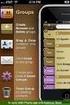 Contact Management & Groups Learn How To: Manage a database of contacts Add new contacts Create Groups Upload a mailing list Modify the Mailing List Form Begin by going to SiteBuilder after logging into
Contact Management & Groups Learn How To: Manage a database of contacts Add new contacts Create Groups Upload a mailing list Modify the Mailing List Form Begin by going to SiteBuilder after logging into
Sage CRM 7.3 Release Preview
 Sage CRM 7.3 Release Preview Introduction This Release Preview provides information about new Sage CRM 7.3 features, and enhancements to existing features. We ve included a description of each feature,
Sage CRM 7.3 Release Preview Introduction This Release Preview provides information about new Sage CRM 7.3 features, and enhancements to existing features. We ve included a description of each feature,
FileMaker Pro and Microsoft Office Integration
 FileMaker Pro and Microsoft Office Integration page Table of Contents Executive Summary...3 Introduction...3 Top Reasons to Read This Guide...3 Before You Get Started...4 Downloading the FileMaker Trial
FileMaker Pro and Microsoft Office Integration page Table of Contents Executive Summary...3 Introduction...3 Top Reasons to Read This Guide...3 Before You Get Started...4 Downloading the FileMaker Trial
Your complete guide to installing the info@hand Self-Service Portal and estore.
 Your complete guide to installing the info@hand Self-Service Portal and estore. Install the Portal & estore as shrink-wrapped software, or as add-ons to an existing Joomla! installation. Then configure
Your complete guide to installing the info@hand Self-Service Portal and estore. Install the Portal & estore as shrink-wrapped software, or as add-ons to an existing Joomla! installation. Then configure
CONTACT DATABASES IN MICROSOFT OUTLOOK
 CONTACT DATABASES IN MICROSOFT OUTLOOK September 2007 A Davton Consulting Whitepaper Microsoft Outlook has become the standard desktop tool for managing business email. This paper shows how Microsoft Outlook
CONTACT DATABASES IN MICROSOFT OUTLOOK September 2007 A Davton Consulting Whitepaper Microsoft Outlook has become the standard desktop tool for managing business email. This paper shows how Microsoft Outlook
Compare Versions with Maximizer CRM 2015
 Compare Versions with Group and Enterprise Editions is the fully-featured flexible solution, providing Sales Force Marketing and Workflow Automation, in addition to Customer Service Case Management that
Compare Versions with Group and Enterprise Editions is the fully-featured flexible solution, providing Sales Force Marketing and Workflow Automation, in addition to Customer Service Case Management that
Getting Started Guide for Group and Enterprise Editions
 Getting Started Guide for Group and Enterprise Editions Maximizer CRM 12 is specifically designed for small and medium-sized businesses and corporate divisions of large companies. By integrating sales,
Getting Started Guide for Group and Enterprise Editions Maximizer CRM 12 is specifically designed for small and medium-sized businesses and corporate divisions of large companies. By integrating sales,
Business 360 Online - Product concepts and features
 Business 360 Online - Product concepts and features Version November 2014 Business 360 Online from Software Innovation is a cloud-based tool for information management. It helps you to work smarter with
Business 360 Online - Product concepts and features Version November 2014 Business 360 Online from Software Innovation is a cloud-based tool for information management. It helps you to work smarter with
emarketing Manual- Creating a New Email
 emarketing Manual- Creating a New Email Create a new email: You can create a new email by clicking the button labeled Create New Email located at the top of the main page. Once you click this button, a
emarketing Manual- Creating a New Email Create a new email: You can create a new email by clicking the button labeled Create New Email located at the top of the main page. Once you click this button, a
// Mamut Business Software. Complete CRM, Sales Management and Web Solutions
 // Mamut Business Software Complete CRM, Sales Management and Web Solutions Produced and distributed by: Mamut Software Ltd. a Visma company. 90 Long Acre Covent Garden London WC2E 9RZ Tel: 020 7153 0900
// Mamut Business Software Complete CRM, Sales Management and Web Solutions Produced and distributed by: Mamut Software Ltd. a Visma company. 90 Long Acre Covent Garden London WC2E 9RZ Tel: 020 7153 0900
v7.1 SP2 What s New Guide
 v7.1 SP2 What s New Guide Copyright 2012 Sage Technologies Limited, publisher of this work. All rights reserved. No part of this documentation may be copied, photocopied, reproduced, translated, microfilmed,
v7.1 SP2 What s New Guide Copyright 2012 Sage Technologies Limited, publisher of this work. All rights reserved. No part of this documentation may be copied, photocopied, reproduced, translated, microfilmed,
SHAREPOINT 2010 FOUNDATION FOR END USERS
 SHAREPOINT 2010 FOUNDATION FOR END USERS WWP Training Limited Page i SharePoint Foundation 2010 for End Users Fundamentals of SharePoint... 6 Accessing SharePoint Foundation 2010... 6 Logging in to your
SHAREPOINT 2010 FOUNDATION FOR END USERS WWP Training Limited Page i SharePoint Foundation 2010 for End Users Fundamentals of SharePoint... 6 Accessing SharePoint Foundation 2010... 6 Logging in to your
Whitepaper. Integration with Microsoft Office. ACT! by Sage Product Family
 Whitepaper Integration with Microsoft Office ACT! by Sage Product Family Table of Contents Executive Summary... 4 Integration with ACT! and Office Applications Overview... 4 Increase Business Efficiency
Whitepaper Integration with Microsoft Office ACT! by Sage Product Family Table of Contents Executive Summary... 4 Integration with ACT! and Office Applications Overview... 4 Increase Business Efficiency
Welcome to MaxMobile. Introduction. System Requirements
 MaxMobile 10.5 for Windows Mobile Smartphone Welcome to MaxMobile Introduction MaxMobile 10.5 for Windows Mobile Smartphone provides you with a way to take your customer information on the road. You can
MaxMobile 10.5 for Windows Mobile Smartphone Welcome to MaxMobile Introduction MaxMobile 10.5 for Windows Mobile Smartphone provides you with a way to take your customer information on the road. You can
Data Centre. Business Intelligence. Enterprise Computing Solutions United Kingdom. Sales Lead Portal User Guide. arrow.com
 Business Intelligence Data Centre Cloud Mobility Security Enterprise Computing Solutions United Kingdom Sales Lead Portal User Guide arrow.com End-to-end Lead Generation Whether you want to reach new prospects
Business Intelligence Data Centre Cloud Mobility Security Enterprise Computing Solutions United Kingdom Sales Lead Portal User Guide arrow.com End-to-end Lead Generation Whether you want to reach new prospects
Title: SharePoint Advanced Training
 416 Agriculture Hall Michigan State University 517-355- 3776 http://support.anr.msu.edu support@anr.msu.edu Title: SharePoint Advanced Training Document No. - 106 Revision Date - 10/2013 Revision No. -
416 Agriculture Hall Michigan State University 517-355- 3776 http://support.anr.msu.edu support@anr.msu.edu Title: SharePoint Advanced Training Document No. - 106 Revision Date - 10/2013 Revision No. -
Daily Traffic Control Log
 Daily Traffic Control Log User Instructions Name: FAP&A940/3.1 Property of Ford Motor Company GIS: 37.01 S+3T Proprietary Table of Contents Page IntrodUCTIon 3 SELECTING A LANGUAGE 4 1. RegisterING a DealershIP
Daily Traffic Control Log User Instructions Name: FAP&A940/3.1 Property of Ford Motor Company GIS: 37.01 S+3T Proprietary Table of Contents Page IntrodUCTIon 3 SELECTING A LANGUAGE 4 1. RegisterING a DealershIP
Table of Contents. Table of Contents
 Table of Contents Setup Instructions... 1 Step 1: Download the Required Components... 1 Step 2: Install and Run the Online Backup Module... 3 Step 3: Sign-Up to the Online Backup Service... 4 Step 4: Configure
Table of Contents Setup Instructions... 1 Step 1: Download the Required Components... 1 Step 2: Install and Run the Online Backup Module... 3 Step 3: Sign-Up to the Online Backup Service... 4 Step 4: Configure
One of the fundamental kinds of Web sites that SharePoint 2010 allows
 Chapter 1 Getting to Know Your Team Site In This Chapter Requesting a new team site and opening it in the browser Participating in a team site Changing your team site s home page One of the fundamental
Chapter 1 Getting to Know Your Team Site In This Chapter Requesting a new team site and opening it in the browser Participating in a team site Changing your team site s home page One of the fundamental
Welcome to MaxMobile. Introduction. System Requirements. MaxMobile 10.5 for Windows Mobile Pocket PC
 MaxMobile 10.5 for Windows Mobile Pocket PC Welcome to MaxMobile Introduction MaxMobile 10.5 for Windows Mobile Pocket PC provides you with a way to take your customer information on the road. You can
MaxMobile 10.5 for Windows Mobile Pocket PC Welcome to MaxMobile Introduction MaxMobile 10.5 for Windows Mobile Pocket PC provides you with a way to take your customer information on the road. You can
Sage CRM 7.2 Release Preview
 March 2013 7.2 Release Preview Overview The release of 7.2 delivers a host of exciting new features and enhancements that help you leverage the latest trends in mobility, Social CRM, and business collaboration.
March 2013 7.2 Release Preview Overview The release of 7.2 delivers a host of exciting new features and enhancements that help you leverage the latest trends in mobility, Social CRM, and business collaboration.
SimplyCast emarketing Email User Guide
 SimplyCast emarketing Email User Guide Email User Guide Page 1 Contents 1. Email Overview... 3 2. Features Overview... 3 3. Email Editor Features... 8 4. How to Create an Email Campaign?... 5 5. Additional
SimplyCast emarketing Email User Guide Email User Guide Page 1 Contents 1. Email Overview... 3 2. Features Overview... 3 3. Email Editor Features... 8 4. How to Create an Email Campaign?... 5 5. Additional
Compare versions with Maximizer CRM 12: Winter 2012
 Compare versions with Maximizer CRM 12: Winter 2012 Group and Enterprise Editions The Winter release of Maximizer CRM 12 continues to build on the theme of enhanced performance, usability and productivity
Compare versions with Maximizer CRM 12: Winter 2012 Group and Enterprise Editions The Winter release of Maximizer CRM 12 continues to build on the theme of enhanced performance, usability and productivity
TUTORIAL: Campaigns Gold-Vision 6
 Tutorial Objectives: Campaigns Page No. Campaign Structure What is a Campaign? 2 3 Creating a Campaign Recipient List Campaign List Options 4 Creating a New Campaign: Create from current list Add to existing
Tutorial Objectives: Campaigns Page No. Campaign Structure What is a Campaign? 2 3 Creating a Campaign Recipient List Campaign List Options 4 Creating a New Campaign: Create from current list Add to existing
384 PastPerfect Museum Software User s Guide THE CONTACTS SCREEN
 20 CONTACTS In this chapter, we will show you how PastPerfect can help you manage your patrons and memberships. PastPerfect s contact management features automate tracking donors, potential donors, current
20 CONTACTS In this chapter, we will show you how PastPerfect can help you manage your patrons and memberships. PastPerfect s contact management features automate tracking donors, potential donors, current
BullsEye Call Manager Quick Reference Guide
 This guide will help you get started using your BullsEye digital voice services, and in particular, the Call Manager. What is the Call Manager? This tool allows you to control an IP-based phone directly
This guide will help you get started using your BullsEye digital voice services, and in particular, the Call Manager. What is the Call Manager? This tool allows you to control an IP-based phone directly
TeamViewer 9 Manual Management Console
 TeamViewer 9 Manual Management Console Rev 9.2-07/2014 TeamViewer GmbH Jahnstraße 30 D-73037 Göppingen www.teamviewer.com Table of Contents 1 About the TeamViewer Management Console... 4 1.1 About the
TeamViewer 9 Manual Management Console Rev 9.2-07/2014 TeamViewer GmbH Jahnstraße 30 D-73037 Göppingen www.teamviewer.com Table of Contents 1 About the TeamViewer Management Console... 4 1.1 About the
Guide to setting up IRIS AE Suite TM & IRIS OpenSpace online
 18/02/2014 Guide to setting up IRIS AE Suite TM & IRIS OpenSpace online IRIS Payroll Professional 30/04/2015 Contents What is IRIS OpenEnrol?... 4 Steps to setting up and using IRIS OpenEnrol... 5 How
18/02/2014 Guide to setting up IRIS AE Suite TM & IRIS OpenSpace online IRIS Payroll Professional 30/04/2015 Contents What is IRIS OpenEnrol?... 4 Steps to setting up and using IRIS OpenEnrol... 5 How
How To Build An Intranet In Sensesnet.Com
 Sense/Net 6 Evaluation Guide How to build a simple list-based Intranet? Contents 1 Basic principles... 4 1.1 Workspaces... 4 1.2 Lists... 4 1.3 Check-out/Check-in... 5 1.4 Version control... 5 1.5 Simple
Sense/Net 6 Evaluation Guide How to build a simple list-based Intranet? Contents 1 Basic principles... 4 1.1 Workspaces... 4 1.2 Lists... 4 1.3 Check-out/Check-in... 5 1.4 Version control... 5 1.5 Simple
Web access for real-time convenience online
 All access options Access Maximizer CRM when and where you need it Optimise productivity and increase profitability To work effectively and stay ahead of your competitors in today s demanding business
All access options Access Maximizer CRM when and where you need it Optimise productivity and increase profitability To work effectively and stay ahead of your competitors in today s demanding business
Document Management User Guide
 Document Management User Guide For the attention of SystmOne users: This document explains how to use the Document Management functionality once the setup has been completed. Contents Beginning to Scan...
Document Management User Guide For the attention of SystmOne users: This document explains how to use the Document Management functionality once the setup has been completed. Contents Beginning to Scan...
iglobe CRM SharePoint App Documentation Version 1.0.0.12 Thursday, January 30, 2014 Support contact iglobe: support@iglobe.dk
 Tuborg Boulevard 12,3 sal 2900 Hellerup, Denmark Phone: +45 28800025 URL: www.iglobe.dk iglobe CRM SharePoint App Version 1.0.0.12 Thursday, January 30, 2014 Support contact iglobe: support@iglobe.dk Contents
Tuborg Boulevard 12,3 sal 2900 Hellerup, Denmark Phone: +45 28800025 URL: www.iglobe.dk iglobe CRM SharePoint App Version 1.0.0.12 Thursday, January 30, 2014 Support contact iglobe: support@iglobe.dk Contents
Discover CRM Version 6.03
 Discover CRM Version 6.03 The much anticipated Prospectsoft CRM Version 6.03 has now been released, so there are plenty of reasons to get excited! Contents Three Great Solutions... 1 Email Marketing...
Discover CRM Version 6.03 The much anticipated Prospectsoft CRM Version 6.03 has now been released, so there are plenty of reasons to get excited! Contents Three Great Solutions... 1 Email Marketing...
Exchange Mailbox Protection
 User Guide This guide applies to Windows Server 2008 and later. For Windows Server 2003, refer to the Exchange Server Protection whitepaper. BackupAssist User Guides explain how to create and modify backup
User Guide This guide applies to Windows Server 2008 and later. For Windows Server 2003, refer to the Exchange Server Protection whitepaper. BackupAssist User Guides explain how to create and modify backup
NAB Trade Finance Online Customer User Guide
 NAB Trade Finance Online Customer User Guide Contents Introduction Scope... 2 How to Use This Guide... 2 Users of NAB Trade Finance Online... 3 Resources... 3 Your Profile... 4 Introduction... 4 Roles...
NAB Trade Finance Online Customer User Guide Contents Introduction Scope... 2 How to Use This Guide... 2 Users of NAB Trade Finance Online... 3 Resources... 3 Your Profile... 4 Introduction... 4 Roles...
release 240 Exact Synergy Enterprise CRM Implementation Manual
 release 240 Exact Synergy Enterprise CRM Implementation Manual EXACT SYNERGY ENTERPRISE CRM IMPLEMENTATION MANUAL The information provided in this manual is intended for internal use by or within the organization
release 240 Exact Synergy Enterprise CRM Implementation Manual EXACT SYNERGY ENTERPRISE CRM IMPLEMENTATION MANUAL The information provided in this manual is intended for internal use by or within the organization
Technology One ECM 4.02 INTRODUCTION TO ECM QUICK GUIDE
 Technology One ECM 4.02 INTRODUCTION TO ECM QUICK GUIDE QUALITY ENDORSEMENT - ISO9001:2000 Quality Management Systems - Requirements COPYRIGHT All rights reserved. No part of this publication may be reproduced,
Technology One ECM 4.02 INTRODUCTION TO ECM QUICK GUIDE QUALITY ENDORSEMENT - ISO9001:2000 Quality Management Systems - Requirements COPYRIGHT All rights reserved. No part of this publication may be reproduced,
IRIS Practice Management
 Chapter One IRIS Practice Management IRIS Software Group Contents 1 Introduction... 3 1.1 IRIS Practice Management Overview... 3 1.2 Course Content... 3 2 Starting Point... 4 2.1 F1 Help... 4 2.2 Quick
Chapter One IRIS Practice Management IRIS Software Group Contents 1 Introduction... 3 1.1 IRIS Practice Management Overview... 3 1.2 Course Content... 3 2 Starting Point... 4 2.1 F1 Help... 4 2.2 Quick
USER MANUAL FOR INTERNET BANKING (IB) SERVICE
 USER MANUAL FOR INTERNET BANKING (IB) SERVICE Content: Introduction and General questions. Accessing and using Internet Banking. 1. Log In, Log Out and Printing screen/transaction information 2. Inquiries
USER MANUAL FOR INTERNET BANKING (IB) SERVICE Content: Introduction and General questions. Accessing and using Internet Banking. 1. Log In, Log Out and Printing screen/transaction information 2. Inquiries
Getting started with Email Marketing
 Getting started with Email Marketing Create Email a marketing campaign remains one of the most important tools available to digital marketers today, providing a cost-effective technique to reach prospects
Getting started with Email Marketing Create Email a marketing campaign remains one of the most important tools available to digital marketers today, providing a cost-effective technique to reach prospects
iglobe CRM SharePoint App Documentation
 8/31/2014 iglobe CRM SharePoint App Documentation Apply to app version 1.1.0.2 Alon Ekelund Tuborg Boulevard 12,3 sal 2900 Hellerup Denmark Phone: +45 28800025 Support: support@iglobe.dk Other question:
8/31/2014 iglobe CRM SharePoint App Documentation Apply to app version 1.1.0.2 Alon Ekelund Tuborg Boulevard 12,3 sal 2900 Hellerup Denmark Phone: +45 28800025 Support: support@iglobe.dk Other question:
BluWave crm Product Fact Sheet
 BluWave crm Product Fact Sheet Prepared By Tania Cooke-Tonnesen Executive Sales, BluWave Software tania@bluwave.co.za 011 462 6871 082 414 9138 Last Updated Sept 2013 Application of BluWave crm Expected
BluWave crm Product Fact Sheet Prepared By Tania Cooke-Tonnesen Executive Sales, BluWave Software tania@bluwave.co.za 011 462 6871 082 414 9138 Last Updated Sept 2013 Application of BluWave crm Expected
How To Get The Most Out Of Sagecrm V7.1
 Sage CRM 7.1 Overview What s New with Sage CRM 7.1 & Sage CRM 7.1 SP2 Abstract Sage CRM v7.1 is packed with new features which will make a real and immediate impact to businesses looking to stay ahead
Sage CRM 7.1 Overview What s New with Sage CRM 7.1 & Sage CRM 7.1 SP2 Abstract Sage CRM v7.1 is packed with new features which will make a real and immediate impact to businesses looking to stay ahead
The following are two things that cannot be done with a lead until it has been converted to a prospect or account:
 Customer Management Work with the Leads Database & Lead Entry The Oasis-CRM Leads Database is quarantined from the main Oasis-CRM accounts and contacts database until they are converted to a prospect or
Customer Management Work with the Leads Database & Lead Entry The Oasis-CRM Leads Database is quarantined from the main Oasis-CRM accounts and contacts database until they are converted to a prospect or
5.7. Quick Guide to Fusion Pro Schedule
 5.7 Quick Guide to Fusion Pro Schedule Quick Guide to Fusion Pro Schedule Fusion 5.7 This publication may not be reproduced, in whole or in part, in any form or by any electronic, manual, or other method
5.7 Quick Guide to Fusion Pro Schedule Quick Guide to Fusion Pro Schedule Fusion 5.7 This publication may not be reproduced, in whole or in part, in any form or by any electronic, manual, or other method
User Guide QAD Customer Relationship Management. Introduction Sales Management Marketing Management Customer Service Reference
 User Guide QAD Customer Relationship Management Introduction Sales Management Marketing Management Customer Service Reference 70-3192-6.6.3 QAD CRM 6.6.3 September 2014 This document contains proprietary
User Guide QAD Customer Relationship Management Introduction Sales Management Marketing Management Customer Service Reference 70-3192-6.6.3 QAD CRM 6.6.3 September 2014 This document contains proprietary
RentMaster Frequently Asked Questions
 RentMaster Frequently Asked Questions How do I...? How do I do my end of month procedure as a property manager. At the end of the month a property manager normally pays their landlord clients. Prior to
RentMaster Frequently Asked Questions How do I...? How do I do my end of month procedure as a property manager. At the end of the month a property manager normally pays their landlord clients. Prior to
ProperSync 1.3 User Manual. Rev 1.2
 ProperSync 1.3 User Manual Rev 1.2 Contents Overview of ProperSync... 3 What is ProperSync... 3 What s new in ProperSync 1.3... 3 Getting Started... 4 Installing ProperSync... 4 Activating ProperSync...
ProperSync 1.3 User Manual Rev 1.2 Contents Overview of ProperSync... 3 What is ProperSync... 3 What s new in ProperSync 1.3... 3 Getting Started... 4 Installing ProperSync... 4 Activating ProperSync...
NYS OCFS CMS Contractor Manual
 NYS OCFS CMS Contractor Manual C O N T E N T S CHAPTER 1... 1-1 Chapter 1: Introduction to the Contract Management System... 1-2 CHAPTER 2... 2-1 Accessing the Contract Management System... 2-2 Shortcuts
NYS OCFS CMS Contractor Manual C O N T E N T S CHAPTER 1... 1-1 Chapter 1: Introduction to the Contract Management System... 1-2 CHAPTER 2... 2-1 Accessing the Contract Management System... 2-2 Shortcuts
What's New Feature Guide
 What's New Feature Guide W W W. M A X I M I Z E R. C O M 208 W. 1st Avenue, P +1 604 601 8000 Vancouver, BC, F +1 604 601 8001 V5Y 3T2, Canada E info@maximizer.com Notice of Copyright Published by Maximizer
What's New Feature Guide W W W. M A X I M I Z E R. C O M 208 W. 1st Avenue, P +1 604 601 8000 Vancouver, BC, F +1 604 601 8001 V5Y 3T2, Canada E info@maximizer.com Notice of Copyright Published by Maximizer
Dynamics CRM for Outlook Basics
 Dynamics CRM for Outlook Basics Microsoft Dynamics CRM April, 2015 Contents Welcome to the CRM for Outlook Basics guide... 1 Meet CRM for Outlook.... 2 A new, but comfortably familiar face................................................................
Dynamics CRM for Outlook Basics Microsoft Dynamics CRM April, 2015 Contents Welcome to the CRM for Outlook Basics guide... 1 Meet CRM for Outlook.... 2 A new, but comfortably familiar face................................................................
Netmail Search for Outlook 2010
 Netmail Search for Outlook 2010 Quick Reference Guide Netmail Search is an easy-to-use web-based electronic discovery tool that allows you to easily search, sort, retrieve, view, and manage your archived
Netmail Search for Outlook 2010 Quick Reference Guide Netmail Search is an easy-to-use web-based electronic discovery tool that allows you to easily search, sort, retrieve, view, and manage your archived
Results CRM 2012 User Manual
 Results CRM 2012 User Manual A Guide to Using Results CRM Standard, Results CRM Plus, & Results CRM Business Suite Table of Contents Installation Instructions... 1 Single User & Evaluation Installation
Results CRM 2012 User Manual A Guide to Using Results CRM Standard, Results CRM Plus, & Results CRM Business Suite Table of Contents Installation Instructions... 1 Single User & Evaluation Installation
Business Management Online
 Business Management Online Version: 27102012 http://bmo.my User Guide Version 27102012 page 1 of 93 Table of Contents Summary 1 Business Management Online (BMO)...6 2 Starting BMO Quotation...10 3 Starting
Business Management Online Version: 27102012 http://bmo.my User Guide Version 27102012 page 1 of 93 Table of Contents Summary 1 Business Management Online (BMO)...6 2 Starting BMO Quotation...10 3 Starting
Integrated Accounting System for Mac OS X
 Integrated Accounting System for Mac OS X Program version: 6.3 110401 2011 HansaWorld Ireland Limited, Dublin, Ireland Preface Standard Accounts is a powerful accounting system for Mac OS X. Text in square
Integrated Accounting System for Mac OS X Program version: 6.3 110401 2011 HansaWorld Ireland Limited, Dublin, Ireland Preface Standard Accounts is a powerful accounting system for Mac OS X. Text in square
1 P a g e. User Guide. 0845 456 3103 support.keytime.co.uk
 1 P a g e User Guide 2 P a g e Contents Introduction to Client Manager... 4 Configuring Client Manager... 4 Register your Software... 4 Manage Software Updates... 5 Maintain Staff Grades and Charge-out
1 P a g e User Guide 2 P a g e Contents Introduction to Client Manager... 4 Configuring Client Manager... 4 Register your Software... 4 Manage Software Updates... 5 Maintain Staff Grades and Charge-out
Editing your Website User Guide
 User Guide Adding content to your Website To add or replace content on your website you will need to log in to your Content Management System (Joomla) using your username and password. If you do not already
User Guide Adding content to your Website To add or replace content on your website you will need to log in to your Content Management System (Joomla) using your username and password. If you do not already
Customer Relationship Management and how you can. use CRM technology to manage and grow your business.
 Customer Relationship Management and how you can use CRM technology to manage and grow your business. What is Customer Relationship Management? Customer Relationship Management (CRM) is undoubtedly one
Customer Relationship Management and how you can use CRM technology to manage and grow your business. What is Customer Relationship Management? Customer Relationship Management (CRM) is undoubtedly one
Agency Manager Professional Software Manual
 Agency Manager Professional Software Manual Table Of Contents Navigation Pane... 4 Management Console... 5 Company Details... 5 Company Bank Details... 6 VAT Rate... 6 Currency Setting... 7 Database Users...
Agency Manager Professional Software Manual Table Of Contents Navigation Pane... 4 Management Console... 5 Company Details... 5 Company Bank Details... 6 VAT Rate... 6 Currency Setting... 7 Database Users...
Registered Trademarks and Proprietary Names
 User's Guide Notice of Copyright Published by Maximizer Software Inc. Copyright 1988-2013 All rights reserved. Registered Trademarks and Proprietary Names Product names mentioned in this document may
User's Guide Notice of Copyright Published by Maximizer Software Inc. Copyright 1988-2013 All rights reserved. Registered Trademarks and Proprietary Names Product names mentioned in this document may
User Guide. November 2010
 User Guide November 2010 Table of Contents Contact information...4 Support from your AppShore account...4 Support from www.appshore.com...4 Support from the AppShore team...4 Logging into AppShore...5
User Guide November 2010 Table of Contents Contact information...4 Support from your AppShore account...4 Support from www.appshore.com...4 Support from the AppShore team...4 Logging into AppShore...5
Seedules for Easy CRM and System Administration
 v7.1 SP1 Essentials Edition (Cloud) Quick Start Guide Copyright 2011 Sage Technologies Limited, publisher of this work. All rights reserved. No part of this documentation may be copied, photocopied, reproduced,
v7.1 SP1 Essentials Edition (Cloud) Quick Start Guide Copyright 2011 Sage Technologies Limited, publisher of this work. All rights reserved. No part of this documentation may be copied, photocopied, reproduced,
Novell ZENworks Asset Management 7.5
 Novell ZENworks Asset Management 7.5 w w w. n o v e l l. c o m October 2006 USING THE WEB CONSOLE Table Of Contents Getting Started with ZENworks Asset Management Web Console... 1 How to Get Started...
Novell ZENworks Asset Management 7.5 w w w. n o v e l l. c o m October 2006 USING THE WEB CONSOLE Table Of Contents Getting Started with ZENworks Asset Management Web Console... 1 How to Get Started...
Simply Accounting Intelligence Tips and Tricks Booklet Vol. 1
 Simply Accounting Intelligence Tips and Tricks Booklet Vol. 1 1 Contents Accessing the SAI reports... 3 Running, Copying and Pasting reports... 4 Creating and linking a report... 5 Auto e-mailing reports...
Simply Accounting Intelligence Tips and Tricks Booklet Vol. 1 1 Contents Accessing the SAI reports... 3 Running, Copying and Pasting reports... 4 Creating and linking a report... 5 Auto e-mailing reports...
Mail Chimp Basics. Glossary
 Mail Chimp Basics Mail Chimp is a web-based application that allows you to create newsletters and send them to others via email. While there are higher-level versions of Mail Chimp, the basic application
Mail Chimp Basics Mail Chimp is a web-based application that allows you to create newsletters and send them to others via email. While there are higher-level versions of Mail Chimp, the basic application
Contents Overview... 5 Configuring Project Management Bridge after Installation... 9 The Project Management Bridge Menu... 14
 Portfolio Management Bridge for Microsoft Office Project Server User's Guide June 2015 Contents Overview... 5 Basic Principles and Concepts... 5 Managing Workflow... 7 Top-Down Management... 7 Project-Based
Portfolio Management Bridge for Microsoft Office Project Server User's Guide June 2015 Contents Overview... 5 Basic Principles and Concepts... 5 Managing Workflow... 7 Top-Down Management... 7 Project-Based
Maximizer CRM Group Edition
 Maximizer CRM Group Full featured and affordable CRM for small to medium sized enterprises Maximizer CRM Group is a fullfeatured CRM software solution that enables teams of up to ten users to work together
Maximizer CRM Group Full featured and affordable CRM for small to medium sized enterprises Maximizer CRM Group is a fullfeatured CRM software solution that enables teams of up to ten users to work together
time to get started Intuit QuickBooks Online Quick tips to get you up and running Create and manage invoices Track expenses See how you are doing
 Intuit QuickBooks Online time to get started Quick tips to get you up and running Create and manage invoices Track expenses See how you are doing See inside to learn how you can get the most out of QuickBooks
Intuit QuickBooks Online time to get started Quick tips to get you up and running Create and manage invoices Track expenses See how you are doing See inside to learn how you can get the most out of QuickBooks
Refer to the Integration Guides for the Connect solution and the Web Service API for integration instructions and issues.
 Contents 1 Introduction 4 2 Processing Transactions 5 2.1 Transaction Terminology 5 2.2 Using Your Web Browser as a Virtual Point of Sale Machine 6 2.2.1 Processing Sale transactions 6 2.2.2 Selecting
Contents 1 Introduction 4 2 Processing Transactions 5 2.1 Transaction Terminology 5 2.2 Using Your Web Browser as a Virtual Point of Sale Machine 6 2.2.1 Processing Sale transactions 6 2.2.2 Selecting
WaveWare Technologies, Inc. We Deliver Information at the Speed of Light
 WaveWare Technologies, Inc. We Deliver Information at the Speed of Light Enterprise Messaging Software WaveWare Enterprise SMTP Email Server How-to Send an Email to a Pager Please Note This How to Guide
WaveWare Technologies, Inc. We Deliver Information at the Speed of Light Enterprise Messaging Software WaveWare Enterprise SMTP Email Server How-to Send an Email to a Pager Please Note This How to Guide
SHAREPOINT COLLABORATIVE WORKSPACE
 Council of Europe SHAREPOINT COLLABORATIVE WORKSPACE USER GUIDE Contents 1. Presentation of SharePoint... 3 1.1. Logging on... 4 2. Lists... 6 2.1. Displaying a list... 7 2.2. Navigating in a list... 9
Council of Europe SHAREPOINT COLLABORATIVE WORKSPACE USER GUIDE Contents 1. Presentation of SharePoint... 3 1.1. Logging on... 4 2. Lists... 6 2.1. Displaying a list... 7 2.2. Navigating in a list... 9
Reporting User Guide. Version Oct 2011 Page 1 of 65
 Version Oct 2011 Page 1 of 65 Table of Contents Purpose...3 1. Quick Balances...3 1.1. Quick Balances Setup...3 2. Scheduled Statement Reporting...5 2.1. Scheduled Daily Operating Account Statement...5
Version Oct 2011 Page 1 of 65 Table of Contents Purpose...3 1. Quick Balances...3 1.1. Quick Balances Setup...3 2. Scheduled Statement Reporting...5 2.1. Scheduled Daily Operating Account Statement...5
STX Beacon User Guide Setup
 STX Beacon User Guide Setup Table of Contents 3 Setup Company 3 Setup Clients 6 Setup Appointments 9 Setup Service 12 Setup Inventory 14 Setup Packages 15 Setup Workers 22 Setup Tickets 23 Setup Emails
STX Beacon User Guide Setup Table of Contents 3 Setup Company 3 Setup Clients 6 Setup Appointments 9 Setup Service 12 Setup Inventory 14 Setup Packages 15 Setup Workers 22 Setup Tickets 23 Setup Emails
ERPLY Accounting user guide
 ERPLY Accounting user guide accounting.software@erply.com Last changed: 20.10.2013 Table of Contents 1. GENERAL... 4 1.1. THE LAYOUT OF ERPLY ACCOUNTING... 4 1.2. KEY COMBINATIONS... 4 1.3. MAIN PAGE AND
ERPLY Accounting user guide accounting.software@erply.com Last changed: 20.10.2013 Table of Contents 1. GENERAL... 4 1.1. THE LAYOUT OF ERPLY ACCOUNTING... 4 1.2. KEY COMBINATIONS... 4 1.3. MAIN PAGE AND
AN INTRODUCTION TO QUICKBOOKS ONLINE. Getting Started Guide
 AN INTRODUCTION TO QUICKBOOKS ONLINE Getting Started Guide Copyright Copyright 2014 Intuit Ltd. All rights reserved. Intuit Australia Intuit Australia is a company registered in Australia - ABN 28 163
AN INTRODUCTION TO QUICKBOOKS ONLINE Getting Started Guide Copyright Copyright 2014 Intuit Ltd. All rights reserved. Intuit Australia Intuit Australia is a company registered in Australia - ABN 28 163
User Manual Web DataLink for Sage Line 50. Version 1.0.1
 User Manual Web DataLink for Sage Line 50 Version 1.0.1 Table of Contents About this manual...3 Customer support...3 Purpose of the software...3 Installation...6 Settings and Configuration...7 Sage Details...7
User Manual Web DataLink for Sage Line 50 Version 1.0.1 Table of Contents About this manual...3 Customer support...3 Purpose of the software...3 Installation...6 Settings and Configuration...7 Sage Details...7
Creating Responsive Drip Campaigns
 Creating Responsive Drip Campaigns www.salesnexus.com Creating Responsive Drip Campaigns z 2 Sending a drip campaign to a prospect or a client is a great way to engage them without taking your staff s
Creating Responsive Drip Campaigns www.salesnexus.com Creating Responsive Drip Campaigns z 2 Sending a drip campaign to a prospect or a client is a great way to engage them without taking your staff s
Accounting & Finance. Guidebook
 Accounting & Finance Guidebook January 2012 TABLE OF CONTENTS Table of Contents... 2 Preface... 6 Getting Started... 8 Accounting... 10 Accounting Welcome... 10 Sales Quotes... 11 New Sales Quote... 11
Accounting & Finance Guidebook January 2012 TABLE OF CONTENTS Table of Contents... 2 Preface... 6 Getting Started... 8 Accounting... 10 Accounting Welcome... 10 Sales Quotes... 11 New Sales Quote... 11
Microsoft Outlook 2013 -And- Outlook Web App (OWA) Using Office 365
 1 C H A P T E R Microsoft Outlook 2013 -And- Outlook Web App (OWA) Using Office 365 1 MICROSOFT OUTLOOK 2013 AND OUTLOOK WEB ACCESS (OWA) Table of Contents Chapter 1: Signing Into the Microsoft Email System...
1 C H A P T E R Microsoft Outlook 2013 -And- Outlook Web App (OWA) Using Office 365 1 MICROSOFT OUTLOOK 2013 AND OUTLOOK WEB ACCESS (OWA) Table of Contents Chapter 1: Signing Into the Microsoft Email System...
Desktop Sync is recommended for use only by teachers and other staff members in schools, not by students.
 Installation & Configuration Instructions Desktop Sync These instructions are aimed at schools using RM EasyMail Plus. The instructions tell you how to install and configure Desktop Sync, an EasyMail Plus
Installation & Configuration Instructions Desktop Sync These instructions are aimed at schools using RM EasyMail Plus. The instructions tell you how to install and configure Desktop Sync, an EasyMail Plus
Property Manager V7.0 User Guide
 Property Manager V7.0 User Guide www.propertymanageronline.com Contents 1. Overview of Property Manager 2. Quick Start 3. Property Details 4. Tenants 5. Landlord Accounts 6. Letting Agent Accounts 7. Property
Property Manager V7.0 User Guide www.propertymanageronline.com Contents 1. Overview of Property Manager 2. Quick Start 3. Property Details 4. Tenants 5. Landlord Accounts 6. Letting Agent Accounts 7. Property
Corporate Netbank User Guide Cash Management Services
 Corporate Netbank User Guide Cash Management Services Introduction This guide is designed to give you an overview of the most commonly used cash management functionalities in Corporate Netbank and to provide
Corporate Netbank User Guide Cash Management Services Introduction This guide is designed to give you an overview of the most commonly used cash management functionalities in Corporate Netbank and to provide
