Q g y,, *M1-RH340NA-1* 4500 Great America Parkway. Santa Clara, CA NETGEAR, Inc. USA
|
|
|
- Charles Bridges
- 7 years ago
- Views:
Transcription
1 NETGEAR, Inc Great America Parkway Santa Clara, CA USA *M1-RH340NA-1* M 1 - R H N A - 1
2 Start Here Congratulations on your purchase of a NETGEAR Model RH340 Internet Access ISDN Router. These instructions show you how to configure your Windows PC network and your NETGEAR router for Internet access through an ISDN connection to an Internet service provider (ISP). For more detailed information about installing your router or configuring additional features, refer to Reference Guide for the Model RH340 Internet Access ISDN Router included on the RH340 Resources CD. Rear Panel Refer to the diagram of the rear panel below to identify all ports on the Model RH340 router when you make connections. POWER 16VAC Rear Panel of the Model RT340 Router AC adapter outlet ISDN port LAN MANAGER ISDN PHONE 1 PHONE 2 Package Contents Unpack the contents of the package and verify them against the following list: Model RH340 Internet Access ISDN Router AC power adapter, 16 V AC output 10-foot 10BASE-T Ethernet cable (white) ISDN cable (black) 9-pin RS-232 serial cable 9-pin D-connector to 25-pin D-connector adapter This guide RH340 Resources CD containing FirstGear, Reference Manual, and Application Notes Warranty and Registration Card Support Information Card Call your local retailer if there are any wrong, missing, or damaged parts. Keep the carton, including the original packing materials, to repack the router if there is a need to return it for repair. Power switch UTP LAN ports RS-232 Manager port Hardware Installation Refer to the following illustration for installing and connecting your Model RH340 router. POWER Installing the Model RT340 Router LAN MGR ISDN wall connection ISDN-U PHONE 1 PHONE 2 Phone ports 9456FA Front Panel Product Illustration The front panel of the Model RH340 router is illustrated in this section. U INTERFACE Remote Access ISDN Router Front Panel of the Model RH340 Router ISDN PWR TEST D B1 ISDN LEDs LAN B Phone LEDs MODEL RT348 AC power adapter PCs Connecting the Router Phone or other analog devices Phone or other analog devices 8451FA Connect the router to a power source, to your local area network (LAN), and to your ISDN line as shown in the Hardware Installation diagram. To connect the router: Use the standard twisted pair Ethernet cable (provided in your NETGEAR package) to connect your router to a PC. Use the black cable (provided in your NETGEAR package) to connect your router to the ISDN line. Test LED Power LED LAN LEDs 9455FA Note: If you are connecting to another hub, use a standard cable and connect the cable to the uplink port on the external hub. The table below describes the LEDs on the front panel of the router. Label Activity Description PWR (Power) On Power is supplied to the router. TEST Blinking/ Off This LED blinks during initialization and then turns off, indicating that the router is functioning properly. ISDN D On The router is successfully synchronized with the attached ISDN line. B1 B2 On On This ISDN B channel is making or receiving a call. This ISDN B channel is making or receiving a call. PHONE 1 On The analog device (telephone, fax, or modem) connected to the PHONE 1 port is in use. PHONE 2 On The analog device (telephone, fax, or modem) connected to the PHONE 2 port is in use. In preparation for using the router to connect your PCs to the Internet, you must do the following: Order ISDN service from your phone company. Configure your PCs for using the TCP/IP networking protocol. Order Internet service from an ISP. Details of these steps are found in the following sections. ISDN Checklist Preparation and Setup When your line is installed, make sure you receive the following information from the telephone company: Your directory numbers Your service profile identifier numbers (SPIDs) The switch type and protocol of the switch (for example, National ISDN NI-1) used at your telephone company Details of ordering your ISDN line can be found in Appendix B in Reference Guide for the Model RH340 Internet Access ISDN Router included on the RH340 Resources CD. 1
3 Your Network Checklist The Model RH340 router uses the Internet Protocol (IP). The IP configuration has the following requirements: All PCs must have Transmission Control Protocol/Internet Protocol (TCP/IP) manually installed and selected as the networking protocol. All PCs and the router must be assigned IP addresses. The router s DHCP function automatically assigns these for you, but your PCs must be set to Obtain an IP address automatically in the Network Control Panel. Be certain to check that Obtain an IP address automatically is selected within the TCP/IP Properties in the Network Control Panel. Refer to Configuring TCP/IP Properties, in the next column, to confirm these settings. ISP Checklist If you are obtaining an ISDN account with an Internet service provider (ISP), order a single-user account that provides a single dynamic IP address unless you have a need for registered IP addresses. Make sure you receive the following information from your ISP: Login name Password Dial-up phone number of the ISP DNS server IP address(es) of the ISP In addition, you should ask your ISP these questions: Will your IP address be dynamically assigned? Will your DNS server address be dynamically assigned? If not, you will need to enter it in FirstGear s Advanced Options. Does your ISP support the Multilink Protocol? If you intend to connect both ISDN B channels simultaneously for a 128 Kbps connection, your ISP must support the Multilink Protocol. Configuring TCP/IP Properties NETGEAR recommends that you leave the TCP/IP setup parameters at their factory default settings unless you have a specific reason to change them. With the default settings, your PC is configured to obtain its TCP/IP configuration information automatically from a DHCP server on the local network. The Model RH340 router is shipped preconfigured as a DHCP server and will assign the TCP/IP configuration information described in the following section. You must also be certain that your PC is set to Obtain an IP address automatically in the Network Control Panel. To confirm that the IP address will be automatically obtained: 1. Click on Start from the Windows toolbar. 2. Select Settings. 3. Select Control Panel. 4. Select Network. 5. Select the Configuration tab. 6. Within the Configuration window, select TCP/IP from the list of network components shown. If you have several TCP/IP entries in this window, choose the one associated with your Ethernet adapter. 7. Click on Properties. The TCP/IP menu opens. 8. Select the IP Address tab. 9. Select Obtain an IP address automatically, as illustrated below. Configuring TCP/IP Configuring Windows 95 or Windows 98 for IP Networking All PCs must have an Ethernet network adapter card installed and must have the TCP/IP networking protocol installed and configured. TCP/IP installation may need to be done manually as described here. To configure Microsoft Windows 95 or Windows 98 for IP networking: 1. Click on Start from the Windows toolbar. 2. Select Settings. 3. Select Control Panel. 4. Select Network. In the list of installed components, you must have Client for Microsoft Networks, your Ethernet adapter, and TCP/IP. Note: It is not necessary to remove any other network components shown in the Network window in order to install the adapter, TCP/IP, or Client for Microsoft Networks. If you need the adapter: a. Click on the Add button. b. Select Adapter, and then click on Add again. c. Select the manufacturer and model of your Ethernet adapter, and click on OK. If you need TCP/IP: a. Click on the Add button. b. Select Protocol, and then click on Add again. c. Select Microsoft. d. Select TCP/IP, and click on OK. If you need Client for Microsoft Networks: a. Click on the Add button. b. Select Client, and then click on Add again. 10. Click on OK. To obtain the configuration information from the router: 1. Turn on the router. Be sure the router has been on for at least one minute before continuing to step Reboot each PC on your network. Verifying TCP/IP Properties After your PC has been configured and rebooted, you can check the TCP/IP configuration using the Windows utility winipcfg.exe (for Windows NT systems, use ipconfig.exe). From the Start button, open the Run window, type winipcfg at the prompt, and click on OK. In the winipcfg display window, select your Ethernet adapter from the drop-down menu, and verify the following information: The IP address should be between and The subnet mask should be The default gateway should be Click on More Info, and verify the following: The DNS server should be
4 Installing FirstGear To configure your router, use the FirstGear configuration software provided on the RH340 Resources CD. 3. Click on Next. The Configuration Wizard ISDN Test window opens, as illustrated below. Note: Be sure the router is connected and has been powered on for at least one minute before launching FirstGear. To install FirstGear: 1. Insert the NETGEAR RH340 Resources CD into the CD drive of your PC, and run the Setup program. a. Click on Start from the Windows toolbar. b. Click on Run. c. Click on Browse. d. Click on the CD drive. e. Select Setup.exe. f. Click on OK. The Setup window opens, which loads the FirstGear program to your hard drive. The Welcome Window opens. 2. Click on Next. The Choose Destination Location window opens. 3. Click on Next to install the FirstGear program in the Program Files folder. If you want to have the program placed elsewhere, click on Browse to find an alternate location for the software, and then click on Next. The Select Program Folder window opens. 4. Be sure that FirstGear for RH340 is shown in the Program Folders entry field (the default name), or select a folder from the Existing Folders list. Or You can type in a unique name for the folder. Verify that the information on the screen is correct. 5. Click on Next. The Setup Complete window opens. 6. Click on Finish. FirstGear is now installed on your PC, and a FirstGear shortcut icon now appears on the desktop of your PC. You are now ready to launch FirstGear. 4. Click on the ISDN Test button. The ISDN test begins. If the test is successful, the NETGEAR message window opens, informing you the test was successful. 5. Click on OK. If the ISDN test fails, trace information will be displayed to help in troubleshooting. If so, refer to the Troubleshooting section in this guide, recheck your ISDN setup information and the physical connection, and then enter the correct ISDN information. If the test continues to fail, refer to the Troubleshooting section in the Reference Guide for the Model RH340 Internet Access ISDN Router. After you enter the correct information and the test is successful, the test successful message screen opens. 6. Click on OK. The Configuration Wizard ISP Information window opens, as illustrated below. Launching FirstGear To launch FirstGear: 1. Double-click on the FirstGear icon on your desktop. The Configuration Wizard ISDN Line Information -North America window opens, as illustrated below. 7. Enter your ISP account information. Note: Be sure to enter the ISP s phone number as you would dial it from your location (for example, 1 + area code and the seven digit number only if it is not a local call). 8. Click on Next. The Configuration Wizard ISP Test window opens, as illustrated below. 2. Enter your ISDN information. Be sure to enter your directory numbers in the local format (for example, ). Do not enter the area code unless it is required for local dialing. 3
5 9. Click on ISP Test. If the ISP test fails, recheck your ISP account information. Trace information will be displayed to help in troubleshooting. If so, refer to the Troubleshooting section on this page. If the test continues to fail, refer to the Troubleshooting section in the Reference Guide for the Model RH340 Internet Access ISDN Router. After you enter the correct information and the test is successful, the NETGEAR message screen opens. 10. Click on Yes when the FirstGear window opens, signifying that the test was successful. If the test is successful, the Configuration Window Complete window opens, as illustrated below. You are now configured for basic Internet functions (such as Web access). 11. Click on Exit, or click on Set Advanced Config Options, as illustrated below, for additional configuration features. The Advanced Options window, illustrated below, provides the configuration for the following procedures: Using a fixed DNS address Specifying a PC as a local server or game host Selecting Multilink options Changing the idle timeout Specifying DOVBS operation For detailed information about the data to be entered in each FirstGear screen, click on the Help button at the bottom of the screen. Your Model RH340 router is now fully configured to provide Internet access for your network. Accessing The Internet After about five minutes of inactivity, the router will disconnect the call. Upon further browser activity, the router will redial automatically. Additional applications information can be found in the Applications folder on the RH340 Resources CD and on the NETGEAR Web site at If FirstGear cannot find your router: Check the Ethernet connection between your PC and router. The link LED on your Ethernet card and the corresponding port LED on the router should be on. Be sure that the router has been on for at least one minute before starting FirstGear. If the ISDN connection test fails: Check that you entered the directory numbers in a correct format for dialing locally. Do not enter the area code unless it is required for local dialing. Recheck your directory numbers, SPIDs, and switch type. If your switch is running the National ISDN (NI-1) protocol, select National ISDN rather than the switch model (Nortel, AT&T). If the ISP connection test fails: Check that you entered the phone number in the correct format for dialing locally. Do not enter the area code unless it is required for local dialing. If the router does not place a call when you launch your browser: Check that your PC has the router configured as its default gateway. Verify the gateway address as described in the section Verifying TCP/IP Properties. If your PC launches Windows Dial-up Networking, you will need to change the Internet connection parameters. Access the Internet Control Panel. Select the Connection tab. Depending on your version of Dial-Up Networking, you will need to either: a. Clear the check box labeled Connect to the Internet as needed. Or Troubleshooting Note: In some areas, you must dial a local ISDN data call using 1+ area code or you will receive a 56K connection instead of a 64K connection. b. Select Connect to the Internet using a local area network. If your router connects, but you are unable to load any pages from the Internet: Check that your PC has at least one DNS server address configured. A DNS server is a host on the Internet that translates Internet names (for example, a World Wide Web address) to numeric IP addresses. Typically, your ISP will provide the addresses of one or two DNS servers for your use. Following the procedure described in the section Verifying TCP/IP Properties, verify that a DNS server address is present. More detailed troubleshooting information can be found in the Troubleshooting chapter in the Reference Guide for the Model RH340 Internet Access ISDN Router included on the RH340 Resources CD. Additional applications information can be found in the Applications folder on the RH340 Resources CD and on the NETGEAR Web site at When your router and PCs are configured correctly, your router will place a call to your ISP automatically whenever an application requires access to the Internet. The router will also disconnect from the ISP when the connection has been idle for approximately five minutes. It is not necessary for you to run a dialer application such as Dial-Up Networking to connect, log in, or disconnect. These functions will be performed by the router as needed. To access the Internet, launch a browser application such as Microsoft s Internet Explorer or Netscape s Navigator. You should see the router s B1 LED illuminate, indicating that a call is being placed. Soon the LAN activity LED will begin to flicker, indicating communication between your router and your ISP. The browser should then begin to display a page. This process may take up to one minute. 4
6 2000 by NETGEAR, Inc. All rights reserved. Trademarks NETGEAR is a trademark of Netgear, Inc. Windows is a registered trademark of Microsoft Corporation. Other brand and product names are trademarks or registered trademarks of their respective holders. Information is subject to change without notice. All rights reserved. Statement of Conditions In the interest of improving internal design, operational function, and/or reliability, NETGEAR reserves the right to make changes to the products described in this document without notice. NETGEAR does not assume any liability that may occur due to the use or application of the product(s) or circuit layout(s) described herein. Certificate of the Manufacturer/Importer It is hereby certified that the Model RH340 Internet Access ISDN Router has been suppressed in accordance with the conditions set out in the BMPT-AmtsblVfg 243/1991 and Vfg 46/1992. The operation of some equipment (for example, test transmitters) in accordance with the regulations may, however, be subject to certain restrictions. Please refer to the notes in the operating instructions. Federal Office for Telecommunications Approvals has been notified of the placing of this equipment on the market and has been granted the right to test the series for compliance with the regulations. VCCI-2 Statement This equipment is in the 2nd Class category (information equipment to be used in a residential area or an adjacent area thereto) and conforms to the standards set by the Voluntary Control Council for Interference by Data Processing Equipment and Electronic Office Machines aimed at preventing radio interference in such residential areas. When used near a radio or TV receiver, it may become the cause of radio interference. Read instructions for correct handling. Federal Communications Commission (FCC) Compliance Notice: Radio Frequency Notice This device complies with part 15 of the FCC Rules. Operation is subject to the following two conditions: This device may not cause harmful interference. This device must accept any interference received, including interference that may cause undesired operation. Note: This equipment has been tested and found to comply with the limits for a Class B digital device, pursuant to part 15 of the FCC Rules. These limits are designed to provide reasonable protection against harmful interference in a residential installation. This equipment generates, uses, and can radiate radio frequency energy and, if not installed and used in accordance with the instructions, may cause harmful interference to radio communications. However, there is no guarantee that interference will not occur in a particular installation. If this equipment does cause harmful interference to radio or television reception, which can be determined by turning the equipment off and on, the user is encouraged to try to correct the interference by one or more of the following measures: Reorient or relocate the receiving antenna. Increase the separation between the equipment and receiver. Connect the equipment into an outlet on a circuit different from that to which the receiver is connected. Consult the dealer or an experienced radio/tv technician for help. FCC Part 68 Compliance Statement This equipment complies with Part 68 of FCC Rules. All direct connections to telephone network lines must be made using standard plugs and jacks compliant with FCC Part 68. EN Declaration of Conformance This is to certify that the Model RH340 Internet Access ISDN Router is shielded against the generation of radio interference in accordance with the application of Council Directive 89/336/EEC, Article 4a. Conformity is declared by the application of EN Class B (CISPR 22). Bestätigung des Herstellers/Importeurs Es wird hiermit bestätigt, daß das Model RH340 Internet Access ISDN Router gemäß der im BMPT-AmtsblVfg 243/1991 und Vfg 46/1992 aufgeführten Bestimmungen entstört ist. Das vorschriftsmäßige Betreiben einiger Geräte (z.b. Testsender) kann jedoch gewissen Beschränkungen unterliegen. Lesen Sie dazu bitte die Anmerkungen in der Betriebsanleitung. Das Bundesamt für Zulassungen in der Telekommunikation wurde davon unterrichtet, daß dieses Gerät auf den Markt gebracht wurde und es ist berechtigt, die Serie auf die Erfüllung der Vorschriften hin zu überprüfen. 5
XE104 User Guide. 2005 by NETGEAR, Inc. All rights reserved. September 2005. NETGEAR, Inc. 4500 Great America Parkway Santa Clara, CA 95054 USA
 2005 by NETGEAR, Inc. All rights reserved. September 2005. NETGEAR, Inc. 4500 Great America Parkway Santa Clara, CA 95054 USA 202-10131-01 September 2005 Trademarks NETGEAR is a trademark of Netgear, Inc.
2005 by NETGEAR, Inc. All rights reserved. September 2005. NETGEAR, Inc. 4500 Great America Parkway Santa Clara, CA 95054 USA 202-10131-01 September 2005 Trademarks NETGEAR is a trademark of Netgear, Inc.
USB Mini Print Server PS121. Installation Guide
 USB Mini Print Server PS121 Installation Guide Introduction Thank you for purchasing a NETGEAR PS121 USB Mini Print Server. With this print server you can share your printer with all the computers in your
USB Mini Print Server PS121 Installation Guide Introduction Thank you for purchasing a NETGEAR PS121 USB Mini Print Server. With this print server you can share your printer with all the computers in your
Reference Manual for the Model RP614 Web Safe Router. NETGEAR, Inc. 4500 Great America Parkway Santa Clara, CA 95054 USA Phone 1-888-NETGEAR
 Reference Manual for the Model RP614 Web Safe Router NETGEAR, Inc. 4500 Great America Parkway Santa Clara, CA 95054 USA Phone 1-888-NETGEAR SM-RP614NA-1 April 2002 2002 by NETGEAR, Inc. All rights reserved.
Reference Manual for the Model RP614 Web Safe Router NETGEAR, Inc. 4500 Great America Parkway Santa Clara, CA 95054 USA Phone 1-888-NETGEAR SM-RP614NA-1 April 2002 2002 by NETGEAR, Inc. All rights reserved.
ADSL Modem. with Ethernet or USB connection DM602. Installation Guide
 ADSL Modem with Ethernet or USB connection DM602 Installation Guide Technical Support Please refer to the Support Information card that shipped with your product. By registering your product at www.netgear.com/register,
ADSL Modem with Ethernet or USB connection DM602 Installation Guide Technical Support Please refer to the Support Information card that shipped with your product. By registering your product at www.netgear.com/register,
Reference Manual for the Model FVS318 Cable/DSL ProSafe VPN Firewall
 Reference Manual for the Model FVS318 Cable/DSL ProSafe VPN Firewall NETGEAR, Inc. 4500 Great America Parkway Santa Clara, CA 95054 USA Phone 1-888-NETGEAR SM-FVS318NA-0 April 2002 2002 by NETGEAR, Inc.
Reference Manual for the Model FVS318 Cable/DSL ProSafe VPN Firewall NETGEAR, Inc. 4500 Great America Parkway Santa Clara, CA 95054 USA Phone 1-888-NETGEAR SM-FVS318NA-0 April 2002 2002 by NETGEAR, Inc.
Router Setup Manual. NETGEAR, Inc. 4500 Great America Parkway Santa Clara, CA 95054 USA 208-10060-01 2006-03-17
 NETGEAR, Inc. 4500 Great America Parkway Santa Clara, CA 95054 USA 208-10060-01 2006-03-17 2006 by NETGEAR, Inc. All rights reserved. Trademarks NETGEAR is a trademark of Netgear, Inc. Microsoft, Windows,
NETGEAR, Inc. 4500 Great America Parkway Santa Clara, CA 95054 USA 208-10060-01 2006-03-17 2006 by NETGEAR, Inc. All rights reserved. Trademarks NETGEAR is a trademark of Netgear, Inc. Microsoft, Windows,
DSL Modem Internet Gateway
 DSL Modem Internet Gateway with 4-port 10/100 Mbps switch DG814 Installation Guide Technical Support YOU MUST REGISTER TO OBTAIN TECHNICAL SUPPORT. PLEASE RETAIN PROOF OF PURCHASE AND THE WARRANTY INFORMATION.
DSL Modem Internet Gateway with 4-port 10/100 Mbps switch DG814 Installation Guide Technical Support YOU MUST REGISTER TO OBTAIN TECHNICAL SUPPORT. PLEASE RETAIN PROOF OF PURCHASE AND THE WARRANTY INFORMATION.
Wireless Router Setup Manual
 Wireless Router Setup Manual NETGEAR, Inc. 4500 Great America Parkway Santa Clara, CA 95054 USA 208-10082-02 2006-04 2006 by NETGEAR, Inc. All rights reserved. Trademarks NETGEAR is a trademark of Netgear,
Wireless Router Setup Manual NETGEAR, Inc. 4500 Great America Parkway Santa Clara, CA 95054 USA 208-10082-02 2006-04 2006 by NETGEAR, Inc. All rights reserved. Trademarks NETGEAR is a trademark of Netgear,
XET1001 Wall-Plugged Ethernet Adapter User Guide. NETGEAR, Inc. 4500 Great America Parkway Santa Clara, CA 95054 USA
 XET1001 Wall-Plugged Ethernet Adapter User Guide NETGEAR, Inc. 4500 Great America Parkway Santa Clara, CA 95054 USA 202-10376-01 January 2008 2008 by NETGEAR, Inc. All rights reserved.. Technical Support
XET1001 Wall-Plugged Ethernet Adapter User Guide NETGEAR, Inc. 4500 Great America Parkway Santa Clara, CA 95054 USA 202-10376-01 January 2008 2008 by NETGEAR, Inc. All rights reserved.. Technical Support
Reference Guide for the Model MR314 Cable/DSL Wireless Router. NETGEAR, Inc. 4500 Great America Parkway Santa Clara, CA 95054 USA Phone 1-888-NETGEAR
 Reference Guide for the Model MR314 Cable/DSL Wireless Router NETGEAR, Inc. 4500 Great America Parkway Santa Clara, CA 95054 USA Phone 1-888-NETGEAR SM-MR314NA-1 July 2001 2001 by NETGEAR, Inc. All rights
Reference Guide for the Model MR314 Cable/DSL Wireless Router NETGEAR, Inc. 4500 Great America Parkway Santa Clara, CA 95054 USA Phone 1-888-NETGEAR SM-MR314NA-1 July 2001 2001 by NETGEAR, Inc. All rights
Chapter 1 Installing the Gateway
 Chapter 1 Installing the Gateway This chapter describes how to set up the wireless voice gateway on your Local Area Network (LAN), connect to the Internet, and perform basic configuration. For information
Chapter 1 Installing the Gateway This chapter describes how to set up the wireless voice gateway on your Local Area Network (LAN), connect to the Internet, and perform basic configuration. For information
Power Over Ethernet Adapters POE101
 Power Over Ethernet Adapters POE101 Installation Guide Introduction NETGEAR POE101 Power over Ethernet adapters are designed to supply operational power to devices through an Ethernet cable. These adapters
Power Over Ethernet Adapters POE101 Installation Guide Introduction NETGEAR POE101 Power over Ethernet adapters are designed to supply operational power to devices through an Ethernet cable. These adapters
Cable/DSL ProSafe Wireless Firewall
 Cable/DSL ProSafe Wireless Firewall with Print ServerMODEL FM114P Installation Guide Introduction Model FM114P ProSafe Wireless Firewall/Print Server Thank you for purchasing a NETGEAR FM114P Cable/DSL
Cable/DSL ProSafe Wireless Firewall with Print ServerMODEL FM114P Installation Guide Introduction Model FM114P ProSafe Wireless Firewall/Print Server Thank you for purchasing a NETGEAR FM114P Cable/DSL
LabelWriter. Print Server. User Guide
 LabelWriter Print Server User Guide Copyright 2010 Sanford, L.P. All rights reserved. 08/10 No part of this document or the software may be reproduced or transmitted in any form or by any means or translated
LabelWriter Print Server User Guide Copyright 2010 Sanford, L.P. All rights reserved. 08/10 No part of this document or the software may be reproduced or transmitted in any form or by any means or translated
Chapter 1 Connecting the Router to the Internet
 Chapter 1 Connecting the Router to the Internet This chapter describes how to set up the router on your Local Area Network (LAN) and connect to the Internet. It describes how to set up your wireless ADSL
Chapter 1 Connecting the Router to the Internet This chapter describes how to set up the router on your Local Area Network (LAN) and connect to the Internet. It describes how to set up your wireless ADSL
Wireless Cable Voice Gateway Model CVG824G Reference Manual. NETGEAR, Inc. 4500 Great America Parkway Santa Clara, CA 95054 USA
 Wireless Cable Voice Gateway Model CVG824G Reference Manual NETGEAR, Inc. 4500 Great America Parkway Santa Clara, CA 95054 USA 202-10173-01 v1.0 November 2006 2006 by NETGEAR, Inc. All rights reserved.
Wireless Cable Voice Gateway Model CVG824G Reference Manual NETGEAR, Inc. 4500 Great America Parkway Santa Clara, CA 95054 USA 202-10173-01 v1.0 November 2006 2006 by NETGEAR, Inc. All rights reserved.
How To Set Up An Andsl Modem Router For Internet Access
 ADSL Modem Router Setup Manual NETGEAR, Inc. 4500 Great America Parkway Santa Clara, CA 95054 USA 208-10026-01 2006-2 2006 by NETGEAR, Inc. All rights reserved. Trademarks NETGEAR is a trademark of Netgear,
ADSL Modem Router Setup Manual NETGEAR, Inc. 4500 Great America Parkway Santa Clara, CA 95054 USA 208-10026-01 2006-2 2006 by NETGEAR, Inc. All rights reserved. Trademarks NETGEAR is a trademark of Netgear,
ProSafe VPN Firewall FVS318v3 Reference Manual
 ProSafe VPN Firewall FVS318v3 Reference Manual NETGEAR, Inc. 350 East Plumeria Drive San Jose, CA 95134 USA 202-10059-03 January 2012 v5.0 2012 by NETGEAR, Inc. All rights reserved. Trademarks NETGEAR
ProSafe VPN Firewall FVS318v3 Reference Manual NETGEAR, Inc. 350 East Plumeria Drive San Jose, CA 95134 USA 202-10059-03 January 2012 v5.0 2012 by NETGEAR, Inc. All rights reserved. Trademarks NETGEAR
TL-PS310U Single USB 2.0 Port MFP and Storage Server
 TL-PS310U Single USB 2.0 Port MFP and Storage Server Rev: 2.0.0 1910010313 Contents Chapter 1 Introduction... 1 1.1 Product Overview...1 1.2 Network Management...1 1.3 Components and Features...1 1.4 Hardware
TL-PS310U Single USB 2.0 Port MFP and Storage Server Rev: 2.0.0 1910010313 Contents Chapter 1 Introduction... 1 1.1 Product Overview...1 1.2 Network Management...1 1.3 Components and Features...1 1.4 Hardware
Reference Manual for the Model FVS318 Broadband ProSafe VPN Firewall
 Reference Manual for the Model FVS318 Broadband ProSafe VPN Firewall NETGEAR, Inc. 4500 Great America Parkway Santa Clara, CA 95054 USA June 2003 2003 by NETGEAR, Inc. All rights reserved. Trademarks NETGEAR
Reference Manual for the Model FVS318 Broadband ProSafe VPN Firewall NETGEAR, Inc. 4500 Great America Parkway Santa Clara, CA 95054 USA June 2003 2003 by NETGEAR, Inc. All rights reserved. Trademarks NETGEAR
Connecting to the Internet. LAN Hardware Requirements. Computer Requirements. LAN Configuration Requirements
 Connecting to the Internet LAN Hardware Requirements Computer Requirements LAN Configuration Requirements Installation Performed by Time Warner Cable Technician Connecting via Ethernet Connecting via USB
Connecting to the Internet LAN Hardware Requirements Computer Requirements LAN Configuration Requirements Installation Performed by Time Warner Cable Technician Connecting via Ethernet Connecting via USB
Reference Manual for the Double 108 Mbps Wireless Firewall Router WGU624
 Reference Manual for the Double 108 Mbps Wireless Firewall Router WGU624 NETGEAR, Inc. 4500 Great America Parkway Santa Clara, CA 95054 USA Version 1.1 September 2004 2004 by NETGEAR, Inc. All rights reserved.
Reference Manual for the Double 108 Mbps Wireless Firewall Router WGU624 NETGEAR, Inc. 4500 Great America Parkway Santa Clara, CA 95054 USA Version 1.1 September 2004 2004 by NETGEAR, Inc. All rights reserved.
Reference Manual for the Broadband Voice Adapter TA612V
 Reference Manual for the Broadband Voice Adapter TA612V NETGEAR, Inc. 4500 Great America Parkway Santa Clara, CA 95054 USA 202-10037-01 March 2005 2005 by NETGEAR, Inc. All rights reserved. March 2005.
Reference Manual for the Broadband Voice Adapter TA612V NETGEAR, Inc. 4500 Great America Parkway Santa Clara, CA 95054 USA 202-10037-01 March 2005 2005 by NETGEAR, Inc. All rights reserved. March 2005.
Installation Guide 1-port USB 2.0 Print Server 1 GPSU21
 Installation Guide 1-port USB 2.0 Print Server 1 GPSU21 2 Welcome Thank you for purchasing this 1-port USB 2.0 Print Server that allows any networked computer to share a USB printer. It complies with USB
Installation Guide 1-port USB 2.0 Print Server 1 GPSU21 2 Welcome Thank you for purchasing this 1-port USB 2.0 Print Server that allows any networked computer to share a USB printer. It complies with USB
OfficeConnect Internet Firewall 25 Internet Firewall DMZ. QuickStart Guide (3C16770, 3C16771)
 OfficeConnect Internet Firewall 25 Internet Firewall DMZ QuickStart Guide (3C16770, 3C16771) Checking Package Contents Getting Started Thank you for purchasing the OfficeConnect Internet Firewall. The
OfficeConnect Internet Firewall 25 Internet Firewall DMZ QuickStart Guide (3C16770, 3C16771) Checking Package Contents Getting Started Thank you for purchasing the OfficeConnect Internet Firewall. The
Ethernet Radio Configuration Guide
 Ethernet Radio Configuration Guide for Gateway, Endpoint, and Repeater Radio Units April 20, 2015 Customer Service 1-866-294-5847 Baseline Inc. www.baselinesystems.com Phone 208-323-1634 FAX 208-323-1834
Ethernet Radio Configuration Guide for Gateway, Endpoint, and Repeater Radio Units April 20, 2015 Customer Service 1-866-294-5847 Baseline Inc. www.baselinesystems.com Phone 208-323-1634 FAX 208-323-1834
Broadband ADSL2+ Modem Model DM111Pv2 Setup Manual
 Broadband ADSL2+ Modem Model DM111Pv2 Setup Manual NETGEAR, Inc. 350 East Plumeria Drive San Jose, CA 95134 USA October 2014 208-10256-02 v1.0 Support Thank you for selecting NETGEAR products. After installing
Broadband ADSL2+ Modem Model DM111Pv2 Setup Manual NETGEAR, Inc. 350 East Plumeria Drive San Jose, CA 95134 USA October 2014 208-10256-02 v1.0 Support Thank you for selecting NETGEAR products. After installing
Reference Manual for the 54 Mbps Wireless Router WGR614 v5
 Reference Manual for the 54 Mbps Wireless Router WGR614 v5 NETGEAR, Inc. 4500 Great America Parkway Santa Clara, CA 95054 USA 202-10036-01 Version 1.5 July 2004 2004 by NETGEAR, Inc. All rights reserved.
Reference Manual for the 54 Mbps Wireless Router WGR614 v5 NETGEAR, Inc. 4500 Great America Parkway Santa Clara, CA 95054 USA 202-10036-01 Version 1.5 July 2004 2004 by NETGEAR, Inc. All rights reserved.
Reference Manual for the Model DG834 ADSL Firewall Router. NETGEAR, Inc. 4500 Great America Parkway Santa Clara, CA 95054 USA Phone 1-888-NETGEAR
 Reference Manual for the Model DG834 ADSL Firewall Router NETGEAR, Inc. 4500 Great America Parkway Santa Clara, CA 95054 USA Phone 1-888-NETGEAR SM-DG834V2NA-1 May 2004 2004 by NETGEAR, Inc. All rights
Reference Manual for the Model DG834 ADSL Firewall Router NETGEAR, Inc. 4500 Great America Parkway Santa Clara, CA 95054 USA Phone 1-888-NETGEAR SM-DG834V2NA-1 May 2004 2004 by NETGEAR, Inc. All rights
Congratulations on your HomePortal purchase. To install your HomePortal and configure your home network, follow these steps.
 Notice to Users 2003 2Wire, Inc. All rights reserved. This manual in whole or in part, may not be reproduced, translated, or reduced to any machine-readable form without prior written approval. 2WIRE PROVIDES
Notice to Users 2003 2Wire, Inc. All rights reserved. This manual in whole or in part, may not be reproduced, translated, or reduced to any machine-readable form without prior written approval. 2WIRE PROVIDES
NETGEAR Router Setup Manual
 NETGEAR Router Setup Manual NETGEAR, Inc. 4500 Great America Parkway Santa Clara, CA 95054 USA Version 1.0 2004 by NETGEAR, Inc. All rights reserved.. Trademarks NETGEAR is a trademark of Netgear, Inc.
NETGEAR Router Setup Manual NETGEAR, Inc. 4500 Great America Parkway Santa Clara, CA 95054 USA Version 1.0 2004 by NETGEAR, Inc. All rights reserved.. Trademarks NETGEAR is a trademark of Netgear, Inc.
NETGEAR Wireless Router Setup Manual
 NETGEAR Wireless Router Setup Manual NETGEAR, Inc. 4500 Great America Parkway Santa Clara, CA 95054 USA Version 1.0 2004 by NETGEAR, Inc. All rights reserved.. Trademarks NETGEAR is a trademark of Netgear,
NETGEAR Wireless Router Setup Manual NETGEAR, Inc. 4500 Great America Parkway Santa Clara, CA 95054 USA Version 1.0 2004 by NETGEAR, Inc. All rights reserved.. Trademarks NETGEAR is a trademark of Netgear,
Router Setup Manual. NETGEAR, Inc. 4500 Great America Parkway Santa Clara, CA 95054 USA. October 2007 208-10146-01 v1.0
 NETGEAR, Inc. 4500 Great America Parkway Santa Clara, CA 95054 USA October 2007 208-10146-01 v1.0 Trademarks NETGEAR and the NETGEAR logo are registered trademarks, and RangeMax and Smart Wizard are trademarks
NETGEAR, Inc. 4500 Great America Parkway Santa Clara, CA 95054 USA October 2007 208-10146-01 v1.0 Trademarks NETGEAR and the NETGEAR logo are registered trademarks, and RangeMax and Smart Wizard are trademarks
IEEE 802.11b WLAN PC Card
 IEEE 802.11b WLAN PC Card User s Guide Version: 1.3 August 2001 Please install the Utility/Driver first before inserting the PCMCIA Card. FCC Class B Radio Frequency Interference Statement The manufacturer
IEEE 802.11b WLAN PC Card User s Guide Version: 1.3 August 2001 Please install the Utility/Driver first before inserting the PCMCIA Card. FCC Class B Radio Frequency Interference Statement The manufacturer
1. Hardware Installation
 4 Port 10/100M Internet Broadband Router with USB Printer server Quick Installation Guide #4824904AXZZ0 1. Hardware Installation A. System Requirement Before you getting started, make sure that you meet
4 Port 10/100M Internet Broadband Router with USB Printer server Quick Installation Guide #4824904AXZZ0 1. Hardware Installation A. System Requirement Before you getting started, make sure that you meet
Reference Manual for Cable/DSL Wireless Router WGR614. NETGEAR, Inc. 4500 Great America Parkway Santa Clara, CA 95054 USA
 Reference Manual for Cable/DSL Wireless Router WGR614 NETGEAR, Inc. 4500 Great America Parkway Santa Clara, CA 95054 USA SM-WGR614NA-1 Version 1.0 March 2003 2003 by NETGEAR, Inc. All rights reserved.
Reference Manual for Cable/DSL Wireless Router WGR614 NETGEAR, Inc. 4500 Great America Parkway Santa Clara, CA 95054 USA SM-WGR614NA-1 Version 1.0 March 2003 2003 by NETGEAR, Inc. All rights reserved.
Smart Control Center. User Guide. 350 East Plumeria Drive San Jose, CA 95134 USA. November 2010 202-10685-01 v1.0
 Smart Control Center User Guide 350 East Plumeria Drive San Jose, CA 95134 USA November 2010 202-10685-01 v1.0 2010 NETGEAR, Inc. All rights reserved. No part of this publication may be reproduced, transmitted,
Smart Control Center User Guide 350 East Plumeria Drive San Jose, CA 95134 USA November 2010 202-10685-01 v1.0 2010 NETGEAR, Inc. All rights reserved. No part of this publication may be reproduced, transmitted,
4-Port Switch. 10/100/1000 Mbps Gigabit Ethernet GS104. Installation Guide
 4-Port Switch 10/100/1000 Mbps Gigabit Ethernet GS104 Installation Guide 4500 Great America Parkway Santa Clara, CA 95054 USA Phone: 1-888-NETGEAR E-mail: support@netgear.com www.netgear.com Technical
4-Port Switch 10/100/1000 Mbps Gigabit Ethernet GS104 Installation Guide 4500 Great America Parkway Santa Clara, CA 95054 USA Phone: 1-888-NETGEAR E-mail: support@netgear.com www.netgear.com Technical
C24-CAMANL Video Server/Encoder
 C24-CAMANL Video Server/Encoder User s Guide Table of Contents CHAPTER 1 INTRODUCTION... 1 Overview... 1 Physical Details - Video Server... 2 Package Contents... 3 CHAPTER 2 BASIC SETUP... 4 System Requirements...
C24-CAMANL Video Server/Encoder User s Guide Table of Contents CHAPTER 1 INTRODUCTION... 1 Overview... 1 Physical Details - Video Server... 2 Package Contents... 3 CHAPTER 2 BASIC SETUP... 4 System Requirements...
Gigabit Ethernet Switch 10/100/1000 Mbps GS605 / GS608. Installation Guide
 Gigabit Ethernet Switch 10/100/1000 Mbps GS605 / GS608 Installation Guide Introduction The NETGEAR 5/8-Port Gigabit Ethernet Switch Model GS605 / GS608 provides you with a high-speed, reliable, easy-to-use
Gigabit Ethernet Switch 10/100/1000 Mbps GS605 / GS608 Installation Guide Introduction The NETGEAR 5/8-Port Gigabit Ethernet Switch Model GS605 / GS608 provides you with a high-speed, reliable, easy-to-use
Technical Support. Support Information
 Technical Support Please refer to the Support Information card that shipped with your product. By registering your product at www.netgear.com/register, we can provide you with faster expert technical support
Technical Support Please refer to the Support Information card that shipped with your product. By registering your product at www.netgear.com/register, we can provide you with faster expert technical support
Connecting the DG-102S VoIP Gateway to your network
 Contents of Package: DG-102S VoIP Station Gateway Power adapter CD-ROM, including User s Manual Quick Install Guide Requirements: RS-232 Console Cable Two RJ-45 CAT-5 Straight-Through Cables For more information
Contents of Package: DG-102S VoIP Station Gateway Power adapter CD-ROM, including User s Manual Quick Install Guide Requirements: RS-232 Console Cable Two RJ-45 CAT-5 Straight-Through Cables For more information
P-660HN-51. 802.11n Wireless ADSL2+ 4-port Gateway DEFAULT LOGIN DETAILS. Firmware Version 1.10 Edition 1, 9/2010. IP Address: http://192.168.1.
 P-660HN-51 802.11n Wireless ADSL2+ 4-port Gateway Firmware Version 1.10 Edition 1, 9/2010 DEFAULT LOGIN DETAILS IP Address: http://192.168.1.1 User Name: admin Password: 1234 www.zyxel.com Copyright 2010
P-660HN-51 802.11n Wireless ADSL2+ 4-port Gateway Firmware Version 1.10 Edition 1, 9/2010 DEFAULT LOGIN DETAILS IP Address: http://192.168.1.1 User Name: admin Password: 1234 www.zyxel.com Copyright 2010
Setup Manual for the DG834GV Integrated ADSL Modem and Wireless Router with Voice. NETGEAR, Inc. 4500 Great America Parkway Santa Clara, CA 95054 USA
 Setup Manual for the DG834GV Integrated ADSL Modem and Wireless Router with Voice NETGEAR, Inc. 4500 Great America Parkway Santa Clara, CA 95054 USA 208-10042-02 April 2007 2007 by NETGEAR, Inc. All rights
Setup Manual for the DG834GV Integrated ADSL Modem and Wireless Router with Voice NETGEAR, Inc. 4500 Great America Parkway Santa Clara, CA 95054 USA 208-10042-02 April 2007 2007 by NETGEAR, Inc. All rights
16-port Gigabit Switch 10/100/1000 Mbps GS116. Installation Guide
 16-port Gigabit Switch 10/100/1000 Mbps GS116 Installation Guide Introduction The NETGEAR 16-port Gigabit Switch Model GS116 provides you with a low-cost, reliable, high-performance switch to connect up
16-port Gigabit Switch 10/100/1000 Mbps GS116 Installation Guide Introduction The NETGEAR 16-port Gigabit Switch Model GS116 provides you with a low-cost, reliable, high-performance switch to connect up
User Manual USB Laptop KVM Switch. GCS661U Part No. M1069
 User Manual USB Laptop KVM Switch 1 GCS661U Part No. M1069 2 Table of Contents User Notice 4 A Note About Terminology 5 Overview 6 Features 7 Package Contents 8 Requirements 9 Operating System Support
User Manual USB Laptop KVM Switch 1 GCS661U Part No. M1069 2 Table of Contents User Notice 4 A Note About Terminology 5 Overview 6 Features 7 Package Contents 8 Requirements 9 Operating System Support
UPS Network Interface. Quick InstallationGuide
 UPS Network Interface Quick InstallationGuide Version 1.1 March 1999 COPYRIGHT Copyright 1999 RINGDALE UK Limited. All rights reserved. No part of this publication may be reproduced, transmitted, transcribed,
UPS Network Interface Quick InstallationGuide Version 1.1 March 1999 COPYRIGHT Copyright 1999 RINGDALE UK Limited. All rights reserved. No part of this publication may be reproduced, transmitted, transcribed,
Reference Manual for the MR814v2 Cable/DSL Wireless Router. NETGEAR, Inc. 4500 Great America Parkway Santa Clara, CA 95054 USA
 Reference Manual for the MR814v2 Cable/DSL Wireless Router NETGEAR, Inc. 4500 Great America Parkway Santa Clara, CA 95054 USA SM-MR814NA-2 Version 4.12 April 2003 2003 by NETGEAR, Inc. All rights reserved.
Reference Manual for the MR814v2 Cable/DSL Wireless Router NETGEAR, Inc. 4500 Great America Parkway Santa Clara, CA 95054 USA SM-MR814NA-2 Version 4.12 April 2003 2003 by NETGEAR, Inc. All rights reserved.
2Wire Gateway Installation Guide. For 1000 Series
 2Wire Gateway Installation Guide For 1000 Series Notice to Users 2005 2Wire, Inc. All rights reserved. This manual in whole or in part, may not be reproduced, translated, or reduced to any machinereadable
2Wire Gateway Installation Guide For 1000 Series Notice to Users 2005 2Wire, Inc. All rights reserved. This manual in whole or in part, may not be reproduced, translated, or reduced to any machinereadable
Reference Manual for the 108 Mbps Wireless Firewall Router WGT624
 Reference Manual for the 108 Mbps Wireless Firewall Router WGT624 NETGEAR, Inc. 4500 Great America Parkway Santa Clara, CA 95054 USA Version 1.0 August 2003 2003 by NETGEAR, Inc. All rights reserved. Trademarks
Reference Manual for the 108 Mbps Wireless Firewall Router WGT624 NETGEAR, Inc. 4500 Great America Parkway Santa Clara, CA 95054 USA Version 1.0 August 2003 2003 by NETGEAR, Inc. All rights reserved. Trademarks
5-Port Switch 10/100/1000 Mbps Gigabit Ethernet GS105
 5-Port Switch 10/100/1000 Mbps Gigabit Ethernet GS105 Installation Guide Introduction The NETGEAR 5-Port Gigabit Ethernet Switch Model GS105 provides you with a low-cost, reliable, high-performance switch
5-Port Switch 10/100/1000 Mbps Gigabit Ethernet GS105 Installation Guide Introduction The NETGEAR 5-Port Gigabit Ethernet Switch Model GS105 provides you with a low-cost, reliable, high-performance switch
HP-1000E v2. User s Manual. Powerline Ethernet Adapter. HP1000E v2 User s Manual
 HP-1000E v2 Powerline Ethernet Adapter User s Manual HP1000E v2 User s Manual Table of Contents Chapter 1: Introduction...1 Chapter 2: Planning your Powerline Network...1 Network Topology...1 Chapter 3:
HP-1000E v2 Powerline Ethernet Adapter User s Manual HP1000E v2 User s Manual Table of Contents Chapter 1: Introduction...1 Chapter 2: Planning your Powerline Network...1 Network Topology...1 Chapter 3:
Broadband Router ESG-103. User s Guide
 Broadband Router ESG-103 User s Guide FCC Warning This equipment has been tested and found to comply with the limits for Class A & Class B digital device, pursuant to Part 15 of the FCC rules. These limits
Broadband Router ESG-103 User s Guide FCC Warning This equipment has been tested and found to comply with the limits for Class A & Class B digital device, pursuant to Part 15 of the FCC rules. These limits
Chapter 3 Connecting the Router to the Internet
 Chapter 3 Connecting the Router to the Internet This chapter describes how to set up the router on your Local Area Network (LAN) and connect to the Internet. It describes how to configure your DG834GT
Chapter 3 Connecting the Router to the Internet This chapter describes how to set up the router on your Local Area Network (LAN) and connect to the Internet. It describes how to configure your DG834GT
WUA-0605 300Mbps Wireless USB Network Adapter
 WUA-0605 300Mbps Wireless USB Network Adapter User Manual V1.0 Certification FCC CE FCC Statement This equipment has been tested and found to comply with the limits for a Class B digital device, pursuant
WUA-0605 300Mbps Wireless USB Network Adapter User Manual V1.0 Certification FCC CE FCC Statement This equipment has been tested and found to comply with the limits for a Class B digital device, pursuant
Cisco 837 Router and Cisco SOHO 97 Router Cabling and Setup
 English CHAPTER 1 Cisco 837 Router and Cisco SOHO 97 Router Cabling and Setup Cisco One-Year Limited Hardware Warranty Terms Easy Installation: Try These Steps First! (CRWS Users) Overview Parts List Verify
English CHAPTER 1 Cisco 837 Router and Cisco SOHO 97 Router Cabling and Setup Cisco One-Year Limited Hardware Warranty Terms Easy Installation: Try These Steps First! (CRWS Users) Overview Parts List Verify
Wireless-N ADSL2+ Modem Router DGN2000 Setup Manual
 Wireless-N ADSL2+ Modem Router DGN2000 Setup Manual NETGEAR, Inc. 4500 Great America Parkway Santa Clara, CA 95054 USA April 2008 208-10255-01 v1.0 2008 by NETGEAR, Inc. All rights reserved. Trademarks
Wireless-N ADSL2+ Modem Router DGN2000 Setup Manual NETGEAR, Inc. 4500 Great America Parkway Santa Clara, CA 95054 USA April 2008 208-10255-01 v1.0 2008 by NETGEAR, Inc. All rights reserved. Trademarks
Check Your Package Contents. CD-ROM containing Manual and Warranty
 This product can be set up using any current web browser, i.e., Internet Explorer 6 or Netscape Navigator 6.2.3. DVA-G3340S Wireless VoIP Router Before You Begin If you purchased this Router to share your
This product can be set up using any current web browser, i.e., Internet Explorer 6 or Netscape Navigator 6.2.3. DVA-G3340S Wireless VoIP Router Before You Begin If you purchased this Router to share your
TL-PS310U Single USB 2.0 Port MFP and Storage Server
 Single USB 2.0 Port MFP and Storage Server REV3.0.0 1910010947 COPYRIGHT & TRADEMARKS Specifications are subject to change without notice. is a registered trademark of TP-LINK TECHNOLOGIES CO., LTD. Other
Single USB 2.0 Port MFP and Storage Server REV3.0.0 1910010947 COPYRIGHT & TRADEMARKS Specifications are subject to change without notice. is a registered trademark of TP-LINK TECHNOLOGIES CO., LTD. Other
USB2VGA. Instruction Manual. USB to VGA Adapter. USB 2.0 to VGA External Multi Monitor Video Adapter
 USB to VGA Adapter USB2VGA Instruction Manual USB 2.0 to VGA External Multi Monitor Video Adapter FCC Compliance Statement This equipment has been tested and found to comply with the limits for a Class
USB to VGA Adapter USB2VGA Instruction Manual USB 2.0 to VGA External Multi Monitor Video Adapter FCC Compliance Statement This equipment has been tested and found to comply with the limits for a Class
WLAN600 Wireless IP Phone Administrator s Guide
 WLAN600 Wireless IP Phone Administrator s Guide Trademark Acknowledgement All brand names are trademarks or registered trademarks of their respective companies. Disclaimer This document is supplied by
WLAN600 Wireless IP Phone Administrator s Guide Trademark Acknowledgement All brand names are trademarks or registered trademarks of their respective companies. Disclaimer This document is supplied by
Prestige 202H Plus. Quick Start Guide. ISDN Internet Access Router. Version 3.40 12/2004
 Prestige 202H Plus ISDN Internet Access Router Quick Start Guide Version 3.40 12/2004 Table of Contents 1 Introducing the Prestige...3 2 Hardware Installation...4 2.1 Rear Panel...4 2.2 The Front Panel
Prestige 202H Plus ISDN Internet Access Router Quick Start Guide Version 3.40 12/2004 Table of Contents 1 Introducing the Prestige...3 2 Hardware Installation...4 2.1 Rear Panel...4 2.2 The Front Panel
N300 Wireless Gigabit Router Setup Manual
 N300 Wireless Gigabit Router Setup Manual NETGEAR, Inc. 350 E. Plumeria Drive San Jose, CA 95134 USA June 2010 208-10443-03 v1.0 2010 by NETGEAR, Inc. All rights reserved. Trademarks NETGEAR and the NETGEAR
N300 Wireless Gigabit Router Setup Manual NETGEAR, Inc. 350 E. Plumeria Drive San Jose, CA 95134 USA June 2010 208-10443-03 v1.0 2010 by NETGEAR, Inc. All rights reserved. Trademarks NETGEAR and the NETGEAR
Chapter 2 Preparing Your Network
 Chapter 2 Preparing Your Network This document describes how to prepare your network to connect to the Internet through a router and how to verify the readiness of your broadband Internet service from
Chapter 2 Preparing Your Network This document describes how to prepare your network to connect to the Internet through a router and how to verify the readiness of your broadband Internet service from
Installation Guide Wireless 4-Port USB Sharing Station. GUWIP204 Part No. M1172-a
 Installation Guide Wireless 4-Port USB Sharing Station 1 GUWIP204 Part No. M1172-a 2011 IOGEAR. All Rights Reserved. PKG-M1172-a IOGEAR, the IOGEAR logo, MiniView, VSE are trademarks or registered trademarks
Installation Guide Wireless 4-Port USB Sharing Station 1 GUWIP204 Part No. M1172-a 2011 IOGEAR. All Rights Reserved. PKG-M1172-a IOGEAR, the IOGEAR logo, MiniView, VSE are trademarks or registered trademarks
GWA502 package contains: 1 Wireless-G Broadband Router 1 Power Adapter 1 Ethernet Cable 1 Manual CD 1 Quick Start Guide 1 Warranty/Registration Card
 Wireless-G Broadband Router GWA502 Quick Start Guide Read this guide thoroughly and follow the installation and operation procedures carefully to prevent any damage to the unit and/or any of the devices
Wireless-G Broadband Router GWA502 Quick Start Guide Read this guide thoroughly and follow the installation and operation procedures carefully to prevent any damage to the unit and/or any of the devices
N150 Wireless Router WNR1000 Setup Manual
 N150 Wireless Router WNR1000 Setup Manual NETGEAR, Inc. 350 E. Plumeria Drive Santa Jose, CA 95134 USA January 2009 208-10430-01 v1.0 2009 by NETGEAR, Inc. All rights reserved. Trademarks NETGEAR and the
N150 Wireless Router WNR1000 Setup Manual NETGEAR, Inc. 350 E. Plumeria Drive Santa Jose, CA 95134 USA January 2009 208-10430-01 v1.0 2009 by NETGEAR, Inc. All rights reserved. Trademarks NETGEAR and the
Preparing the Computers for TCP/IP Networking
 Configuration Preparing the Computers for TCP/IP Networking Configuring Windows 98, and ME for TCP/IP Networking Verifying TCP/IP Properties Configuring Windows 2000 or XP for IP Networking Install or
Configuration Preparing the Computers for TCP/IP Networking Configuring Windows 98, and ME for TCP/IP Networking Verifying TCP/IP Properties Configuring Windows 2000 or XP for IP Networking Install or
Cisco 831 Router and Cisco SOHO 91 Router Cabling and Setup Quick Start Guide
 English CHAPTER 1 Cisco 831 Router and Cisco SOHO 91 Router Cabling and Setup Quick Start Guide Cisco One-Year Limited Hardware Warranty Terms Easy Installation: Try These Steps First! (CRWS Users) Overview
English CHAPTER 1 Cisco 831 Router and Cisco SOHO 91 Router Cabling and Setup Quick Start Guide Cisco One-Year Limited Hardware Warranty Terms Easy Installation: Try These Steps First! (CRWS Users) Overview
Wireless Router Setup Manual
 Wireless Router Setup Manual NETGEAR, Inc. 4500 Great America Parkway August 2007 208-10147-01 v1.0 Trademarks NETGEAR and the NETGEAR logo are registered trademarks, and RangeMax and Smart Wizard are
Wireless Router Setup Manual NETGEAR, Inc. 4500 Great America Parkway August 2007 208-10147-01 v1.0 Trademarks NETGEAR and the NETGEAR logo are registered trademarks, and RangeMax and Smart Wizard are
Reference Manual for the Model DG834GT 108 Mbps Super Wireless ADSL Router
 Reference Manual for the Model DG834GT 108 Mbps Super Wireless ADSL Router NETGEAR, Inc. 4500 Great America Parkway Santa Clara, CA 95054 USA Phone 1-888-NETGEAR 202-10053-01 REFGD 2004 by NETGEAR, Inc.
Reference Manual for the Model DG834GT 108 Mbps Super Wireless ADSL Router NETGEAR, Inc. 4500 Great America Parkway Santa Clara, CA 95054 USA Phone 1-888-NETGEAR 202-10053-01 REFGD 2004 by NETGEAR, Inc.
mysensors mysensors Wireless Sensors and Ethernet Gateway Quick Start Guide Information to Users Inside the Box mysensors Ethernet Gateway Quick Start
 mysensors Information to Users mysensors Wireless Sensors and Ethernet Gateway Quick Start Guide This equipment has been tested and found to comply with the limits for a Class B digital devices, pursuant
mysensors Information to Users mysensors Wireless Sensors and Ethernet Gateway Quick Start Guide This equipment has been tested and found to comply with the limits for a Class B digital devices, pursuant
DSL Installation Guide
 DSL Installation Guide Thank you for choosing Integra Telecom s DSL service! Introduction This guide will walk you through the DSL installation process and will help you configure a computer to access
DSL Installation Guide Thank you for choosing Integra Telecom s DSL service! Introduction This guide will walk you through the DSL installation process and will help you configure a computer to access
Connecting to the Internet
 Connecting to the Internet Connecting the Gateway to the Internet Configuration of TCP/IP Protocol Installing the USB Drivers Connecting Ethernet Network Devices Connecting USB Network Devices Connecting
Connecting to the Internet Connecting the Gateway to the Internet Configuration of TCP/IP Protocol Installing the USB Drivers Connecting Ethernet Network Devices Connecting USB Network Devices Connecting
c. Securely insert the Ethernet cable from your cable or DSL modem into the Internet port (B) on the WGT634U. Broadband modem
 Start Here Follow these instructions to set up your router. Verify That Basic Requirements Are Met Assure that the following requirements are met: You have your broadband Internet service settings handy.
Start Here Follow these instructions to set up your router. Verify That Basic Requirements Are Met Assure that the following requirements are met: You have your broadband Internet service settings handy.
Wireless-N Router Setup Manual
 Wireless-N Router Setup Manual NETGEAR, Inc. 4500 Great America Parkway Santa Clara, CA 95054 USA May 2008 208-10259-01 v1.0 2008 by NETGEAR, Inc. All rights reserved. Trademarks NETGEAR and the NETGEAR
Wireless-N Router Setup Manual NETGEAR, Inc. 4500 Great America Parkway Santa Clara, CA 95054 USA May 2008 208-10259-01 v1.0 2008 by NETGEAR, Inc. All rights reserved. Trademarks NETGEAR and the NETGEAR
NETGEAR Stora User Manual. NETGEAR, Inc. 350 East Plumeria Drive San Jose, CA 95134 USA
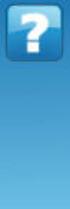 NETGEAR Stora User Manual NETGEAR, Inc. 350 East Plumeria Drive San Jose, CA 95134 USA 202-10540-01 v1.0 September 2009 2009 by NETGEAR, Inc. All rights reserved. Technical Support Registration on the
NETGEAR Stora User Manual NETGEAR, Inc. 350 East Plumeria Drive San Jose, CA 95134 USA 202-10540-01 v1.0 September 2009 2009 by NETGEAR, Inc. All rights reserved. Technical Support Registration on the
User Manual. PePWave Surf / Surf AP Indoor Series: Surf 200, E200, AP 200, AP 400. PePWave Mesh Connector Indoor Series: MC 200, E200, 400
 User Manual PePWave Surf / Surf AP Indoor Series: Surf 200, E200, AP 200, AP 400 PePWave Mesh Connector Indoor Series: MC 200, E200, 400 PePWave Surf AP Series: Surf AP 200-X, E200-X, 400-X PePWave Surf
User Manual PePWave Surf / Surf AP Indoor Series: Surf 200, E200, AP 200, AP 400 PePWave Mesh Connector Indoor Series: MC 200, E200, 400 PePWave Surf AP Series: Surf AP 200-X, E200-X, 400-X PePWave Surf
AirStation VPN Setup Guide WZR-RS-G54
 AirStation VPN Setup Guide WZR-RS-G54 WZR-RS-G54 Introduction The WZR-RS-G54 s VPN services allows users to securely access their home or office network from anywhere in the world. All services available
AirStation VPN Setup Guide WZR-RS-G54 WZR-RS-G54 Introduction The WZR-RS-G54 s VPN services allows users to securely access their home or office network from anywhere in the world. All services available
DIRECT INTERNET DATA. User s Guide
 DIRECT INTERNET DATA User s Guide Iridium Satellite LLC Rev. 2; June 15, 2001 DIRECT INTERNET DATA ------------------------------------------------------------------------------------- TABLE OF CONTENTS
DIRECT INTERNET DATA User s Guide Iridium Satellite LLC Rev. 2; June 15, 2001 DIRECT INTERNET DATA ------------------------------------------------------------------------------------- TABLE OF CONTENTS
USB to VGA Adapter USB2VGAE2. Instruction Manual. USB 2.0 to VGA Multi Monitor External Video Adapter
 USB to VGA Adapter USB2VGAE2 Instruction Manual USB 2.0 to VGA Multi Monitor External Video Adapter *Please ensure that the driver installation is complete prior to the physical installation of the USB
USB to VGA Adapter USB2VGAE2 Instruction Manual USB 2.0 to VGA Multi Monitor External Video Adapter *Please ensure that the driver installation is complete prior to the physical installation of the USB
Installation manual 800 USB
 Installation manual 800 USB Contents General Information 3 Packaging contents 4 How to install the ADSL USB modem 5 ADSL USB modem driver installation under Windows 98 SE 6 ADSL USB modem driver installation
Installation manual 800 USB Contents General Information 3 Packaging contents 4 How to install the ADSL USB modem 5 ADSL USB modem driver installation under Windows 98 SE 6 ADSL USB modem driver installation
GWA501 package contains: 1 Wireless-G Broadband Gateway 1 Power Adapter 1 Ethernet Cable 1 Manual CD 1 Quick Start Guide 1 Warranty/Registration Card
 Wireless-G Broadband Gateway GWA501 Quick Start Guide Read this guide thoroughly and follow the installation and operation procedures carefully to prevent any damage to the unit and/or any of the devices
Wireless-G Broadband Gateway GWA501 Quick Start Guide Read this guide thoroughly and follow the installation and operation procedures carefully to prevent any damage to the unit and/or any of the devices
Quick Start Guide. Version: 1.01 Date: 19/03/2010
 Vigor 2710e/ne ADSL2/2+ Router Quick Start Guide Version: 1.01 Date: 19/03/2010 Warranty We warrant to the original end user (purchaser) that the router will be free from any defects in workmanship or
Vigor 2710e/ne ADSL2/2+ Router Quick Start Guide Version: 1.01 Date: 19/03/2010 Warranty We warrant to the original end user (purchaser) that the router will be free from any defects in workmanship or
HDMI or Component Standalone Capture Device 1080p
 HDMI or Component Standalone Capture Device 1080p USB2HDCAPS *actual product may vary from photos DE: Bedienungsanleitung - de.startech.com FR: Guide de l'utilisateur - fr.startech.com ES: Guía del usuario
HDMI or Component Standalone Capture Device 1080p USB2HDCAPS *actual product may vary from photos DE: Bedienungsanleitung - de.startech.com FR: Guide de l'utilisateur - fr.startech.com ES: Guía del usuario
High Speed File Share Cable USER GUIDE
 High Speed File Share Cable USER GUIDE Visit our Website at www.targus.com/emea Features and specifications are subject to change without notice. 2008 Targus Group International, Inc. and Targus, Inc.
High Speed File Share Cable USER GUIDE Visit our Website at www.targus.com/emea Features and specifications are subject to change without notice. 2008 Targus Group International, Inc. and Targus, Inc.
Professional USB to Serial Adapter Hub with COM Retention
 Professional USB to Serial Adapter Hub with COM Retention ICUSB2321X ICUSB2322X ICUSB2324X *actual product may vary from photos *actual product may vary from photos DE: Bedienungsanleitung - de.startech.com
Professional USB to Serial Adapter Hub with COM Retention ICUSB2321X ICUSB2322X ICUSB2324X *actual product may vary from photos *actual product may vary from photos DE: Bedienungsanleitung - de.startech.com
ADSL Router Quick Installation Guide Revised, edited and illustrated by Neo
 ADSL Router Quick Installation Guide Revised, edited and illustrated by Neo A typical set up for a router PCs can be connected to the router via USB or Ethernet. If you wish to use a telephone with the
ADSL Router Quick Installation Guide Revised, edited and illustrated by Neo A typical set up for a router PCs can be connected to the router via USB or Ethernet. If you wish to use a telephone with the
N600 Wireless Dual Band Gigabit Router WNDR3700v2 Setup Manual
 N600 Wireless Dual Band Gigabit Router WNDR3700v2 Setup Manual 2010 by NETGEAR, Inc. All rights reserved. NETGEAR, Inc. 350 E. Plumeria Drive San Jose, CA 95134 USA October 2010 208-10737-01 v1.0 Trademarks
N600 Wireless Dual Band Gigabit Router WNDR3700v2 Setup Manual 2010 by NETGEAR, Inc. All rights reserved. NETGEAR, Inc. 350 E. Plumeria Drive San Jose, CA 95134 USA October 2010 208-10737-01 v1.0 Trademarks
Addonics T E C H N O L O G I E S. NAS Adapter. Model: NASU2. 1.0 Key Features
 1.0 Key Features Addonics T E C H N O L O G I E S NAS Adapter Model: NASU2 User Manual Convert any USB 2.0 / 1.1 mass storage device into a Network Attached Storage device Great for adding Addonics Storage
1.0 Key Features Addonics T E C H N O L O G I E S NAS Adapter Model: NASU2 User Manual Convert any USB 2.0 / 1.1 mass storage device into a Network Attached Storage device Great for adding Addonics Storage
English. OfficeConnect Remote 612 ADSL Router (3C612) Quick Start Guide
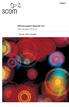 English OfficeConnect Remote 612 ADSL Router (3C612) Quick Start Guide 3Com Corporation 5400 Bayfront Plaza Santa Clara, California 95052-8145 Copyright 2001 3Com Corporation. All rights reserved. No part
English OfficeConnect Remote 612 ADSL Router (3C612) Quick Start Guide 3Com Corporation 5400 Bayfront Plaza Santa Clara, California 95052-8145 Copyright 2001 3Com Corporation. All rights reserved. No part
801.11n Wireless Broadband Router
 801.11n Wireless Broadband Router WNRT-626 Quick Installation Guide Table of Contents Hardware Installation... 4 Web Configuration... 6 Further Configuration... 8 Thank you for purchasing PLANET 801.11n
801.11n Wireless Broadband Router WNRT-626 Quick Installation Guide Table of Contents Hardware Installation... 4 Web Configuration... 6 Further Configuration... 8 Thank you for purchasing PLANET 801.11n
BiPAC 7404V series. VoIP/(802.11g) ADSL2+ (VPN) Firewall Router. Quick Start Guide
 BiPAC 7404V series VoIP/(802.11g) ADSL2+ (VPN) Firewall Router Quick Start Guide VoIP/(802.11g) ADSL2+ (VPN) Firewall Router For more detailed instructions on configuring and using the Billion VoIP/(802.11g)
BiPAC 7404V series VoIP/(802.11g) ADSL2+ (VPN) Firewall Router Quick Start Guide VoIP/(802.11g) ADSL2+ (VPN) Firewall Router For more detailed instructions on configuring and using the Billion VoIP/(802.11g)
DI-634M. Check Your Package Contents. This product can be set up using any current web browser, i.e., Internet Explorer 6 or Netscape Navigator 7.
 This product can be set up using any current web browser, i.e., Internet Explorer 6 or Netscape Navigator 7. DI-634M 108G MIMO Wireless Router Before You Begin 1. If you purchased this router to share
This product can be set up using any current web browser, i.e., Internet Explorer 6 or Netscape Navigator 7. DI-634M 108G MIMO Wireless Router Before You Begin 1. If you purchased this router to share
Chapter 10 Troubleshooting
 Chapter 10 Troubleshooting This chapter provides troubleshooting tips and information for your ProSafe Dual WAN Gigabit Firewall with SSL & IPsec VPN. After each problem description, instructions are provided
Chapter 10 Troubleshooting This chapter provides troubleshooting tips and information for your ProSafe Dual WAN Gigabit Firewall with SSL & IPsec VPN. After each problem description, instructions are provided
3.5 EXTERNAL NETWORK HDD. User s Manual
 3.5 EXTERNAL NETWORK HDD User s Manual Table of Content Before You Use Key Features H/W Installation Illustration of Product LED Definition NETWORK HDD Assembly Setup the Network HDD Home Disk Utility
3.5 EXTERNAL NETWORK HDD User s Manual Table of Content Before You Use Key Features H/W Installation Illustration of Product LED Definition NETWORK HDD Assembly Setup the Network HDD Home Disk Utility
1.3 MEGAPIXEL WIRELESS NETWORK CAMERA SERIES
 1.3 MEGAPIXEL WIRELESS NETWORK CAMERA SERIES ADVANCED NETWORK SETUP Please read instructions thoroughly before operation and retain it for future reference. n812_813_network_v1.3 IMPORTANT SAFEGUARD All
1.3 MEGAPIXEL WIRELESS NETWORK CAMERA SERIES ADVANCED NETWORK SETUP Please read instructions thoroughly before operation and retain it for future reference. n812_813_network_v1.3 IMPORTANT SAFEGUARD All
USER GUIDE. Ethernet Configuration Guide (Lantronix) P/N: 2900-300321 Rev 6
 KRAMER ELECTRONICS LTD. USER GUIDE Ethernet Configuration Guide (Lantronix) P/N: 2900-300321 Rev 6 Contents 1 Connecting to the Kramer Device via the Ethernet Port 1 1.1 Connecting the Ethernet Port Directly
KRAMER ELECTRONICS LTD. USER GUIDE Ethernet Configuration Guide (Lantronix) P/N: 2900-300321 Rev 6 Contents 1 Connecting to the Kramer Device via the Ethernet Port 1 1.1 Connecting the Ethernet Port Directly
DVG-2101SP VoIP Telephone Adapter
 This product can be set up using any current web browser, i.e., Internet Explorer 6 or Netscape Navigator 6.2.3. DVG-2101SP VoIP Telephone Adapter Before You Begin 1. If you purchased this VoIP Telephone
This product can be set up using any current web browser, i.e., Internet Explorer 6 or Netscape Navigator 6.2.3. DVG-2101SP VoIP Telephone Adapter Before You Begin 1. If you purchased this VoIP Telephone
N150 Wireless Router Setup Manual
 N150 Wireless Router Setup Manual NETGEAR, Inc. 350 E. Plumeria Drive San Jose, CA 95134 USA July 2010 208-10679-01 v1.0 2010 by NETGEAR, Inc. All rights reserved. Trademarks NETGEAR and the NETGEAR logo
N150 Wireless Router Setup Manual NETGEAR, Inc. 350 E. Plumeria Drive San Jose, CA 95134 USA July 2010 208-10679-01 v1.0 2010 by NETGEAR, Inc. All rights reserved. Trademarks NETGEAR and the NETGEAR logo
