User Guide. (iphone Version) MobileOffice Plus
|
|
|
- Gillian Wheeler
- 7 years ago
- Views:
Transcription
1 User Guide (iphone Version) MobileOffice Plus August 2016
2 Table of Contents 1. MobileOffice Plus Overview Download MobileOffice Plus App Sign in to your account Forgot Password Language Settings Register Mobile Number Configure Mobility Internet Call Mode and Mobile Call Mode Internet Call Mode Mobile Call Mode Quick Comparison Placing a call Internet Call Mode Mobile Call Mode Placing a call with Office Number Call Voic Call Forwarding Call Forwarding Not Recheable (BCP, Business Continuity Plan) Call Forwarding Busy Call Forwarding Always Call Forwarding No Answer Do Not Disturb Hide Number Browsing Call History Searching for Contacts Answer Confirmation Three-way conference Under Internet Call Mode Under Mobile Call Mode Calling HK from overseas Under Internet Call Mode Under Mobile Call Mode Calling abroad from overseas Under Internet Call Mode Under Mobile Call Mode
3 21. Sign Out Error Message Troubleshooting
4 1. MobileOffice Plus Overview MobileOffice Plus is a simple and advanced application that enables you to make and receive calls (via either local mobile or internet networks) using your business identity over your Smartphone. Once installed, you can perform the following functions through the MobileOffice Plus app: Make and receive calls over either local mobile or internet (eg. mobile data, Wi-Fi) networks presenting your office phone number Access call history for all call activities linked to your business line (both mobile and fixed) Search for contacts in your local phone directory Set up call features such as Call Forwarding, Do Not Disturb, Hide Number, Mobility, etc. Alleviate roaming charges by choosing Internet Call or Mobile Call >> Office No (Call Back) feature when you are travelling outside your calling area Tips: A data connection is required for your mobile device to set up outbound calls (under Mobile Call mode), set up call features, access call history, search for contacts and use VoIP call (under Internet Call mode). For having phone conversations under Mobile Call mode, only GSM network (calling minutes) is required without any data usage. We recommend always using Mobile Call mode unless users want to use VoIP calls (internet calling) 2. Download MobileOffice Plus App The latest ios version of MobileOffice Plus for mobile devices is available on App Store (Supports English, Traditional and Simplified Chinese) HKBN Enterprise Solution 1. Type the keyword HKBN MobileOffice Plus on App Store of your iphone 2. Select and tap GET, then INSTALL to install 3
5 3. Sign in to your account 1. Once installed, tap the icon on your iphone screen to launch the app 2. Accept the End-User License Agreement 3. The Login page will be shown automatically. Enter the following information: a. Office Phone Number: Your MobileOffice Plus phone number (e.g ) b. Password: Please refer to the MobileOffice Plus Service Confirmation Notice for your password details (Please change your password on for enhanced security) 4. Click Sign in a b Tips: Password rule: (1) At least 8 digits; (2) Contains at least 1 number; (3) Must not be the same as Office Phone Number. 4. Forgot Password If you forget your password for MobileOffice Plus, you can press Forgot Password on the login page and be directed to a Password Reset Form Please complete the form and return by fax to to reset your password. 4
6 5. Language Settings There are three (3) language options available on MobileOffice Plus: English, Simplified Chinese and Traditional Chinese. To change language settings, swipe the screen to the right, select Preferences >> Language, and choose your preferred language option. 5
7 6. Register Mobile Number Upon first sign-in, please register your mobile number with MobileOffice Plus to start enjoying different features of the App. To register your Mobile Number, Go to Call Settings page by sliding the screen to the right. 1. Input your Mobile Number 2. Scroll down to the bottom and press Mobility a. Input Mobile Number field (must be same as the Mobile Number in 1.) b. Press Save 1 2a 6
8 7. Configure Mobility Mobility is the feature that allows users to make and receive calls with your office phone number under Mobile Call Mode. Internet Call Mode Mobile Call Mode Mobility OFF ON Answer incoming calls Via App Via Mobile SIM Upon first sign-in, Internet Call Mode (VoIP) is turned ON and Mobility is turned OFF to avoid receiving simultaneous calls from both the app and mobile SIM card. If you switch to Mobile Call Mode, a message will be popped up (shown as right) to remind you to activate Mobility feature in Call Settings in order to make and receive calls with your office phone number. To enable Mobility, Go to Call Settings page by sliding the screen to the right, scroll down to the bottom and press Mobility a. Turn Activate to On b. Press Save On the contrary, if you switch to Internet Call Mode, another message will be popped up to remind you to de-activate Mobility to avoid receiving simultaneous incoming calls. Tips: Please make sure you have registered your mobile number (Session 6) with MobileOffice Plus to enjoy the Mobility feature. 7
9 8. Internet Call Mode and Mobile Call Mode A major feature of MobileOffice Plus app is that users can now choose to make and receive calls under two (2) Modes: 1). Internet Call Mode or 2). Mobile Call Mode 8.1 Internet Call Mode = VoIP Call Mode *Please de-activate Mobility to avoid receiving simultaneous incoming calls from both the app and the mobile* Calls can be made and received over the internet (eg. Wi-Fi network or mobile data) with your office phone number Mobile SIM card is NOT required to perform call functions under Internet Call Mode as long as your mobile device is connected to the internet Tips: Allow All Networks is the default setting for Internet Call. If you do NOT want to use mobile data for Internet Call, please choose Wi-Fi Only in Call Settings >> Internet Call >> Wi-Fi Only >> Save Internet Call over mobile data network may incur additional charges or roaming fees We recommend always using Mobile Call mode unless users want to use VoIP calls (internet calling) 8
10 8.2 Mobile Call Mode = non-voip Call Mode *Please activate Mobility to make and receive calls with your office phone number* A SIM card is required to perform any call functions under Mobile Call Mode A data connection is required for your mobile device to set up outbound calls, set up call features, access call history, and search for contacts. For phone conversations under Mobile Call Mode, only GSM network (calling minutes) is required without any data usage. Tips: We recommend always using Mobile Call mode unless users want to use VoIP calls (internet calling) 8.3 Quick Comparison: 9
11 9. Placing a call Before making calls, you can select which number to present as your identity. Go to Call Settings page and tap Dialing Methods button. 9.1 Internet Call Mode, three (3) Dialing Methods are available: a) Mobile No select this option if you want to use your mobile to call out (please note this is NOT VoIP call) b) Internet Call [default setting] select this option to show your office phone number and make calls over the internet via mobile data or Wi-Fi networks (Recommend using Internet Call Mode when traveling overseas) c) Always Ask [default setting when first logged in] select this option to prompt the dialing methods menu for every outgoing call 9.2 Mobile Call Mode, four (4) Dialing Methods are available: a) Mobile No select this option to show your mobile phone number b) Office No select this option to show your office phone number (Recommended option) c) Office No (Call Back) select this option to show your office phone number (Recommend using Mobile Call Mode when traveling overseas without internet access) d) Always Ask [default setting] select this option to prompt the dialing methods menu for every outgoing call 10
12 10. Placing a call with Office Number You can now place calls from either your local mobile or internet networks by using your business identity (office phone number). 1. Select Call page at the bottom 2. Enter the phone number you wish to call (e.g ) 3. Tap button a. Internet Call Mode If your Dialing Methods option is Always Ask, tap Internet Call b. Mobile Call Mode If your Dialing Methods option is Always Ask, tap Office No 4. Your office number will be used as the caller number display 11
13 11. Call Voic There are 2 methods to access your voic 1. Select Call page 2. a. Hold 1 button on the dial pad for 2 seconds or; b. Dial and press button 3. Follow the voice prompt to check voic on your office number 12
14 12. Call Forwarding 12.1 Call Forwarding - Not Reachable (BCP, Business Continuity Plan) Once activated, your calls will be automatically forwarded to your designated phone number when your office phone is unreachable if you turn off the Mobility feature. Go to Call Settings page. Activation: 1. Turn Activate to On 2. Enter designated phone number in Forward To # 3. Press Save to activate the feature Deactivation: Turn Activate to Off and press Save to deactivate the feature 12.2 Call Forwarding - Busy Once activated, your calls will be automatically forwarded to your designated phone number when your office phone is busy. Go to Call Settings page. Activation: 1. Turn Activate to On 2. Enter designated phone number in Forward To # 3. Press Save to activate the feature Deactivation: Turn Activate to Off and press Save to deactivate the feature 13
15 12.3 Call Forwarding - Always Once activated, all of your calls will be automatically forwarded to your designated phone number directly. Go to Call Settings page. Activation: 1. Turn Activate to On 2. Enter designated phone number in Forward To # 3. Press Save to activate the feature Deactivation: Turn Activate to Off and press Save to deactivate the feature 12.4 Call Forwarding - No Answer Once activated, your calls will be automatically forwarded to your designated phone number when you do not answer your office phone after a certain number of rings. Go to Call Settings page. Activation: 1. Turn Activate to On 2. Enter designated phone number in Forward To # 3. Press Save to activate the feature Deactivation: Turn Activate to Off and press Save to deactivate the feature Tips: You may call forward to voic by inputting as the designated phone number in Forward To # 14
16 13. Do Not Disturb Once activated, your calls will be automatically forwarded to your voic (if any); otherwise the caller hears a busy tone. Go to Call Settings page. Activation: 1. Turn Activate to On 2. Press Save to activate the feature Deactivation: Turn Activate to Off and press Save to deactivate the feature 14. Hide Number Once activated, you can prevent your office phone number from being displayed when calling other numbers. Go to Call Settings page. Activation: Turn Activate to On and press Save to activate the feature Deactivation: Turn Activate to Off and press Save to deactivate the feature 15
17 15. Browsing Call History 1. Select History page at the bottom to view your call history (maximum 60 records) of your office phone 2. You can tap All or Missed to sort out call history for all calls and missed calls 16. Searching for Contacts Select Contacts page and enter keywords (e.g. name) in the Search field You can search for contacts by tapping My Address Book on top and choose: My Address Book search for all contacts in your local smartphone directory Company Directory - Company directory not supported in MobileOffice Plus 16
18 17. Answer Confirmation The Answer Confirmation option will prompt you to enter any digit on your mobile phone s keypad to accept an incoming call (Recommended to select this if you wish to distinguish an incoming call from mobile network or fixed line network) Press Save to activate the feature 18. Three-way conference 18.1 Under Internet Call Mode, two (2) options are available to initiate Three-Way Conference a. Using Conference button 1. While on a call with a contact, press Conference on the screen 2. Enter the phone number you wish to add on Call or Contact Page, then tap button to call 3. The third party will join the conference automatically when he/she answers the call 17
19 b. Using New Call and Merge Call 1. While on a call with a contact, press New Call on the screen 2. Enter the phone number you wish to add on Call or Contact Page, then tap button to call 3. You are now in a phone conversation with the 3 rd party, if you would like to connect all 3 parties, press Merge to initiate the three-way conference 18.2 Under Mobile Call Mode, to initiate Three-Way Conference 1. While on a call with a contact, press ## on the keypad [this will act as flash key] 2. Enter the phone number you wish to add, followed by a # key [this will act as dial out] 3. When the call is successfully established, press ## again to connect all parties 4. The third party will join the conference automatically when he/she answers the call Tips: The Call Transfer (In Call Settings page and tap Mobility button), option must be On to perform the above functions. Call waiting on your mobile phone will be disabled if this feature is activated. 18
20 19. Calling HK from overseas 19.1 Under Internet Call Mode 1. Select Call page 2. Enter the Hong Kong phone number you wish to call 3. Tap button Tap Internet Call button if your dialing method is Always Ask 4. Your office number will be used as caller number display 5. Select Answer when your phone rings 19.2 Under Mobile Call Mode Set up your overseas mobile number in the app: 1. Go to Call Settings page 2. Enter your overseas number (e.g country code + area code + overseas mobile no.) in Mobile Number field 3. Go to the bottom and tap Mobility button 4. Enter your overseas number again in Mobile Number text box (must be same as 2.) 5. Press Save to set up the overseas number 19
21 Tips: You must have a local SIM card with voice and data connection in order to make and receive calls with your office number under Mobile Call Mode. For overseas mobile number, please enter your Registered HKBN IDD Dialing Code (0030/1666) + Country Code + Area Code + Overseas Mobile Number Make calls using the Office No (Call Back) feature: 1. Select Call page 2. Enter the Hong Kong phone number you wish to call 3. Tap button Tap Office No (Call Back) button if your dialing method is Always Ask 4. Your office number will be used as caller number display 5. Select Answer when your phone rings Tips: Your call will be charged at your company IDD rate (call initiated from office phone number to your overseas mobile phone number) based on your registered 0030 or 1666 IDD rate table. 20
22 20. Calling abroad from overseas 20.1 Under Internet Call Mode 1. Select Call page 2. Enter the overseas phone number (e.g country code + area code + overseas mobile no.) you wish to call 3. Tap button Tap Internet Call button if your dialing method is Always Ask 4. Your office number will be used as caller number display 5. Select Answer when your phone rings Tips: Your call will be charged at your company IDD rate based on your registered 0030 or 1666 IDD rate table: - Charge: From office phone number to your destination overseas phone 20.2 Under Mobile Call Mode Set up your overseas mobile number in the app (same as ): Make calls using the Office No (Call Back) feature: 1. Select Call page 2. Enter the overseas phone number (e.g country code + area code + overseas mobile no.) you wish to call 3. Tap button Tap Office No (Call Back) button if your dialing method is Always Ask 4. Your office number will be used as caller number display 5. Select Answer when your phone rings 21
23 Tips: Your call will be charged at your company IDD rate based on your registered 0030 or 1666 IDD rate table: - First charge: From office phone number to overseas mobile phone number - Second charge: From office phone number to your destination overseas phone number 21. Sign Out If you sign out under Internet Call Mode, a message will be popped up to ask whether you would like to receive calls under Mobile Call Mode. Please press Yes if you would like to receive calls while you are signed out, the app will automatically turn on Mobility setting and Mobile Call Mode for you. Tips: When you sign in with MobileOffice Plus again, you will be automatically placed under Internet Mode and Mobility will also be turned OFF for you. If you sign out under Mobile Call Mode, you will still be able to receive calls as long as Mobility setting is turned ON before signing out. 22
24 22. Error Message One office number can only be matched with ONE mobile number; otherwise, the following error will occur. 23. Troubleshooting If you encounter technical issues with MobileOffice Plus, you may use the Preferences >> Troubleshooting option to record the logs and reports for our Support team for better investigation. 1. Turn ON ALL Loggings and Crash Reporting Options, except Display Diagnostic Info in Calls 2. Repeat the scenario(s) where you encountered technical issues 3. Press Logs to Support 4. Call Customer Service Hotline at ~ END ~ 23
Contents. Cbeyond Communicator for Mobile (ios) extends TotalCloud Phone System (TCPS) calling capabilities to an iphone.
 Cbeyond Communicator for TotalCloud Phone System for Mobile Cbeyond Communicator for Mobile (ios) extends TotalCloud Phone System (TCPS) calling capabilities to an iphone. Cbeyond Communicator is an intuitive
Cbeyond Communicator for TotalCloud Phone System for Mobile Cbeyond Communicator for Mobile (ios) extends TotalCloud Phone System (TCPS) calling capabilities to an iphone. Cbeyond Communicator is an intuitive
Mobile i-phonenet User Guide Android
 Chapter 1 : Getting Started 1. Client Download and Installation Step 1: Go to Google Play on your PC or your android device and search for < Mobile ipn >. Step 2: Download and install Mobile ipn. Note
Chapter 1 : Getting Started 1. Client Download and Installation Step 1: Go to Google Play on your PC or your android device and search for < Mobile ipn >. Step 2: Download and install Mobile ipn. Note
Mobile i-phonenet User Guide iphone
 Chapter 1 : Getting Started 1. Client Download and Installation Step 1: Go to itunes and search for < Mobile ipn >. Step 2: Download and install Mobile ipn. te : Minimum Requirements : IOS 4 Singapore
Chapter 1 : Getting Started 1. Client Download and Installation Step 1: Go to itunes and search for < Mobile ipn >. Step 2: Download and install Mobile ipn. te : Minimum Requirements : IOS 4 Singapore
About. IP Centrex App for ios Tablet. User Guide
 About IP Centrex App for ios Tablet User Guide December, 2015 1 2015 by Cox Communications. All rights reserved. No part of this document may be reproduced or transmitted in any form or by any means, electronic,
About IP Centrex App for ios Tablet User Guide December, 2015 1 2015 by Cox Communications. All rights reserved. No part of this document may be reproduced or transmitted in any form or by any means, electronic,
8x8 Virtual Office Mobile User Guide for ios
 8x8 User Guide for ios Works with iphone, ipad and ipod Touch Version 3.0, August 2012 The Champion For Business Communications Table of Contents Introduction...3 Features...3 Technical Requirements...4
8x8 User Guide for ios Works with iphone, ipad and ipod Touch Version 3.0, August 2012 The Champion For Business Communications Table of Contents Introduction...3 Features...3 Technical Requirements...4
UNITY MOBILE FOR ANDROID END USER GUIDE
 UNITY MOBILE FOR ANDROID END USER GUIDE Contents 1. Introduction... 3 2. How It Works... 3 3. Getting Started... 4 3.1 Login... 4 3.2 Linking Unity to the Mobile Device... 4 3.3 Specifying the Outgoing
UNITY MOBILE FOR ANDROID END USER GUIDE Contents 1. Introduction... 3 2. How It Works... 3 3. Getting Started... 4 3.1 Login... 4 3.2 Linking Unity to the Mobile Device... 4 3.3 Specifying the Outgoing
MOBILITY FOR iphone USER GUIDE
 MOBILITY FOR iphone USER GUIDE VERSION 20.0.2 401 Market Street, First Floor Philadelphia, PA 19106 877.258.3722 www.alteva.com Table of Contentsl 1. About Alteva Mobility for iphone... 3 2. Installation...
MOBILITY FOR iphone USER GUIDE VERSION 20.0.2 401 Market Street, First Floor Philadelphia, PA 19106 877.258.3722 www.alteva.com Table of Contentsl 1. About Alteva Mobility for iphone... 3 2. Installation...
8x8 Virtual Office Mobile User Guide for ios
 8x8 User Guide for ios Works with iphone, ipad and ipod Touch Version 4.0, October 2012 The Champion For Business Communications Table of Contents Introduction...3 Features...3 Technical Requirements...4
8x8 User Guide for ios Works with iphone, ipad and ipod Touch Version 4.0, October 2012 The Champion For Business Communications Table of Contents Introduction...3 Features...3 Technical Requirements...4
UC Office for Smart Phone - iphone Edition
 UC Office for Smart Phone - iphone Edition User Guide Revision 1.0 GCI Ltd Global House 2 Crofton Close Lincoln Lincolnshire LN3 4NT www.gcicom.net Copyright GCI 2013 GCI UC Office iphone User Guide 1
UC Office for Smart Phone - iphone Edition User Guide Revision 1.0 GCI Ltd Global House 2 Crofton Close Lincoln Lincolnshire LN3 4NT www.gcicom.net Copyright GCI 2013 GCI UC Office iphone User Guide 1
8x8 Virtual Office Mobile User Guide for iphone
 8x8 User Guide for iphone Works with iphone, ipad and ipod Touch Version 2.0, September 2010 Table of Contents Introduction...3 Features...3 Technical Requirements...4 Getting Started...5 Ordering from
8x8 User Guide for iphone Works with iphone, ipad and ipod Touch Version 2.0, September 2010 Table of Contents Introduction...3 Features...3 Technical Requirements...4 Getting Started...5 Ordering from
Avaya one-x Mobile User Guide for iphone
 Avaya one-x Mobile User Guide for iphone Release 5.2 January 2010 0.3 2009 Avaya Inc. All Rights Reserved. Notice While reasonable efforts were made to ensure that the information in this document was
Avaya one-x Mobile User Guide for iphone Release 5.2 January 2010 0.3 2009 Avaya Inc. All Rights Reserved. Notice While reasonable efforts were made to ensure that the information in this document was
TIPT UC-ONE IOS/ANDROID PC & MAC DESKTOP CLIENT GUIDE
 TIPT UC-ONE IOS/ANDROID PC & MAC DESKTOP CLIENT GUIDE WELCOME TO TIPT UC-ONE CLIENT! CONVENTIONS USED IN THIS GUIDE The following typographical conventions are used in this guide for simplicity and readability:
TIPT UC-ONE IOS/ANDROID PC & MAC DESKTOP CLIENT GUIDE WELCOME TO TIPT UC-ONE CLIENT! CONVENTIONS USED IN THIS GUIDE The following typographical conventions are used in this guide for simplicity and readability:
RingCentral for Google. User Guide
 RingCentral for Google User Guide RingCentral for Google User Guide Contents 2 Contents Introduction............................................................... 4 About RingCentral for Google..........................................................
RingCentral for Google User Guide RingCentral for Google User Guide Contents 2 Contents Introduction............................................................... 4 About RingCentral for Google..........................................................
Cisco IP Phone Training
 Cisco IP Phone Training Objectives Overview Cisco IP Phone Layout Basic Phone Functions Voicemail Questions 2 Foot Stand Release Press the foot stand adjustment knob on the right-hand side of the phone.
Cisco IP Phone Training Objectives Overview Cisco IP Phone Layout Basic Phone Functions Voicemail Questions 2 Foot Stand Release Press the foot stand adjustment knob on the right-hand side of the phone.
About UmojaPhone App for Android UmojaPhone App Requirements Please note Set up
 About UmojaPhone App for Android UmojaPhone App is a SIP Based Softphone for Android mobile digital devices. The UmojaPhone App Mobile dialer for Android comes equipped with the following features: Ability
About UmojaPhone App for Android UmojaPhone App is a SIP Based Softphone for Android mobile digital devices. The UmojaPhone App Mobile dialer for Android comes equipped with the following features: Ability
NGT Hosted Digital Voice. User Guide
 NGT Hosted Digital Voice User Guide December 2009 Getting Started Making Calls Using Your NGT Hosted Digital Voice service Domestic Dial as you normally would. You can also reference your local telephone
NGT Hosted Digital Voice User Guide December 2009 Getting Started Making Calls Using Your NGT Hosted Digital Voice service Domestic Dial as you normally would. You can also reference your local telephone
VoIP Services User Guide
 VoIP Services User Guide Table of Contents Overview of Services 3 Service Numbers 4 Line Services and Codes 5 Voice Mail 12 Overview of Services This guide is about Tera-Byte's VoIP services for residential
VoIP Services User Guide Table of Contents Overview of Services 3 Service Numbers 4 Line Services and Codes 5 Voice Mail 12 Overview of Services This guide is about Tera-Byte's VoIP services for residential
Contents 1. Setting up your Phone Phone Setup Phone Usage 2. User Portal 3. Softphone for your computer 4. Faxing
 User Guide 1 Contents 1. Setting up your Phone Phone Setup Phone setup instructions Recording Voicemail Greeting and Voicemail Menu Testing tools Phone Usage Call Transfer, Call Forwarding and Do Not Disturb
User Guide 1 Contents 1. Setting up your Phone Phone Setup Phone setup instructions Recording Voicemail Greeting and Voicemail Menu Testing tools Phone Usage Call Transfer, Call Forwarding and Do Not Disturb
Address Book. Store all of your contacts in your online Address Book.
 Contents Address Book 4 Anonymous Call Rejection 5 Call Block 5 Call Forward 6-7 Call Logs 7 Call Return 7 Call Waiting 8 Caller ID 9 Do Not Disturb 10 Find Me 11 Outbound Caller ID Block 9 Selective Call
Contents Address Book 4 Anonymous Call Rejection 5 Call Block 5 Call Forward 6-7 Call Logs 7 Call Return 7 Call Waiting 8 Caller ID 9 Do Not Disturb 10 Find Me 11 Outbound Caller ID Block 9 Selective Call
Table of Contents. IP Centrex App for Android Tablet. User Guide
 Table of Contents IP Centrex App for Android Tablet User Guide January 2016 1 2016 by Cox Communications. All rights reserved. No part of this document may be reproduced or transmitted in any form or by
Table of Contents IP Centrex App for Android Tablet User Guide January 2016 1 2016 by Cox Communications. All rights reserved. No part of this document may be reproduced or transmitted in any form or by
TRANS-VIDEO PHONE SERVICE
 TRANS-VIDEO PHONE SERVICE FEATURE GUIDE telephone number username password Manage your account online at: www.trans-video.net/voice.html CONTENTS Address Book Anonymous Call Rejection Call Block Call Logs
TRANS-VIDEO PHONE SERVICE FEATURE GUIDE telephone number username password Manage your account online at: www.trans-video.net/voice.html CONTENTS Address Book Anonymous Call Rejection Call Block Call Logs
User Guide. Aastra 6753i
 User Guide Aastra 6753i Content Phone overview Basic telephony features How to place a call How to answer a call How to terminate a call How to redial a number How to mute a call How to set a call on hold
User Guide Aastra 6753i Content Phone overview Basic telephony features How to place a call How to answer a call How to terminate a call How to redial a number How to mute a call How to set a call on hold
VoIP Aastra 6739i User Guide
 VoIP Aastra 6739i User Guide University of Calgary Network Services Contents Voicemail... 3 Access: From your office... 3 Access: From any phone... 3 Voice Mail Options... 3 Access: Internet... 5 Calling
VoIP Aastra 6739i User Guide University of Calgary Network Services Contents Voicemail... 3 Access: From your office... 3 Access: From any phone... 3 Voice Mail Options... 3 Access: Internet... 5 Calling
Our unique Management portal makes setting up and maintaining your phone system easy, and with just a click of a button.
 1 Table of Contents Overview 3 User Portal 4 Administration Portal 4 Parking a Call 5 Transfer a Call 5 Voice mail 6 Do not Disturb 6 Sound Clips 7 Music on Hold 7 Faxing (Virtual Fax Machine 8 Changing
1 Table of Contents Overview 3 User Portal 4 Administration Portal 4 Parking a Call 5 Transfer a Call 5 Voice mail 6 Do not Disturb 6 Sound Clips 7 Music on Hold 7 Faxing (Virtual Fax Machine 8 Changing
HTC Hotline Support: 1866-449-8358 7 days a week 8am EST to 1am EST. Your HTC Desire 601 User guide
 HTC Hotline Support: 1866-449-8358 7 days a week 8am EST to 1am EST Your HTC Desire 601 User guide 21 Phone setup and transfer Home screen Your Home screen is where you make HTC Desire 601 your own. After
HTC Hotline Support: 1866-449-8358 7 days a week 8am EST to 1am EST Your HTC Desire 601 User guide 21 Phone setup and transfer Home screen Your Home screen is where you make HTC Desire 601 your own. After
Feature Reference. Features: Call Forwarding Call Waiting Conference Calling Outbound Caller ID Block Last Call Return VoiceMail
 Feature Reference This document will provide you with information on and how to use the following features of your phone service with Standard Broadband. Features: Call Forwarding Call Waiting Conference
Feature Reference This document will provide you with information on and how to use the following features of your phone service with Standard Broadband. Features: Call Forwarding Call Waiting Conference
Contents. Note: Feature commands and/or functionality may vary dependent on the telephone equipment you choose to use with this product.
 Contents Address Book 4 Anonymous Call Rejection 5 Call Block 5 Call Forward 6-7 Call Hold 7 Call Log 8 Call Return 8 Call Waiting 9 Caller ID 10 Outbound Caller ID Block 10 Outbound Caller ID Deactivation
Contents Address Book 4 Anonymous Call Rejection 5 Call Block 5 Call Forward 6-7 Call Hold 7 Call Log 8 Call Return 8 Call Waiting 9 Caller ID 10 Outbound Caller ID Block 10 Outbound Caller ID Deactivation
2. Once you have UmojaPhone app installed on your mobile device make sure to have the correct network, Wi-Fi,3G or 4G:
 About UmojaPhone App for iphone UmojaPhone App is a free SIP Based Softphone for iphone mobile digital devices. The UmojaPhone App Mobile dialer for iphone comes equipped with the following features: Ability
About UmojaPhone App for iphone UmojaPhone App is a free SIP Based Softphone for iphone mobile digital devices. The UmojaPhone App Mobile dialer for iphone comes equipped with the following features: Ability
Anonymous Call Rejection
 Contents Anonymous Call Rejection 4 Call Block 5 Call Forward 6-7 Call Return 8 Call Waiting 9 Caller ID 10-11 Do Not Disturb 12 Find Me 13 Selective Call Forwarding 14 Speed Dial 15 Three-Way Calling
Contents Anonymous Call Rejection 4 Call Block 5 Call Forward 6-7 Call Return 8 Call Waiting 9 Caller ID 10-11 Do Not Disturb 12 Find Me 13 Selective Call Forwarding 14 Speed Dial 15 Three-Way Calling
Features & Instructions Guide For Your New VoIP Services
 Features & Instructions Guide For Your New VoIP Services Coast Communications 349 Damon Rd NE Ocean Shores, WA 98569 Phone: 360-289-2252 Fax: 360-289-2750 Email: sales@coastaccess.com WELCOME This Guide
Features & Instructions Guide For Your New VoIP Services Coast Communications 349 Damon Rd NE Ocean Shores, WA 98569 Phone: 360-289-2252 Fax: 360-289-2750 Email: sales@coastaccess.com WELCOME This Guide
Office Voice User Guide. User Guide
 Office Voice User Guide User Guide Contents Anonymous Call Rejection 3 Call Block 3 Call Forward 4 Call Return 5 Call Waiting 5 Caller ID 6 Do Not Disturb 7 Find Me 7 Last Number Redial 8 Selective Call
Office Voice User Guide User Guide Contents Anonymous Call Rejection 3 Call Block 3 Call Forward 4 Call Return 5 Call Waiting 5 Caller ID 6 Do Not Disturb 7 Find Me 7 Last Number Redial 8 Selective Call
Please let us know if you need anything. Our customer service number is 1-866-311-5900. We re always happy to help.
 Dear Valued Customer, We are proud to welcome you to the EvenLink s Crystal Clear Digital Phone service. Our network reliability, customer support and value pricing are a great combination. We appreciate
Dear Valued Customer, We are proud to welcome you to the EvenLink s Crystal Clear Digital Phone service. Our network reliability, customer support and value pricing are a great combination. We appreciate
Digital Voice Services User Guide
 Digital Voice Services User Guide * Feature Access Codes *72 Call Forwarding Always Activation *73 Call Forwarding Always Deactivation *90 Call Forwarding Busy Activation *91 Call Forwarding Busy Deactivation
Digital Voice Services User Guide * Feature Access Codes *72 Call Forwarding Always Activation *73 Call Forwarding Always Deactivation *90 Call Forwarding Busy Activation *91 Call Forwarding Busy Deactivation
ipad User Guide Release: 20 Document Revision: 01.01
 ipad User Guide Release: 20 Document Revision: 01.01 bellaliant.net/unifiedcommunications 1 Bell Aliant Product release: 2.0 Copyright 2012 GENBAND. All rights reserved. Use of this documentation and its
ipad User Guide Release: 20 Document Revision: 01.01 bellaliant.net/unifiedcommunications 1 Bell Aliant Product release: 2.0 Copyright 2012 GENBAND. All rights reserved. Use of this documentation and its
WIRELESS LANDLINE FEATURES USER GUIDE
 WIRELESS LANDLINE FEATURES USER GUIDE TABLE OF CONTENTS Overview Calling...1. Feature set available with Wireless Landline...1. How to configure your Wireless Landline feature settings...2. MySpark...2.
WIRELESS LANDLINE FEATURES USER GUIDE TABLE OF CONTENTS Overview Calling...1. Feature set available with Wireless Landline...1. How to configure your Wireless Landline feature settings...2. MySpark...2.
Hosted VoIP Phone System. Desktop Toolbar User Guide
 Hosted VoIP Phone System Desktop Toolbar User Guide Contents 1 Introduction... 3 1.1 System Requirements... 3 2 Installing the Telesystem Hosted VoIP Toolbar... 4 3 Accessing the Hosted VoIP Toolbar...
Hosted VoIP Phone System Desktop Toolbar User Guide Contents 1 Introduction... 3 1.1 System Requirements... 3 2 Installing the Telesystem Hosted VoIP Toolbar... 4 3 Accessing the Hosted VoIP Toolbar...
Dell Business Phone for Android
 Dell Powered by Vonage Business Solutions Table of Contents Overview... 1 Capabilities... 1 Features... 1 Initial Setup... 2 Network Connections... 2 Provisioning... 3 Application Settings After Provisioning...
Dell Powered by Vonage Business Solutions Table of Contents Overview... 1 Capabilities... 1 Features... 1 Initial Setup... 2 Network Connections... 2 Provisioning... 3 Application Settings After Provisioning...
Verizon Collaboration Plug-In for Microsoft Outlook User Guide
 Verizon Collaboration Plug-In for Microsoft Outlook User Guide Version 4.11 Last Updated: July 2011 2011 Verizon. All Rights Reserved. The Verizon and Verizon Business names and logos and all other names,
Verizon Collaboration Plug-In for Microsoft Outlook User Guide Version 4.11 Last Updated: July 2011 2011 Verizon. All Rights Reserved. The Verizon and Verizon Business names and logos and all other names,
one Managing your PBX Administrator ACCESSING YOUR PBX ACCOUNT CHECKING ACCOUNT ACTIVITY
 one Managing your PBX Administrator ACCESSING YOUR PBX ACCOUNT Navigate to https://portal.priorityonenet.com/ and log in to the PriorityOne portal account. If you would like your web browser to keep you
one Managing your PBX Administrator ACCESSING YOUR PBX ACCOUNT Navigate to https://portal.priorityonenet.com/ and log in to the PriorityOne portal account. If you would like your web browser to keep you
Assistant-Enterprise Toolbar Go to http://www.vc3.com/support/pages/voiceadvantage-guides.aspx to access the toolbar download.
 Assistant-Enterprise Toolbar Go to http://www.vc3.com/support/pages/voiceadvantage-guides.aspx to access the toolbar download. Assistant Enterprise Toolbar in Internet Explorer: Assistant Enterprise Toolbar
Assistant-Enterprise Toolbar Go to http://www.vc3.com/support/pages/voiceadvantage-guides.aspx to access the toolbar download. Assistant Enterprise Toolbar in Internet Explorer: Assistant Enterprise Toolbar
Hosted VoIP Phone System. Admin Portal User Guide for. Enterprise Administrators
 Hosted VoIP Phone System Admin Portal User Guide for Enterprise Administrators Contents Table of Figures... 3 1 About this Guide... 4 2 Accessing the Hosted VoIP Phone System Administration Portal... 5
Hosted VoIP Phone System Admin Portal User Guide for Enterprise Administrators Contents Table of Figures... 3 1 About this Guide... 4 2 Accessing the Hosted VoIP Phone System Administration Portal... 5
User Guide. Updated 1-1-11
 User Guide Updated 1-1-11 1 Contents 1. Setting up your Phone Phone Setup o Phone setup instructions o Recording Voicemail Greeting and Voicemail Menu o Testing tools Phone Usage o Call Transfer, Call
User Guide Updated 1-1-11 1 Contents 1. Setting up your Phone Phone Setup o Phone setup instructions o Recording Voicemail Greeting and Voicemail Menu o Testing tools Phone Usage o Call Transfer, Call
THE COMCAST BUSINESS VOICEEDGE MOBILE APP A REFERENCE GUIDE
 THE COMCAST BUSINESS VOICEEDGE MOBILE APP A REFERENCE GUIDE Table of Contents Requirements.... 3 How to download from Apple App Store or Google Play.... 3 User Login.... 3 Main Screen... 4 First Time Login
THE COMCAST BUSINESS VOICEEDGE MOBILE APP A REFERENCE GUIDE Table of Contents Requirements.... 3 How to download from Apple App Store or Google Play.... 3 User Login.... 3 Main Screen... 4 First Time Login
Enhanced Call Processor (ECP) User Guide
 Enhanced Call Processor (ECP) User Guide Overview The Enhanced Call Processing Mailbox (ECP), also referred to as Callers Menu, allows callers to route themselves to specific persons, departments, mailboxes
Enhanced Call Processor (ECP) User Guide Overview The Enhanced Call Processing Mailbox (ECP), also referred to as Callers Menu, allows callers to route themselves to specific persons, departments, mailboxes
PC Dialer Manual. Make low cost Internet calls from your PC
 PC Dialer Manual Make low cost Internet calls from your PC PC Dialer 1. Introduction... 2 2. Signup... 3 3. Download & Setup... 5 4. Making Calls & Features... 6 4.1. Calling:... 6 4.2. Get to know the
PC Dialer Manual Make low cost Internet calls from your PC PC Dialer 1. Introduction... 2 2. Signup... 3 3. Download & Setup... 5 4. Making Calls & Features... 6 4.1. Calling:... 6 4.2. Get to know the
# $ %&' ( $" )% %! $" )$) %! &%& $'('!
 !!" # $ %&' ( $" )% %! $" )$) %! &%& $'('! Contents Anonymous Call Rejection 3 Call Block 3 Call Forward 4 Call Return 5 Call Waiting 5 Caller ID 6 Do Not Disturb 7 Find Me 7 Last Number Redial 8 Selective
!!" # $ %&' ( $" )% %! $" )$) %! &%& $'('! Contents Anonymous Call Rejection 3 Call Block 3 Call Forward 4 Call Return 5 Call Waiting 5 Caller ID 6 Do Not Disturb 7 Find Me 7 Last Number Redial 8 Selective
Verizon Collaboration Plug-In for Microsoft Outlook User Guide
 Verizon Collaboration Plug-In for Microsoft Outlook User Guide Version 4.11 Last Updated: July 2011 2011 Verizon. All Rights Reserved. The Verizon and Verizon Business names and logos and all other names,
Verizon Collaboration Plug-In for Microsoft Outlook User Guide Version 4.11 Last Updated: July 2011 2011 Verizon. All Rights Reserved. The Verizon and Verizon Business names and logos and all other names,
THE COMCAST BUSINESS VOICEEDGE MOBILE APP. A Quick Start Setup Guide
 THE COMCAST BUSINESS VOICEEDGE MOBILE APP A Quick Start Setup Guide Table of Contents Requirements... 3 How to download from Apple App Store or Google Play... 3 User Login.... 3 Basic Navigation... 4 Main
THE COMCAST BUSINESS VOICEEDGE MOBILE APP A Quick Start Setup Guide Table of Contents Requirements... 3 How to download from Apple App Store or Google Play... 3 User Login.... 3 Basic Navigation... 4 Main
Console Assistant User Guide Telephone: 0800 988 2020. IP Solutions, Aldermans House, 34-37 Liverpool Street, London, EC2M 3UJ
 Telephone: 0800 988 2020 IP Solutions, Aldermans House, 34-37 Liverpool Street, London, EC2M 3UJ Download from: http://www.hosted-voip.co.uk/user-downloads1.html Once this is installed you will then get
Telephone: 0800 988 2020 IP Solutions, Aldermans House, 34-37 Liverpool Street, London, EC2M 3UJ Download from: http://www.hosted-voip.co.uk/user-downloads1.html Once this is installed you will then get
Horizon End User Guide
 Horizon End User Guide Contents How do I gain access to the Horizon website?... 4 How do I change my password?... 4 Logging in as the End User... 5 How do I customise my Dashboard?... 5 How do I initially
Horizon End User Guide Contents How do I gain access to the Horizon website?... 4 How do I change my password?... 4 Logging in as the End User... 5 How do I customise my Dashboard?... 5 How do I initially
Quick Start Guide: MyNetFone VoIP App
 Quick Start Guide: MyNetFone VoIP App App Setup 1. Download the MyNetFone VoIP App from itunes onto your iphone and open the App. 2. Select the Settings menu in the bottom left corner, and then select
Quick Start Guide: MyNetFone VoIP App App Setup 1. Download the MyNetFone VoIP App from itunes onto your iphone and open the App. 2. Select the Settings menu in the bottom left corner, and then select
ios Mobile Dialer Application Manual Make low cost Internet calls from your iphone, ipad and ipod touch
 ios Mobile Dialer Application Manual Make low cost Internet calls from your iphone, ipad and ipod touch ios Mobile Dialer Application 1. Introduction... 2 2. Signup... 3 3. Download & Setup... 5 4. Calling
ios Mobile Dialer Application Manual Make low cost Internet calls from your iphone, ipad and ipod touch ios Mobile Dialer Application 1. Introduction... 2 2. Signup... 3 3. Download & Setup... 5 4. Calling
Getting Started. Getting Started with Time Warner Cable Business Class. Voice Manager. A Guide for Administrators and Users
 Getting Started Getting Started with Time Warner Cable Business Class Voice Manager A Guide for Administrators and Users Table of Contents Table of Contents... 2 How to Use This Guide... 3 Administrators...
Getting Started Getting Started with Time Warner Cable Business Class Voice Manager A Guide for Administrators and Users Table of Contents Table of Contents... 2 How to Use This Guide... 3 Administrators...
Android OS Mobile Dialer Application Manual. Make low cost Internet calls from Android Smartphone or Tablet
 Android OS Mobile Dialer Application Manual Make low cost Internet calls from Android Smartphone or Tablet Android Mobile Dialer Application 1. Introduction... 2 2. Signup... 3 3. Download & Setup... 5
Android OS Mobile Dialer Application Manual Make low cost Internet calls from Android Smartphone or Tablet Android Mobile Dialer Application 1. Introduction... 2 2. Signup... 3 3. Download & Setup... 5
User guide: Managing your telephone account via the Kiosk
 User guide: Managing your telephone account via the Kiosk This document gives you an overview of how you can manage your telephone account in the Kiosk. The functions are available for Single, Family,
User guide: Managing your telephone account via the Kiosk This document gives you an overview of how you can manage your telephone account in the Kiosk. The functions are available for Single, Family,
Hosted VoIP Phone System. Admin Portal User Guide for. Call Center Administration
 Hosted VoIP Phone System Admin Portal User Guide for Call Center Administration Contents Table of Figures... 4 1 About this Guide... 6 2 Accessing the Hosted VoIP Phone System Administration Portal...
Hosted VoIP Phone System Admin Portal User Guide for Call Center Administration Contents Table of Figures... 4 1 About this Guide... 6 2 Accessing the Hosted VoIP Phone System Administration Portal...
AVAYA VOICE OVER INTERNET PROTOCOL (VOIP) TELEPHONE USER MANUAL. Revised by Leeward CC IT October 2012. University of Hawaiʻi Community Colleges
 AVAYA VOICE OVER INTERNET PROTOCOL (VOIP) TELEPHONE USER MANUAL Revised by Leeward CC IT October 2012 University of Hawaiʻi Community Colleges Hawaiian Telecom Copyright 2012 Table of Contents PLACING
AVAYA VOICE OVER INTERNET PROTOCOL (VOIP) TELEPHONE USER MANUAL Revised by Leeward CC IT October 2012 University of Hawaiʻi Community Colleges Hawaiian Telecom Copyright 2012 Table of Contents PLACING
Business Telephone User Guide
 Business Telephone User Guide 1 Proud to provide Conway s Electric, Water, Cable, Internet and Telephone services. Welcome to Conway Corporation Business Telephone Service We take pride in providing superior
Business Telephone User Guide 1 Proud to provide Conway s Electric, Water, Cable, Internet and Telephone services. Welcome to Conway Corporation Business Telephone Service We take pride in providing superior
Table of Contents. IP Centrex App for Android Mobile. User Guide
 Table of Contents IP Centrex App for Android Mobile User Guide December, 2015 1 2015 by Cox Communications. All rights reserved. No part of this document may be reproduced or transmitted in any form or
Table of Contents IP Centrex App for Android Mobile User Guide December, 2015 1 2015 by Cox Communications. All rights reserved. No part of this document may be reproduced or transmitted in any form or
Load Bulletin ADP, Inc. Dealer Services 1950 Hassell Road Hoffman Estates, IL 60169-6308
 Load Bulletin ADP, Inc. Dealer Services 1950 Hassell Road Hoffman Estates, IL 60169-6308 Make sure the media label contains this number: NP-ASP-AE1.0 ADP Network Phone ASP Assistant Enterprise Loading
Load Bulletin ADP, Inc. Dealer Services 1950 Hassell Road Hoffman Estates, IL 60169-6308 Make sure the media label contains this number: NP-ASP-AE1.0 ADP Network Phone ASP Assistant Enterprise Loading
Clear Choice Communications. Digital Voice Services User Guide
 Clear Choice Communications Digital Voice Services User Guide 2 P a g e * Feature Access Codes *62 Access Voicemail *72 Call Forwarding Always Activation *73 Call Forwarding Always Deactivation *90 Call
Clear Choice Communications Digital Voice Services User Guide 2 P a g e * Feature Access Codes *62 Access Voicemail *72 Call Forwarding Always Activation *73 Call Forwarding Always Deactivation *90 Call
Phone Calls 3 My Phone Number...3-2 Adjusting In-Call Volume... 3-2 Making Calls...3-2 Receiving Calls...3-5 In-Call Operations...
 Phone Calls 3 My Phone Number...3-2 Adjusting In-Call Volume... 3-2 Making Calls...3-2 Making a Voice Call... 3-2 Calling from Contacts... 3-3 Calling from Call History... 3-3 Using Speed Dial... 3-3 Making
Phone Calls 3 My Phone Number...3-2 Adjusting In-Call Volume... 3-2 Making Calls...3-2 Making a Voice Call... 3-2 Calling from Contacts... 3-3 Calling from Call History... 3-3 Using Speed Dial... 3-3 Making
Cisco VoIP 8941/8945 Phones Reference Guide ICIT Technology Training and Advancement training@uww.edu
 Cisco VoIP 8941/8945 Phones Reference Guide ICIT Technology Training and Advancement training@uww.edu Updated on 7/31/2014 TABLE OF CONTENTS Phone Overview... 4 Phone Terms... 5 Operating Your Phone...
Cisco VoIP 8941/8945 Phones Reference Guide ICIT Technology Training and Advancement training@uww.edu Updated on 7/31/2014 TABLE OF CONTENTS Phone Overview... 4 Phone Terms... 5 Operating Your Phone...
SMALL BUSINESS USER GUIDE
 SMALL BUSINESS USER GUIDE TABLE OF CONTENTS Anonymous Call Rejection 4 Anywhere 5 Call Block 6 Call Forwarding 7 Call Logs 8 Call Return 8 Call Transfer 8 Call Waiting 9 Caller ID 9 Do Not Disturb 10 Find
SMALL BUSINESS USER GUIDE TABLE OF CONTENTS Anonymous Call Rejection 4 Anywhere 5 Call Block 6 Call Forwarding 7 Call Logs 8 Call Return 8 Call Transfer 8 Call Waiting 9 Caller ID 9 Do Not Disturb 10 Find
RingCentral for Outlook. Installation & User Guide
 RingCentral for Outlook Installation & User Guide RingCentral for Outlook Installation & User Guide C o nt e nt s 2 Contents Introduction...............................................................
RingCentral for Outlook Installation & User Guide RingCentral for Outlook Installation & User Guide C o nt e nt s 2 Contents Introduction...............................................................
VoIP Aastra 6757i User Guide
 VoIP Aastra 6757i User Guide University of Calgary Network Services Oct 2013 1 of 10 Network Services Access: From your office... 3 Access: From any phone... 3 Voice Mail Options... 3 Access: Internet...
VoIP Aastra 6757i User Guide University of Calgary Network Services Oct 2013 1 of 10 Network Services Access: From your office... 3 Access: From any phone... 3 Voice Mail Options... 3 Access: Internet...
MTS Hosted Unified Business Mobile Communicator iphone User Guide
 MTS Hosted Unified Business Mobile Communicator iphone User Guide www.mts.ca 2 Product release version: 10.4 Document version: 1.03 Date: February 4, 2015 The information in this document is believed to
MTS Hosted Unified Business Mobile Communicator iphone User Guide www.mts.ca 2 Product release version: 10.4 Document version: 1.03 Date: February 4, 2015 The information in this document is believed to
CamCard. User Manual for Android (V3.0)
 CamCard User Manual for Android (V3.0) Table of Contents Introduction... 1 Main Page of the Application... 2 Get Card Images... 3 Capture Card Images... 3 Select Card Images... 4 Recognize Email Signatures...
CamCard User Manual for Android (V3.0) Table of Contents Introduction... 1 Main Page of the Application... 2 Get Card Images... 3 Capture Card Images... 3 Select Card Images... 4 Recognize Email Signatures...
Welcome to XO WorkTime
 Quick Start Guide End User s Quick Start Guide (for Smartphones) Welcome to XO WorkTime for IP Flex, IP Flex with VPN, Enterprise SIP, and SIP Services Go mobile with your office telephone numbers and
Quick Start Guide End User s Quick Start Guide (for Smartphones) Welcome to XO WorkTime for IP Flex, IP Flex with VPN, Enterprise SIP, and SIP Services Go mobile with your office telephone numbers and
MaxMobile Communicator User Guide
 MaxMobile Communicator User Guide For Android Phones MAX Communication Server Release 7.0 October 2013 WARNING! Toll fraud is committed when individuals unlawfully gain access to customer telecommunication
MaxMobile Communicator User Guide For Android Phones MAX Communication Server Release 7.0 October 2013 WARNING! Toll fraud is committed when individuals unlawfully gain access to customer telecommunication
Training Guide for Cisco IP Phones 7940/7960
 Training Guide for Cisco IP Phones 7940/7960 LCD Display Indicator Light Foot Stand Adjustment Line Keys Soft Keys Navigation button 1 2 3 4 5 6 7 8 9 * 0 # i Menu buttons Volume Control Sound Control
Training Guide for Cisco IP Phones 7940/7960 LCD Display Indicator Light Foot Stand Adjustment Line Keys Soft Keys Navigation button 1 2 3 4 5 6 7 8 9 * 0 # i Menu buttons Volume Control Sound Control
Sprint Worldwide Services Guide
 Sprint Worldwide Services Guide HTC Touch Pro2 www.sprint.com 2009 Sprint. Sprint and the logo are trademarks of Sprint. Other marks are the property of their respective owners. Table of Contents Sprint
Sprint Worldwide Services Guide HTC Touch Pro2 www.sprint.com 2009 Sprint. Sprint and the logo are trademarks of Sprint. Other marks are the property of their respective owners. Table of Contents Sprint
Personalizing Your Individual Phone Line Setup For assistance, please call 1-800-453-2251 ext. 102.
 Personalizing Your Individual Phone Line Setup For assistance, please call 1-800-453-2251 ext. 102. With these instructions, you will: 1. Record your greeting. 2. Configure your 911 setting. 3. Learn how
Personalizing Your Individual Phone Line Setup For assistance, please call 1-800-453-2251 ext. 102. With these instructions, you will: 1. Record your greeting. 2. Configure your 911 setting. 3. Learn how
VMobile Talk User Guide
 VMobile Talk User Guide Table of Contents 1. Description 2 2. Supported Devices 2 3. Installation and Usage 2 3.1. Download 2 3.2. Installation 2 3.3. Account Settings 3 3.4. Advanced Settings 3 3.5. Wi-Fi
VMobile Talk User Guide Table of Contents 1. Description 2 2. Supported Devices 2 3. Installation and Usage 2 3.1. Download 2 3.2. Installation 2 3.3. Account Settings 3 3.4. Advanced Settings 3 3.5. Wi-Fi
Contents. Business Solutions. Page
 C 2012 Contents Page Premium User Toolbar Assistant... 2 First Time Login... 4 Login Button... 4 Subsequent Use... 5 Dial Number... 6 Redial Number... 6 Dial from Contacts (Outlook Edition)... 6 Dialing
C 2012 Contents Page Premium User Toolbar Assistant... 2 First Time Login... 4 Login Button... 4 Subsequent Use... 5 Dial Number... 6 Redial Number... 6 Dial from Contacts (Outlook Edition)... 6 Dialing
HOME PHONE GET TO KNOW FEATURES THAT ANSWER THE CALL MANAGING VOICEMAIL WITH VOICEZONE
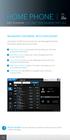 HOME PHONE GET TO KNOW FEATURES THAT ANSWER THE CALL MANAGING VOICEMAIL WITH VOICEZONE Just sign in to My Account and you can manage Voicemail and more, online and on your time. Activate Voicemail. Use
HOME PHONE GET TO KNOW FEATURES THAT ANSWER THE CALL MANAGING VOICEMAIL WITH VOICEZONE Just sign in to My Account and you can manage Voicemail and more, online and on your time. Activate Voicemail. Use
8x8 Virtual Office Mobile User Guide for Android
 8x8 User Guide for Android May 2012 The Champion For Business Communications Table of Contents Introduction... 3 Verify Your Android Version...4 Getting Started.... 5 Installation......................................
8x8 User Guide for Android May 2012 The Champion For Business Communications Table of Contents Introduction... 3 Verify Your Android Version...4 Getting Started.... 5 Installation......................................
Online Tools. CommPortal. Go to http://myphone.bayring.com. User Name: Your 10-digit telephone number (no dashes) Password: Your voice mail password
 CommPortal Go to http://myphone.bayring.com User Name: Your 10-digit telephone number (no dashes) Password: Your voice mail password Summary Click here to manage forwarding. Messages & Calls You can play
CommPortal Go to http://myphone.bayring.com User Name: Your 10-digit telephone number (no dashes) Password: Your voice mail password Summary Click here to manage forwarding. Messages & Calls You can play
TELUS Business ConnectTM Mobile App Guide
 TELUS Business ConnectTM Mobile App Guide Table of Contents 4 Overview 5 How to Start 5 If you already have a TELUS Business Connect Office account 6 Setup for Managers 11 The Main Menu 15 Making a Phone
TELUS Business ConnectTM Mobile App Guide Table of Contents 4 Overview 5 How to Start 5 If you already have a TELUS Business Connect Office account 6 Setup for Managers 11 The Main Menu 15 Making a Phone
Features GUIDE. Getting Started with NewWave BUSINESS ADVANTAGE. NewWave Business Solutions Center Contact us today with any questions! 1.866.460.
 Features GUIDE NewWave Business Solutions Center Contact us today with any questions! newwavebusiness.com Getting Started with NewWave BUSINESS ADVANTAGE VIRTUAL FAX To Setup Virtual Fax: 2. Click Settings
Features GUIDE NewWave Business Solutions Center Contact us today with any questions! newwavebusiness.com Getting Started with NewWave BUSINESS ADVANTAGE VIRTUAL FAX To Setup Virtual Fax: 2. Click Settings
Digital Voice Services Residential User Guide
 Digital Voice Services Residential User Guide 2 P a g e * Feature Access Codes *11 Broadworks Anywhere (pulling call to alternate phone) *62 Access Voicemail *72 Call Forwarding Always Activation *73 Call
Digital Voice Services Residential User Guide 2 P a g e * Feature Access Codes *11 Broadworks Anywhere (pulling call to alternate phone) *62 Access Voicemail *72 Call Forwarding Always Activation *73 Call
NEC SV8100 Telephone System User Guide (for SV8100 12-button and 24-button phones)
 NEC SV8100 Telephone System User Guide (for SV8100 12-button and 24-button phones) KEYS AND BUTTONS ON YOUR PHONE Incoming Call/Message Waiting indicator light Flashes red quickly when a call is ringing
NEC SV8100 Telephone System User Guide (for SV8100 12-button and 24-button phones) KEYS AND BUTTONS ON YOUR PHONE Incoming Call/Message Waiting indicator light Flashes red quickly when a call is ringing
Frequently Asked Questions: Cisco Jabber 9.x for Android
 Frequently Asked Questions Frequently Asked Questions: Cisco Jabber 9.x for Android Frequently Asked Questions (FAQs) 2 Setup 2 Basics 4 Connectivity 8 Calls 9 Contacts and Directory Search 14 Voicemail
Frequently Asked Questions Frequently Asked Questions: Cisco Jabber 9.x for Android Frequently Asked Questions (FAQs) 2 Setup 2 Basics 4 Connectivity 8 Calls 9 Contacts and Directory Search 14 Voicemail
Phone System Guide Handout
 Phone System Guide Handout Union Institute & University September 2012 Rev 1 9/6/2012 1 Contents Union Institute & University... 1 Introduction... 4 Section 1 Phone System Voicemail:... 5 Section 2 Phone
Phone System Guide Handout Union Institute & University September 2012 Rev 1 9/6/2012 1 Contents Union Institute & University... 1 Introduction... 4 Section 1 Phone System Voicemail:... 5 Section 2 Phone
WorkTime UC Mobile Admin Guide
 WorkTime UC Mobile Admin Guide Release: 20.1.1 Android 20.1.2 ios Document Version 1.0 Table of Contents 1 About XO Hosted PBX UC Mobile Client...1 2 Use Cases...2 2.1 Placing Outbound Calls... 2 2.2 Receiving
WorkTime UC Mobile Admin Guide Release: 20.1.1 Android 20.1.2 ios Document Version 1.0 Table of Contents 1 About XO Hosted PBX UC Mobile Client...1 2 Use Cases...2 2.1 Placing Outbound Calls... 2 2.2 Receiving
MobileLink User Guide
 MobileLink User Guide April 2013 Table of Contents Section MobileLink Overview Section 1 MobileLink Features Section 2 Enterprise Search Directory Section 2.1 Call History Section 2.2 Service Management
MobileLink User Guide April 2013 Table of Contents Section MobileLink Overview Section 1 MobileLink Features Section 2 Enterprise Search Directory Section 2.1 Call History Section 2.2 Service Management
mobile uc client End user guide
 mobile uc client End user guide 1 Mobile Unified Communications User Guide About Mobile UC Currently, the following five Droid Phones are supported for Mobile UC: + Droid X + Droid X2 + Droid 2 Global
mobile uc client End user guide 1 Mobile Unified Communications User Guide About Mobile UC Currently, the following five Droid Phones are supported for Mobile UC: + Droid X + Droid X2 + Droid 2 Global
VoIP Handset User Manual. Digital Voice Quality Business Grade Handset Easy Plug & Play
 Digital Voice Quality Business Grade Handset Easy Plug & Play Table of Contents 1.0 Getting Started... 1 1.1 Unpacking the box... 1 1.2 Assembling the Phone... 2 2.0 Phone Button Features... 3 3.0 Phone
Digital Voice Quality Business Grade Handset Easy Plug & Play Table of Contents 1.0 Getting Started... 1 1.1 Unpacking the box... 1 1.2 Assembling the Phone... 2 2.0 Phone Button Features... 3 3.0 Phone
Mass Announcement Service Operation
 Mass Announcement Service Operation The Mass Announcement Service enables you to automate calling a typically large number of contacts, and playing them a pre-recorded announcement. For example, a weather
Mass Announcement Service Operation The Mass Announcement Service enables you to automate calling a typically large number of contacts, and playing them a pre-recorded announcement. For example, a weather
AT&T U-verse App for iphone FAQ s
 About AT&T U-verse What is AT&T U-verse for iphone? The AT&T U-verse for iphone is a service that provides all U-verse subscribers with the ability to view their U-verse TV Guide, manage their home DVR,
About AT&T U-verse What is AT&T U-verse for iphone? The AT&T U-verse for iphone is a service that provides all U-verse subscribers with the ability to view their U-verse TV Guide, manage their home DVR,
Cisco Linksys SPA 2102
 Cisco Linksys SPA 2102 Phone adapter with Router for your Internet calling 1 www.joip.com Home Phone Adapter 1. Introduction... 3 2. Signup... 4 3. Using the Linksys Phone Adapter as an ATA... 6 3. Using
Cisco Linksys SPA 2102 Phone adapter with Router for your Internet calling 1 www.joip.com Home Phone Adapter 1. Introduction... 3 2. Signup... 4 3. Using the Linksys Phone Adapter as an ATA... 6 3. Using
Hosted PBX. TelePacific Communicator User Guide. Desktop Edition
 Hosted PBX TelePacific Communicator User Guide Desktop Edition 11/19/2014 CONTENTS Login... 2 Home Window... 3 Status Flag... 4 My Room... 6 Contacts Screen... 6 History... 8 Directory... 9 Dialpad...
Hosted PBX TelePacific Communicator User Guide Desktop Edition 11/19/2014 CONTENTS Login... 2 Home Window... 3 Status Flag... 4 My Room... 6 Contacts Screen... 6 History... 8 Directory... 9 Dialpad...
USEFUL HINTS & TIPS ALCATEL ONE TOUCH 993. better BUSINESS
 USEFUL HINTS & TIPS ALCATEL ONE TOUCH 993 We really value your feedback on this useful hints & tips guide. If you feel anything is missing, or anything could be made clearer, please send your feedback
USEFUL HINTS & TIPS ALCATEL ONE TOUCH 993 We really value your feedback on this useful hints & tips guide. If you feel anything is missing, or anything could be made clearer, please send your feedback
Mobile: Getting Started with Workday for ipad
 Install and Log in to Workday From your ipad: 1. Tap the App Store Application icon. 2. Tap Search and enter Workday. 3. Select Workday for ipad from the search results. 4. Tap Free to install the app.
Install and Log in to Workday From your ipad: 1. Tap the App Store Application icon. 2. Tap Search and enter Workday. 3. Select Workday for ipad from the search results. 4. Tap Free to install the app.
Digital Voice Services User Guide
 Digital Voice Services User Guide 2 P a g e * Feature Access Codes *11 Broadworks Anywhere (pulling call to alternate phone) *62 Access Voicemail *72 Call Forwarding Always Activation *73 Call Forwarding
Digital Voice Services User Guide 2 P a g e * Feature Access Codes *11 Broadworks Anywhere (pulling call to alternate phone) *62 Access Voicemail *72 Call Forwarding Always Activation *73 Call Forwarding
1. Application Overview... 3. 2. System Requirements... 3. 3. Installation... 3. 4. Splash Screen... 4. 5. Registration Screen...
 1 P a g e Table of Contents 1. Application Overview... 3 2. System Requirements... 3 3. Installation... 3 4. Splash Screen... 4 5. Registration Screen... 5 5.1 Registration... 5 6. Login Screen... 7 6.1
1 P a g e Table of Contents 1. Application Overview... 3 2. System Requirements... 3 3. Installation... 3 4. Splash Screen... 4 5. Registration Screen... 5 5.1 Registration... 5 6. Login Screen... 7 6.1
Cisco IP Telephony Training Manual University of Wisconsin Whitewater, icit
 Placing a call Cisco IP Telephony Training Manual University of Wisconsin Whitewater, icit To place a call on the Cisco IP Telephony (IPT) system you will follow similar dial patterns that are used with
Placing a call Cisco IP Telephony Training Manual University of Wisconsin Whitewater, icit To place a call on the Cisco IP Telephony (IPT) system you will follow similar dial patterns that are used with
IP Office 9608 Telephone Quick Reference Guide
 9608 Telephone Quick Reference Guide Your 9608 Telephone The supports the 9608 telephone. The phone supports 24 programmable call appearance/feature buttons. The labels for these are displayed in the main
9608 Telephone Quick Reference Guide Your 9608 Telephone The supports the 9608 telephone. The phone supports 24 programmable call appearance/feature buttons. The labels for these are displayed in the main
Intermedia Cloud Softphone. User Guide
 Intermedia Cloud Softphone User Guide FOR MORE INFO VISIT: CALL US EMAIL US intermedia.net +1.800.379.7729 sales@intermedia.net 1 Contents 1 Introduction... 3 1.1 Cloud Softphone Features... 3 2 Installation...
Intermedia Cloud Softphone User Guide FOR MORE INFO VISIT: CALL US EMAIL US intermedia.net +1.800.379.7729 sales@intermedia.net 1 Contents 1 Introduction... 3 1.1 Cloud Softphone Features... 3 2 Installation...
Beta Test Self-Provisioning Modified: July 2006. VoIP Beta-Test Self-Provisioning
 VoIP Beta-Test Self-Provisioning Important Notice: The Self-Provisioning Beta-test site is currently under development. Please be advised that you may experience disruptions, glitches, and other feature
VoIP Beta-Test Self-Provisioning Important Notice: The Self-Provisioning Beta-test site is currently under development. Please be advised that you may experience disruptions, glitches, and other feature
