ST9400C User Guide. Features
|
|
|
- Clement Johnson
- 7 years ago
- Views:
Transcription
1 Features Easy to use slider and buttons combined with LoT Technology and an OK button, allows you to confirm changes and stay in control. PLEASE RESPECT YOUR ENVIRONMENT! Take care to dispose of this product and any packaging or literature in an appropriate way WHAT IS A PROGRAMMER?...an Explanation for Householders (as recommended by the Energy Savings Trust) Programmers allow you to set On and Off time periods. Some models switch the central heating and domestic hot water on and off at the same time, while others allow the domestic hot water and heating to come on and go off at different times. Set the On and Off time periods to suit your own lifestyle. On some programmers you must also set whether you want the heating and hot water to run continuously, run under the chosen On and Off heating periods, or be permanently off. The time on the programmer must be correct. Some types have to be adjusted in spring and autumn at the changes between Greenwich Mean Time and British Summer Time. You may be able to temporarily adjust the heating programme, for example, Override, Advance, or Boost. These are explained in the manufacturer s instructions. The heating will not work if the room thermostat has switched the heating off. And, if you have a hot-water cylinder, the water heating will not work if the cylinder thermostat detects that the hot water has reached the correct temperature. This product and its associated documentation and packaging are protected by various intellectual property rights belonging to Honeywell Inc. and its subsidiaries and existing under the laws of the UK and other countries. These intellectual and property rights may include patent applications, registered designs, unregistered designs, registered trade marks, unregistered trade marks and copyrights. Honeywell reserves the right to modify this document, product and functionality without notice. This document replaces any previously issued instructions and is only applicable to the product(s) described. This product has been designed for applications as described within this document. For use outside of the scope as described herein, refer to Honeywell for guidance. Honeywell cannot be held responsible for misapplication of the product(s) described within this document. Manufactured for and on behalf of the Environment and Combustion Controls Division of Honeywell Technologies Sàrl, ACS-ECC EMEA, Z.A. La Pièce 16, 1180 Rolle, Switzerland by its Authorised Representative Honeywell Inc. Honeywell Control Systems Ltd. Arlington Business Park, Bracknell Berkshire RG12 1EB Technical Help Desk: B 2008 Honeywell International Inc. ST9400C User Guide 7 day Programmer 2 channel, 3 on/off per day This document is to be left with the user and forms part of a Home Information Pack LoT Technology provides you with informative on-screen feedback and operational assistance as and when required. Extra Large LCD (Liquid Crystal Display) with Backlight provides added user friendliness and clearer viewing even in the dark. Independent 7-day Heating & Hot Water Programmes let you choose settings built into ST9400C for each day of the week to match your lifestyle, while maximising energy savings, or alter them to your personal settings. Automatic Summer/Winter Time Change will adjust the clock forward and backward automatically when the clocks change, saving you having to change your ST9400C every time. Built-in Memory holds your programme indefinitely - even if the mains power fails. Energy Efficiency and the Environment Home energy use is responsible for more than ¼ of the total UK carbon emissions which contribute to climate change. Heating and hot water systems based on boilers account for of this figure, so it is important to understand how your controls can help to maximize energy efficiency while maintaining your comfort. Your Programmer should be used in conjunction with appropriate temperature controls. In order to save energy the following general points should be observed: 1. Ensure your system contains a room thermostat and a hot water thermostat, and that both are set to appropriate temperature levels: typically 20 C for the room temperature and between C for the hot water temperature. 2. Programme your heating and hot water to be off when you are not in the house. If you are concerned about possible frost damage to any exposed pipe work, it is advisable to fit a frost protection system your installer can advise you about this. 3. Think about how you use your domestic hot water if you have a storage system, it is not necessary to have this switched on all the time, even when you are in the house. 4. Consider the heat up times required for your central heating. Every home responds differently when the heating is switched on. Adjust the start time so that you are not cold when you get up in the morning. A shorter heat up time is required for other heating periods. 5. In the evening, when the house is up to temperature, it is often possible to switch off the heating up to an hour before you go to bed, without any noticeable reduction in comfort.
2 ST9400C Controls Layout EXTRA HOUR OVERRIDE NEXT DAY COPY DAY HOLIDAY ST9400C Hot Water Operating Mode Indicator 2 Time Display 3 LoT Technology Display 4 Programme Time Markers 5 Day of Week Indicator 6 Heating Operating Mode Indicator 7 Heating Extra Hour Button 8 Heating Indicator Lamp 9 Heating Override Button 10 Slider OK NEXT DAY/TIME EXTRA HOUR OVERRIDE RUN 11 Heating Operating Mode Button 12 OK/Next Button 13 Clock and + Buttons 14 Hot Water Operating Mode Button 15 Holiday Button 16 Copy Day Button 17 Next Day Button 18 Hot Water Override Button 19 Hot Water Indicator Lamp 20 Hot Water Extra Hour Button Keep this document in a Home Information Pack Contents WHAT IS A PROGRAMMER? General Description...3 The way to use a Programmer...3 GETTING STARTED WITH YOUR ST9400C Step 1: Setting the Date & Time...4 Step 2: Running a Built-in Programme...5 PROGRAMMING YOUR ST9400C The Built-in Programmes...6 Your Personal Programme...6 Reviewing the Programme Times...7 Modifying the Hot Water Programme...7 Copying one day s Programme to another day...8 Programming a Different Day...8 Exiting Programming Mode...9 Modifying the Heating Programme...9 Exiting Programming Mode...9 Disabling/Enabling Time Periods...9 OPERATING YOUR ST9400C Choosing the Operating Mode...10 Override the Operation Without Changing the Programmes...10 The Extra Hour Function...11 The Holiday Function...11 FINE TUNING YOUR ST9400C Changing From AM/PM Time display to the 24-hour Clock...12 Changing the Installer Parameters...12 FAQ & TROUBLESHOOTING How do I set the time only, if the ST9400C clock is not correct?...14 What do I do when the clocks go back in October and forward in March?..14 What should I do if I get lost while programming the ST9400C?...14 What happens if there is a power failure?...14 Troubleshooting Guide...15 MINI-PROGRAMMER OPERATING INSTRUCTIONS (Installer to tick if configured in this way) What is a Mini-Programmer?...16 Modifying the Heating & Hot Water Programme...16 Exiting & Programming Mode...16 Disabling/Enabling Time Periods...17 Choosing the Operating Mode...17 Override and Extra Hour Functions...17 Other Functions...17 CONFIGURATION & SERVICE DATA Configuration Data (to be completed by Installer)...18 Boiler & System Service Log...19 Boiler & System Service Log CONFIGURATION & SERVICE DATA The space below can be used to provide a record of boiler & system services and the names and contact numbers of the Installer and Service Personnel. This information is important for a Home Information Pack. Service/Installation Date Installation/Service Engineer Telephone Number / Contact Details 19
3 General Description WHAT IS A PROGRAMMER? Your Honeywell ST9400C provides timing control for both your central heating and hot water systems, letting you set ON and OFF periods to suit your own lifestyle. The ST9400C does not directly control the temperature but works together with other temperature controls, such as room thermostats and cylinder thermostats, to control your heating and hot water system in your home. With 7-day programming and up to 3 on/off periods per day, every day can be set differently, and heating and hot water can be set at different times from each other. The following instructions explain how to programme and use the ST9400C to provide the most home comfort at the least cost. The way to use a Programmer Think about the time periods when you are typically in the house and when you are not, and also the times when you use a lot of hot water. These are the times you should use as the basis for the programmes. It will be necessary to allow some heat-up time for the heating system after periods when it has been off this would typically be 1-1½ hours, depending on your house and your preferences. Other features are commonly available on the Programmer to enhance comfort and convenience, for example, OVERRIDE, EXTRA HOUR, and MODE buttons. A typical use of the OVERRIDE feature is when you return home unexpectedly for the rest of the day and the heating is off. Just press the heating OVERRIDE button and the heating will come on until the next programme time, at which point it will follow the normal programme. The advantage here is that you do not have to remember to switch off because the normal time programme does this for you. A typical use of the EXTRA HOUR button would be if you returned to the house for a short period when the heating and hot water were off. Pressing the appropriate EXTRA HOUR button gives you 1, 2, or 3 hours of heating, exactly when you need it. Another typical use is when the heating is already on and you want it to stay on a little longer - just press EXTRA HOUR and, for that day only, an hour will be added to the end of the time at which heating normally goes off. The MODE buttons allow you to select how you want to operate heating and hot water independently. The most obvious use is to switch heating OFF during the summer months, but you may also use this feature if you take a mid-week day off work, you can then set the MODE to ONCE to keep the system ON during the day from the first programmed ON time till the last programmed OFF time. 3
4 GETTING STARTED WITH YOUR ST9400C Your ST9400C should have been set up to work correctly when it was installed. However, the following will show you how you can modify your settings to meet your particular lifestyle. To assist you with programming and everyday use your ST9400C will display text messages at every stage to help you get the most out of your central heating and hot water system. The ST9400C uses LoT Technology to constantly update the display to give you feedback about what is required. Step 1: Setting the Date & Time Your ST9400C had the date and time set at the factory, and these are normally maintained by a backup battery in the event of power failures. If you wish to change the date or time, or if the LoT Display shows the message SET DATE + TIME just follow the instructions below. Otherwise, go to Step 2. a. Move the slider to the DAY/TIME position. The message SET DATE + TIME will show briefly on the screen, followed by SET THE DAY, and the day of the month will now be flashing to indicate it can be changed. DAY/TIME RUN b. To change the day of the month, press the or buttons until the correct day is shown. Each press of the button will change the date by one day. As soon as a change has been made, the message IS DAY OK? will be displayed. Once the correct day is reached, press the green button to confirm, and move to the next step. If you do not need to make a change, just press the button immediately and this will move you to the next step. c. The month digits will now be flashing and SET THE MONTH will be displayed. To change the month, press the or buttons until the correct month is shown. The message IS MONTH OK? will be displayed. Press the green button to confirm the month is correct, and move to the next step. 4
5 GETTING STARTED WITH YOUR ST9400C d. The year digits will now be flashing and SET THE YEAR will be displayed. To change the year, press the or buttons until the correct year is shown. The message IS YEAR OK? will be displayed. Press the green button to confirm the year is correct. If you have made a change, and the date is a valid date, the message DATE SAVED will show, and you can move to the next step. If the date you set was not valid, for example 31 September, the message INVALID will show and you will be returned to the start of the date setting operation. e. The time will now be flashing and the message SET THE TIME will be displayed. To change the time, press the or buttons until the correct time is shown. Each press of the button will change the time by one minute. Holding the button down for more than a few seconds will change the time slowly at first, then quickly. The message IS TIME OK? will be displayed. Press the green button to confirm the time is correct. If you have made a change, the message TIME SAVED will show, followed quickly by DATE + TIME COMPLETE. f. Move the slider to the RUN position, to complete setting the date and time. Note: if the slider is moved at any time before the date and time have been set correctly, the message DATE UNCHANGED will be displayed briefly, and your changes will not be saved. Step 2: Running a Built-in Programme With the date and time correct, your ST9400C Programmer will now be operating to the built-in programmes. These have been designed to provide heating and hot water at typical times throughout the day, but if you want to customise the settings, please see the next section PROGRAMMING YOUR ST9400C (page 6). 5
6 PROGRAMMING YOUR ST9400C The Built-in Programmes The built-in programmes give you a starting point that you can personalise to your own requirements. Your Installer should have selected one and ticked the box alongside it. If there is no tick, the product normally leaves the factory with Profile A installed, but it is a simple matter to select one of the other profiles (see Changing the Installer Parameters, page 12). Built-in Programme (Profile A) ON 1 OFF 1 ON 2 OFF 2 ON 3 OFF 3 Monday to Heating 6:30am 8:30am 12:00pm 1:00pm 4:30pm 10:30pm Friday Hot Water 6:30am 8:30am 12:00pm 1:00pm 4:30pm 10:30pm Saturday & Heating 6:30am 9:30am 12:00pm 1:00pm 4:30pm 11:00pm Sunday Hot Water 6:30am 9:30am 12:00pm 1:00pm 4:30pm 11:00pm Built-in Programme (Profile b) ON 1 OFF 1 ON 2 OFF 2 ON 3 OFF 3 Monday to Heating 6:30am 9:30am 12:00pm 1:00pm 4:30pm 11:00pm Friday Hot Water 6:30am 9:30am 12:00pm 1:00pm 4:30pm 11:00pm Saturday & Heating 6:30am 9:30am 12:00pm 1:00pm 4:30pm 11:00pm Sunday Hot Water 6:30am 9:30am 12:00pm 1:00pm 4:30pm 11:00pm Built-in Programme (Profile C) ON 1 OFF 1 ON 2 OFF 2 ON 3 OFF 3 Monday to Heating 6:30am 7:30am 12:00pm 12:00pm 5:00pm 10:00pm Friday Hot Water 6:30am 7:30am 12:00pm 12:00pm 5:00pm 10:00pm Saturday & Heating 8:30am 9:30am 12:00pm 1:00pm 5:30pm 10:30pm Sunday Hot Water 8:30am 9:30am 12:00pm 1:00pm 5:30pm 10:30pm Your Personal Programme The table below has been left blank for you to record your own personal programme. Monday Heating Hot Water Tuesday Heating Hot Water Wednesday Heating Hot Water Thursday Heating Hot Water Friday Heating Hot Water Saturday Heating Hot Water Sunday Heating Hot Water 6 ON 1 OFF 1 ON 2 OFF 2 ON 3 OFF 3
7 Reviewing the Programme Times PROGRAMMING YOUR ST9400C To review your hot water programme, move the slider to the position. To review your heating programme, move the slider to the position. To review the programme times, press the button repeatedly. The appropriate ON and OFF markers will be displayed to show you which time is being reviewed. Any of these times can be adjusted by using the or buttons, and then confirmed using the button. Remember to return the slider to the RUN position after reviewing is complete. Modifying the Hot Water Programme The hot water programme has three pairs of ON/OFF switching times per day. Each time can be set between 3.00 am and 2.50 am (on the next day) to allow you to programme the hot water to stay on past midnight, if required. a. Move the slider to the position. SET will show briefly to verify this action. DAY/TIME RUN b. SET ON-TIME 1 will then be displayed and the time setting for the first ON 1 time for MONDAY will now be flashing to indicate it can be changed. If you do not wish to change the time, press the green button and move to the next step. If you do wish to make a change, use the or buttons to change the first ON 1 time. Each press of the button will change the time by 10 minutes. As soon as the time has been changed, the message ON-TIME 1 OK? will be displayed. Press the green button to confirm the time is correct and move to the next step. SAVED will be displayed for a moment to confirm that any change has been saved to memory. 7
8 PROGRAMMING YOUR ST9400C Note: When pressing the button the next ON or OFF marker may start to flash. This indicates you have tried to set a time equal to one of the next programme times already in the memory. Similarly, when pressing the button the previous ON or OFF marker may start to flash. This indicates you have tried to set a time equal to one of the previous programme times. If this happens the ST9400C simply moves both times together as long as you continue to press the or buttons. Follow the procedure in Reviewing the Programme Times (page 7) to check and adjust these times as necessary. c. SET OFF-TIME 1 will be displayed and the first OFF 1 time will now be flashing. If you do not wish to change the time, press the green button and move to the next step. Otherwise, use the or buttons to change the time. Press the green button to confirm the time is correct and move to the next step. SAVED will be displayed for a moment to confirm that any change has been saved to memory. d. The remaining ON and OFF times (ON 2, OFF 2, ON 3, OFF 3) can be set by using the or buttons to change the time, and the green button to confirm the time is correct and move to the next step. If you do not wish to change the time, just press the green button to move directly to the next ON/OFF time without making any changes. e. After setting or reviewing the last off time, OFF 3, the message COMPLETE will be displayed to indicate the times for Monday have been set. You now have a choice of how to set the programme for the next day: Copying one day s Programme to another day (example Monday to Tuesday): f. Whilst the day is showing Monday, Press the COPY DAY button. The message COPY MON TO TUESDAY OK? will be displayed and the letters TUE will flash to indicate the programme for Monday can be copied to Tuesday. g. To select a different day to copy to, press the NEXT DAY button to cycle through the days. With each press of the NEXT DAY button the message will change to indicate the new day you are copying to. h. When the required day is indicated, press the green button to confirm, and the message MON COPIED will be displayed for a moment. The day into which Mondays programme has been copied is now available to have its programme edited. Note: Once a day s programme has been confirmed in this way, it now becomes the day whose programme is copied if the COPY DAY button is pressed again. OR Programming a Different Day: i. Press the NEXT DAY button to select the next day, which is displayed along the top of the screen. The programme for that day can then be adjusted by following steps b e above. Programmes for the remaining days can be set in the same way, using the NEXT DAY button to move to the next day. 8
9 Exiting Programming Mode: PROGRAMMING YOUR ST9400C To exit programming mode, move the slider to the RUN position. This can be done at any time during the programming process, and any changes made and confirmed with the button will have been saved. Note: If the unit is left in Programming mode for more than 10 minutes without the slider being moved or any buttons pressed, the message MOVE SLIDER will be displayed. Press a button to finish programming, or move the slider to the RUN position. Modifying the Heating Programme The heating programme has three pairs of ON/OFF switching times per day. Each time can be set between 3.00 am and 2.50 am (on the next day) to allow you to programme the heating to stay on past midnight, if required. a. Move the slide switch to the position. SET will show briefly to verify this action. DAY/TIME RUN b. Now follow the same procedure to set the times as described in Modifying the Hot Water Programme (page 7) steps b. to i. Exiting Programming Mode: To exit programming mode, move the slider to the RUN position. This can be done at any time during the programming process, and any changes made and confirmed with the button will have been saved. Note: If the unit is left in Programming mode for more than 10 minutes without the slider being moved or any buttons pressed, the message MOVE SLIDER will be displayed. Press a button to finish programming, or move the slider to the RUN position. Disabling / Enabling Time Periods (for Heating and/or Hot Water) To disable any of the time periods ON 1 to OFF 1, ON 2 to OFF 2, or ON 3 to OFF 3, simply set the ON time and its paired OFF time to the same time, and the programme will just ignore them. To re-enable the time period, simply set the two ON and OFF times to be different. 9
10 OPERATING YOUR ST9400C Choosing the Operating Mode (for Heating and/or Hot Water) The operating mode may only be changed when the slider is set DAY/TIME to the RUN position. A green INDICATOR LAMP shows when the heating or hot water is switched ON. RUN Two MODE buttons are provided to select the Operating Mode and therefore how the heating and hot water are controlled. Heating has four possible Operating Modes; these are OFF, AUTO, ONCE, CONT. Pressing the heating MODE button scrolls round these modes in sequence, and the display indicates which mode is currently active. OFF mode The heating will remain OFF. AUTO (Automatic) mode The heating will be switched ON and OFF according to the heating programme. ONCE mode The heating will come ON at the first programmed ON time, and go OFF at the last programmed OFF time. CONT (Continuous) mode The heating will remain ON continuously. The hot water MODE button operates in the same way as described above for the heating MODE button. Overriding the Operation Without Changing the Programmes In AUTO and ONCE operating modes, the OVERRIDE buttons switch the heating or hot water ON or OFF without altering the programme. When the indicator lamp is ON, pressing the OVERRIDE button switches the heating or hot water OFF until the next programmed ON time. When the indicator lamp is OFF, pressing the OVERRIDE button switches the heating or hot water ON until the next programmed OFF time. The LoT Display will provide you with information about the override. 10
11 OPERATING YOUR ST9400C The Extra Hour Function (for Heating and/or Hot Water) The EXTRA HOUR buttons allow you to switch the heating or hot water ON for up to 3 extra hours without altering the programme. Pressing either button once will give one extra hour. The LoT Display will display the message + 1 HOUR, to confirm the button has been pressed. When the green INDICATOR LAMP is OFF, pressing an EXTRA HOUR button switches the heating or hot water ON for just one hour. When the green INDICATOR LAMP is ON, pressing an EXTRA HOUR button extends the programmed ON period by one hour. Further presses of the EXTRA HOUR buttons will increase the extra hour period by one hour for each button press, up to a maximum of 3 hours. The LoT Display will continue to provide information on the extra hour status. To cancel the extra hours, just keep pressing the EXTRA HOUR button until the CANCELLED message appears on the LoT Display. The Holiday Function The Holiday function allows you to switch off your heating and hot water for a specified number of days (from 1-99 days). This lets you save energy and related costs when you are away from home, but resumes normal operation on the day of your return. To set the Holiday function: a. Ensure the slider is in the RUN position, then press the HOLIDAY button once. The message SET HOLIDAY will appear briefly, followed by SET DAYS AWAY. b. Use the or buttons to set the number of days you will be away. The display will show the number of days, and this number will be flashing to indicate it can be changed. The day of the week will also keep changing to show the day you return. c. If you have made a change to the number of days, the message DAYS AWAY OK? will appear. Press the green button to confirm your selection. d. The message SAVED will be displayed for a few seconds, followed by the date you return, to enable you to check you have programmed the holiday function correctly. e. During the holiday period, the LoT Display will show the message ON HOLIDAY and the display will count down the number of days till you return. To cancel the Holiday function: f. To cancel the Holiday function, just press the HOLIDAY button again. The LoT Display will show CANCELLED and the unit will return to normal operation. Note: while setting the Holiday function, if there is a gap of more than 1 minute between button presses, the function will cancel itself automatically and return to normal operation. 11
12 FINE TUNING YOUR ST9400C Changing from AM/PM Time Display to the 24 Hour Clock Your ST9400C can operate on the 12 hour AM/PM or 24 hour clock formats. To change the format, ensure the slider is in the RUN position then press and hold the and buttons together for about 2 seconds. Ignore the NOT VALID message that will appear briefly. All the displayed times will be automatically changed to the new format. Repeating this procedure will change the clock display back to the original format. Changing the Installer Parameters The ST9400C has a special Installer Mode where some features can be adjusted to suit your lifestyle or preferences these are called Installer Parameters, and are listed in the table below, along with a description of the options that are possible. INSTALLER PARAMETER 24hr or am/pm clock display. Configure backlight operation. Enable/disable auto time change. 1-day or 5/2-day or 7-day operation. Number of ON/OFFs per day. Select default time programme. Configure Mini-Programmer. This will be set by your Installer and will depend on your system do NOT change without contacting installer. 12 Parameter Number Default Value Options Description , = am/pm display, 24 = 24hr display 2 2 0, 1, 2 0 = off, 1 = on if button pressed, 2 = on continuously 3 1 0, 1 0 = disabled, 1 = enabled 4 7 1, 5, 7 1 = 1-day operation, 5 = 5/2-day operation, 7 = 7-day operation 5 3 2, 3 2 = 2 on/offs per day, 3 = 3 on/offs per day 6 A A, b, C A = standard, b = at home, C = economy 7 0 0,1 0 = standard Programmer, 1 = Mini-Programmer Reset all parameters 8 1 0, 1 0 = do not reset 1 = default parameters
13 FINE TUNING YOUR ST9400C To Enter Installer Mode: a. Ensure the slider is in the RUN position, then press and hold and buttons together for 8 seconds. Ignore the NOT VALID message that is displayed for a few seconds. The message SET UP MENU will show briefly, followed by SET INSTALLER OK? b. Press the button to take you into the Installer Mode Parameter Menu. c. Parameter 1 is now available to change. This is to allow you to change the clock format from 12 hour AM/PM to 24 hour. At every step, the LoT Display will inform you what the parameter means and what option you have selected. The parameter number is shown on the display separated by a colon from the parameter value. d. You can change the parameter value by pressing the or buttons. At this point the description in the LoT Display will change and the parameter value will flash. If you press the value will stop flashing and be saved for use. e. Press to move to the next parameter available for editing. f. Keep pressing to step around the list of parameters, and use or buttons to change the parameter value. g. Any parameter changes that have been confirmed with the button will be saved and used. To Exit Installer Mode: h. You can exit Installer Mode at any time by moving the slider to the next position and then back again to RUN. Note: Installer Mode will exit automatically after 10 minutes if the slider is not moved. 13
14 FAQ AND TROUBLESHOOTING How do I set the time only, if the ST9400C clock is not correct? Your ST9400C contains a very accurate digital clock that is factory pre-set. Should you ever need to change the time, just follow this procedure: a. Move the slider to the DAY/TIME position. b. Keep pressing the green button until the message SET THE TIME is displayed. To change the time, press the or buttons until the correct time is shown. The message IS TIME OK? will be displayed. Press the green button to confirm the time is correct. If you have made a change, the message TIME SAVED will show, followed quickly by DATE + TIME COMPLETE. c. Move the slider to the RUN position, to complete changing the time. What do I do when the clocks go back in October and forward in March? Your ST9400C is factory-set to adjust the clock automatically at the correct dates, so you should never need to adjust the clock forward or backwards yourself. It is possible to disable this particular feature, as described in the section Changing the Installer Parameters (page 12). You may also check the section Configuration & Service Data (page 18) to see how your Installer has configured your product. What should I do if I get lost while programming the ST9400C? The LoT Display on ST9400C will provide you with help and tips to work through the programming. Should you ever get lost, the simplest thing to do is to move the slider to the RUN position, and then move it back to the appropriate programming position where you got lost. At this point just follow the instructions again. What happens if there is a power failure? In the event of a mains power failure, the ST9400C display will go blank, the indicator lamps will go out, and the control outputs will switch off. The real time will be constantly maintained by means of the built-in battery backup, ready to power back up as if nothing had happened when the mains power is restored. In addition, all programmes and settings are stored in a special memory (called NV memory) which requires no power to maintain information, and so will be retained indefinitely. Should the correct time and date ever be lost, for whatever reason, the message SET DATE + TIME will be displayed whilst the slider is in the RUN position. In this case, simply follow the procedure described under Step 1: Setting the Date & Time (page 4). It should not be necessary to make any changes to your programmes. 14
15 Symptom Possible Cause Remedy FAQ AND TROUBLESHOOTING Troubleshooting Guide This is a quick guide to help you diagnose and cope with possible problems with ST9400C. For further assistance, please contact your Installer. ST9400C has a blank LCD display ST9400C indicates that Heating and/or Hot Water are ON, but radiators are cold and/ or taps are running with cold water. ST9400C shows the message INTERNAL FAULT When the slider is moved to the HOT WATER position, the display shows NOT VALID No power to the heating system Fault in ST9400C Temperature controls are switched off or set too low Boiler or other system controls have malfunctioned Fault in ST9400C ST9400C has been configured as a Mini-Programmer Check that there is power to the heating system Call Installer Check that the temperature controls in the system are set to appropriate levels Call Installer Call Installer Check the Contents page of this booklet or the Configuration & Service Data section (page 18) to see if your ST9400C has been configured as a Mini-Programmer. Call Installer to check if this is correct for your heating system. 15
16 MINI-PROGRAMMER OPERATING INSTRUCTIONS You need only refer to this section if: The Mini-Programmer box is ticked on the Contents page of this booklet, or The ST9400C Configuration Data (page 18) indicates it is set as a Mini- Programmer. What is a Mini-Programmer? In a poorly controlled gravity circulation hot water system, whenever the boiler comes on to service the heating, there will inevitably be some circulation though the hot water storage tank, which will then heat up. So, whenever the is ON, the is also ON. It is therefore NOT possible to have independent programmes for heating and hot water, so it is only necessary to enter one time programme. If you have this type of installation (gravity circulation hot water circuit WITHOUT a hot water control valve), your Installer should have restricted the ST9400C Programmer to be a Mini-Programmer. This section describes how to use the product as a Mini-Programmer. Modifying the Heating & Hot Water Programme The heating & hot water programme has three pairs of ON/OFF switching times per day. Each time can be set between 3.00 am and 2.50 am (on the next day) to allow you to programme the heating & hot water to stay on past midnight, if required. a. Move the slider to the position. SET will show briefly to verify this action. b. Now follow the same procedure to set the times as described in Modifying the Hot Water Programme (page 7) steps b to i. Exiting Heating & Hot Water Programming Mode: To exit Programming mode, move the slider to the RUN position. This can be done at any time during the programming process, and any changes made and confirmed with the button will have been saved. Note: If the unit is left in Programming mode for more than 10 minutes without the slider being moved or any buttons pressed, the message MOVE SLIDER will be displayed. Press a button to finish programming, or move the slider to the RUN position. 16
17 MINI-PROGRAMMER OPERATING INSTRUCTIONS Disabling / Enabling Time Periods To disable any of the time periods ON 1 to OFF 1, ON 2 to OFF 2, or ON 3 to OFF 3, simply set the ON time and its paired OFF time to the same time, and the programme will just ignore them. To re-enable the time period, simply set the two ON and OFF times to be different. Choosing the Operating Mode In a Mini-Programmer, some Operating Modes are not possible. For example, in AUTO mode and in OFF mode is not allowed. When configured, your ST9400C knows which combinations of Operating Mode are possible, and only permits those combinations that are allowed. Override and Extra Hour Functions When you use the hot water OVERRIDE or EXTRA HOUR functions, they will operate as normal. However, the heating OVERRIDE or EXTRA HOUR functions will also bring on the hot water. This is a consequence of the type of system you have, and is perfectly normal. Other Functions All other functions operate the in the same way as for the standard ST9400C. 17
18 CONFIGURATION & SERVICE DATA Configuration Data (to be completed by Installer) The table below is for the Installer to complete to indicate how your ST9400C has been configured. Configurable Features 24hr or am/pm clock display Display backlight operation Automatic time change 1-day or 5/2-day or 7-day operation Number of ON/OFFs per day Default programme Set as Mini-Programmer * Options am/pm display 24hr display Off On if button pressed On continuously Enabled Disabled 1-day operation 5/2-day operation 7-day operation 2 on/offs per day 3 on/offs per day A = standard b = at home C = economy No Yes Installer Configured (tick appropriate box) * Note: It is recommended that gravity circulation hot water systems are fitted with a suitable hot water control valve as shown in the Honeywell Sundial C Plan system (see ST9400A/ST9400C Installation Instruction sheet). If so, then there is no need to set the ST9400C as a Mini-Programmer B
CM921 - User Guide. Description. Features. 1 day Wireless Programmable Room Thermostat with LoT technology WHAT IS A PROGRAMMABLE ROOM THERMOSTAT?
 WHAT IS A PROGRAMMABLE ROOM THERMOSTAT?...an explanation for householders A programmable room thermostat is both a programmer and a room thermostat. A programmer allows you to set On and Off time periods
WHAT IS A PROGRAMMABLE ROOM THERMOSTAT?...an explanation for householders A programmable room thermostat is both a programmer and a room thermostat. A programmer allows you to set On and Off time periods
CM927 - User Guide. Description. Features. 7 day Wireless Programmable Room Thermostat with LoT Technology WHAT IS A PROGRAMMABLE ROOM THERMOSTAT?
 WHAT IS A PROGRAMMABLE ROOM THERMOSTAT?...an explanation for householders A programmable room thermostat is both a programmer and a room thermostat. A programmer allows you to set On and Off time periods
WHAT IS A PROGRAMMABLE ROOM THERMOSTAT?...an explanation for householders A programmable room thermostat is both a programmer and a room thermostat. A programmer allows you to set On and Off time periods
Drayton Digistat +2RF
 Drayton Digistat +2RF T Programmable Room Thermostat Wireless 24 Hour Model: RF700/22090 Power Supply: Battery - Thermostat Mains - Digistat SCR Invensys Controls Europe Customer Service Tel: 0845 130
Drayton Digistat +2RF T Programmable Room Thermostat Wireless 24 Hour Model: RF700/22090 Power Supply: Battery - Thermostat Mains - Digistat SCR Invensys Controls Europe Customer Service Tel: 0845 130
evohome Wireless Radiator Zoning Kit Installation & User Guide
 evohome Wireless Radiator Zoning Kit Installation & User Guide Getting the most from your evohome system Installation & User Guide 1 Getting the most from your evohome system Thanks for choosing an evohome
evohome Wireless Radiator Zoning Kit Installation & User Guide Getting the most from your evohome system Installation & User Guide 1 Getting the most from your evohome system Thanks for choosing an evohome
SET1E. Installation & User Instructions. Electronic timeswitch for heating & hot water. Certification Mark
 SET1E Electronic timeswitch for heating & hot water Installation & User Instructions Certification Mark Index INDEX Installation Product specification 3 Installation 4-5 Wiring 5-10 Replacement 11-13 User
SET1E Electronic timeswitch for heating & hot water Installation & User Instructions Certification Mark Index INDEX Installation Product specification 3 Installation 4-5 Wiring 5-10 Replacement 11-13 User
User Operating Instructions Horstmann 425 Coronet Electro-mechanical Timeswitch
 User Operating Instructions Horstmann 425 Coronet Electro-mechanical Timeswitch The Horstmann 425 Coronet timeswitch is a single circuit central heating timeswitch able to switch ON and OFF twice every
User Operating Instructions Horstmann 425 Coronet Electro-mechanical Timeswitch The Horstmann 425 Coronet timeswitch is a single circuit central heating timeswitch able to switch ON and OFF twice every
ecomax Instructions for use Wall hung room sealed fan assisted condensing boilers For the user
 For the user Instructions for use ecomax Wall hung room sealed fan assisted condensing boilers ecomax 63/ E ecomax 68/ E ecomax 6/ E ecomax 635 E ecomax 84/ E ecomax 88/ E ecomax 835 E GB Table of contents
For the user Instructions for use ecomax Wall hung room sealed fan assisted condensing boilers ecomax 63/ E ecomax 68/ E ecomax 6/ E ecomax 635 E ecomax 84/ E ecomax 88/ E ecomax 835 E GB Table of contents
User Manual THR840DUK Digital Thermostat
 User Manual THR840DUK Digital Thermostat 50051982-001 Rev. A WARNING: This product must be correctly installed and configured to work properly (see pages 12-24). If you are not experienced in wiring electrical
User Manual THR840DUK Digital Thermostat 50051982-001 Rev. A WARNING: This product must be correctly installed and configured to work properly (see pages 12-24). If you are not experienced in wiring electrical
Table of Contents. Introduction. Radio Frequency Control. Initial setup Setting the time. Setting the temperature
 LHZ USER GUIDE LHZ User Guide LHZ would like to thank you for purchasing your LHZ radiator. You have purchased a high quality, German designed and manufactured heating device, which will give you soft
LHZ USER GUIDE LHZ User Guide LHZ would like to thank you for purchasing your LHZ radiator. You have purchased a high quality, German designed and manufactured heating device, which will give you soft
TRANSMITTER RECEIVER THESE INSTRUCTIONS APPLY IN THE UK ONLY THESE INSTRUCTIONS ARE TO BE LEFT WITH THE USER OR AT THE APPLIANCE. Digistat Optimiser
 FITTING AND OPERATING INSTRUCTIONS FOR DIGISTAT OPTIMISER PROGRAMMABLE 7 DAY ROOM THERMOSTAT SYSTEM General information is given in the users instruction leaflet despatched with the appliance and/or on
FITTING AND OPERATING INSTRUCTIONS FOR DIGISTAT OPTIMISER PROGRAMMABLE 7 DAY ROOM THERMOSTAT SYSTEM General information is given in the users instruction leaflet despatched with the appliance and/or on
CM702 PROGRAMMABLE THERMOSTAT FEATURES PRODUCT SPECIFICATION SHEET
 CM702 PROGRAMMABLE THERMOSTAT FEATURES Attractive slim, modern styling makes it ideal for location in any type of home. 24-hour heating program. Up to 4 daily independent time and temperature level changes
CM702 PROGRAMMABLE THERMOSTAT FEATURES Attractive slim, modern styling makes it ideal for location in any type of home. 24-hour heating program. Up to 4 daily independent time and temperature level changes
Installation & User Instructions
 103 electro-mechanical 24 hour timeswitch for controlling hot water and heating Installation & User Instructions including Factory Replacement Units (FRU) Certification Mark This product complies with
103 electro-mechanical 24 hour timeswitch for controlling hot water and heating Installation & User Instructions including Factory Replacement Units (FRU) Certification Mark This product complies with
MAKING MODERN LIVING POSSIBLE. Electronic 7 Day Programmable Room Thermostat TP7000 Range. User Guide. Danfoss Heating
 MAKNG MOERN LVNG POSSBLE Electronic 7 ay Programmable Room Thermostat TP7000 Range anfoss Heating User Guide or a large print version of these instructions please call Marketing on 0845 121 7400. Certification
MAKNG MOERN LVNG POSSBLE Electronic 7 ay Programmable Room Thermostat TP7000 Range anfoss Heating User Guide or a large print version of these instructions please call Marketing on 0845 121 7400. Certification
Wireless 7 Day Programmable Room Thermostat
 Wireless 7 Day Programmable Room Thermostat Cat. No. TRT037 Transmitter Receiver Operating & Installation Instructions What is a programmable room thermostat? an explanation for householders A programmable
Wireless 7 Day Programmable Room Thermostat Cat. No. TRT037 Transmitter Receiver Operating & Installation Instructions What is a programmable room thermostat? an explanation for householders A programmable
AN500T, AN1000, AN1000T, AN1500, AN1500T AN2000, AN2000T
 Product Instruction Manual Accona AN500T, AN1000, AN1000T, AN1500, AN1500T AN2000, AN2000T Panel heater v16.5/5 Version 3.2 Jan 2015 Contents 1. Important safety points 2. Installation 2.1. Wall mounting
Product Instruction Manual Accona AN500T, AN1000, AN1000T, AN1500, AN1500T AN2000, AN2000T Panel heater v16.5/5 Version 3.2 Jan 2015 Contents 1. Important safety points 2. Installation 2.1. Wall mounting
HEAT PUMP PROGRAMMABLE THERMOSTAT
 HEAT PUMP PROGRAMMABLE THERMOSTAT SA PM 3 COOL TEMP Form 44014-01 r010408 Model 43168 Owners Manual 1 Congratulations! Heat Pump Programmable Thermostat Model 43168 THERMOSTAT CONTROLS Switches & Buttons...15
HEAT PUMP PROGRAMMABLE THERMOSTAT SA PM 3 COOL TEMP Form 44014-01 r010408 Model 43168 Owners Manual 1 Congratulations! Heat Pump Programmable Thermostat Model 43168 THERMOSTAT CONTROLS Switches & Buttons...15
Wireless Thermostats 230v and Battery Operated Instruction Manual
 Wireless Thermostats 230v and Battery Operated Instruction Manual For models: JGSTATW2W JGSTATW2B JGSTATW1W JGSTATW1B Contents Box contents: Wireless Thermostats 230v and Battery Operated Instruction Manual
Wireless Thermostats 230v and Battery Operated Instruction Manual For models: JGSTATW2W JGSTATW2B JGSTATW1W JGSTATW1B Contents Box contents: Wireless Thermostats 230v and Battery Operated Instruction Manual
8 716 473 216-00.3O. Gas boiler. Gaz 6000 W WBN 6000-30-H-E-N/L-S2400. Operating instructions for the end customer. 8 716 473 217 (2014/07) en
 8 716 473 216-00.3O Gas boiler WBN 6000-30-H-E-N/L-S2400 Operating instructions for the end customer en 2 Contents Contents 1 Key to symbols and safety instructions................... 2 1.1 Key to symbols..................................
8 716 473 216-00.3O Gas boiler WBN 6000-30-H-E-N/L-S2400 Operating instructions for the end customer en 2 Contents Contents 1 Key to symbols and safety instructions................... 2 1.1 Key to symbols..................................
EK908FHL - Thermostat for floor heating
 EK908FHL - Thermostat for floor heating EK908FHL is a programmable thermostat designed for floor warming application or helping to limit floor temperature. This thermostat can be used for hot water radiant
EK908FHL - Thermostat for floor heating EK908FHL is a programmable thermostat designed for floor warming application or helping to limit floor temperature. This thermostat can be used for hot water radiant
Operation manual. Daikin Altherma hybrid heat pump EHYHBH05AA EHYHBH08AA EHYHBX08AA. Operation manual Daikin Altherma hybrid heat pump.
 EHYHBH05AA EHYHBH08AA EHYHBX08AA English Table of contents Table of contents 1 About this document 2 2 About the system 2 2.1 Components in a typical system layout... 2 3 Operation 3 3.1 Overview: Operation...
EHYHBH05AA EHYHBH08AA EHYHBX08AA English Table of contents Table of contents 1 About this document 2 2 About the system 2 2.1 Components in a typical system layout... 2 3 Operation 3 3.1 Overview: Operation...
Operation manual. Daikin Altherma ground source heat pump EGSQH10S18AA9W. Operation manual Daikin Altherma ground source heat pump.
 English Table of contents Table of contents 1 About this document 2 2 About the system 2 2.1 Components in a typical system layout... 2 3 Operation 3 3.1 Overview: Operation... 3 3.2 The user interface
English Table of contents Table of contents 1 About this document 2 2 About the system 2 2.1 Components in a typical system layout... 2 3 Operation 3 3.1 Overview: Operation... 3 3.2 The user interface
Fully Pumped Systems
 Fully Pumped Systems (also see the picture gallery and System Basics) The term for any boiler that uses a pump to move all the heat from the boiler to every part of the system is fully pumped. As a rule
Fully Pumped Systems (also see the picture gallery and System Basics) The term for any boiler that uses a pump to move all the heat from the boiler to every part of the system is fully pumped. As a rule
Digital Radio/DAB+/FM RDS digital clock radio with dual alarm Operating instruction
 381SE1D-A Digital Radio/DAB+/FM RDS digital clock radio with dual alarm Operating instruction GB Contents Controls... 2-3 Using the clock radio for the first time... 4 Operating your clock radio... 5 Selecting
381SE1D-A Digital Radio/DAB+/FM RDS digital clock radio with dual alarm Operating instruction GB Contents Controls... 2-3 Using the clock radio for the first time... 4 Operating your clock radio... 5 Selecting
A Class Air Source Heat Pump User Guide
 A Class Air Source Heat Pump User Guide IMPORTANT THIS MANUAL MUST BE LEFT WITH THE USER AFTER INSTALLATION 8/60476/0 Issue 1.03 Contents 1: Introduction 1 2: How the Heat Pump Works 1 2.1 Tips and advice
A Class Air Source Heat Pump User Guide IMPORTANT THIS MANUAL MUST BE LEFT WITH THE USER AFTER INSTALLATION 8/60476/0 Issue 1.03 Contents 1: Introduction 1 2: How the Heat Pump Works 1 2.1 Tips and advice
User Guide and Important Warranty Information. Suprima 30L - 100L. Wall Mounted Fan Assisted Balanced Flue Gas Boiler
 User Guide and Important Warranty Information Suprima 30L - 100L Wall Mounted Fan Assisted Balanced Flue Gas Boiler These instructions are for use with boilers whose serial numbers end C (or higher) only.
User Guide and Important Warranty Information Suprima 30L - 100L Wall Mounted Fan Assisted Balanced Flue Gas Boiler These instructions are for use with boilers whose serial numbers end C (or higher) only.
Sensi TM. Wi-Fi Programmable Thermostat SCHEDULING GUIDE. Version: March 2016 2016 Emerson Electric Co. All rights reserved.
 Sensi TM Wi-Fi Programmable Thermostat SCHEDULING GUIDE Version: March 2016 2016 Emerson Electric Co. All rights reserved. Contents SCHEDULING GUIDE Accessing Schedules 3 Creating, Editing and Deleting
Sensi TM Wi-Fi Programmable Thermostat SCHEDULING GUIDE Version: March 2016 2016 Emerson Electric Co. All rights reserved. Contents SCHEDULING GUIDE Accessing Schedules 3 Creating, Editing and Deleting
Frequently Asked Questions
 What is a Thermostatic Radiator Valve? TRVs sense the air temperature around them and regulate the flow of water through the radiator which they are fitted to. They do not control the boiler.they should
What is a Thermostatic Radiator Valve? TRVs sense the air temperature around them and regulate the flow of water through the radiator which they are fitted to. They do not control the boiler.they should
Sensi TM. Wi-Fi Programmable Thermostat MANUAL OPERATION. Version: March 2016 2016 Emerson Electric Co. All rights reserved.
 Sensi TM Wi-Fi Programmable Thermostat MANUAL OPERATION Version: March 2016 2016 Emerson Electric Co. All rights reserved. Contents MANUAL OPERATION GUIDE Buttons and Icons 3 Basic Functionality 4 Manual
Sensi TM Wi-Fi Programmable Thermostat MANUAL OPERATION Version: March 2016 2016 Emerson Electric Co. All rights reserved. Contents MANUAL OPERATION GUIDE Buttons and Icons 3 Basic Functionality 4 Manual
TP5000 Si Range Electronic 5/2 day programmable room thermostat Mains, Battery and RF versions Installation and User Instructions
 TP5000 Si Range Electronic 5/2 day programmable room thermostat Mains, Battery and RF versions Certification Mark GB Installation and GB Index Index Installation Instructions 3-14 Product Specification
TP5000 Si Range Electronic 5/2 day programmable room thermostat Mains, Battery and RF versions Certification Mark GB Installation and GB Index Index Installation Instructions 3-14 Product Specification
Mini Timer Owner's Manual. Model MT13A
 Mini Timer Owner's Manual Model MT13A Contents Introduction...3 Quick Tour...5 How to program a timed event...6 Special programming buttons...6 Setting up the Mini Timer...7 Setting the clock...7 Controlling
Mini Timer Owner's Manual Model MT13A Contents Introduction...3 Quick Tour...5 How to program a timed event...6 Special programming buttons...6 Setting up the Mini Timer...7 Setting the clock...7 Controlling
Welcome to Smart Pay As You Go
 Welcome to Smart Pay As You Go The Pay As You Go you ve been waiting for Welcome to Smart Pay As You Go, the new way of paying for your energy and keeping costs down. From now on, topping up will be easier
Welcome to Smart Pay As You Go The Pay As You Go you ve been waiting for Welcome to Smart Pay As You Go, the new way of paying for your energy and keeping costs down. From now on, topping up will be easier
Operation manual. Daikin Altherma low temperature monobloc EBLQ05CAV3 EBLQ07CAV3 EDLQ05CAV3 EDLQ07CAV3
 EBLQ05CAV3 EBLQ07CAV3 EDLQ05CAV3 EDLQ07CAV3 English Table of Contents Table of Contents 1 About this document 2 2 About the system 2 2.1 Components in a typical system layout... 2 3 Operation 3 3.1 Overview:
EBLQ05CAV3 EBLQ07CAV3 EDLQ05CAV3 EDLQ07CAV3 English Table of Contents Table of Contents 1 About this document 2 2 About the system 2 2.1 Components in a typical system layout... 2 3 Operation 3 3.1 Overview:
ES-LCD User Control SD Card Location
 SD Card Location Addendum to Leaflet Number 671415 The EMC Directive 2004/108/EC The Low Voltage directive 2006/95/EC Checking SD Card for secure location Due to the possibility of movement during transit,
SD Card Location Addendum to Leaflet Number 671415 The EMC Directive 2004/108/EC The Low Voltage directive 2006/95/EC Checking SD Card for secure location Due to the possibility of movement during transit,
USER MANUAL WARNING! CONTENTS MODEL 1 SPECIFICATIONS READ ALL INSTRUCTIONS BEFORE PROCEEDING. Non-Programmable Single Stage Heat/Cool Thermostat
 Builder MODEL 1010 Series Non-Programmable Single Stage Heat/Cool Thermostat USER MANUAL Compatible with low voltage single stage gas, oil or electric heating or cooling systems, including single stage
Builder MODEL 1010 Series Non-Programmable Single Stage Heat/Cool Thermostat USER MANUAL Compatible with low voltage single stage gas, oil or electric heating or cooling systems, including single stage
Baxi Platinum Combi HE Range. User s Operating Instructions & Important Warranty Information. Gas Fired Wall Mounted Condensing Combination Boiler
 User s Operating Instructions & Important Warranty Information Baxi Platinum Combi HE Range Gas Fired Wall Mounted Condensing Combination Boiler Please keep these instructions safe. Should you move house,
User s Operating Instructions & Important Warranty Information Baxi Platinum Combi HE Range Gas Fired Wall Mounted Condensing Combination Boiler Please keep these instructions safe. Should you move house,
Article: 08090705 Version: 01.02. www.devi.com
 Article: 08090705 Version: 01.02 www.devi.com GB User s Guide - devireg 550 Thermostat User s Guide - devireg 550 Thermostat About the thermostat Pages 2-5 Configurations Pages 6-9 Set weekday and clock
Article: 08090705 Version: 01.02 www.devi.com GB User s Guide - devireg 550 Thermostat User s Guide - devireg 550 Thermostat About the thermostat Pages 2-5 Configurations Pages 6-9 Set weekday and clock
TIMERS AND CONTROLS ELECTRONIC 7 WATER HEATER CONTROLLER FOR ECONOMY 7 AND WHITE METER TARIFFS USERS OPERATING INSTRUCTIONS
 TIMERS AND CONTROLS ELECTRONIC 7 WATER HEATER CONTROLLER FOR ECONOMY 7 AND WHITE METER TARIFFS USERS INSTRUCTIONS USERS OPERATING INSTRUCTIONS The Horstmann Electronic 7 Water Heater Controller has been
TIMERS AND CONTROLS ELECTRONIC 7 WATER HEATER CONTROLLER FOR ECONOMY 7 AND WHITE METER TARIFFS USERS INSTRUCTIONS USERS OPERATING INSTRUCTIONS The Horstmann Electronic 7 Water Heater Controller has been
Changing printer settings 1
 Changing printer settings 1 You can change your printer setting by using your application software, your Lexmark printer driver, the printer operator panel, or the remote operator panel available from
Changing printer settings 1 You can change your printer setting by using your application software, your Lexmark printer driver, the printer operator panel, or the remote operator panel available from
Time Recorder. User Manual. PDF created with FinePrint pdffactory trial version www.pdffactory.com
 Time Recorder User Manual 1 (1) Specifications: 1. Power supply 100, 110, 200, 220, 230 V AC (as designated), 50/60 Hz, single phase. 2. Power consumption Normal 2W (MAX 30W) 3. Standard time signal Quartz
Time Recorder User Manual 1 (1) Specifications: 1. Power supply 100, 110, 200, 220, 230 V AC (as designated), 50/60 Hz, single phase. 2. Power consumption Normal 2W (MAX 30W) 3. Standard time signal Quartz
For the owner. Instructions for use. ecotec. Wall hung room sealed fan assisted condensing boilers
 For the owner Instructions for use ecotec Wall hung room sealed fan assisted condensing boilers GB Contents Specified use Notes on these instructions Specified use... Notes on these instructions.... Storage
For the owner Instructions for use ecotec Wall hung room sealed fan assisted condensing boilers GB Contents Specified use Notes on these instructions Specified use... Notes on these instructions.... Storage
PS42309C INSTRUCTION MANUAL
 7-Day Digital Timer Model Number: PS42309C INSTRUCTION MANUAL 7-Day Digital Timer Warranty Details The product is guaranteed to be free from defects in workmanship and parts for a period of 12 months from
7-Day Digital Timer Model Number: PS42309C INSTRUCTION MANUAL 7-Day Digital Timer Warranty Details The product is guaranteed to be free from defects in workmanship and parts for a period of 12 months from
Video Baby Monitor System. User Guide
 Video Baby Monitor System User Guide What s inside Welcome!... 2 Getting started... 3 Tour of the system... 7 Everyday use...13 Cameras... 14 Motion/Alerts... 18 Recording... 21 Playing Back Pictures and
Video Baby Monitor System User Guide What s inside Welcome!... 2 Getting started... 3 Tour of the system... 7 Everyday use...13 Cameras... 14 Motion/Alerts... 18 Recording... 21 Playing Back Pictures and
NOTE: Append this Operation IB to the Install IB to make one IB-booklet. Need a divider tab between the 2 sections. Blank page remove.
 Product Name: CT101 Document Title: CT101 Operation Guide Document Type Code: IBOE Part Number: 1202-004-002 20apr12 Iris inclusion text added mtf 9apr12 bs edits mtf 14mar12 ch edits mtf 13mar12 initial
Product Name: CT101 Document Title: CT101 Operation Guide Document Type Code: IBOE Part Number: 1202-004-002 20apr12 Iris inclusion text added mtf 9apr12 bs edits mtf 14mar12 ch edits mtf 13mar12 initial
Alpha Climatic Programmable Modulating Boiler Energy Manager. Installation and User Instructions
 Alpha Climatic Programmable Modulating Boiler Energy Manager Part No 3.022144 (Hard Wired) Part No 3.022143 (Radio Frequency) Installation and User Instructions 1. Description The Alpha Climatic energy
Alpha Climatic Programmable Modulating Boiler Energy Manager Part No 3.022144 (Hard Wired) Part No 3.022143 (Radio Frequency) Installation and User Instructions 1. Description The Alpha Climatic energy
RDJ10RF/SET. Wireless room temperature controller with 24-hour time switch and LCD. Programmable, for heating systems
 3 072 RDJ10RF RCR10/433 Wireless room temperature controller with 24-hour time switch and LCD Programmable, for heating systems RDJ10RF/SET Operating modes: Automatic, Comfort, Energy Saving, and Frost
3 072 RDJ10RF RCR10/433 Wireless room temperature controller with 24-hour time switch and LCD Programmable, for heating systems RDJ10RF/SET Operating modes: Automatic, Comfort, Energy Saving, and Frost
Drayton Digistat +2RF/+3RF
 /+3RF Programmable Room Thermostat Wireless Model: RF700/22090 Model: RF701/22092 Power Supply: Battery - Thermostat Mains - Digistat SCR Invensys Controls Europe Customer Service Tel: 0845 130 5522 Customer
/+3RF Programmable Room Thermostat Wireless Model: RF700/22090 Model: RF701/22092 Power Supply: Battery - Thermostat Mains - Digistat SCR Invensys Controls Europe Customer Service Tel: 0845 130 5522 Customer
Mode Switch. Fan Switch Menu button Program button
 Operation 3M-30 Day Time of day Target Temperature Time Slot Touch Screen Current Room Temperature Thermostat Mode Statement of use: The 3M-30 can be used with millivolt, 24VAC, single and 2 stage conventional
Operation 3M-30 Day Time of day Target Temperature Time Slot Touch Screen Current Room Temperature Thermostat Mode Statement of use: The 3M-30 can be used with millivolt, 24VAC, single and 2 stage conventional
WHAT ELSE CAN YOUR HOME PHONE DO?
 visit a Telstra store 13 2200 telstra.com/home-phone WHAT ELSE CAN YOUR HOME PHONE DO? Everything you need to know about the features that make your home phone more helpful, flexible and useful C020 FEB16
visit a Telstra store 13 2200 telstra.com/home-phone WHAT ELSE CAN YOUR HOME PHONE DO? Everything you need to know about the features that make your home phone more helpful, flexible and useful C020 FEB16
DT92 WIRELESS DIGITAL ROOM THERMOSTAT FEATURES PRODUCT SPECIFICATION SHEET
 DT92 WIRELESS DIGITAL ROOM THERMOSTAT PRODUCT SPECIFICATION SHEET The new DT92 family of wireless digital room thermostats is a range of market leading products designed to provide comfort with economy
DT92 WIRELESS DIGITAL ROOM THERMOSTAT PRODUCT SPECIFICATION SHEET The new DT92 family of wireless digital room thermostats is a range of market leading products designed to provide comfort with economy
FA-300 Series. LCD Fire Alarm Control Panel. User Guide. LT-954 Rev. 0.1 February 2013. FA-300 SERIES Fire Alarm Control Panel
 ABC DEF GHI JKL MNO PQR STU YZ WXY FA-300 Series LCD Fire Alarm Control Panel Advanced Life Safety Solutions System Normal 10:36AM WED 2003-10-01 SYSTEM RESET A.C. ON ALARM SUPV TRBL CPU FAIL SIGNAL SILENCE
ABC DEF GHI JKL MNO PQR STU YZ WXY FA-300 Series LCD Fire Alarm Control Panel Advanced Life Safety Solutions System Normal 10:36AM WED 2003-10-01 SYSTEM RESET A.C. ON ALARM SUPV TRBL CPU FAIL SIGNAL SILENCE
Instruction manual for models:
 Instruction manual for models: Prisma+ Prisma+ ivista Cast Aluminium Electric Radiators High Performance with Intelligent Technology INCORPORATiNG HiGH-PRECiSiON ELECTRONiC CONTROL WiTH THE LATEST ENERGY
Instruction manual for models: Prisma+ Prisma+ ivista Cast Aluminium Electric Radiators High Performance with Intelligent Technology INCORPORATiNG HiGH-PRECiSiON ELECTRONiC CONTROL WiTH THE LATEST ENERGY
Off-peak: it s like a sale!
 WIN with TOU (see page 3) DECEMBER 2014 NEWS ON ELECTRICITY FROM Newmarket-Tay Power Distribution Ltd. Off-peak: it s like a sale! The off-peak price for electricity kicks in every night at seven o clock
WIN with TOU (see page 3) DECEMBER 2014 NEWS ON ELECTRICITY FROM Newmarket-Tay Power Distribution Ltd. Off-peak: it s like a sale! The off-peak price for electricity kicks in every night at seven o clock
Neonixie 6 Digit Nixie Clock Controller Introduction and Assembly
 Neonixie 6 Digit Nixie Clock Controller Introduction and Assembly Thank you for purchasing our 6 Digit Nixie Clock Controller. Our clock controller is user friendly and has many of the features most requested
Neonixie 6 Digit Nixie Clock Controller Introduction and Assembly Thank you for purchasing our 6 Digit Nixie Clock Controller. Our clock controller is user friendly and has many of the features most requested
GAUGEMASTER PRODIGY EXPRESS
 GAUGEMASTER PRODIGY EXPRESS DCC01 USER MANUAL Version 1.1 2011 T A B L E O F C O N T E N T S 1 Getting Started Introduction Specifications and Features Quick Start Connecting to Your Layout Running a Loco
GAUGEMASTER PRODIGY EXPRESS DCC01 USER MANUAL Version 1.1 2011 T A B L E O F C O N T E N T S 1 Getting Started Introduction Specifications and Features Quick Start Connecting to Your Layout Running a Loco
Contents. Introduction
 TION Contents Introduction...1 Basics...2 Main Menu Structure...3 Time Schedule Menu...4 Settings Menu...5 Reports Menu...6 Date / Time Adjustment Menu...7 Introduction TION is an advanced control device
TION Contents Introduction...1 Basics...2 Main Menu Structure...3 Time Schedule Menu...4 Settings Menu...5 Reports Menu...6 Date / Time Adjustment Menu...7 Introduction TION is an advanced control device
EnergySmart monitor user instructions
 EnergySmart monitor user instructions britishgas.co.uk/energysmart Your new EnergySmart monitor has arrived It s a great way to learn how to use less electricity and save money, and just one of the ways
EnergySmart monitor user instructions britishgas.co.uk/energysmart Your new EnergySmart monitor has arrived It s a great way to learn how to use less electricity and save money, and just one of the ways
Introducing the hard disc recorder and Beo4, Daily use, Advanced operation, Preference settings, Set up the hard disc recorder, On-screen menus,
 HDR 2 Guide Contents 3 Introducing the hard disc recorder and Beo4, 4 Find out how to operate the hard disc recorder with the Beo4 remote control and bring up the menus on your television screen. Daily
HDR 2 Guide Contents 3 Introducing the hard disc recorder and Beo4, 4 Find out how to operate the hard disc recorder with the Beo4 remote control and bring up the menus on your television screen. Daily
Master User Guide Premier Elite Series
 Master User Guide Premier Elite Series INS177-8 Overview Premier Elite Series Master User Guide Contents 1. Overview... 5 Introduction... 5 Keypads... 7 Emergency Keys... 8 The Quick Arm Keys... 9 Keypad
Master User Guide Premier Elite Series INS177-8 Overview Premier Elite Series Master User Guide Contents 1. Overview... 5 Introduction... 5 Keypads... 7 Emergency Keys... 8 The Quick Arm Keys... 9 Keypad
your comfort. our world. User Guide Altherma HT For your new Daikin Altherma high temperature heat pump
 your comfort. our world. User Guide Altherma HT For your new Daikin Altherma high temperature heat pump Your new Daikin Altherma heat pump In this manual you will find information and guidelines that
your comfort. our world. User Guide Altherma HT For your new Daikin Altherma high temperature heat pump Your new Daikin Altherma heat pump In this manual you will find information and guidelines that
Rain+Birdt. Simple To Set Timer (SST) Setup & Operation Instructions. English. 1-800- RAIN BIRD (800-724-6247) or visit www.rainbird.
 Rain+Birdt Simple To Set r (SST) Setup & Operation Instructions English Installation...2 Tools and Supplies Needed...2 Step 1. Mount r...2 Step 2. Connect Power...2 Indoor r...2 Outdoor r...2 Step 3. Connect
Rain+Birdt Simple To Set r (SST) Setup & Operation Instructions English Installation...2 Tools and Supplies Needed...2 Step 1. Mount r...2 Step 2. Connect Power...2 Indoor r...2 Outdoor r...2 Step 3. Connect
Operation Guide 3M-22
 Operation Guide 3M-22 TEMP UP Target Temp Time Reset TEMP DOWN Control Panel Heat/Cool Mode Switch Fan Switch Battery Compartment Statement of use: The 3M-22 can be used with - millivolt, 24VAC single
Operation Guide 3M-22 TEMP UP Target Temp Time Reset TEMP DOWN Control Panel Heat/Cool Mode Switch Fan Switch Battery Compartment Statement of use: The 3M-22 can be used with - millivolt, 24VAC single
BoilerMate SP. benchmark. user instructions A - C L A S S
 A - C L A S S BoilerMate SP user instructions benchmark TM The code of practice for the installation, commissioning & servicing of central heating systems In the interest of continuously improving the
A - C L A S S BoilerMate SP user instructions benchmark TM The code of practice for the installation, commissioning & servicing of central heating systems In the interest of continuously improving the
Getting to Know Xsight... 3. Home Screen and Everyday Use... 9. Settings... 11. PC Setup... 17. 2 www.oneforall.com
 User Manual English English Getting to Know Xsight........................................ 3 Unpacking and Setting Up Xsight............................................................. 3 Using Xsight
User Manual English English Getting to Know Xsight........................................ 3 Unpacking and Setting Up Xsight............................................................. 3 Using Xsight
Operating instructions for built-in electronic timers with Day and Week programms. Series 884
 Operating instructions for built-in electronic timers with Day and Week programms Series 884 Attention: This operating manual is destined for our OEM customers and is intended as a basis for the instruction
Operating instructions for built-in electronic timers with Day and Week programms Series 884 Attention: This operating manual is destined for our OEM customers and is intended as a basis for the instruction
RVR Hybrid System Installer Instructions - 10052012. RVR Hybrid System Controller Installation Instructions
 RVR Hybrid System Controller Installation Instructions 1 Introduction to Hybrid Systems The RVR Hybrid system uses a combination of the Immergas Audax range of heat pumps with gas or oil boilers to create
RVR Hybrid System Controller Installation Instructions 1 Introduction to Hybrid Systems The RVR Hybrid system uses a combination of the Immergas Audax range of heat pumps with gas or oil boilers to create
WildFire EVO For Xbox 360
 Index WildFire EVO For Xbox 360 1 1. Thank you for Choosing WildFire EVO 2. Carton Contents 3. Important Information 4. Controller Overview 5. Combat Command LCD Display Overview 6. Inserting Batteries
Index WildFire EVO For Xbox 360 1 1. Thank you for Choosing WildFire EVO 2. Carton Contents 3. Important Information 4. Controller Overview 5. Combat Command LCD Display Overview 6. Inserting Batteries
Security System. User Guide for the LED Command Center
 Security System User Guide for the LED Command Center MY SECURITY COMPANY IS: CALL BEFORE TEST: THIS SECURITY SYSTEM IS CONNECTED TO TELEPHONE NUMBER: THE SECURITY CONTROL PANEL IS CONNECTED TO THE PHONE
Security System User Guide for the LED Command Center MY SECURITY COMPANY IS: CALL BEFORE TEST: THIS SECURITY SYSTEM IS CONNECTED TO TELEPHONE NUMBER: THE SECURITY CONTROL PANEL IS CONNECTED TO THE PHONE
climote User Guide Version 1-0
 climote User Guide Version 1-0 December 2012 Contents Contents... i 1 Overview... 1 2 Getting Started... 2 2.1 Dashboard... 2 2.2 Setting your Heating Timers and Temperature... 3 2.3 Boost, Hold Off and
climote User Guide Version 1-0 December 2012 Contents Contents... i 1 Overview... 1 2 Getting Started... 2 2.1 Dashboard... 2 2.2 Setting your Heating Timers and Temperature... 3 2.3 Boost, Hold Off and
G-100/200 Operation & Installation
 G-100/200 Operation & Installation 2 Contents 7 Installation 15 Getting Started 16 GPS Mode Setup 18 Wheel Sensor Mode Setup 20 Fuel Calibration 23 Basic Operation 24 Telemetery Screen 27 Entering a Distance
G-100/200 Operation & Installation 2 Contents 7 Installation 15 Getting Started 16 GPS Mode Setup 18 Wheel Sensor Mode Setup 20 Fuel Calibration 23 Basic Operation 24 Telemetery Screen 27 Entering a Distance
MAKING MODERN LIVING POSSIBLE. living connect. Installation and User Guide. Danfoss Heating Solutions
 MAKING MODERN LIVING POSSIBLE living connect Installation and User Guide Danfoss Heating Solutions 2 living connect Thank you for buying a Danfoss product Danfoss Heating Solutions 3 Contents 1. System
MAKING MODERN LIVING POSSIBLE living connect Installation and User Guide Danfoss Heating Solutions 2 living connect Thank you for buying a Danfoss product Danfoss Heating Solutions 3 Contents 1. System
FAQs. Conserve package. Gateway... 2 Range Extender... 3 Smart Plug... 3 Thermostat... 4 Website... 7 App and Mobile Devices... 7
 FAQs Conserve package Gateway... 2 Range Extender... 3 Smart Plug... 3 Thermostat... 4 Website... 7 App and Mobile Devices... 7 FAQs Gateway Can I have someone install my system for me? If you are concerned
FAQs Conserve package Gateway... 2 Range Extender... 3 Smart Plug... 3 Thermostat... 4 Website... 7 App and Mobile Devices... 7 FAQs Gateway Can I have someone install my system for me? If you are concerned
HARDWIRED CONTROL PANELS
 USER GUIDE 9651 HARDWIRED CONTROL PANELS Contents 1. Introduction...3 The Alarm System...3 The Keypad...3 About This Guide...5 2. Everyday Operation...6 How Do I Know if the System is Working?...6 Setting
USER GUIDE 9651 HARDWIRED CONTROL PANELS Contents 1. Introduction...3 The Alarm System...3 The Keypad...3 About This Guide...5 2. Everyday Operation...6 How Do I Know if the System is Working?...6 Setting
Model 7000 Master Programming Mode
 With the Time of Day Display set to 12:01 P.M., push and hold the Set Up and Set Down buttons for 5 seconds. US/Metric Dislay Format Example: Gallons Metric [U--1] = Default [U--2] Note:. Set Time of Day
With the Time of Day Display set to 12:01 P.M., push and hold the Set Up and Set Down buttons for 5 seconds. US/Metric Dislay Format Example: Gallons Metric [U--1] = Default [U--2] Note:. Set Time of Day
Windows XP Pro: Basics 1
 NORTHWEST MISSOURI STATE UNIVERSITY ONLINE USER S GUIDE 2004 Windows XP Pro: Basics 1 Getting on the Northwest Network Getting on the Northwest network is easy with a university-provided PC, which has
NORTHWEST MISSOURI STATE UNIVERSITY ONLINE USER S GUIDE 2004 Windows XP Pro: Basics 1 Getting on the Northwest Network Getting on the Northwest network is easy with a university-provided PC, which has
Operating Manual. Prestige THX9000 Touch-screen Thermostat Thermostat à écran tactile Termostato con pantalla táctil
 Operating Manual Prestige THX9000 Touch-screen Thermostat Thermostat à écran tactile Termostato con pantalla táctil BE CAREFUL! Never use sharp instruments, such as a pencil or pen, to press touchscreen
Operating Manual Prestige THX9000 Touch-screen Thermostat Thermostat à écran tactile Termostato con pantalla táctil BE CAREFUL! Never use sharp instruments, such as a pencil or pen, to press touchscreen
Carrier Thermostat Quick Reference Guide
 Cool Share Web-Programmable Thermostat Residential Carrier Thermostat Quick Reference Guide Thank you for taking an active role in helping reduce the region s demand for electricity during the summer.
Cool Share Web-Programmable Thermostat Residential Carrier Thermostat Quick Reference Guide Thank you for taking an active role in helping reduce the region s demand for electricity during the summer.
880 Harmony Remote User Manual
 880 Harmony Remote Congratulations on the purchase of your Harmony remote! True system control is now at your fingertips. This will introduce you to the basic online setup process, customizations and main
880 Harmony Remote Congratulations on the purchase of your Harmony remote! True system control is now at your fingertips. This will introduce you to the basic online setup process, customizations and main
Automated Inventory System
 Automated Inventory System User Manual Developed by USDA Food and Nutrition Service June 2009 (Incomplete) Table of Contents Welcome Menu Client Services Report System Inventory System Operations Tailgate
Automated Inventory System User Manual Developed by USDA Food and Nutrition Service June 2009 (Incomplete) Table of Contents Welcome Menu Client Services Report System Inventory System Operations Tailgate
ACONT900AC43UA Communicating, Programmable Comfort Control
 ACONT900AC43UA Communicating, Programmable Comfort Control OWNER S GUIDE Pub No. 69-1820-04 TABLE OF CONTENTS Page Contents 3 Features 4 Home Screen 6 Programming Your Heating and Cooling Schedule 14 Operating
ACONT900AC43UA Communicating, Programmable Comfort Control OWNER S GUIDE Pub No. 69-1820-04 TABLE OF CONTENTS Page Contents 3 Features 4 Home Screen 6 Programming Your Heating and Cooling Schedule 14 Operating
Spike Records Management System. Implementation & Operation Manual
 Spike Records Management System Implementation & Operation Manual Spike Records Management System: Implementation & Operation Manual Copyright 1997-2005 Economic Outlook Pty Ltd Table of Contents 1. Records
Spike Records Management System Implementation & Operation Manual Spike Records Management System: Implementation & Operation Manual Copyright 1997-2005 Economic Outlook Pty Ltd Table of Contents 1. Records
PAR+ES Controller. Operation Manual MANUAL LOCAL MAXI A B C D E F M1 M2
 PAR+ES Controller Operation Manual MODE OFF MANUAL LOCAL MAXI A B C D E F M M PROGRAMMING S OPERATING S P/N: 65777-0 65777 Rev B (PAR+ES operations manual (of ENG)) source.indd /0/007 8:40:7 AM Contents
PAR+ES Controller Operation Manual MODE OFF MANUAL LOCAL MAXI A B C D E F M M PROGRAMMING S OPERATING S P/N: 65777-0 65777 Rev B (PAR+ES operations manual (of ENG)) source.indd /0/007 8:40:7 AM Contents
Advanced User s Guide
 Advanced User s Guide FAX-2840 FAX-2845 FAX-2940 Not all models are available in all countries. Version 0 UK/IRE User s Guides and where do I find them? Which Guide? What s in it? Where is it? Product
Advanced User s Guide FAX-2840 FAX-2845 FAX-2940 Not all models are available in all countries. Version 0 UK/IRE User s Guides and where do I find them? Which Guide? What s in it? Where is it? Product
Installation Guide for Hive Active Heating
 Installation Guide for Hive Active Heating Important note: Installation should only ever be carried out by a qualified engineer. Technical Support If you need to contact Hive s Technical Support team during
Installation Guide for Hive Active Heating Important note: Installation should only ever be carried out by a qualified engineer. Technical Support If you need to contact Hive s Technical Support team during
DVR GUIDE. Using your DVR/Multi-Room DVR. 1-866-WAVE-123 wavebroadband.com
 DVR GUIDE Using your DVR/Multi-Room DVR 1-866-WAVE-123 wavebroadband.com Table of Contents Control Live TV... 4 Playback Controls... 5 Remote Control Arrow Buttons... 5 Status Bar... 5 Pause... 6 Rewind...
DVR GUIDE Using your DVR/Multi-Room DVR 1-866-WAVE-123 wavebroadband.com Table of Contents Control Live TV... 4 Playback Controls... 5 Remote Control Arrow Buttons... 5 Status Bar... 5 Pause... 6 Rewind...
Owner s Manual. Model 8476 Thermostat with Event-Based Air Cleaning. Includes Operating Instructions and Warranty Information
 Model 8476 Thermostat with Event-Based Air Cleaning Owner s Manual Includes Operating Instructions and Warranty Infmation READ AND SAVE THESE INSTRUCTIONS Table of contents About your new thermostat Thermostat
Model 8476 Thermostat with Event-Based Air Cleaning Owner s Manual Includes Operating Instructions and Warranty Infmation READ AND SAVE THESE INSTRUCTIONS Table of contents About your new thermostat Thermostat
EasyStart R + Operating instructions. Comfort radio remote control with integrated timer for parking heaters and more.
 EasyStart R + Operating instructions. Comfort radio remote control with integrated timer for parking heaters and more. 22 1000 32 80 06 03.2009 Contents Introduction Please read first... 3 Purpose... 3
EasyStart R + Operating instructions. Comfort radio remote control with integrated timer for parking heaters and more. 22 1000 32 80 06 03.2009 Contents Introduction Please read first... 3 Purpose... 3
EDA-Z5008 & Z5020. Radio Fire Alarm System. User Manual
 EDA-Z5008 & Z5020 Radio Fire Alarm System User Manual Electro-Detectors Ltd. Electro House, Edinburgh Way Harlow, Essex, CM20 2EG UK Tel: 01279 635668. Fax 01279 450185 Email: eda@electrodetectors.co.uk
EDA-Z5008 & Z5020 Radio Fire Alarm System User Manual Electro-Detectors Ltd. Electro House, Edinburgh Way Harlow, Essex, CM20 2EG UK Tel: 01279 635668. Fax 01279 450185 Email: eda@electrodetectors.co.uk
Users Instructions 0694 51BQ3030 THESE INSTRUCTIONS TO BE RETAINED BY USER
 Users Instructions 0694 51BQ3030 THESE INSTRUCTIONS TO BE RETAINED BY USER G.C. NUMBER SABRE 25 HE N 470 94 70 SABRE 29 HE N 470 94 71 SABRE 35 HE N 470 94 72 Contents Introduction Page Dear customer 2
Users Instructions 0694 51BQ3030 THESE INSTRUCTIONS TO BE RETAINED BY USER G.C. NUMBER SABRE 25 HE N 470 94 70 SABRE 29 HE N 470 94 71 SABRE 35 HE N 470 94 72 Contents Introduction Page Dear customer 2
LP Series Lighting Control Panel Programming Instructions
 Help menu to scroll up to select to scroll down LP Series Lighting Control Panel Programming Instructions This guide leads you through programming the LP8 and LP24 series lighting control panels. Use this
Help menu to scroll up to select to scroll down LP Series Lighting Control Panel Programming Instructions This guide leads you through programming the LP8 and LP24 series lighting control panels. Use this
AQUAREA USER GUIDE FOR BI-BLOC, MONOBLOC & ALL IN ONE
 AQUAREA USER GUIDE FOR BI-BLOC, MONOBLOC & ALL IN ONE WH-ADC _G WH-SDC _F WH-SXC _F WH-SHF _F WH-MDC _F WH-MHF _F AQUAREA USER GUIDE/ FOR BI-BLOC, MONOBLOC AND ALL IN ONE SYSTEMS UK_MANUAL_B.indd 1 29/07/15
AQUAREA USER GUIDE FOR BI-BLOC, MONOBLOC & ALL IN ONE WH-ADC _G WH-SDC _F WH-SXC _F WH-SHF _F WH-MDC _F WH-MHF _F AQUAREA USER GUIDE/ FOR BI-BLOC, MONOBLOC AND ALL IN ONE SYSTEMS UK_MANUAL_B.indd 1 29/07/15
LIGHTING CONTROL PANEL
 LIGHTING CONTROL PANEL Installation Guide & User Manual THIS PAGE LEFT INTENTIONALLY BLANK 2 WARRANTY STATEMENT Automated Controls & Systems (ACS) warranties its equipment against defects in workmanship
LIGHTING CONTROL PANEL Installation Guide & User Manual THIS PAGE LEFT INTENTIONALLY BLANK 2 WARRANTY STATEMENT Automated Controls & Systems (ACS) warranties its equipment against defects in workmanship
IMPORTANT USER INFORMATION
 TM C P 8 L L C D U S E R M A N UA L TM Contents Introduction................................. 1 Display Status Blanking........................ 2 IMPORTANT USER INFORMATION.............. 2 Full Setting
TM C P 8 L L C D U S E R M A N UA L TM Contents Introduction................................. 1 Display Status Blanking........................ 2 IMPORTANT USER INFORMATION.............. 2 Full Setting
Employee Central Payroll Time Sheet
 User Guide SAP SuccessFactors Employee Central Document Version: Q3 2016 August 5 PUBLIC Content 1 Payroll Time Sheet for Employees.... 7 1.1 Recording my Time....7 1.2 Payroll Time Sheet - Features &
User Guide SAP SuccessFactors Employee Central Document Version: Q3 2016 August 5 PUBLIC Content 1 Payroll Time Sheet for Employees.... 7 1.1 Recording my Time....7 1.2 Payroll Time Sheet - Features &
User Manual. Gas fired condensing wall hung boiler. G.C.N : 41-116 - 30 (12 kw) G.C.N : 41-116 - 31 (18 kw) G.C.N : 41-116 - 32 (24 kw)
 User Manual Gas fired condensing wall hung boiler G.C.N : 41-116 - 30 (12 kw) G.C.N : 41-116 - 31 (18 kw) G.C.N : 41-116 - 32 (24 kw) CLAS HE R 12 CLAS HE R 18 CLAS HE R 24 Country of destination GB, IE
User Manual Gas fired condensing wall hung boiler G.C.N : 41-116 - 30 (12 kw) G.C.N : 41-116 - 31 (18 kw) G.C.N : 41-116 - 32 (24 kw) CLAS HE R 12 CLAS HE R 18 CLAS HE R 24 Country of destination GB, IE
Baxi Combi 130 HE. User s Operating Instructions. Gas Fired Wall Mounted Condensing Combination Boiler
 User s Operating Instructions Baxi Combi 130 HE Gas Fired Wall Mounted Condensing Combination Boiler Please keep these instructions safe. Should you move house, please hand them over to the next occupier.
User s Operating Instructions Baxi Combi 130 HE Gas Fired Wall Mounted Condensing Combination Boiler Please keep these instructions safe. Should you move house, please hand them over to the next occupier.
GETTING STARTED WITH THE MIPOWER MANAGEMENT SYSTEM
 GETTING STARTED WITH THE MIPOWER MANAGEMENT SYSTEM This Quick Start guide will help you start using the MiPower Management System provided by Grayson Collin Electric Cooperative. You should create your
GETTING STARTED WITH THE MIPOWER MANAGEMENT SYSTEM This Quick Start guide will help you start using the MiPower Management System provided by Grayson Collin Electric Cooperative. You should create your
UNIVERSAL REMOTE CONTROL GUIDE
 UNIVERSAL REMOTE CONTROL GUIDE Service provided by We Keep You Connected Your new AT6400 AllTouch Infrared (IR) Universal Remote Control (remote) is a true universal remote, functioning as four remotes
UNIVERSAL REMOTE CONTROL GUIDE Service provided by We Keep You Connected Your new AT6400 AllTouch Infrared (IR) Universal Remote Control (remote) is a true universal remote, functioning as four remotes
Job Scheduler User Guide IGSS Version 11.0
 Job Scheduler User Guide IGSS Version 11.0 The information provided in this documentation contains general descriptions and/or technical characteristics of the performance of the products contained therein.
Job Scheduler User Guide IGSS Version 11.0 The information provided in this documentation contains general descriptions and/or technical characteristics of the performance of the products contained therein.
Fused Spur Time Switch
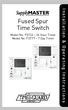 Fused Spur Time Switch Model No. FST24 24 Hour Timer Model No. FST77 7 Day Timer Installation & Operating Instructions 1. General Information Illuminated screen Sets programmes Sets time and date Reset
Fused Spur Time Switch Model No. FST24 24 Hour Timer Model No. FST77 7 Day Timer Installation & Operating Instructions 1. General Information Illuminated screen Sets programmes Sets time and date Reset
ATS Control Panel. User s Manual
 ATS Control Panel User s Manual ARITECH is a division of GE Interlogix BV COPYRIGHT 2004 GE Interlogix BV. All rights reserved. GE Interlogix BV grants the right to reprint this manual for internal use
ATS Control Panel User s Manual ARITECH is a division of GE Interlogix BV COPYRIGHT 2004 GE Interlogix BV. All rights reserved. GE Interlogix BV grants the right to reprint this manual for internal use
