Guide to Personal Online Banking. Great Things Happen!
|
|
|
- Juliana McKenzie
- 7 years ago
- Views:
Transcription
1 Great Things Happen!
2 Table of Contents General Information Security... Getting Started - Enroll & Authenticate Accounts Overview... 0 History... Online Activity... estatements... 4 Transactions Transfer Funds - One Time Transfers... 5 Manage Recurring Transfers... 6 Bill Payment - Overview... 7 Loan Payment... 0 Savvy Money Management - Dashboard... Services Secure Messages... 7 My Info... 8 Check Reorder... 9 Mortgage Center External Accounts... 4 Person-to-Person Transfers... 4 Mobile Remote Deposit Preferences Account Preferences Alert Preferences Security Preferences Custom Settings Mobile Text Banking estatement Delivery... 5 Safe, convenient, Online Banking with gives you the flexibility to manage your money wherever you are, whenever you want to. This guide is designed to help you make the most of our powerful Online Banking tools. Learn how to access your accounts, transfer funds, pay bills and more. Available to you 4 hours a day, 7 days a week, Online Banking will give you more control over your time and money. If you are in need of assistance while using this guide, please call
3 Security Online Banking is an efficient way to manage your finances. We re committed to helping you keep your sensitive data secure. General Information Security User Identification and Password Never share your login information with anyone. Our password requirements will help you choose one that s unique and secure. Secure Sockets Layer Encryption (SSL) This technology scrambles the data sent from your computer to the bank, making it difficult for anyone to access your account information. SSL is a trusted method of securing internet transactions. Browser Registration Authenticating your computer helps us ensure that it s you and not an unauthorized person accessing your information. Online Banking Safety Tips Ensure your web browser, operating system, anti-virus software and other applications are current and support 8-bit encryption. Memorize your passwords. Exit your Online Banking session when finished. Do not leave your computer unattended when logged in to Online Banking. Do not use public computers or unsecured WiFi when accessing Online Banking. If you receive an error message when logged in to your Online Banking account, report the error to customer service.
4 Security We will never send you unsolicited s asking for your personal information via return . We use secure messaging to communicate with you regarding your accounts. If you receive an asking for personal information, please report the incident to a customer service representative as soon as possible. To protect yourself from online fraud and identity theft, please review our online security tips. Phishing Phishing is a tactic used to lure people into providing confidential personal data, including credit card information and passwords. Using spoof (look-a-like) s and websites, scammers attempt to gain the trust of unsuspecting targets and convince them that vital information is being requested by a vendor they may already have a relationship with, such as their bank. Identity Theft Identity thieves are criminals that steal your personal information to commit fraud. Posing as you, they may access your personal accounts, open new accounts, apply for credit in your name and purchase merchandise. Fraud Prevention Tips Do not open attachments or click on links from unsolicited sources. Avoid completing forms or messages that ask for personal or financial information. Monitor your account transactions for unauthorized use. Shred old financial information, invoices, charge receipts, checks, unwanted pre-approved credit card offers, and expired charge cards before disposing of them. Contact the sender by phone if you are suspicious of an attachment.
5 Getting Started Getting Started - First Time Login Logging In the First Time to Enroll The first time you log in, you will complete the Enrollment Process. Security measures including a secure access code are used to ensure your identity. Click the Login button to proceed to the Login Screen. Login Type in your current Login ID and Password just as you do today. Select Login. Continued on Next Page 4
6 Getting Started First Time Login Continued Select Delivery Select one contact from the list that you can immediately access, and our system will deliver a temporary Secure Access Code to you within minutes. What is a Secure Access Code? A Secure Access Code is a one-time use code that allows you to securely log in to our Online Banking system. It is delivered to you via phone call or SMS text. 4 Enter Secure Access Code Enter your Secure Access Code and click Submit. 5 Accept Terms Before you can access your online accounts, you must create your online profile. Read through the disclaimer and then click I Accept to continue. 4 Continued on Next Page 5 5
7 Getting Started First Time Login Continued 6 Review Your Online Profile Review your personal information to be sure it is correct. Fields marked with an asterisk (*) are required. Take note of any changes needed; you will update your profile in a different section of Online Banking. Click Submit to proceed. 7 If you need to update any information for your online profile, the alert dialog box which appears indicates you can make those changes by navigating to Services > My Info after the log in process is complete. Click OK to proceed. 6 Continued on Next Page 7 6
8 Getting Started First Time Login Continued 8 Change Your Password To help protect your Online Banking identity, increased password requirements have been implemented. If your current password meets these new requirements, you may keep your current password if you wish. Your password from the previous Online Banking system qualifies as a new password during enrollment. Otherwise, update your password so it meets the new requirements. 8 New Password Requirements: Must contain at least 8 characters Cannot be more than 4 characters Must contain at least number Must contain at least lowercase character 9 Click OK in the alert dialog box to change your password and complete the Enrollment Process. You will then be directed to your first Online Banking session. 9 7
9 Getting Started Logging In the Second Time to Authenticate Your Computer The second time you log in, you will complete the Authentication Process. Security measures, including a secure access code, will again be used to ensure your identity. Click the Login button to proceed to the Login Screen. Login Type in your Login ID and recently updated Password. Select Login. Continued on Next Page 8
10 Getting Started Second Time Login Continued Select Delivery Select one contact from the list that you can immediately access, and our system will deliver a temporary Secure Access Code to you within minutes. 4 Secure Access Code Enter your Secure Access Code and click Submit. 5 Register Computer You will be prompted to Activate your computer. If you are at a private computer that you will use regularly to access Online Banking, select Activate this computer for later use. If you are at a public computer, select One Time Access. Click Submit to complete the Authentication Process and proceed to your Online Banking session
11 Accounts Overview The Account Overview page lets you view all of your accounts and balances at once. From this page, you can transfer funds between accounts, view pending transactions and check your secure messages. It is important for you to Nickname your accounts before getting started. Please go to Preferences, Online Accounts, and name your accounts for easy reference later. Detailed instructions can be found on page 45 of this User Guide. 5 Click any of the menu items to expand or collapse each drop-down item. If you have any unread Secure Messages, they will be indicated here. 4 Hover over the Quick Action Button next to your account to view a variety of standard options. View History: A quick link to the history of that account. Contact Us: Send a secure message about that account. Account Details: View the details of that account. Express Transfer From: Make a quick transfer from that account. Print: Print the transaction history of that account. 5 If any of your account names are shown in green with an asterisk, there is at least one pending transaction in that account. 4 0
12 Accounts History Online Banking allows you to easily review a history of your transactions. You can see check images by clicking on the magnifying glass icon next to a check transaction. Deposited items can be seen by clicking on the hourglass icon under the magnifying glass. You may quickly switch between accounts by using the drop-down menu. Choose an account by clicking on the drop-down menu. 5 Change the way you view your Account History from the options available in the Search drop-down menu and clicking the Submit button. You may also search for transactions by check number, date, amount or even description! View check images by clicking on the Magnifying Glass Icon. 4 View deposited items by clicking on the Hourglass Icon under the Magnifying Glass. 5 Want to export your Account History? Click the Display drop-down menu and select Export. Then select your export format (spreadsheet, Quicken, Quickbooks, etc.) and click Submit. Prefer to print? Simply click the printer icon! 4
13 Accounts Online Activity All of your online transactions are organized in one convenient spot. By choosing Online Activity, you can view your account transfers and more. From the Online Activity menu, you can group items by category, view all transactions, approve drafted transactions and cancel authorized or drafted transactions. Please note that once a transaction is processed, it can t be canceled. Hover over the Quick Action Button to view a drop-down menu with more options. Clicking on View Transaction will allow you to see more details regarding the transaction along with providing you the ability to either approve, cancel, copy or print. Continued on Next Page
14 Accounts Online Activity Continued Your Online Activity transaction status may vary from item to item. To help you better understand what each of the Online Transaction Status terms mean, we ve included a helpful guide to use as you grow accustomed to the feature. Authorized: When a transaction, such as funds transfer, has been approved by a user with approval rights, the transaction displays in the Authorized category in Online Activity. Authorized indicates that you are ready for your financial institution to process the transaction. Canceled: When a transaction, such as funds transfer, has been canceled by a user from the Transaction Details page, the transaction displays in the canceled category in Online Activity. Processed: When a transaction, such as funds transfer, has been approved by a user with approval rights and then later processed by your financial institution, the transaction displays in the Processed category in Online Activity. Other: Any transaction that might have been unsuccessful or does not fall under the previous categories.
15 Accounts estatements You can save paper and efficiently organize your banking records by signing up for estatements. Begin by choosing estatements from the Accounts menu. Select the account you d like to view. Select the date of the statement. Click View Statement. You can even save and print your statement! 4
16 Transactions Transfer Funds - One Time Transfers You can quickly and easily transfer funds between accounts with Online Banking. Just select Transfer Funds under the Transactions section to get started. Start by selecting the From and To Accounts. Enter your desired Transfer Date, or use the handy calendar feature. Next, enter the Amount you d like to transfer. Click Submit to process your Transfer. Finally, click OK to submit transaction. 5
17 Transactions Manage Recurring Transfers Making regular savings account deposits is a great financial habit, but it s easy to forget. Increasing your savings is simple when you automate it with recurring transfers. Just set up a funds transfer for a specific amount and frequency and watch your savings grow. Begin just as you would with a One-Time Transfer, and select Transfer Funds from the Transactions menu. Select the details for your recurring transfer, including From Account, To Account, Amount, Frequency, Start Date, and End Date if applicable. Click Submit to process your Recurring Transfer. 4 Click Manage Recurring Transfers in the Transactions menu to manage your recurring transfers. 4 6
18 Transactions Bill Payment - Overview Online Bill Pay is the safe, fast and easy way to manage your finances wherever you are, whenever you want to. To enroll, click Bill Payment under the Transactions menu and complete the enrollment form. Once you re enrolled, you ll be able to pay your bills anywhere you have internet access, 4 hours a day, 7 days a week. Online Bill Pay is organized in tabs across the top of your screen, making it easy to navigate and accomplish any task associated with paying your bills. The navigation tabs include: Payments: Schedule a one-time payment or schedule multiple payments for the selected payee(s). Gift Pay: Make charitable donations and give monetary gifts. Calendar: Set up important dates and reminders. My Account: Update information and personal settings. Help: View a list of FAQs categorized to make it easy to find answers to common questions. For assistance with many common tasks found in Bill Pay, click any of the links to informative video tutorials available in the FAQs or the top right corner of the Bill Pay screen. 7
19 Transactions Bill Payment - First Time Access Online Bill Pay is safe and secure. An added layer of security to help keep your data safe includes challenge phrases presented by the system to prove your identity. When you access Bill Pay for the first time, you will select and respond to these challenge phrases. Select a different challenge phrase for each dropdown menu. You must complete all challenge phrases before proceeding. Enter the answers to the selected phrases in the corresponding answer fields. Read through and accept the Terms and Conditions by checking the Yes box; then click Submit to proceed to Bill Pay. 8
20 Transactions Bill Payment - Add a Payee Before you can pay bills online, you ll need to set up your payees. All the information you ll need can be found on a paper bill. Select the Add a Payee button from the dashboard. Select Pay a Company. Enter the payee s name, account number and contact information. Once you ve added a payee, you can make a payment right away or schedule one for a future date. 9
21 Transactions Bill Payment - Set Up an ebill Once you have added some payees to Bill Pay, you may notice that in the payments dashboard, there are payees who offer electronic billing and have a link to set up ebills. ebills are an efficient and secure way to receive your billing statements. To sign up for ebills from a payee, complete the following: Click the Set up ebill link for the payee in your payments dashboard. Enter your login credentials for the payee. These are the same login credentials you would enter if you were logging in to the payee s website. Click Accept and Submit to proceed. IMPORTANT: you must have online access to your payee account to set up an ebill. Continued on Next Page 0
22 Transactions Bill Payment - Set Up an ebill Continued The ebill setup process will identify your account from the login credentials you provide. Review and confirm the details are correct before completing the setup. 4 You will receive an alert when your first ebill is available. NOTE: You will continue to receive paper statements from your payee. To stop receiving paper statements and receive an ebill only, you must contact your payee. Set up ebills for all your payees who offer electronic billing. It s a secure and efficient way to receive your billing statements. With ebills and Bill Pay, you ll save time by being more organized, and you ll be reducing paper waste which is good for the environment. 4
23 Transactions Bill Payment - Pay a Bill To make a payment: Select a payee from your Payments dashboard. Using the drop-down menu, select the account you wish to pay from. Enter the amount and payment date. 4 Click the Pay button. You can also set up recurring payments from the dashboard. It s a great way take care of bills that are the same amount every month like cell phone or cable television bills. You only have to set up recurring payments once; then you ll never have to worry about missing a payment again. 4
24 Transactions Bill Payment - Pay a Person You can send money to individuals right from your dashboard. First, select the Add a Payee button from the dashboard. Next, you will choose from three different ways to add a payee and send a payment: Option : Allow the payee to provide his or her banking information. This payment option requires the recipient s address and a keyword of your choosing. Your recipient will log in to a secure site using that keyword and provide deposit account information. Option : I have his or her bank account information. This option requires you to provide the recipient s bank routing number and deposit account information. Option : Mail a check. This option requires you to provide the recipient s mailing address. Choosing Option is a convenient and secure way to pay an individual. The payment is electronic and it keeps all confidential information between you and your payee private. Select Allow them to provide their banking information; then select Next to continue. Continued on Next Page
25 Transactions Bill Payment - Pay a Person Continued Enter the required information about your payee including name and address. Give your payee a nickname if you desire. 4 Select the default account you d like to pay this individual from. Click Next to proceed. 5 Create a keyword for your payee. This can be any word you d like to use as a secret code communicated from you to the payee. Once the payment is set up, your payee will use this keyword to access a secure website and submit their bank account information. You can share the keyword with your payee however you wish. It will not be sent to them automatically by the system. IMPORTANT: Share the keyword with your payee as soon as possible. Once you have set up the payee on your end, he or she has nine days to enter his or her keyword and account information to complete the setup A one-time activation code is required before you can begin to schedule payments to your new payee. Simply select your preferred delivery method from the options listed, and the activation code will be sent directly to you. Click Next. Continued on Next Page 6 4
26 Transactions Bill Payment - Pay a Person Continued 7 Retrieve and enter your activation code. Once you do, the payee will appear on your dashboard. If your payee has completed his or her part of the setup, you will be able to schedule a payment to them. You cannot schedule a payment to your payee until he or she completes the setup. Continued on Next Page 7 5
27 Transactions Bill Payment - Pay a Person Continued While you are completing the setup process on your end, your payee will receive an on his or her end containing a link to the secure setup site. Your payee will access the secure setup site from this link and complete his or her registration with the keyword you created. 8 Your payee clicks the ed link and is taken to the secure setup site. 9 Your payee enters the keyword you shared with him or her to access the account setup area. 0 Your payee enters his or her account information on the secure site. Once your payees account information is entered, his or her setup is complete. Now you ll be able to securely send deposits electronically from your account into his or her account
28 Transactions Bill Payment - Alerts You can create alerts from the Payments dashboard to remind you when a bill is due. Select a payee to bring up the payee s details. Select Add Reminder. Choose your reminder options, including delivery method ( , text or both), and the frequency. You may also add a comment to your payment reminder. 7
29 Transactions Bill Payment - Calendar Visit the Calendar tab to see all of your reminders and scheduled payments at a glance. Select any scheduled payment or reminder to get more detailed information. Note that the shaded date indicates the current day. Navigate forward or backward through the months by clicking the arrows on either side of the calendar. 4 4 Get back to the current date by clicking today. 8
30 Transactions Bill Payment - My Accounts Manage the most common tasks from the My Accounts tab. Pay from Accounts: Add or delete pay from account, edit nickname, or change default account. Personal Information: Review and edit address, phone numbers, and addresses. Add or edit a secondary account holder. Security Information: Add or Remove challenge phrases. Bill Pay Alerts: Customize communications to keep you informed on bill pay activities. Payee Categories: View or edit your payee categories. 9
31 Transactions Loan Payment To set up one-time or recurring loan payments, choose Loan Payments from the Transactions section in your Online Banking session. Your loans will automatically be listed. Select Loan Payment from the Transactions menu. Select the details for your loan payment, including From/To Accounts, Payment Type, and Transfer Date. Fill in the payment amount. Select One-Time or Recurring for the Transfer Frequency. If Recurring is selected, choose the appropriate options for your recurring payment. 4 Click Continue. 5 A pop up window will display the details of the transfer. Click Confirm to process your payment. 4 See Bill Pay to learn how to make payments for loans at other institutions. 5 0
32 Transactions Savvy Money Management - Dashboard The Savvy Money Management system is a powerful tool to help you monitor finances, track your budget and set financial goals. Your accounts will automatically be integrated into Savvy. To add an account from another financial institution, simply choose the Add Update button and enter your information. Once you ve added an account, the transactions and balances will update automatically. Organize your accounts by adding category tags such as business or personal.
33 Transactions Savvy Money Management - Budget Create spending targets and monitor spending trends under the Budget tab. Choose the Add a Spending Target option from the Budget tab. Enter the type of expense (i.e. Dining Out) and decide how much to allot to that item each month. Add tags such as fast food, coffee or restaurant to further define an expense. Your total monthly budget will appear in a large status bar on the Budget tab. You can view how much you ve spent and what you have left for the month in each budgeted category. Choose an alert if you d like to be notified when you re getting close to your monthly limit.
34 Transactions Savvy Money Management - Cashflow Accurately forecast your income and expenses under the Cashflow tab. Choose Add Income to enter how much and how often you get paid. Enter upcoming bills by clicking Add Bill. Your income and expenses will appear on the Cashflow calendar for an at-a-glance overview of where you stand.
35 Transactions Savvy Money Management - Goals Whether you re saving for a vacation or working toward paying off a debt, the Goals dashboard is the place to start. Choose Add a Goal from the Goals Dashboard. Select one of the preset goals or create one of your own. Decide how soon you d like to achieve your goal; then start tracking your progress. 4
36 Transactions Savvy Money Management - Net Worth Monitor your current assets and debts in the Net Worth section. Choose the Add Asset or Add Debt from the Net Worth section. Assign the asset or debt a nickname (i.e. house value). Choose which of your assets or accounts to include in your net worth calculation. 5
37 Transactions Savvy Money Management - Alerts You can create customized notifications under the Alerts section. Alerts will always show at the top of the Dashboard, but you may also choose to receive alerts via text or . There are six types of alerts available: Account balance alert Spending target alert Goal progress alert Bill reminder Large transaction alert Specific store purchase alert 6
38 Services Secure Messages We use secure messaging to send alerts and notifications regarding your account including information about password changes and security alerts. The mailbox icon can be found on the Accounts Overview page and will indicate if you have any messages. Begin by selecting Messages from the Services menu. Click on the Message you would like to read. Your message will open in a new window. Here you can Reply, Delete, Save and Print your messages. Use the shortcuts in this menu to Send a new message, View a selected message, Reply to a message, Delete, Save, or Print any message. You can also organize your messages into various groups. 7
39 Services My Info In order to communicate important information to you and ensure delivery of your monthly statements, it s vital that we have your current contact information. Updating your address, phone number and address is easy with our secure online form. To get started, select My Info from the Services menu. Enter your information in the provided fields. Be sure to double check that your information was entered correctly, then click Submit. 8
40 Services Check Reorder Never run out of checks again. Reordering is easy with our online form. Click the Check Reorder link to begin. From the Account drop-down menu, choose which account you would like to reorder checks. When you have chosen the desired account to order new checks, click Submit. You will be redirected to Harland Clarke s website to continue with your order PLEASE NOTE: To avoid the $.95 shipping charge, please change the Shipping Method to Standard. 9
41 Services Mortgage Center Mortgage Center is a self-service website that allows you to access and update your loan information anytime, anywhere. We are delighted to bring this convenient service to you, and sincerely believe you will enjoy having an instant answer to nearly any question regarding your loan. The Mortgage Center will provide extensive information and transaction services such as: Loan Balance Most Recent Payment Next Payment Due Escrow Transactions Complete Note Information Loan History One-Time or Recurring Loan Payments from your bank deposit account We truly value your business and take this opportunity to express deep appreciation for the privilege of serving your home mortgage loan needs. 40
42 Services Add External Account Using our online form, you can submit a request to associate an external account (at another financial institution) with your Online Banking login. You can then move funds between this account and your Online Banking accounts using Transfer Funds. Log in to Online Banking and select Add External Account from the Services menu. Input the routing number and the account number of the External Account you would like to add. Refer to the sample check image for assistance. Select the Account Type you are transferring to from the drop-down menu: checking or savings. Note: Check with your Financial Institution before depositing into a Savings account to be sure you have the correct Routing Number. Also verify that your account is eligible for ACH transactions, as not all savings accounts allow for ACH transactions. After entering the required data, click Continue to register your request with the Online Banking system and to agree to the Terms of Service. 4 After clicking Continue, a confirmation message will be displayed. You ll have to wait for two micro deposits to be made to your External Account (normally within 5 business days). Once you find the two micro deposits have been made, make note of the amounts and continue to Verify External Account. 4 4
43 Services Verify External Account Once you have completed the Add External Account process and you have received the micro deposits in your External Account, it s time to verify those funds in Online Banking. Log in to Online Banking and select Verify External Account from the Services menu. Click Continue. This will allow you to retrieve a list of external account requests. Enter the information for the correct request if more than one request has been made. Enter the micro deposit amounts using whole numbers, then click Continue. After clicking Continue, a confirmation notice will be displayed if the amounts you entered were correct. After you receive confirmation that your External Account has been added to Online Banking, please log out and then log back in to make the account available for transactions using Funds Transfer. You will now be able to transfer funds from your Online Banking accounts to any External Account available in your Funds Transfer page. For instructions on making a Funds Transfer, refer to page 5 of this guide. 4
44 Services Person-to-Person Transfers You can choose to make a single transfer to another account holder or link another account holder s account (for deposit purposes only) to your online login. If you plan to make more than one transfer to the other account holder, or if you need to create a recurring or future-dated transfer, linking the account is required. Both options require you to know the address and the recipient s account number. Once you have the address and the recipient s account number, select Person to Person Transfer from the Services menu. To make a single transfer to another account holder: Click the Make a single transfer... option, then click Continue. Select the account you want to transfer from along with the amount of the transfer and a description. Enter the recipient s and account number. Click Continue to complete your transfer. 4 To make multiple transfers to another account holder: 4 Click the Link the other account... option, then click Continue. 5 Enter the recipient s and account number. Click Continue. Your recipient s account will now be available as a deposit account option when using the Transfer Funds in the Transactions menu. 5 4
45 Services Mobile Remote Deposit With our mobile app, you don t have to make a trip to the bank to deposit a check - just snap a picture! To get started, enroll by reviewing the Terms and Conditions, click the I accept... checkbox, and click Accept. Once you are notified of your enrollment acceptance, you are free to begin using Mobile Remote Deposit Capture on your mobile device. Choose Deposit from the SAVVY mobile app menu and follow the onscreen instructions to capture a check image and send it to your account. Mobile Remote Deposit is safe, secure and free. 44
46 Preferences Account Preferences The Account Preferences feature allows you to change the way your accounts are displayed. Choose in which order your accounts appear and even assign nicknames to help you identify your accounts. Begin by choosing Account from the Preferences menu. 4 Online Accounts The Order feature allows you to prioritize the order in which you see your accounts. All accounts are grouped by account type, such as checking, savings, etcetera; however, you will see this change reflected in your Account Overview page. Enter any nicknames or Display Names for your accounts. Choose how you d prefer to view your account by choosing either history items or days and the amount of either. 4 Click Submit when you are finished. 4 Text Accounts Enable accounts for which you want to receive text alerts. To better identify which account is sending you the alert, enter the 4-character nickname under Display Name for your accounts. Just as with your Online Accounts, you can select the order in which to view your Text Accounts if you desire. 4 Click Submit when you are finished. 45
47 Preferences Alert Alert Preferences With Alert Preferences, you can set up and text alerts to remind you when a bill is due, let you know when a payment has been scheduled and notify you when that payment has been processed. Begin by choosing Alerts from the Preferences menu. Click the Add Alert drop-down menu, then choose New Account Alert. Chose from the provided options and enter any information required. When finished, click OK. 46
48 Preferences Security Security Preferences Use the online forms found in the Preferences menu under Security to change your Password and Login ID. Be sure to follow the Password Requirements and Login ID Requirements when making changes. Password Requirements include: Must contain at least 8 characters Cannot be more than 4 characters Must contain at least number Must contain at least lowercase character Cannot be the same as your last password Login ID Requirements include: Must be at least 6 characters Cannot be more than 50 characters May contain any of these special characters: `~!@#$%^&*()_+-={} []: ; <>?,./\ 47
49 Preferences Security Preferences Secure Delivery Add or change your security contacts, which are used for Secure Access Code delivery. 4 To add a delivery contact option, choose Add Delivery Contact from the menu. Select New Phone Number or New SMS Text Number. Click OK after entering the new number Alerts 4 You can update or delete a contact using the quick links in the menu bar. Update or add new alerts by selecting the alerts tab. Change or add information as necessary, then click Submit Alerts Changes 48
50 Preferences Custom Settings You can customize the appearance of Online Banking to fit your style. Choose from three different themes: Standard, Kids or Green. From the Online Banking menu, choose Preferences > Custom Settings. Choose a theme, click Submit, and the changes will immediately appear in your browser. 49
51 Preferences Mobile Text Banking Our powerful mobile banking apps let you access your accounts on the go. Download the new apps from the App store or Google Play. Mobile Enrollment is your first step to Mobile Banking. This feature allows you to sync your mobile device for quick, user-friendly access to your account(s). To begin, choose the Mobile tab in the Preferences menu. Check enable and authorize text banking on the below mobile device. Enter the SMS Text Number and Agree to the Terms of Service. When finished, click Submit. 4 Click OK to proceed to the Text Accounts preference page. 5 Enter Display Names for your accounts. Before viewing your accounts on your text device, you must give your accounts Display Names. Display Names are used for text banking instead of account numbers. Clicking OK will take you to the Account Preferences > Text Accounts screen where you can add Display Names to your accounts. Please note Display Names for text accounts can be no more than 4 characters
52 Preferences estatement Delivery You can save paper and efficiently organize your banking records by signing up for estatements. From any Online Banking page, choose Delivery under the Preferences section, and select the estatements option. Fill in the address at which you would like to be notified when your estatements are ready for viewing. You can also add an alternate . Review and accept the disclaimer. Click the Validation Number link and input the number given. Click Submit to complete your estatement registration. 5
A Quick and Easy Guide to Consumer Online Banking and Bill Pay
 upbnk.com Have a question? Contact us at 800.905.775. A Quick and Easy Guide to Consumer Online Banking and Bill Pay Welcome Published by Murphy & Company, Inc. 60 Barrett Office Drive Suite 06 St. Louis,
upbnk.com Have a question? Contact us at 800.905.775. A Quick and Easy Guide to Consumer Online Banking and Bill Pay Welcome Published by Murphy & Company, Inc. 60 Barrett Office Drive Suite 06 St. Louis,
Published by Murphy & Company, Inc. 13610 Barrett Office Drive Suite 206 St. Louis, MO 63021 www.mcompany.com
 Published by Murphy & Company, Inc. 13610 Barrett Office Drive Suite 206 St. Louis, MO 63021 www.mcompany.com 2009-2013 Murphy & Company, Inc. Microsoft, Microsoft Money, Windows and Internet Explorer
Published by Murphy & Company, Inc. 13610 Barrett Office Drive Suite 206 St. Louis, MO 63021 www.mcompany.com 2009-2013 Murphy & Company, Inc. Microsoft, Microsoft Money, Windows and Internet Explorer
How To Use A Credit Union Online Banking On A Credit Card (For A Creditcard)
 Federally Insured by NCUA A Quick and Easy Guide to Online Banking & Bill Pay III Welcome A Quick and Easy Guide to A+ Online Banking Welcome! Whether you re at home, at work or on the road, we are here
Federally Insured by NCUA A Quick and Easy Guide to Online Banking & Bill Pay III Welcome A Quick and Easy Guide to A+ Online Banking Welcome! Whether you re at home, at work or on the road, we are here
Published by Murphy & Company, Inc. 13610 Barrett Office Drive Suite 206 St. Louis, MO 63021 www.mcompany.com
 Published by Murphy & Company, Inc. 13610 Barrett Office Drive Suite 206 St. Louis, MO 63021 www.mcompany.com 2009-2013 Murphy & Company, Inc. Microsoft, Microsoft Money, Windows and Internet Explorer
Published by Murphy & Company, Inc. 13610 Barrett Office Drive Suite 206 St. Louis, MO 63021 www.mcompany.com 2009-2013 Murphy & Company, Inc. Microsoft, Microsoft Money, Windows and Internet Explorer
Online Banking & Bill Payment
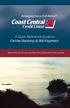 Welcome A Quick and Easy Guide to Online Banking & Bill Payment Welcome to Coast Central Online. Whether you re at home, at work or on the road, Coast Central Credit Union is here for you 24 hours a day,
Welcome A Quick and Easy Guide to Online Banking & Bill Payment Welcome to Coast Central Online. Whether you re at home, at work or on the road, Coast Central Credit Union is here for you 24 hours a day,
A Quick Reference Guide to Online Banking & Bill Payment
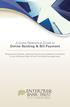 A Quick Reference Guide to Online Banking & Bill Payment Bringing new features, enhanced security and expanded functionality to your Enterprise Bank & Trust Online Banking experience. www.enterprisebank.com
A Quick Reference Guide to Online Banking & Bill Payment Bringing new features, enhanced security and expanded functionality to your Enterprise Bank & Trust Online Banking experience. www.enterprisebank.com
A Quick and Easy Guide to Business Online Banking. By Paul A. Murphy
 A Quick and Easy Guide to Business Online Banking By Paul A. Murphy A Quick and Easy Guide to Business Online Banking Welcome Welcome! Whether you re at home, at work or on the road, we are here for you
A Quick and Easy Guide to Business Online Banking By Paul A. Murphy A Quick and Easy Guide to Business Online Banking Welcome Welcome! Whether you re at home, at work or on the road, we are here for you
Catch the Hometown Spirit
 Catch the Hometown Spirit A quick and easy guide to Business Online Banking By Paul A. Murphy, Author of Online Banking for Dummies Published by Murphy & Company, Inc. 60 Barrett Office Dr. St. Louis,
Catch the Hometown Spirit A quick and easy guide to Business Online Banking By Paul A. Murphy, Author of Online Banking for Dummies Published by Murphy & Company, Inc. 60 Barrett Office Dr. St. Louis,
v3.5 USER GUIDE ONLINE AND MOBILE BANKING Personal
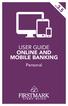 v3.5 USER GUIDE ONLINE AND MOBILE BANKING Personal welcome A Quick and Easy Guide to Online Banking & Bill Pay Welcome! Whether you re at home, at work or on the road, we are here for you 24 hours a day,
v3.5 USER GUIDE ONLINE AND MOBILE BANKING Personal welcome A Quick and Easy Guide to Online Banking & Bill Pay Welcome! Whether you re at home, at work or on the road, we are here for you 24 hours a day,
Published by Murphy & Company, Inc. 13610 Barrett Office Dr. St. Louis, MO 63021 www.mcompany.com
 Published by Murphy & Company, Inc. 13610 Barrett Office Dr. St. Louis, MO 63021 www.mcompany.com 2009-2014 Murphy & Company, Inc. Microsoft, Microsoft Money, Windows and Internet Explorer are registered
Published by Murphy & Company, Inc. 13610 Barrett Office Dr. St. Louis, MO 63021 www.mcompany.com 2009-2014 Murphy & Company, Inc. Microsoft, Microsoft Money, Windows and Internet Explorer are registered
Member FAQ. General Information: Security:
 General Information: Security: Why did you change Robins Federal Online Banking? Great question! We listened to an overwhelming response from you, our members that we needed to make these changes. We are
General Information: Security: Why did you change Robins Federal Online Banking? Great question! We listened to an overwhelming response from you, our members that we needed to make these changes. We are
Online Services User Guide
 Online Services User Guide Welcome to online banking! Whether you re online or using a mobile device, access your accounts whenever and wherever it s convenient for you. Log In: BankMidwest.com Online
Online Services User Guide Welcome to online banking! Whether you re online or using a mobile device, access your accounts whenever and wherever it s convenient for you. Log In: BankMidwest.com Online
Published by Murphy & Company, Inc. 13610 Barrett Office Dr. St. Louis, MO 63021 www.mcompany.com
 Published by Murphy & Company, Inc. 13610 Barrett Office Dr. St. Louis, MO 63021 www.mcompany.com 2009-2013 Murphy & Company, Inc. Microsoft, Microsoft Money, Windows and Internet Explorer are registered
Published by Murphy & Company, Inc. 13610 Barrett Office Dr. St. Louis, MO 63021 www.mcompany.com 2009-2013 Murphy & Company, Inc. Microsoft, Microsoft Money, Windows and Internet Explorer are registered
Business Online Banking
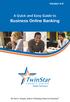 Version 4.0 A Quick and Easy Guide to Business Online Banking By Paul A. Murphy, Author of Banking Online for Dummies We work hard to provide our members with the financial tools they need to achieve the
Version 4.0 A Quick and Easy Guide to Business Online Banking By Paul A. Murphy, Author of Banking Online for Dummies We work hard to provide our members with the financial tools they need to achieve the
v4.0 ONLINE AND MOBILE BANKING Business
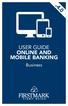 v4.0 USER GUIDE ONLINE AND MOBILE BANKING Business welcome We work hard to provide our members with the financial tools they need to achieve the goals in life that matter. Online Banking is one of those
v4.0 USER GUIDE ONLINE AND MOBILE BANKING Business welcome We work hard to provide our members with the financial tools they need to achieve the goals in life that matter. Online Banking is one of those
Basic Online Banking. User s Guide. Version 3.0
 Basic Online Banking User s Guide Version 3.0 OVERVIEW General Navigation Information: Supports backward and forward browser navigation Print and Help buttons are available from most pages Single-clicking
Basic Online Banking User s Guide Version 3.0 OVERVIEW General Navigation Information: Supports backward and forward browser navigation Print and Help buttons are available from most pages Single-clicking
/ 1. Online Banking User Guide SouthStateBank.com / (800) 277-2175
 / 1 Online Banking User Guide SouthStateBank.com / (800) 277-2175 Welcome Thank you for using South State s Online Banking. Whether you are a first time user or an existing user, this guide will walk you
/ 1 Online Banking User Guide SouthStateBank.com / (800) 277-2175 Welcome Thank you for using South State s Online Banking. Whether you are a first time user or an existing user, this guide will walk you
Personal Online Banking & Bill Pay. Guide to Getting Started
 Personal Online Banking & Bill Pay Guide to Getting Started What s Inside Contents Security at Vectra Bank... 4 Getting Started Online... 5 Welcome to Vectra Bank Online Banking. Whether you re at home,
Personal Online Banking & Bill Pay Guide to Getting Started What s Inside Contents Security at Vectra Bank... 4 Getting Started Online... 5 Welcome to Vectra Bank Online Banking. Whether you re at home,
Online Banking User Guide
 Online Banking User Guide Page 1 of 14 Set Up and Access to Online Banking How do I set up Online Banking? To enroll in Online Banking, complete the following: 1. Go to https://www.cobnks.com. 2. Under
Online Banking User Guide Page 1 of 14 Set Up and Access to Online Banking How do I set up Online Banking? To enroll in Online Banking, complete the following: 1. Go to https://www.cobnks.com. 2. Under
/ 1. Online Banking User Guide SouthStateBank.com / (800) 277-2175
 / 1 Online Banking User Guide SouthStateBank.com / (800) 277-2175 Welcome Thank you for using South State s Online Banking. Whether you are a first time user or an existing user, this guide will walk you
/ 1 Online Banking User Guide SouthStateBank.com / (800) 277-2175 Welcome Thank you for using South State s Online Banking. Whether you are a first time user or an existing user, this guide will walk you
Account Access User Guide
 Account Access User Guide Available within AgriPoint How to manage your accounts online, anytime, anywhere. Rev. 10/12/2015 This guide is designed to familiarize you with the features and options available
Account Access User Guide Available within AgriPoint How to manage your accounts online, anytime, anywhere. Rev. 10/12/2015 This guide is designed to familiarize you with the features and options available
CoreFirst Bank & Trust s Online Banking Retail User s Guide Version 3.0
 CoreFirst Bank & Trust s Online Banking Retail User s Guide Version 3.0 CoreFirst Bank & Trust User Guide 1 OVERVIEW General Navigation Information: Supports backward and forward browser navigation Print
CoreFirst Bank & Trust s Online Banking Retail User s Guide Version 3.0 CoreFirst Bank & Trust User Guide 1 OVERVIEW General Navigation Information: Supports backward and forward browser navigation Print
A Quick and Easy Guide to Online Bill Pay
 A Quick and Easy Guide to Online Bill Pay 2 What s Inside Welcome to Bill Pay...3 Security...4 Payment Guarantee...5 Payees...6 Add a Payee Option A...7 Add a Payee Option B...8 Make a Single Payment...9
A Quick and Easy Guide to Online Bill Pay 2 What s Inside Welcome to Bill Pay...3 Security...4 Payment Guarantee...5 Payees...6 Add a Payee Option A...7 Add a Payee Option B...8 Make a Single Payment...9
Online Banking & Bill Pay. Quick Start G uide. Step-by-step, how-to instructions plus easy-to-read screen shots and help information
 Online Banking & Bill Pay Quick Start G uide Step-by-step, how-to instructions plus easy-to-read screen shots and help information Welcome -- Online System Security Welcome to Online Banking and Bill Pay!
Online Banking & Bill Pay Quick Start G uide Step-by-step, how-to instructions plus easy-to-read screen shots and help information Welcome -- Online System Security Welcome to Online Banking and Bill Pay!
Amplify. Online Banking User Guide. Your guide to online banking at your Credit Union.
 Amplify Online Banking User Guide Visit goamplify.com for an online tutorial and detailed Frequently Asked Questions (FAQ) page. Or call 512.836.5901 Your guide to online banking at your Credit Union.
Amplify Online Banking User Guide Visit goamplify.com for an online tutorial and detailed Frequently Asked Questions (FAQ) page. Or call 512.836.5901 Your guide to online banking at your Credit Union.
Welcome to Charter One Online
 Welcome to Charter One Online The online banking services of First National Bank, GreatBank and GreatBank Chicago will be changed over to Charter One Online as of Monday, April 30, 2007. As a result of
Welcome to Charter One Online The online banking services of First National Bank, GreatBank and GreatBank Chicago will be changed over to Charter One Online as of Monday, April 30, 2007. As a result of
Online Banking & Bill Pay. Quick Start Guide. Step-by-step instructions PLUS easy-to-read screen shots and helpful tips.
 Online Banking & Bill Pay Quick Start Guide Step-by-step instructions PLUS easy-to-read screen shots and helpful tips. Welcome -- Online System Security Welcome to Online Banking and Bill Pay! Whether
Online Banking & Bill Pay Quick Start Guide Step-by-step instructions PLUS easy-to-read screen shots and helpful tips. Welcome -- Online System Security Welcome to Online Banking and Bill Pay! Whether
Business Online Banking & Bill Pay Guide to Getting Started
 Business Online Banking & Bill Pay Guide to Getting Started What s Inside Contents Security at Vectra Bank... 4 Getting Started Online... 5 Welcome to Vectra Bank Business Online Banking. Whether you re
Business Online Banking & Bill Pay Guide to Getting Started What s Inside Contents Security at Vectra Bank... 4 Getting Started Online... 5 Welcome to Vectra Bank Business Online Banking. Whether you re
Apple Bank Online Banking Guide
 Apple Bank Online Banking Guide 24/7 Banking Financial Management Funds Transfer Bill Payment Convenient, Easy to Use Secure Table of Contents Online Banking Overview - Convenient, Easy, Secure 1 Registration
Apple Bank Online Banking Guide 24/7 Banking Financial Management Funds Transfer Bill Payment Convenient, Easy to Use Secure Table of Contents Online Banking Overview - Convenient, Easy, Secure 1 Registration
Online Banking User Guide
 Online Banking User Guide If you need assistance, please call 315.477.2200 or 800.462.5000 M-F 7:30am - 6:00pm Sat 9:00am - 1:00pm empowerfcu.com 315.477.2200 800.462.5000 Table of Contents Online Banking
Online Banking User Guide If you need assistance, please call 315.477.2200 or 800.462.5000 M-F 7:30am - 6:00pm Sat 9:00am - 1:00pm empowerfcu.com 315.477.2200 800.462.5000 Table of Contents Online Banking
www.cathaybank.com Cathay Business Online Banking Quick Guide
 www.cathaybank.com Cathay Business Online Banking Quick Guide Effective 06/2016 Disclaimer: The information and materials in these pages, including text, graphics, links, or other items are provided as
www.cathaybank.com Cathay Business Online Banking Quick Guide Effective 06/2016 Disclaimer: The information and materials in these pages, including text, graphics, links, or other items are provided as
What s Inside. Welcome to Busey ebank
 What s Inside Security............................ Getting Started...................... 5 Account Access...................... 6 Account Detail...................... 7 Transfer Funds......................
What s Inside Security............................ Getting Started...................... 5 Account Access...................... 6 Account Detail...................... 7 Transfer Funds......................
Guide to BMO Harris Online Banking SM
 L O G G I N G I N Guide to BMO Harris Online Banking SM T A B L E O F C O N T E N T S Security & Bill Payment...4 Getting Started...5 Forgotten Password & User ID...6 BMO HARRIS ONLINE BANKING OVERVIEW...7
L O G G I N G I N Guide to BMO Harris Online Banking SM T A B L E O F C O N T E N T S Security & Bill Payment...4 Getting Started...5 Forgotten Password & User ID...6 BMO HARRIS ONLINE BANKING OVERVIEW...7
Online Bill Payment & Presentment User Guide
 Table of Contents Alerts and Notifications... 4 Add an email Notification...4 Cancel an email Notification...5 Automatic Payments... 6 Add a Standard Automatic Payment Rule...6 Add an Automatic Payment
Table of Contents Alerts and Notifications... 4 Add an email Notification...4 Cancel an email Notification...5 Automatic Payments... 6 Add a Standard Automatic Payment Rule...6 Add an Automatic Payment
Contents. Park Sterling Bank 2
 Contents View Accounts... 4 Account Summary... 4 Details and Transactions... 5 Download Transactions... 6 Download Types... 7 Transfer Funds... 8 Making a Loan Payment... 9 Pending Transfers and History...
Contents View Accounts... 4 Account Summary... 4 Details and Transactions... 5 Download Transactions... 6 Download Types... 7 Transfer Funds... 8 Making a Loan Payment... 9 Pending Transfers and History...
Banking at the speed of your life. Online. Mobile. Superior. Safe.
 Banking at the speed of your life. Online. Mobile. Superior. Safe. PARKSTERLING Answers You Can Bank On. At Park Sterling Bank, we know that there are times when our answer can help expand a child s future,
Banking at the speed of your life. Online. Mobile. Superior. Safe. PARKSTERLING Answers You Can Bank On. At Park Sterling Bank, we know that there are times when our answer can help expand a child s future,
Business Manager Company Administrator s Guide Peoples Bank Customer Support 800.584.8859
 Peoples Bank Business Manager Company Administrator s Guide Peoples Bank Customer Support 800.584.8859 Revised 08/2012 Table of Contents About Business Manager... 4 Overview... 4 Access Business Manager...
Peoples Bank Business Manager Company Administrator s Guide Peoples Bank Customer Support 800.584.8859 Revised 08/2012 Table of Contents About Business Manager... 4 Overview... 4 Access Business Manager...
Online account access
 User guide Online account access The best way to manage your accounts, pay bills and stay connected to your finances. osufederal.com 800-732-0173 A quick and easy guide to online account access Table of
User guide Online account access The best way to manage your accounts, pay bills and stay connected to your finances. osufederal.com 800-732-0173 A quick and easy guide to online account access Table of
What does the First Mobile app do for me? What else can I do with the mobile banking app beyond the basics? Why should I use the mobile banking app?
 What does the First Mobile app do for me? What else can I do with the mobile banking app beyond the basics? Why should I use the mobile banking app? How do I sign up to use mobile banking? What type of
What does the First Mobile app do for me? What else can I do with the mobile banking app beyond the basics? Why should I use the mobile banking app? How do I sign up to use mobile banking? What type of
Training Manual. Version 6
 Training Manual TABLE OF CONTENTS A. E-MAIL... 4 A.1 INBOX... 8 A.1.1 Create New Message... 8 A.1.1.1 Add Attachments to an E-mail Message... 11 A.1.1.2 Insert Picture into an E-mail Message... 12 A.1.1.3
Training Manual TABLE OF CONTENTS A. E-MAIL... 4 A.1 INBOX... 8 A.1.1 Create New Message... 8 A.1.1.1 Add Attachments to an E-mail Message... 11 A.1.1.2 Insert Picture into an E-mail Message... 12 A.1.1.3
A QUICK AND EASY GUIDE TO ONLINE BANKING AND BILL PAY
 A QUICK AND EASY GUIDE TO ONLINE BANKING AND BILL PAY BY PAUL A. MURPHY, AUTHOR OF BANKING ONLINE FOR DUMMIES A Quick and Easy Guide to Online Banking and Bill Pay Disclaimer Concepts, strategies and procedures
A QUICK AND EASY GUIDE TO ONLINE BANKING AND BILL PAY BY PAUL A. MURPHY, AUTHOR OF BANKING ONLINE FOR DUMMIES A Quick and Easy Guide to Online Banking and Bill Pay Disclaimer Concepts, strategies and procedures
Customer Service 1-800-711-BANK (2265) Weekdays: 7:00 a.m. - 10:00 p.m. Weekends: 8:00 a.m. - 6:00 p.m. cbc@fcbanking.com. Online Banking Guide
 Customer Service 1-800-711-BANK (2265) Weekdays: 7:00 a.m. - 10:00 p.m. Weekends: 8:00 a.m. - 6:00 p.m. cbc@fcbanking.com Online Banking Guide Table of Contents Welcome 2 First-Time Users Navigate Online
Customer Service 1-800-711-BANK (2265) Weekdays: 7:00 a.m. - 10:00 p.m. Weekends: 8:00 a.m. - 6:00 p.m. cbc@fcbanking.com Online Banking Guide Table of Contents Welcome 2 First-Time Users Navigate Online
First Financial Bank Online Banking Quick Reference. February, 2013
 February, 2013 PURPOSE... 2 SUPPORT... 2 ACCESSING ONLINE BANKING... 2 Getting to the Online Banking Site... 2 Requesting Enrollment in Online Banking... 2 Logging in for the First Time... 2 Registering
February, 2013 PURPOSE... 2 SUPPORT... 2 ACCESSING ONLINE BANKING... 2 Getting to the Online Banking Site... 2 Requesting Enrollment in Online Banking... 2 Logging in for the First Time... 2 Registering
A Quick and Easy Guide to PERSONAL ONLINE BANKING
 A Quick and Easy Guide to PERSONAL ONLINE BANKING WELCOME Whether you re at home, at work or on the road, BancFirst is available 4 hours a day, 7 days a week with Personal Online Banking. These services
A Quick and Easy Guide to PERSONAL ONLINE BANKING WELCOME Whether you re at home, at work or on the road, BancFirst is available 4 hours a day, 7 days a week with Personal Online Banking. These services
Basic ebusiness Banking User Guide
 Basic ebusiness Banking User Guide 1 Welcome: Welcome to Chemical Bank s ebusiness Banking system. With ebusiness Banking, you can access your accounts 24-hours a day, seven days a week; anywhere an Internet
Basic ebusiness Banking User Guide 1 Welcome: Welcome to Chemical Bank s ebusiness Banking system. With ebusiness Banking, you can access your accounts 24-hours a day, seven days a week; anywhere an Internet
Mane-Link Online Banking. First-Time User Logon
 Mane-Link Online Banking First-Time User Logon 1 ank.com Table of Contents Overview... 3 Mane-Link Online Banking... 4 First-Time User Logon... 4 Secure Access Code... 4 Online Banking Agreement... 5 Creating
Mane-Link Online Banking First-Time User Logon 1 ank.com Table of Contents Overview... 3 Mane-Link Online Banking... 4 First-Time User Logon... 4 Secure Access Code... 4 Online Banking Agreement... 5 Creating
BCSD WebMail Documentation
 BCSD WebMail Documentation Outlook Web Access is available to all BCSD account holders! Outlook Web Access provides Webbased access to your e-mail, your calendar, your contacts, and the global address
BCSD WebMail Documentation Outlook Web Access is available to all BCSD account holders! Outlook Web Access provides Webbased access to your e-mail, your calendar, your contacts, and the global address
First Financial Bank Online Banking User Guide
 First Financial Bank Online Banking User Guide Table of Contents INTRODUCTION...5 ACCESSING ONLINE BANKING...5 Enrolling in Online Banking...5 Logging In... 11 GETTING AROUND... 13 Home Page... 13 Home
First Financial Bank Online Banking User Guide Table of Contents INTRODUCTION...5 ACCESSING ONLINE BANKING...5 Enrolling in Online Banking...5 Logging In... 11 GETTING AROUND... 13 Home Page... 13 Home
Business Online Banking Quick Users Guide
 Business Online Banking Quick Users Guide Business Online Banking Quick Users Guide Table of Contents Overview 2 First Time Login 2 Security 4 Contact Points 4 Registering your Browser / Computer 5 Adding,
Business Online Banking Quick Users Guide Business Online Banking Quick Users Guide Table of Contents Overview 2 First Time Login 2 Security 4 Contact Points 4 Registering your Browser / Computer 5 Adding,
SHOWING YOU THE WAY TO ONLINE BANKING AT CENTRAL BANK
 SHOWING YOU THE WAY TO ONLINE BANKING AT CENTRAL BANK INTERNET BANKING QUICK START GUIDE: Overview Welcome to CentralNET, the online banking services of Central Bank. Our family of Central Bancshares,
SHOWING YOU THE WAY TO ONLINE BANKING AT CENTRAL BANK INTERNET BANKING QUICK START GUIDE: Overview Welcome to CentralNET, the online banking services of Central Bank. Our family of Central Bancshares,
PaymentNet Federal Card Solutions Cardholder FAQs
 PaymentNet Federal Card Solutions It s easy to find the answers to your questions about PaymentNet! June 2014 Frequently Asked Questions First Time Login How do I obtain my login information?... 2 How
PaymentNet Federal Card Solutions It s easy to find the answers to your questions about PaymentNet! June 2014 Frequently Asked Questions First Time Login How do I obtain my login information?... 2 How
peoplesbancorp.com 800.374.6123 Option 6 Business Online Banking User Guide
 peoplesbancorp.com 800.374.6123 Option 6 Business Online Banking User Guide BUSINESS ONLINE BANKING USER GUIDEQuickBooks Windows 2009-2011 OVERVIEW The information in this User Guide will concentrate on
peoplesbancorp.com 800.374.6123 Option 6 Business Online Banking User Guide BUSINESS ONLINE BANKING USER GUIDEQuickBooks Windows 2009-2011 OVERVIEW The information in this User Guide will concentrate on
Online Banking User Guide
 TABLE OF CONTENTS TABLE OF CONTENTS... 1 INTRODUCTION... 4 QUICK REFERENCE... 4 LOG ON... 4 SECURITY PROFILE... 4 ENTITLEMENTS... 4 LOG ON... 5 ENTER YOUR USERNAME... 5 REVIEW SECURE IMAGE AND PHRASE,
TABLE OF CONTENTS TABLE OF CONTENTS... 1 INTRODUCTION... 4 QUICK REFERENCE... 4 LOG ON... 4 SECURITY PROFILE... 4 ENTITLEMENTS... 4 LOG ON... 5 ENTER YOUR USERNAME... 5 REVIEW SECURE IMAGE AND PHRASE,
Mercantile Online Bill Pay
 Landing Page: The Payments tab is the single point of access for most bill payment activities. Here, you can make payments, view and pay E-bills and review your outgoing payments and bill history. A B
Landing Page: The Payments tab is the single point of access for most bill payment activities. Here, you can make payments, view and pay E-bills and review your outgoing payments and bill history. A B
Business Online. Quick Reference Guide
 Business Online Quick Reference Guide . All rights reserved. This work is confidential and its use is strictly limited. Use is permitted only in accordance with the terms of the agreement under which it
Business Online Quick Reference Guide . All rights reserved. This work is confidential and its use is strictly limited. Use is permitted only in accordance with the terms of the agreement under which it
Online Banking Overview
 Personal Online Banking Guide Online Banking Overview Online Banking provides a safe, fast and easy way to manage your finances on your terms. You can take care of all your banking needs from home, work
Personal Online Banking Guide Online Banking Overview Online Banking provides a safe, fast and easy way to manage your finances on your terms. You can take care of all your banking needs from home, work
Our website Internet Banking
 Our website Internet Banking A safe and efficient way of accessing your People s Choice Credit Union accounts, paying bills and transferring money. 1 Contents 1. Security, system requirements and cookies...3
Our website Internet Banking A safe and efficient way of accessing your People s Choice Credit Union accounts, paying bills and transferring money. 1 Contents 1. Security, system requirements and cookies...3
Internet Banking. Getting Started Guide Australia
 Internet Banking Getting Started Guide Australia 2 Rabobank Internet Banking Welcome to Rabobank Internet Banking Access with peace of mind With Rabobank Internet Banking, you can control your money anywhere,
Internet Banking Getting Started Guide Australia 2 Rabobank Internet Banking Welcome to Rabobank Internet Banking Access with peace of mind With Rabobank Internet Banking, you can control your money anywhere,
Online banking user guide
 Welcome Peoples Federal Savings Bank customers Online banking user guide IMPORTANT INFORMATION about your online banking account. Important information Your online banking accounts with Peoples Federal
Welcome Peoples Federal Savings Bank customers Online banking user guide IMPORTANT INFORMATION about your online banking account. Important information Your online banking accounts with Peoples Federal
The NBT Online Banker PERSONAL FINANCIAL MANAGEMENT TOOL HOW TO GUIDE
 The NBT Online Banker HOW TO GUIDE TABLE OF CONTENTS Benefits and Resources... 3 Get Started Accessing and Using the Personal Financial Management Tool... 4 Customize Your Personal Finance Home Page...
The NBT Online Banker HOW TO GUIDE TABLE OF CONTENTS Benefits and Resources... 3 Get Started Accessing and Using the Personal Financial Management Tool... 4 Customize Your Personal Finance Home Page...
Our website Internet Banking
 Our website Internet Banking A safe and efficient way of accessing your People s Choice Credit Union accounts, paying bills and transferring money. 1 Contents 1. Security, system requirements and cookies...3
Our website Internet Banking A safe and efficient way of accessing your People s Choice Credit Union accounts, paying bills and transferring money. 1 Contents 1. Security, system requirements and cookies...3
Global Banking and Bill Pay
 Global Banking and Bill Pay Quick Start User Guide 468 Industrial Way West Eatontown, NJ 07724 www.fafcu.com 2 Logging in Logging in to Global Banking is as easy as one, two, three. Just launch your web
Global Banking and Bill Pay Quick Start User Guide 468 Industrial Way West Eatontown, NJ 07724 www.fafcu.com 2 Logging in Logging in to Global Banking is as easy as one, two, three. Just launch your web
GUIDE GET ONLINE. Everything You Need to Access Your Account Online. SECTION ONE: Getting Started
 GET ONLINE GUIDE Everything You Need to Access Your Account Online SECTION ONE: Getting Started As a new Online Banking user, you ll need two numbers to set up your account for online access your Membership
GET ONLINE GUIDE Everything You Need to Access Your Account Online SECTION ONE: Getting Started As a new Online Banking user, you ll need two numbers to set up your account for online access your Membership
Internet Banking Basics. Online Banking Basics. Welcome
 Online Banking Basics Welcome Internet Banking Basics Welcome to online banking, Please take a moment to acquaint yourself with this online help system. General topics are presented below as jump links
Online Banking Basics Welcome Internet Banking Basics Welcome to online banking, Please take a moment to acquaint yourself with this online help system. General topics are presented below as jump links
How to install and use the File Sharing Outlook Plugin
 How to install and use the File Sharing Outlook Plugin Thank you for purchasing Green House Data File Sharing. This guide will show you how to install and configure the Outlook Plugin on your desktop.
How to install and use the File Sharing Outlook Plugin Thank you for purchasing Green House Data File Sharing. This guide will show you how to install and configure the Outlook Plugin on your desktop.
Online Banking Features
 Online Banking Features Additional information on Online Banking, Mobile Banking, Money Desktop, and Remote Check Deposit can be found at TampaBayFederal.com Accounts Summary The Accounts tab will show
Online Banking Features Additional information on Online Banking, Mobile Banking, Money Desktop, and Remote Check Deposit can be found at TampaBayFederal.com Accounts Summary The Accounts tab will show
Your Setup Guide to Consumer Internet Banking What s Inside:
 Your Setup Guide to Consumer Internet Banking What s Inside: Enroll in Internet Banking Advanced Authentication Logging In estatements ENROLL IN INTERNET BANKING TODAY! Go to www.renasantbank.com to see
Your Setup Guide to Consumer Internet Banking What s Inside: Enroll in Internet Banking Advanced Authentication Logging In estatements ENROLL IN INTERNET BANKING TODAY! Go to www.renasantbank.com to see
TRUST Online u s e r g u i d e v e r s i o n 8. 4 O c t o b e r 2 0 1 3
 TRUSTOnline u s e r g u i d e version 8.4 October 2013 TABLE of CONTENTS Access Trust Online... 1 Login to Trust Online... 1 Enhanced Authentication Login... 3 Select an Account... 5 Locate an Account...
TRUSTOnline u s e r g u i d e version 8.4 October 2013 TABLE of CONTENTS Access Trust Online... 1 Login to Trust Online... 1 Enhanced Authentication Login... 3 Select an Account... 5 Locate an Account...
Online Bill Payment and Presentment Quick Start Guide
 Online Bill Payment and Presentment Quick Start Guide By Paul A. Murphy, Author of Banking Online for Dummies What s Inside Why Bill Payment & Presentment?..............3 How Safe Is It?...............................3
Online Bill Payment and Presentment Quick Start Guide By Paul A. Murphy, Author of Banking Online for Dummies What s Inside Why Bill Payment & Presentment?..............3 How Safe Is It?...............................3
Welcome. GTE Online Banking
 Logging into GTE Online Banking Visit gtefinancial.org Click LOGIN Online Banking Select the Enroll in Online Banking link Follow instructions to create a username, password, and set up MyKey Make payments
Logging into GTE Online Banking Visit gtefinancial.org Click LOGIN Online Banking Select the Enroll in Online Banking link Follow instructions to create a username, password, and set up MyKey Make payments
Privacy Policy Online Banking Terms & Conditions Legal Notices
 ACH Web Privacy Policy Online Banking Terms & Conditions Legal Notices Hancock Bank is a trade name used by Whitney Bank in Mississippi, Alabama and Florida 2014 Whitney Bank. Member FDIC. All loans and
ACH Web Privacy Policy Online Banking Terms & Conditions Legal Notices Hancock Bank is a trade name used by Whitney Bank in Mississippi, Alabama and Florida 2014 Whitney Bank. Member FDIC. All loans and
A guide to Internet Banking
 A guide to Internet Banking 1 www.beyondbank.com.au Contents Getting Started Register for Internet Banking 3 Log in to Internet Banking 4 Using Internet Banking for the First Time 5 Setting up your Internet
A guide to Internet Banking 1 www.beyondbank.com.au Contents Getting Started Register for Internet Banking 3 Log in to Internet Banking 4 Using Internet Banking for the First Time 5 Setting up your Internet
Online Banking & Bill Pay. Quick Start Guide. Step-by-step instructions PLUS easy-to-read screen shots and helpful tips.
 Online Banking & Bill Pay Quick Start Guide Step-by-step instructions PLUS easy-to-read screen shots and helpful tips. Welcome Online System Security Welcome to Online Banking and Bill Pay! Whether you
Online Banking & Bill Pay Quick Start Guide Step-by-step instructions PLUS easy-to-read screen shots and helpful tips. Welcome Online System Security Welcome to Online Banking and Bill Pay! Whether you
Key Transition Dates for Eastern HomeConnect. Frequently Asked Questions about Eastern HomeConnect
 Key Transition Dates for Eastern HomeConnect For your convenience, highlighted below are important dates regarding the transition of The Community Bank online banking to Eastern Bank. November 29 at 5:00
Key Transition Dates for Eastern HomeConnect For your convenience, highlighted below are important dates regarding the transition of The Community Bank online banking to Eastern Bank. November 29 at 5:00
TCF Online Bill Pay Quick Start and Reference Guide
 TCF Online Bill Pay Quick Start and Reference Guide Table of Contents Quick Start The TCF Online Bill Pay... 4 Add a Payment Category... 7 Add a Memo... 8 Add a Note... 9 Help/FAQ... 10 Cancel a Payment...
TCF Online Bill Pay Quick Start and Reference Guide Table of Contents Quick Start The TCF Online Bill Pay... 4 Add a Payment Category... 7 Add a Memo... 8 Add a Note... 9 Help/FAQ... 10 Cancel a Payment...
Your Setup Guide to Consumer Online Banking What s Inside:
 Your Setup Guide to Consumer Online Banking What s Inside: Enroll in Online Banking Advanced Authentication Logging In estatements ENROLL IN Online BANKING TODAY! Go to www.renasantbank.com to see how
Your Setup Guide to Consumer Online Banking What s Inside: Enroll in Online Banking Advanced Authentication Logging In estatements ENROLL IN Online BANKING TODAY! Go to www.renasantbank.com to see how
Simplify Your Banking with eservices May 5 th, 2015
 Important Notice: The following material is intended for the sole use of our members and is the property of Seven Seventeen Credit Union and may not be redistributed or reused by other parties without
Important Notice: The following material is intended for the sole use of our members and is the property of Seven Seventeen Credit Union and may not be redistributed or reused by other parties without
Q2EBANKING IS OUR ONLINE BANKING PROVIDER AND HAS PREPARED THIS Q2ONLINE USER GUIDE TO HELP YOU GET THE MOST OUT OF OUR ONLINE BANKING SERVICES.
 PERSONAL ONLINE BANKING USER GUIDE Q2EBANKING IS OUR ONLINE BANKING PROVIDER AND HAS PREPARED THIS Q2ONLINE USER GUIDE TO HELP YOU GET THE MOST OUT OF OUR ONLINE BANKING SERVICES. If you have any questions
PERSONAL ONLINE BANKING USER GUIDE Q2EBANKING IS OUR ONLINE BANKING PROVIDER AND HAS PREPARED THIS Q2ONLINE USER GUIDE TO HELP YOU GET THE MOST OUT OF OUR ONLINE BANKING SERVICES. If you have any questions
Secure Message Center User Guide
 Secure Message Center User Guide Using the Department of Banking Secure Email Message Center 2 Receiving and Replying to Messages 3 Initiating New Messages 7 Using the Address Book 9 Managing Your Account
Secure Message Center User Guide Using the Department of Banking Secure Email Message Center 2 Receiving and Replying to Messages 3 Initiating New Messages 7 Using the Address Book 9 Managing Your Account
Job Streaming User Guide
 Job Streaming User Guide By TOPS Software, LLC Clearwater, Florida Document History Version Edition Date Document Software Trademark Copyright First Edition 08 2006 TOPS JS AA 3.2.1 The names of actual
Job Streaming User Guide By TOPS Software, LLC Clearwater, Florida Document History Version Edition Date Document Software Trademark Copyright First Edition 08 2006 TOPS JS AA 3.2.1 The names of actual
Consumer Bill Pay. Quick Step User Guide
 Consumer Bill Pay Quick Step User Guide Overview Consumer Bill Pay is a service that allows you to pay virtually anyone or any company through your online banking account. You determine who you want to
Consumer Bill Pay Quick Step User Guide Overview Consumer Bill Pay is a service that allows you to pay virtually anyone or any company through your online banking account. You determine who you want to
Best Practices Guide to Electronic Banking
 Best Practices Guide to Electronic Banking City Bank & Trust Company offers a variety of services to our customers. As these services have evolved over time, a much higher percentage of customers have
Best Practices Guide to Electronic Banking City Bank & Trust Company offers a variety of services to our customers. As these services have evolved over time, a much higher percentage of customers have
Access Softek, Inc. Mobile Finance Manager (MFM)
 Access Softek, Inc. Mobile Finance Manager (MFM) User Guide for Windows Mobile Devices Table Of Contents 1. Introduction...1 1.1. Product Features - Convenient and Secure...1 2. Installing MFM...2 3. Using
Access Softek, Inc. Mobile Finance Manager (MFM) User Guide for Windows Mobile Devices Table Of Contents 1. Introduction...1 1.1. Product Features - Convenient and Secure...1 2. Installing MFM...2 3. Using
Online Banking Guide. Online Banking Overview. e-guide. Online Banking Security Getting Started
 e-guide Whitney Bank provides a safe, fast and easy way to manage your finances on your terms. You can take care of all your banking needs from home, work or anywhere you have Internet access. Look at
e-guide Whitney Bank provides a safe, fast and easy way to manage your finances on your terms. You can take care of all your banking needs from home, work or anywhere you have Internet access. Look at
Account Activity. Transfers/Bill Pay. Maintenance/Services. Business Entitlements. Business ACH Payments
 Online Banking Frequently Asked Questions What s changed? Account Activity Transfers/Bill Pay Maintenance/Services Business Entitlements 1 2 3..4..5 Business ACH Payments..6 We are excited to share our
Online Banking Frequently Asked Questions What s changed? Account Activity Transfers/Bill Pay Maintenance/Services Business Entitlements 1 2 3..4..5 Business ACH Payments..6 We are excited to share our
First Financial Bank Online Banking Bill Pay User Guide
 First Financial Bank Online Banking Bill Pay User Guide First Financial Online Banking Bill Pay User Guide Table of Contents ACCESSING BILL PAY...4 Enrolling in Bill Pay...4 Launching Bill Pay...5 Getting
First Financial Bank Online Banking Bill Pay User Guide First Financial Online Banking Bill Pay User Guide Table of Contents ACCESSING BILL PAY...4 Enrolling in Bill Pay...4 Launching Bill Pay...5 Getting
Answers to Client questions about Online Services and Statement delivery.
 Answers to Client questions about Online Services and Statement delivery. Online Statements Why is American Express moving from paper to Online Statements for its Corporate Cardmembers? American Express
Answers to Client questions about Online Services and Statement delivery. Online Statements Why is American Express moving from paper to Online Statements for its Corporate Cardmembers? American Express
Welcome to Business Internet Banking
 Welcome to Business Internet Banking Member FDIC Table of Contents Logging On to Business Internet Banking. 3 Viewing Balances. 6 Viewing Transaction Information. 7 Issuing Stop Payments. 9 Viewing estatements.
Welcome to Business Internet Banking Member FDIC Table of Contents Logging On to Business Internet Banking. 3 Viewing Balances. 6 Viewing Transaction Information. 7 Issuing Stop Payments. 9 Viewing estatements.
Core Essentials. Outlook 2010. Module 1. Diocese of St. Petersburg Office of Training Training@dosp.org
 Core Essentials Outlook 2010 Module 1 Diocese of St. Petersburg Office of Training Training@dosp.org TABLE OF CONTENTS Topic One: Getting Started... 1 Workshop Objectives... 2 Topic Two: Opening and Closing
Core Essentials Outlook 2010 Module 1 Diocese of St. Petersburg Office of Training Training@dosp.org TABLE OF CONTENTS Topic One: Getting Started... 1 Workshop Objectives... 2 Topic Two: Opening and Closing
Online Banking Frequently Asked Questions
 HOME BANKING Q. What is Freedom's Home Banking? A. Freedom s Home Banking allows you to bank anywhere, at any time, electronically. Our system allows you to securely access your accounts by way of any
HOME BANKING Q. What is Freedom's Home Banking? A. Freedom s Home Banking allows you to bank anywhere, at any time, electronically. Our system allows you to securely access your accounts by way of any
Commercial Online Banking Frequently Asked Questions Bryn Mawr Trust Company
 Commercial Online Banking Frequently Asked Questions Bryn Mawr Trust Company Bryn Mawr Trust Company August 2015 Page 1 of 9 CONTENTS Contents... 2 IMPORTANT NEWS!... 3 Fees and Enrollment... 3 Q&A: Commercial
Commercial Online Banking Frequently Asked Questions Bryn Mawr Trust Company Bryn Mawr Trust Company August 2015 Page 1 of 9 CONTENTS Contents... 2 IMPORTANT NEWS!... 3 Fees and Enrollment... 3 Q&A: Commercial
A Quick and Easy Guide to Online Banking and Bill Payer
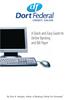 A Quick and Easy Guide to Online Banking and Bill Payer By Paul A. Murphy, Author of Banking Online For Dummies A Quick and Easy Guide to Online Banking and Bill Payer By Paul A. Murphy Author of Banking
A Quick and Easy Guide to Online Banking and Bill Payer By Paul A. Murphy, Author of Banking Online For Dummies A Quick and Easy Guide to Online Banking and Bill Payer By Paul A. Murphy Author of Banking
Ventura County Credit Union Online Banking User Guide
 Ventura County Credit Union Online Banking User Guide 1 Table of Contents Registration... Log-in.... 7 Profile Page....... 8 Accounts Tab..... 9 Account Summary Page... 9 Transaction History.... 10 Change
Ventura County Credit Union Online Banking User Guide 1 Table of Contents Registration... Log-in.... 7 Profile Page....... 8 Accounts Tab..... 9 Account Summary Page... 9 Transaction History.... 10 Change
Account Activity. Transfers/Bill Pay. Maintenance/Services. Business Entitlements. Business ACH Payments
 Online Banking Frequently Asked Questions What s changed? Account Activity Transfers/Bill Pay 1 2 3 Maintenance/Services Business Entitlements Business ACH Payments..4..5..6 We are excited to share our
Online Banking Frequently Asked Questions What s changed? Account Activity Transfers/Bill Pay 1 2 3 Maintenance/Services Business Entitlements Business ACH Payments..4..5..6 We are excited to share our
Customer Education to Combat Scams and Fraud
 Customer Education to Combat Scams and Fraud How you can protect your identity and accounts: Do not click suspicious links or open unexpected attachments. Do not provide account info to links in emails
Customer Education to Combat Scams and Fraud How you can protect your identity and accounts: Do not click suspicious links or open unexpected attachments. Do not provide account info to links in emails
Online and Mobile Banking User Guide and FAQs
 Online and Mobile Banking User Guide and FAQs First Time Online Banking Enrollment... 1 Enhanced Multi-Factor Authentication emfa... 2 Browser Compatibility... 8 edocuments... 9 Summary/Home... 9 Alerts...12
Online and Mobile Banking User Guide and FAQs First Time Online Banking Enrollment... 1 Enhanced Multi-Factor Authentication emfa... 2 Browser Compatibility... 8 edocuments... 9 Summary/Home... 9 Alerts...12
Contents. 4 Welcome to ATBOnline Business. 5 How to Use This Guide
 Contents 4 Welcome to ATBOnline Business 5 How to Use This Guide 6 Roles and Entitlements in ATBOnline Business 6 Administrator Role 6 User Roles 6 Transaction Limits 7 User Procedures 7 Accessing ATBOnline
Contents 4 Welcome to ATBOnline Business 5 How to Use This Guide 6 Roles and Entitlements in ATBOnline Business 6 Administrator Role 6 User Roles 6 Transaction Limits 7 User Procedures 7 Accessing ATBOnline
Kitsap Bank Mobile Banking, Mobile Deposit and Text Banking FAQ s
 Mobile Banking Kitsap Bank Mobile Banking, Mobile Deposit and Text Banking FAQ s What is Mobile Banking? Mobile Banking is the ability to access Online Banking from your mobile device which includes any
Mobile Banking Kitsap Bank Mobile Banking, Mobile Deposit and Text Banking FAQ s What is Mobile Banking? Mobile Banking is the ability to access Online Banking from your mobile device which includes any
Business Online Banking Upgrade Overview February 2016
 Page 1 of 6 Our updated just made your business banking easier. We have a new look and some new screens for easier navigation. Changes to look for include: Advanced Home Page Redesigned Accounts Page Improved
Page 1 of 6 Our updated just made your business banking easier. We have a new look and some new screens for easier navigation. Changes to look for include: Advanced Home Page Redesigned Accounts Page Improved
Getting Started. Getting Started with Time Warner Cable Business Class. Voice Manager. A Guide for Administrators and Users
 Getting Started Getting Started with Time Warner Cable Business Class Voice Manager A Guide for Administrators and Users Table of Contents Table of Contents... 2 How to Use This Guide... 3 Administrators...
Getting Started Getting Started with Time Warner Cable Business Class Voice Manager A Guide for Administrators and Users Table of Contents Table of Contents... 2 How to Use This Guide... 3 Administrators...
