IP WEB. User Guide V1.0. Please read carefully before contacting your supplier.
|
|
|
- Daniella Allison
- 7 years ago
- Views:
Transcription
1 IP WEB User Guide V1.0 Please read carefully before contacting your supplier. Information is correct at time of printing, but can be subject to change without notice, whilst every effort has been made for accuracy product improvements may enhance the features or functions.
2 --CONTENT-- FIRST CHAPTER WEB LOGGING IN ACTIVEX CONTROL SETTING WEB LOGIN... 4 THE SECOND CHAPTER DEVICE CONFIGURATION LIVE VIDEO EQUIPMENT INFORMATION STREAM CONFIGURATION ROUTE MAPPING DEVICE CONFIGURATION Local Network Device port ADSL Network multicast camera Date & time OSD settings Microphone setting Dome PTZ system service system Configuration EXTERNAL DEVICE PTZ PTZ Keyboard cash Registers ALARM CONFIGURATION Alarm I/O Parameter Configuration Disk Alarm configuration I/O Alarm Linkage configuration Motion Alarm configuration LOCAL RECORD Record Directory PRIVACY MASKING SETTING NETWORK SERVICE NTP PPPoE DDNS Update SERVICE CENTER Alarm center SMTP PRIVILEGE MANAGER Authority group setting
3 user setting PROTOCOL Protocol information Security DEVICE RESTART DEFAULT SETTINGS
4 First chapter web logging in 1.1 ActiveX control setting Before the WEB log on, we need to set IE ActiveX controls first. Clicking the right mouse,selecting Attribute,system pop up dialog as follows: Select security Custom level ), system pop up dialog as follows: Put options "download unsigned Actives control to be enabled. Or directly put the Internet safety to a minimum. -3-
5 1.2 WEB login After ActiveX to be set, click icon on the desktop,open IE browser, currently this is the only support browser,input the IP address of the IP equipment which you want to land in the IE browser address bar. Press the Return Key (ENTER), and ensure be right to enter your user name and password in login dialog then you can access IP equipment. The default IP address of IP equipment is: ,the default IP equipment user name and password is: admin The second chapter device configuration 2.1 Live video After you have logged in correctly, you will be presented with the display as below: With mouse over the video window double mouse click will enter video into full screen mode. Other camera settings are available as labeled including video stream and PTZ control functions. -4-
6 2.2 Equipment information On left side of the main window features all the "equipment information settings. This is the entire configuration setup for the device, such as IP information audio settings network parameters etc. Device Information is used to show the capabilities of the device and also the master Device Name. -5-
7 2.3 Stream configuration Click features list on the left, select "Stream configuration, then you can configure stream video for the current IP equipment. As the following figure shows: Each device can be configured for different video stream; each device can be configured with up to three different video streams. This let you set a high quality recording stream and perhaps a low level stream for remote monitoring. Resolution: According to the actual resolution to actual resolution of IP equipment divided :into :1920x1080/1280x960/1280x720/1600x1200/D1/CIF/QCIF etc. Frame rate:pal can be up to 25fps and NTSC up to 30fps I Frame interval:time interval between I frames divided into 1/2/3/ seconds three types,for higher bit rate of the screen, should shorten frame spacing. The smaller frame interval, it is good to increase position accuracy of video return, and advantageous to the network video when the recovery of shaking. If frame interval become small, the video streaming will become big, unless understand the reason the default value 2 should be used. Bit Rate:Either CBR or VBR. CBR is constant bit rate, where the daa streamed will be at a constant value.;vbr that is variable bit rate, where compression data can change relative to the complexity of the compression of the scene, relative to the quality setting below. Quality: Value 1-9 choose within quality. The higher the quality values the clearer images will. Hint: setting a high quality value and a small VBR bitrate may not provide the ideal settings. Unless required a quality setting of 7 is acceptable. 2.4 Route Mapping Through the routing mapping IP equipment can be realized to WAN network requests through a router. -6-
8 The router address: fill the router WAN address, support filling in domain name address, such as test.gicp.net Control mapping port should remain consistent with control ports of "device configuration - equipment port Default should be 3001 This function detailed please refer to the document set instructions of IP equipment WAN nets visit. 2.5 Device configuration Local Network -7-
9 It Can set the network IP camera address, subnet mask, gateway, DNS and other network parameters, If it is used in local area network you should be careful that not to set up the internal LAN IP address and computer IP address to cause a conflict. If a HDCP is set then the current IP is display here. If you want to use the IPv6 protocol equipment, first in the IP protocol IPv6 protocol options to choose and modify the network parameters, click on the "Apply" button Device port Control port: The default is 30001, including the parameters of reading and writing, PTZ control are both through this port to control; TCP audio and video port: The default is 30002, for the TCP protocol under the audio and video transmission which needs of the port number. Http Port: Default is 80, for Web access to use the port number. If you change it to another port number, you need add : port number in the address bar at the end. For example, the equipment which IP is and the Http port is changed to 8080, you could enter the in the IE browser's address bar to access the network device through the Web. RTSP Port is use for streaming video. Only requirement to change this is if you are using multiple devices on one IP which would require all ports to be modified ADSL Network When the user set "Network Service" PPPoE parameters, after the success of dial-up equipment, Equipment s WAN network IP address will appear in the page. -8-
10 2.5.4 multicast This function can make a single flow provide more network receivers camera Camera name: Name of the camera settings will be displayed in real-time monitoring Video formats whether to modify the device's PAL/NTSC system, this function is dependent on the model if supported. Source resolution: set video source resolution for the 4:3 or 16:9.usually D1 resolution for the 4:3, resolution for 16:9. Also allows lower video resolution for 2Mega Pixel solutions. -9-
11 2.5.6 Date & time Select the method to use for setting the time: one is to set the time according to the clock on your computer; another is to manually enter the time and date OSD settings Respectively for different resolutions of network device to set OSD parameters, a tick indicates this information is displayed as overlay on encoded video stream including: device name, channel number, -10-
12 channel name, time and custom OSD Microphone setting Microphone Type: Internal:built-in microphone. (if fitted) External: Where supported will select the Audio Input as audio source for Line in: Audio is encoded inside the video stream, audio format is set under the Streaming Settings Dome PTZ IP high-speed dome can set PTZ address system service -11-
13 system Configuration Change the language for week OSD and alarm of the IP device. 2.6 External Device IP equipment can connect external equipment such as external PTZ, PTZ keyboard and currency counting PTZ When connect external PTZ control device via the serial, used for older style pan/tilt devices, you can configured PTZ agreement address, bit rate, data bit. -12-
14 2.6.2 PTZ Keyboard When connect PTZ keyboard, you can configure interface type, serial ports, bit rate, data bit cash Registers When connect external cash, can add the number that currency counting counts to the video though OSD. Note: this function needs especial external equipment to support this function. -13-
15 2.7 Alarm configuration Alarm configuration, including alarm I/O port configuration, Disk warning, I/O alarm linkage, and motion detection alarm Alarm I/O Parameter Configuration Alarm input: Select the alarm input configuration ID, the alarm can be chose the effective level. Effective level include: high and low two options. When you select high effective input port when access to high level alarm that is triggered by alarm signals, When you select low effective input port when the alarm signal that is triggered off high alert. Alarm output: Select the alarm output configuration ID, the effective signal, alarm mode and alarm output timing parameters. Effectively including closed and disconnects signals two options: Alarm output model, including switch-mode and square-wave mode, When the choice of square-wave mode, can fill in the frequency of square-wave output, unit is Hertz. Note: the unit of Alarm Time is millisecond. -14-
16 2.7.2 Disk Alarm configuration Disk Alert configuration including: disk error alarm and disk full alarm. Disk alarm will be recorded in the alarm log I/O Alarm Linkage configuration Note: Before the opening of the record, we must first configure the "Local Record" parameter. "Record Policy" Options need to configure the alarm I/O of the ID number, can be configured in the Alarm I/O trigger the alarm when the linkage. Including whether the alarm output and whether or not such as the opening of PTZ. First of all, check "Enable IO alarm ", and then click on the "Time Setting" set the I/O warning time of deployment: -15-
17 2.7.4 Motion Alarm configuration Note: Before the opening of the record, we must first configure the "Local Record" parameter. "Record Policy" Options the camera that need to configure ID number, can be configured to detect movement of the camera to trigger the alarm when the linkage. Including whether the alarm output and whether or not such as the opening of PTZ. First of all, select "Enable Motion Detection", then click on the "Time Setting" set the camera to detect movement of the deployment time. -16-
18 Require the deployment of the week, and set the beginning and ending days of deployment time, click the "Add" button, click "OK" button. Click on "Detection of regional Configuration": Area Motion: Press and hold the left mouse button on the video in order to facilitate the sliding region configured to detect regions, when the need to remove the detection region can click the right mouse button. The most mobile region can not detect more than eight. Area mask: Hold down the left mouse button within the region to add a mask area, when the need to remove the mask area, you can click the right mouse button. Note: The maximum number of areas is local Record Local recording settings is the SD memory card, NAS and FTP video parameters. Once configured, the device can record video directly to a SD card, NAS and FTP Record policy -17-
19 Need to set up the camera to choose ID, you can set the camera to record the quality of SD cards, including: resolution, frame rate, bit-stream parameters. Schedule Record: Including 7X24-hour record and schedule record. When you select from time to time recording, click the "set-up time", -18-
20 Select the week to record, and set recording beginning and end of the day time, click the "Add" button, click the "OK" button Alarm record: fill in the Length of pre-recorded and Length recorded continued, Length of pre-recorded up to 30 seconds max. Note: Document recording the total length of time=length of pre-recorded+ Event time length+ Length recorded continued, For example, Set the length of pre-recorded for 10 seconds, Length recorded continued for 10 seconds, Trigger motion detection for the duration of 5 seconds, While recording the total length = =25 seconds. Days to keep video: Retain the largest number of days for 9999 days. Stream: Recording selected video stream ID Record Directory Three default directories include SD card, NAS and FTP when setting the video equipment directory. -19-
21 1. SD card:sd Card: Click on the SD card entry, click on the button "modify", you can format the SD card, the following figure: Disk name:can be set to directory name. Disk group:the default into 1-8 group. Available space:the directory can be equipped with video available space 0 for not restriction of size. File system:divided into Video and ext. 2, NAS: Click on the NAS entry, click on the button "modify", and the following figure: -20-
22 Set the correct IP address of the NAS, path, username and password, Click enabled, you can record video directly to a device on the NAS. 3. FTP:Click on the FTP entries, and click "modify" button, pop-up below Set the right FTP IP address, port, account number and password, click the "opening" button, equipment video recording can directly record to the FTP. Normally ftp port is Privacy Masking setting Though this function we can set video covered area, the biggest support covered area is no more -21-
23 than 8% total image space Network Service NTP -22-
24 NTP: Network Time Protocol Host can automatically adjust the clock of the computer and connect sync. Click "Apply" button and then automatically adjust the time PPPoE PPPoE: Network Camera support agreement based on the PPPoE WAN access. Through the client software is set up correctly PPPoE username and password, after every time you start Network Camera, PPPoE mode automatically establish a network connection, after the success of the network camera to obtain the dynamic WAN IP address. Description: Make sure that ADSL Modem has been opened. PPPoE parameters set for the first time, the need to restart the equipment in order to establish a connection DDNS DDNS: Dynamic domain Name service: It is better to register a domain for avoiding input IP address, as IP address is difficult to remember. It is necessary to get a PC with stable IP address in Internet, and domain name service software need to be run on the PC.(The PC will be DDNS) After connection to network through PPPoE successfully, it is available to get IP address of extensive area network, and send name and IP address to DDNS. When client-side software visits network camera, need to find network camera name and corresponding IP address, then send the address to client-side software; finally client-side software can build network connection with network camera to get video images. The DDNS supports the 3322 and DynDns domain name, future systems may offer additional options. -23-
25 Update You can be set to upgrade the server IP address and port number as well as parameters such as the upgrade cycle. Upgrade cycle: unit is minutes; the upgrade process for each time interval to upgrade the server asked whether there is a need to upgrade the new version. Specific steps to upgrade please refer to "Chapter III." 2.11 Service Center Alarm center Alarm center:when alarm triggered,the alarm event is sent to the alarm center as per the IP address. -24-
26 SMTP After SMTP is enabled, when triggered by motion detection, alarm and I / O alarm will be automatically sent JPG pictures and alarm information to the recipient's mailbox. -25-
27 2.12 Privilege Manager Authority group setting You can add, modify, or delete access group, but the default permissions group administrators can not to be deleted user setting You can add, modify, delete a user, but the default user admin can to be deleted. The default user can unlock the customers which input wrong password for many times. Support more login: when the user choice "yes" in Multi login, the user can land and user the equipment on different PC at the same time. -26-
28 2.13 protocol IPWEB Guide Protocol information Can see the current equipment agreement name and version number Security When the equipment is Onvif protocol connect, you can choose whether security checks or not Device Restart IP CAMERA to use remote control equipment, to resume operation Default settings The parameter of the IP equipment will restored to the factory value. -27-
29 -28- IPWEB Guide
IP EQUIPMENT WEB. User manual
 IP EQUIPMENT WEB User manual V1.0 Thank you for purchasing our products,please contact with us anytime if you have any question or requirement. It is possible that there might be inaccurate places, inconsistencies
IP EQUIPMENT WEB User manual V1.0 Thank you for purchasing our products,please contact with us anytime if you have any question or requirement. It is possible that there might be inaccurate places, inconsistencies
User Manual of Web Client
 User Manual of Web Client 1 Index Chapter 1 Software Installation... 3 Chapter 2 Begin to Use... 5 2.1 Login and Exit... 5 2.2 Preview Interface Instruction... 6 2.3 Preview Image... 7 Chapter 3 Playback...
User Manual of Web Client 1 Index Chapter 1 Software Installation... 3 Chapter 2 Begin to Use... 5 2.1 Login and Exit... 5 2.2 Preview Interface Instruction... 6 2.3 Preview Image... 7 Chapter 3 Playback...
TENVIS Technology Co., Ltd. User Manual. For H.264 Cameras. Version 2.0.0
 TENVIS Technology Co., Ltd User Manual For H.264 Cameras Version 2.0.0 Catalogue Basic Operation... 3 Hardware Installation... 3 Search Camera... 3 Get live video... 5 Camera Settings... 8 System... 8
TENVIS Technology Co., Ltd User Manual For H.264 Cameras Version 2.0.0 Catalogue Basic Operation... 3 Hardware Installation... 3 Search Camera... 3 Get live video... 5 Camera Settings... 8 System... 8
This section will focus on basic operation of the interface including pan/tilt, video, audio, etc.
 Catalogue Basic Operation... 2 For Internet Explorer... 2 For Other Non-IE Web Browsers... 5 Camera Settings... 6 System... 6 About... 6 PT Setting... 7 Backup and Restore Setup... 8 NTP Setting... 8 System
Catalogue Basic Operation... 2 For Internet Explorer... 2 For Other Non-IE Web Browsers... 5 Camera Settings... 6 System... 6 About... 6 PT Setting... 7 Backup and Restore Setup... 8 NTP Setting... 8 System
PC-ZViewer User Manual
 PC-ZViewer User Manual For further help, please visit www.zmodo.com Contents Preface... 3 Statement... 3 Intended Reader... 3 Terms in this Manual... 3 Software Introduction... 3 Operating Environment...
PC-ZViewer User Manual For further help, please visit www.zmodo.com Contents Preface... 3 Statement... 3 Intended Reader... 3 Terms in this Manual... 3 Software Introduction... 3 Operating Environment...
Client Software User s Manual
 1-512-756-1678 CPT2IP / CPT4IP Client Software User s Manual Table of Contents 1 Brief Introduction... 3 2 Installation Guide... 3 3 Software Instructions... 5 3.1 Main Interface... 5 3.2 The main interface
1-512-756-1678 CPT2IP / CPT4IP Client Software User s Manual Table of Contents 1 Brief Introduction... 3 2 Installation Guide... 3 3 Software Instructions... 5 3.1 Main Interface... 5 3.2 The main interface
ImagineWorldClient Client Management Software. User s Manual. (Revision-2)
 ImagineWorldClient Client Management Software User s Manual (Revision-2) (888) 379-2666 US Toll Free (905) 336-9665 Phone (905) 336-9662 Fax www.videotransmitters.com 1 Contents 1. CMS SOFTWARE FEATURES...4
ImagineWorldClient Client Management Software User s Manual (Revision-2) (888) 379-2666 US Toll Free (905) 336-9665 Phone (905) 336-9662 Fax www.videotransmitters.com 1 Contents 1. CMS SOFTWARE FEATURES...4
IE Operating Instruction Manual
 IE Operating Instruction Manual June. 5. 2013 1 contents 1. Brief introduction of IE browsing operation... 3 1.1. Installation of plug-ins and login... 3 2. IE menu introduction... 4 2.1 Home... 4 2.2
IE Operating Instruction Manual June. 5. 2013 1 contents 1. Brief introduction of IE browsing operation... 3 1.1. Installation of plug-ins and login... 3 2. IE menu introduction... 4 2.1 Home... 4 2.2
User s Manual of DVR DVS Remote Client Software V 4.0.1
 User s Manual of DVR DVS Remote Client Software V 4.0.1 Index Version description...4 1 Introduction...8 2 Software Install, Uninstall and use...9 2.1 Install remote client software ver4.0.1...9 2.2 Uninstall
User s Manual of DVR DVS Remote Client Software V 4.0.1 Index Version description...4 1 Introduction...8 2 Software Install, Uninstall and use...9 2.1 Install remote client software ver4.0.1...9 2.2 Uninstall
IP Camera User Manual
 IP Camera User Manual For further help, please visit www.zmodo.com Preface: Dear customer, thank you for choosing to purchase and use our IP camera products. This series of IP monitoring product is the
IP Camera User Manual For further help, please visit www.zmodo.com Preface: Dear customer, thank you for choosing to purchase and use our IP camera products. This series of IP monitoring product is the
Wifi Pan/Tilt IP Camera User Manual
 Wifi Pan/Tilt IP Camera User Manual Rev. 3.0 Software Version 3.00 May. 25 th.2009 Table of Contents 1. PRODUCT VIEWS...3 1.1. PRONT PANEL...3 1.2. BACK PANEL...3 1.3. ACCESSORIES...4 2. SETUP AND STARTUP...5
Wifi Pan/Tilt IP Camera User Manual Rev. 3.0 Software Version 3.00 May. 25 th.2009 Table of Contents 1. PRODUCT VIEWS...3 1.1. PRONT PANEL...3 1.2. BACK PANEL...3 1.3. ACCESSORIES...4 2. SETUP AND STARTUP...5
User Manual V1.0. Remote Software
 User Manual V1.0 Notice: The information in this manual was current when published. The manufacturer reserves the right to revise and improve its products. All specifications are therefore subject to change
User Manual V1.0 Notice: The information in this manual was current when published. The manufacturer reserves the right to revise and improve its products. All specifications are therefore subject to change
DIGICLIENT 8.0 Remote Agent Software
 DIGICLIENT 8.0 Remote Agent Software MODEL: D17800 Series Instruction Manual English Version 1.0 Copyright 2007 Digimerge Technologies Inc Table of Contents Table of Contents About the DigiClient 8.0...
DIGICLIENT 8.0 Remote Agent Software MODEL: D17800 Series Instruction Manual English Version 1.0 Copyright 2007 Digimerge Technologies Inc Table of Contents Table of Contents About the DigiClient 8.0...
NVMS-1200. User Manual
 NVMS-1200 User Manual Contents 1 Software Introduction... 1 1.1 Summary... 1 1.2 Install and Uninstall... 1 1.2.1 Install the Software... 1 2 Login Software... 3 2.1 Login... 3 2.2 Control Panel Instruction...
NVMS-1200 User Manual Contents 1 Software Introduction... 1 1.1 Summary... 1 1.2 Install and Uninstall... 1 1.2.1 Install the Software... 1 2 Login Software... 3 2.1 Login... 3 2.2 Control Panel Instruction...
MJPEG Camera Client User Manual
 MJPEG Camera Client User Manual CONTENTS User Manual 1 WELCOME... 3 1.1Features... 3 1.2Installation Requirements... 3 1.3 Software Installation... 3 2 Software Operation... 5 2.1 Tab bar... 6 2.2 Device
MJPEG Camera Client User Manual CONTENTS User Manual 1 WELCOME... 3 1.1Features... 3 1.2Installation Requirements... 3 1.3 Software Installation... 3 2 Software Operation... 5 2.1 Tab bar... 6 2.2 Device
IP Wireless / Wired Camera NIGHT VISION & REMOTE PAN/TILT ROTATE. User Manual
 IP Wireless / Wired Camera NIGHT VISION & REMOTE PAN/TILT ROTATE User Manual WELCOME This model IP Camera is an integrated wireless IP Camera solution. It combines a high quality digital Video Camera with
IP Wireless / Wired Camera NIGHT VISION & REMOTE PAN/TILT ROTATE User Manual WELCOME This model IP Camera is an integrated wireless IP Camera solution. It combines a high quality digital Video Camera with
CONTENTS WWW.FOSCAM.COM
 CMS User Manual CMS User Manual CONTENTS 1 WELCOME... 3 1.1Features... 3 1.2 Minimum System Requirements... 3 1.3 Software Installation... 4 2 The software operation... 5 2.1 Login and Exit the client...
CMS User Manual CMS User Manual CONTENTS 1 WELCOME... 3 1.1Features... 3 1.2 Minimum System Requirements... 3 1.3 Software Installation... 4 2 The software operation... 5 2.1 Login and Exit the client...
20M IR Mega-Pixel CMOS Network Camera. JNC-V2428M-PoE. User s Manual. Date: 7/02/2010 Firmware Version: V3.2.70
 20M IR Mega-Pixel CMOS Network Camera JNC-V2428M-PoE User s Manual Date: 7/02/2010 Firmware Version: V3.2.70 Content Content...1 1. Preface...2 2. Product Specifications...2 3. Product Installation...4
20M IR Mega-Pixel CMOS Network Camera JNC-V2428M-PoE User s Manual Date: 7/02/2010 Firmware Version: V3.2.70 Content Content...1 1. Preface...2 2. Product Specifications...2 3. Product Installation...4
IPCam Client User Manual For X10 IP Camera models XX34A, XX36A, XX39A, XX40A
 IPCam Client User Manual For X10 IP Camera models XX34A, XX36A, XX39A, XX40A Contents 1. INSTALLATION... 3 2. SOFTWARE OPERATION... 5 2.1. Login... 5 2.2. For Multi-windows... 6 2.3. System Settings...
IPCam Client User Manual For X10 IP Camera models XX34A, XX36A, XX39A, XX40A Contents 1. INSTALLATION... 3 2. SOFTWARE OPERATION... 5 2.1. Login... 5 2.2. For Multi-windows... 6 2.3. System Settings...
Mobile Surveillance. User Manual
 Mobile Surveillance User Manual Contents 1 Network Configuration... 1 1.1 Access Device via WLAN... 1 1.2 Access Device via 3G Network... 1 2 By Phones with iphone OS... 2 2.1 Installation Instruction...
Mobile Surveillance User Manual Contents 1 Network Configuration... 1 1.1 Access Device via WLAN... 1 1.2 Access Device via 3G Network... 1 2 By Phones with iphone OS... 2 2.1 Installation Instruction...
TVWall User s Manual (for WindowsXP/2003/Win7/Vista)
 TVWall User s Manual (for WindowsXP/2003/Win7/Vista) Document edition:v4.1 Document suit for all of the NVS and NVD made in our company. 1 Preface Thank you for using our products, TVWall also called TVwall
TVWall User s Manual (for WindowsXP/2003/Win7/Vista) Document edition:v4.1 Document suit for all of the NVS and NVD made in our company. 1 Preface Thank you for using our products, TVWall also called TVwall
CamGuard Security System CamGuard Security System Manual
 CamGuard Security System Manual JMC Electron Co.,LTD Brief Introduction... 3 Features... 3 System Requirements... 3 Configuration... 4 Add Camera... 4 Device Options... 4 About Alarm... 5 Alarm Actions...
CamGuard Security System Manual JMC Electron Co.,LTD Brief Introduction... 3 Features... 3 System Requirements... 3 Configuration... 4 Add Camera... 4 Device Options... 4 About Alarm... 5 Alarm Actions...
ivms-4200 Client Software Quick Start Guide V1.02
 ivms-4200 Client Software Quick Start Guide V1.02 Contents 1 Description... 2 1.1 Running Environment... 2 1.2 Surveillance System Architecture with an Performance of ivms-4200... 3 2 Starting ivms-4200...
ivms-4200 Client Software Quick Start Guide V1.02 Contents 1 Description... 2 1.1 Running Environment... 2 1.2 Surveillance System Architecture with an Performance of ivms-4200... 3 2 Starting ivms-4200...
Multi-Site 4200. Remote Viewing Software. User Guide
 Multi-Site 4200 Remote Viewing Software User Guide Document 800-12064V1 Rev A 09/2012 User Guide Revisions Issue Date Revisions A 07/2012 New document. V1 Rev A 09/2012 Updated the description of the
Multi-Site 4200 Remote Viewing Software User Guide Document 800-12064V1 Rev A 09/2012 User Guide Revisions Issue Date Revisions A 07/2012 New document. V1 Rev A 09/2012 Updated the description of the
Network Video Recorder. Operation Manual
 Network Video Recorder Operation Manual Content 1 Product Description... 1 1.1 Product Overview... 1 1.2 Specification... 1 2 Product Structure Introduction... 2 2.1 Back Interface... 2 2.2 Front Panel...
Network Video Recorder Operation Manual Content 1 Product Description... 1 1.1 Product Overview... 1 1.2 Specification... 1 2 Product Structure Introduction... 2 2.1 Back Interface... 2 2.2 Front Panel...
1. Central Monitoring System Software
 1. Central Monitoring System Software 1-1. General information CMS program is an application with which users not only watch and control remote DVRs, but also receive video/audio data or alarm signals
1. Central Monitoring System Software 1-1. General information CMS program is an application with which users not only watch and control remote DVRs, but also receive video/audio data or alarm signals
Access to remote DVR from IE USER S MANUAL CONTENT
 Access to remote DVR from IE CONTENT... 2 Preface... 2 1. Introduction... 2 2. System requirement and executing environment... 2 2.1. Supported operating System:... 2 2.2. Hardware requirement (recommend):...
Access to remote DVR from IE CONTENT... 2 Preface... 2 1. Introduction... 2 2. System requirement and executing environment... 2 2.1. Supported operating System:... 2 2.2. Hardware requirement (recommend):...
WIRED/WIRELESS IP CAMERA USER MANUAL V1.0
 WIRED/WIRELESS IP CAMERA USER MANUAL V1.0 CATALOGUE 1.DESCRIPTION OF PRODUCT -------------------------------------------------------------------------1 1.1 Packing ------------------------------------------------------------------------------------------------------2
WIRED/WIRELESS IP CAMERA USER MANUAL V1.0 CATALOGUE 1.DESCRIPTION OF PRODUCT -------------------------------------------------------------------------1 1.1 Packing ------------------------------------------------------------------------------------------------------2
C n o t n e t n e t n s
 Preface Thank you for choosing our product, for a better understanding of the product, we recommend you read the instruction and safety information before use. Notice: This user manual is an operation
Preface Thank you for choosing our product, for a better understanding of the product, we recommend you read the instruction and safety information before use. Notice: This user manual is an operation
MAC CMS User Manual 1
 1 TABLE OF CONTENTS Chapter 1. Overview... 4 Chapter 2. Starting CMS Client... 4 2.1 User Registration... 4 2.2 Wizard for Importing Device... 4 2.3 User Login... 9 2.4 Control Panel and Main Menu Bar
1 TABLE OF CONTENTS Chapter 1. Overview... 4 Chapter 2. Starting CMS Client... 4 2.1 User Registration... 4 2.2 Wizard for Importing Device... 4 2.3 User Login... 9 2.4 Control Panel and Main Menu Bar
TruVision IP Camera Configuration Manual
 TruVision IP Camera Configuration Manual Firmware 4.X.X P/N 1072627A-EN REV 1.0 ISS 11APR13 Copyright Trademarks and patents Manufacturer Contact information Customer support 2013 UTC Fire & Security Americas
TruVision IP Camera Configuration Manual Firmware 4.X.X P/N 1072627A-EN REV 1.0 ISS 11APR13 Copyright Trademarks and patents Manufacturer Contact information Customer support 2013 UTC Fire & Security Americas
IP Camera Centralization Management. Client Application. (IPCMonitor) Feb, 2013 Version 1.9. User Manual
 IP Camera Centralization Management Client Application (IPCMonitor) Feb, 2013 Version 1.9 User Manual INDEX 1 Introduction...3 2 Computer Requirement...3 3 Installation...4 4 Devices list...4 4.1 Adding
IP Camera Centralization Management Client Application (IPCMonitor) Feb, 2013 Version 1.9 User Manual INDEX 1 Introduction...3 2 Computer Requirement...3 3 Installation...4 4 Devices list...4 4.1 Adding
1. Central Monitoring System Software
 1. Central Monitoring System Software 1-1. General information CMS program is an application with which users not only watch and control remote DVRs, but also receive video/audio data or alarm signals
1. Central Monitoring System Software 1-1. General information CMS program is an application with which users not only watch and control remote DVRs, but also receive video/audio data or alarm signals
1. Central Monitoring System Software
 1. Central Monitoring System Software 1-1. General information CMS program is an application with which users not only watch and control remote DVRs, but also receive video/audio data or alarm signals
1. Central Monitoring System Software 1-1. General information CMS program is an application with which users not only watch and control remote DVRs, but also receive video/audio data or alarm signals
Stand Alone Type. Digital Video Recorder USER S MANUAL. (Real time recording 8 & 16 CH DVR) Revision Date : 2010. 6. 30.
 Stand Alone Type Digital Video Recorder USER S MANUAL (Real time recording 8 & 16 CH DVR) Revision Date : 2010. 6. 30. INDEX 1. Front Panel - - - - - - - - - - - - - - - - - - - - - - - - - - - - - - -
Stand Alone Type Digital Video Recorder USER S MANUAL (Real time recording 8 & 16 CH DVR) Revision Date : 2010. 6. 30. INDEX 1. Front Panel - - - - - - - - - - - - - - - - - - - - - - - - - - - - - - -
ivms-4200 Client Software User Manual Version 1.02
 ivms-4200 Client Software User Manual Version 1.02 Contents Chapter 1. Overview... 3 1.1 Description... 3 1.2 Running Environment... 3 Chapter 2. Starting ivms-4200... 4 2.1 User Registration... 4 2.2
ivms-4200 Client Software User Manual Version 1.02 Contents Chapter 1. Overview... 3 1.1 Description... 3 1.2 Running Environment... 3 Chapter 2. Starting ivms-4200... 4 2.1 User Registration... 4 2.2
A quick user guide for your LX Apollo DVR
 A quick user guide for your LX Apollo DVR The LX Apollo series of DVR s is designed specially for the security and surveillance field and is an outstanding digital surveillance product. It has an embedded
A quick user guide for your LX Apollo DVR The LX Apollo series of DVR s is designed specially for the security and surveillance field and is an outstanding digital surveillance product. It has an embedded
CHAPTER 2: USING THE CAMERA WITH THE APP
 TABLE OF CONTENTS OVERVIEW... 1 Front of your camera... 1 Back of your camera... 2 ACCESSORIES... 3 CHAPTER 1: Navigating the Mobile Application... 4 Device List: How to Use this Page... 4 My Messages:
TABLE OF CONTENTS OVERVIEW... 1 Front of your camera... 1 Back of your camera... 2 ACCESSORIES... 3 CHAPTER 1: Navigating the Mobile Application... 4 Device List: How to Use this Page... 4 My Messages:
Network Camera. User Manual V3.0.0. Hangzhou Hikvision Digital Technology Co., Ltd. http://www.hikvision.com 2010-04
 Network Camera User Manual V3.0.0 Hangzhou Hikvision Digital Technology Co., Ltd. http://www.hikvision.com 2010-04 Thank you for purchasing our product. If there are any questions, or requests, please
Network Camera User Manual V3.0.0 Hangzhou Hikvision Digital Technology Co., Ltd. http://www.hikvision.com 2010-04 Thank you for purchasing our product. If there are any questions, or requests, please
User Manual ivms-4200 Client Software. Version 1.02
 User Manual ivms-4200 Client Software Version 1.02 TABLE OF CONTENTS Chapter 1. Overview... 3 Chapter 2. Starting ivms-4200... 3 2.1 User Registration... 3 2.2 Wizard for Importing Device... 3 2.3 User
User Manual ivms-4200 Client Software Version 1.02 TABLE OF CONTENTS Chapter 1. Overview... 3 Chapter 2. Starting ivms-4200... 3 2.1 User Registration... 3 2.2 Wizard for Importing Device... 3 2.3 User
Quick Installation Guide
 V2.01 Wired Camera Quick Installation Guide (For Windows OS) FI8620 ShenZhen Foscam Intelligent Technology Co., Ltd Packing List Quick Installation Guide FI8620 Quick Installation Guide 1) IP CAMERA X
V2.01 Wired Camera Quick Installation Guide (For Windows OS) FI8620 ShenZhen Foscam Intelligent Technology Co., Ltd Packing List Quick Installation Guide FI8620 Quick Installation Guide 1) IP CAMERA X
Quick installation guide for the Vista Quantum QNVR Network Video Recorder
 QNVR range Quick Instalation guide Quick installation guide for the Vista Quantum QNVR Network Video Recorder Full manual found on the CD supplied with the NVR Contents SCOPE OF USE... 3 1. FRONT PANEL
QNVR range Quick Instalation guide Quick installation guide for the Vista Quantum QNVR Network Video Recorder Full manual found on the CD supplied with the NVR Contents SCOPE OF USE... 3 1. FRONT PANEL
VMS A1 Client Software. User Manual (V2.0)
 VMS A1 Client Software User Manual (V2.0) Contents Chapter 1 Overview...4 1.1 Description...4 1.2 Running Environment...4 1.3 Function Modules...5 Chapter 2 Live View...7 2.1 User Registration and Login...7
VMS A1 Client Software User Manual (V2.0) Contents Chapter 1 Overview...4 1.1 Description...4 1.2 Running Environment...4 1.3 Function Modules...5 Chapter 2 Live View...7 2.1 User Registration and Login...7
Megapixel IP Camera. IE Browser User's Manual V 3.0
 Megapixel IP Camera IE Browser User's Manual V 3.0 Statement Thank you for using our Megapixel IP camera. The product is designed for high-end surveillance markets that require high image definition, including:
Megapixel IP Camera IE Browser User's Manual V 3.0 Statement Thank you for using our Megapixel IP camera. The product is designed for high-end surveillance markets that require high image definition, including:
ADTVision (ios) Mobile Client Software User Manual (V1.6)
 ADTVision (ios) Mobile Client Software User Manual (V1.6) Thank you for purchasing our product. This manual applies to ADTVision (ios) mobile client software, please read it carefully for the better use
ADTVision (ios) Mobile Client Software User Manual (V1.6) Thank you for purchasing our product. This manual applies to ADTVision (ios) mobile client software, please read it carefully for the better use
Contents. Introduction 3. Installation 4
 VMS User Manual Contents Introduction 3 Installation 4 Minimum Recommended Requirements 4 Login 4 Main Window 5 Menu Items 5 Toolbar Items 6 Play Bar Items 7 Configuration 8 Add network cameras/ digital
VMS User Manual Contents Introduction 3 Installation 4 Minimum Recommended Requirements 4 Login 4 Main Window 5 Menu Items 5 Toolbar Items 6 Play Bar Items 7 Configuration 8 Add network cameras/ digital
LOREX CLIENT Remote Software 4.0
 LOREX CLIENT Remote Software 4.0 Instruction Manual English Version 2.0 MODEL: L20WD800 Series www.lorexcctv.com Copyright 2008 LOREX Technology Inc. Table of Contents Table of Contents Software Installation...
LOREX CLIENT Remote Software 4.0 Instruction Manual English Version 2.0 MODEL: L20WD800 Series www.lorexcctv.com Copyright 2008 LOREX Technology Inc. Table of Contents Table of Contents Software Installation...
Client Software-4000(V2.00.02) User Manual
 Client Software-4000(V2.00.02) User Manual Index Chapter 1 Welcome to Client Software-4000 (V2.0)... 1 1.1 Overview... 1 1.2 Computer Disposition Request... 1 1.3 Convention... 1 Chapter 2 Install & Uninstall...
Client Software-4000(V2.00.02) User Manual Index Chapter 1 Welcome to Client Software-4000 (V2.0)... 1 1.1 Overview... 1 1.2 Computer Disposition Request... 1 1.3 Convention... 1 Chapter 2 Install & Uninstall...
NVMS - 1000 USER MANUAL. Version 2.1.0
 NVMS - 1000 USER MANUAL Version 2.1.0 Contents 1 Software Introduction... 1 1.1 Summary... 1 1.2 Operation Environment... 1 1.3 Install and Uninstall... 2 1.3.1 Install the Software... 2 1.3.2 Uninstall
NVMS - 1000 USER MANUAL Version 2.1.0 Contents 1 Software Introduction... 1 1.1 Summary... 1 1.2 Operation Environment... 1 1.3 Install and Uninstall... 2 1.3.1 Install the Software... 2 1.3.2 Uninstall
LOREX CLIENT 2.2 Integrated Remote Agent Software
 LOREX CLIENT 2.2 Integrated Remote Agent Software Instruction Manual English Version 1.0 MODEL: L15LD420 / L17LD420 Series Copyright 2008 LOREX Technology Inc. www.lorexcctv.com Table of Contents Table
LOREX CLIENT 2.2 Integrated Remote Agent Software Instruction Manual English Version 1.0 MODEL: L15LD420 / L17LD420 Series Copyright 2008 LOREX Technology Inc. www.lorexcctv.com Table of Contents Table
DS-7608NI-S Series NVR. Technical Manual
 DS-7608NI-S Series NVR Technical Manual Notices The information in this documentation is subject to change without notice and does not represent any commitment on behalf of HIKVISION. HIKVISION disclaims
DS-7608NI-S Series NVR Technical Manual Notices The information in this documentation is subject to change without notice and does not represent any commitment on behalf of HIKVISION. HIKVISION disclaims
User Manual v.1.0 YWS-01D
 User Manual v.1.0 YWS-01D 1/33 Content PREFACE... 3 I. PRODUCT SPECIFICATIONS... 3 II. PRODUCT INSTALLATION... 4 A. HARDWARE INSTALLATION... 5 B. IP ASSIGNMENT... 5 C. INSTALL ACTIVEX CONTROL (INSTALL
User Manual v.1.0 YWS-01D 1/33 Content PREFACE... 3 I. PRODUCT SPECIFICATIONS... 3 II. PRODUCT INSTALLATION... 4 A. HARDWARE INSTALLATION... 5 B. IP ASSIGNMENT... 5 C. INSTALL ACTIVEX CONTROL (INSTALL
Qvis Security Technical Support Field Manual LX Series
 Table of Contents Page 1: Motion Detection 1.0 Configuring Motion Detection for LX Apollo / LX Zeus DVRs 2 1.1 Motion Playback on LX Apollo / LX Zeus DVRs 3 1.2 Scheduling Motion and Continuous Recording
Table of Contents Page 1: Motion Detection 1.0 Configuring Motion Detection for LX Apollo / LX Zeus DVRs 2 1.1 Motion Playback on LX Apollo / LX Zeus DVRs 3 1.2 Scheduling Motion and Continuous Recording
Network Setup Guide. 1 Glossary. 2 Operation. 1.1 Static IP. 1.2 Point-to-Point Protocol over Ethernet (PPPoE)
 Network Setup Guide 1 Glossary 1.1 Static IP Computers are communicated and recognized by their own unique IP addresses over the Internet. Static IP provided by your ISP (Internet Service Provider) means
Network Setup Guide 1 Glossary 1.1 Static IP Computers are communicated and recognized by their own unique IP addresses over the Internet. Static IP provided by your ISP (Internet Service Provider) means
Quick-Start Guide. Remote Surveillance & Playback SUPER DVR MONITORING SOFTWARE. For use on Q-See s QSDT series of PC Securitiy Surveillance Cards
 Quick-Start Guide SUPER DVR MONITORING SOFTWARE Remote Surveillance & Playback For use on Q-See s QSDT series of PC Securitiy Surveillance Cards 2 CONFIGURING ROUTER FOR REMOTE ACCESS REMOTE SURVEILLANCE
Quick-Start Guide SUPER DVR MONITORING SOFTWARE Remote Surveillance & Playback For use on Q-See s QSDT series of PC Securitiy Surveillance Cards 2 CONFIGURING ROUTER FOR REMOTE ACCESS REMOTE SURVEILLANCE
Table of Contents. Lorex Monitor Network Setup Manual. 2007 Lorex Technology Inc. Version 1.0. Using IP Edit...3
 2007 Lorex Technology Inc. Lorex Monitor Network Setup Manual Version 1.0 Table of Contents Using IP Edit...3 Changing the IP Address and Gateway...4 Changing the port numbers...4 Accessing Video using
2007 Lorex Technology Inc. Lorex Monitor Network Setup Manual Version 1.0 Table of Contents Using IP Edit...3 Changing the IP Address and Gateway...4 Changing the port numbers...4 Accessing Video using
Steps for Basic Configuration
 1. This guide describes how to use the Unified Threat Management appliance (UTM) Basic Setup Wizard to configure the UTM for connection to your network. It also describes how to register the UTM with NETGEAR.
1. This guide describes how to use the Unified Threat Management appliance (UTM) Basic Setup Wizard to configure the UTM for connection to your network. It also describes how to register the UTM with NETGEAR.
NetClient software user manual
 NetClient software user manual 1-1. General information Net Client is an application which provides users not only viewing and controling remote DVRs, but also receiving realtime event data or alarm signals
NetClient software user manual 1-1. General information Net Client is an application which provides users not only viewing and controling remote DVRs, but also receiving realtime event data or alarm signals
Quick Installation Guide
 Wired/Wireless IP Camera Quick Installation Guide Model: AJ-C2WA-C118 0 Step 1: Hardware Installation 1. Install the Wi-Fi antenna. 2. Plug the power adaptor into camera. 3. Plug the network cable into
Wired/Wireless IP Camera Quick Installation Guide Model: AJ-C2WA-C118 0 Step 1: Hardware Installation 1. Install the Wi-Fi antenna. 2. Plug the power adaptor into camera. 3. Plug the network cable into
Contents. 1.2 Software Installation... 1
 Software Manual Contents 1 Software Installation... 1 1.1 Overview...1 1.2 Software Installation... 1 2 Introduction To Basic Function...5 2.1 Login System... 5 2.2 CMS Operating Interface...5 2.2.1 Operating
Software Manual Contents 1 Software Installation... 1 1.1 Overview...1 1.2 Software Installation... 1 2 Introduction To Basic Function...5 2.1 Login System... 5 2.2 CMS Operating Interface...5 2.2.1 Operating
SETTING UP REMOTE ACCESS FOR Q-SEE DVR SYSTEMS MODEL NUMBER: QC40198
 Accessing the DVR from a Computer Attached to the Same Router: If you are only going to access the DVR from a computer that is attached to the same router as the DVR you only need to setup the information
Accessing the DVR from a Computer Attached to the Same Router: If you are only going to access the DVR from a computer that is attached to the same router as the DVR you only need to setup the information
USER MANUAL. Version 1.00
 USER MANUAL Version 1.00 1 1. Legal notice Copyright 2012 TELTONIKA Ltd. All rights reserved. Reproduction, transfer, distribution or storage of part or all of the contents in this document in any form
USER MANUAL Version 1.00 1 1. Legal notice Copyright 2012 TELTONIKA Ltd. All rights reserved. Reproduction, transfer, distribution or storage of part or all of the contents in this document in any form
Digital Video Recorder Client and Network Manual V1.1 Table of Contents
 Table of Contents I. PC Client S/W User s Manual...2 1. Introduction of.avh Files Player...2 1.1 Introduction of Function Keys...3 1.2 Specific Operation...3 2. Introduction of DVR Network Remote Client...5
Table of Contents I. PC Client S/W User s Manual...2 1. Introduction of.avh Files Player...2 1.1 Introduction of Function Keys...3 1.2 Specific Operation...3 2. Introduction of DVR Network Remote Client...5
Wireless/Wired Network Camera Night Vision & Remote Operation User Manual
 Wireless/Wired Network Camera Night Vision & Remote Operation User Manual 1 Thank you for buying our IP camera. This Series Products are designed and equipped for network video surveillance system, including
Wireless/Wired Network Camera Night Vision & Remote Operation User Manual 1 Thank you for buying our IP camera. This Series Products are designed and equipped for network video surveillance system, including
Remote Backup Software User Manual V 2.0
 Remote Backup Software User Manual V 2.0 Table of Contents Chapter 1 Welcome to Remote Backup Software... 2 1.1 Overview... 2 1.2 Computer Disposition Request... 2 1.3 Convention... 2 Chapter 2 Installing
Remote Backup Software User Manual V 2.0 Table of Contents Chapter 1 Welcome to Remote Backup Software... 2 1.1 Overview... 2 1.2 Computer Disposition Request... 2 1.3 Convention... 2 Chapter 2 Installing
Configuration and Access of FTP Server
 Configuration and Access of FTP Server TL-WR1042ND TL-WR1043ND TL-WR2543ND TL-WR842ND This guide applies to all the models above. Rev: 1.0.0 1910010521 CONTENTS Chapter 1. Topology and USB Device...2 1.1
Configuration and Access of FTP Server TL-WR1042ND TL-WR1043ND TL-WR2543ND TL-WR842ND This guide applies to all the models above. Rev: 1.0.0 1910010521 CONTENTS Chapter 1. Topology and USB Device...2 1.1
EyeSoft Quick Setup Guide For latest software update / manual, please see www.bikal.co.uk/support.html. Please see Manual for detailed instructions.
 EyeSoft Quick Setup Guide For latest software update / manual, please see www.bikal.co.uk/support.html. Please see Manual for detailed instructions. How-to: Connect to a capture card or USB-Webcam How-to:
EyeSoft Quick Setup Guide For latest software update / manual, please see www.bikal.co.uk/support.html. Please see Manual for detailed instructions. How-to: Connect to a capture card or USB-Webcam How-to:
XCenter User Manual (For Windows XP/2003/2008/ Vista/Win7)
 Xcenter(v2.0.1.8) User Manual XCenter User Manual (For Windows XP/2003/2008/ Vista/Win7) Document edition: For all IP cameras and digital video servers made in our company. 1/39 Xcenter(v2.0.1.8) User
Xcenter(v2.0.1.8) User Manual XCenter User Manual (For Windows XP/2003/2008/ Vista/Win7) Document edition: For all IP cameras and digital video servers made in our company. 1/39 Xcenter(v2.0.1.8) User
ivms-4500 (Android Tablet) Mobile Client Software User Manual (V3.0)
 ivms-4500 (Android Tablet) Mobile Client Software User Manual (V3.0) Thank you for purchasing our product. This manual applies to ivms-4500 (Android Tablet) mobile client software; please read it carefully
ivms-4500 (Android Tablet) Mobile Client Software User Manual (V3.0) Thank you for purchasing our product. This manual applies to ivms-4500 (Android Tablet) mobile client software; please read it carefully
EM6230 e-camview HD outdoor IP camera
 EM6230 e-camview HD outdoor IP camera 2 ENGLISH EM6230 e-camview HD outdoor IP camera Table of contents 1.0 Introduction... 3 1.1 Packing contents... 3 1.2 Requirements to access the camera.... 3 1.3 Major
EM6230 e-camview HD outdoor IP camera 2 ENGLISH EM6230 e-camview HD outdoor IP camera Table of contents 1.0 Introduction... 3 1.1 Packing contents... 3 1.2 Requirements to access the camera.... 3 1.3 Major
ES-RN080201-A ES-RN160201-A. Series NVR. Technical Specification
 ES-RN080201-A ES-RN160201-A Series NVR Notices The information in this documentation is subject to change without notice and does not represent any commitment on behalf of EMERSON. EMERSON disclaims any
ES-RN080201-A ES-RN160201-A Series NVR Notices The information in this documentation is subject to change without notice and does not represent any commitment on behalf of EMERSON. EMERSON disclaims any
Everything in your eyes. ismartviewpro. (For iphone) User Manual. Feb 2015 VER 3.0
 IP Cloud Network Camera Everything in your eyes ismartviewpro (For iphone) User Manual Feb 2015 VER 3.0 1. ismartviewpro Summary ismartviewpro for iphone is our company developed application software based
IP Cloud Network Camera Everything in your eyes ismartviewpro (For iphone) User Manual Feb 2015 VER 3.0 1. ismartviewpro Summary ismartviewpro for iphone is our company developed application software based
2 Mega-Pixel H.264 CMOS Network Vandal Dome
 2 Mega-Pixel H.264 CMOS Network Vandal Dome JNC-V2619 / JNC-V2619IR / JNC-V2619-PoE User s Manual Date: 11/10/2010 Firmware Version: V1.0.18 Content Content...1 1. Preface...2 2. Product Specifications...2
2 Mega-Pixel H.264 CMOS Network Vandal Dome JNC-V2619 / JNC-V2619IR / JNC-V2619-PoE User s Manual Date: 11/10/2010 Firmware Version: V1.0.18 Content Content...1 1. Preface...2 2. Product Specifications...2
FTP Server Application Guide REV: 1.1.0 1910010819
 FTP Server Application Guide REV: 1.1.0 1910010819 CONTENTS Chapter 1. Topology and USB Device... 1 1.1 Typical Topology... 1 1.2 Special Topology... 2 1.3 USB Device... 3 Chapter 2. Configuration of the
FTP Server Application Guide REV: 1.1.0 1910010819 CONTENTS Chapter 1. Topology and USB Device... 1 1.1 Typical Topology... 1 1.2 Special Topology... 2 1.3 USB Device... 3 Chapter 2. Configuration of the
Remote Backup Software
 Remote Backup Software User Manual UD.6L0202D1044A01 Thank you for purchasing our product. This manual applies to Remote Backup software, please read it carefully for the better use of this software. The
Remote Backup Software User Manual UD.6L0202D1044A01 Thank you for purchasing our product. This manual applies to Remote Backup software, please read it carefully for the better use of this software. The
3.5 LAN HDD Enclosure User s Manual
 3.5 LAN HDD Enclosure User s Manual NOTE: 1. USB and LAN can t be used at the same time. 2. HDD should be formatted as FAT32. Please check Disk utility section in this manual. 3. For internet FTP usage,
3.5 LAN HDD Enclosure User s Manual NOTE: 1. USB and LAN can t be used at the same time. 2. HDD should be formatted as FAT32. Please check Disk utility section in this manual. 3. For internet FTP usage,
TL-SC3130 2-Way Audio Surveillance Camera
 TL-SC3130 2-Way Audio Surveillance Camera REV: 2.0.3 1910010493 COPYRIGHT & TRADEMARKS Specifications are subject to change without notice. is a registered trademark of TP-LINK TECHNOLOGIES CO., LTD. Other
TL-SC3130 2-Way Audio Surveillance Camera REV: 2.0.3 1910010493 COPYRIGHT & TRADEMARKS Specifications are subject to change without notice. is a registered trademark of TP-LINK TECHNOLOGIES CO., LTD. Other
Quick Start Guide. GV-Redundant Server GV-Failover Server. 1 Introduction. Packing List
 1 Introduction Quick Start Guide GV-Redundant Server GV-Failover Server Welcome to the GV-Redundant Server / Failover Server Quick Start Guide. In the following sections, you will be guided through the
1 Introduction Quick Start Guide GV-Redundant Server GV-Failover Server Welcome to the GV-Redundant Server / Failover Server Quick Start Guide. In the following sections, you will be guided through the
How To Use A Wireless Pan & Tilt Camera On A Pc Or Mac Or Ipad (For Pc) For Free (For Mac) For A Week (For A Week) For $99.99) For Two Weeks (For Ipad)
 User Manual Wireless Pan & Tilt Camera CIPCAMPTIWL v1.0 Index 1 INTRODUCTION... 4 1.1 THE PACKAGE INCLUDES... 4 1.2 FUNCTION AND FEATURES... 4 1.3 TECHNICAL SPECIFICATIONS... 4 2 APPEARANCE AND INTERFACE...
User Manual Wireless Pan & Tilt Camera CIPCAMPTIWL v1.0 Index 1 INTRODUCTION... 4 1.1 THE PACKAGE INCLUDES... 4 1.2 FUNCTION AND FEATURES... 4 1.3 TECHNICAL SPECIFICATIONS... 4 2 APPEARANCE AND INTERFACE...
Client applications are available for PC and Mac computers and ios and Android mobile devices. Internet
 Introduction to OpenVPN 1 - Introduction to OpenVPN The AN-300-RT-4L2W router features a built-in OpenVPN server for secure, easily configured access to the network from the Internet using devices with
Introduction to OpenVPN 1 - Introduction to OpenVPN The AN-300-RT-4L2W router features a built-in OpenVPN server for secure, easily configured access to the network from the Internet using devices with
1.3 CW-720. 1280x720 Pixels. 640x480 Pixels. 720P Wireless 150Mbps IPCAM. High Quality 720P MegaPixel Image
 CW-720 720P Wireless 150Mbps IPCAM 30FPS at 1.3 Mega Mode 30FPS at 720P Mode 150Mbps Wireless-B/G/N Use 10X Times Less Storage with H.264 Video Compression Micro SD Card Slot for Local Storage ios and
CW-720 720P Wireless 150Mbps IPCAM 30FPS at 1.3 Mega Mode 30FPS at 720P Mode 150Mbps Wireless-B/G/N Use 10X Times Less Storage with H.264 Video Compression Micro SD Card Slot for Local Storage ios and
B Series Robot Model. IP Camera 2013-7 V4.18. User Manual
 B Series Robot Model IP Camera 2013-7 V4.18 User Manual Index 1 INTRODUCTION... 3 2 APPEARANCE AND INTERFACE... 5 3 VISIT IP CAMERA FROM LAN... 6 4 VISIT IP CAMERA FROM WAN... 10 5 OTHER SETTINGS... 12
B Series Robot Model IP Camera 2013-7 V4.18 User Manual Index 1 INTRODUCTION... 3 2 APPEARANCE AND INTERFACE... 5 3 VISIT IP CAMERA FROM LAN... 6 4 VISIT IP CAMERA FROM WAN... 10 5 OTHER SETTINGS... 12
IP Camera (L series) User manual 2013-05 V1.1
 Dear users, the configuration for this camera is professional, so please read the user manual carefully before using the camera. IP Camera (L series) User manual 2013-05 V1.1 Statement If the user manual
Dear users, the configuration for this camera is professional, so please read the user manual carefully before using the camera. IP Camera (L series) User manual 2013-05 V1.1 Statement If the user manual
ivms-4500 HD (Android) Mobile Client Software User Manual (V3.4)
 ivms-4500 HD (Android) Mobile Client Software User Manual (V3.4) UD.6L0202D1597A01 Thank you for purchasing our product. This manual applies to ivms-4500 HD (Android) mobile client software; please read
ivms-4500 HD (Android) Mobile Client Software User Manual (V3.4) UD.6L0202D1597A01 Thank you for purchasing our product. This manual applies to ivms-4500 HD (Android) mobile client software; please read
 1 I have forgotten the administrator username and/or password. To reset the administrator username and password, Press and hold down the RESET BUTTON for 5 seconds. Release the power button and the username
1 I have forgotten the administrator username and/or password. To reset the administrator username and password, Press and hold down the RESET BUTTON for 5 seconds. Release the power button and the username
How To Set Up Flir Cloud Client For Pc Or Mac Or Mac (For Pc Or Ipad) On A Pc Or Pc Or Mouse (For Mac) On An Iphone Or Ipa) On Pc Or Tv (For Ipa
 Instruction Manual FLIR Cloud Services Client Instruction Manual FLIR Cloud Services Client #LX400018; r. 2.0/14567/14568; en-us iii Table of contents 1 Setting up FLIR Cloud Client for PC or Mac...1
Instruction Manual FLIR Cloud Services Client Instruction Manual FLIR Cloud Services Client #LX400018; r. 2.0/14567/14568; en-us iii Table of contents 1 Setting up FLIR Cloud Client for PC or Mac...1
Smart Professional Surveillance System User s Manual
 Smart Professional Surveillance System User s Manual Version 1.10.0 Table of Contents 1 OVERVIEW AND ENVIRONMENT... 1 1.1 Overview... 1 1.2 Performance... 1 1.3 Environments... 1 2 INSTALLATION AND UPGRADE...
Smart Professional Surveillance System User s Manual Version 1.10.0 Table of Contents 1 OVERVIEW AND ENVIRONMENT... 1 1.1 Overview... 1 1.2 Performance... 1 1.3 Environments... 1 2 INSTALLATION AND UPGRADE...
OUTDOOR IR NETWORK CAMERA Series
 OUTDOOR IR NETWORK CAMERA Series INSTALLATION GUIDE Please read instructions thoroughly before operation and retain it for future reference. 1. OVERVIEW 1.1 Package Content Network camera Installation
OUTDOOR IR NETWORK CAMERA Series INSTALLATION GUIDE Please read instructions thoroughly before operation and retain it for future reference. 1. OVERVIEW 1.1 Package Content Network camera Installation
Guarding Expert (Android Tablet) Mobile Client Software User Manual (V3.1)
 Guarding Expert (Android Tablet) Mobile Client Software User Manual (V3.1) UD.6L0202D1080A01 Thank you for purchasing our product. This manual applies to Guarding Expert (Android Tablet) mobile client
Guarding Expert (Android Tablet) Mobile Client Software User Manual (V3.1) UD.6L0202D1080A01 Thank you for purchasing our product. This manual applies to Guarding Expert (Android Tablet) mobile client
Dear users, the configuration for this camera is professional, so please read the user manual carefully before using the camera. 2012-11 V4.
 Dear users, the configuration for this camera is professional, so please read the user manual carefully before using the camera. IP Camera (B series) User manual 2012-11 V4.19 Statement If the user manual
Dear users, the configuration for this camera is professional, so please read the user manual carefully before using the camera. IP Camera (B series) User manual 2012-11 V4.19 Statement If the user manual
CONTENTS. 1. Outline of how to use.1 2. How to setup each step...1
 CONTENTS 1. Outline of how to use.1 2. How to setup each step...1 2.1 Connect your IP Camera to the LAN..1 2.2 Install the following software before view video.....2 2.3 Basic configuration setting...2
CONTENTS 1. Outline of how to use.1 2. How to setup each step...1 2.1 Connect your IP Camera to the LAN..1 2.2 Install the following software before view video.....2 2.3 Basic configuration setting...2
Quick Start Guide. Plug n Play NVR DS-7604NI-E1/4P DS-7608NI-E2/8P. www.hikvision.com/en/us
 Quick Start Guide Plug n Play NVR DS-7604NI-E1/4P DS-7608NI-E2/8P Note: For more information refer to the complete User Manual located on the CD-ROM OVERVIEW 1. Overview 2. Main Menu Layout 3. Formatting
Quick Start Guide Plug n Play NVR DS-7604NI-E1/4P DS-7608NI-E2/8P Note: For more information refer to the complete User Manual located on the CD-ROM OVERVIEW 1. Overview 2. Main Menu Layout 3. Formatting
H.264 HD IP Cameras INSTRUCTION MANUAL
 H.264 HD IP Cameras INSTRUCTION MANUAL Executive Summary The video compression engine of the H.264 HD (high definition) IP camera provides high video quality, 720P resolution, bandwidth efficiency, and
H.264 HD IP Cameras INSTRUCTION MANUAL Executive Summary The video compression engine of the H.264 HD (high definition) IP camera provides high video quality, 720P resolution, bandwidth efficiency, and
Remote Client Program... 3. Web Client... 39
 Remote Client / Web Client USER MANUAL T Series Digital Video Recorder Remote Client Program... 3 Remote Client Program Installation... 4 Remote Client... 6 Main Window... 6 Site Registration... 7 Group
Remote Client / Web Client USER MANUAL T Series Digital Video Recorder Remote Client Program... 3 Remote Client Program Installation... 4 Remote Client... 6 Main Window... 6 Site Registration... 7 Group
User Manual. Please read this instruction carefully for correct use of the product
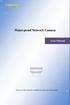 Water-proof Network Camera User Manual Please read this instruction carefully for correct use of the product Before use this product Before operation, we strongly advise users to read this manual and keep
Water-proof Network Camera User Manual Please read this instruction carefully for correct use of the product Before use this product Before operation, we strongly advise users to read this manual and keep
Protecting the Home Network (Firewall)
 Protecting the Home Network (Firewall) Basic Tab Setup Tab DHCP Tab Advanced Tab Options Tab Port Forwarding Tab Port Triggers Tab DMZ Host Tab Firewall Tab Event Log Tab Status Tab Software Tab Connection
Protecting the Home Network (Firewall) Basic Tab Setup Tab DHCP Tab Advanced Tab Options Tab Port Forwarding Tab Port Triggers Tab DMZ Host Tab Firewall Tab Event Log Tab Status Tab Software Tab Connection
i -CEN S USER S Manual 2007. 08. 13.
 i -CEN S i -CEN'S USER S Manual 2007. 08. 13. i -CEN S Table of Contents Overview of i-cen S software... 4 1 Introduction of i-cen S... 4 2 Key Features... 5 3 Key Benefits... 5 4 System Specification...
i -CEN S i -CEN'S USER S Manual 2007. 08. 13. i -CEN S Table of Contents Overview of i-cen S software... 4 1 Introduction of i-cen S... 4 2 Key Features... 5 3 Key Benefits... 5 4 System Specification...
IPC series IP camera user manual
 IPC series IP camera user manual 1. Product introduction IPC series IP camera applied embedded RTOS system design, Dual-core T architecture 32-bit TI Da Vinci chip (DSP), Super storage capability, which
IPC series IP camera user manual 1. Product introduction IPC series IP camera applied embedded RTOS system design, Dual-core T architecture 32-bit TI Da Vinci chip (DSP), Super storage capability, which
<User s Guide> Plus Viewer. monitoring. Web
 Plus Viewer 1 < Plus Viewer (web ) > 1-1 Access Method The user can access the DVR system through the web. 1 Enter the IP for the DVR system in the address field of the web browser. 2 The
Plus Viewer 1 < Plus Viewer (web ) > 1-1 Access Method The user can access the DVR system through the web. 1 Enter the IP for the DVR system in the address field of the web browser. 2 The
DS-7200HWI-SH/A Series DVR. Technical Specification
 DS-7200HWI-SH/A Series DVR Technical Specification Notices The information in this documentation is subject to change without notice and does not represent any commitment on behalf of HIKVISION. HIKVISION
DS-7200HWI-SH/A Series DVR Technical Specification Notices The information in this documentation is subject to change without notice and does not represent any commitment on behalf of HIKVISION. HIKVISION
