Documentation. HiPath 500, HiPath 3000, HiPath 5000 optipoint 500 economy, optipoint 500 basic optipoint 500 standard, optipoint 500 advance
|
|
|
- Charity Kennedy
- 8 years ago
- Views:
Transcription
1 Documentation HiPath 500, HiPath 3000, HiPath 5000 optipoint 500 economy, optipoint 500 basic optipoint 500 standard, optipoint 500 advance Operating Instructions Communication f the open minded Siemens Enterprise Communications
2 Befe You Begin Befe You Begin These operating instructions describe the optipoint 500 economy, optipoint 500 basic, optipoint 500 standard and optipoint 500 advance telephones on your HiPath 500 and HiPath 3000 / They describe all functions you can use from your telephone. You may find that some functions you wish to use are not available on your telephone. This may be due to one of the following reasons: The function has not been configured f your telephone - address any questions to your service personnel. Your communications platfm does not supp t this function - contact your service personnel to upgrade your system. Imptant Notes Do not operate the telephone in environments where there is a danger of explosions. Use only iginal Siemens accessies Page 122. Using other accessies may cause a hazard and will invalidate the warranty and the CE mark. Never open the telephone a key module. If you encounter any problems, contact your service personnel. CE (customer equipment) does not continue to suppt emergency dialing after loss of mains power, if battery back up and power fail switchover to emergency analogue phones is not available. Never allow the telephone to come into contact with staining aggressive liquids such as coffee, tea, juice, soft drinks. F infmation on telephone maintenance Page 125. The infmation provided in this document contains merely general descriptions characteristics of perfmance which in case of actual use do not always apply as described which may change as a result of further development of the products. An obligation to provide the respective characteristics shall only exist if expressly agreed in the terms of contract. 2
3 Befe You Begin Marks The device confms to the EU guideline 1999/5/EG, as attested by the CE mark. This device has been manufactured in accdance with our certified environmental management system (ISO 14001). This process ensures that energy consumption and the use of primary raw materials are kept to a minimum, thus reducing waste production. All electrical and electronic products should be disposed of separately from the municipal waste stream via designated collection facilities appointed by the government the local authities. The crect disposal and separate collection of your old appliance will help prevent potential negative consequences f the environment and human health. It is a precondition f reuse and recycling of used electrical and electronic equipment. F me detailed infmation about disposal of your old appliance, please contact your city office, waste disposal service, the shop where you purchased the product your sales representative. The statements quoted above are only fully valid f equipment which is installed and sold in the countries of the European Union and is covered by the directive 2002/96/EC. Countries outside the European Union may have other regulations regarding the disposal of electrical and electronic equipment. 3
4 Contents Contents Befe You Begin Imptant Notes Marks Basic operating instructions optipoint 500 economy/basic/standard control panel optipoint 500 advance control panel with optipoint key modules How to Use these Operating Instructions Screen Displays Accessing Functions Interactively Via the Program/Service Menu With Function Keys Functions You Can Use Basic and Enhanced Functions Additional Team and Executive/Secretary Functions Using the Telephone Efficiently Making Calls Basic Functions Answering Calls Answering a Call With the Handset Answering a Call with the Speaker (Speakerphone Mode) Switching to Speakerphone Mode Switching to the Handset Open Listening in the Room During a Call Making Calls Off-Hook Dialing On-Hook Dialing Ending the call Redialing a Number Turning the Microphone On and Off Calling a Second Party (Consultation Hold) Switching to the Party on Hold (Toggle) Transferring a Call Call Fwarding Using Variable Call Fwarding Using Call Fwarding No Reply (CFNR) Call Fwarding in the Carrier Netwk and Fwarding Multiple Subscriber Numbers (MSN) (Not f U.S.)
5 Contents Using Callback Sting a Callback Answering a Callback Checking and Canceling a Saved Callback Saving Reperty Dialing Numbers on a Key Using Reperty Dialing Keys Telephone Settings Adjusting the Ring Volume Adjusting the Ring Tone Adjusting the Attention Ring Volume Adjusting the Speakerphone to the Room Acoustics Adjusting the Receiving Volume During a Call Adjusting the Display to a Comftable Reading Angle Display backlight Adjusting the display contrast Selecting the Language of Screen Prompts Making Calls Convenience Functions Answering Calls Accepting a Specific Call f Your Colleague Rejecting Calls Using the Speakerphone Answering a Call With a Headset Answering Calls from the Entrance Telephone and Opening the Do Accepting a Call From an Answering Machine Dialing/Making Calls En-Bloc Sending / Crecting Numbers Using a Caller List Speed-dial Dialing a Number From the Internal Directy Dialing from the Telephone Database (LDAP) (Not f HiPath 500). 44 Using Mailboxes Talking to Your Colleague With a Speaker Call Talking to Your Colleague with Discreet Calling (Not f HiPath 500)47 Automatic Connection Setup (Hotline) Reserve Trunk Assigning a Station Number (Not f U.S.) Associated Dialing/Dialing Aid During a Call Using Call Waiting Accepting a Waiting Call (Camp-On) Preventing and Allowing Call Waiting (Automatic Camp-On) Turning the Call Waiting Tone On and Off Parking a Call Placing External Calls on Hold
6 Contents Conducting a Conference Ending a Conference (Initiat Only) Activating Tone Dialing/DTMF Suffix-Dialing Recding Calls Transferring a Call after a Speaker Call (Announcement) in a Group 58 Trunk Flash (Not f HiPath 500) If You Cannot Reach a Destination Call Waiting (Camp-On) Busy Override - Joining a Call in Progress Using Night Answer Saving Functions, Procedures and Appointments.62 Assigning Functions to Keys Assigning a Procedure (Operating Steps) to a Key Appointments Function Saving Appointments Using Timed Reminders Displaying and Assigning Call Charges Displaying Call Charges (Not f U.S.) Displaying Call Charges f Another Telephone (Not f U.S.) Dialing with Call Charge Assignment Private Sphere/Security Turning Ringer Cutoff On and Off Turning Do Not Disturb On and Off Caller ID Suppression Silent Monit (Not f HiPath 500) Moniting a Room Trace Call: Identifying Anonymous Callers (Not f U.S.) Locking the Telephone to Prevent Unauthized Use Locking Another Telephone to Prevent Unauthized Use Saving Your PIN Using Other Functions Sending a Message Creating and Sending a Message Displaying and Deleting Messages You Have Sent Answering Messages Leaving an Advisy Message Deleting Advisy Messages Display Number of Waiting Calls and Overload Indication Using Another Telephone Like Your Own f a Call Change call number (relocate)
7 Contents Fax Details and Message on Answering Machine Resetting Services and Functions (System-Wide Cancellation f a Telephone) Activating Functions f Another Telephone Using System Functions from the Outside (DISA: Direct Inward System Access) Using functions in ISDN via code dialing (keypad dialing) Controlling Connected Computers Other Programs and Telephone Data Service Communicating with PC Applications over a CSTA Interface Controlling Relays (only f HiPath 3000) Senss (only f HiPath 3300/3350/3500/3550) Radio Paging (Not f U.S., Not f HiPath 500) Using Other Team Functions Turning Group Call On and Off Accepting a Call f Another Member of Your Team Activating and Deactivating a Ringing Group Unifm Call Distribution (UCD) Team and Executive/Secretary Functions With Trunk Keys Using Trunk Keys Answering Calls With Trunk Keys Making Calls with Trunk Keys Using a Trunk Key to Place a Call on Hold and Retrieve It Again Switching Between Phone Calls on Multiple Trunks MULAP Conference Release Fwarding Calls on Lines Using DSS Keys Using DSS Keys to Answer Calls Calling a Team Member Directly Transferring a Call in Progress Accepting a Call f Another Team Member Joining Leaving a Group Call (Not f the Executive Telephone in an Executive/Secretary Team) Transferring Calls Directly to the Executive (Only in an Executive/Secretary Group) Testing the Telephone Testing the Telephone Functions Checking the Key Assignment
8 Contents Special Functions in the LAN (Not f HiPath 500) Leaving a Hunt Group/Group Call Transferring Call Fwarding Using Night Answer Activating and Deactivating a Ringing Group Controlling Relays (only f HiPath 3000) Opening the Do Advanced Options f Telephone Operation Terminal Mode optipoint application module Entering text via the keypad Different Displays in a HiPath 4000 Environment (Not f HiPath 500) Labeling, Documentation Labeling Key Fields Attaching a Station Number Label Documentation in Internet Accessies Fixing Problems Telephone Maintenance Troubleshooting Responding to Err Messages on the Screen Contacts f Resolving Problems Index Overview of Functions/Codes (Alphabetical) FCC and Industry Canada Compliance FCC Certification and Requirements Equipment Attachment Limitations
9 Basic operating instructions Basic operating instructions optipoint 500 [1] economy basic standard advance Function keys Full-duplex speakerphone feature - - Illuminated display Headset pt USB interface - Interface f add-on equipment - Option bays [1] The name and model of your telephone are printed on the base of your optipoint 500. optipoint 500 economy/basic/standard control panel Key field - fixed function keys: Program/Service Redial Mute Internal Speaker Keypad LEDs Display, 2 lines with 24 chars Handset Speaker f open listening and ring tones Keys f telephone settings Key field - freely programmable keys Keys f scrolling to functions Key f confirming a function Microphone f speakerphone mode (only optipoint 500 standard) Fixed function key: Release 9
10 Basic operating instructions optipoint 500 advance control panel with optipoint key modules Speaker f open listening and ring tones Handset Iluminated Display, 2 lines with 24 chars Key field - fixed function keys: Program/Service Redial Mute Internal Speaker Keypad LEDs Key field - freely programmable keys Fixed function key: Release optipoint key module with programmable keys Keys f telephone settings Keys f scrolling to functions Key f confirming a function Microphone f speakerphone mode 10
11 Basic operating instructions How to Use these Operating Instructions n t s o You will find a graphic representation of the steps in logical sequence in the left column. Below is an explanation of the symbols: Lift the handset (off-hook). Replace the handset (on-hook). Conduct a call. Enter a telephone number code. dd Enter the code. u v Program/Service Speaker Press volume controls on the telephone. Press the key. Press the illuminated key. Press the flashing key. Start conference? : The option appears on the screen. Press the : key to confirm your selection. > Display contrast? : Search f an option. Press the < > keys, until the option appears on the screen. Then press the : key to confirm your selection. Screen Displays Please dial Return to held call? > Line 1 displays prompts acknowledgment messages, depending on the situation. Line 2 displays functions that you can confirm by pressing :. If the symbol ">" appears on the right, you can press < > to access further options. 11
12 Basic operating instructions Accessing Functions... Interactively You can select some functions while the telephone is idle, f example: > Fwarding on : Use < > to scroll to a function and press : to execute it. You can select other functions directly depending on the situation. Example: you call a number, but the line is busy: Callback : Press : to confirm. > Send message : Use < > to scroll to a function and press : to execute it.... Via the Program/Service Menu First press the "Program/Service" key. You then see a list of selection options, such as: "#0=Reset services" Page 86. Program/Service Press the key. > #0=Reset services? : Use < > to scroll to a function and press : to execute it. rd Enter the code directly. The Quick-Reference Operating Instructions ("Overview of Functions/Codes (Alphabetical)" Page 133) contain a list of codes. However, they are also displayed on screen along with the cresponding function.... With Function Keys If you saved a function on a key Page 62, you can access it directly as follows: Press the Mute key to execute the function. 12
13 Basic operating instructions Functions You Can Use Basic and Enhanced Functions You can use all basic and enhanced communications platfm functions that appear interactively on the screen, in the Program/Service menu, and when you press function keys. Additional Team and Executive/Secretary Functions Page 102f. To help wking and project groups wk together me efficiently, the service technician can configure a variety of team functions, depending on your preferences when wking in the team. You can use these team functions in addition to the basic and enhanced functions. In addition to call pickup, hunting groups (group call), and call distribution groups, you can also set up teams with multiple lines per telephone. You can tell if a telephone has trunk keys if your station number and the numbers of your colleagues are programmed on trunk keys. You can access all lines and can also conduct different calls simultaneously on multiple lines. Another team function categy includes the executive/secretary functions, which are configured by the service technician. You can use executive and secretary functions in addition to the basic and enhanced functions as well as other team functions. An executive/secretary telephone has DSS keys f the executive secretary, trunk keys f the executive and secretary, as well as ring transfer keys. Using the Telephone Efficiently You probably have certain colleagues external parties with whom you talk on the phone especially frequently. To dial these numbers faster and me conveniently, you can save them on keys (Saving station numbers f reperty dialing on keys Page 27). All too often you reach a busy line when dialing a number. Amid the confusion of your wking day, it s easy to fget to try the number again later on. To avoid this, make it a habit to use the "Callback" Page 25 function. 13
14 Making Calls Basic Functions Making Calls Basic Functions Answering Calls Special default ring signaling is set f your telephone: When you receive an internal call, your telephone rings once every four seconds (single-tone sequence). When you receive an external call, your telephone rings twice in rapid succession every four seconds (dual-tone sequence). When you receive a call from the entrance telephone, your telephone rings three times in rapid succession every four seconds (triple-tone sequence). If a call is waiting, you hear a sht tone (beep) every six seconds. Your service personnel can adjust the ring cadence f external and internal calls f you. In other wds, different ring cadences can be set f different internal callers. The number the name of the caller appears on the display. Answering a Call With the Handset n u v The telephone rings. The caller appears on the screen. Lift the handset. Raise lower the volume. Keep pressing the key until the desired volume is set. Answering a Call with the Speaker (Speakerphone Mode) This function is not available with optipoint 500 economy and optipoint 500 basic. Speaker The telephone rings. The caller appears on the screen. Press the key. The LED lights up. Speakerphone mode. 14
15 Making Calls Basic Functions u v Raise lower the volume. Keep pressing the key until the desired volume is set. Speaker Release Ending the call: Press the key. The LED goes out. Press the key. Notes on speakerphone mode: Tell the other party that you are using speakerphone mode. The speakerphone wks bests at a low receiving volume. The ideal distance between the user and the telephone set in speakerphone mode is about 50 cm (approx. 20 inches). Switching to Speakerphone Mode This function is not available with optipoint 500 economy and optipoint 500 basic. Speaker and t Precondition: You are conducting a call with the handset. Hold down the key and replace the handset. (in the U.S.: press the key once and replace the handset). Then release the key and continue the call. Switching to the Handset n and s This function is not available with optipoint 500 economy and optipoint 500 basic. Precondition: You are engaged in a call in speakerphone mode. Lift the handset. Continue the call. 15
16 Making Calls Basic Functions Open Listening in the Room During a Call You can let other people in the room join in on the call. Let the other party know that you have turned on the speaker. Precondition: You are conducting a call with the handset. Activating ring transfer: Speaker Press the key. The LED lights up. Deactivating this function: Speaker Press the key. The LED goes out. 16
17 Making Calls Basic Functions Making Calls Off-Hook Dialing n o Lift the handset. Internal calls: Enter the station number. External calls: Enter the external code and the station number. The called party does not answer is busy: t Replace the handset. On-Hook Dialing o Internal calls: Enter the station number. External calls: Enter the external code and the station number. The other party answers with speaker: n Lift the handset. On-hook: Use speakerphone mode (not available with optipoint 500 economy and optipoint 500 basic). The called party does not answer is busy: Speaker Press the key. The LED goes out. Your system may also be programmed so that you have to press the Internal key befe you dial an internal number. To call an external party, you have to enter an external code befe dialing the party s telephone number (Prime Line is not active contact your service personnel). Release t Ending the call Replace the handset. Press the key. 17
18 Making Calls Basic Functions Redialing a Number The last three external telephone numbers dialed are sted automatically. You can redial them simply by pressing a key. The station number appears on your screen f two seconds and is then dialed. Redial Press the key once to dial the number last dialed. Press the key twice to dial the next to the last number dialed. Press the key three times to dial the third-to-the-last number dialed. Displaying and dialing saved station numbers Redial Press the key. Next? : Press the "OK" dialog key within two seconds to confirm your choice. Next? : The next sted number is displayed. Press the "OK" dialog key to confirm four selection. > Call? : Select and confirm. If this feature is configured (contact your service personnel), account codes entered are also saved Page
19 Making Calls Basic Functions Turning the Microphone On and Off To prevent the other party from listening in while you consult with someone in your office, you can temparily switch off the handset microphone the handsfree microphone. You can also switch on the handsfree microphone to answer an announcement via the telephone speaker (speaker call, Page 33). Speakerphone mode is not available with optipoint 500 economy and optipoint 500 basic. Precondition: You are conducting a call. The microphone is switched on. Mute Press the key. The LED lights up. Mute Press the illuminated key. The LED goes out. > Mute on? : Select and confirm. > Mute off? : Program/Service qif rif Press the key. The LED lights up Enter the code f "on" "off". 19
20 Making Calls Basic Functions US: Consult? UK: Enquiry? : : o Calling a Second Party (Consultation Hold) You can call a second party while engaged in a call. The first party is placed on hold. Confirm. Call the second party. Return to the first party: Return to held call? Quit and return? Program/Service : Confirm. : q d Press the key. The LED lights up. Enter the code. The LED goes out. Switching to the Party on Hold (Toggle) > Toggle/Connect? : Select and confirm. Program/Service q f Press the key. The LED lights up. Enter the code. The LED goes out. Combine the calling parties into a three-party conference > Conference? : Select and confirm. Program/Service q g Press the key. The LED lights up. Enter the code. The LED goes out. Connecting the other parties to each other > Transfer? : Select and confirm. 20
21 Making Calls Basic Functions Transferring a Call US: Consult? UK: Enquiry? If the person you are speaking to wants to talk to another colleague of yours, you can transfer the call that colleague. : : Confirm. o s Enter the number of the party to which you want to transfer the call. Announce the call, if necessary. t Replace the handset. > Transfer? : Select and confirm [1]. [1] "Different Displays in a HiPath 4000 Environment (Not f HiPath 500)" Page
22 Making Calls Basic Functions Call Fwarding Using Variable Call Fwarding You can immediately fward internal external calls to different internal external telephones (destinations). (External destinations require special configuration in the system.) Special features must be taken into consideration if your telephone operates with HiPath 5000 (system netwking via PC netwk) Page 112! > Fwarding on? : Select and confirm. qe Enter the code. 1=all calls? : Select and confirm. > 2=external calls only? : > 3=internal calls only? : e f g Enter the code. o Enter the number of the telephone that is ringing. US: Save? : Confirm. UK: Save entry? : Deactivating call fwarding: > Fwarding off? : Select and confirm. re Enter the code. When call fwarding is active, a special dial tone sounds when you lift the handset. If DID DTMF is active (contact your service personnel), you can also fward calls to this destination. Destinations: fax = 870, DID = 871, fax DID = 872. If you are a call fwarding destination, your display will show the station number the name of the iginat on the upper line and that of the caller on the lower line. 22
23 Making Calls Basic Functions Using Call Fwarding No Reply (CFNR) Calls that are not answered after three rings (=default, can be adjusted by service personnel) that are received while another call is ongoing can be automatically fwarded to a specified telephone. Program/Service Press the key. The LED lights up. > Me features? : Select and confirm. > *495=CFNR on? : Select and confirm. Save entry? qhmi Enter the code. o Enter the destination number. Enter the internal station number f internal destinations Enter the external code and the external station number f external destinations : Confirm. Deactivating Call Fwarding No Reply: Program/Service Press the key. The LED lights up. > Me features? : Select and confirm. > #495=CFNR off? : Select and confirm. rhmi Enter the code. Delete? : Confirm. If CFNR is enabled, the following briefly appears on the display when you replace the handset: "US: CFNR to:...", UK: "CFNR TO:...". 23
24 Making Calls Basic Functions Call Fwarding in the Carrier Netwk and Fwarding Multiple Subscriber Numbers (MSN) (Not f U.S.) If this function has been configured (contact your service personnel), you can fward calls to your assigned multiple subscriber number (MSN) (DID number) directly within the carrier netwk. F example, you can fward your phone line to your home phone after business hours. > Trunk FWD on? : Select and confirm. qjh Enter the code. 1=immediate? : Select and confirm the line type you wish to use. > 2=on no answer? : > 3= on busy? : e f g Enter the code. o Enter your DID number. Save? o Enter the destination number (without the external code). : Confirm. Deactivating call fwarding: > Fwarding - trunk off : Select and confirm. rjh Enter the code. : Confirm the displayed call fwarding type. e f g Enter the activated call fwarding type. o Enter your DID number. 24
25 Making Calls Basic Functions Using Callback If a user is busy is not answering, you can ste an automatic callback. This feature saves you from having to make repeated attempts to reach the user. You receive a callback, When the other party is no longer busy When the user who did not answer has conducted another call. When configured (contact your service personnel), all callback requests are automatically deleted overnight. Sting a Callback US: Callback UK: Set Callback Precondition: You have reached a busy line no one answers. : : Confirm. qil Enter the code. Speaker n Answering a Callback Precondition: A callback was saved. Your telephone rings. "Callback:..." appears on the display. Lift the handset. Press the key. The LED lights up. You hear a ring tone. Checking and Canceling a Saved Callback > View callbacks? : Select and confirm [1]. ril Enter the code. > US: Next callback? : > UK: Display next? : Select the displayed function and press the "OK" dialog key to display additional entries. [1] "Different Displays in a HiPath 4000 Environment (Not f HiPath 500)" Page
26 Making Calls Basic Functions Deleting a displayed entry: Delete? : Press the "OK" dialog key to confirm your selection. > US: Exit? : > UK: End? : Program/Service Speaker Ending callback display: Select and confirm. Press the key. The LED goes out. Press the key. The LED goes out. 26
27 Making Calls Basic Functions Saving Reperty Dialing Numbers on a Key You can save frequently-dialed station numbers on programmable keys that are unassigned by default. External and internal station numbers, as well as functions/procedures (comprising several operating steps) can be sted on these keys Page 62. In addition, the keys can be programmed on two separate levels if you have configured a key as the "switching" key (Shift key Page 62). Depending on the key assignment and programming of your HiPath system ("Extended Key Functionality" refer to relevant service personnel), dual-level key assignment permits several assignment combinations. Cresponding displays guide you through this process Page 126. If you save internal station numbers, you can choose whether to save an LED display f the key (=Save with LED) not (=Save without LED). The LED display indicates the various states ( Page 64, Page 107). Program/Service Press the key. The LED lights up. > 91=Prog. feature key? * : Select and confirm. qme Enter the code. Press the key. If the key is already in use, its assignment appears on the screen. If applicable > +=Next layer? : Make a selection and confirm to save the station number on the second level. US: Change key? u : Confirm. UK: Change feature? : Repdial key? : Confirm. o Enter the station number. 27
28 Making Calls Basic Functions If you make a mistake: > Previous? : Select and confirm. This deletes all digits entered. The system telephone automatically recognizes if you want to save an internal an external station number. The options "Save without LED" "Save with LED" are only available f internal station numbers. Save with LED? : Confirm. > Save without LED? : Select and confirm to save the repdial key without LED display. US: Exit? : UK: End? : > US: Another key? : > UK: Program another key? : > US: Clear key? : > UK: Delete feature? : Confirm. Select and confirm. Select and confirm. Simply press the key to dial a sted telephone number Page 28. You can do this while a call is in progress. F infmation on display messages when saving station numbers Page 126. Using Reperty Dialing Keys Precondition: You have saved a station number on a reperty dialing key Page 27. Press the key on which the number is saved. If the station number is located on the second level, first press "Shift". You can also press the reperty dial key during a call. This automatically sets up a consultation Page
29 Making Calls Basic Functions US: Ring volume? UK: Ringer volume? US: Ring tone? UK: Ringer tone? u v : : u v u v : : u v Telephone Settings Adjusting the Ring Volume Press these keys while the phone is idle. Confirm. To raise lower the volume: Keep pressing the keys until the desired volume is set. : Save. Adjusting the Ring Tone Press these keys while the phone is idle. Select and confirm. To adjust the ring tone: Keep pressing the keys until the desired tone is set. : Save. u v > US: Attention Ring Vol? : > UK: Attention Ring Volume? : u v Adjusting the Attention Ring Volume If you belong to a team that uses trunk keys, the telephone can alert you to other calls in the team even when you are engaged in another call Page 108. You hear the attention ring. Press one of these keys while the phone is idle. Select and confirm. To raise lower the volume: Keep pressing the keys until the desired volume is set. : Save. 29
30 Making Calls Basic Functions Adjusting the Speakerphone to the Room Acoustics This function is not available with optipoint 500 economy and optipoint 500 basic. To help the other party understand you clearly while you are talking into the microphone, you can adjust the telephone to the acoustics in your environment: "Quiet room", "Nmal room" and "Noisy room". u v Press one of these keys while the phone is idle. > Speakerphone mode? : Select and confirm. u v To set the room type: Keep pressing these keys until the setting you want appears on the screen. : Save. Adjusting the Receiving Volume During a Call u v u v simultaneously You are engaged in a call. To raise lower the volume: Keep pressing the keys until the desired volume is set. Save. Adjusting the Display to a Comftable Reading Angle You can swivel the display unit. Adjust the display unit so that you can clearly read the screen. 30
31 Making Calls Basic Functions Display backlight When operating optipoint 500 advance, e.g. when dialling a call number, a display backlight switches on automatically. The backlight switches off automatically a few seconds after the last action is completed. Adjusting the display contrast The display has four contrast levels that you can set accding to your light conditions. u v Press one of the keys while the phone is idle. > Display contrast? : Select and confirm. u v Change the display contrast. Press the key repeatedly until the desired level is obtained. : Save. Program/Service > Me features? : Confirm. > 48= Select language? * : Confirm. qhl Enter the code. This function is only available with optipoint 500 advance. Selecting the Language of Screen Prompts Press the key. The LED lights up. > 15=Spanish? : Select the language you wish to use (such as "Spanish") and press the "OK" dialog key to confirm. 31
32 Making Calls Convenience Functions Making Calls Convenience Functions Answering Calls Accepting a Specific Call f Your Colleague You hear another telephone ring. Program/Service Press the key. The LED lights up. > * 59=Pickup - directed? : Select and confirm [1]. qim Enter the code. A called station appears on the screen. If applicable > Next? : Select and confirm until you see the station you want. > Accept call? : Confirm. o If you know the number of the telephone that is ringing, enter it directly. Press the flashing key. Accepting calls in a team Page 98. Release Rejecting Calls You can reject calls which you do not wish to take. The call is then signaled at another definable telephone (contact your service personnel). The telephone rings. The caller is displayed. Press the key. If a call cannot be rejected, your telephone will continue to ring. The message "currently not possible" (UK) "Feature not available" (US) is displayed (e.g in the case of recalls). [1] "Different Displays in a HiPath 4000 Environment (Not f HiPath 500)" Page
33 Making Calls Convenience Functions Using the Speakerphone A colleague addresses you directly over the speaker with a speaker call. You hear a tone befe the announcement. The other party s name station number appears on the screen. You can conduct the call with the handset in speakerphone mode. Speakerphone mode is not available with optipoint 500 economy and optipoint 500 basic. Mute off? Mute n Lift the handset and answer the call. : Press the "OK" key to confirm your selection and answer the call. Press the key and answer the call. > HF answerback on? : Select and confirm. > HF answerback off? : qmj rmj If handsfree answerback is enabled (see below), you do not need to switch on the microphone - you can answer directly. You can answer immediately in speakerphone mode. If handsfree answerback is disabled (default setting), follow the procedure described above. Placing a speaker call to a colleague Page 46. Enabling and Disabling Handsfree Answerback Enter the code f "on" "off". 33
34 Making Calls Convenience Functions Answering a Call With a Headset This function is not available with optipoint 500 economy. Precondition: Your telephone rings. Answer? : Confirm. If the "Headset" key has been configured Page 62: Press the key. The LED lights up. Ending the call: Release Press the key. If the "Headset" key has been configured Page 62: Press the key. The LED goes out. 34
35 Making Calls Convenience Functions Answering Calls from the Entrance Telephone and Opening the Do If an entrance telephone has been programmed, you can use your telephone to speak to someone at the entrance telephone and to activate a do opener. If you have the proper authization (contact your service personnel), you can activate the do opener, enabling visits to open the do themselves by entering a 5-digit code (using a DTMF transmitter installed keypad). Speaking to visits via the entrance telephone: n n o Precondition: Your telephone rings. Lift the handset within thirty seconds. You are connected to the entrance telephone immediately. Lift the handset after me than thirty seconds. Dial the entrance telephone number. Opening the do from your telephone during a call from the entrance telephone: Open do? : Confirm. Opening the do from your telephone without calling the entrance telephone: Program/Service Press the key. The LED lights up. > 61=Open do? * : Select and confirm. qje Enter the code. o Dial the entrance telephone number. Special features must be taken into consideration if your telephone operates with HiPath 5000 (system netwking via PC netwk) Page 116! 35
36 Making Calls Convenience Functions Opening the do with a code (at the do): o After ringing the bell, enter the five-digit code (using the keypad a DTMF transmitter). Depending on how the do opener has been programmed, a dobell call signal may may not be fwarded. Activating the do opener: Program/Service Press the key. The LED lights up > 89=Do opener on? * : Select and confirm. qlm Enter the code. o Dial the entrance telephone number. o Enter the five-digit code. Default code = "00000". > 3=change passwd? : Select the displayed function and press the "OK" dialog key to change the code. > 1=enable with ring? : Select and confirm. > 2=enable w/o ring? : You can also open the do without a dobell ring. Deactivating the do opener: Program/Service Press the key. The LED lights up. > #89=Do opener off? : Select and confirm. rlm Enter the code. Accepting a Call From an Answering Machine You can accept a call from any answering machine if the machine is connected to your system (contact your service personnel) and you have programmed the answering machine number on a key Page 62. The LED lights up. Press the key. 36
37 Making Calls Convenience Functions o Dialing/Making Calls En-Bloc Sending / Crecting Numbers If this feature is configured (contact your service personnel), a connection is not attempted immediately when a station number is entered. This means that you can crect the number if necessary. The station number is only dialed at your specific request. Internal: enter station number. External: enter external code and station number. Dialing entered/displayed numbers: Dial? n Lift the handset. : Confirm. Crecting numbers entered: Delete number? : Select and confirm. The last digit entered in each case is deleted. o Enter the required digit(s). Canceling en-bloc sending: > End? : Select and confirm. Speaker Press the key. The LED goes out. Release Press the key. A station number can only be crected as it is being entered. Station numbers sted f number redial, f example, cannot be crected. 37
38 Making Calls Convenience Functions Using a Caller List If you are unable to accept an external internal call, the call attempt is sted in the caller list. You can ste answered calls either manually (both internal and external calls) automatically (external calls only contact your service personnel f details). Your telephone stes up to ten calls in chronological der. Each call is assigned a time stamp. The most recent entry not yet answered in the list is displayed first. Multiple calls from the same caller do not automatically generate new entries in the caller list. Instead, only the most recent time stamp f this caller is updated and its number incremented. Retrieving the Caller List Precondition: Service personnel has set up a caller list f your telephone. > Caller list? : Select and confirm [1]. rlf Enter the code. The last call is displayed on the screen. If an optipoint application module is connected to your telephone, the "Terminal Mode" is activated once the function is started Page 117. The prompts are now shown on the optipoint application module display. You can use the keys on the optipoint application module. Next? : To view other calls, confirm each subsequent display. > US: Exit? : > UK: End? : Program/Service Speaker Ending Retrieval Select and confirm. Press the key. The LED goes out. Press the key. The LED goes out. [1] "Different Displays in a HiPath 4000 Environment (Not f HiPath 500)" Page
39 Making Calls Convenience Functions Displaying the Call Time and Additional Call Infmation Precondition: You have retrieved the caller list and the selected call is displayed. > Time/Date sent? : Select and confirm. > View station no. : > View name? : Dialing a Station Number from the Caller List Precondition: You have retrieved the caller list and the selected call is displayed. > Call? : Select and confirm. > Delete? : Confirm. Save number? Program/Service The caller is automatically deleted from the caller list when a connection is finally set up. Removing an Entry from the Caller List Precondition: You have retrieved the caller list and the selected call is displayed. Saving the Other Party s Station Number in the Caller List (Redial) Precondition: You are engaged in a call have called an external party. : Confirm. Press the key. The LED lights up. Enter the code. qlf 39
40 Making Calls Convenience Functions Program/Service 7=Use speed-dialing? * Speed-dial Using Station and System Speed-Dial Numbers Precondition: You have sted station speed-dial numbers Page 40 your service personnel has sted system speed-dial numbers. Press the key. The LED lights up : Confirm. qk Enter the code. o Enter a speed-dial number. " * 0" to * 9" = station speed-dialing. "000" to "999" = system speed-dialing (contact your service personnel). If applicable Suffix-Dialing o If necessary, you can suffix-dial additional digits (f example, the user s extension) at the end of the saved station number. If this feature is configured, a suffix is automatically dialed (f example, "0" f the exchange) if no entries are made within 4 5 seconds. Sting Station Speed-Dial Numbers You can ste the ten numbers which you use the most and dial them using your own station speed-dial numbers: * 0 through * 9 Page 40. Program/Service Press the key. The LED lights up. > * 92=Change Speed-dial? : Select and confirm [1]. qmf Enter the code. US: Change? UK: Change entry? o : : Enter the speed-dial number you wish to use ( * 0 to * 9). If the speed-dial number is already in use, the programmed station number appears on the screen. Confirm. 40 [1] "Different Displays in a HiPath 4000 Environment (Not f HiPath 500)" Page 120
41 Making Calls Convenience Functions US: Save? UK: Save entry? o : : First enter the external code and then the external station number. Confirm. If you make a mistake: > Previous? : Select and confirm. This deletes all entered digits. US: Next? : Confirm. UK: Next entry? : > US: Change? : Select and confirm. > UK: Change entry? : > Delete? : Select and confirm. > US: Exit : Select and confirm. > UK: End : 41
42 Making Calls Convenience Functions Dialing a Number From the Internal Directy Speaker US: Directy? UK: Phonebook? n : : qih The internal directy contains all station numbers and system speed-dial numbers assigned to a name. Contact your service personnel to find out if one was configured f your system. Precondition: Names have been assigned to the station numbers sted in the system. Lift the handset. Press the key. The LED lights up. Confirm. Enter the code. 1=internal? If applicable If several directies have been configured (not f HiPath 500): : Confirm. The first entry is displayed on the screen. u v > Scroll Next? : > Scroll Previous? : o If an optipoint application module is connected to your telephone, the "Terminal Mode" is activated once the function is started Page 117. The prompts are now shown on the optipoint application module display. You can use the keys on the optipoint application module. Scroll to next previous entry. Enter the name you want to find, just the first few letters, using the alphanumeric keypad. You can use the keypad with the digits as an alphanumeric keypad in this case and enter the names by pressing the appropriate keys one me times as needed. 42
43 Making Calls Convenience Functions F example, you can enter the letter "r" by pressing the "7" three times the letter "e" by pressing the "3" twice. The first name with the entered letters is displayed. Enter the following letters by using the same method. If no entry exists f the entered letters, you will hear three sht beeps. To enter a space, press the "0". Pressing "1" "#" automatically displays the first entry in the internal directy. The " *" key has no function here. If applicable > Delete Character? : Select and confirm each letter to be deleted. The last letter entered is deleted. If all letters are deleted, the first entry in the directy will be displayed again. If applicable > Delete Line? : Select and confirm. All entered letters are deleted, and the first entry in the internal directy is displayed again. The entry you wish to dial appears on the screen. > Call? : Select and confirm. 43
44 Making Calls Convenience Functions Dialing from the Telephone Database (LDAP) (Not f HiPath 500) Speaker US: Directy? UK: Phonebook? n If configured (ask your service personnel), you can search f directy data in the LDAP database and dial the number of any subscriber you find there. Precondition: The LDAP search feature has been configured in the system. Lift the handset. Press the key. The LED lights up. : : Confirm. qih Enter the code. If applicable > 2=LDAP? : Select and confirm. o If several directies have been configured: Enter the name you wish to search f using the keypad (max. 16 characters). You can enter an incomplete name, e.g. "mei" f "Meier". You can use the keypad with the digits as an alphanumeric keypad in this case and enter the names by pressing the appropriate keys one me times as needed. F example, you can enter the letter "r" by pressing the "7" three times the letter "e" by pressing the "3" twice. If applicable If configured (ask your service personnel), you can also search f surname and first name. To separate surname and first name by a space, enter "0". You can enter incomplete names, e.g. "mei p" f "Meier Peter". If applicable > Delete Character? : Select and confirm. The letter entered last is deleted. In large databases, the results of the search may be incomplete if too few characters are entered Page
45 Making Calls Convenience Functions Search? : Confirm. The name is searched f. This may take a few seconds. The result is displayed: If only one name is found, it is displayed. Call? : Confirm. If several names are found (max. 50), the first name is displayed. u v Scroll to the next the previous entry. > Scroll Next? : > Scroll Previous? : > Call? : Select and confirm. If no name is found: If your search does not yield any name cresponding to your query, you can extend the range of the search, e.g. by deleting characters. > Change search string? : Select and confirm. F further procedure, see above. If too many names are found: If me than the maximum of 50 names are found cresponding to your query, only an incomplete list of results can be displayed. You can view these results, select any of the names, change the search string (e.g. narrow the search by entering me characters). In this case it is advisable to narrow down the search so that all cresponding names can be displayed. > Show results? : Confirm, to view the incomplete list. F further procedure, see above. Narrow the search down. > Change search string? : Select and confirm, in der to change the search string. F further procedure, see above 45
HiPath 3000 HiPath AllServe
 û HiPath 3000 HiPath AllServe Hicom 150 E/H optiset E standard optiset E advance plus/comft optiset E advance conference/conference Operating Instructions Befe You Begin These operating instructions describe
û HiPath 3000 HiPath AllServe Hicom 150 E/H optiset E standard optiset E advance plus/comft optiset E advance conference/conference Operating Instructions Befe You Begin These operating instructions describe
+L3DWK#6333# +L3DWK#8333#560
 +L3WK#6333# +L3WK#8333#560 +L3WK#$OO6HUYH/#+LFRP#483#(2+ RSWL3RLQW#833#HFRQRP\ RSWL3RLQW#833#EVLF RSWL3RLQW#833#VWQGUG RSWL3RLQW#833#GYQFH 2SHUWLQJ#,QVWUFWLRQV Befe You Begin These operating instructions
+L3WK#6333# +L3WK#8333#560 +L3WK#$OO6HUYH/#+LFRP#483#(2+ RSWL3RLQW#833#HFRQRP\ RSWL3RLQW#833#EVLF RSWL3RLQW#833#VWQGUG RSWL3RLQW#833#GYQFH 2SHUWLQJ#,QVWUFWLRQV Befe You Begin These operating instructions
Documentation. HiPath 500, HiPath 3000, HiPath 5000 OpenStage 30 T. User Guide. Communication for the open minded
 Documentation HiPath 500, HiPath 3000, HiPath 5000 OpenStage 30 T User Guide Communication f the open minded Siemens Enterprise Communications www.siemens-enterprise.com Imptant infmation Imptant infmation
Documentation HiPath 500, HiPath 3000, HiPath 5000 OpenStage 30 T User Guide Communication f the open minded Siemens Enterprise Communications www.siemens-enterprise.com Imptant infmation Imptant infmation
Octopus F100/200/400/650 Octopus F IP-Netpackage Octophon F630 TDM Operating Instructions ================!" ==
 Octopus F100/200/400/650 Octopus F IP-Netpackage Octophon F630 TDM Operating Instructions ================!" == Imptant infmation Imptant infmation Q F safety reasons, the telephone should only be supplied
Octopus F100/200/400/650 Octopus F IP-Netpackage Octophon F630 TDM Operating Instructions ================!" == Imptant infmation Imptant infmation Q F safety reasons, the telephone should only be supplied
HiPath 4000. optipoint 410 economy optipoint 410 economy plus optipoint 410 standard. Operating Instructions
 HiPath 4000 optipoint 410 economy optipoint 410 economy plus optipoint 410 standard Operating Instructions About these Operating Instructions About these Operating Instructions These Operating Instructions
HiPath 4000 optipoint 410 economy optipoint 410 economy plus optipoint 410 standard Operating Instructions About these Operating Instructions About these Operating Instructions These Operating Instructions
HiPath 4000. optipoint 500 economy optipoint 500 basic optipoint 500 standard optipoint 500 advance. Operating Instructions
 HiPath 4000 optipoint 500 economy optipoint 500 basic optipoint 500 standard optipoint 500 advance Operating Instructions About these Operating Instructions About these Operating Instructions These Operating
HiPath 4000 optipoint 500 economy optipoint 500 basic optipoint 500 standard optipoint 500 advance Operating Instructions About these Operating Instructions About these Operating Instructions These Operating
How To Use An Iphone On A Pc Or Macodeo (For A Pc) On A Cell Phone On A Sim Sim (For Macodeor) On An Ipo (Phone) On Pc Or Ipo (Fem
 OpenScape Desk Phone IP 35 G HFA OpenScape Business User Guide A31003-D3530-U101-1-7619 Our Quality and Environmental Management Systems are implemented accding to the requirements of the ISO9001 and ISO14001
OpenScape Desk Phone IP 35 G HFA OpenScape Business User Guide A31003-D3530-U101-1-7619 Our Quality and Environmental Management Systems are implemented accding to the requirements of the ISO9001 and ISO14001
HiPath 4000. optipoint 420 advance. Operating Instructions
 HiPath 4000 optipoint 420 advance Operating Instructions About these Operating Instructions About these Operating Instructions These Operating Instructions describe the use of the optipoint 420 advance
HiPath 4000 optipoint 420 advance Operating Instructions About these Operating Instructions About these Operating Instructions These Operating Instructions describe the use of the optipoint 420 advance
Documentation. Communication for the open minded. Siemens Enterprise Communications www.siemens.com/open
 Documentation HiPath 2000, HiPath 3000, HiPath 5000 HiPath OpenOffice OpenStage 40, OpenStage 40 G OpenStage Key Module 40 OpenStage Busy Lamp Field 40 Operating Instructions Communication f the open minded
Documentation HiPath 2000, HiPath 3000, HiPath 5000 HiPath OpenOffice OpenStage 40, OpenStage 40 G OpenStage Key Module 40 OpenStage Busy Lamp Field 40 Operating Instructions Communication f the open minded
Operation. HiPath 4000. OpenStage 20. www.siemens.com/enterprise
 Operation HiPath 4000 OpenStage 20 www.siemens.com/enterprise Imptant Infmation Imptant Infmation Q F safety reasons, the telephone should only be supplied with power: using the iginal power supply unit.
Operation HiPath 4000 OpenStage 20 www.siemens.com/enterprise Imptant Infmation Imptant Infmation Q F safety reasons, the telephone should only be supplied with power: using the iginal power supply unit.
HiPath 4000 Hicom 300 E/300 H. User Guide optipoint 500 economy optipoint 500 basic optipoint 500 standard optipoint 500 advance
 s HiPath 4000 Hicom 300 E/300 H User Guide optipoint 500 economy optipoint 500 basic optipoint 500 standard optipoint 500 advance About these Operating Instructions These Operating Instructions describe
s HiPath 4000 Hicom 300 E/300 H User Guide optipoint 500 economy optipoint 500 basic optipoint 500 standard optipoint 500 advance About these Operating Instructions These Operating Instructions describe
Octopus F100/200/400/650 Octophon F610 TDM Operating Instructions ================!" ==
 Octopus F100/200/400/650 Octophon F610 TDM Operating Instructions ================!" == Important information Important information Never open the telephone or a key module. Should you encounter any problems,
Octopus F100/200/400/650 Octophon F610 TDM Operating Instructions ================!" == Important information Important information Never open the telephone or a key module. Should you encounter any problems,
Overview of Functions and Codes (Alphabetical)
 Page 1 of 7 Overview of Functions and s (Alphabetical) The table below lists all available functions. If these functions have been configured (contact the service personnel), they can be called by entering
Page 1 of 7 Overview of Functions and s (Alphabetical) The table below lists all available functions. If these functions have been configured (contact the service personnel), they can be called by entering
HiPath 3000 HiPath AllServe
 û HiPath 3000 HiPath AllServe Hicom 150 E/H optipoint 500 economy optipoint 500 basic optipoint 500 standard optipoint 500 advance Operating Instructions Befe You Begin These operating instructions describe
û HiPath 3000 HiPath AllServe Hicom 150 E/H optipoint 500 economy optipoint 500 basic optipoint 500 standard optipoint 500 advance Operating Instructions Befe You Begin These operating instructions describe
Documentation. HiPath 4000 OpenStage 40, OpenStage 40 G OpenStage Key Module 40 User Guide. Communication for the open minded
 Documentation HiPath 4000 OpenStage 40, OpenStage 40 G OpenStage Key Module 40 User Guide Communication f the open minded Siemens Enterprise Communications www.siemens-enterprise.com Imptant infmation
Documentation HiPath 4000 OpenStage 40, OpenStage 40 G OpenStage Key Module 40 User Guide Communication f the open minded Siemens Enterprise Communications www.siemens-enterprise.com Imptant infmation
Polycom SoundPoint 320/321 Quick Guide
 Polycom SoundPoint 320/321 Quick Guide ISC Netwking & Telecommunications University of Pennsylvania October 2009, v2 Contents Features... 3 Phone Basics... 4 Making Calls... 4 Answering Calls... 4 Ending
Polycom SoundPoint 320/321 Quick Guide ISC Netwking & Telecommunications University of Pennsylvania October 2009, v2 Contents Features... 3 Phone Basics... 4 Making Calls... 4 Answering Calls... 4 Ending
DIGITAL TELEPHONE STATION USER QUICK REFERENCE GUIDE
 DIGITAL TELEPHONE STATION USER QUICK REFERENCE GUIDE INTRODUCTION HOLD/DND (Hold/Do Not Disturb) - This button is used to put a call on Hold to set the Do Not Disturb function to prevent any calls from
DIGITAL TELEPHONE STATION USER QUICK REFERENCE GUIDE INTRODUCTION HOLD/DND (Hold/Do Not Disturb) - This button is used to put a call on Hold to set the Do Not Disturb function to prevent any calls from
Documentation. HiPath 2000, HiPath 3000, HiPath 5000 HiPath OpenOffice OpenStage 60/60 G, OpenStage 80/80 G OpenStage Key Module User Guide
 Documentation HiPath 2000, HiPath 3000, HiPath 5000 HiPath OpenOffice OpenStage 60/60 G, OpenStage 80/80 G OpenStage Key Module User Guide Communication f the open minded Siemens Enterprise Communications
Documentation HiPath 2000, HiPath 3000, HiPath 5000 HiPath OpenOffice OpenStage 60/60 G, OpenStage 80/80 G OpenStage Key Module User Guide Communication f the open minded Siemens Enterprise Communications
Meridian Digital Telephones
 Ntel Knowledge Netwk Meridian Digital Telephones M3902 M3903 M3904 Quick Reference Guide Enterprise Voice Solutions Customer Documentation While you are away from your desk: Call Fward 38 Contents M3902,
Ntel Knowledge Netwk Meridian Digital Telephones M3902 M3903 M3904 Quick Reference Guide Enterprise Voice Solutions Customer Documentation While you are away from your desk: Call Fward 38 Contents M3902,
Meridian Digital Telephones
 Ntel Knowledge Netwk Meridian Digital Telephones M3902 M3903 M3904 Quick Reference Guide Enterprise Voice Solutions Customer Documentation While you are away from your desk: Call Fward 38 Contents M3902,
Ntel Knowledge Netwk Meridian Digital Telephones M3902 M3903 M3904 Quick Reference Guide Enterprise Voice Solutions Customer Documentation While you are away from your desk: Call Fward 38 Contents M3902,
Documentation. HiPath 500, HiPath 3000, HiPath 5000 OpenStage 40 T OpenStage Key Module 40 OpenStage Busy lamp field 40 Operating Instructions
 Documentation HiPath 500, HiPath 3000, HiPath 5000 OpenStage 40 T OpenStage Key Module 40 OpenStage Busy lamp field 40 Operating Instructions Communication f the open minded Siemens Enterprise Communications
Documentation HiPath 500, HiPath 3000, HiPath 5000 OpenStage 40 T OpenStage Key Module 40 OpenStage Busy lamp field 40 Operating Instructions Communication f the open minded Siemens Enterprise Communications
Meridian Digital Telephones
 Ntel Knowledge Netwk Meridian Digital Telephones M3901 M3902 M3903 M3904 User Guide Enterprise Voice Solutions Customer Documentation Contents M3900 Series Meridian Digital Telephone 1 M3901... 1 M3902...
Ntel Knowledge Netwk Meridian Digital Telephones M3901 M3902 M3903 M3904 User Guide Enterprise Voice Solutions Customer Documentation Contents M3900 Series Meridian Digital Telephone 1 M3901... 1 M3902...
Octopus E Model 730/930 Octophon 22 Octophon 26 Octophon 28 System Support System Administration Operating Instructions !" ========= Deutsche.
 Octopus E Model 730/930 Octophon 22 Octophon 26 Octophon 28 System Suppt System Administration Operating Instructions Deutsche!" ========= Telekom About These Operating Instructions These operating instructions
Octopus E Model 730/930 Octophon 22 Octophon 26 Octophon 28 System Suppt System Administration Operating Instructions Deutsche!" ========= Telekom About These Operating Instructions These operating instructions
Meridian Digital Telephones
 Ntel Knowledge Netwk Meridian Digital Telephones M3901 M3902 M3903 M3904 User Guide Enterprise Voice Solutions Customer Documentation While you are away from your desk: Call Fward 38 Contents M3900 Series
Ntel Knowledge Netwk Meridian Digital Telephones M3901 M3902 M3903 M3904 User Guide Enterprise Voice Solutions Customer Documentation While you are away from your desk: Call Fward 38 Contents M3900 Series
2-Line 16 Character Display Date/Time Ext or Sys Info. Indicator Lamp. Mute Key Volume Control Keys. Speaker. Key
 INTRODUCTION Indicat Lamp 2-Line 16 Character Display Date/Time Ext Sys Info Speaker Transfer Key Feature Key Hold/DND Key 9 Multipurpose Keys 18 keys w/ ELK9 Mute Key Volume Control Keys Speaker Key Microphone
INTRODUCTION Indicat Lamp 2-Line 16 Character Display Date/Time Ext Sys Info Speaker Transfer Key Feature Key Hold/DND Key 9 Multipurpose Keys 18 keys w/ ELK9 Mute Key Volume Control Keys Speaker Key Microphone
Hicom 300 optiset E standard optiset E advance / advance plus optiset E memory
 s Hicom 300 optiset E standard optiset E advance / advance plus optiset E memory 2 User Guide Introduction... 5 Executive / Secretary Features... 7 Dial Executive / Dial Secretary... 7 Answering Calls
s Hicom 300 optiset E standard optiset E advance / advance plus optiset E memory 2 User Guide Introduction... 5 Executive / Secretary Features... 7 Dial Executive / Dial Secretary... 7 Answering Calls
10 Self-Labeling Keys. Indicator Lamp. Mute Key Volume Control Keys. Speaker. Microphone. Key. Iwatsu ICON Series IX-5810 Digital Key Telephone
 INTRODUCTION Indicat Lamp 10 Self-Labeling Keys Speaker Transfer Key Feature Key Hold/DND Key Date/Time Ext Sys Info 7-Line 24 Character Display Navigation/ Setup Keys 16 Multipurpose Keys 24 keys w/elk
INTRODUCTION Indicat Lamp 10 Self-Labeling Keys Speaker Transfer Key Feature Key Hold/DND Key Date/Time Ext Sys Info 7-Line 24 Character Display Navigation/ Setup Keys 16 Multipurpose Keys 24 keys w/elk
CISCO IP 7962 Series QUICK REFRENCE
 CISCO IP 7962 Series QUICK REFRENCE 1. Programmable Buttons 2. Phone Screen 3. Foot stand Button 4. Messages Button 5. Directies Button 6. Help Button 7. Settings Button 8. Services Button 9. Volume Button
CISCO IP 7962 Series QUICK REFRENCE 1. Programmable Buttons 2. Phone Screen 3. Foot stand Button 4. Messages Button 5. Directies Button 6. Help Button 7. Settings Button 8. Services Button 9. Volume Button
HiPath 4000 Hicom 300 E/300 H. Operating Instructions optipoint 500 entry
 s HiPath 4000 Hicom 300 E/300 H Operating Instructions optipoint 500 entry About these Operating Instructions These Operating Instructions describe the use of the optipoint 500 entry telephone in conjunction
s HiPath 4000 Hicom 300 E/300 H Operating Instructions optipoint 500 entry About these Operating Instructions These Operating Instructions describe the use of the optipoint 500 entry telephone in conjunction
Documentation. HiPath 1100 HiPath 1120, HiPath 1150, HiPath 1190 OpenStage 15 T User Manual. Communication for the open minded
 Documentation HiPath 1100 HiPath 1120, HiPath 1150, HiPath 1190 OpenStage 15 T User Manual Communication f the open minded Siemens Enterprise Communications www.siemens.com/open Introduction Introduction
Documentation HiPath 1100 HiPath 1120, HiPath 1150, HiPath 1190 OpenStage 15 T User Manual Communication f the open minded Siemens Enterprise Communications www.siemens.com/open Introduction Introduction
AMHERST COLLEGE SIEMENS HIPATH 4000 OPTIPOINT TELEPHONE TELEPHONE QUICK REFERENCE GUIDE LCD (DISPLAY) VERSION
 AMHERST COLLEGE SIEMENS HIPATH 4000 OPTIPOINT TELEPHONE TELEPHONE QUICK REFERENCE GUIDE LCD (DISPLAY) VERSION Welcome! The OptiPoint digital telephone gives you advanced, easy-to-use features. The display
AMHERST COLLEGE SIEMENS HIPATH 4000 OPTIPOINT TELEPHONE TELEPHONE QUICK REFERENCE GUIDE LCD (DISPLAY) VERSION Welcome! The OptiPoint digital telephone gives you advanced, easy-to-use features. The display
Polycom IP 331 Phone User Guide
 UNIVERSITY INTEGRATED TELEPHONE SERVICE september 2010 Polycom IP 331 Phone User Guide Table of Content SCHEMA... 3 BASIC PHONE FEATURES... 4 PLACING CALLS... 4 ANSWERING CALLS... 4 ENDING CALLS... 5 MUTING
UNIVERSITY INTEGRATED TELEPHONE SERVICE september 2010 Polycom IP 331 Phone User Guide Table of Content SCHEMA... 3 BASIC PHONE FEATURES... 4 PLACING CALLS... 4 ANSWERING CALLS... 4 ENDING CALLS... 5 MUTING
HiPath 1100. HiPath 1120 HiPath 1150 HiPath 1190
 HiPath 1100 HiPath 1120 HiPath 1150 HiPath 1190 System Telephones optipoint 500 economy optipoint 500 basic optipoint 500 standard optipoint 500 advance User Manual Introduction Introduction The HiPath
HiPath 1100 HiPath 1120 HiPath 1150 HiPath 1190 System Telephones optipoint 500 economy optipoint 500 basic optipoint 500 standard optipoint 500 advance User Manual Introduction Introduction The HiPath
HiPath 1100. HiPath 1120 HiPath 1130 HiPath 1150 HiPath 1190 User Manual
 HiPath 11 HiPath 112 HiPath 113 HiPath 115 HiPath 119 User Manual Introduction Introduction The HiPath 11 family consists of the following systems:hipath 112, HiPath 113, HiPath 115, and HiPath 119. The
HiPath 11 HiPath 112 HiPath 113 HiPath 115 HiPath 119 User Manual Introduction Introduction The HiPath 11 family consists of the following systems:hipath 112, HiPath 113, HiPath 115, and HiPath 119. The
SAMSUNG HANDSET USER GUIDE FOR DS-5007S / DS-5014S / DS-5038S / DS-5014D / DS-5021D ITP-5107 / ITP-5114D / ITP5121D
 SAMSUNG HANDSET USER GUIDE FOR DS-5007S / DS-5014S / DS-5038S / DS-5014D / DS-5021D ITP-5107 / ITP-5114D / ITP5121D FOR TECHNICAL TIPS PLEASE VISIT OUR WEBSITE www.prptelecom.co.uk 2 Table of Contents
SAMSUNG HANDSET USER GUIDE FOR DS-5007S / DS-5014S / DS-5038S / DS-5014D / DS-5021D ITP-5107 / ITP-5114D / ITP5121D FOR TECHNICAL TIPS PLEASE VISIT OUR WEBSITE www.prptelecom.co.uk 2 Table of Contents
32 Switchboard User Guide
 Speed Dial Numbers # Telephone Number Telephone Destination Hymax Service Information When you require service from any Hymax Service Centre, please ensure that you supply as much information as possible
Speed Dial Numbers # Telephone Number Telephone Destination Hymax Service Information When you require service from any Hymax Service Centre, please ensure that you supply as much information as possible
Telephone User Guide (3-digit Extensions) (337) 234-2828. Business phones that build business
 Telephone User Guide (3-digit Extensions) (337) 234-2828 Business phones that build business Volume Control To adjust Handset Volume During a call, press down Vol or Vol. When you hang up, volume returns
Telephone User Guide (3-digit Extensions) (337) 234-2828 Business phones that build business Volume Control To adjust Handset Volume During a call, press down Vol or Vol. When you hang up, volume returns
SIP-T22P & SIP-T22 IP Phone
 SIP-T22P & SIP-T22 IP Phone Microsoft Lync Edition Quick Start Guide (V7.50) www.yealink.com Applies to firmware version 7.7.0.50 later. Packaging Contents The following items are included in your package.
SIP-T22P & SIP-T22 IP Phone Microsoft Lync Edition Quick Start Guide (V7.50) www.yealink.com Applies to firmware version 7.7.0.50 later. Packaging Contents The following items are included in your package.
Welcome to BT Inspiration An introduction to your new BT Inspiration System and its documentation 6 Featurephone basics 7
 Contents PAGE Welcome to BT Inspiration An introduction to your new BT Inspiration System and its documentation 6 Featurephone basics 7 Your BT Inspiration Featurephone 7 Facility menus and scroll keys
Contents PAGE Welcome to BT Inspiration An introduction to your new BT Inspiration System and its documentation 6 Featurephone basics 7 Your BT Inspiration Featurephone 7 Facility menus and scroll keys
1-800-974-5070 www.iwatsu.com. Iwatsu America, Inc. 8001 Jetstar Drive Irving, TX 75063. Printed in USA December 2005. Part Number: 108645
 1-800-974-5070 www.iwatsu.com Printed in USA December 2005 Iwatsu America, Inc. 8001 Jetstar Drive Irving, TX 75063 Part Number: 108645 INTRODUCTION 3 Menu Buttons IX-12IPKTD IX-12IPKTD-E Indicat LED (Red
1-800-974-5070 www.iwatsu.com Printed in USA December 2005 Iwatsu America, Inc. 8001 Jetstar Drive Irving, TX 75063 Part Number: 108645 INTRODUCTION 3 Menu Buttons IX-12IPKTD IX-12IPKTD-E Indicat LED (Red
Meridian Digital Telephones
 Ntel Knowledge Netwk Meridian Digital Telephones M3905 Call Center User Guide Enterprise Voice Solutions Customer Documentation While you are away from your desk: Call Fward 38 Contents Introduction to
Ntel Knowledge Netwk Meridian Digital Telephones M3905 Call Center User Guide Enterprise Voice Solutions Customer Documentation While you are away from your desk: Call Fward 38 Contents Introduction to
Avaya 3901, 3902, 3903, and 3904 Digital Deskphones User Guide. Avaya Communication Server 1000
 Avaya 3901, 3902, 3903, and 3904 Digital Deskphones User Guide Avaya Communication Server 1000 Document Status: Standard Document Version: 02.01 Part Code: NN42370-107 Date: March 2013 2013 Avaya Inc.
Avaya 3901, 3902, 3903, and 3904 Digital Deskphones User Guide Avaya Communication Server 1000 Document Status: Standard Document Version: 02.01 Part Code: NN42370-107 Date: March 2013 2013 Avaya Inc.
ABOUT YOUR PHONE... 1 TIPS FOR YOUR COMFORT AND SAFETY... 2. Don't cradle the handset!... 2 Protect your hearing... 2 Adjusting the viewing angle...
 USER GUIDE Contents ABOUT YOUR PHONE... 1 TIPS FOR YOUR COMFORT AND SAFETY... 2 Don't cradle the handset!... 2 Protect your hearing... 2 Adjusting the viewing angle... 2 CUSTOMIZING YOUR PHONE... 4 Ringer
USER GUIDE Contents ABOUT YOUR PHONE... 1 TIPS FOR YOUR COMFORT AND SAFETY... 2 Don't cradle the handset!... 2 Protect your hearing... 2 Adjusting the viewing angle... 2 CUSTOMIZING YOUR PHONE... 4 Ringer
Quick Reference Guide. optipoint 500. Basic, Standard, and Advance. Hicom 300 E and H G281-0759-00
 Quick Reference Guide optipoint 500 Basic, Standard, and Advance Hicom 300 E and H G281-0759-00 Warning! Hackers who unlawfully gain access to customer telecommunications systems are criminals. Currently,
Quick Reference Guide optipoint 500 Basic, Standard, and Advance Hicom 300 E and H G281-0759-00 Warning! Hackers who unlawfully gain access to customer telecommunications systems are criminals. Currently,
1. Primary Phone Line 2. Programmable Button Indicators 3. Soft Key Labels 4. Status Line 5. Call Activity Area 6. Phone Tab 7.
 CISCO IP 7975 Series QUICK REFRENCE 1. Programmable Buttons 2. Foot stand Button 3. Display Button 4. Messages Button 5. Directies Button 6. Help Button 7. Settings Button 8. Services Button 9. Volume
CISCO IP 7975 Series QUICK REFRENCE 1. Programmable Buttons 2. Foot stand Button 3. Display Button 4. Messages Button 5. Directies Button 6. Help Button 7. Settings Button 8. Services Button 9. Volume
Part No.: GA68-00120A Printed in Korea
 Part No.: GA68-00120A Printed in Korea DS 24D/DS 24S KEYSET USER GUIDE SAMSUNG DCS SYSTEM AUGUST 2001 TABLE OF CONTENTS ABOUT THIS BOOK...1 THINGS YOU SHOULD KNOW...2 6 ASSEMBLING YOUR KEYSET...7 OUTSIDE
Part No.: GA68-00120A Printed in Korea DS 24D/DS 24S KEYSET USER GUIDE SAMSUNG DCS SYSTEM AUGUST 2001 TABLE OF CONTENTS ABOUT THIS BOOK...1 THINGS YOU SHOULD KNOW...2 6 ASSEMBLING YOUR KEYSET...7 OUTSIDE
Meridian Digital Telephones
 Ntel Knowledge Netwk Meridian Digital Telephones M3905 Call Center User Guide Enterprise Voice Solutions Customer Documentation While you are away from your desk: Call Fward 38 Contents Introduction to
Ntel Knowledge Netwk Meridian Digital Telephones M3905 Call Center User Guide Enterprise Voice Solutions Customer Documentation While you are away from your desk: Call Fward 38 Contents Introduction to
OfficeSuite Mitel IP Phone User Reference Guide Release 4.1
 OfficeSuite Mitel IP Phone User Reference Guide Release 4.1 2004-2009 Broadview Networks & Natural Convergence Inc. All rights reserved. Table of Contents TABLE OF CONTENTS...I INTRODUCTION...4 WHAT'S
OfficeSuite Mitel IP Phone User Reference Guide Release 4.1 2004-2009 Broadview Networks & Natural Convergence Inc. All rights reserved. Table of Contents TABLE OF CONTENTS...I INTRODUCTION...4 WHAT'S
Ascotel IntelliGate Communications Systems A150 A300 2025 2045 2065. Office 60IP User s Guide
 Ascotel IntelliGate Communications Systems A150 A300 2025 2045 2065 Office 60IP User s Guide Operating and Display Elements Operating and Display Elements 1 4 5 6 7 2 8 9 10 16 11 12 13 17 14 15 3 Operating
Ascotel IntelliGate Communications Systems A150 A300 2025 2045 2065 Office 60IP User s Guide Operating and Display Elements Operating and Display Elements 1 4 5 6 7 2 8 9 10 16 11 12 13 17 14 15 3 Operating
Aastra 673xi / 675xi. Telephony with SIP Phones at the Aastra 800/OpenCom 100 Communications System User Guide
 Aastra 673xi / 675xi Telephony with SIP Phones at the Aastra 800/OpenCom 100 Communications System User Guide Welcome to Aastra Thank you for choosing this Aastra product. Our product meets the strictest
Aastra 673xi / 675xi Telephony with SIP Phones at the Aastra 800/OpenCom 100 Communications System User Guide Welcome to Aastra Thank you for choosing this Aastra product. Our product meets the strictest
Integral T3 / T3 IP Classic
 Integral T3 / T3 IP Classic connected to Integral 55 Services Internet Call / Contact Center CTI / CRM Messaging Telephony Networking User s guide 2 Table of Contents Table of Contents Table of Contents...
Integral T3 / T3 IP Classic connected to Integral 55 Services Internet Call / Contact Center CTI / CRM Messaging Telephony Networking User s guide 2 Table of Contents Table of Contents Table of Contents...
[Absence Message]+* [Absence Message]+1+HH:MM. Meeting Time [Absence Message]+3+HH:MM Telephone No. [Absence Message]+4+(Phone No.
![[Absence Message]+* [Absence Message]+1+HH:MM. Meeting Time [Absence Message]+3+HH:MM Telephone No. [Absence Message]+4+(Phone No. [Absence Message]+* [Absence Message]+1+HH:MM. Meeting Time [Absence Message]+3+HH:MM Telephone No. [Absence Message]+4+(Phone No.](/thumbs/39/19833895.jpg) FEATURE OPERATION CODES All features listed except those marked with a require the user to lift the receiver befe operating the feature. Press [FEAT]+[#]+[9]+{button} to determine the function of a button.
FEATURE OPERATION CODES All features listed except those marked with a require the user to lift the receiver befe operating the feature. Press [FEAT]+[#]+[9]+{button} to determine the function of a button.
NEC SV8100 Telephone System User Guide (for SV8100 12-button and 24-button phones)
 NEC SV8100 Telephone System User Guide (for SV8100 12-button and 24-button phones) KEYS AND BUTTONS ON YOUR PHONE Incoming Call/Message Waiting indicator light Flashes red quickly when a call is ringing
NEC SV8100 Telephone System User Guide (for SV8100 12-button and 24-button phones) KEYS AND BUTTONS ON YOUR PHONE Incoming Call/Message Waiting indicator light Flashes red quickly when a call is ringing
DS 24D KEYSET USER GUIDE
 DS 24D KEYSET USER GUIDE SAMSUNG idcs 16 SYSTEM March 2005 Samsung Telecommunications America reserves the right without prior notice to revise information in this guide for any reason. Samsung Telecommunications
DS 24D KEYSET USER GUIDE SAMSUNG idcs 16 SYSTEM March 2005 Samsung Telecommunications America reserves the right without prior notice to revise information in this guide for any reason. Samsung Telecommunications
How To Use A Telephone In European Europe
 ISDN-Telephone Integral TS 13 connected to Integral 33 systems Operating Instructions We give you the edge. Familiarise yourself with your telephone Important notes What you should definitely read -- Your
ISDN-Telephone Integral TS 13 connected to Integral 33 systems Operating Instructions We give you the edge. Familiarise yourself with your telephone Important notes What you should definitely read -- Your
Meridian Digital Telephones
 Ntel Knowledge Netwk Meridian Digital Telephones M3901 M3902 M3903 M3904 User Guide Enterprise Voice Solutions Customer Documentation While you are away from your desk: Call Fward 1 Contents M3900 Series
Ntel Knowledge Netwk Meridian Digital Telephones M3901 M3902 M3903 M3904 User Guide Enterprise Voice Solutions Customer Documentation While you are away from your desk: Call Fward 1 Contents M3900 Series
How To Use A Gigaset D60 (D60) On A Cell Phone
 Overview Gigaset DA60 2 3 4 5 6 7 8 9 0 2 Display and keys Display ( page 4) 2 Control key ( page 5) 3 Speed dial key 4 Set key 5 Redial/pause key 6 Recall key 7 Mute key 8 Star key, selecting/deselecting
Overview Gigaset DA60 2 3 4 5 6 7 8 9 0 2 Display and keys Display ( page 4) 2 Control key ( page 5) 3 Speed dial key 4 Set key 5 Redial/pause key 6 Recall key 7 Mute key 8 Star key, selecting/deselecting
KEYSET (DIGITAL) TELEPHONE USER GUIDE FOR SAMSUNG DIGITAL COMMUNICATION SYSTEMS
 KEYSET (DIGITAL) TELEPHONE USER GUIDE FOR SAMSUNG DIGITAL COMMUNICATION SYSTEMS Phone: (07) 4931 0333 Fax: (07) 4922 5647 Email: enquiries@purely.com.au TABLE OF CONTENTS ABOUT THIS BOOK... 1 THINGS YOU
KEYSET (DIGITAL) TELEPHONE USER GUIDE FOR SAMSUNG DIGITAL COMMUNICATION SYSTEMS Phone: (07) 4931 0333 Fax: (07) 4922 5647 Email: enquiries@purely.com.au TABLE OF CONTENTS ABOUT THIS BOOK... 1 THINGS YOU
WAVE QUICK REFERENCE GUIDE
 WAVE QUICK REFERENCE GUIDE For Vertical Edge 100 and Edge 700 Digital Phones Business Communications Solutions 9910 Irvine Center Drive Irvine, CA 92618 www.bcsconsultants.com [ m ] 949.333.1000 [ f ]
WAVE QUICK REFERENCE GUIDE For Vertical Edge 100 and Edge 700 Digital Phones Business Communications Solutions 9910 Irvine Center Drive Irvine, CA 92618 www.bcsconsultants.com [ m ] 949.333.1000 [ f ]
eircom advantage IP Professional phone user guide
 eircom advantage IP Professional phone user guide DM Specifications subject to change without notice. Facilities described may or may not be supported by your network. eircom advantage is the registered
eircom advantage IP Professional phone user guide DM Specifications subject to change without notice. Facilities described may or may not be supported by your network. eircom advantage is the registered
User Manual. HiPath 8000. optipoint 410 advance S V7.0 optipoint 420 advance S V7.0. www.siemens.com/enterprise
 User Manual HiPath 8000 optipoint 410 advance S V7.0 optipoint 420 advance S V7.0 www.siemens.com/enterprise Safety Precautions Safety Precautions For Your Safety The IP telephone optipoint 410/420 advance
User Manual HiPath 8000 optipoint 410 advance S V7.0 optipoint 420 advance S V7.0 www.siemens.com/enterprise Safety Precautions Safety Precautions For Your Safety The IP telephone optipoint 410/420 advance
Quick Reference Book. Cisco 7940 & 7960 Series IP Phones. Business Feature Set T6000 Release 6.0 SCCP Protocol
 Quick Reference Book Cisco 7940 & 7960 Series IP Phones Business Feature Set T6000 Release 6.0 SCCP Protocol 2007 Red Gap Communications, Inc. All rights reserved. Revision 20070309 Important Phone Numbers
Quick Reference Book Cisco 7940 & 7960 Series IP Phones Business Feature Set T6000 Release 6.0 SCCP Protocol 2007 Red Gap Communications, Inc. All rights reserved. Revision 20070309 Important Phone Numbers
Documentation. OpenScape Voice. OpenStage15 SIP. User Guide. Communication for the open minded. V1 R3.x V1 R4.x
 Documentation OpenScape Voice OpenStage15 SIP User Guide Communication for the open minded Siemens Enterprise Communications www.siemens-enterprise.com V1 R3.x V1 R4.x Important information Important information
Documentation OpenScape Voice OpenStage15 SIP User Guide Communication for the open minded Siemens Enterprise Communications www.siemens-enterprise.com V1 R3.x V1 R4.x Important information Important information
NEC SV8100 Telephone System User Guide (for SV8100 12-button and 24-button phones with CAP/PARK keys)
 NEC SV8100 Telephone System User Guide (for SV8100 12-button and 24-button phones with CAP/PARK keys) KEYS AND BUTTONS ON YOUR PHONE Incoming Call/Message Waiting indicator light Flashes red quickly when
NEC SV8100 Telephone System User Guide (for SV8100 12-button and 24-button phones with CAP/PARK keys) KEYS AND BUTTONS ON YOUR PHONE Incoming Call/Message Waiting indicator light Flashes red quickly when
DP 5000 Series Telephone Button Overview.
 DP 5000 Series Telephone Button Overview. A. Status LED (message and ringing) B. LCD Display C. Softkeys D. Programmable Feature Buttons E. Message Waiting LED F. Microphone Mute Button G. Speaker Phone
DP 5000 Series Telephone Button Overview. A. Status LED (message and ringing) B. LCD Display C. Softkeys D. Programmable Feature Buttons E. Message Waiting LED F. Microphone Mute Button G. Speaker Phone
Mitel IP Phone User Reference Guide Release 5.0
 830 Parkview Drive North, El Segundo, CA 90245 Tel: 310 747 3232 Fax: 310 747 3233 WWW.UNIVOIP.COM OfficeConnect Mitel IP Phone User Reference Guide Release 5.0 Note: The information contained in this
830 Parkview Drive North, El Segundo, CA 90245 Tel: 310 747 3232 Fax: 310 747 3233 WWW.UNIVOIP.COM OfficeConnect Mitel IP Phone User Reference Guide Release 5.0 Note: The information contained in this
INTRODUCTION TO YOUR COMMANDER CONNECT SYSTEM...7 System description...7 System options...8 Commander Contact Details...8 USING THIS HANDBOOK...
 INTRODUCTION TO YOUR COMMANDER CONNECT SYSTEM...7 System description...7 System options...8 Commander Contact Details...8 USING THIS HANDBOOK...9 INTRODUCING THE KEYSTATIONS...10 Standard Keystation...10
INTRODUCTION TO YOUR COMMANDER CONNECT SYSTEM...7 System description...7 System options...8 Commander Contact Details...8 USING THIS HANDBOOK...9 INTRODUCING THE KEYSTATIONS...10 Standard Keystation...10
OmniPCX Enterprise. Easy Reflexes TM. Quick Guide
 OmniPCX Enterprise Easy Reflexes TM Quick Guide User Guide Easy REFLEXESÔ Alcatel OmniPCXÔ 4400 Your Easy REFLEXESÔ terminal provides simple and quick access to all the services and features offered by
OmniPCX Enterprise Easy Reflexes TM Quick Guide User Guide Easy REFLEXESÔ Alcatel OmniPCXÔ 4400 Your Easy REFLEXESÔ terminal provides simple and quick access to all the services and features offered by
eircom advantage 4800 System Introduction
 eircom advantage 4800 System Introduction Specifications subject to change without notice. Facilities described may or may not be supported by your network. eircom advantage is the registered trademark
eircom advantage 4800 System Introduction Specifications subject to change without notice. Facilities described may or may not be supported by your network. eircom advantage is the registered trademark
2 line (1 symbol, 1 display) / 16 character display
 Aastra Office 60 & 60IP Overview of the phone 2 line (1 symbol, 1 display) / 16 character display Message and Phone Status LEDs Absence Redial Phone Book Loudspeaker Microphone key Volume (+ / -) Call
Aastra Office 60 & 60IP Overview of the phone 2 line (1 symbol, 1 display) / 16 character display Message and Phone Status LEDs Absence Redial Phone Book Loudspeaker Microphone key Volume (+ / -) Call
Avaya 1408 and 1416 Telephones - connected to Integral Enterprise - User Guide
 Avaya 1408 and 1416 Telephones - connected to Integral Enterprise - User Guide 16-603463 Issue 1.09 January 2010 2009 Avaya Inc. All Rights Reserved. Notice While reasonable efforts were made to ensure
Avaya 1408 and 1416 Telephones - connected to Integral Enterprise - User Guide 16-603463 Issue 1.09 January 2010 2009 Avaya Inc. All Rights Reserved. Notice While reasonable efforts were made to ensure
INTRODUCTION TO YOUR BT MICRO... 2 WELCOME... 2 BT MICRO FEATUREPHONE... 2 HOW TO USE YOUR BT MICRO FEATURE PHONE... 3
 Table of Contents INTRODUCTION TO YOUR BT MICRO... 2 WELCOME... 2 BT MICRO FEATUREPHONE... 2 HOW TO USE YOUR BT MICRO FEATURE PHONE... 3 Phone setup... 3 Answering and making calls... 3 Transferring calls...
Table of Contents INTRODUCTION TO YOUR BT MICRO... 2 WELCOME... 2 BT MICRO FEATUREPHONE... 2 HOW TO USE YOUR BT MICRO FEATURE PHONE... 3 Phone setup... 3 Answering and making calls... 3 Transferring calls...
Mitel 5000 Telephone System
 Mitel 5000 Telephone System Phone Keys & Key Descriptions The following telephone feature descriptions identify the keys on the key panel of your 8528 phone. Handset If you are using a headset or if you
Mitel 5000 Telephone System Phone Keys & Key Descriptions The following telephone feature descriptions identify the keys on the key panel of your 8528 phone. Handset If you are using a headset or if you
Introducing your Meridian Digital Telephone 1
 Contents Introducing your Meridian Digital Telephone 1 Meridian Digital Telephones 1 M3820 1 M3310 2 M3110 3 Selecting a position for your Meridian Digital Telephone 4 Parts of your Meridian Digital Telephone
Contents Introducing your Meridian Digital Telephone 1 Meridian Digital Telephones 1 M3820 1 M3310 2 M3110 3 Selecting a position for your Meridian Digital Telephone 4 Parts of your Meridian Digital Telephone
Documentation. OpenScape Voice. OpenStage 5 SIP. User Manual. Communication for the open minded
 Documentation OpenScape Voice OpenStage 5 SIP User Manual Communication for the open minded Siemens Enterprise Communications www.siemens-enterprise.com Important Notes Do not operate the device in environments
Documentation OpenScape Voice OpenStage 5 SIP User Manual Communication for the open minded Siemens Enterprise Communications www.siemens-enterprise.com Important Notes Do not operate the device in environments
Toshiba Business Phones Quick Reference Guide
 Toshiba Business Phones Quick Reference Guide Training Videos and User Guides are available online at www.cdcomm.net 1 Index. Phone Button Overview... 3 Making A Call... 4 Answering A Call... 4 Placing
Toshiba Business Phones Quick Reference Guide Training Videos and User Guides are available online at www.cdcomm.net 1 Index. Phone Button Overview... 3 Making A Call... 4 Answering A Call... 4 Placing
IP Office 5420/2420 Phone User Guide
 IP Office 5420/2420 Phone User Guide Issue 6d (15 th September 2005) Table of Contents The Telephone... 4 Overview... 4 Call Appearance Keys... 6 Call Appearance Keys Icons... 7 System Features... 7 Basic
IP Office 5420/2420 Phone User Guide Issue 6d (15 th September 2005) Table of Contents The Telephone... 4 Overview... 4 Call Appearance Keys... 6 Call Appearance Keys Icons... 7 System Features... 7 Basic
Inter-Tel Eclipse 2. Associate Display and Basic Digital Phone. User s Guide
 Associate Display Phone 560.4200 Basic Digital Phone 560.4100 Inter-Tel Eclipse 2 Associate Display and Basic Digital Phone User s Guide Page 1 of 23 Feature Key Functions Press IC or CALL OUTGOING Unlit
Associate Display Phone 560.4200 Basic Digital Phone 560.4100 Inter-Tel Eclipse 2 Associate Display and Basic Digital Phone User s Guide Page 1 of 23 Feature Key Functions Press IC or CALL OUTGOING Unlit
Part No. P0606014 02 18 September 2003. CallPilot. Reference Guide
 Part No. P0606014 02 18 September 2003 CallPilot Reference Guide 2 CallPilot Reference Guide Copyright 2003 Ntel Netwks All rights reserved. 2003. The infmation in this document is subject to change without
Part No. P0606014 02 18 September 2003 CallPilot Reference Guide 2 CallPilot Reference Guide Copyright 2003 Ntel Netwks All rights reserved. 2003. The infmation in this document is subject to change without
Standard Terminals. Quick Reference Guide. Communications systems Aastra 800 OpenCom X320 OpenCom 130/131/150 OpenCom 510
 Standard Terminals Quick Reference Guide Communications systems Aastra 800 OpenCom X320 OpenCom 130/131/150 OpenCom 510 Aastra 800 and OpenCom 100 This user guide applies to the Aastra 800 and OpenCom
Standard Terminals Quick Reference Guide Communications systems Aastra 800 OpenCom X320 OpenCom 130/131/150 OpenCom 510 Aastra 800 and OpenCom 100 This user guide applies to the Aastra 800 and OpenCom
How To Use A Mitel 5340 Ip Phone
 silhouette Mitel IP Phone User Reference Guide Release 4.0 Final Contents Introduction...1 Setting your language...1 Setting your language for the web interface...1 Setting your language for the phone
silhouette Mitel IP Phone User Reference Guide Release 4.0 Final Contents Introduction...1 Setting your language...1 Setting your language for the web interface...1 Setting your language for the phone
NITSUKO DS01 TELEPHONE USER S GUIDE
 NITSUKO DS01 TELEPHONE USER S GUIDE 2003-2004 Version 1.1 TABLE OF CONTENTS PAGES INTRODUCTION TELEPHONE FEATURES. TELEPHONE SERVICES.. VOICE MAIL. TELEPHONE FREQUENTLY ASKED QUESTIONS (FAQs) ADVANCED
NITSUKO DS01 TELEPHONE USER S GUIDE 2003-2004 Version 1.1 TABLE OF CONTENTS PAGES INTRODUCTION TELEPHONE FEATURES. TELEPHONE SERVICES.. VOICE MAIL. TELEPHONE FREQUENTLY ASKED QUESTIONS (FAQs) ADVANCED
OfficeSuite Cloud-Based Phone System Mitel IP Phone User Reference Guide Release 5.0 Final
 OfficeSuite Cloud-Based Phone System Mitel IP Phone User Reference Guide Release 5.0 Final Note: The information contained in this document is the property of Broadview Networks Inc. and is disclosed to
OfficeSuite Cloud-Based Phone System Mitel IP Phone User Reference Guide Release 5.0 Final Note: The information contained in this document is the property of Broadview Networks Inc. and is disclosed to
Cisco IP Phone Models 7941 and 7945 Quick Reference Guide December 23, 2011
 Emergency Calls Dial 911 or 3 911 Cisco IP Phone Models 7941 and 7945 Quick Reference Guide December 23, 2011 Place a Call Lift handset (or press the Speaker button, the line button, or New Call soft key)
Emergency Calls Dial 911 or 3 911 Cisco IP Phone Models 7941 and 7945 Quick Reference Guide December 23, 2011 Place a Call Lift handset (or press the Speaker button, the line button, or New Call soft key)
TABLE: The 2420 Telephone Components
 2420 Telephone TABLE: The 2420 Telephone Components 1. Display, Call Appearance and Feature buttons: Call Appearance Keys allow the user to handle multiple calls and the display shows call information.
2420 Telephone TABLE: The 2420 Telephone Components 1. Display, Call Appearance and Feature buttons: Call Appearance Keys allow the user to handle multiple calls and the display shows call information.
Four-Line Intercom Speakerphone 955
 1 USER S Revised: August 3, 2000 MANUAL Part 2 Four-Line Intercom Speakerphone 955 2000 Advanced American Telephones. All rights reserved. Printed in Indonesia. 850004037 Issue 1AT&T 8/00 Please also read
1 USER S Revised: August 3, 2000 MANUAL Part 2 Four-Line Intercom Speakerphone 955 2000 Advanced American Telephones. All rights reserved. Printed in Indonesia. 850004037 Issue 1AT&T 8/00 Please also read
SAMSUNG DIGITAL COMMUNICATION SYSTEM. DCS (Euro) Keyset User Guide
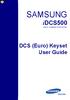 SAMSUNG idcs500 DIGITAL COMMUNICATION SYSTEM DCS (Euro) Keyset User Guide Publication Information Samsung Telecoms reserves the right without prior notice to revise information in this publication for
SAMSUNG idcs500 DIGITAL COMMUNICATION SYSTEM DCS (Euro) Keyset User Guide Publication Information Samsung Telecoms reserves the right without prior notice to revise information in this publication for
TruConnect. Hosted PBX User Guide. Quick Start Guide - Page 2. Table of Contents - Page 5. 1-800-768-1212 www.truvista.net
 TruConnect Hosted PBX User Guide R R Quick Start Guide - Page 2. Table of Contents - Page 5. 1-800-768-1212 www.truvista.net TruConnect User Guide Page 1. Hosted TruConnect IP PBX Quick Reference Guide
TruConnect Hosted PBX User Guide R R Quick Start Guide - Page 2. Table of Contents - Page 5. 1-800-768-1212 www.truvista.net TruConnect User Guide Page 1. Hosted TruConnect IP PBX Quick Reference Guide
Telephone Features User Guide. BCM50 2.0 Business Communications Manager
 Telephone Features User Guide BCM50 2.0 Business Communications Manager Document Status: Standard Document Version: 01.01 Part Code: NN40020-100 Date: September 2006 Telephone button icons Use this guide
Telephone Features User Guide BCM50 2.0 Business Communications Manager Document Status: Standard Document Version: 01.01 Part Code: NN40020-100 Date: September 2006 Telephone button icons Use this guide
Documentation. HiPath 500, HiPath 2000, HiPath 3000, HiPath 5000 HiPath 4000, HiPath OpenOffice ME OpenStage 20 OpenStage 20 T
 Documentation HiPath 500, HiPath 2000, HiPath 3000, HiPath 5000 HiPath 4000, HiPath OpenOffice ME OpenStage 20 OpenStage 20 T Quick Reference Guide Communication for the open minded Siemens Enterprise
Documentation HiPath 500, HiPath 2000, HiPath 3000, HiPath 5000 HiPath 4000, HiPath OpenOffice ME OpenStage 20 OpenStage 20 T Quick Reference Guide Communication for the open minded Siemens Enterprise
Panasonic DECT KX-TGP600 User Guide for 8x8 PBX Service
 Panasonic DECT KX-TGP600 User Guide for 8x8 PBX Service August, 2015 Contents Basic Calling... 4 Calling by Dialing...4 Making an Intercom Call...4 Easy Dialing... 5 Making a Call Using the Redial List...5
Panasonic DECT KX-TGP600 User Guide for 8x8 PBX Service August, 2015 Contents Basic Calling... 4 Calling by Dialing...4 Making an Intercom Call...4 Easy Dialing... 5 Making a Call Using the Redial List...5
Cisco IP Phone 7960G and Cisco IP Phone 7940G for Cisco IOS Telephony Services
 CHAPTER 1 Cisco IP Phone 7960G and Cisco IP Phone 7940G for Cisco IOS Telephony Services Button Legend The Cisco IP Phone 7960G and the Cisco IP Phone 7940G differ only in the number of available line
CHAPTER 1 Cisco IP Phone 7960G and Cisco IP Phone 7940G for Cisco IOS Telephony Services Button Legend The Cisco IP Phone 7960G and the Cisco IP Phone 7940G differ only in the number of available line
Model No. KX-TGP500. Model No. KX-TGP550
 Panasonic Telephone Systems KX-TGP500/KX-TGP550 KX-TGP500, KXTGP500, TGP500, KX-TGP550, KXTGP550, TGP550 www.voicesonic.com Phone 877-289-2829 User Guide SIP Cordless Phone Model No. KX-TGP500 Model No.
Panasonic Telephone Systems KX-TGP500/KX-TGP550 KX-TGP500, KXTGP500, TGP500, KX-TGP550, KXTGP550, TGP550 www.voicesonic.com Phone 877-289-2829 User Guide SIP Cordless Phone Model No. KX-TGP500 Model No.
Multiline Telephone User Guide
 NOTICE Note that when converting this document from its original format to a.pdf file, some minor font and format changes may occur. When viewing and printing this document, we cannot guarantee that your
NOTICE Note that when converting this document from its original format to a.pdf file, some minor font and format changes may occur. When viewing and printing this document, we cannot guarantee that your
Instruction Manual. CORTELCO 2700 Single-Line / Multi-Feature Set
 1 Instruction Manual CORTELCO 2700 Single-Line / Multi-Feature Set Table of Contents Why VoiceManager SM with Cortelco Phones?... 2 Cortelco 2700 Set Features... 3 Telephone Set Part Identification...
1 Instruction Manual CORTELCO 2700 Single-Line / Multi-Feature Set Table of Contents Why VoiceManager SM with Cortelco Phones?... 2 Cortelco 2700 Set Features... 3 Telephone Set Part Identification...
Alcatel Premium Reflexes Alcatel Easy Reflexes. Alcatel OmniPCX Office ARCHITECTS OF AN INTERNET WORLD
 Alcatel Premium Reflexes Alcatel Easy Reflexes Alcatel OmniPCX Office ARCHITECTS OF AN INTERNET WLD User guide how Thank you for choosing one of our Reflexes, range of telephones, and for your confidence
Alcatel Premium Reflexes Alcatel Easy Reflexes Alcatel OmniPCX Office ARCHITECTS OF AN INTERNET WLD User guide how Thank you for choosing one of our Reflexes, range of telephones, and for your confidence
System Telephone Quick Reference Guide. Version 1.2
 System Telephone Quick Reference Guide Version 1.2 Using Your Telephone Example layout displayed Due to the flexibility built into the system, your Dialling Codes and Feature Capacities may differ from
System Telephone Quick Reference Guide Version 1.2 Using Your Telephone Example layout displayed Due to the flexibility built into the system, your Dialling Codes and Feature Capacities may differ from
TABLE OF CONTENTS 816 AND 800 KEYSET USER GUIDE. GENERAL INFORMATION About This Book... 1 Keyset Diagrams... 2 3 Things You Should Know...
 TABLE OF CONTENTS 816 AND 800 KEYSET USER GUIDE PROSTAR 816 PLUS September 1996 GENERAL INFORMATION About This Book... 1 Keyset Diagrams... 2 3 Things You Should Know... 4 5 OUTSIDE CALLS Making a Call...
TABLE OF CONTENTS 816 AND 800 KEYSET USER GUIDE PROSTAR 816 PLUS September 1996 GENERAL INFORMATION About This Book... 1 Keyset Diagrams... 2 3 Things You Should Know... 4 5 OUTSIDE CALLS Making a Call...
How To Use A Cell Phone On A Sim Sims 2.2 (Sprinting) And Sims 1 (Cell Phone) With A Sims 3.2.2 On A Iphone Or Ipod) With An Ipod
 LINKSYS SPA941 / SPA942 User Guide Emergency To dial 911 for emergency service, you must dial the Outside Access Digit first (usually 9) + 911. Customer Service / Technical Support (919) 459-2300, option
LINKSYS SPA941 / SPA942 User Guide Emergency To dial 911 for emergency service, you must dial the Outside Access Digit first (usually 9) + 911. Customer Service / Technical Support (919) 459-2300, option
