A BRIEF INTRODUCTION TO MINITAB
|
|
|
- Laurel Brooks
- 3 years ago
- Views:
Transcription
1 A BRIEF INTRODUCTION TO MINITAB Minitab Inc. ( is a leading global provider of software and services for quality improvement and statistics education. Their mission is to provide the tools and resources professionals need to analyze complex problems, improve their processes, and train their students. Minitab is best known for its flagship product, the Minitab Statistical Software. The package was originally created in 1972 to help professors teach statistics, but has since evolved into the premier software organizations use when analyzing business data to improve the quality of their goods and services. It has driven virtually every major Six Sigma improvement initiative around the world, and is the package students use to learn statistics in more than 4,000 colleges and universities. Basic principles and simple tools for data analysis The Minitab software is very easy to use. Minitab is a spreadsheet program. Data get entered into columns and rows of a spreadsheet, and calculation and graphing operations are executed through simple pull-down menus. As of July 2008, the latest version of Minitab is Version 15. Minitab divides its worksheet (spreadsheet) into columns (labeled C1, C2, C3,... ) and rows (labeled 1, 2, 3, ). Take, for example, the data in Table which lists the weights (in 1000 pounds), the fuel efficiencies (in gallons per 100 travelled miles), and the names of n = 10 cars. Weights are entered into column 1, fuel efficiencies are entered into column 2, and labels are entered into column 3. Each row of the spreadsheet represents a different car. The data can be entered through the keyboard, or it can be entered by clicking (and opening up) the Minitab file that has been prepared for this particular data set (see section 2 of this manual). Click on the file Section1.5Table1.5-1Cars. The Minitab program will open and one of its windows will show a worksheet with three columns of data. Informative labels are attached to the columns; here column C1 is labeled as X=Weight, column C2 as Y=GPM, and column C3 as Car. The Worksheet containing the data is one of the windows that you see when calling up Minitab. Another window that you see is the Session window. The Session window collects the output that is generated during a Minitab analysis. Some operations will generate Graph windows. All windows can be saved to files. The command line on the top of the Minitab window (with its tabs: File, Data, Edit, Calc, Stat, Graph, Editor, Tools, Windows, and Help) contains pull-down menus for carrying out operations. For example, click on the tab File. The commands within this folder allow you to save the worksheet, enter previous worksheets (such as the worksheet files we have prepared for the data sets in this text), print the worksheet, and save the current project (which consists of the worksheet and the output that has been generated by the current Minitab session). A Brief Introduction to Minitab 1
2 The commands under the tab Data allow you to sort, rank, and copy the information in specified columns to other columns of the worksheet. The commands under the tab Calc allow you to create new variables (using calculator), generate random variables, and carry out probability calculations. The commands under the tab Stat carry out the various statistical analyses, and commands under the tab Graph provide many of the displays that we discuss in our book. The instruction Enable under the Editor tab enables a record of all instructions that are carried out during a Minitab session. The Help tab is important for getting information on how Minitab works; it gives detailed descriptions of the procedures and explains how to carry them out. We suggest that you start with the simplest versions of the commands, before learning how to tweak each procedure to get the maximum benefit. It should take you almost no time to get familiar with the basic features of the software, and you will become very proficient in a matter of days. Click on the prepared file Section1.5Table1.5-1Cars. You will see the worksheet with the data, and a session window. Go to the command line on the top of the Minitab window and click on Editor and then on Enable commands. You will see the greater symbol ( > ) on the command line of the session window. Minitab uses > as its prompt. Enter the line print C1 C2 C3 (without the quotes; you can also use either lower or upper case letters) and hit return. This will print out the three columns. There are two ways of executing tasks. You can execute commands from the session window by entering certain text instructions, or from the command line by clicking on tasks that are included under the various tabs. Enabling commands (under the Editor tab) translates the instructions from the pull down menus into text instructions in the session window. Click on the Stat tab, and then click on Basic Statistics and on Display Descriptive Statistics. We indicate this path by writing Stat > Basic Statistics > Display Descriptive Statistics. A dialog box will open. Enter C1 and C2 for the variables (you can do this by clicking on the columns in the area on the left). Running this command (by clicking OK ) provides the summary statistics on these two columns. You can change the desired output by clicking on the tab Statistics; for example, you can calculate the trimmed mean if you wish. Also, you can stratify the analysis by adding a categorical variable into the by variable box. (In this data set, no such variable is available). Note that the text variable (label) does not show up as a variable in the dialog box; this makes sense as you would not want to calculate numerical statistics for text data. Go to the Graph tab next. You can get dot plots of the data in the two columns (use Graph > Dotplot ). A scatter plot of the fuel efficiency against the weight of the car can be obtained from Graph > Scatterplot. Select the simplest version to get started. All you need is to enter the variables into the dialog box. If you wish, you can add labels and titles. With time and practice you will find that there are many other useful options. For example you may want to add to this graph the least squares line. For that you need to go to the window With Regressions. You may want to overlay two scatter plots on the same graph. For that you have to go to With Groups. Selecting the Multiple Graphs window in the following dialog box will give you many graphing options. A Brief Introduction to Minitab 2
3 The correlation coefficient is calculated from the Stat > Basic Statistics > Correlation dialog window. You can achieve the same from the session window by typing in corr c1 c2 and hitting the return key. Time sequence plots can be obtained through Graph > Time Series Plot. For example click on the file Section1.2Exercise1.2-1Thermostat. It contains the sales from 52 consecutive weeks. You can add informative labels. You can also change the labels in the graph by double clicking on the labels and changing them. You can change the scales of the axes by pointing your mouse to the desired axis (either x or y), clicking the right button of your mouse, and going to the Edit X Scale tab for further instructions. Consider the file Section1.3Exercise1.3-8Thickness. It contains the thickness measurements of n = 150 ears of paint cans. Calculate summary statistics (by Stat > Basic Statistics > Display Descriptive Statistics ), construct a dotplot ( Graph > Dotplot ), a histogram ( Graph > Histogram ), a steam-and-leaf display ( Graph > Stem-and-Leaf ), and a box plot ( Graph > Boxplot ). Look at the available options for constructing histograms. Once you have created the histogram, you can point your mouse to the x-axis, right click, and edit scale. The options in the binning tab will allow you to change the number of bins as well as the cut- and mid-points of the histogram. Consider the data on the lead concentrations in the file Section1.4Lead1976&1977. The first column contains the lead concentration for 1976, while the second column contains the data for The numbers of observations happen to be the same in the two groups. Stratification is important in this analysis as we want to compare the two distributions Hence dot diagrams, box plots and histograms should be graphed for each of the two years on the same sheet and on the same scale. You can construct comparative plots by executing Graph > Dotplot, entering C1 and C2 into the dialog box, and clicking Multiple Y s. Sometimes observations are missing. Consider the file Chapter8Project2Wine. The price for the 1954 and 1956 vintage is missing. Minitab uses the symbol *. Commands will skip over the rows that contain the missing value. For example the summary statistics for column C5 (price) calculates the statistics from the 27 available rows in that column. Summary statistics on the other columns (such as rain in C3) use all available rows for that column (that is, not just those that have information on all columns). Command such as scatter plot of price (in C5) on rain (in C3) use the 27 available pairs. Determining probabilities and percentiles of various distributions The Calc > Probability Distributions tab can calculate cumulative probabilities and percentiles for all distributions discussed in this text. For example, selecting Normal will open up a dialog box. For cumulative probabilities, we click Cumulative probability, enter the mean and standard deviation, and a constant (which specifies the argument of the c.d.f.). For example with mean 3, standard deviation 2, and constant 1, we obtain the cumulative probability P ( X 1) = For percentiles, we need to click Inverse A Brief Introduction to Minitab 3
4 cumulative probability, enter the mean and standard deviation, and a constant (which is now the specified proportion). For example with mean 3, standard deviation 2, and constant 0.80, we obtain the 80 th percentile as Clicking on the probability density will give us the value of the density at a specified constant. For example, f ( x = 1.0) = for the normal distribution with mean 2 and standard deviation 3. The same type of operations ( cumulative probability for probabilities, inverse cumulative probability for percentiles, and probability density for the value of the density function) apply to all other continuous distributions. The only changes are in the parameters of the distribution. For example, for the Gamma distribution with parameters α = 2 (shape) and β = 5 (scale), we obtain P ( X 10) = ; note the mean of this distribution is (2)(5) = 10. The 90 th percentile of this distribution is The same instructions are carried out for discrete distributions such as the binomial distribution with parameters n = 20 and p = 0.1. Cumulative probability provides the cumulative probabilities up to the selected constant c, P( X c). For example, P ( X 1.4) = P( X 1) = Probability density provides the probabilities, P ( X = c). For example, P ( X = 1) = and P ( X = 1.4) = 0, since this particular binomial is a discrete distribution with support on the integers from 0 to 20. Inverse cumulative probability provides the percentiles; the 80 th percentile equals 3 [Minitab lists the cumulative probabilities P ( X 3) = and P ( X 2) = ] It s easy to draw the p.d.f. of the binomial distribution with n = 20 and p = 0.1. First enter the integers 0, 1, 2,, 20 into the 21 rows of column C1 [you can do this manually, or you can use the command Calc > Make Patterned Data > Simple Set of Numbers.] Then use the Calc > Probability Distributions tab and go to the binomial distribution. Click probability and add C1 into the input column field. Enter C2 (optional storage) to store the probabilities P ( X = x), x = 0,1,..., 20. Then go to Graph > Barchart, click values from a table, and enter columns C2 and C1. Generating random variables Calc > Random Data > Normal can be used to generate a fixed number of realizations from a normal distribution with specified mean and standard deviation. The data can be stored in any column(s). Use this command to generate 1,000 realizations from a normal distribution with mean 10 and standard deviation 3. Calculate the summary statistics, and plot the histogram to convince yourself that this function is doing the right thing. You can use the Calc > Random Data command to generate realizations from many other distributions. For illustration, generate realizations (say n = 100) from such distributions as the geometric with probability 0.2 (a discrete distribution), the continuous uniform between 0 and 1, the exponential with mean 6, the gamma with α = 2 (shape) and β = 5 (scale), and the chi-square with 10 degrees of freedom. If you want to learn more about these distributions, click the help feature in the dialog box. A Brief Introduction to Minitab 4
5 There is no carry-over among consecutive random numbers. You can check this by computing the autocorrelations of the generated data sequence at lags 1, 2, Use Stat > Time Series > Autocorrelations to obtain the autocorrelations. They should be within the 2 sigma limits that are indicated on the graph. You can also lag the series C1 by one period (using Stat > Time Series > Lag ), store the lagged series in another column, say C2, construct a scatter plot of C1 against C2, and calculate the correlation coefficient (corr C1 C2). You should see no patterns in the scatter plot, and the correlation (which is the lag 1 autocorrelation) should be small. Constructing probability plots Probability plots are easy to obtain. Take the generated normal random variables (in column C1), for example, and check whether or not these observations are from a normal distribution. Use Graph > Probability Plot > Single, enter the column that contains the data, and check Normal under the Distribution tab. You can check many other distributions such as the Weibull, gamma, etc. The added line in the Minitab probability plot helps you judge whether the data can be modeled with the selected distribution. Violations from the linearity indicate that the selected distribution is not a good fit. Confidence intervals and testing hypotheses The Stat > Basic Statistics folder includes procedures for the calculation of confidence intervals and the testing of hypotheses. 1-Sample Z is used for the inference about a population mean from a single random sample assuming that the standard deviation is known; it uses the normal distribution. 1-Sample t is used for the inference about a population mean from a single random sample with estimated standard deviation; it uses the t-distribution. 2-Sample t is used for the comparison of two means when the samples are independent. Paired t is used in the paired or blocked situation. 1 Proportion is used for the inference about a single proportion, while 2 Proportions is used for the comparison of two proportions. 1 Variance is used for the inference about a single variance, while 2 Variances covers the comparison of two variances. For example, take the 1976 lead concentrations (with n = 64) in file Section1.4Lead1976&1977 and obtain a 95 percent confidence interval for the mean lead concentration in Furthermore, test the research hypothesis that the mean lead concentration is different than 7 ppm. The following result is obtained with the command Stat > Basic Statistics > 1-Sample t. You need to enter the column that contains the data, the hypothesized mean, and you need to specify a 2-sided test alternative (under the Options tab). Test of mu = 7 vs not = 7 Variable N Mean StDev SE Mean 95% CI T P Lead (6.785, 7.797) A Brief Introduction to Minitab 5
6 Next, assume that you want to test whether the mean concentration for 1976 is smaller than the mean concentration for The result is obtained with the command Stat > Basic Statistics > 2-Sample t. You need to specify the columns that contain the 1976 and 1977 data (two different columns) and, under Options, you need to specify the confidence coefficient (say 95 percent) and the fact that the alternative hypothesis specifies that the mean in the first column (1976) is smaller than the mean in the second column (1977). The Welch approximation (see book Section 4.6-1) is used if you can not assume that the variances are equal. The pooled standard deviation is used if the variances are assumed equal. You can also create graphs that support your test conclusions. Two-sample T for Lead1976 vs Lead1977 N Mean StDev SE Mean Lead Lead Difference = mu (Lead1976) - mu (Lead1977) Estimate for difference: % upper bound for difference: T-Test of difference=0 (vs <):T-Value=-5.87 P-Value=0.000 DF=125 Finally, let us illustrate how you can use Stat > Basic Statistics > 2 Variances to test whether the variances of the observations in 1976 and 1977 are the same. The F-test explained in Section is calculated by Minitab. (In addition, Minitab calculates the Levine test which is another useful procedure). The large p value (0.832 being much larger than 0.05) indicates that we cannot reject the null hypothesis that the two variances are equal. Test for Equal Variances for Lead1976, Lead1977 Lead1976 Lead1977 F-Test Test Statistic 0.95 P-Value Levene's Test Test Statistic 0.19 P-Value % Bonferroni Confidence Intervals for StDevs 2.6 Lead1976 Lead Data A Brief Introduction to Minitab 6
7 Power calculations In the simplest case, use the command Stat > Power and Sample Size > 1-Sample Z. For example, assume that the standard deviation of a measurement is 2. You want to test for an increase in the mean (one-sided alternative) and want to detect a one-unit increase with power 0.8; that is, the probability of not detecting such a change is 0.20 if the mean is indeed increased by one unit (type II error). The type I error probability is selected as Then the required sample size is 25. The output is shown below. 1-Sample Z Test Testing mean = null (versus > null) Calculating power for mean = null + difference Alpha = 0.05 Assumed standard deviation = 2 Sample Target Difference Size Power Actual Power Chi-square test for independence Use the command Stat > Table > Chi-Square Test (Two way Table in Worksheet). For example, with the data from Table stored in columns C1, C2, and C3 of the worksheet, the output is as follows: Expected counts are printed below observed counts Chi-Square contributions are printed below expected counts C1 C2 C3 Total Total Chi-Sq = , DF = 2, P-Value = Use the command Stat > Table > Cross Tabulation and Chi-Square if you work with raw (not summarized) data. Minitab will create the table of counts and perform the chisquare test. Control charts Stat > Control Charts > Variables Charts for Subgroups can be used for the x-bar and R-charts, while Stat > Control Charts > Attributes Charts can be used for the p- and c- charts discussed in Section 5.1. A Brief Introduction to Minitab 7
8 Consider the information in the file Section5.1Table5.1-1Chart. Go to Stat > Control Charts > Variables Charts for Subgroups and then to Xbar-R. Indicate that the observations for a subgroup are in one row of columns. Go to Xbar-R chart Options; under the Estimate tab, specify that you want to omit the subgroups when estimating parameters; here 11:12) and click Rbar so that R is used for the calculation of the control limits. This will result in Figures and of the text. For the p-chart in Example of the text, you enter the numbers of defectives into a column of the worksheet, say C1. Then go to Stat > Control Charts > Attributes Charts, specify P (chart), and enter the column with the number of defectives (here C1) and the subgroup size (here n = 50). This will give you the chart in Figure Minitab includes numerous other useful control charts that have not been discussed in this text. Analyzing data from designed experiments: ANOVA methods Stat > ANOVA with its commands One Way, One Way (unstacked), Two Way, Balanced ANOVA, General Linear Model, and Fully Nested ANOVA are relevant. Consider the data in file Section6.1Table6.1-2Deflection. Use the Stat > ANOVA > One Way (the stacked) command. The column of deflections (C1) is entered as the response, while the column of beam indicators (1, 2, 3 in C2) is entered as the factor. The Comparison tab allows us to obtain Tukey multiple comparisons, and under the Graph tab we can ask for useful graphs (such as an individual value plot or box plots of the data). Try it, and check that this will give you the output that we discussed in Sections 6.1 and 6.2. Consider the data in file Section6.3Table6.3-1Strength. Use the Stat > ANOVA > Two Way command. Strength in column C1 is entered as the response, while the column of treatments (1, 2, 3 in C2) and batch (1, 2,,5 in C3) are entered as the factors. The Graph tab allows for useful graphs (such as an individual value plot or box plots of the data). Try it, and check that this will give you the output that we discussed in Section 6.3. Consider the data in file Section7.1Table7.1-5Popcorn. For our analysis we use the Stat > ANOVA > Two Way command. Yield in column C1 is entered as the response, while the popper (1 and 2 in C2) and brand (1, 2, 3 in C3) are entered as the factors. The output coincides with the one shown in Section 7.1 of the book. The commands Stat > ANOVA > Main Effects Plot and Stat > ANOVA > Interactions Plot display main effects and interactions graphically. The output of the interaction plot is shown in Figure of the text. A Brief Introduction to Minitab 8
9 The function Stat > ANOVA > Balanced ANOVA allows the analysis of balanced multi-factor experiments like the ones in Section 7.1 (2-factor factorial designs) and Section 7.3 (general factorial designs with more than two factors). We can declare factors as either fixed or random. If this approach is used, one must specify the model in terms of main effects (say C2 and C3 for popper and brand) and the interaction (C2*C3). The commands Stat > ANOVA > Two Way and Stat > ANOVA > Balanced ANOVA do not work for unbalanced situations. Convince yourself of this fact by deleting the last row in the file Section7.1Table7.1-5Popcorn. For unbalanced designs we must use Stat > ANOVA > General Linear Models. The interpretation of the sums of squares and their associated tests is more complicated than the one in the balanced situation. Now sums of squares need to be interpreted as partial (that is, partial to all other factors in the model). We explain this concept in Section 8.5 (chapter on regression). Consider the data in file Section7.2Table7.2-1Rods. For our analysis we use the Stat > ANOVA > Fully Nested ANOVA command. Column C3 containing the measurements is entered as the response, while rods (1, 2,, 5 in C1) and forging (1, 2, 3 in C2) are entered as the factors. The output of the analysis (ANOVA table and estimated variance components) is shown in Table of the text. Factorial and fractional factorial designs Minitab constructs the designs (that is, tells us about the factor levels of the design runs and the order in which the runs should be carried out), and helps us analyze the resulting data once the experiment has been performed. Minitab s features are included under the Stat > DOE > Factorial tab. Minitab makes it easy for the user to construct 2-level factorial (Section 7.3) and fractional factorial designs (Section 7.4). The user enters the number of factors and is then presented a list of full and fractional designs with their respective run sizes. After deciding on the number of runs, the user can construct the design either through default generators that optimize the resolution of the design, or by writing out specific generators. In either situation, Minitab indicates the design columns, displays if desired a randomized arrangement of the runs, and lists the confounding patterns of the particular fraction that is being selected. If default generators are used, Minitab displays the adopted generators. The user can add center points, replicate the design, block the experiment by specifying blocking generators, and modify the design by considering fold-overs. These can be complete (full) fold-overs where the signs of all factors are changed, or fold-overs of individual factors. Once the design has been carried out, Minitab facilitates an efficient analysis of the data. The analysis of 2-level factorial and fractional factorial designs includes estimates of the effects. Two different estimates are listed: estimates labeled Coef which are the estimates discussed in this book, and estimates called Effects (which are twice the size of the coefficients expressing the differences in the response averages at high and low levels). Standard errors of the estimated coefficients are calculated if replications are available. Normal probability plots and Pareto plots for assessing the importance of the A Brief Introduction to Minitab 9
10 effects, and main effects and interaction plots for assessing the nature of the relationships are also available. Consider the data file Section7.3Table7.3-5Fabric. This is a 2 4 full factorial in 16 runs. The runs are listed in standard order. We have already run the experiment and have collected the observations. Hence we first need to define the experiment by carrying out the command Stat > DOE > Factorial > Define Custom Factorial Design. We communicate to the program the columns that contain the factors. As far as the subsequent calculations are concerned, we can ignore the information that gets added into columns C6 through C9. After this first define step we execute the Stat > DOE > Factorial > Analyze Factorial Design command, and indicate to Minitab the column that contains the response (here it is in C5). The output lists the effects and estimated coefficients (see the above discussion). Note that there is no error since the model is fully saturated, with 16 coefficients (average, main effects and interactions) estimated from 16 observations. Under the Graph tab one can request a normal probability plot of the estimated coefficients. This resulting graph is shown in Figure of the text. One could specify a model with just main effects and 2-factor interactions. This is achieved by going to the tab Terms and selecting main effects and 2-factor interactions for the model. An estimate of the standard deviation of the error is obtained from pooling the higher-order interactions; in this case the ANOVA table lists an error mean square and tests for main effects and 2-factor interactions. Next, let Minitab select a good fractional factorial design for, say, 8 factors in 16 runs. This amounts to a fractional factorial design. We run the Stat > DOE > Factorial > Create Factorial Design command. We enter the number of factors (there are 8) and learn, under available factorial designs, that a resolution IV design is possible. We click on Design, and select from the offered choices the 1/16 resolution IV fraction. Under Options, we click the tab for getting the runs in standard (that is, not randomized) order. The output lists the factor levels of the 16 runs. It also reveals the generating relationship (design generators: E = BCD, F = ACD, G = ABC, H = ABD) and the alias structure that is implied by this particular fraction. Once we have obtained the responses at these experimental conditions, we add them to the worksheet. [For illustration, generate 16 realizations of the standard normal distribution]. Then execute Stat > DOE > Factorial > Analyze Factorial Design, and indicate to the program the column that contains the responses. Minitab then calculates the effects and estimated coefficients, and lists the alias relationships for the estimates. Consider the data file Section7.4Table7.4-3FractFact2. It shows a fractional factorial design in 8 runs. Since we already have run the experiment and have collected the observations we need to define the experiment by carrying out the Stat > DOE > Factorial > Define Custom Factorial Design command. We basically tell Minitab where the factors are. Minitab recognizes the arrangement as the fully saturated factorial design. After this step, we execute the Stat > DOE > Factorial > Analyze Factorial Design command and indicate to Minitab the response column. The resulting output lists the effects and estimated coefficients (see above) and the alias patterns, and provides, if asked for, the normal probability graph of the estimated effects. The coefficients and the A Brief Introduction to Minitab 10
11 alias patterns agree with the ones we have listed in Table (under Results, specify interactions up to order 2 only). Regression The regression analysis (in Chapter 8 of this book) is executed through various programs listed under the Stat > Regression tab (folder). They are: Regression, Stepwise, Best Subsets, and Fitted Line Plot. The Stat > Regression > Regression dialog box requires the specification of the response variable and the explanatory (regressor) variables. The output provides the coefficient estimates, their standard errors, t-ratios and probability values. It also displays the ANOVA table and the coefficient of determination. The output (residuals, fitted values, as well as measures of leverage and influence which were not discussed in this book) can be stored in unused columns of the worksheet. Residual plots can be executed through the Graph dialog box, or by first storing the needed variables and then using standard plotting functions. The Stat > Regression > Fitted Line Plot is used when there is only one regressor variable. The scatter plot of the data is shown, together with the superimposed fitted model (which can be either linear, quadratic, or cubic). The Stat > Regression > Best Subsets feature fits all possible regressions and displays useful summary statistics that help select a parsimonious model. The Stat > Regression > Stepwise feature includes the backward elimination method explained in the text as a special case. A useful command for creating indicator variables: Calc > Make Indicator Variables creates m indicator variables from a single variable with m different values. A Brief Introduction to Minitab 11
Minitab Session Commands
 APPENDIX Minitab Session Commands Session Commands and the Session Window Most functions in Minitab are accessible through menus, as well as through a command language called session commands. You can
APPENDIX Minitab Session Commands Session Commands and the Session Window Most functions in Minitab are accessible through menus, as well as through a command language called session commands. You can
Scatter Plots with Error Bars
 Chapter 165 Scatter Plots with Error Bars Introduction The procedure extends the capability of the basic scatter plot by allowing you to plot the variability in Y and X corresponding to each point. Each
Chapter 165 Scatter Plots with Error Bars Introduction The procedure extends the capability of the basic scatter plot by allowing you to plot the variability in Y and X corresponding to each point. Each
Analysis of Variance. MINITAB User s Guide 2 3-1
 3 Analysis of Variance Analysis of Variance Overview, 3-2 One-Way Analysis of Variance, 3-5 Two-Way Analysis of Variance, 3-11 Analysis of Means, 3-13 Overview of Balanced ANOVA and GLM, 3-18 Balanced
3 Analysis of Variance Analysis of Variance Overview, 3-2 One-Way Analysis of Variance, 3-5 Two-Way Analysis of Variance, 3-11 Analysis of Means, 3-13 Overview of Balanced ANOVA and GLM, 3-18 Balanced
Data Analysis Tools. Tools for Summarizing Data
 Data Analysis Tools This section of the notes is meant to introduce you to many of the tools that are provided by Excel under the Tools/Data Analysis menu item. If your computer does not have that tool
Data Analysis Tools This section of the notes is meant to introduce you to many of the tools that are provided by Excel under the Tools/Data Analysis menu item. If your computer does not have that tool
ABSORBENCY OF PAPER TOWELS
 ABSORBENCY OF PAPER TOWELS 15. Brief Version of the Case Study 15.1 Problem Formulation 15.2 Selection of Factors 15.3 Obtaining Random Samples of Paper Towels 15.4 How will the Absorbency be measured?
ABSORBENCY OF PAPER TOWELS 15. Brief Version of the Case Study 15.1 Problem Formulation 15.2 Selection of Factors 15.3 Obtaining Random Samples of Paper Towels 15.4 How will the Absorbency be measured?
There are six different windows that can be opened when using SPSS. The following will give a description of each of them.
 SPSS Basics Tutorial 1: SPSS Windows There are six different windows that can be opened when using SPSS. The following will give a description of each of them. The Data Editor The Data Editor is a spreadsheet
SPSS Basics Tutorial 1: SPSS Windows There are six different windows that can be opened when using SPSS. The following will give a description of each of them. The Data Editor The Data Editor is a spreadsheet
Bowerman, O'Connell, Aitken Schermer, & Adcock, Business Statistics in Practice, Canadian edition
 Bowerman, O'Connell, Aitken Schermer, & Adcock, Business Statistics in Practice, Canadian edition Online Learning Centre Technology Step-by-Step - Excel Microsoft Excel is a spreadsheet software application
Bowerman, O'Connell, Aitken Schermer, & Adcock, Business Statistics in Practice, Canadian edition Online Learning Centre Technology Step-by-Step - Excel Microsoft Excel is a spreadsheet software application
Business Statistics. Successful completion of Introductory and/or Intermediate Algebra courses is recommended before taking Business Statistics.
 Business Course Text Bowerman, Bruce L., Richard T. O'Connell, J. B. Orris, and Dawn C. Porter. Essentials of Business, 2nd edition, McGraw-Hill/Irwin, 2008, ISBN: 978-0-07-331988-9. Required Computing
Business Course Text Bowerman, Bruce L., Richard T. O'Connell, J. B. Orris, and Dawn C. Porter. Essentials of Business, 2nd edition, McGraw-Hill/Irwin, 2008, ISBN: 978-0-07-331988-9. Required Computing
Data Analysis. Using Excel. Jeffrey L. Rummel. BBA Seminar. Data in Excel. Excel Calculations of Descriptive Statistics. Single Variable Graphs
 Using Excel Jeffrey L. Rummel Emory University Goizueta Business School BBA Seminar Jeffrey L. Rummel BBA Seminar 1 / 54 Excel Calculations of Descriptive Statistics Single Variable Graphs Relationships
Using Excel Jeffrey L. Rummel Emory University Goizueta Business School BBA Seminar Jeffrey L. Rummel BBA Seminar 1 / 54 Excel Calculations of Descriptive Statistics Single Variable Graphs Relationships
Chapter 5 Analysis of variance SPSS Analysis of variance
 Chapter 5 Analysis of variance SPSS Analysis of variance Data file used: gss.sav How to get there: Analyze Compare Means One-way ANOVA To test the null hypothesis that several population means are equal,
Chapter 5 Analysis of variance SPSS Analysis of variance Data file used: gss.sav How to get there: Analyze Compare Means One-way ANOVA To test the null hypothesis that several population means are equal,
Data analysis and regression in Stata
 Data analysis and regression in Stata This handout shows how the weekly beer sales series might be analyzed with Stata (the software package now used for teaching stats at Kellogg), for purposes of comparing
Data analysis and regression in Stata This handout shows how the weekly beer sales series might be analyzed with Stata (the software package now used for teaching stats at Kellogg), for purposes of comparing
Course Text. Required Computing Software. Course Description. Course Objectives. StraighterLine. Business Statistics
 Course Text Business Statistics Lind, Douglas A., Marchal, William A. and Samuel A. Wathen. Basic Statistics for Business and Economics, 7th edition, McGraw-Hill/Irwin, 2010, ISBN: 9780077384470 [This
Course Text Business Statistics Lind, Douglas A., Marchal, William A. and Samuel A. Wathen. Basic Statistics for Business and Economics, 7th edition, McGraw-Hill/Irwin, 2010, ISBN: 9780077384470 [This
1. What is the critical value for this 95% confidence interval? CV = z.025 = invnorm(0.025) = 1.96
 1 Final Review 2 Review 2.1 CI 1-propZint Scenario 1 A TV manufacturer claims in its warranty brochure that in the past not more than 10 percent of its TV sets needed any repair during the first two years
1 Final Review 2 Review 2.1 CI 1-propZint Scenario 1 A TV manufacturer claims in its warranty brochure that in the past not more than 10 percent of its TV sets needed any repair during the first two years
Getting Started with Minitab 17
 2014 by Minitab Inc. All rights reserved. Minitab, Quality. Analysis. Results. and the Minitab logo are registered trademarks of Minitab, Inc., in the United States and other countries. Additional trademarks
2014 by Minitab Inc. All rights reserved. Minitab, Quality. Analysis. Results. and the Minitab logo are registered trademarks of Minitab, Inc., in the United States and other countries. Additional trademarks
Minitab Tutorials for Design and Analysis of Experiments. Table of Contents
 Table of Contents Introduction to Minitab...2 Example 1 One-Way ANOVA...3 Determining Sample Size in One-way ANOVA...8 Example 2 Two-factor Factorial Design...9 Example 3: Randomized Complete Block Design...14
Table of Contents Introduction to Minitab...2 Example 1 One-Way ANOVA...3 Determining Sample Size in One-way ANOVA...8 Example 2 Two-factor Factorial Design...9 Example 3: Randomized Complete Block Design...14
Normality Testing in Excel
 Normality Testing in Excel By Mark Harmon Copyright 2011 Mark Harmon No part of this publication may be reproduced or distributed without the express permission of the author. mark@excelmasterseries.com
Normality Testing in Excel By Mark Harmon Copyright 2011 Mark Harmon No part of this publication may be reproduced or distributed without the express permission of the author. mark@excelmasterseries.com
Chapter 23. Inferences for Regression
 Chapter 23. Inferences for Regression Topics covered in this chapter: Simple Linear Regression Simple Linear Regression Example 23.1: Crying and IQ The Problem: Infants who cry easily may be more easily
Chapter 23. Inferences for Regression Topics covered in this chapter: Simple Linear Regression Simple Linear Regression Example 23.1: Crying and IQ The Problem: Infants who cry easily may be more easily
Projects Involving Statistics (& SPSS)
 Projects Involving Statistics (& SPSS) Academic Skills Advice Starting a project which involves using statistics can feel confusing as there seems to be many different things you can do (charts, graphs,
Projects Involving Statistics (& SPSS) Academic Skills Advice Starting a project which involves using statistics can feel confusing as there seems to be many different things you can do (charts, graphs,
Descriptive Statistics
 Descriptive Statistics Descriptive statistics consist of methods for organizing and summarizing data. It includes the construction of graphs, charts and tables, as well various descriptive measures such
Descriptive Statistics Descriptive statistics consist of methods for organizing and summarizing data. It includes the construction of graphs, charts and tables, as well various descriptive measures such
SPSS Explore procedure
 SPSS Explore procedure One useful function in SPSS is the Explore procedure, which will produce histograms, boxplots, stem-and-leaf plots and extensive descriptive statistics. To run the Explore procedure,
SPSS Explore procedure One useful function in SPSS is the Explore procedure, which will produce histograms, boxplots, stem-and-leaf plots and extensive descriptive statistics. To run the Explore procedure,
Doing Multiple Regression with SPSS. In this case, we are interested in the Analyze options so we choose that menu. If gives us a number of choices:
 Doing Multiple Regression with SPSS Multiple Regression for Data Already in Data Editor Next we want to specify a multiple regression analysis for these data. The menu bar for SPSS offers several options:
Doing Multiple Regression with SPSS Multiple Regression for Data Already in Data Editor Next we want to specify a multiple regression analysis for these data. The menu bar for SPSS offers several options:
CHARTS AND GRAPHS INTRODUCTION USING SPSS TO DRAW GRAPHS SPSS GRAPH OPTIONS CAG08
 CHARTS AND GRAPHS INTRODUCTION SPSS and Excel each contain a number of options for producing what are sometimes known as business graphics - i.e. statistical charts and diagrams. This handout explores
CHARTS AND GRAPHS INTRODUCTION SPSS and Excel each contain a number of options for producing what are sometimes known as business graphics - i.e. statistical charts and diagrams. This handout explores
Exercise 1.12 (Pg. 22-23)
 Individuals: The objects that are described by a set of data. They may be people, animals, things, etc. (Also referred to as Cases or Records) Variables: The characteristics recorded about each individual.
Individuals: The objects that are described by a set of data. They may be people, animals, things, etc. (Also referred to as Cases or Records) Variables: The characteristics recorded about each individual.
KSTAT MINI-MANUAL. Decision Sciences 434 Kellogg Graduate School of Management
 KSTAT MINI-MANUAL Decision Sciences 434 Kellogg Graduate School of Management Kstat is a set of macros added to Excel and it will enable you to do the statistics required for this course very easily. To
KSTAT MINI-MANUAL Decision Sciences 434 Kellogg Graduate School of Management Kstat is a set of macros added to Excel and it will enable you to do the statistics required for this course very easily. To
Once saved, if the file was zipped you will need to unzip it. For the files that I will be posting you need to change the preferences.
 1 Commands in JMP and Statcrunch Below are a set of commands in JMP and Statcrunch which facilitate a basic statistical analysis. The first part concerns commands in JMP, the second part is for analysis
1 Commands in JMP and Statcrunch Below are a set of commands in JMP and Statcrunch which facilitate a basic statistical analysis. The first part concerns commands in JMP, the second part is for analysis
Fairfield Public Schools
 Mathematics Fairfield Public Schools AP Statistics AP Statistics BOE Approved 04/08/2014 1 AP STATISTICS Critical Areas of Focus AP Statistics is a rigorous course that offers advanced students an opportunity
Mathematics Fairfield Public Schools AP Statistics AP Statistics BOE Approved 04/08/2014 1 AP STATISTICS Critical Areas of Focus AP Statistics is a rigorous course that offers advanced students an opportunity
Class 19: Two Way Tables, Conditional Distributions, Chi-Square (Text: Sections 2.5; 9.1)
 Spring 204 Class 9: Two Way Tables, Conditional Distributions, Chi-Square (Text: Sections 2.5; 9.) Big Picture: More than Two Samples In Chapter 7: We looked at quantitative variables and compared the
Spring 204 Class 9: Two Way Tables, Conditional Distributions, Chi-Square (Text: Sections 2.5; 9.) Big Picture: More than Two Samples In Chapter 7: We looked at quantitative variables and compared the
How To Run Statistical Tests in Excel
 How To Run Statistical Tests in Excel Microsoft Excel is your best tool for storing and manipulating data, calculating basic descriptive statistics such as means and standard deviations, and conducting
How To Run Statistical Tests in Excel Microsoft Excel is your best tool for storing and manipulating data, calculating basic descriptive statistics such as means and standard deviations, and conducting
STATISTICA Formula Guide: Logistic Regression. Table of Contents
 : Table of Contents... 1 Overview of Model... 1 Dispersion... 2 Parameterization... 3 Sigma-Restricted Model... 3 Overparameterized Model... 4 Reference Coding... 4 Model Summary (Summary Tab)... 5 Summary
: Table of Contents... 1 Overview of Model... 1 Dispersion... 2 Parameterization... 3 Sigma-Restricted Model... 3 Overparameterized Model... 4 Reference Coding... 4 Model Summary (Summary Tab)... 5 Summary
Using SPSS, Chapter 2: Descriptive Statistics
 1 Using SPSS, Chapter 2: Descriptive Statistics Chapters 2.1 & 2.2 Descriptive Statistics 2 Mean, Standard Deviation, Variance, Range, Minimum, Maximum 2 Mean, Median, Mode, Standard Deviation, Variance,
1 Using SPSS, Chapter 2: Descriptive Statistics Chapters 2.1 & 2.2 Descriptive Statistics 2 Mean, Standard Deviation, Variance, Range, Minimum, Maximum 2 Mean, Median, Mode, Standard Deviation, Variance,
Institute of Actuaries of India Subject CT3 Probability and Mathematical Statistics
 Institute of Actuaries of India Subject CT3 Probability and Mathematical Statistics For 2015 Examinations Aim The aim of the Probability and Mathematical Statistics subject is to provide a grounding in
Institute of Actuaries of India Subject CT3 Probability and Mathematical Statistics For 2015 Examinations Aim The aim of the Probability and Mathematical Statistics subject is to provide a grounding in
Additional sources Compilation of sources: http://lrs.ed.uiuc.edu/tseportal/datacollectionmethodologies/jin-tselink/tselink.htm
 Mgt 540 Research Methods Data Analysis 1 Additional sources Compilation of sources: http://lrs.ed.uiuc.edu/tseportal/datacollectionmethodologies/jin-tselink/tselink.htm http://web.utk.edu/~dap/random/order/start.htm
Mgt 540 Research Methods Data Analysis 1 Additional sources Compilation of sources: http://lrs.ed.uiuc.edu/tseportal/datacollectionmethodologies/jin-tselink/tselink.htm http://web.utk.edu/~dap/random/order/start.htm
CHAPTER 11 CHI-SQUARE AND F DISTRIBUTIONS
 CHAPTER 11 CHI-SQUARE AND F DISTRIBUTIONS CHI-SQUARE TESTS OF INDEPENDENCE (SECTION 11.1 OF UNDERSTANDABLE STATISTICS) In chi-square tests of independence we use the hypotheses. H0: The variables are independent
CHAPTER 11 CHI-SQUARE AND F DISTRIBUTIONS CHI-SQUARE TESTS OF INDEPENDENCE (SECTION 11.1 OF UNDERSTANDABLE STATISTICS) In chi-square tests of independence we use the hypotheses. H0: The variables are independent
MTH 140 Statistics Videos
 MTH 140 Statistics Videos Chapter 1 Picturing Distributions with Graphs Individuals and Variables Categorical Variables: Pie Charts and Bar Graphs Categorical Variables: Pie Charts and Bar Graphs Quantitative
MTH 140 Statistics Videos Chapter 1 Picturing Distributions with Graphs Individuals and Variables Categorical Variables: Pie Charts and Bar Graphs Categorical Variables: Pie Charts and Bar Graphs Quantitative
IBM SPSS Statistics 20 Part 4: Chi-Square and ANOVA
 CALIFORNIA STATE UNIVERSITY, LOS ANGELES INFORMATION TECHNOLOGY SERVICES IBM SPSS Statistics 20 Part 4: Chi-Square and ANOVA Summer 2013, Version 2.0 Table of Contents Introduction...2 Downloading the
CALIFORNIA STATE UNIVERSITY, LOS ANGELES INFORMATION TECHNOLOGY SERVICES IBM SPSS Statistics 20 Part 4: Chi-Square and ANOVA Summer 2013, Version 2.0 Table of Contents Introduction...2 Downloading the
Predictor Coef StDev T P Constant 970667056 616256122 1.58 0.154 X 0.00293 0.06163 0.05 0.963. S = 0.5597 R-Sq = 0.0% R-Sq(adj) = 0.
 Statistical analysis using Microsoft Excel Microsoft Excel spreadsheets have become somewhat of a standard for data storage, at least for smaller data sets. This, along with the program often being packaged
Statistical analysis using Microsoft Excel Microsoft Excel spreadsheets have become somewhat of a standard for data storage, at least for smaller data sets. This, along with the program often being packaged
Microsoft Excel. Qi Wei
 Microsoft Excel Qi Wei Excel (Microsoft Office Excel) is a spreadsheet application written and distributed by Microsoft for Microsoft Windows and Mac OS X. It features calculation, graphing tools, pivot
Microsoft Excel Qi Wei Excel (Microsoft Office Excel) is a spreadsheet application written and distributed by Microsoft for Microsoft Windows and Mac OS X. It features calculation, graphing tools, pivot
MBA 611 STATISTICS AND QUANTITATIVE METHODS
 MBA 611 STATISTICS AND QUANTITATIVE METHODS Part I. Review of Basic Statistics (Chapters 1-11) A. Introduction (Chapter 1) Uncertainty: Decisions are often based on incomplete information from uncertain
MBA 611 STATISTICS AND QUANTITATIVE METHODS Part I. Review of Basic Statistics (Chapters 1-11) A. Introduction (Chapter 1) Uncertainty: Decisions are often based on incomplete information from uncertain
GeoGebra Statistics and Probability
 GeoGebra Statistics and Probability Project Maths Development Team 2013 www.projectmaths.ie Page 1 of 24 Index Activity Topic Page 1 Introduction GeoGebra Statistics 3 2 To calculate the Sum, Mean, Count,
GeoGebra Statistics and Probability Project Maths Development Team 2013 www.projectmaths.ie Page 1 of 24 Index Activity Topic Page 1 Introduction GeoGebra Statistics 3 2 To calculate the Sum, Mean, Count,
Directions for using SPSS
 Directions for using SPSS Table of Contents Connecting and Working with Files 1. Accessing SPSS... 2 2. Transferring Files to N:\drive or your computer... 3 3. Importing Data from Another File Format...
Directions for using SPSS Table of Contents Connecting and Working with Files 1. Accessing SPSS... 2 2. Transferring Files to N:\drive or your computer... 3 3. Importing Data from Another File Format...
Simple Linear Regression Inference
 Simple Linear Regression Inference 1 Inference requirements The Normality assumption of the stochastic term e is needed for inference even if it is not a OLS requirement. Therefore we have: Interpretation
Simple Linear Regression Inference 1 Inference requirements The Normality assumption of the stochastic term e is needed for inference even if it is not a OLS requirement. Therefore we have: Interpretation
Gage Studies for Continuous Data
 1 Gage Studies for Continuous Data Objectives Determine the adequacy of measurement systems. Calculate statistics to assess the linearity and bias of a measurement system. 1-1 Contents Contents Examples
1 Gage Studies for Continuous Data Objectives Determine the adequacy of measurement systems. Calculate statistics to assess the linearity and bias of a measurement system. 1-1 Contents Contents Examples
MATH 140 Lab 4: Probability and the Standard Normal Distribution
 MATH 140 Lab 4: Probability and the Standard Normal Distribution Problem 1. Flipping a Coin Problem In this problem, we want to simualte the process of flipping a fair coin 1000 times. Note that the outcomes
MATH 140 Lab 4: Probability and the Standard Normal Distribution Problem 1. Flipping a Coin Problem In this problem, we want to simualte the process of flipping a fair coin 1000 times. Note that the outcomes
Describing, Exploring, and Comparing Data
 24 Chapter 2. Describing, Exploring, and Comparing Data Chapter 2. Describing, Exploring, and Comparing Data There are many tools used in Statistics to visualize, summarize, and describe data. This chapter
24 Chapter 2. Describing, Exploring, and Comparing Data Chapter 2. Describing, Exploring, and Comparing Data There are many tools used in Statistics to visualize, summarize, and describe data. This chapter
Bill Burton Albert Einstein College of Medicine william.burton@einstein.yu.edu April 28, 2014 EERS: Managing the Tension Between Rigor and Resources 1
 Bill Burton Albert Einstein College of Medicine william.burton@einstein.yu.edu April 28, 2014 EERS: Managing the Tension Between Rigor and Resources 1 Calculate counts, means, and standard deviations Produce
Bill Burton Albert Einstein College of Medicine william.burton@einstein.yu.edu April 28, 2014 EERS: Managing the Tension Between Rigor and Resources 1 Calculate counts, means, and standard deviations Produce
Point Biserial Correlation Tests
 Chapter 807 Point Biserial Correlation Tests Introduction The point biserial correlation coefficient (ρ in this chapter) is the product-moment correlation calculated between a continuous random variable
Chapter 807 Point Biserial Correlation Tests Introduction The point biserial correlation coefficient (ρ in this chapter) is the product-moment correlation calculated between a continuous random variable
Regression step-by-step using Microsoft Excel
 Step 1: Regression step-by-step using Microsoft Excel Notes prepared by Pamela Peterson Drake, James Madison University Type the data into the spreadsheet The example used throughout this How to is a regression
Step 1: Regression step-by-step using Microsoft Excel Notes prepared by Pamela Peterson Drake, James Madison University Type the data into the spreadsheet The example used throughout this How to is a regression
Curriculum Map Statistics and Probability Honors (348) Saugus High School Saugus Public Schools 2009-2010
 Curriculum Map Statistics and Probability Honors (348) Saugus High School Saugus Public Schools 2009-2010 Week 1 Week 2 14.0 Students organize and describe distributions of data by using a number of different
Curriculum Map Statistics and Probability Honors (348) Saugus High School Saugus Public Schools 2009-2010 Week 1 Week 2 14.0 Students organize and describe distributions of data by using a number of different
Chapter 3 RANDOM VARIATE GENERATION
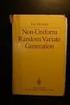 Chapter 3 RANDOM VARIATE GENERATION In order to do a Monte Carlo simulation either by hand or by computer, techniques must be developed for generating values of random variables having known distributions.
Chapter 3 RANDOM VARIATE GENERATION In order to do a Monte Carlo simulation either by hand or by computer, techniques must be developed for generating values of random variables having known distributions.
Instruction Manual for SPC for MS Excel V3.0
 Frequency Business Process Improvement 281-304-9504 20314 Lakeland Falls www.spcforexcel.com Cypress, TX 77433 Instruction Manual for SPC for MS Excel V3.0 35 30 25 LSL=60 Nominal=70 Capability Analysis
Frequency Business Process Improvement 281-304-9504 20314 Lakeland Falls www.spcforexcel.com Cypress, TX 77433 Instruction Manual for SPC for MS Excel V3.0 35 30 25 LSL=60 Nominal=70 Capability Analysis
EXCEL Tutorial: How to use EXCEL for Graphs and Calculations.
 EXCEL Tutorial: How to use EXCEL for Graphs and Calculations. Excel is powerful tool and can make your life easier if you are proficient in using it. You will need to use Excel to complete most of your
EXCEL Tutorial: How to use EXCEL for Graphs and Calculations. Excel is powerful tool and can make your life easier if you are proficient in using it. You will need to use Excel to complete most of your
Analysing Questionnaires using Minitab (for SPSS queries contact -) Graham.Currell@uwe.ac.uk
 Analysing Questionnaires using Minitab (for SPSS queries contact -) Graham.Currell@uwe.ac.uk Structure As a starting point it is useful to consider a basic questionnaire as containing three main sections:
Analysing Questionnaires using Minitab (for SPSS queries contact -) Graham.Currell@uwe.ac.uk Structure As a starting point it is useful to consider a basic questionnaire as containing three main sections:
Summary of Formulas and Concepts. Descriptive Statistics (Ch. 1-4)
 Summary of Formulas and Concepts Descriptive Statistics (Ch. 1-4) Definitions Population: The complete set of numerical information on a particular quantity in which an investigator is interested. We assume
Summary of Formulas and Concepts Descriptive Statistics (Ch. 1-4) Definitions Population: The complete set of numerical information on a particular quantity in which an investigator is interested. We assume
NCSS Statistical Software Principal Components Regression. In ordinary least squares, the regression coefficients are estimated using the formula ( )
 Chapter 340 Principal Components Regression Introduction is a technique for analyzing multiple regression data that suffer from multicollinearity. When multicollinearity occurs, least squares estimates
Chapter 340 Principal Components Regression Introduction is a technique for analyzing multiple regression data that suffer from multicollinearity. When multicollinearity occurs, least squares estimates
Multiple-Comparison Procedures
 Multiple-Comparison Procedures References A good review of many methods for both parametric and nonparametric multiple comparisons, planned and unplanned, and with some discussion of the philosophical
Multiple-Comparison Procedures References A good review of many methods for both parametric and nonparametric multiple comparisons, planned and unplanned, and with some discussion of the philosophical
Minitab 17 Statistical Software
 Minitab 17 Statistical Software Contents Part 1. Introduction to Minitab 17 Part 2. New Features in 17.2 Part 3. Problems Resolved in Minitab 17.2 Part 4. New Features in 17.3 Part 5. Problems Resolved
Minitab 17 Statistical Software Contents Part 1. Introduction to Minitab 17 Part 2. New Features in 17.2 Part 3. Problems Resolved in Minitab 17.2 Part 4. New Features in 17.3 Part 5. Problems Resolved
STATISTICAL ANALYSIS WITH EXCEL COURSE OUTLINE
 STATISTICAL ANALYSIS WITH EXCEL COURSE OUTLINE Perhaps Microsoft has taken pains to hide some of the most powerful tools in Excel. These add-ins tools work on top of Excel, extending its power and abilities
STATISTICAL ANALYSIS WITH EXCEL COURSE OUTLINE Perhaps Microsoft has taken pains to hide some of the most powerful tools in Excel. These add-ins tools work on top of Excel, extending its power and abilities
Regression Analysis: A Complete Example
 Regression Analysis: A Complete Example This section works out an example that includes all the topics we have discussed so far in this chapter. A complete example of regression analysis. PhotoDisc, Inc./Getty
Regression Analysis: A Complete Example This section works out an example that includes all the topics we have discussed so far in this chapter. A complete example of regression analysis. PhotoDisc, Inc./Getty
Excel Tutorial. Bio 150B Excel Tutorial 1
 Bio 15B Excel Tutorial 1 Excel Tutorial As part of your laboratory write-ups and reports during this semester you will be required to collect and present data in an appropriate format. To organize and
Bio 15B Excel Tutorial 1 Excel Tutorial As part of your laboratory write-ups and reports during this semester you will be required to collect and present data in an appropriate format. To organize and
Recall this chart that showed how most of our course would be organized:
 Chapter 4 One-Way ANOVA Recall this chart that showed how most of our course would be organized: Explanatory Variable(s) Response Variable Methods Categorical Categorical Contingency Tables Categorical
Chapter 4 One-Way ANOVA Recall this chart that showed how most of our course would be organized: Explanatory Variable(s) Response Variable Methods Categorical Categorical Contingency Tables Categorical
5: Magnitude 6: Convert to Polar 7: Convert to Rectangular
 TI-NSPIRE CALCULATOR MENUS 1: Tools > 1: Define 2: Recall Definition --------------- 3: Delete Variable 4: Clear a-z 5: Clear History --------------- 6: Insert Comment 2: Number > 1: Convert to Decimal
TI-NSPIRE CALCULATOR MENUS 1: Tools > 1: Define 2: Recall Definition --------------- 3: Delete Variable 4: Clear a-z 5: Clear History --------------- 6: Insert Comment 2: Number > 1: Convert to Decimal
Multivariate Analysis of Variance (MANOVA)
 Chapter 415 Multivariate Analysis of Variance (MANOVA) Introduction Multivariate analysis of variance (MANOVA) is an extension of common analysis of variance (ANOVA). In ANOVA, differences among various
Chapter 415 Multivariate Analysis of Variance (MANOVA) Introduction Multivariate analysis of variance (MANOVA) is an extension of common analysis of variance (ANOVA). In ANOVA, differences among various
Engineering Problem Solving and Excel. EGN 1006 Introduction to Engineering
 Engineering Problem Solving and Excel EGN 1006 Introduction to Engineering Mathematical Solution Procedures Commonly Used in Engineering Analysis Data Analysis Techniques (Statistics) Curve Fitting techniques
Engineering Problem Solving and Excel EGN 1006 Introduction to Engineering Mathematical Solution Procedures Commonly Used in Engineering Analysis Data Analysis Techniques (Statistics) Curve Fitting techniques
Assessing Measurement System Variation
 Assessing Measurement System Variation Example 1: Fuel Injector Nozzle Diameters Problem A manufacturer of fuel injector nozzles installs a new digital measuring system. Investigators want to determine
Assessing Measurement System Variation Example 1: Fuel Injector Nozzle Diameters Problem A manufacturer of fuel injector nozzles installs a new digital measuring system. Investigators want to determine
SPSS Manual for Introductory Applied Statistics: A Variable Approach
 SPSS Manual for Introductory Applied Statistics: A Variable Approach John Gabrosek Department of Statistics Grand Valley State University Allendale, MI USA August 2013 2 Copyright 2013 John Gabrosek. All
SPSS Manual for Introductory Applied Statistics: A Variable Approach John Gabrosek Department of Statistics Grand Valley State University Allendale, MI USA August 2013 2 Copyright 2013 John Gabrosek. All
Using Excel for Statistics Tips and Warnings
 Using Excel for Statistics Tips and Warnings November 2000 University of Reading Statistical Services Centre Biometrics Advisory and Support Service to DFID Contents 1. Introduction 3 1.1 Data Entry and
Using Excel for Statistics Tips and Warnings November 2000 University of Reading Statistical Services Centre Biometrics Advisory and Support Service to DFID Contents 1. Introduction 3 1.1 Data Entry and
business statistics using Excel OXFORD UNIVERSITY PRESS Glyn Davis & Branko Pecar
 business statistics using Excel Glyn Davis & Branko Pecar OXFORD UNIVERSITY PRESS Detailed contents Introduction to Microsoft Excel 2003 Overview Learning Objectives 1.1 Introduction to Microsoft Excel
business statistics using Excel Glyn Davis & Branko Pecar OXFORD UNIVERSITY PRESS Detailed contents Introduction to Microsoft Excel 2003 Overview Learning Objectives 1.1 Introduction to Microsoft Excel
INTERPRETING THE ONE-WAY ANALYSIS OF VARIANCE (ANOVA)
 INTERPRETING THE ONE-WAY ANALYSIS OF VARIANCE (ANOVA) As with other parametric statistics, we begin the one-way ANOVA with a test of the underlying assumptions. Our first assumption is the assumption of
INTERPRETING THE ONE-WAY ANALYSIS OF VARIANCE (ANOVA) As with other parametric statistics, we begin the one-way ANOVA with a test of the underlying assumptions. Our first assumption is the assumption of
Gamma Distribution Fitting
 Chapter 552 Gamma Distribution Fitting Introduction This module fits the gamma probability distributions to a complete or censored set of individual or grouped data values. It outputs various statistics
Chapter 552 Gamma Distribution Fitting Introduction This module fits the gamma probability distributions to a complete or censored set of individual or grouped data values. It outputs various statistics
Figure 1. An embedded chart on a worksheet.
 8. Excel Charts and Analysis ToolPak Charts, also known as graphs, have been an integral part of spreadsheets since the early days of Lotus 1-2-3. Charting features have improved significantly over the
8. Excel Charts and Analysis ToolPak Charts, also known as graphs, have been an integral part of spreadsheets since the early days of Lotus 1-2-3. Charting features have improved significantly over the
Directions for Frequency Tables, Histograms, and Frequency Bar Charts
 Directions for Frequency Tables, Histograms, and Frequency Bar Charts Frequency Distribution Quantitative Ungrouped Data Dataset: Frequency_Distributions_Graphs-Quantitative.sav 1. Open the dataset containing
Directions for Frequency Tables, Histograms, and Frequency Bar Charts Frequency Distribution Quantitative Ungrouped Data Dataset: Frequency_Distributions_Graphs-Quantitative.sav 1. Open the dataset containing
Education & Training Plan. Accounting Math Professional Certificate Program with Externship
 Office of Professional & Continuing Education 301 OD Smith Hall Auburn, AL 36849 http://www.auburn.edu/mycaa Contact: Shavon Williams 334-844-3108; szw0063@auburn.edu Auburn University is an equal opportunity
Office of Professional & Continuing Education 301 OD Smith Hall Auburn, AL 36849 http://www.auburn.edu/mycaa Contact: Shavon Williams 334-844-3108; szw0063@auburn.edu Auburn University is an equal opportunity
Your Name: Section: 36-201 INTRODUCTION TO STATISTICAL REASONING Computer Lab Exercise #5 Analysis of Time of Death Data for Soldiers in Vietnam
 Your Name: Section: 36-201 INTRODUCTION TO STATISTICAL REASONING Computer Lab Exercise #5 Analysis of Time of Death Data for Soldiers in Vietnam Objectives: 1. To use exploratory data analysis to investigate
Your Name: Section: 36-201 INTRODUCTION TO STATISTICAL REASONING Computer Lab Exercise #5 Analysis of Time of Death Data for Soldiers in Vietnam Objectives: 1. To use exploratory data analysis to investigate
How To Check For Differences In The One Way Anova
 MINITAB ASSISTANT WHITE PAPER This paper explains the research conducted by Minitab statisticians to develop the methods and data checks used in the Assistant in Minitab 17 Statistical Software. One-Way
MINITAB ASSISTANT WHITE PAPER This paper explains the research conducted by Minitab statisticians to develop the methods and data checks used in the Assistant in Minitab 17 Statistical Software. One-Way
General instructions for the content of all StatTools assignments and the use of StatTools:
 General instructions for the content of all StatTools assignments and the use of StatTools: An important part of Business Management 330 is learning how to conduct statistical analyses and to write text
General instructions for the content of all StatTools assignments and the use of StatTools: An important part of Business Management 330 is learning how to conduct statistical analyses and to write text
How To Test For Significance On A Data Set
 Non-Parametric Univariate Tests: 1 Sample Sign Test 1 1 SAMPLE SIGN TEST A non-parametric equivalent of the 1 SAMPLE T-TEST. ASSUMPTIONS: Data is non-normally distributed, even after log transforming.
Non-Parametric Univariate Tests: 1 Sample Sign Test 1 1 SAMPLE SIGN TEST A non-parametric equivalent of the 1 SAMPLE T-TEST. ASSUMPTIONS: Data is non-normally distributed, even after log transforming.
SPSS Tests for Versions 9 to 13
 SPSS Tests for Versions 9 to 13 Chapter 2 Descriptive Statistic (including median) Choose Analyze Descriptive statistics Frequencies... Click on variable(s) then press to move to into Variable(s): list
SPSS Tests for Versions 9 to 13 Chapter 2 Descriptive Statistic (including median) Choose Analyze Descriptive statistics Frequencies... Click on variable(s) then press to move to into Variable(s): list
Chapter 7: Simple linear regression Learning Objectives
 Chapter 7: Simple linear regression Learning Objectives Reading: Section 7.1 of OpenIntro Statistics Video: Correlation vs. causation, YouTube (2:19) Video: Intro to Linear Regression, YouTube (5:18) -
Chapter 7: Simple linear regression Learning Objectives Reading: Section 7.1 of OpenIntro Statistics Video: Correlation vs. causation, YouTube (2:19) Video: Intro to Linear Regression, YouTube (5:18) -
Below is a very brief tutorial on the basic capabilities of Excel. Refer to the Excel help files for more information.
 Excel Tutorial Below is a very brief tutorial on the basic capabilities of Excel. Refer to the Excel help files for more information. Working with Data Entering and Formatting Data Before entering data
Excel Tutorial Below is a very brief tutorial on the basic capabilities of Excel. Refer to the Excel help files for more information. Working with Data Entering and Formatting Data Before entering data
I/A Series Information Suite AIM*SPC Statistical Process Control
 I/A Series Information Suite AIM*SPC Statistical Process Control PSS 21S-6C3 B3 QUALITY PRODUCTIVITY SQC SPC TQC y y y y y y y y yy y y y yy s y yy s sss s ss s s ssss ss sssss $ QIP JIT INTRODUCTION AIM*SPC
I/A Series Information Suite AIM*SPC Statistical Process Control PSS 21S-6C3 B3 QUALITY PRODUCTIVITY SQC SPC TQC y y y y y y y y yy y y y yy s y yy s sss s ss s s ssss ss sssss $ QIP JIT INTRODUCTION AIM*SPC
An analysis method for a quantitative outcome and two categorical explanatory variables.
 Chapter 11 Two-Way ANOVA An analysis method for a quantitative outcome and two categorical explanatory variables. If an experiment has a quantitative outcome and two categorical explanatory variables that
Chapter 11 Two-Way ANOVA An analysis method for a quantitative outcome and two categorical explanatory variables. If an experiment has a quantitative outcome and two categorical explanatory variables that
Introduction to Regression and Data Analysis
 Statlab Workshop Introduction to Regression and Data Analysis with Dan Campbell and Sherlock Campbell October 28, 2008 I. The basics A. Types of variables Your variables may take several forms, and it
Statlab Workshop Introduction to Regression and Data Analysis with Dan Campbell and Sherlock Campbell October 28, 2008 I. The basics A. Types of variables Your variables may take several forms, and it
Excel -- Creating Charts
 Excel -- Creating Charts The saying goes, A picture is worth a thousand words, and so true. Professional looking charts give visual enhancement to your statistics, fiscal reports or presentation. Excel
Excel -- Creating Charts The saying goes, A picture is worth a thousand words, and so true. Professional looking charts give visual enhancement to your statistics, fiscal reports or presentation. Excel
One-Way ANOVA using SPSS 11.0. SPSS ANOVA procedures found in the Compare Means analyses. Specifically, we demonstrate
 1 One-Way ANOVA using SPSS 11.0 This section covers steps for testing the difference between three or more group means using the SPSS ANOVA procedures found in the Compare Means analyses. Specifically,
1 One-Way ANOVA using SPSS 11.0 This section covers steps for testing the difference between three or more group means using the SPSS ANOVA procedures found in the Compare Means analyses. Specifically,
Introduction to the TI-Nspire CX
 Introduction to the TI-Nspire CX Activity Overview: In this activity, you will become familiar with the layout of the TI-Nspire CX. Step 1: Locate the Touchpad. The Touchpad is used to navigate the cursor
Introduction to the TI-Nspire CX Activity Overview: In this activity, you will become familiar with the layout of the TI-Nspire CX. Step 1: Locate the Touchpad. The Touchpad is used to navigate the cursor
5. Correlation. Open HeightWeight.sav. Take a moment to review the data file.
 5. Correlation Objectives Calculate correlations Calculate correlations for subgroups using split file Create scatterplots with lines of best fit for subgroups and multiple correlations Correlation The
5. Correlation Objectives Calculate correlations Calculate correlations for subgroups using split file Create scatterplots with lines of best fit for subgroups and multiple correlations Correlation The
SAS Software to Fit the Generalized Linear Model
 SAS Software to Fit the Generalized Linear Model Gordon Johnston, SAS Institute Inc., Cary, NC Abstract In recent years, the class of generalized linear models has gained popularity as a statistical modeling
SAS Software to Fit the Generalized Linear Model Gordon Johnston, SAS Institute Inc., Cary, NC Abstract In recent years, the class of generalized linear models has gained popularity as a statistical modeling
Introduction to Statistical Computing in Microsoft Excel By Hector D. Flores; hflores@rice.edu, and Dr. J.A. Dobelman
 Introduction to Statistical Computing in Microsoft Excel By Hector D. Flores; hflores@rice.edu, and Dr. J.A. Dobelman Statistics lab will be mainly focused on applying what you have learned in class with
Introduction to Statistical Computing in Microsoft Excel By Hector D. Flores; hflores@rice.edu, and Dr. J.A. Dobelman Statistics lab will be mainly focused on applying what you have learned in class with
AP Statistics: Syllabus 1
 AP Statistics: Syllabus 1 Scoring Components SC1 The course provides instruction in exploring data. 4 SC2 The course provides instruction in sampling. 5 SC3 The course provides instruction in experimentation.
AP Statistics: Syllabus 1 Scoring Components SC1 The course provides instruction in exploring data. 4 SC2 The course provides instruction in sampling. 5 SC3 The course provides instruction in experimentation.
STAT 350 Practice Final Exam Solution (Spring 2015)
 PART 1: Multiple Choice Questions: 1) A study was conducted to compare five different training programs for improving endurance. Forty subjects were randomly divided into five groups of eight subjects
PART 1: Multiple Choice Questions: 1) A study was conducted to compare five different training programs for improving endurance. Forty subjects were randomly divided into five groups of eight subjects
Elementary Statistics Sample Exam #3
 Elementary Statistics Sample Exam #3 Instructions. No books or telephones. Only the supplied calculators are allowed. The exam is worth 100 points. 1. A chi square goodness of fit test is considered to
Elementary Statistics Sample Exam #3 Instructions. No books or telephones. Only the supplied calculators are allowed. The exam is worth 100 points. 1. A chi square goodness of fit test is considered to
How Does My TI-84 Do That
 How Does My TI-84 Do That A guide to using the TI-84 for statistics Austin Peay State University Clarksville, Tennessee How Does My TI-84 Do That A guide to using the TI-84 for statistics Table of Contents
How Does My TI-84 Do That A guide to using the TI-84 for statistics Austin Peay State University Clarksville, Tennessee How Does My TI-84 Do That A guide to using the TI-84 for statistics Table of Contents
The Center for Teaching, Learning, & Technology
 The Center for Teaching, Learning, & Technology Instructional Technology Workshops Microsoft Excel 2010 Formulas and Charts Albert Robinson / Delwar Sayeed Faculty and Staff Development Programs Colston
The Center for Teaching, Learning, & Technology Instructional Technology Workshops Microsoft Excel 2010 Formulas and Charts Albert Robinson / Delwar Sayeed Faculty and Staff Development Programs Colston
Using Excel s Analysis ToolPak Add-In
 Using Excel s Analysis ToolPak Add-In S. Christian Albright, September 2013 Introduction This document illustrates the use of Excel s Analysis ToolPak add-in for data analysis. The document is aimed at
Using Excel s Analysis ToolPak Add-In S. Christian Albright, September 2013 Introduction This document illustrates the use of Excel s Analysis ToolPak add-in for data analysis. The document is aimed at
5 Analysis of Variance models, complex linear models and Random effects models
 5 Analysis of Variance models, complex linear models and Random effects models In this chapter we will show any of the theoretical background of the analysis. The focus is to train the set up of ANOVA
5 Analysis of Variance models, complex linear models and Random effects models In this chapter we will show any of the theoretical background of the analysis. The focus is to train the set up of ANOVA
SPSS Introduction. Yi Li
 SPSS Introduction Yi Li Note: The report is based on the websites below http://glimo.vub.ac.be/downloads/eng_spss_basic.pdf http://academic.udayton.edu/gregelvers/psy216/spss http://www.nursing.ucdenver.edu/pdf/factoranalysishowto.pdf
SPSS Introduction Yi Li Note: The report is based on the websites below http://glimo.vub.ac.be/downloads/eng_spss_basic.pdf http://academic.udayton.edu/gregelvers/psy216/spss http://www.nursing.ucdenver.edu/pdf/factoranalysishowto.pdf
The KaleidaGraph Guide to Curve Fitting
 The KaleidaGraph Guide to Curve Fitting Contents Chapter 1 Curve Fitting Overview 1.1 Purpose of Curve Fitting... 5 1.2 Types of Curve Fits... 5 Least Squares Curve Fits... 5 Nonlinear Curve Fits... 6
The KaleidaGraph Guide to Curve Fitting Contents Chapter 1 Curve Fitting Overview 1.1 Purpose of Curve Fitting... 5 1.2 Types of Curve Fits... 5 Least Squares Curve Fits... 5 Nonlinear Curve Fits... 6
Generalized Linear Models
 Generalized Linear Models We have previously worked with regression models where the response variable is quantitative and normally distributed. Now we turn our attention to two types of models where the
Generalized Linear Models We have previously worked with regression models where the response variable is quantitative and normally distributed. Now we turn our attention to two types of models where the
