Application Note: Connecting Revolabs Solo Wireless Microphone System to Polycom Equipment
|
|
|
- Maryann McDowell
- 7 years ago
- Views:
Transcription
1 Application Note: Connecting Revolabs Solo Wireless Microphone System to Polycom Equipment Overview In many collaboration spaces, it is extremely cost effective to use a pre-assembled Revolabs Solo Executive 4 or 8 channel wireless microphone system and Polycom Vortex audio mixer to add the convenience of secure wireless audio to a conferencing system. The package is ready to install with all cabling connected between the devices, all microphones paired and tested, with only the cables to and from the codec needing final termination. The Vortex arrives preconfigured with software presets optimized for the Solo wireless microphone family and with inputs and outputs designed for quick installation to Polycom and all other applicable audio and video codecs. Quick Install 1. The Solo Executive base station and Polycom Vortex mixer come out of the box fully assembled and wired. Once the packaging has been removed the antennas on the front of the unit will need to be tightened. Tighten antennas as shown. Executive 4 Channel Executive 8 Channel 2. Plug in the power cords for the Executive base station and the Vortex mixer, and then press the power switch to the Reset position on the Executive base station. Make sure that the power indicators on each system are displayed. 3. Locate a convenient place to put the microphone charger, plug in the AC adapter and put microphones in the charger as shown on the Quick Start guide enclosed. 4. Using the attached codec specific directions, connect the input and output cables from the Vortex mixer as indicated, and adjust the codec software appropriately. 5. Once connected, confirm the successful installation by testing the microphone audio using the audio diagnostic meter on the codec and/or by placing a test call. See the Quick Start guides for tips on using the microphone. See the Revolabs Installation and Operation Manual for additional product features. 63 Great Road, Maynard, MA info@revolabs.com
2 Table of Contents Polycom ViewStation 128 / H.323 / MP / Polycom ViewStation EX... 2 Polycom ViewStation FX... 3 Polycom VS Polycom VSX Polycom VSX 7000s... 6 Polycom VSX 7000e... 7 Polycom VSX Polycom HDX 9000 series... 9 Polycom VTX
3 Polycom ViewStation 128 / H.323 / MP / 512 CONNECTING THE VIEWSTATION 128 / H.323 / MP / 512 INPUTS AND OUTPUTS Make sure that the ViewStation codec has firmware version 7.5 or higher installed in it. You can find this information on the System Info page. 1. Connect Line Output B of the Vortex Device to the ViewStation codec mixer input as shown below using 2. Connect Line Input B of the Vortex Device to the auxiliary line level output of the ViewStation codec as shown below using the second attached cable You may connect either the left or the right channel of the auxiliary line level output to the Vortex Device. Any audio that is sent from the far side will be monaural. 4. Using the ViewStation remote control menus go to SYSTEM INFO, DIAGNOSTICS, AUDIO, AUDIO METER and then speak into one of the microphones. Your level should be around 0 on the meter. You may also use the loop-back feature to listen to your own audio in the local room. That feature is under SYSTEM INFO, DIAGNOSTICS, NEAR END LOOP. 5. Using the ViewStation remote control menus go to SYSTEM INFO, ADMIN SETUP, PHONE AUDIO, and turnoff the ECHO CANCELLER option. Ignore the warning that is displayed on the screen about disabling the echo canceller and select OK. 1
4 Polycom ViewStation EX CONNECTING THE VIEWSTATION EX INPUTS AND OUTPUTS 1. Connect Line Output B of the Vortex Device to the ViewStation codec mixer input as shown below using 2. Connect Line Input B of the Vortex Device to the auxiliary line level output of the ViewStation codec as shown below using the next attached cable. You may connect either the left or the right channel of the auxiliary line level output to the Vortex Device. Any audio that is sent from the far side will be monaural. 4. Using the ViewStation remote control menus go to SYSTEM INFO, DIAGNOSTICS, AUDIO, AUDIO METER and then speak into one of the microphones. Your level should be around 0 on the meter. You may also use the loop-back feature to listen to your own audio in the local room. That feature is under SYSTEM INFO, DIAGNOSTICS, NEAR END LOOP. 5. Using the ViewStation remote control menus go to SYSTEM INFO, ADMIN SETUP, PHONE AUDIO, and turnoff the ECHO CANCELLER option. Ignore the warning that is displayed on the screen about disabling the echo canceller and select OK. 2
5 Polycom ViewStation FX CONNECTING THE VIEWSTATION FX INPUTS AND OUTPUTS 1. Connect Line Output B of the Vortex Device to the ViewStation codec mixer input as shown below using 2. Connect Line Input B of the Vortex Device to the auxiliary line level output of the ViewStation codec as shown below using the next attached cable. You may connect either the left or the right channel of the auxiliary line level output to the Vortex Device. Any audio that is sent from the far side will be monaural. 4. Using the ViewStation remote control menus go to SYSTEM INFO, DIAGNOSTICS, AUDIO, AUDIO METER and then speak into one of the microphones. Your level should be around 0 on the meter. You may also use the loop-back feature to listen to your own audio in the local room. That feature is under SYSTEM INFO, DIAGNOSTICS, NEAR END LOOP. 5. Using the ViewStation remote control menus go to SYSTEM INFO, ADMIN SETUP, PHONE AUDIO, and turnoff the ECHO CANCELLER option. Ignore the warning that is displayed on the screen about disabling the echo canceller and select OK. 3
6 Polycom VS4000 CONNECTING THE VS4000 INPUTS AND OUTPUTS 1. Connect Line Output B of the Vortex Device to the ViewStation codec mixer input as shown below using 2. Connect Line Input B of the Vortex Device to the auxiliary line level output of the ViewStation codec as shown below using the next attached cable. You may connect either the left or the right channel of the auxiliary line level output to the Vortex Device. Any audio that is sent from the far side will be monaural. 4. Using the ViewStation remote control menus go to SYSTEM INFO, DIAGNOSTICS, AUDIO, AUDIO METER and then speak into one of the microphones. Your level should be around 0 on the meter. You may also use the loop-back feature to listen to your own audio in the local room. That feature is under SYSTEM INFO, DIAGNOSTICS, NEAR END LOOP. 5. Using the ViewStation remote control menus go to SYSTEM INFO, ADMIN SETUP, PHONE AUDIO, and turnoff the ECHO CANCELLER option. Ignore the warning that is displayed on the screen about disabling the echo canceller and select OK. 4
7 Polycom VSX 7000 CONNECTING THE VSX 7000 INPUTS AND OUTPUTS Make sure that the VSX 7000 codec has firmware version 7.0 or higher installed in it because the internal VSX 7000 echo canceller can be disabled. You can find this information on the System Info page. 1. Connect Line Output B of the Vortex Device to the ViewStation codec mixer input as shown below using 2. Connect Line Input B of the Vortex Device to the auxiliary line level output of the ViewStation codec as shown below using the next attached cable. 4. Using the VSX 7000 remote control menus go to System, Admin Settings, Audio Settings, and select NEXT for Page 2. Select the AUDIO MIXER option for the Line Input that is connected to the Vortex Device. Select OFF for the Echo Canceller option. Select Monitor-Far Site Audio for the Line Output. For both settings, leave the LEVEL settings at Go to System, Diagnostics, Audio, Audio Meter and then speak into one of the microphones. Your level should be around 0 on the Line Input meter. You may also use the loop-back feature to listen to your own audio in the local room. That feature is under System, Diagnostics, Network, Near End Loop. 5
8 POLYCOM VSX 7000S CONNECTING THE VSX 7000S INPUTS AND OUTPUTS 1. Connect Line Output B of the Vortex Device to the VSX 7000s codec mixer input as shown below using 2. Connect Line Input B of the Vortex Device to the auxiliary line level output of the VSX 7000s codec as shown below using the next attached cable. You may connect either the left or the right channel of the auxiliary line level input and output to the Vortex Device. Any audio that is sent from the far side will be monaural. 4. Using the VSX 7000s remote control menus go to System, Admin Settings, Audio Settings, and select NEXT for Page 2. Select the AUDIO MIXER option for the Line Input that is connected to the Vortex Device. Select OFF for the Echo Canceller option. Select Monitor-Far Site Audio for the Line Output. For both settings, leave the LEVEL settings at Go to System, Diagnostics, Audio, Audio Meter and then speak into one of the microphones. Your level should be around 0 on the Line Input meter. You may also use the loop-back feature to listen to your own audio in the local room. That feature is under System, Diagnostics, Network, and Near End Loop. 6
9 Polycom VSX 7000e CONNECTING THE VSX 7000E INPUTS AND OUTPUTS 1. Connect Line Output B of the Vortex Device to the VSX 7000e codec mixer input as shown below using 2. Connect Line Input B of the Vortex Device to the auxiliary line level output of the VSX 7000e codec as shown below using the next attached cable. You may connect either the left or the right channel of the auxiliary line level output or input to the Vortex Device. Any audio that is sent from the far side will be monaural. 4. Using the VSX 7000e remote control menus go to System, Admin Settings, Audio Settings, and select NEXT for Page 2. Select the AUDIO MIXER option for the Line Input that is connected to the Vortex Device. Select OFF for the Echo Canceller option. Select Monitor-Far Site Audio for the Line Output. For both settings, leave the LEVEL settings at Go to System, Diagnostics, Audio, Audio Meter and then speak into one of the microphones. Your level should be around 0 on the Line Input meter. You may also use the loop-back feature to listen to your own audio in the local room. That feature is under System, Diagnostics, Network, Near End Loop. 7
10 POLYCOM VSX 8000 CONNECTING THE VSX 8000 INPUTS AND OUTPUTS 1. Connect Line Output D of the Vortex Device to the VSX 8000 codec mixer input as shown below using a cable with mini-phoenix connectors on both ends.. 2. Connect Line Input C of the Vortex Device to the auxiliary line level output of the VSX 8000 codec as shown below using another cable with mini-phoenix connectors on both ends. audio using a third cable with mini-phoenix connector on one end and RCA on the other. You may connect either the left or the right channel of the auxiliary line level output or input to the Vortex Device. Any audio that is sent from the far side will be monaural. 4. On the VSX 8000 User Interface, go to SYSTEM, ADMIN SETTINGS, AUDIO SETTINGS, and select NEXT for Page 2. Select the LINE INPUT option for the Input Type. Set the Level setting to 5. Select the ECHO CANCELLER and turn OFF the echo cancellation 5. Go to SYSTEM, DIAGNOSTICS, AUDIO, AUDIO METER and then speak into one of the microphones. Your level should be around 0 db on the BALANCED IN meter. You may also use the loop-back feature to listen to your own audio in the local room. That feature is under SYSTEM, DIAGNOSTICS, NETWORK, NEAR END LOOP. 6. Go to SYSTEM, DIAGNOSTICS, AUDIO, SPEAKER TEST to listen to a codec-generated 400 Hz tone. 7. Place a test call to verify that echo cancellation is working properly. 8
11 Polycom HDX 9000 series CONNECTING THE HDX 9000 SERIES INPUTS AND OUTPUTS 1. Connect Line Output D of the Vortex Device to the HDX 9000 codec mixer Input 1 as shown below using a cable with mini-phoenix connectors on both ends. 2. Connect Line Input C of the Vortex Device to the line level Output 1 of the HDX 9000 codec as shown below using another cable with mini-phoenix connectors on both ends. audio using a third cable with mini-phoenix connector on one end and RCA on the other. You may connect either the left or the right channel of the auxiliary line level output or input to the Vortex Device. Any audio that is sent from the far side will be monaural 4. On the HDX 9000 User Interface, go to SYSTEM, ADMIN SETTINGS, AUDIO SETTINGS, and select NEXT for Page 2. Select the LINE INPUT option for the Input Type. Set the Level setting to 5. Select the ECHO CANCELLER and turn OFF the echo cancellation 5. Go to SYSTEM, DIAGNOSTICS, AUDIO, AUDIO METER and then speak into one of the microphones. Your level should be around 0 db on the BALANCED IN meter. You may also use the loop-back feature to listen to your own audio in the local room. That feature is under SYSTEM, DIAGNOSTICS, NETWORK, NEAR END LOOP. 6. Go to SYSTEM, DIAGNOSTICS, AUDIO, SPEAKER TEST to listen to a codec-generated 400 Hz tone. 7. Place a test call to verify that echo cancellation is working properly. 9
12 POLYCOM VTX 1000 CONNECTING THE VTX 1000 INPUTS AND OUTPUTS In order for the SoundStation VTX 1000 to work correctly with Vortex devices, the firmware must be upgraded to Version 1.22 (August 26, 2003) or higher. Please refer to the SoundStation VTX 1000 User's Guide / Administrator's Guide for the proper instructions. 1. Connect Line Output A of the Vortex Device to the VTX 1000 input as shown below using the attached cable. 2. Connect Line Input A of the Vortex Device to the auxiliary line level output of the VTX 1000 as shown below using the other attached cable. 3. Enable Vortex Mode in the SoundStation VTX Press the MENU key and the select ADMIN SETUP. Once you are in the ADMIN SETUP sub-menu, select PHONE SYSTEM and then select VORTEX MODE. To enable the VORTEX MODE, select ON and then select SAVE. 4. Return to MAIN MENU and select the AUDIO SETUP sub-menu to confirm that AUX INPUT is set to OTHER INPUT, AUX OUTPUT is set to EXT SPEAKER, and adjust if necessary, and then selecting SAVE. If desired, turn CONSOLE MIC OFF and disconnect extension mics to only use the Revolabs Solo wireless microphones. CONSOLE SPEAKER must remain ON. 5. Press the PHONE BUTTON. You should hear a dial tone in the room if the interface module is connected to an analog telephone line. 6. Dial a telephone number via the Keypad. 7. Use the VOLUME UP and DOWN buttons to control the far end volume. 8. Use the MUTE button to mute the local audio to the far end. The MUTE button does not affect the far end audio into the local room. 10
Echo Troubleshooting Guide How to identify, troubleshoot and remove echoes in installed-room AV systems
 Echo Troubleshooting Guide How to identify, troubleshoot and remove echoes in installed-room AV systems Application Note Polycom Installed Voice Business Group September 2004 TABLE OF CONTENTS TABLE OF
Echo Troubleshooting Guide How to identify, troubleshoot and remove echoes in installed-room AV systems Application Note Polycom Installed Voice Business Group September 2004 TABLE OF CONTENTS TABLE OF
AM-1. AM-1 Setup Guide for the Polycom Video Conferencing Systems QUICK SETUP GUIDE
 QUICK SETUP GUIDE AM-1 Setup Guide for the Polycom Video Conferencing Systems AM-1 *POLYCOM and the names and marks associated with Polycom's products are trademarks and/or service marks of Polycom, Inc.,
QUICK SETUP GUIDE AM-1 Setup Guide for the Polycom Video Conferencing Systems AM-1 *POLYCOM and the names and marks associated with Polycom's products are trademarks and/or service marks of Polycom, Inc.,
User Manual. Please read this manual carefully before using the Phoenix Octopus
 User Manual Please read this manual carefully before using the Phoenix Octopus For additional help and updates, refer to our website To contact Phoenix Audio for support, please send a detailed e-mail
User Manual Please read this manual carefully before using the Phoenix Octopus For additional help and updates, refer to our website To contact Phoenix Audio for support, please send a detailed e-mail
User Manual. For additional help please send a detailed e-mail to Support@phnxaudio.com. - 1 Phoenix Audio Technologies www.phnxaudio.
 User Manual Please read the instructions in this manual before using the Duet Please refer to our website www.phnxaudio.com for more information, specifically to our Q&A section in our Support page. For
User Manual Please read the instructions in this manual before using the Duet Please refer to our website www.phnxaudio.com for more information, specifically to our Q&A section in our Support page. For
Smarthome SELECT Bluetooth Wireless Stereo Audio Receiver and Amplifier INTRODUCTION
 Smarthome SELECT Bluetooth Wireless Stereo Audio Receiver and Amplifier INTRODUCTION The Smarthome SELECT Bluetooth Wireless Stereo Audio Receiver and Amplifier is a multi-functional compact device. It
Smarthome SELECT Bluetooth Wireless Stereo Audio Receiver and Amplifier INTRODUCTION The Smarthome SELECT Bluetooth Wireless Stereo Audio Receiver and Amplifier is a multi-functional compact device. It
REVOLABS FLX2 TM. Wireless Conference System. for analog phone lines. System Guide. Models:
 REVOLABS FLX2 TM Wireless Conference System for analog phone lines System Guide Models: 10-FLX2-200-POTS 10-FLX2-020-POTS 10-FLX2-002-POTS 10-FLX2-101-POTS 10-FLX2-200-DUAL-POTS 2011-2015 REVOLABS, INC.
REVOLABS FLX2 TM Wireless Conference System for analog phone lines System Guide Models: 10-FLX2-200-POTS 10-FLX2-020-POTS 10-FLX2-002-POTS 10-FLX2-101-POTS 10-FLX2-200-DUAL-POTS 2011-2015 REVOLABS, INC.
The Parts of the System
 2 The Parts of the System THE RECEIVER THE RECEIVER FRONT PANEL Power Light This green light on the receiver front panel lights up when the receiver is turned ON. This light flashes when the receiver memory
2 The Parts of the System THE RECEIVER THE RECEIVER FRONT PANEL Power Light This green light on the receiver front panel lights up when the receiver is turned ON. This light flashes when the receiver memory
HP Advanced Wireless Docking Station. User Guide
 HP Advanced Wireless Docking Station User Guide Copyright 2014, 2015 Hewlett-Packard Development Company, L.P. Intel is a trademark of Intel Corporation in the U.S. and other countries. Windows and Windows
HP Advanced Wireless Docking Station User Guide Copyright 2014, 2015 Hewlett-Packard Development Company, L.P. Intel is a trademark of Intel Corporation in the U.S. and other countries. Windows and Windows
May 2006 Edition 3725-21286-008/A. Getting Started Guide for the VSX Series Version 8.5
 May 2006 Edition 3725-21286-008/A Getting Started Guide for the VSX Series Version 8.5 GETTING STARTED GUIDE FOR THE VSX SERIES Trademark Information Polycom, the Polycom logo design, and ViewStation are
May 2006 Edition 3725-21286-008/A Getting Started Guide for the VSX Series Version 8.5 GETTING STARTED GUIDE FOR THE VSX SERIES Trademark Information Polycom, the Polycom logo design, and ViewStation are
Chester County Hospital E134 Conference Room. Control for AV system
 Chester County Hospital E134 Conference Room Control for AV system The following document contains pictorial layouts and button descriptions of the touch panel interface for the audio visual system. 1.
Chester County Hospital E134 Conference Room Control for AV system The following document contains pictorial layouts and button descriptions of the touch panel interface for the audio visual system. 1.
Frequently Asked Questions
 Frequently Asked Questions Polycom SoundStation2W What is SoundStation2W? SoundStation2W is Polycom s next-generation, wireless conference phone that gives users the freedom to conference anywhere team
Frequently Asked Questions Polycom SoundStation2W What is SoundStation2W? SoundStation2W is Polycom s next-generation, wireless conference phone that gives users the freedom to conference anywhere team
REVOLABS FLX2 TM. Wireless Conference System. for Voice over IP. System Guide. Models:
 REVOLABS FLX2 TM Wireless Conference System for Voice over IP System Guide Models: 10-FLX2-200-VOIP 10-FLX2-020-VOIP 10-FLX2-002-VOIP 10-FLX2-101-VOIP 10-FLX2-200-DUAL-VOIP 2011-2015 REVOLABS, INC. All
REVOLABS FLX2 TM Wireless Conference System for Voice over IP System Guide Models: 10-FLX2-200-VOIP 10-FLX2-020-VOIP 10-FLX2-002-VOIP 10-FLX2-101-VOIP 10-FLX2-200-DUAL-VOIP 2011-2015 REVOLABS, INC. All
User s Guide for Polycom HDX Systems
 User s Guide for Polycom HDX Systems Version 1.0 November 2006 Edition 3725-23978-001/A USER S GUIDE FOR POLYCOM HDX SYSTEMS Trademark Information Polycom, the Polycom logo design, and ViewStation are
User s Guide for Polycom HDX Systems Version 1.0 November 2006 Edition 3725-23978-001/A USER S GUIDE FOR POLYCOM HDX SYSTEMS Trademark Information Polycom, the Polycom logo design, and ViewStation are
AVR 158. Audio/video receiver. Quick-Start Guide ENGLISH
 158 Audio/video receiver ENGLISH Quick-Start Guide 158 Introduction, Speaker Placement and Connection Introduction Thank you for choosing a harman kardon product! This quick-start guide contains all the
158 Audio/video receiver ENGLISH Quick-Start Guide 158 Introduction, Speaker Placement and Connection Introduction Thank you for choosing a harman kardon product! This quick-start guide contains all the
Operating Instructions 1.208 Clear Lake Center I.S. Conference Room
 Operating Instructions 1.208 Clear Lake Center I.S. Conference Room Press Touch Panel to Begin Introduction Welcome to the 1.208 Clear Lake Center conference room. This manual is to describe the operating
Operating Instructions 1.208 Clear Lake Center I.S. Conference Room Press Touch Panel to Begin Introduction Welcome to the 1.208 Clear Lake Center conference room. This manual is to describe the operating
Polycom Eagle Eye Director Overview September 15, 2011
 Polycom Eagle Eye Director Overview September 15, 2011 By: Frank Rodriguez Polycom SE Table of Contents Polycom Eagle Eye Director Tech Tips:... 3 Positioning the Polycom Eagle Eye Director... 3 HDX Web
Polycom Eagle Eye Director Overview September 15, 2011 By: Frank Rodriguez Polycom SE Table of Contents Polycom Eagle Eye Director Tech Tips:... 3 Positioning the Polycom Eagle Eye Director... 3 HDX Web
DSB-100 Portable Premium Bluetooth Speaker Owner s Manual
 . DSB-100 Portable Premium Bluetooth Speaker Owner s Manual You can print more than one page of a PDF onto a single sheet of paper. 1 Index Preparation Unpacking 3 Overview 4 Sound Quality 4 Design 4 Operation
. DSB-100 Portable Premium Bluetooth Speaker Owner s Manual You can print more than one page of a PDF onto a single sheet of paper. 1 Index Preparation Unpacking 3 Overview 4 Sound Quality 4 Design 4 Operation
SCDSB Video Conferencing
 Video Conferencing Video Conferencing Page 1 of 10 SCDSB Video Conferencing SCDSB VIDEO CONFERENCING... 1 SETTING UP THE VSX 7000S... 2 WITHOUT PC CONTENT... 2 Typical Setup without PC Content Diagram...
Video Conferencing Video Conferencing Page 1 of 10 SCDSB Video Conferencing SCDSB VIDEO CONFERENCING... 1 SETTING UP THE VSX 7000S... 2 WITHOUT PC CONTENT... 2 Typical Setup without PC Content Diagram...
FAQs. XAP Frequently Asked Questions. Software/Configuration
 XAP Frequently Asked Questions ~ Software/Configuration ~ Echo Cancellation ~ Audio Performance ~ Expansion Bus ~ Firmware ~ Installation ~ Presets ~ Telephone Hybrid Software/Configuration What is the
XAP Frequently Asked Questions ~ Software/Configuration ~ Echo Cancellation ~ Audio Performance ~ Expansion Bus ~ Firmware ~ Installation ~ Presets ~ Telephone Hybrid Software/Configuration What is the
User s Guide for Polycom SoundStructure Systems and the Polycom Touch Control Device
 User s Guide for Polycom SoundStructure Systems and the Polycom Touch Control Device Version 1.0 January 2011 1725-33214-001/A Trademark Information Polycom, the Polycom Triangles logo, and the names and
User s Guide for Polycom SoundStructure Systems and the Polycom Touch Control Device Version 1.0 January 2011 1725-33214-001/A Trademark Information Polycom, the Polycom Triangles logo, and the names and
Getting Started Guide for the VSX Series
 Getting Started Guide for the VSX Series July 2004 Edition 3725-21286-005/A GETTING STARTED GUIDE FOR THE VSX SERIES Trademark Information Polycom and the Polycom logo design are registered trademarks
Getting Started Guide for the VSX Series July 2004 Edition 3725-21286-005/A GETTING STARTED GUIDE FOR THE VSX SERIES Trademark Information Polycom and the Polycom logo design are registered trademarks
DAB1001. Wireless Digital Radio Interface. Installation & User Guide
 DAB1001 Wireless Digital Radio Interface Installation & User Guide Contents Contents... 2 Introduction... 3 Contents of Package... 4 Installation... 5 Product Overview... 5 Installation Procedure... 5
DAB1001 Wireless Digital Radio Interface Installation & User Guide Contents Contents... 2 Introduction... 3 Contents of Package... 4 Installation... 5 Product Overview... 5 Installation Procedure... 5
Getting Started Guide for the VSX Series
 product pic here Getting Started Guide for the VSX Series Version 9.0.6 March 2010 Edition 3725-21286-011/A Trademark Information Polycom, the Polycom logo design, SoundStation VTX 1000, and ViewStation
product pic here Getting Started Guide for the VSX Series Version 9.0.6 March 2010 Edition 3725-21286-011/A Trademark Information Polycom, the Polycom logo design, SoundStation VTX 1000, and ViewStation
NHS Wales Audio Conferencing USER GUIDE
 USER GUIDE Audio Conference Dial-in number: 029 2024 1995 Welsh Health Telephone Network (WHTN) dial-in number from a telephone: 1896 1995 Welsh Health Telephone Network (WHTN) dial-in number from Video
USER GUIDE Audio Conference Dial-in number: 029 2024 1995 Welsh Health Telephone Network (WHTN) dial-in number from a telephone: 1896 1995 Welsh Health Telephone Network (WHTN) dial-in number from Video
Tandberg Basics: Using Your Video Conference Equipment
 Tandberg Basics: Using Your Video Conference Equipment Overview: In this tutorial, you will learn to establish a point to point connection with another location using your school s the Tandberg video conference
Tandberg Basics: Using Your Video Conference Equipment Overview: In this tutorial, you will learn to establish a point to point connection with another location using your school s the Tandberg video conference
Polycom SoundStructure System
 Polycom System Below are accessories that can be used with Polycom installed audio solutions. For more information on how to use these options, please refer to the Polycom documentation. Polycom Touch
Polycom System Below are accessories that can be used with Polycom installed audio solutions. For more information on how to use these options, please refer to the Polycom documentation. Polycom Touch
This Document Contains:
 Instructional Documents Video Conference >> PolyCom >> VSX 7000 Extension Computing Technology Unit This Document Contains: A Device Description An Installation Guide Instructions for Use Best Practices
Instructional Documents Video Conference >> PolyCom >> VSX 7000 Extension Computing Technology Unit This Document Contains: A Device Description An Installation Guide Instructions for Use Best Practices
Wireless Microphone Audio Applications
 Installed Audio Professional Audio Video Conferencing Applications We were picking up all sorts of ancillary noise that made it extremely difficult to understand the conversations that were taking place.
Installed Audio Professional Audio Video Conferencing Applications We were picking up all sorts of ancillary noise that made it extremely difficult to understand the conversations that were taking place.
IP Link Device Interface Ethernet Communication Sheet
 This document provides additional assistance with wiring your Extron IP Link enabled product to your device. Different components may require a different wiring scheme than those listed below. For complete
This document provides additional assistance with wiring your Extron IP Link enabled product to your device. Different components may require a different wiring scheme than those listed below. For complete
User s Guide Administrator s Guide. SoundStation VTX 1000 OPERATION MANUAL
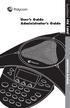 11 User s Guide Administrator s Guide SoundStation VTX 1000 OPERATION MANUAL IMPORTANT SAFETY INSTRUCTIONS When using your telephone equipment, the following safety precautions should always be followed
11 User s Guide Administrator s Guide SoundStation VTX 1000 OPERATION MANUAL IMPORTANT SAFETY INSTRUCTIONS When using your telephone equipment, the following safety precautions should always be followed
Cisco Unified IP Conference Phone 8831 Installation
 Cisco Unified IP Conference Phone 8831 Installation Cisco Unified IP Conference Phone 8831 Installation Overview, page 1 Before You Begin, page 1 Cisco Unified IP Conference Phone 8831 Components, page
Cisco Unified IP Conference Phone 8831 Installation Cisco Unified IP Conference Phone 8831 Installation Overview, page 1 Before You Begin, page 1 Cisco Unified IP Conference Phone 8831 Components, page
DiGiCo SD Series V726+ Appendix
 DiGiCo SD Series V726+ Appendix Issue A - May 2015 - Software Version 726+ 1-1 1-2 Contents DiGiCo SD Series V726+ Appendix 1.1 New Features...4 1.1.1 Overview......4 1.1.2 Merge Input......4 1.1.3 Ident
DiGiCo SD Series V726+ Appendix Issue A - May 2015 - Software Version 726+ 1-1 1-2 Contents DiGiCo SD Series V726+ Appendix 1.1 New Features...4 1.1.1 Overview......4 1.1.2 Merge Input......4 1.1.3 Ident
Option 1 NEW~WAVE PC. Streaming PC. Automation Player Speakers. PC Mic. Cue Player USB Speakers* Monitor Powered Speakers
 V e r s i o n 1. 0-0 4 / 2 6 / 2 0 1 1 WIRING EXAMPLES Option 1 PC 1/8" to 1/8" cable Automation Player Speakers -simple -affordable -easy setup Cons -cannot record a live show while playing a separate
V e r s i o n 1. 0-0 4 / 2 6 / 2 0 1 1 WIRING EXAMPLES Option 1 PC 1/8" to 1/8" cable Automation Player Speakers -simple -affordable -easy setup Cons -cannot record a live show while playing a separate
VSee Quick Guide and Tips
 VSee Quick Guide and Tips Easy Tips for Using VSee Tip #1 Control Your Video Windows Make video windows bigger and smaller CTRL + plus key (+) to make video bigger CTRL + minus key (-) to make video smaller
VSee Quick Guide and Tips Easy Tips for Using VSee Tip #1 Control Your Video Windows Make video windows bigger and smaller CTRL + plus key (+) to make video bigger CTRL + minus key (-) to make video smaller
Getting Started Guide for the VSX Series
 Getting Started Guide for the VSX Series December 2004 Edition 3725-21286-006/A GETTING STARTED GUIDE FOR THE VSX SERIES Trademark Information Polycom and the Polycom logo design are registered trademarks
Getting Started Guide for the VSX Series December 2004 Edition 3725-21286-006/A GETTING STARTED GUIDE FOR THE VSX SERIES Trademark Information Polycom and the Polycom logo design are registered trademarks
Getting Started V500 Economy conferencing for small rooms
 Getting Started V500 Economy conferencing for small rooms Table of Contents Table of Contents... 1 Verify the Contents of Your Shipment... 2 Set Up and Connect the Equipment... 3 Follow System Setup Screens...
Getting Started V500 Economy conferencing for small rooms Table of Contents Table of Contents... 1 Verify the Contents of Your Shipment... 2 Set Up and Connect the Equipment... 3 Follow System Setup Screens...
NCSU CBE Conference Room 2018 EB1 Touchpanel Users Guide
 NCSU CBE Conference Room 2018 EB1 Touchpanel Users Guide The Crestron wireless touch panel should be kept on the docking station located in the equipment rack when not in use. When removed from the docking
NCSU CBE Conference Room 2018 EB1 Touchpanel Users Guide The Crestron wireless touch panel should be kept on the docking station located in the equipment rack when not in use. When removed from the docking
Lecture Theatre. Introduction This document introduces users to basic system operation procedures using the touch screen.
 Introduction This document introduces users to basic system operation procedures using the touch screen. Start-up The touch screen remains powered on indefinitely. If left unattended, the touch screen
Introduction This document introduces users to basic system operation procedures using the touch screen. Start-up The touch screen remains powered on indefinitely. If left unattended, the touch screen
Release Notes Polycom ATX 300 SDK Version 1.0 and ATX 300 Version 2.6
 Release Notes Polycom ATX 300 SDK Version 1.0 and ATX 300 Version 2.6 Polycom announces the general availability release of the Polycom Architected Telepresence Experience (ATX) 300 Software Development
Release Notes Polycom ATX 300 SDK Version 1.0 and ATX 300 Version 2.6 Polycom announces the general availability release of the Polycom Architected Telepresence Experience (ATX) 300 Software Development
User s Guide for Polycom HDX Room Systems
 product pic here User s Guide for Polycom HDX Room Systems Version 2.5 December 2008 Edition 3725-23978-005/A Version 2.5 Trademark Information Polycom, the Polycom logo design, SoundStation, ViewStation,
product pic here User s Guide for Polycom HDX Room Systems Version 2.5 December 2008 Edition 3725-23978-005/A Version 2.5 Trademark Information Polycom, the Polycom logo design, SoundStation, ViewStation,
ReSound Unite TV FREQUENTLY ASKED QUESTIONS. Setup & Configuration. Use & Operation. Troubleshooting
 Tip for use of FAQ: Click on questions to go to answer. Setup & Configuration How do I pair the hearing aids to the Unite TV?... 2 What is the latency of the streamed signal?... 2 Does the Unite TV use
Tip for use of FAQ: Click on questions to go to answer. Setup & Configuration How do I pair the hearing aids to the Unite TV?... 2 What is the latency of the streamed signal?... 2 Does the Unite TV use
Using Your Video Conferencing System
 Quick Reference Guide The quick reference guide is a cheat-sheet on the basics to help your video conferencing users feel comfortable conducting video calls. You can place the guide in video meeting rooms
Quick Reference Guide The quick reference guide is a cheat-sheet on the basics to help your video conferencing users feel comfortable conducting video calls. You can place the guide in video meeting rooms
IsumaTV. Media Player Setup Manual COOP Cable System. Media Player
 IsumaTV Media Player Setup Manual COOP Cable System Visual Setup Front: Router Scan Converter Media Player Video Modulator Equipment: Media Player: Router: Scan Converter: Video Modulator: This computer
IsumaTV Media Player Setup Manual COOP Cable System Visual Setup Front: Router Scan Converter Media Player Video Modulator Equipment: Media Player: Router: Scan Converter: Video Modulator: This computer
Wireless Genie Mini MODEL C41W
 Wireless Genie Mini MODEL C41W Installation Guide OVERVIEW See the panels that follow for complete instructions. This Installation Guide will show you how to connect your DIRECTV Wireless Genie Mini Client
Wireless Genie Mini MODEL C41W Installation Guide OVERVIEW See the panels that follow for complete instructions. This Installation Guide will show you how to connect your DIRECTV Wireless Genie Mini Client
FNC-1000 User Guide Table of Contents
 FNC-1000 User Guide Table of Contents Table of Contents Page 1 Package Contents Page 2 Open Box & Remove Content Page 3 Connecting the FNC-1000 Page 4 Initializing the FNC-1000 Page 5 FNC-1000 Controller
FNC-1000 User Guide Table of Contents Table of Contents Page 1 Package Contents Page 2 Open Box & Remove Content Page 3 Connecting the FNC-1000 Page 4 Initializing the FNC-1000 Page 5 FNC-1000 Controller
IP Link Device Interface Ethernet Communication Sheet
 This document provides additional assistance with wiring your Extron IP Link enabled product to your device. Different components may require a different wiring scheme than those listed below. For complete
This document provides additional assistance with wiring your Extron IP Link enabled product to your device. Different components may require a different wiring scheme than those listed below. For complete
Operating Instructions 2.204 Administration Building Conference Room
 Operating Instructions 2.204 Administration Building Conference Room Press Touch Panel to Begin Contents Introduction... 2 Undock / Dock the AMX Touch Panel:... 2 Operations... 3 Logo Page... 3 What would
Operating Instructions 2.204 Administration Building Conference Room Press Touch Panel to Begin Contents Introduction... 2 Undock / Dock the AMX Touch Panel:... 2 Operations... 3 Logo Page... 3 What would
Polycom SoundStructure System
 FREQUENTLY ASKED QUESTIONS Polycom SoundStructure System SoundStructure products What are the SoundStructure products? The SoundStructure products are Polycom s next generation installed voice products.
FREQUENTLY ASKED QUESTIONS Polycom SoundStructure System SoundStructure products What are the SoundStructure products? The SoundStructure products are Polycom s next generation installed voice products.
ShorePhone IP 8000 User Guide
 ShorePhone IP 8000 User Guide April 2007 LS Part Number 132-00063-002, Revision 1 ST Part Number 800-1115-01, Revision 1 Document and Software Copyrights Copyright 2007 by ShoreTel, Inc., Sunnyvale, California,
ShorePhone IP 8000 User Guide April 2007 LS Part Number 132-00063-002, Revision 1 ST Part Number 800-1115-01, Revision 1 Document and Software Copyrights Copyright 2007 by ShoreTel, Inc., Sunnyvale, California,
Contents Contents Contents Overview Charging your headset Wearing the headset Powering on the headset Connecting your headset for dictation
 1 Contents Contents Contents 2 Overview 3 Charging your headset 4 Wearing the headset 4 Powering on the headset 4 Connecting your headset for dictation 5 The adapter 5 Adjusting your computer's audio settings
1 Contents Contents Contents 2 Overview 3 Charging your headset 4 Wearing the headset 4 Powering on the headset 4 Connecting your headset for dictation 5 The adapter 5 Adjusting your computer's audio settings
PM1122 INT DIGITAL INTERFACE REMOTE
 PM1122 INT DIGITAL INTERFACE REMOTE PM1122 INT front panel description: 1. Clear wireless remotes knob: push this button for more than 2 seconds to clear the list of all assigned wireless remote settings
PM1122 INT DIGITAL INTERFACE REMOTE PM1122 INT front panel description: 1. Clear wireless remotes knob: push this button for more than 2 seconds to clear the list of all assigned wireless remote settings
ISDN 970 Telephone USER MANUAL. Copyright 1999 Lucent Technologies Inc. All rights reserved. Printed in Mexico. Issue L3 847937794
 ISDN 970 Telephone USER MANUAL Copyright 1999 Lucent Technologies Inc. All rights reserved. Printed in Mexico. Issue L3 847937794 Table of Contents ABOUT ISDN... 3 ISDN TERMS... 3 A GUIDE TO THIS MANUAL...
ISDN 970 Telephone USER MANUAL Copyright 1999 Lucent Technologies Inc. All rights reserved. Printed in Mexico. Issue L3 847937794 Table of Contents ABOUT ISDN... 3 ISDN TERMS... 3 A GUIDE TO THIS MANUAL...
How To Build A Large Room For A Conference
 Polycom Solutions Architecture Typical Applications for Vortex Products with Other Installed A/V Equipment Application Note Polycom Installed Voice Business April 2005 Polycom Solutions Architecture This
Polycom Solutions Architecture Typical Applications for Vortex Products with Other Installed A/V Equipment Application Note Polycom Installed Voice Business April 2005 Polycom Solutions Architecture This
Quick Connection and Setup Guide
 3-300-262-13(1) Read this first Quick Connection and Setup Guide Quick start guide to main features GB HDD Network Audio System NAS-SC55PKE 2008 Sony Corporation Printed in Malaysia Table of Contents Checking
3-300-262-13(1) Read this first Quick Connection and Setup Guide Quick start guide to main features GB HDD Network Audio System NAS-SC55PKE 2008 Sony Corporation Printed in Malaysia Table of Contents Checking
QUICK SETUP GUIDE SETUP FOR ICONNEX SOUNDCARD AND AUDACITY RECORDING SOFTWARE
 QUICK SETUP GUIDE SETUP FOR ICONNEX SOUNDCARD AND AUDACITY RECORDING SOFTWARE SETUP GUIDE Congratulations on your purchase of the ikey Audio iconnex soundcard. This guide will help you setup the iconnex
QUICK SETUP GUIDE SETUP FOR ICONNEX SOUNDCARD AND AUDACITY RECORDING SOFTWARE SETUP GUIDE Congratulations on your purchase of the ikey Audio iconnex soundcard. This guide will help you setup the iconnex
CABLE ONE ALL DIGITAL
 CABLE ONE ALL DIGITAL The world is going All Digital and so is Cable ONE. With the switch from analog to digital technology, Cable ONE will be able to add new channels, especially more HD channels, and
CABLE ONE ALL DIGITAL The world is going All Digital and so is Cable ONE. With the switch from analog to digital technology, Cable ONE will be able to add new channels, especially more HD channels, and
Welcome to life on. Get started with this easy Self-Installation Guide.
 Welcome to life on Get started with this easy Self-Installation Guide. Welcome to a network that s light years ahead. Welcome to life on FiOS. Congratulations on choosing Verizon FiOS! You re just a few
Welcome to life on Get started with this easy Self-Installation Guide. Welcome to a network that s light years ahead. Welcome to life on FiOS. Congratulations on choosing Verizon FiOS! You re just a few
VoIP Handset User Manual. Digital Voice Quality Business Grade Handset Easy Plug & Play
 Digital Voice Quality Business Grade Handset Easy Plug & Play Table of Contents 1.0 Getting Started... 1 1.1 Unpacking the box... 1 1.2 Assembling the Phone... 2 2.0 Phone Button Features... 3 3.0 Phone
Digital Voice Quality Business Grade Handset Easy Plug & Play Table of Contents 1.0 Getting Started... 1 1.1 Unpacking the box... 1 1.2 Assembling the Phone... 2 2.0 Phone Button Features... 3 3.0 Phone
2100-9 Series VoIP Phone
 2100-9 Series VoIP Phone Installation and Operations Manual Made in the USA 3 Year Warranty N56 W24720 N. Corporate Circle Sussex, WI 53089 RP8500SIP 800-451-1460 262-246-4828 (fax) Ver. 3 12/14 Thank
2100-9 Series VoIP Phone Installation and Operations Manual Made in the USA 3 Year Warranty N56 W24720 N. Corporate Circle Sussex, WI 53089 RP8500SIP 800-451-1460 262-246-4828 (fax) Ver. 3 12/14 Thank
Audio for Music Videoconferencing: A Set-Up Guide
 Audio for Music Videoconferencing: A Set-Up Guide Prepared by the Manhattan School of Music Distance Learning Program to support best practice in Music Distance Learning. 1 P a g e Dear Colleagues, This
Audio for Music Videoconferencing: A Set-Up Guide Prepared by the Manhattan School of Music Distance Learning Program to support best practice in Music Distance Learning. 1 P a g e Dear Colleagues, This
Auditorium Audiovisual System User s Guide
 Auditorium Audiovisual System User s Guide Page Page Contents Introduction...4 Facilities 7 Auditorium floor plan...8 Stage floor boxes and wall plates...9 Other floor boxes and wall plates...10 System
Auditorium Audiovisual System User s Guide Page Page Contents Introduction...4 Facilities 7 Auditorium floor plan...8 Stage floor boxes and wall plates...9 Other floor boxes and wall plates...10 System
Safety Warnings and Guidelines
 Safety Warnings and Guidelines Thank you for purchasing this Wireless Speaker Amplifier! For best results, please thoroughly read this manual and carefully follow the instructions. Please pay extra attention
Safety Warnings and Guidelines Thank you for purchasing this Wireless Speaker Amplifier! For best results, please thoroughly read this manual and carefully follow the instructions. Please pay extra attention
Full Duplex Conference Phone and Wireless Microphone System Installation Instructions and User s Guide
 Full Duplex Conference Phone and Wireless Microphone System Installation Instructions and User s Guide TABLE OF CONTENTS SoundStation Premier Chapter 1 SoundStation Premier...1 1 Introduction...1 2 Checklist
Full Duplex Conference Phone and Wireless Microphone System Installation Instructions and User s Guide TABLE OF CONTENTS SoundStation Premier Chapter 1 SoundStation Premier...1 1 Introduction...1 2 Checklist
PCM2000 Configuration Guide
 2000 Configuration Guide 2012 Bogen Communications, Inc. All rights reserved. Specifications subject to change without notice. 54501901C 1209 2 Contents SECTION I APPLICATION CONFIGURATIONS...431 Configuration
2000 Configuration Guide 2012 Bogen Communications, Inc. All rights reserved. Specifications subject to change without notice. 54501901C 1209 2 Contents SECTION I APPLICATION CONFIGURATIONS...431 Configuration
Thank you for purchasing the ButtKicker Gamer. This guide will help you to quickly set up your new ButtKicker system with your PC or gaming console.
 BK-GR2 ButtKicker Gamer Thank you for purchasing the ButtKicker Gamer. This guide will help you to quickly set up your new ButtKicker system with your PC or gaming console. Contents: a. ButtKicker Gamer
BK-GR2 ButtKicker Gamer Thank you for purchasing the ButtKicker Gamer. This guide will help you to quickly set up your new ButtKicker system with your PC or gaming console. Contents: a. ButtKicker Gamer
FiOS Self-Installation guide for VIDEO MEDIA SERVER EQUIPMENT
 In just a few simple steps, you ll be ready to experience all the benefits of life on FiOS. 1. Install your router. You ll find installation instructions on page 2. 2. Choose a wired or wireless Internet
In just a few simple steps, you ll be ready to experience all the benefits of life on FiOS. 1. Install your router. You ll find installation instructions on page 2. 2. Choose a wired or wireless Internet
October 2011 3726 07897 601 Rev. B Page 1
 Upgrading Polycom SoundStation2W software to Version 1.607 and CVM to Version 1.85 Installer for Microsoft Windows Vista and Windows 7 (32 and 64 bit) Operating Systems NOTE: Two versions of upgrader are
Upgrading Polycom SoundStation2W software to Version 1.607 and CVM to Version 1.85 Installer for Microsoft Windows Vista and Windows 7 (32 and 64 bit) Operating Systems NOTE: Two versions of upgrader are
Video Conferencing. Tandberg 880 Portable Unit. Plus Projector
 Video Conferencing Tandberg 880 Portable Unit Video conferencing enables your students to participate in a two-way communication with another classroom or group of persons. Plus Projector The Tandberg
Video Conferencing Tandberg 880 Portable Unit Video conferencing enables your students to participate in a two-way communication with another classroom or group of persons. Plus Projector The Tandberg
QUALITY AV PRODUCTS INMATE/INMATE USB PROFESSIONAL 19" MIXER. User Guide and Reference Manual
 INMATE/INMATE USB PROFESSIONAL " MIXER User Guide and Reference Manual INTRODUCTION Welcome to the NEWHANK INMATE and INMATE USB professional " mixers series user manual. INMATE and INMATE USB both offer
INMATE/INMATE USB PROFESSIONAL " MIXER User Guide and Reference Manual INTRODUCTION Welcome to the NEWHANK INMATE and INMATE USB professional " mixers series user manual. INMATE and INMATE USB both offer
IDDERO TOUCH PANELS. Video door phone configuration. www.iddero.com 120719-02
 IDDERO TOUCH PANELS Video door phone configuration www.iddero.com 120719-02 TABLE OF CONTENTS 1 INTRODUCTION... 3 2 INSTALLATION... 3 3 INITIAL CONFIGURATION... 4 4 2N HELIOS IP VIDEO DOOR PHONES... 5
IDDERO TOUCH PANELS Video door phone configuration www.iddero.com 120719-02 TABLE OF CONTENTS 1 INTRODUCTION... 3 2 INSTALLATION... 3 3 INITIAL CONFIGURATION... 4 4 2N HELIOS IP VIDEO DOOR PHONES... 5
Traktor Audio Configuration
 Traktor Audio Configuration 1. Select the S4 CoreAudio (for Mac) or S4 ASIO (for Windows) driver. 2. Select Internal mixing mode and set the Output Monitor and Output Master using the available outputs
Traktor Audio Configuration 1. Select the S4 CoreAudio (for Mac) or S4 ASIO (for Windows) driver. 2. Select Internal mixing mode and set the Output Monitor and Output Master using the available outputs
Premier Quality Automated Conference Calling. No reservations, 24 Hour Instant Access, Permanent Dial Information
 Premier Quality Automated Conference Calling No reservations, 24 Hour Instant Access, Permanent Dial Information Feature rich commands via telephone keypad or Web Controls Toll Free and Local access numbers
Premier Quality Automated Conference Calling No reservations, 24 Hour Instant Access, Permanent Dial Information Feature rich commands via telephone keypad or Web Controls Toll Free and Local access numbers
JBL CINEMA BASE. Home Cinema 2.2 all-in-one soundbase for television OWNER S MANUAL
 JBL CINEMA BASE Home Cinema 2.2 all-in-one soundbase for television OWNER S MANUAL JBL CINEMA BASE TABLE OF CONTENTS INTRODUCTION 1 DESCRIPTION AND FEATURES 1 JBL CINEMA BASE TOP PANEL CONTROLS 2 JBL CINEMA
JBL CINEMA BASE Home Cinema 2.2 all-in-one soundbase for television OWNER S MANUAL JBL CINEMA BASE TABLE OF CONTENTS INTRODUCTION 1 DESCRIPTION AND FEATURES 1 JBL CINEMA BASE TOP PANEL CONTROLS 2 JBL CINEMA
VoIP Audio Setup - PC Users
 VoIP Audio Setup - PC Users To select and test your Mic & Speakers settings 1. Right-click the icon in the PC system tray and select Preferences. 2. Select Audio. Microphone Setup - It is recommended that
VoIP Audio Setup - PC Users To select and test your Mic & Speakers settings 1. Right-click the icon in the PC system tray and select Preferences. 2. Select Audio. Microphone Setup - It is recommended that
1. What is the main difference between the X3 micro and other Bluetooth headsets? 3. How does the X3 micro use the Bluetooth technology?
 X3 Micro FAQ X3 Micro General 1. What is the main difference between the X3 micro and other Bluetooth headsets? 2. What is included in the X3 micro package? 3. How does the X3 micro use the Bluetooth technology?
X3 Micro FAQ X3 Micro General 1. What is the main difference between the X3 micro and other Bluetooth headsets? 2. What is included in the X3 micro package? 3. How does the X3 micro use the Bluetooth technology?
HyperSound System (HSS) Demo and Evaluation Systems Set-Up and Operation Guide
 HyperSound System (HSS) Demo and Evaluation Systems Set-Up and Operation Guide Follow this step-by-step guide for an optimal installation. Included: ü 2 HSS Emitters (Speakers) ü 2 Sets of Red & Black
HyperSound System (HSS) Demo and Evaluation Systems Set-Up and Operation Guide Follow this step-by-step guide for an optimal installation. Included: ü 2 HSS Emitters (Speakers) ü 2 Sets of Red & Black
Changing the Receiver Volume (receiver - the voice you hear)
 Trouble Shooting Series 9120 The letter on the dial is on the left side of the dial you may need a magnifying glass or better light to read it. Using Mute Changing the Channel on Your Jabra GN9120 Wireless
Trouble Shooting Series 9120 The letter on the dial is on the left side of the dial you may need a magnifying glass or better light to read it. Using Mute Changing the Channel on Your Jabra GN9120 Wireless
eela-audio EA916 Journalist Unit USB Audio module with Telephone Hybrid User manual
 eela-audio EA916 Journalist Unit USB Audio module with Telephone Hybrid User manual EA Broadcast / Eela Audio, Het Riet 8 A, 5431NM Cuijk, The Netherlands http://www.eela-audio.com e-mail: sales@eela-audio.com
eela-audio EA916 Journalist Unit USB Audio module with Telephone Hybrid User manual EA Broadcast / Eela Audio, Het Riet 8 A, 5431NM Cuijk, The Netherlands http://www.eela-audio.com e-mail: sales@eela-audio.com
Contents Connections Playback Settings Tips Appendix AVR-S510BT AV SURROUND RECEIVER. Owner s Manual. Front panel Display Rear panel Remote Index
 . Contents Connections Playback Settings Tips Appendix AVR-S510BT AV SURROUND RECEIVER Owner s Manual 1 Accessories 5 Inserting the batteries 6 Operating range of the remote control unit 6 Features 7 High
. Contents Connections Playback Settings Tips Appendix AVR-S510BT AV SURROUND RECEIVER Owner s Manual 1 Accessories 5 Inserting the batteries 6 Operating range of the remote control unit 6 Features 7 High
Operating Instructions 1.162 Clear Lake Center I.S. Conference Room
 Operating Instructions 1.162 Clear Lake Center I.S. Conference Room Press Touch Panel to Begin Contents Introduction... 1 Undock / Dock the AMX Touch Panel:... 2 Operations... 3 Logo Page... 3 What would
Operating Instructions 1.162 Clear Lake Center I.S. Conference Room Press Touch Panel to Begin Contents Introduction... 1 Undock / Dock the AMX Touch Panel:... 2 Operations... 3 Logo Page... 3 What would
Pro Audio Conferencing Kit- Echo Canceling Box with Professional Tabletop Microphone. Quick Start Guide
 Pro Audio Conferencing Kit- Echo Canceling Box with Professional Tabletop Microphone Quick Start Guide OVERVIEW 6ft USB Cable 6ft 3.5mm Audio Cable MT107 Stand MT107 Pro Audio MXL Microphone The Conferencing
Pro Audio Conferencing Kit- Echo Canceling Box with Professional Tabletop Microphone Quick Start Guide OVERVIEW 6ft USB Cable 6ft 3.5mm Audio Cable MT107 Stand MT107 Pro Audio MXL Microphone The Conferencing
DVB-T 730. User s Manual
 EPG Program Reservation There are 10 program timers to bring up reminder for a reserved program. 20 seconds before the start of the reserved program, a pop-up window will remind viewer. If no further instruction,
EPG Program Reservation There are 10 program timers to bring up reminder for a reserved program. 20 seconds before the start of the reserved program, a pop-up window will remind viewer. If no further instruction,
Aura. Wireless Speaker System Owner s Manual
 Wireless Speaker System Owner s Manual Table of Contents Introduction 3 Included IteMS 3 Controls and ConnectionS 3 Harman Kardon Aura Front Panel ControlS 3 Harman Kardon Aura Rear Panel ControlS 4 ConnectionS
Wireless Speaker System Owner s Manual Table of Contents Introduction 3 Included IteMS 3 Controls and ConnectionS 3 Harman Kardon Aura Front Panel ControlS 3 Harman Kardon Aura Rear Panel ControlS 4 ConnectionS
Connections and Setup
 12 Connections and Setup HOW TO CONNECT YOUR SATELLITE RECEIVER Use the information in this chapter to connect your receiver to other equipment. CONNECTING TO THE NEARBY HDTV (TV1) CONNECTING TO THE REMOTE
12 Connections and Setup HOW TO CONNECT YOUR SATELLITE RECEIVER Use the information in this chapter to connect your receiver to other equipment. CONNECTING TO THE NEARBY HDTV (TV1) CONNECTING TO THE REMOTE
CLASSROOM TECHNOLOGY GUIDE
 Media Services/Instructional Technology Support Services Waymon L. Hickman Building, Room 131 1665 Hampshire Pike Columbia, TN 38401 CLASSROOM TECHNOLOGY GUIDE Bob Trybalski, Coordinator rtrybalski@columbiastate.edu
Media Services/Instructional Technology Support Services Waymon L. Hickman Building, Room 131 1665 Hampshire Pike Columbia, TN 38401 CLASSROOM TECHNOLOGY GUIDE Bob Trybalski, Coordinator rtrybalski@columbiastate.edu
HANTZ + PARTNER The Upgrade Company! www.hantz.com
 Quick Start Guide X3000 HD Network Media Player X3000 HD NETWORK MEDIA PLAYER POWER HANTZ + PARTNER The Upgrade Company! www.hantz.com A Get to know your HELIOS X3000 Thank you for purchasing the HELIOS
Quick Start Guide X3000 HD Network Media Player X3000 HD NETWORK MEDIA PLAYER POWER HANTZ + PARTNER The Upgrade Company! www.hantz.com A Get to know your HELIOS X3000 Thank you for purchasing the HELIOS
Using Telephony Quick Reference Guide for Moderators
 Using Telephony Quick Reference Guide for Moderators The Telephony feature in Blackboard Collaborate enables you to conduct your audio communications with other session attendees via a combination of VoIP
Using Telephony Quick Reference Guide for Moderators The Telephony feature in Blackboard Collaborate enables you to conduct your audio communications with other session attendees via a combination of VoIP
iconnect: Join a web conference from an external location
 iconnect: Join a web conference from an external location Overview To participate in a web conference you will require: internet access speakers or headset microphone web cam (optional). It is recommended
iconnect: Join a web conference from an external location Overview To participate in a web conference you will require: internet access speakers or headset microphone web cam (optional). It is recommended
IP Link Device Interface Ethernet Communication Sheet
 This document provides additional assistance with wiring your Extron IP Link enabled product to your device. Different components may require a different wiring scheme than those listed below. For complete
This document provides additional assistance with wiring your Extron IP Link enabled product to your device. Different components may require a different wiring scheme than those listed below. For complete
201-Type Module Recorder Interface
 201-Type Module Recorder Interface User s Guide 555-250-704 Issue 2 July 2006 2006 Avaya Inc. All Rights Reserved NOTICE While reasonable efforts were made to ensure that the information in this document
201-Type Module Recorder Interface User s Guide 555-250-704 Issue 2 July 2006 2006 Avaya Inc. All Rights Reserved NOTICE While reasonable efforts were made to ensure that the information in this document
IMPORTANT SAFETY INSTRUCTIONS. When using this electronic device, basic precautions should always be taken, including the following:
 IMPORTANT SAFETY INSTRUCTIONS When using this electronic device, basic precautions should always be taken, including the following: 1. Read all instructions before using the product. 2. Do not use this
IMPORTANT SAFETY INSTRUCTIONS When using this electronic device, basic precautions should always be taken, including the following: 1. Read all instructions before using the product. 2. Do not use this
SIP-T22P User s Guide
 SIP-T22P User s Guide Thank you for choosing this T-22 Enterprise IP Phone. This phone is especially designed for active users in the office environment. It features fashionable and sleek design, and abundant
SIP-T22P User s Guide Thank you for choosing this T-22 Enterprise IP Phone. This phone is especially designed for active users in the office environment. It features fashionable and sleek design, and abundant
QUICK START GUIDE FOR VIDEO CONFERENCING SET-UP. For the Boulder and the Denver Conference Rooms 6 th Floor 1800 Grant St. Denver
 QUICK START GUIDE FOR VIDEO CONFERENCING SET-UP For the Boulder and the Denver Conference Rooms 6 th Floor 1800 Grant St. Denver I. Video Conference Hardware and Components The what, where, and functionality
QUICK START GUIDE FOR VIDEO CONFERENCING SET-UP For the Boulder and the Denver Conference Rooms 6 th Floor 1800 Grant St. Denver I. Video Conference Hardware and Components The what, where, and functionality
Connecting With Lifesize Cloud
 There are several different ways to connect to a Lifesize Cloud video conference meeting. This guide will provide you instructions for each way. Ways to Join a Lifesize Cloud Video Conference After getting
There are several different ways to connect to a Lifesize Cloud video conference meeting. This guide will provide you instructions for each way. Ways to Join a Lifesize Cloud Video Conference After getting
SoundStation2W. User Guide and Administrator Guide USER GUIDE / ADMINISTRATOR GUIDE
 SoundStation2W User Guide and Administrator Guide USER GUIDE / ADMINISTRATOR GUIDE IMPORTANT SAFETY INSTRUCTIONS When using your telephone equipment, the following safety precautions should always be followed
SoundStation2W User Guide and Administrator Guide USER GUIDE / ADMINISTRATOR GUIDE IMPORTANT SAFETY INSTRUCTIONS When using your telephone equipment, the following safety precautions should always be followed
AUDIO l VIDEO END-USER GUIDE. Fernwood 3E02 Conference Room System New Touch Panel
 AUDIO l VIDEO END-USER GUIDE Fernwood 3E02 Conference Room System New Touch Panel Conference Room 3E02 is equipped to provide: Audio Teleconferencing Video Conferencing (with Room Support assistance).
AUDIO l VIDEO END-USER GUIDE Fernwood 3E02 Conference Room System New Touch Panel Conference Room 3E02 is equipped to provide: Audio Teleconferencing Video Conferencing (with Room Support assistance).
USER GUIDE. Cisco Small Business Pro. SPA 504G IP Phone for 8x8 Virtual Office
 USER GUIDE Cisco Small Business Pro SPA 504G IP Phone for 8x8 Virtual Office Cisco and the Cisco Logo are trademarks of Cisco Systems, Inc. and/or its affiliates in the U.S. and other countries. A listing
USER GUIDE Cisco Small Business Pro SPA 504G IP Phone for 8x8 Virtual Office Cisco and the Cisco Logo are trademarks of Cisco Systems, Inc. and/or its affiliates in the U.S. and other countries. A listing
Hear The Future...Now! SIEM-2T/SIEM-2R
 Hear The Future...Now! SIEM-2T/SIEM-2R UHF PLL Mono In Ear Monitoring System 856 59508-03 ATTENTION Please pay high attention to the following information. The guideline published by Occupational Safety
Hear The Future...Now! SIEM-2T/SIEM-2R UHF PLL Mono In Ear Monitoring System 856 59508-03 ATTENTION Please pay high attention to the following information. The guideline published by Occupational Safety
Cisco VoIP IP SPA504G Setup & User Guide
 Cisco VoIP IP SPA504G Setup & User Guide About This Guide This guide is intended to show you how to install your phone and describes how to use some of the basic functions and features. The features available
Cisco VoIP IP SPA504G Setup & User Guide About This Guide This guide is intended to show you how to install your phone and describes how to use some of the basic functions and features. The features available
Jabra SUPREME. User manual. www.jabra.com
 Jabra SUPREME User manual www.jabra.com Contents THANK YOU...2 ABOUT YOUR JABRA SUPREME...2 WHAT YOUR headset CAN DO...3 GETTING STARTED...4 CHARGE YOUR...4 TURNING YOUR headset ON AND OFF...5 PAIRING
Jabra SUPREME User manual www.jabra.com Contents THANK YOU...2 ABOUT YOUR JABRA SUPREME...2 WHAT YOUR headset CAN DO...3 GETTING STARTED...4 CHARGE YOUR...4 TURNING YOUR headset ON AND OFF...5 PAIRING
