JooVuu X Manual. Vital Information The JooVuu X WiFi password is by default. This can be changed in the settings.
|
|
|
- Arabella Spencer
- 7 years ago
- Views:
Transcription
1 JooVuu X Manual Welcome! Congratulations on your JooVuu X camera and welcome to the JooVuu family. This complete manual will give you indepth knowledge of the camera specifications, features, and app. Remember to check us out on: Facebook.com/JooVuu Twitter.com/JooVuu Instagram.com/JooVuuX YouTube.com/JooVuu Important: MicroSD cards MUST be Class 10 45mb/s or faster. Problems can occur with slower cards. You can purchase compatible cards from or any JooVuu X reseller. Vital Information The JooVuu X WiFi password is by default. This can be changed in the settings. The WiFi will be turned off on the camera automatically after 2 minutes of inactivity and no commands being sent. This is normal and cannot be altered. The microsd once inserted into the camera needs to be formatted. Please do this immediately. You can find how to do this below. 1
2 Important Information - Only use Sandisk, Samsung, Transcend, Kingston, Toshiba or other known branded microsd cards. - The microsd card MUST be class 10 45mb/s or faster. - The camera MUST have the microsd card in the camera to connect the app and camera. - The camera s default wifi password is You must format the microsd card inside the camera before operation - Please leave the camera to charge 1hour before installing it in your car. The JooVuu X can be charged through a USB wall plug or your PC. If you have any problems please contact your vendor or on our forums at 2
3 Contents Important Information... 2 Features & Specifications... 4 Hardware... 4 Firmware... 4 All Features:... 5 Available Resolutions:... 6 LED Indicator Key... 7 Operation (Camera)... 8 Inserting the microsd card into the JooVuu X... 8 Turning on the JooVuu X... 9 Changing Mode... 9 Stop and Start Record... 9 Turn On/Off WiFi... 9 Formatting the microsd card Resetting the JooVuu X Operation (App) Formatting the MicroSD card App breakdown Main Settings Mode Settings Timed Mode Wide Dynamic Range High Dynamic Range Video Bit Rates Live Stream Gallery Technical information Help & Questions?
4 Features & Specifications Hardware: Ambarella A7LA75 7G Lens F2 155 degree lens OVI sensor G-Sensor Stereo microphone Mini USB Compatible with a battery and a super capacitor.h264 codec (.MOV format) Clicking on buttons Beeping for certain functions (can be turned off) 128gb microsd support Standard tripod hole mount -15 to +60c working temperature GPS enabled (extra) Manual button for video file lock. TV Out Micro HDMI CE & ROHS certified. Firmware: 2 Modes + Photo Mode ios and Android App PC Program Normal & Booster Bitrates Electronic Image Stabilization Choose your FOV from 155 to 80 degrees 180 Degree lens rotation Timed Mode allowing optimal video capture without changing settings White balance & exposure settings Automatic and manual formatting of the microsd card extending the camera and cards life further 4
5 All Features: Auto-record with power on Loop recording Clip recording (1min, 3min, 5min, 10min, continuous) clips Seamless loop recording Motion detection (choose sensitivity and length of recording) HDMI out G-Sensor (auto lock function will be enabled by default). Different sensitivities: o High, medium, low, off. Language: English Date/time stamp Driving stamp (MPH, KPH, car plate) JPEG photos Burst Photo Mode take 5 photos per second, take 10 photos per second (something similar to this). Timelapse (1s,2,3,5,10,20,30,60s, customer specified amount of time) Recording LED (different coloured lights for different Modes etc) Webcam Mode Photo Mode (different picture qualities and sizes can be chosen) Power on delay and power off delay (this should be about 3-5 seconds) Mode Start (which Mode the camera starts in) 2 User configurable Modes Recording indicator Artificial light frequency Format card function Time date set up Automatic time update Gallery download and upload videos, view with GPS data on map 5
6 Available Resolutions: All available resolutions are posted here and will be updated here and on the website: x1080P 30FPS (21:9) x1296P 30FPS (16:9) x1080P 60FPS x1080P 45FPS x1080P 30FPS (HDR) x1080P 30FPS x720P 60FPS x720 30FPS 6
7 LED Indicator Key Blinks = steady rhythm of the LED going on and off Flashes = Very quick blinking and the stops (less than 1 second in total) Flickers = Barely see the blinking which lasts less than 0.5 seconds Function/Feature WiFi LED Top LED Back LED Beep Sounds LED Colour: Blue Red & Green Red & Green Turn JooVuu X on (it Off Flickers red Flickers red Off then goes to standby that has a different LED sequence) Camera turns off Off Flashes red Flashes red Off WiFi on Solid blue (As long as WiFi is on) three times three times n/a N/a n/a Wifi off Off n/a n/a n/a Change Mode Off Blinks green: Blinks once for Mode 1. Blinks twice for Mode 2. Blinks three times for photo Mode (Mode 3). Blinks green: Blinks once for Mode 1 Blinks twice for Mode 2 Blinks three times for photo Mode (Mode 3) Record Off Red (Blinks continuously until recording stops) 7 Red (Blinks continuously until recording stops) Beep sounds according to the Mode you are ENTERING. Mode 1 = 1 beep Mode 2 = 2 beeps Photo Mode = 3 beeps Yes -0.2 seconds (when user stops recording beeps again) Charging Solid blue Solid red Solid red Off Finished charging Solid blue Off Off Off Card Full Off Solid red Solid red Yes 0.5 second Card Error/firmware error Standby (when camera is turned on) but no action is taken. Blinking blue Solid red Solid red Yes 1 second Off Blinking green Blinking green Off Updating Firmware Blinking blue Blinking red Blinking red No Firmware Updated Successfully (once updated goes into Flashes blue 3 times Off Off No
8 standby configuration) Operation (Camera) Key: 1. Micro-HDMI port 2. Back recording LED 3. Vent & microphone point 4. Mini-USB port 5. On/Off button 6. Reset button 7. MicroSD slot 8. Mode/WiFi button 9. Record button 10. Recording/standby LED 11. WiFi LED Inserting the microsd card into the JooVuu X 1) Insert a microsd, microsdhc or microsdxc card into the card slot with label facing the floor if the buttons on the JooVuu X are facing upwards. Insert the card with the narrowest part of the card going into the camera. 8
9 The card should be class 10 45mbs or higher, as any lower may cause issues and not allow the camera to operate to its full capacity. The JooVuu X supports cards from 8gb to 128gb. Turning on the JooVuu X 1) Make sure the JooVuu X is plugged into a car, computer, or USB wall plug. 2) The camera should turn on automatically when plugged in. 3) To turn the camera off, simply press the on/off button for 3 seconds and then release. The LEDs will flash and then turn off. 4) To turn on, press the power button for 3 seconds and then release. The LEDS will flash and then the standby LED (green colour) will flash. Changing Mode 1) Make sure the camera is on 2) Simply press the Mode button. The LEDs will change and a beep will occur this is normal. 3) The sequence is for when the Mode button is pressed to change Mode. The sequence of Modes is: Mode 1 - > Mode 2 -> photo Mode (Mode 3). Pressing the Mode button again will take you back to Mode 1. 4) The sequence is: a. JooVuu X is in Mode 1, two LED flashes, 2 beeps b. JooVuu X is in Mode 2, three LED flashes, 3 beeps c. JooVuu X is in Photo Mode, 1 LED flash, 1 beep Stop and Start Record 1) When in Mode 1 or Mode 2, simply press the record button. The recording LED will blink red continuously. 2) To stop recording press the record button again. The recording LED will return to green blinking as it is in now in standby. 3) When in Photo Mode, press the record button to take a photo. Turn On/Off WiFi 1) Make sure the camera is on 2) Make sure a microsd card is inserted. 3) Press and hold the Mode button for 4 seconds then release. 4) The WiFi LED should turn solid blue. 5) To turn off, press and hold the Mode button for 4 seconds and then release. 6) It may take about 2-3 seconds but the WiFi LED will turn off. 9
10 Formatting the microsd card 1) The camera is off 2) Insert microsd card into the camera 3) Press down M button for 3 seconds 4) Press the power button 5) Top LED should flash red this means the card has been formatted successfully. Resetting the JooVuu X 1) power the camera as normal 2) Place the JooVuu X into standby mode. 3) Once in standby mode, press the reset button with a pen tip, pin, or other thing and sharp device. 4) The camera will reset and the lights will flash. Leave for about 20 seconds. 5) Everything has now been reset. 10
11 Operation (App) The app allows full control over the JooVuu X from changing settings, to formatting the microsd card, to viewing the photos. This section takes you through each option. Formatting the MicroSD card 1) Connect the camera to your smartphone or tablet (outlined in step 4) 2) Insert the microsd card into the JooVuu X 3) Turn camera on 4) Load the JooVuu X App 5) Once the app is loaded, press the JooVuu logo on the main page. 6) Press FORMAT MICROSD CARD 7) Top LED should flash red this means the card has been formatted successfully. 8) A message will also appear saying Format succesfull' 11
12 App breakdown 1) JooVuu logo click on this to get to reset, format, and white balance screens 2) Main settings these settings are global, and will be applied to all Modes 3) Mode settings these settings are specific to that Mode 4) Gallery you can watch, download, upload, and delete files here 5) Live streaming screen you can see what the camera sees in real-time 6) Instant photo pressing this button takes a photo instantly 7) Instant record pressing this button starts recording in Mode 1 instantly 8) Connect to camera connect to your JooVuu X on this screen. 12
13 Main Settings This option allows you to sync your date and time with your phone You can either sync or enter the time to be displayed on the camera here. Select the format in which the date is displayed Select if the camera makes audible beeps Select if you want the JooVuu X to use its LEDs Select Mode 1 or 2 for the camera to start Auto-start with power or only when recording button is pressed How long the camera is in standby before shutdown How quickly the camera shuts down. Enable or disable motion detection. PAL or NTSC format This feature locks files when the sensor registers an impact. Enter your car registration plate When used with a GPS cable, choose whether to display the speed or not This is for app errors and should remain off. Stop and start different Modes at different times.* 50hz or 60hz. 13
14 Mode Settings Change between, Mode 1, Mode 2, and photo Mode. Pick the resolution for a chosen mode. See HDR below. Enable or disable audio recording Display time stamp on the video Flip the image. If mounting the camera upside down, this should be turned on. Once the card is full the camera will overwrite the first file and so forth High, medium, low* Wide Dynamic Range increases the depth of colours captured. From 155 degrees (widest) to 80 degrees (narrowest) A photo is taken at the specified time interval and compiled into a video. *Please read below for more detail on the given function Timed Mode Timed Mode, is a Mode that allows you to set specific times for Mode 1 and Mode 2 to record. For instance, you can have Mode 2 as a night time Mode, which has a lower frame rate and HDR enabled. You could then specify in the Timed Mode section when you wanted to start Mode 2. For instance, if you want it so that if you are driving at 8pm it automatically switches into Mode 2 or starts in Mode 2. You would enter the start time as 20:00. If you wanted it so Mode 1 started or activated at 6am if you are driving or the car is turned on, you would enter the end time at
15 Wide Dynamic Range Wide Dynamic Range (WDR) is a function of the camera designed to produce clearer, more actionable images and/or video in circumstances where back light and intense illumination can vary excessively, especially when both very bright and very dark areas are simultaneously present in the camera s field-of-view High Dynamic Range High dynamic range is where a picture is taken at 2 or more exposure levels and combined into one image. For video this works where the image sensor takes two frames for each frame. One at a low exposure and one at a high exposure. This means that the dark areas are far lighter, and the lighter areas are far more realistic. In turn giving you a clearer and better image. Video Bit Rates Video bit rates, refer to the amount of data written per second to the microsd card. The JooVuu X s bit rates are: High = 30mbs Medium = 25mbs Low=20mbs The higher the bit rate, the more detail that is written to the microsd card and as such provides a clearer image especially when zooming in. However, higher bitrates cause larger files and as such less data can be stored. The default for the JooVuu X is set at Medium as this strikes the best balance between quality and recording time for your microsd card. 15
16 Live Stream The Live Stream function enables you to see what the JooVuu X sees. The range is about 10m (depending on the environment). The live streaming function is currently available only on ios and Android. The PC program will also have a similar function to live streaming once released. 1. Advanced Settings this screen allows you to control the: Exposure, contrast, sharpness and white balance settings. 2. Instantly take a photo 3. Instantly record with what mode is selected. 4. Mode settings go straight to mode settings. 5. Display important information from the mode that is selected in live streaming,
17 Gallery The gallery is where you can view all of your recordings and photos. You can stream them to your device of choice or download them to enjoy them in full HD quality. You can delete photos and videos as well as upload them to popular websites. Display either videos, photos, or all. Sort by date, length, or by size. Play videos & open photos here. 17
18 Technical information - The camera has been tested in environments that have been -26c and +44c. The camera may work in hotter and colder temperatures but we have not tested this yet. This point will be updated if and when we get more information regarding operating temperatures. - The camera can use ANY standard 5pin mini USB cable for power and data transfer. - JooVuu is a UK registered business and owns JooVuu X - By reading this manual you agree to give us your soul and happiness. Help & Questions? - If you need ANY help please ask your reseller - You can also ask us at - You can visit the forums at and search the forums for the most up to date advice - You can search the video FAQ section at 18
2. Precautions. 1. Introduction. Index
 User Manual 1. Introduction 2. Precautions Thank you for purchasing the Veho K-Series HD camcorder. Its small size, integrated design and easy to use functions mean that you can record and photograph anytime,
User Manual 1. Introduction 2. Precautions Thank you for purchasing the Veho K-Series HD camcorder. Its small size, integrated design and easy to use functions mean that you can record and photograph anytime,
Action Camera Wi-Fi - Waterproof - Ultra HD
 User Manual EN Action Camera Wi-Fi - Waterproof - Ultra HD THE BASICS Shutter/Select Button Up/Playback Button Power/Mode Button Charging Status Light Speaker Down/Wi-Fi Button Microphone Camera Status
User Manual EN Action Camera Wi-Fi - Waterproof - Ultra HD THE BASICS Shutter/Select Button Up/Playback Button Power/Mode Button Charging Status Light Speaker Down/Wi-Fi Button Microphone Camera Status
Names of Parts. English 1. Mic. Record Button. Status Indicator Micro SD Card Slot Speaker Micro USB Port Strap Hook
 User Manual Names of Parts Record Button Mic Status Indicator Micro SD Card Slot Speaker Micro USB Port Strap Hook Video Mode Photo Mode Local Mode Cloud Mode Mode Button Power Button Tripod Mount Clip
User Manual Names of Parts Record Button Mic Status Indicator Micro SD Card Slot Speaker Micro USB Port Strap Hook Video Mode Photo Mode Local Mode Cloud Mode Mode Button Power Button Tripod Mount Clip
Names of Parts. English. Mic. Record Button. Status Indicator Micro SD Card Slot Speaker Micro USB Port Strap Hook
 User Manual Names of Parts Record Button Mic Status Indicator Micro SD Card Slot Speaker Micro USB Port Strap Hook Video Mode Photo Mode Local Mode Cloud Mode Mode Button Power Button Tripod Mount Clip
User Manual Names of Parts Record Button Mic Status Indicator Micro SD Card Slot Speaker Micro USB Port Strap Hook Video Mode Photo Mode Local Mode Cloud Mode Mode Button Power Button Tripod Mount Clip
SwannEye HD Plug & Play Wi-Fi Security Camera Quick Start Guide Welcome! Lets get started.
 EN SwannEye HD Plug & Play Wi-Fi Security Camera Quick Start Guide Welcome! Lets get started. QHADS453080414E Swann 2014 1 1 Introduction Congratulations on your purchase of this SwannEye HD Plug & Play
EN SwannEye HD Plug & Play Wi-Fi Security Camera Quick Start Guide Welcome! Lets get started. QHADS453080414E Swann 2014 1 1 Introduction Congratulations on your purchase of this SwannEye HD Plug & Play
Ultra Dashcam. with Smartphone app control INSTRUCTION MANUAL
 Ultra Dashcam with Smartphone app control EN INSTRUCTION MANUAL 1 Getting to know the Dashcam GPS Receiver Slot 1 Camera Lens Micro HDMI Port 2 Speaker 1 For future application 2 Requires Micro HDMI to
Ultra Dashcam with Smartphone app control EN INSTRUCTION MANUAL 1 Getting to know the Dashcam GPS Receiver Slot 1 Camera Lens Micro HDMI Port 2 Speaker 1 For future application 2 Requires Micro HDMI to
HD Wing Camera II Short manual for use in R/C planes English version Dan Dolata Ad Astra on RCGroups.com
 HD Wing Camera II Short manual for use in R/C planes English version Dan Dolata Ad Astra on RCGroups.com This is the back end of the camera. The top slot is the one for the micro SD card. Use at least
HD Wing Camera II Short manual for use in R/C planes English version Dan Dolata Ad Astra on RCGroups.com This is the back end of the camera. The top slot is the one for the micro SD card. Use at least
DVR 940HD Digital Video Camera
 DVR 940HD Digital Video Camera User Manual 2010 Sakar International, Inc. All rights reserved. Windows and the Windows logo are registered trademarks of Microsoft Corporation. All other trademarks are
DVR 940HD Digital Video Camera User Manual 2010 Sakar International, Inc. All rights reserved. Windows and the Windows logo are registered trademarks of Microsoft Corporation. All other trademarks are
Table of Contents. Use. Troubleshooting. Setup. Welcome. 11 How to arm/disarm system/camera(s) 19 Sync Module setup issues. 3 Installing the Blink app
 User Guide Table of Contents Welcome Setup Use Troubleshooting 2 What s in the box 2 What you need 3 Installing the Blink app 4 Setting up the Sync Module 5 Connecting the Sync Module to Your Wi-Fi 7 Adding
User Guide Table of Contents Welcome Setup Use Troubleshooting 2 What s in the box 2 What you need 3 Installing the Blink app 4 Setting up the Sync Module 5 Connecting the Sync Module to Your Wi-Fi 7 Adding
Introduction. Thank you for your purchasing this car safety series On-board. HD Digital Video Recorder. This product is specially developed and
 Introduction Thank you for your purchasing this car safety series On-board HD Digital Video Recorder. This product is specially developed and aimed at evidence collection difficulty of today's car accidents.
Introduction Thank you for your purchasing this car safety series On-board HD Digital Video Recorder. This product is specially developed and aimed at evidence collection difficulty of today's car accidents.
Mirror Mount Video Monitor/Recorder with Front and Rear View Night Cameras PLCMDVR5
 Mirror Mount Video Monitor/Recorder with Front and Rear View Night Cameras PLCMDVR5 www.pyleaudio.com Instruction Manual Installation and Connection: 1. Please disconnect your car battery. 2. In the contents
Mirror Mount Video Monitor/Recorder with Front and Rear View Night Cameras PLCMDVR5 www.pyleaudio.com Instruction Manual Installation and Connection: 1. Please disconnect your car battery. 2. In the contents
CHAPTER 2: USING THE CAMERA WITH THE APP
 TABLE OF CONTENTS OVERVIEW... 1 Front of your camera... 1 Back of your camera... 2 ACCESSORIES... 3 CHAPTER 1: Navigating the Mobile Application... 4 Device List: How to Use this Page... 4 My Messages:
TABLE OF CONTENTS OVERVIEW... 1 Front of your camera... 1 Back of your camera... 2 ACCESSORIES... 3 CHAPTER 1: Navigating the Mobile Application... 4 Device List: How to Use this Page... 4 My Messages:
SD Memory Card Recorder Instructions. ver 110516.01
 SD Memory Card Recorder Instructions ver 110516.01 Contents 1. SD CARD RECORDER MAIN UNIT 3 2. REMOTE CONTROL FOR SD CARD RECORDER 4 3. TURNING ON THE RECORDER: 5 4. HOW TO RECORD: 6 5. HOW TO TAKE A PICTURE:
SD Memory Card Recorder Instructions ver 110516.01 Contents 1. SD CARD RECORDER MAIN UNIT 3 2. REMOTE CONTROL FOR SD CARD RECORDER 4 3. TURNING ON THE RECORDER: 5 4. HOW TO RECORD: 6 5. HOW TO TAKE A PICTURE:
G1W-C Dash Camera User Manual
 G1W-C Dash Camera User Manual Spy Tec www.spytecinc.com GETTING STARTED Components Features Powering Up the Device Micro SD Memory Card for Data Storage Attaching the Device to Tilting Suction Mount Menu
G1W-C Dash Camera User Manual Spy Tec www.spytecinc.com GETTING STARTED Components Features Powering Up the Device Micro SD Memory Card for Data Storage Attaching the Device to Tilting Suction Mount Menu
XTC400. Recommended Smartphone App. Action Connect. Scan To download for IOS and Android
 XTC400 Recommended Smartphone App Action Connect Scan To download for IOS and Android Table of Contents Download and Install.... 3 Tutorial.... 4 Connecting... 5 Shoot.... 6 Video Mode... 6 Photo Mode....
XTC400 Recommended Smartphone App Action Connect Scan To download for IOS and Android Table of Contents Download and Install.... 3 Tutorial.... 4 Connecting... 5 Shoot.... 6 Video Mode... 6 Photo Mode....
Appearance and Buttons
 User Manual Thank you for buying the GoXtreme WiFi action camera. Before start using this product, please read this manual carefully to maximize its performance and extend the life of the product. Appearance
User Manual Thank you for buying the GoXtreme WiFi action camera. Before start using this product, please read this manual carefully to maximize its performance and extend the life of the product. Appearance
USB POWER PRO BANK HIDDEN CAMERA
 USB POWER PRO BANK HIDDEN CAMERA SKU: HCPOWERBANKPRO THANK YOU FOR PURCHASING THE USB POWER PRO BANK HIDDEN CAMERA Please read this manual before operating the USB power pro bank hidden camera and keep
USB POWER PRO BANK HIDDEN CAMERA SKU: HCPOWERBANKPRO THANK YOU FOR PURCHASING THE USB POWER PRO BANK HIDDEN CAMERA Please read this manual before operating the USB power pro bank hidden camera and keep
Garmin Dash Cam 10/20 Owner s Manual
 Garmin Dash Cam 10/20 Owner s Manual January 2014 190-01711-00_0B Printed in Taiwan All rights reserved. Under the copyright laws, this manual may not be copied, in whole or in part, without the written
Garmin Dash Cam 10/20 Owner s Manual January 2014 190-01711-00_0B Printed in Taiwan All rights reserved. Under the copyright laws, this manual may not be copied, in whole or in part, without the written
Technaxx GPS Car Camera Full HD TX 21. 1. Features. Descriptions of symbols during video & photo recording see end of user manual
 Technaxx GPS Car Camera Full HD TX 21 User Manual The Declaration of Conformity for this device is under: www.technaxx.de/ (in bottom bar Konformitätserklärung ) Before using the device the first time,
Technaxx GPS Car Camera Full HD TX 21 User Manual The Declaration of Conformity for this device is under: www.technaxx.de/ (in bottom bar Konformitätserklärung ) Before using the device the first time,
Operating Manual 0801 Full HD Car DVR with GPS 2014
 Full HD Car DVR User Manual Go to our store for Mini 0801 DVR prices by clicking the link below. http://www.combi.org.uk/categories/6/mini-0801-dvr Operating Manual 0801 Full HD Car DVR with GPS 2014 2014
Full HD Car DVR User Manual Go to our store for Mini 0801 DVR prices by clicking the link below. http://www.combi.org.uk/categories/6/mini-0801-dvr Operating Manual 0801 Full HD Car DVR with GPS 2014 2014
USER S MANUAL Kodiak Series Wireless Trail Camera
 USER S MANUAL Kodiak Series Wireless Trail Camera Contents 1. Introduction... 0 1.1 Functionality Introduction... Error! Bookmark not defined. 1.2 Applications... 0 1.3 Power Supply... 1 1.4 Attention...
USER S MANUAL Kodiak Series Wireless Trail Camera Contents 1. Introduction... 0 1.1 Functionality Introduction... Error! Bookmark not defined. 1.2 Applications... 0 1.3 Power Supply... 1 1.4 Attention...
INSTRUCTION MANUAL All-In-One GSM Home Alarm System SB-SP7200-GSM
 INSTRUCTION MANUAL All-In-One GSM Home Alarm System SB-SP7200-GSM Revised: August 28, 2014 PRODUCT REFERENCE MOUNTING ACCESSORIES PIR / MOTION DETECTION UNIT MAIN UNIT POWER ADAPTER MOUNTING ACCESSORIES
INSTRUCTION MANUAL All-In-One GSM Home Alarm System SB-SP7200-GSM Revised: August 28, 2014 PRODUCT REFERENCE MOUNTING ACCESSORIES PIR / MOTION DETECTION UNIT MAIN UNIT POWER ADAPTER MOUNTING ACCESSORIES
ViviCam F127 Digital Camera
 ViviCam F127 Digital Camera User Manual 2009-2012 Sakar International, Inc. All rights reserved. Windows and the Windows logo are registered trademarks of Microsoft Corporation. All other trademarks are
ViviCam F127 Digital Camera User Manual 2009-2012 Sakar International, Inc. All rights reserved. Windows and the Windows logo are registered trademarks of Microsoft Corporation. All other trademarks are
www.ginchamp.com Product Description Product structure www.ginchamp.com
 User Manual of Car DVR GC-K6000 Product Description Product structure 1) up select button 2) menu button 3) select the button down 4) USB data interface 5) bracket mounting holes 6) HDMI output 7) Power
User Manual of Car DVR GC-K6000 Product Description Product structure 1) up select button 2) menu button 3) select the button down 4) USB data interface 5) bracket mounting holes 6) HDMI output 7) Power
Quick Start Guide. Getting to know your AIR PRO WIFI camera EN-1
 Quick Start Guide Quick Start Guide Thank you for purchasing the ion AIR PRO WiFi HD sports video camera. The ion AIR PRO with WiFi PODZ allows you to connect to your PCs and smart devices without using
Quick Start Guide Quick Start Guide Thank you for purchasing the ion AIR PRO WiFi HD sports video camera. The ion AIR PRO with WiFi PODZ allows you to connect to your PCs and smart devices without using
ViviCam X018 Digital Camera
 ViviCam X018 Digital Camera User Manual 2010 Sakar International, Inc. All rights reserved. Windows and the Windows logo are registered trademarks of Microsoft Corporation. All other trademarks are the
ViviCam X018 Digital Camera User Manual 2010 Sakar International, Inc. All rights reserved. Windows and the Windows logo are registered trademarks of Microsoft Corporation. All other trademarks are the
The Swivl Solution. Uses. Swivl User Guide. Swivl is more than just video capture, it is a 3-part solution.
 The Swivl Solution Swivl is more than just video capture, it is a 3-part solution. Swivl Robot Swivl Capture App Swivl Cloud The Swivl Robot works with any tablet device and follows the movement of the
The Swivl Solution Swivl is more than just video capture, it is a 3-part solution. Swivl Robot Swivl Capture App Swivl Cloud The Swivl Robot works with any tablet device and follows the movement of the
Megapixel PoE Day / Night Internet Camera TV-IP572PI (v1.0r)
 (v1.0r) PRODUCT OVERVIEW The Megapixel PoE Day / Night Internet Camera, model TV- IP572PI, transmits real-time Megapixel video over the Internet. Record crisp video in complete darkness for distances of
(v1.0r) PRODUCT OVERVIEW The Megapixel PoE Day / Night Internet Camera, model TV- IP572PI, transmits real-time Megapixel video over the Internet. Record crisp video in complete darkness for distances of
Motion Activated Camera User Manual
 Brinno MAC200 User Manual Last Modified on 12/23/2015 7:51 pm EST Motion Activated Camera User Manual www.brinno.com Register@online http://www.brinno.com/support/register.html contact us: customerservice@brinno.com
Brinno MAC200 User Manual Last Modified on 12/23/2015 7:51 pm EST Motion Activated Camera User Manual www.brinno.com Register@online http://www.brinno.com/support/register.html contact us: customerservice@brinno.com
SPEED VISION DX20 DVR User Manual. www.aguriworld.co.uk
 SPEED VISION DX20 DVR User Manual www.aguriworld.co.uk 1. Contents 2. What s in the box? 3. Product overview 4. DVR LCD overview 5. Installation 5. Connecting to power 6. Basic features 7. Video playback
SPEED VISION DX20 DVR User Manual www.aguriworld.co.uk 1. Contents 2. What s in the box? 3. Product overview 4. DVR LCD overview 5. Installation 5. Connecting to power 6. Basic features 7. Video playback
Mobile Eyewear Recorder
 Mobile Eyewear Recorder 1 2 1. Quality Polaroid Lens from brand makers. 2. User friendly operation button for easy control. 3. With extended memory slot for TF/Micro SD card. 4. Easy connection with PC/Laptops,no
Mobile Eyewear Recorder 1 2 1. Quality Polaroid Lens from brand makers. 2. User friendly operation button for easy control. 3. With extended memory slot for TF/Micro SD card. 4. Easy connection with PC/Laptops,no
620HD DVR. User Manual
 620HD DVR User Manual 2010 Sakar International, Inc. All rights reserved. Windows and the Windows logo are registered trademarks of Microsoft Corporation. All other trademarks are the property of their
620HD DVR User Manual 2010 Sakar International, Inc. All rights reserved. Windows and the Windows logo are registered trademarks of Microsoft Corporation. All other trademarks are the property of their
Gotcha! Catch every moment. Find thousands more great ideas online
 Find thousands more great ideas online Gotcha! Catch every moment 909434 Merrimack, New Hampshire USA 03054 800-846-3000 Brookstone.com HD Video Pen MAKES CAPTURING EVERYDAY MOMENTS EASY AND FUN Merrimack,
Find thousands more great ideas online Gotcha! Catch every moment 909434 Merrimack, New Hampshire USA 03054 800-846-3000 Brookstone.com HD Video Pen MAKES CAPTURING EVERYDAY MOMENTS EASY AND FUN Merrimack,
Watch Your Garden Grow
 Watch Your Garden Grow The Brinno GardenWatchCam is a low cost, light weight, weather resistant, battery operated time-lapse camera that captures the entire lifecycle of any garden season by taking photos
Watch Your Garden Grow The Brinno GardenWatchCam is a low cost, light weight, weather resistant, battery operated time-lapse camera that captures the entire lifecycle of any garden season by taking photos
Datasheet. Unified Video Surveillance Management. Camera Models: UVC, UVC-Dome, UVC-Micro, UVC-Pro NVR Model: UVC-NVR
 Unified Video Surveillance Management Camera Models: UVC, UVC-Dome, UVC-Micro, UVC-Pro NVR Model: UVC-NVR Scalable Day or Night Surveillance Advanced Hardware with Full HD Video Powerful Features and Analytic
Unified Video Surveillance Management Camera Models: UVC, UVC-Dome, UVC-Micro, UVC-Pro NVR Model: UVC-NVR Scalable Day or Night Surveillance Advanced Hardware with Full HD Video Powerful Features and Analytic
Datasheet. Unified Video Surveillance Management. Camera Models: UVC, UVC-Dome, UVC-Pro NVR Model: UVC-NVR. Scalable Day or Night Surveillance
 Unified Video Surveillance Management Camera Models: UVC, UVC-Dome, UVC-Pro NVR Model: UVC-NVR Scalable Day or Night Surveillance Advanced Hardware with Full HD Video Powerful Features and Analytic Capabilities
Unified Video Surveillance Management Camera Models: UVC, UVC-Dome, UVC-Pro NVR Model: UVC-NVR Scalable Day or Night Surveillance Advanced Hardware with Full HD Video Powerful Features and Analytic Capabilities
QUICKSTART GUIDE. Getting to know your Camera. What s In The Box?
 QUICKSTART GUIDE Getting to know your Camera What s In The Box? The Contour+ camera comes with: 2GB microsd Card 2 Rotating Surface Mount 1 Right Side Profile Mount 2 Camera Leashes 1 Li-ion Battery 1
QUICKSTART GUIDE Getting to know your Camera What s In The Box? The Contour+ camera comes with: 2GB microsd Card 2 Rotating Surface Mount 1 Right Side Profile Mount 2 Camera Leashes 1 Li-ion Battery 1
Point of View ProTab 3XXL IPS - Android 4.0 Tablet PC. Contents... 1 General notices for use... 2 Disclaimer... 2 Box Contents...
 Point of View ProTab 3XXL IPS - Android 4.0 Tablet PC English Contents Contents... 1 General notices for use... 2 Disclaimer... 2 Box Contents... 2 1.0 Product basics... 3 1.1 Buttons and connections...
Point of View ProTab 3XXL IPS - Android 4.0 Tablet PC English Contents Contents... 1 General notices for use... 2 Disclaimer... 2 Box Contents... 2 1.0 Product basics... 3 1.1 Buttons and connections...
SEC-IPCAM100B(W) SEC-IPCAM105B(W) MANUAL (p. 2) IP camera 2013-07-30
 SEC-IPCAM100B(W) SEC-IPCAM105B(W) MANUAL (p. 2) IP camera 2013-07-30 IP camera FULL MANUAL Table of contents: Introduction (p. 2) Safety precautions (p. 2) Packaging content (p. 2) System requirements
SEC-IPCAM100B(W) SEC-IPCAM105B(W) MANUAL (p. 2) IP camera 2013-07-30 IP camera FULL MANUAL Table of contents: Introduction (p. 2) Safety precautions (p. 2) Packaging content (p. 2) System requirements
Android /IOS Smart Phone Installation Manual
 Android /IOS Smart Phone Installation Manual Install IP Camera Install Mobile Phone App Technaxx Security Software Register an Account Add Cameras under this account IP Network Camera Installation Procedure
Android /IOS Smart Phone Installation Manual Install IP Camera Install Mobile Phone App Technaxx Security Software Register an Account Add Cameras under this account IP Network Camera Installation Procedure
MVS - Mini Video Speaker
 MVS - Mini Video Speaker Mini Clock Radio Night Vision Hidden Camera User Manual Spy Tec www.spytecinc.com GETTING STARTED Components Features Powering Up the Device Micro SD Memory Card for Data Storage
MVS - Mini Video Speaker Mini Clock Radio Night Vision Hidden Camera User Manual Spy Tec www.spytecinc.com GETTING STARTED Components Features Powering Up the Device Micro SD Memory Card for Data Storage
High Res Mini Cam Stick Spy Hidden Camera and Recorder (HGUMCAM02)
 High Res Mini Cam Stick Spy Hidden Camera and Recorder (HGUMCAM02) 1. Overview 2. Introduction This product is the first Ultra-Mini camera, you can shoot high-definition video, making highquality photos,
High Res Mini Cam Stick Spy Hidden Camera and Recorder (HGUMCAM02) 1. Overview 2. Introduction This product is the first Ultra-Mini camera, you can shoot high-definition video, making highquality photos,
MediaQ M310. Quick Start HUAWEI TECHNOLOGIES CO., LTD.
 MediaQ M310 Quick Start HUAWEI TECHNOLOGIES CO., LTD. 1 Welcome Thank you for choosing HUAWEI MediaQ M310. With your MediaQ, you can: > Integrate your home media and access a variety of applications. >
MediaQ M310 Quick Start HUAWEI TECHNOLOGIES CO., LTD. 1 Welcome Thank you for choosing HUAWEI MediaQ M310. With your MediaQ, you can: > Integrate your home media and access a variety of applications. >
7 Mini Tablet User Guide
 7 Mini Tablet User Guide MODEL NUMBER: Powered by SYTABBL7 Wireless Mobile Internet Tablet Getting to Know Your New Tablet: Front View: Back View: Side Angle View: MENU MENU Power Key ON/OFF, Back Button
7 Mini Tablet User Guide MODEL NUMBER: Powered by SYTABBL7 Wireless Mobile Internet Tablet Getting to Know Your New Tablet: Front View: Back View: Side Angle View: MENU MENU Power Key ON/OFF, Back Button
English 1. Deutsch 10. Français 19 中 文 简 体 46
 English 1 Deutsch 10 Français 19 28 37 中 文 简 体 46 English A new way to enjoy photography Product Website For the latest product information and useful hints and tips on using this product, see the following
English 1 Deutsch 10 Français 19 28 37 中 文 简 体 46 English A new way to enjoy photography Product Website For the latest product information and useful hints and tips on using this product, see the following
WARNING. Getting to know your camera
 Thank you for purchasing this Kogan HD sports action camera. You should read these instructions thorough before use. The camera has no internal memory, so prior to taking photographs or footage, you should
Thank you for purchasing this Kogan HD sports action camera. You should read these instructions thorough before use. The camera has no internal memory, so prior to taking photographs or footage, you should
Specifications. What s Inside The box
 Tablet of Contents Specifications.1 What s inside the box Tablet Parts Getting started... Connection to Internet..6 Task Bar..8 Install and Uninstall 9 Camera.10 HDMI.11 Trouble Shooting 11 Specifications
Tablet of Contents Specifications.1 What s inside the box Tablet Parts Getting started... Connection to Internet..6 Task Bar..8 Install and Uninstall 9 Camera.10 HDMI.11 Trouble Shooting 11 Specifications
ViviCam 7028 Digital Camera
 ViviCam 7028 Digital Camera User Manual 2010 Sakar International, Inc. All rights reserved. Windows and the Windows logo are registered trademarks of Microsoft Corporation. All other trademarks are the
ViviCam 7028 Digital Camera User Manual 2010 Sakar International, Inc. All rights reserved. Windows and the Windows logo are registered trademarks of Microsoft Corporation. All other trademarks are the
GETTING TO KNOW YOUR TELSTRA PRE-PAID 3G WI-FI
 GETTING TO KNOW YOUR TELSTRA PRE-PAID 3G WI-FI LET S GET THIS SHOW ON THE ROAD You must be excited about your brand new Telstra Pre-Paid 3G Wi-Fi. This guide will help you get connected as quickly and
GETTING TO KNOW YOUR TELSTRA PRE-PAID 3G WI-FI LET S GET THIS SHOW ON THE ROAD You must be excited about your brand new Telstra Pre-Paid 3G Wi-Fi. This guide will help you get connected as quickly and
HRG App for Android Devices. User Guide
 HRG App for Android Devices User Guide Document 800-12218 Rev A 07/2012 Revisions Issue Date Revisions A 07/2012 New document. Contents 3 Contents 1 1 Introduction...............................................
HRG App for Android Devices User Guide Document 800-12218 Rev A 07/2012 Revisions Issue Date Revisions A 07/2012 New document. Contents 3 Contents 1 1 Introduction...............................................
Using AORUS Notebook for the First Time
 V2.0 Congratulations on your purchase of the AORUS Notebook! This Manual will help you to get started with setting up your notebook. For more detailed information, please visit our website at http://www.aorus.com.
V2.0 Congratulations on your purchase of the AORUS Notebook! This Manual will help you to get started with setting up your notebook. For more detailed information, please visit our website at http://www.aorus.com.
DVR 508 Digital Video Camcorder User s Manual
 DVR 508 Digital Video Camcorder User s Manual 2010 Sakar International, Inc. All rights reserved. Windows and the Windows logo are registered trademarks of Microsoft Corporation. All other trademarks are
DVR 508 Digital Video Camcorder User s Manual 2010 Sakar International, Inc. All rights reserved. Windows and the Windows logo are registered trademarks of Microsoft Corporation. All other trademarks are
AwoX StriimSTICK. Wi-Fi smart TV stick ST-W. User guide
 AwoX StriimSTICK Wi-Fi smart TV stick ST-W User guide www.awoxstriim.com EN Contents Welcome... 2 AwoX StriimSTICK overview... 3 Air-mouse remote control... 4 AwoX StriimSTICK setup... 6 AwoX StiimSTICK
AwoX StriimSTICK Wi-Fi smart TV stick ST-W User guide www.awoxstriim.com EN Contents Welcome... 2 AwoX StriimSTICK overview... 3 Air-mouse remote control... 4 AwoX StriimSTICK setup... 6 AwoX StiimSTICK
Video Baby Monitor System. User Guide
 Video Baby Monitor System User Guide What s inside Welcome!... 2 Getting started... 3 Tour of the system... 7 Everyday use...13 Cameras... 14 Motion/Alerts... 18 Recording... 21 Playing Back Pictures and
Video Baby Monitor System User Guide What s inside Welcome!... 2 Getting started... 3 Tour of the system... 7 Everyday use...13 Cameras... 14 Motion/Alerts... 18 Recording... 21 Playing Back Pictures and
User Manual. Product Model: MiTraveler 10C3. OS: Android 4.0
 User Manual Product Model: MiTraveler 10C3 OS: Android 4.0 Tablet of Contents Specifications.1 What s inside the box 2 Tablet Parts 2 Getting started...2 Connection to Internet..6 Task Bar..8 Install and
User Manual Product Model: MiTraveler 10C3 OS: Android 4.0 Tablet of Contents Specifications.1 What s inside the box 2 Tablet Parts 2 Getting started...2 Connection to Internet..6 Task Bar..8 Install and
Getting Started. Table of Contents. Quick User Guide - English
 Getting Started This Quick User Guide helps you get started with the IRIScan TM Anywhere Wifi. Please read this guide before operating this scanner and its software. All information is subject to change
Getting Started This Quick User Guide helps you get started with the IRIScan TM Anywhere Wifi. Please read this guide before operating this scanner and its software. All information is subject to change
ScreenBeam Wireless Display Kit. User Manual. Solutions for the Digital Life. Model #: SBWD100KIT. Ver 1.0
 ScreenBeam Wireless Display Kit Model #: SBWD100KIT User Manual Ver 1.0 Solutions for the Digital Life Table of Contents Introduction 1 Package Contents 1 Features 2 System Requirements 2 Getting to Know
ScreenBeam Wireless Display Kit Model #: SBWD100KIT User Manual Ver 1.0 Solutions for the Digital Life Table of Contents Introduction 1 Package Contents 1 Features 2 System Requirements 2 Getting to Know
Product specifications
 Vehicle Driving Recorder Korean No. 1 Vehicle Driving Recorder ( Car Black Box) Product specifications ITB-100HD FULL HD (1920x1080) Resolution 1 1. Technical specifications Item specifications remarks
Vehicle Driving Recorder Korean No. 1 Vehicle Driving Recorder ( Car Black Box) Product specifications ITB-100HD FULL HD (1920x1080) Resolution 1 1. Technical specifications Item specifications remarks
HYUNDAI Fingercam. User Manual
 HYUNDAI Fingercam User Manual 7 1. Structure Detail I Characters of Product 8 It has small contour design, which does UV spray finishing for the whole body. Itisvery fashionable and wearable and matches
HYUNDAI Fingercam User Manual 7 1. Structure Detail I Characters of Product 8 It has small contour design, which does UV spray finishing for the whole body. Itisvery fashionable and wearable and matches
RouteShoot Users Guide Android
 RouteShoot Users Guide Android Background The RouteShoot Android application draws together 3 phone features ( Video, GPS and Maps ) to provide you with a tool that will let you capture your videos, synchronised
RouteShoot Users Guide Android Background The RouteShoot Android application draws together 3 phone features ( Video, GPS and Maps ) to provide you with a tool that will let you capture your videos, synchronised
MobileLite Wireless G2 5-in-1 Mobile Companion User Manual
 MobileLite Wireless G2 5-in-1 Mobile Companion User Manual Document No. 480-MLWG2-021315.A00 Kingston MobileLite Wireless Page 1 of 21 Table of Contents Introduction... 3 What s Included:... 3 Getting
MobileLite Wireless G2 5-in-1 Mobile Companion User Manual Document No. 480-MLWG2-021315.A00 Kingston MobileLite Wireless Page 1 of 21 Table of Contents Introduction... 3 What s Included:... 3 Getting
Operating instructions. Car Key Ring HD Spy Camera
 CM3 Computer ohg Schinderstr. 7 84030 Ergolding cm3@hotmail.de Operating Instructions Car Key Ring HD Spy Camera Intended Use This device is intended to make video recordings with sound, take photographs
CM3 Computer ohg Schinderstr. 7 84030 Ergolding cm3@hotmail.de Operating Instructions Car Key Ring HD Spy Camera Intended Use This device is intended to make video recordings with sound, take photographs
The SwannCloud Mobile App
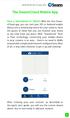 QSCLOUD150113E Swann 2014 The SwannCloud Mobile App Have a Smartphone or Tablet? With the free SwannCloud app, you can turn your ios or Android mobile device into a monitoring centre for your camera. Have
QSCLOUD150113E Swann 2014 The SwannCloud Mobile App Have a Smartphone or Tablet? With the free SwannCloud app, you can turn your ios or Android mobile device into a monitoring centre for your camera. Have
Thank you for purchasing the Huawei E5332 Mobile WiFi. This quick start guide will help you to get started right away.
 Thank you for purchasing the Huawei E5332 Mobile WiFi. This quick start guide will help you to get started right away. You can connect your Huawei E5332 to the internet through any WiFi enabled device
Thank you for purchasing the Huawei E5332 Mobile WiFi. This quick start guide will help you to get started right away. You can connect your Huawei E5332 to the internet through any WiFi enabled device
Thank you for choosing our HD (high definition) sports DV! The main features of this DV:
 Thank you for choosing our HD (high definition) sports DV! The main features of this DV: (1) Waterproof. It's applicable to all kinds of extreme outdoor weather. (2) Metal solid aluminum shell. It's applicable
Thank you for choosing our HD (high definition) sports DV! The main features of this DV: (1) Waterproof. It's applicable to all kinds of extreme outdoor weather. (2) Metal solid aluminum shell. It's applicable
Quickstart Guide Vodafone Mobile Wi-Fi R209-Z
 Quickstart Guide Vodafone Mobile Wi-Fi R209-Z Welcome to the world of mobile communications 1 Welcome 2 Device overview 3 Getting started 5 Mobile Wi-Fi Web app 6 Web app overview 7 Current network panel
Quickstart Guide Vodafone Mobile Wi-Fi R209-Z Welcome to the world of mobile communications 1 Welcome 2 Device overview 3 Getting started 5 Mobile Wi-Fi Web app 6 Web app overview 7 Current network panel
Getting to Know Xsight... 3. Home Screen and Everyday Use... 9. Settings... 11. PC Setup... 17. 2 www.oneforall.com
 User Manual English English Getting to Know Xsight........................................ 3 Unpacking and Setting Up Xsight............................................................. 3 Using Xsight
User Manual English English Getting to Know Xsight........................................ 3 Unpacking and Setting Up Xsight............................................................. 3 Using Xsight
Mini PC Quick Start Guide
 Mini PC Quick Start Guide For model: TBS802A, TBS802B, TBS8210, TBS8220, TBS8240 Product Overview: TBS provides series mini size computers for fulfilling personal multimedia and work needs. Most such mini
Mini PC Quick Start Guide For model: TBS802A, TBS802B, TBS8210, TBS8220, TBS8240 Product Overview: TBS provides series mini size computers for fulfilling personal multimedia and work needs. Most such mini
USER MANUAL ITV101E v.1.0. PlayXtreme INTERNET TV HUB
 USER MANUAL ITV101E v.1.0 PlayXtreme INTERNET TV HUB CONTENTS About the Device... 1 Package Contents... 2 Design... 2 Front Panel... 3 Back Panel... 3 Getting Started... 4 Planning Your Network... 5 Connecting
USER MANUAL ITV101E v.1.0 PlayXtreme INTERNET TV HUB CONTENTS About the Device... 1 Package Contents... 2 Design... 2 Front Panel... 3 Back Panel... 3 Getting Started... 4 Planning Your Network... 5 Connecting
TomTom Bandit Reference Guide 1.4
 TomTom Bandit Reference Guide 1.4 Contents Welcome 5 Welcome... 6 What's new in this release... 7 TomTom videos... 8 Product Safety Information... 9 TomTom Bandit 10 TomTom Bandit Quick Start... 11 Removing
TomTom Bandit Reference Guide 1.4 Contents Welcome 5 Welcome... 6 What's new in this release... 7 TomTom videos... 8 Product Safety Information... 9 TomTom Bandit 10 TomTom Bandit Quick Start... 11 Removing
Join the GoPro party at facebook.com/gopro to see what other GoPro owners are capturing and sharing. Share your footage and be a part of the GoPro
 U s e r M a n u a l Join the GoPro party at facebook.com/gopro to see what other GoPro owners are capturing and sharing. Share your footage and be a part of the GoPro movement! 2 table of contents Accessories
U s e r M a n u a l Join the GoPro party at facebook.com/gopro to see what other GoPro owners are capturing and sharing. Share your footage and be a part of the GoPro movement! 2 table of contents Accessories
Step by Step Guide for Upgrading Your NetCamPro Camera to Cloud Mode Using an Android Device
 Step by Step Guide for Upgrading Your NetCamPro Camera to Cloud Mode Using an Android Device Table of Contents Introduction...2 Backing Out Cloud Mode...2 Indoor Camera Factory Reset...2 Outdoor Camera
Step by Step Guide for Upgrading Your NetCamPro Camera to Cloud Mode Using an Android Device Table of Contents Introduction...2 Backing Out Cloud Mode...2 Indoor Camera Factory Reset...2 Outdoor Camera
STB- 2. Installation and Operation Manual
 STB- 2 Installation and Operation Manual Index 1 Unpacking your STB- 2 2 Installation 3 WIFI connectivity 4 Remote Control 5 Selecting Video Mode 6 Start Page 7 Watching TV / TV Guide 8 Recording & Playing
STB- 2 Installation and Operation Manual Index 1 Unpacking your STB- 2 2 Installation 3 WIFI connectivity 4 Remote Control 5 Selecting Video Mode 6 Start Page 7 Watching TV / TV Guide 8 Recording & Playing
Point of View SmartTV HDMI 210 dongle - Android 4.2. General notices for use... 2 Disclaimer... 2 Box Contents... 2
 Table of Contents General notices for use... 2 Disclaimer... 2 Box Contents... 2 1.0 Product basics... 3 1.1 Connecting your device for the first time... 3 1.2 Connections... 4 1.3 Using the remote control
Table of Contents General notices for use... 2 Disclaimer... 2 Box Contents... 2 1.0 Product basics... 3 1.1 Connecting your device for the first time... 3 1.2 Connections... 4 1.3 Using the remote control
En Wireless Mobile Utility (Android) User s Manual. D610, D600, D7100, D5300, D5200, D3300, Df 0 2 26
 1 En Wireless Mobile Utility (Android) User s Manual Install the Wireless Mobile Utility on your smart device (smartphone or tablet) to download pictures from a camera or take pictures remotely. The Wireless
1 En Wireless Mobile Utility (Android) User s Manual Install the Wireless Mobile Utility on your smart device (smartphone or tablet) to download pictures from a camera or take pictures remotely. The Wireless
User Manual I1010Q16DCZ
 User Manual I1010Q16DCZ Explanation, Note and Warning *Explanation: important information, which can help you better use your tablet PC. *Note: indicates that not observing the content may result in hardware
User Manual I1010Q16DCZ Explanation, Note and Warning *Explanation: important information, which can help you better use your tablet PC. *Note: indicates that not observing the content may result in hardware
ViviCam 8400 Digital Camera Owner s Manual
 ViviCam 8400 Digital Camera Owner s Manual 2009 Sakar International, Inc. All rights reserved. Windows and the Windows logo are registered trademarks of Microsoft Corporation. All other trademarks are
ViviCam 8400 Digital Camera Owner s Manual 2009 Sakar International, Inc. All rights reserved. Windows and the Windows logo are registered trademarks of Microsoft Corporation. All other trademarks are
1. Smart phone requirements. Hardware / Operating System OS - Android 2.3/4.0/4.1 CPU RAM. Network. Video Codec - H.264 Recommended Smart Phones
 SmartCam for Android SNH-1011N English With SmartCam app, you can monitor what matters to you directly from your smart phone. Download the application from the Play Store and install it on your smart phone.
SmartCam for Android SNH-1011N English With SmartCam app, you can monitor what matters to you directly from your smart phone. Download the application from the Play Store and install it on your smart phone.
1. Check the Accessories
 This Quick User Guide helps you get started with the IRIScan Book Executive 3 scanner. This scanner is supplied with the software applications Readiris Pro 14 (Windows and Mac ), IRIScan Direct and IRISCompressor
This Quick User Guide helps you get started with the IRIScan Book Executive 3 scanner. This scanner is supplied with the software applications Readiris Pro 14 (Windows and Mac ), IRIScan Direct and IRISCompressor
Using the T&D Thermo App with TR-7wf Data Loggers
 Using the T&D Thermo App with TR-7wf Data Loggers T&D Thermo The T&D Thermo App from T&D Corporation can be used to accomplish a variety of functions with the TR-7wf Series of Wi-Fi enabled wireless Data
Using the T&D Thermo App with TR-7wf Data Loggers T&D Thermo The T&D Thermo App from T&D Corporation can be used to accomplish a variety of functions with the TR-7wf Series of Wi-Fi enabled wireless Data
User s Manual For Portable Car Video Recorder
 User s Manual For Portable Car Video Recorder Please Read This Manual Carefully Before Using The Recorder And Take Care Of It, So That You Can Inspect At Anytime In The future. Preface About the Manual
User s Manual For Portable Car Video Recorder Please Read This Manual Carefully Before Using The Recorder And Take Care Of It, So That You Can Inspect At Anytime In The future. Preface About the Manual
BTH240 Wireless Bluetooth Headphone
 BTH240 Wireless Bluetooth Headphone User Manual 2012 Kinivo LLC. All rights reserved. Kinivo is a trademark of Kinivo LLC. Bluetooth word mark and the Bluetooth logo are registered trademarks of Bluetooth
BTH240 Wireless Bluetooth Headphone User Manual 2012 Kinivo LLC. All rights reserved. Kinivo is a trademark of Kinivo LLC. Bluetooth word mark and the Bluetooth logo are registered trademarks of Bluetooth
Wireless Day / Night Cloud Camera TV-IP751WIC (v1.0r)
 (v1.0r) TRENDnet s Wireless Day / Night Cloud Camera, model, takes the work out of viewing video over the internet. Previously to view video remotely, users needed to perform many complicated and time
(v1.0r) TRENDnet s Wireless Day / Night Cloud Camera, model, takes the work out of viewing video over the internet. Previously to view video remotely, users needed to perform many complicated and time
Manager Express Release 3.0 Software User Manual Jan 2012
 Manager Express Release 3.0 Software User Manual Jan 2012 0 Contents 1. Overview... 1 1.1. What s new... 1 1.2. Conventions... 1 1.3. Content management Overview... 2 2. Installation... 2 2.1. Minimum
Manager Express Release 3.0 Software User Manual Jan 2012 0 Contents 1. Overview... 1 1.1. What s new... 1 1.2. Conventions... 1 1.3. Content management Overview... 2 2. Installation... 2 2.1. Minimum
10 Magni Tablet User Guide
 10 Magni Tablet User Guide MODEL NUMBER: Wireless Mobile Internet Tablet Powered by SYTAB10ST Top View Front View Bottom View Side View SYTAB10ST Getting to Know Your New Tablet: MINI Micro SD Micro SD
10 Magni Tablet User Guide MODEL NUMBER: Wireless Mobile Internet Tablet Powered by SYTAB10ST Top View Front View Bottom View Side View SYTAB10ST Getting to Know Your New Tablet: MINI Micro SD Micro SD
Point of View SmartTV-500 Center - Android 4.2. General notices for use...2 Disclaimer...2 Box Contents...2
 Point of View SmartTV-500 Center - Android 4.2 English Table of Contents General notices for use...2 Disclaimer...2 Box Contents...2 1.0 Product basics...3 1.1 Buttons and connections... 3 1.2 Connecting
Point of View SmartTV-500 Center - Android 4.2 English Table of Contents General notices for use...2 Disclaimer...2 Box Contents...2 1.0 Product basics...3 1.1 Buttons and connections... 3 1.2 Connecting
JU7500 CURVED UHD TV NOT LISTED SHEET 022415 SPEC SHEET PRODUCT HIGHLIGHTS
 PRODUCT HIGHLIGHTS 4K Ultra High Definition (3840 x 2160) Curved Design with Auto Depth Enhancer Peak Illuminator with Precision Black (Local Dimming) UHD Dimming UHD Upscaling Smart TV with Quad-Core
PRODUCT HIGHLIGHTS 4K Ultra High Definition (3840 x 2160) Curved Design with Auto Depth Enhancer Peak Illuminator with Precision Black (Local Dimming) UHD Dimming UHD Upscaling Smart TV with Quad-Core
Point of View Mobii 925 - Android 4.2 Tablet PC. General notices for use... 2 Disclaimer... 2 Box Contents... 2
 Table of Contents General notices for use... 2 Disclaimer... 2 Box Contents... 2 1.0 Product basics... 3 1.1 Buttons and connections... 3 1.2 Start up and shut down... 3 2.0 Introduction to Google Android
Table of Contents General notices for use... 2 Disclaimer... 2 Box Contents... 2 1.0 Product basics... 3 1.1 Buttons and connections... 3 1.2 Start up and shut down... 3 2.0 Introduction to Google Android
User s Guide. 436-0013-10, Rev 100. www.flir.com/vuepro
 User s Guide 436-0013-10, Rev 100 www.flir.com/vuepro Thermal Imaging Overview The FLIR Vue Pro camera is a state-of-the-art thermal imaging system. The system is easy to use, but it is useful to understand
User s Guide 436-0013-10, Rev 100 www.flir.com/vuepro Thermal Imaging Overview The FLIR Vue Pro camera is a state-of-the-art thermal imaging system. The system is easy to use, but it is useful to understand
MINI DV. User Manual. I Characters of Product
 MINI DV User Manual Thank you for purchasing MINI DV. It has adopted unique ultra-portable design, which makes it apply to every area. MINI DV brings more convenience, safety and funs to your daily life.
MINI DV User Manual Thank you for purchasing MINI DV. It has adopted unique ultra-portable design, which makes it apply to every area. MINI DV brings more convenience, safety and funs to your daily life.
Quick Start Guide. Indoor. Your unique camera ID is:
 Quick Start Guide Indoor Your unique camera ID is: Welcome to Y-cam HomeMonitor Combining professional wireless internet cameras and a secure online account, HomeMonitor allows you to tap in to your home
Quick Start Guide Indoor Your unique camera ID is: Welcome to Y-cam HomeMonitor Combining professional wireless internet cameras and a secure online account, HomeMonitor allows you to tap in to your home
User Manual. www.thescorpionstore.com
 User Manual www.thescorpionstore.com Table Of Contents Packing Contents...2 Overview...3 Features...3 Product Structure...4 Installation...5 Operation Guide...6-7 Saving and Playing Files...8 PC Camera...9
User Manual www.thescorpionstore.com Table Of Contents Packing Contents...2 Overview...3 Features...3 Product Structure...4 Installation...5 Operation Guide...6-7 Saving and Playing Files...8 PC Camera...9
Android Dongle. User Manual TL869
 Android Dongle User Manual TL869 2 User Manual Android TV Dongle Before using the product, please read this manual thoroughly. The specifications and software in this manual are subject to change without
Android Dongle User Manual TL869 2 User Manual Android TV Dongle Before using the product, please read this manual thoroughly. The specifications and software in this manual are subject to change without
SENSE: USER GUIDE. Read Me to Get the Most Out of Your Device...
 SENSE: USER GUIDE Read Me to Get the Most Out of Your Device... BlueAnt SENSE Speaker Multi-Function Button (the symbol) Battery Indicator Touch-Sensitive Volume Controls ENGLISH Charge Port On/Off Switch
SENSE: USER GUIDE Read Me to Get the Most Out of Your Device... BlueAnt SENSE Speaker Multi-Function Button (the symbol) Battery Indicator Touch-Sensitive Volume Controls ENGLISH Charge Port On/Off Switch
Leaf River Outdoor Products Vibrashine, Inc. P.O. Box 557 Taylorsville, MS 39168 (601) 785-9854 FAX (601) 785-9874 www.vibrashine.
 MULTI-CARD PICTURE VIEWER Model PV-2.5 Leaf River Outdoor Products Vibrashine, Inc. P.O. Box 557 Taylorsville, MS 39168 (601) 785-9854 FAX (601) 785-9874 www.vibrashine.com 2 THANKS and WELCOME What does
MULTI-CARD PICTURE VIEWER Model PV-2.5 Leaf River Outdoor Products Vibrashine, Inc. P.O. Box 557 Taylorsville, MS 39168 (601) 785-9854 FAX (601) 785-9874 www.vibrashine.com 2 THANKS and WELCOME What does
Error! Bookmark not defined. Error! Bookmark not defined. Error! Bookmark not defined.
 Remote Lighting Kit Table of Contents Lighting Kit Overview 2 System Requirements 3 Basic Concepts of Wireless Routers and Networks 4 Basic Concepts of Network Light Bulbs 8 Planning Your Lighting Network
Remote Lighting Kit Table of Contents Lighting Kit Overview 2 System Requirements 3 Basic Concepts of Wireless Routers and Networks 4 Basic Concepts of Network Light Bulbs 8 Planning Your Lighting Network
This section will focus on basic operation of the interface including pan/tilt, video, audio, etc.
 Catalogue Basic Operation... 2 For Internet Explorer... 2 For Other Non-IE Web Browsers... 5 Camera Settings... 6 System... 6 About... 6 PT Setting... 7 Backup and Restore Setup... 8 NTP Setting... 8 System
Catalogue Basic Operation... 2 For Internet Explorer... 2 For Other Non-IE Web Browsers... 5 Camera Settings... 6 System... 6 About... 6 PT Setting... 7 Backup and Restore Setup... 8 NTP Setting... 8 System
Inuktun Digital Video Recorder (DVR) Start Guide and Manual
 Inuktun Digital Video Recorder (DVR) Start Guide and Manual Version 1.6 June 2012 CONTENTS INTRODUCTION... 3 What s Included...3 Supported Devices and Protocols...3 Connecting your DVR...4 Installation
Inuktun Digital Video Recorder (DVR) Start Guide and Manual Version 1.6 June 2012 CONTENTS INTRODUCTION... 3 What s Included...3 Supported Devices and Protocols...3 Connecting your DVR...4 Installation
HDfury 3D Glasses and Emitter. User Manual Rev 1.0
 HDfury 3D Glasses and Emitter User Manual Rev 1.0 2 HDfury 3D Glasses and Emitter User Manual Table of Contents Table of contents... 2 Overview... 3 Emitter Overview... 4 3D Glasses OverView... 5 Power
HDfury 3D Glasses and Emitter User Manual Rev 1.0 2 HDfury 3D Glasses and Emitter User Manual Table of Contents Table of contents... 2 Overview... 3 Emitter Overview... 4 3D Glasses OverView... 5 Power
Easy Security Camera Set TX 28 User Manual
 Technaxx Easy Security Camera Set TX 28 User Manual This device complies with the requirements of the standards referred to the Directive R&TTE 1999/5/EC. The Declaration of Conformity you find here: www.technaxx.de/
Technaxx Easy Security Camera Set TX 28 User Manual This device complies with the requirements of the standards referred to the Directive R&TTE 1999/5/EC. The Declaration of Conformity you find here: www.technaxx.de/
