Promise FastTrak Serial ATA RAID Controller User s Guide. Contents
|
|
|
- Rosalyn Heath
- 7 years ago
- Views:
Transcription
1 Promise FastTrak Serial ATA RAID Controller User s Guide The information below is provided by the supplier of the referenced device without independent verification by us and is subject to the Restrictions noted below. Contents Chapter 1: Introduction... 3 Overview... 3 Array Management Utility... 3 Features and Benefits... 4 Chapter 2: Installation... 7 Installing the Hard Drives... 7 Creating Your Array... 7 Windows and Device Driver Installation Chapter 3: RAID Setup and Management FastTrak BIOS Screen...13 Open the FastBuild Utility Create Arrays Automatically View Drive Assignments Define an Array Convert (Migrate) an Array Delete an Array Rebuild an Array Chapter 4: Array Management Utility...25 Launch the Array Management Utility Monitor Your System Settings Create an Array Partition and Format an array Convert (Migrate) an Array Delete an Array Rebuild an Array Synchronize an Array Preferences Help Chapter 5: Troubleshooting Array Issues Motherboard Issues System CMOS Issues Hard-Drive-Related Issues SMART Check Operating System Issues Getting Help Appendix A: Specifications Appendix B: Glossary
2 Promise FastTrak Serial ATA RAID Controller User's Guide Information in this document is subject to change without notice Promise Technology, Inc. All rights reserved. Trademarks used in this text: FastTrak, FastTrak TX2plus Controller, FastTrak Serial ATA RAID Controller Card, FastBuild and the Promise logo are trademarks of Promise Technology, Inc.; Microsoft and Windows are registered trademarks of Microsoft Corporation. Other trademarks and trade names may be used in this document to refer to either the entities claiming the marks and names or their products. Promise Technology, Inc. disclaims any proprietary interest in trademarks and trade names other than its own. Restrictions and Disclaimers The information contained in this document, including all instructions, cautions, and regulatory approvals and certifications, is provided by the supplier and has not been independently verified or tested by us. We cannot be responsible for damage caused as a result of either following or failing to follow these instructions. All statements or claims regarding the properties, capabilities, speeds or qualifications of the part referenced in this document are made by the supplier and not by us. We specifically disclaim knowledge of the accuracy, completeness or substantiation for any such statements. All questions or comments relating to such statements or claims should be directed to the supplier. Initial release: February
3 Chapter 1: Introduction Overview Array Management Utility Features and Benefits Overview The FastTrak Serial ATA Controller card was designed as a cost-effective, high performance RAID controller card that adds performance and/or reliability to computers using Serial ATA drives. FastTrak Serial ATA Controller card has two independent data channels to support a maximum of two Serial ATA hard drives. FastTrak card supports: Performance (RAID 0) array Striping identical drives can read and write data in parallel to increase performance. Using two disk drives, this array can double the sustained data transfer rate of your Serial ATA drives. There is no fault tolerance or data redundancy with RAID 0. Redundant (RAID 1) array Mirroring identical drives increases read performance through load balancing and elevator sorting while creating a complete backup of your files. Such an array offers fault tolerant, data redundancy for desktop PC users who want to continually protect valuable data on their PCs. Should a drive that is part of a Redundant (RAID 1) array fail, FastTrak Serial ATA Controller card uses the mirrored drive (which contains identical data) to assume all data handling. When a new replacement drive is later installed, FastTrak rebuilds data to the new drive from the mirrored drive to restore fault tolerance. FastTrak bootable BIOS supports individual drives larger than 137 GB. With FAT32 and NTFS partitioning, the array can be addressed as one large single volume. Array Management Utility The Array Management utility offers local management and monitoring of all FastTrak arrays that exist. Windows-based GUI provides array maintenance, rebuild, and access to all components in array (controller, data channels and individual drives). 3
4 Promise FastTrak Serial ATA RAID Controller User's Guide Features and Benefits The following information offers an overview of the major features of your new FastTrak Serial ATA Controller card. Advanced Hardware Design Features Supports 66MHz PCI bus motherboards (automatically backward compatible with 33MHz PCI slots) Supports: Data striping (RAID 0) and Mirroring (RAID 1) Supports Serial ATA Specification Independent data channels PCI Plug-n-Play, PCI Interrupt sharing Supports Serial ATA bus master operation Utilizes FastBuild automenu from the FastTrak Serial ATA RAID Controller onboard BIOS Displays status and error checking messages during boot-up Mirroring supports automatic background rebuilds Benefits Allows maximum data transfers of up to 266MB per second (133 MB/s in 33 MHz slot) over the PCI bus. Provides dramatic increase in drive performance and/or fault tolerant options over a single drive. Offers performance customization and data rebuilds from the BIOS menu. Burst data transfer rates up to 150MB/sec from Serial ATA drives. Supports CRC Error Checking at high speeds. Each drive uses a separate data channel enabling concurrent data transfers. Easy to install; support two Serial ATA drives on the FastTrak Serial ATA RAID Controller card. Allows multitasking during disk transfers that increase CPU efficiency. The CPU is free to process tasks during Serial ATA data transfers through the PCI Bus to/from system memory. Provides user setup options for quick and easy array builds. Notifies user of possible errors and allows for recovery of mirrored drive arrays directly from FastBuild. Fault tolerance can be restored automatically without rebooting. spacer type spacer type 4
5 Chapter 1: Introduction Compatibility Features Complies with PCI v2.3 Local Bus standard Complies with SATA Specification 1.0 Compliant with PCI Bus Master standard. PCI Bus Master support Features LBA and Extended Interrupt13 drive translation in controller onboard BIOS Benefits Provides highest level of hardware compatibility. Provides full compatibility with first generation Serial ATA hard drives Allows compatibility with systems that support Bus Mastering. Breaks capacity barriers for support of drives greater than 137 GB in capacity. Offers flexible storage options for space demanding applications CAUTION: Before installing the adapter into an existing system, backup any important or useful data. Failure to follow this accepted PC practice could result in data loss. WARNING: Be sure to use an approved ESD workstation and wrist strap when handling the host adapter to prevent damage from discharge of static electricity. 5
6 Promise FastTrak Serial ATA RAID Controller User's Guide 6
7 Chapter 2: Installation This Chapter is designed to quickly get your FastTrak Serial ATA RAID Controller card working using the default settings, which will be sufficient for most users. If you wish to modify any of the default settings, please refer to RAID Setup. Installing the Hard Drives Creating Your Array Windows and Device Driver Installation Installing the Hard Drives The FastTrak Serial ATA RAID Controller card supports up to two Serial ATA hard drives. For optimal performance, install identical drives of the same model and capacity. The drives' matched performance allows the array to function better. If you are planning a Performance (RAID 0) array, you may use one or two drives. If you are planning a Redundant (RAID 1) array, use two new drives. 1. Install the hard drives into the hard drive bays of your computer. Refer to your system manual for more information. 2. Attach a Serial ATA Data Cable to one of the FastTrak card's two Channel connectors. NOTE: You may connect your Serial ATA hard drives to either Channel on the FastTrak card. 3. Attach the other end of the cable to the Data connector on your Serial ATA hard drive. 4. Repeat for the second hard drive if you are installing a second one. Creating Your Array You will now use the onboard FastBuild BIOS utility to create your array using the attached drives. There are two different scenarios in creating this array. You can create an array for: Performance (RAID 0) Redundant (RAID 1) Follow these steps to create the array you want. 1. Boot your computer. If this is the first time you have booted with the FastTrak Serial ATA Controller card installed, the FastTrak onboard BIOS will display the following screen: 7
8 Promise FastTrak Serial ATA RAID Controller User's Guide Figure 1. The FastTrak BIOS screen displays when you boot your computer. 2. Press the Ctrl-A keys to display the FastBuild Utility Main Menu. Figure 2. The FastBuild Main Menu. 3. Press 1 to display the Auto Setup Menu below. This is the fastest and easiest method of creating your first array. 8
9 Chapter 2: Installation Figure 3. The Auto Setup Menu. 4. In the Auto Setup menu, press the Spacebar to toggle between a Performance (RAID 0) array and a Redundant (RAID 1) array. NOTE: If you have only one hard drive, you cannot create a RAID 1 array. 5. Press Ctrl-Y to save your selection. The following message flashes: Array has been created... <Press any key to REBOOT> 6. Press any key to reboot your computer. When your computer reboots, the array will be ready for you to install Windows and the FastTrak device driver software. 9
10 Promise FastTrak Serial ATA RAID Controller User's Guide Windows and Device Driver Installation Windows 2000, Windows XP Home Edition and Windows XP Professional work with the FastTrak Serial ATA RAID Controller card and Serial ATA hard drives. Following are instructions for installing the FastTrak driver using the Windows operating system. The procedure is the same for all three versions of Windows. The FastTrak drivers for Windows are included on the driver diskette provided with your System purchase or the Customer Upgrade Kit. Driver Installation with Windows Confirm Driver Installation Update Driver Driver Installation with Windows To install the device driver for the FastTrak Serial ATA Controller card: 1. Boot your computer from the Windows XP Recovery CD or the Windows 2000 Recovery CD-ROM. 2. When this message appears: Press F6 if you need to install third party SCSI or RAID driver Press F6. 3. When the Windows XP or 2000 Setup window is generated, press S to specify an Additional Device(s). 4. Insert the FastTrak driver diskette into drive A: and press Enter. 5. Choose WinXP or Win2000 Promise FastTrak TX2plus Controller from the list that appears on screen, and then press Enter. 6. The Windows Setup screen will appear again saying, Setup will load support for the following mass storage devices: The list will include WinXP Promise FastTrak TX2plus Controller or Win2000 Promise FastTrak TX2plus Controller. NOTE: If there are any additional devices to be installed, specify them now. When all devices are specified, continue to the next step. 7. From the Windows Setup screen, press Enter. Setup will now load all device files and then continue the Windows installation. Refer to your system manual for further instructions. 10
11 Chapter 2: Installation Confirming Driver Installation To confirm the device driver installation: 1. Right-click on the My Computer icon and select Manage from the popup menu. 2. From the left panel, select Device Manager. 3. Click the "+" in front of SCSI controllers. Win XP or Win 2000 Promise FastTrak S150 TX2 (tm) Controller should appear. If the Device Driver indicates a problem, go to the Update Driver sequence. Update Driver To update an existing device driver installation: 1. Insert the FastTrak driver diskette into drive A:. 2. Right-click on the My Computer icon and select Manage from the popup menu. 3. From the left panel, select Device Manager. 4. Click the "+" in front of SCSI controllers. 5. Right-click on the Win XP or Win 2000 Promise FastTrak S150 TX2 (tm) Controller and select Properties from the popup menu. 6. In the Properties dialog box, select the Driver tab. 7. Click the Update Driver... button and follow the Upgrade Device Driver Wizard. 8. Select Search for a suitable drive for my device (recommended), then click Next. 9. Under Optional search locations, check the Floppy disk drives checkbox and click Next. 10. When you are done, click Finish. 11. Remove the FastTrak driver diskette from drive A: and reboot. 11
12 Promise FastTrak Serial ATA RAID Controller User's Guide 12
13 Chapter 3: RAID Setup and Management The FastBuild Configuration Utility offers several menu choices to create and manage arrays on the FastTrak Serial ATA RAID Controller card. This Chapter assumes you have already installed the FastTrak Serial ATA RAID Controller card, device driver and Serial ATA hard drives on your computer. FastTrak BIOS Screen Open the FastBuild Utility Create Arrays Automatically View Drive Assignments Define an Array Convert (Migrate) an Array Delete an Array Rebuild an Array FastTrak BIOS Screen When you boot your computer with the FastTrak Serial ATA Controller card and drives installed, the Promise onboard BIOS will detect the drives attached and show one of the following screens. Figure 5. The FastTrak BIOS screen before an array is created. If you see this screen, press Ctrl-A to enter the FastBuild utility and create your array. 13
14 Promise FastTrak Serial ATA RAID Controller User's Guide Figure 6. The FastTrak BIOS screen with existing array. The array status consists of three possible conditions: Optimal, Critical, Offline. Optimal The array is operational. Critical A mirrored array contains a drive that has failed or disconnected. The remaining drive member in the array is functional. However, the array has temporarily lost its ability to provide fault tolerance. Use the FastBuild Setup utility to identify the failed drive. Contact your Technical Support Representative to obtain a replacement drive. Offline A mirrored array has two drives that have failed or a striped array has one drive that has failed or been disconnected. When the array condition is offline, you must replace the failed drive(s) and then restore data from a backup source. Contact your Technical Support Representative to obtain a replacement drive(s). For more information on dealing with Critical and Offline arrays, see the Troubleshooting Chapter, page
15 Chapter 3: RAID Setup & Management Open the FastBuild Utility To enter the FastBuild RAID Utility, press Ctrl-A when the FastTrak BIOS screen appears. The Main Menu displays. Figure 7. The FastBuild Main Menu. Select one of the following functions: Auto Setup (Create an Array) View Drive Assignments Define an / Migrate) an Array Delete Array Rebuild Array Create Arrays Automatically You will now use the onboard FastBuild BIOS utility to create your array using the attached drives. There are two different scenarios in creating this array. You can create an array for: Performance (RAID 0) Redundant (RAID 1) Follow these steps to create the array you want. 1. Boot your computer. If this is the first time you have booted with the FastTrak Serial ATA Controller card installed, the FastTrak onboard BIOS will display as shown in Figure 1. 15
16 Promise FastTrak Serial ATA RAID Controller User's Guide Figure 8. The FastBuild Main Menu. 2. Press the Ctrl-A keys to display the FastBuild Utility Main Menu. 3. Press 1 to display the Auto Setup Menu below. This is the fastest and easiest method of creating your first array. Figure 9. The Auto Setup Menu. 4. In the Auto Setup menu, press the spacebar to toggle between a Performance (RAID 0) array and a Redundant (RAID 1) array. 5. Press Ctrl-Y to save your selection. 6. Press any key to reboot your computer. When your computer reboots, the array will be ready for OS installation. 16
17 Chapter 3: RAID Setup & Management View Drive Assignments The View Drive Assignments (2) selection displays the View Drive Assignments Menu. Use this menu to: Identify the array to which your hard drive is assigned. Format a hard drive CAUTION: Running the format function will destroy all data and RAID information on the hard drive. Use this feature carefully. Figure 10. The View Drive Assignments Menu. Hard drives are identified by Channel numbers on the FastTrak card. To format a hard drive: 1. Press the arrow keys to highlight it. 2. Press F1 to initiate formatting. The following message will appear: WARNING! Start to format the disk. It will destroy the data on the hard disk. RAID information will also be destroyed. Do you want to continue? (Yes/No) Y Continue, N Abort 3. Press Y to proceed with the hard drive format. This process takes a while to complete. When it is done, the following message will appear: Disk was formatted... <Press any key to REBOOT> 4. Press any key to reboot your computer. 17
18 Promise FastTrak Serial ATA RAID Controller User's Guide Define an Array The Define/Migrate Array (3) selection displays the Define Array Menu. Figure 11. Define Array Menu. The Define Array Menu allows you to select the array you want to work on. Press the arrow keys to highlight the array you want and press Enter to select it. If you select an Array number that has not been defined, the Define New Array Menu appears (see below). If you select an Array number that has been defined, the View/Migrate Array Definitions Menu appears (see Figure 14, below). Figure 12. Define New Array Menu. The Define New Array Menu allows you to create a new Array by specifying all the parameters. RAID Mode Choose Stripe for a Performance (RAID 0) array or Mirror for a Redundant (RAID 1) array. 18
19 Chapter 3: RAID Setup & Management Stripe Block This option is available with Stripe arrays. Use the 64 KB default value unless you have reason to pick another. Gigabyte Boundary This feature allows you to replace a hard drive with one of slightly smaller capacity. It rounds the drive capacity of both drives to the common whole GB drive size. You will lose a small amount of available storage capacity from both drives. Drive Assignments The available hard drives are displayed. Y indicates the drive will be assigned to this array. N indicates the drive will not be assigned. To create a new array: 1. Press the arrow keys to highlight RAID Mode as shown (see Figure 12, above). 2. Press the spacebar to toggle between options for Stripe for Performance (RAID 0) and Redundant (RAID 1). 3. Press the arrow keys again to move to the next option and select it the same way as described in Step 2, above. 4. Press Ctrl-Y to save your selection. The following message will appear: The System is going to REBOOT! Are you sure? Y Reboot / Any key Back 5. Press Y to create your array and reboot the computer. Convert (Migrate) an Array This process will save all of your data from the existing array to the new array. The Define/Migrate Array (3) selection displays the Define Array Menu. Figure 13. Define Array Menu. The Define Array Menu allows you to select the array you want to work on. Press the arrow keys to highlight the array you want and press Enter to select it. If you select an Array number that has not been defined, the Define New Array Menu appears (see Figure 12, above). If you select an Array number that has been defined, the View/Migrate Array Definitions Menu appears (see below). 19
20 Promise FastTrak Serial ATA RAID Controller User's Guide Figure 14. View/Migrate Array Definition Menu. Stripe refers to a Performance (RAID 0) array. The View/Migrate Array Definition Menu allows you to migrate (change the RAID level) your existing array: From a single-drive array to a two-drive Performance (RAID 0) array. From a single-drive array to a two-drive Redundant (RAID 1) array. From a two-drive Redundant (RAID 1) to a two-drive Performance (RAID 0) array. CAUTION: Once you begin migrating your array, do not interrupt the process or data loss may result. WARNING: Do not partition or format the new array. Complete data loss will result. 20
21 Chapter 3: RAID Setup & Management Single Drive array to a two-drive Performance (RAID 0) array 1. Press the spacebar to toggle the RAID Mode to Single>Stripe. 2. Press Ctrl-Y to save your selection. The following message appears: Start to expand the image... Do you want to continue? (Yes/No) Y Continue, N Abort 3. Press Y to continue. FastBuild will reorganize the content of your hard drives and create a two-drive Performance (RAID 0) array. This process takes a while to complete. When it is done, the following message will appear: Disk Operation Completed... <Press any key to REBOOT> 4. Press Y to reboot your computer and access your migrated array. Single Drive array to two-drive Redundant (RAID 1) array 1. Press the spacebar to toggle the RAID Mode to Single>Mirror. 2. Press Ctrl-Y to save your selection. The following message appears: Start to expand the image... Do you want to continue? (Yes/No) Y Continue, N Abort 3. Press Y to continue. FastBuild will reorganize the content of your hard drives and create a two-drive Redundant (RAID 1) array. This process takes a while to complete. When it is done, the following message will appear: Disk Operation Completed... <Press any key to REBOOT> 4. Press Y to reboot your computer and access your migrated array. Redundant (RAID 1) Array to Performance (RAID 0) array 1. Press the spacebar to toggle the RAID Mode to Stripe. 2. Press Ctrl-Y to save your selection. The following message appears: Start to expand the image... Do you want to continue? (Yes/No) Y Continue, N Abort 3. Press Y to continue. FastBuild will reorganize the content of your hard drives and create a Performance (RAID 0) array. This process takes a while to complete. When it is done, the following message will appear: Disk Operation Completed... <Press any key to REBOOT> 4. Press any key to reboot your computer and access your migrated array. NOTE: If you select an option that does not apply to your array, such as single-drive when your array actually has two drives, FastBuild will display a warning message when you attempt to save your selection. 21
22 Promise FastTrak Serial ATA RAID Controller User's Guide Delete an Array The Delete Array (4) Menu option allows for deletion of disk array assignments. This is not the same as deleting data from the drives themselves. CAUTION: Deleting an array will result in the loss of all data on the array. Do not delete an array without first backing up all your essential data. CAUTION: If you boot your computer from this array, deleting the array will prevent your computer from running until you have restored the operating system and software. Figure 15. Delete Array Menu. To delete an array: 1. Highlight the Array you wish to delete and press the Delete key. 2. The View/Migrate Array Definitions Menu will appear showing which drives are assigned to this array. 22
23 Chapter 3: RAID Setup & Management Figure 16. View/Migrate Array Definitions Menu. In addition, the following message appears: Are you sure you want to delete this array? Press Ctrl-Y to Delete, others to Abort Press Ctrl-Y to confirm array deletion. The Delete Array menu (see Figure 15, above) reappears without the array you just deleted. After deleting the array, create a new array using Auto Setup or Define Array from the FastBuild Main Menu. Rebuild an Array The Rebuild Array (5) Menu option allows for rebuilding a Redundant (RAID 1) array after it has gone Critical and the hard drive has been replaced. This operation is covered under in the Troubleshooting Chapter, page
24 Promise FastTrak Serial ATA RAID Controller User's Guide 24
25 Chapter 4: Array Management Utility The Array Management Utility (AMU) makes it possible for you to create and manage arrays from the Windows environment. If you have not installed the Array Management Utility, go to the Installation Chapter, page 12. This Chapter assumes you have already installed the AMU on your computer. Launch the Array Management Utility Monitor Your System Settings Create an Array Partition and Format an Array Migrate an Array Delete an Array Rebuild an Array Synchronize an Array Preferences Help Launch the Array Management Utility 1. Go to the Start menu and look for Array Management > Local Monitoring Utility. Select this shortcut. The AMU launches. Figure 17. Array Management Utility in the Start menu. AMU launches and the Logon dialog box appears. 25
26 Promise FastTrak Serial ATA RAID Controller User's Guide Figure 18. Logon dialog box. 2. In the Logon dialog box, select the level of access you want: o View Only Allows you to view the array system but not make any changes. o Maintenance Allows you to view the array system and make changes, except for Creating, Migrating and Deleting arrays and changing passwords. o Full Access Allows you to view the array system and make any changes. Passwords If your computer came from the factory with the Promise Serial ATA RAID Controller card installed, no passwords have been assigned. When you first log in, leave the password field blank. To specify or change your password, go to the Preferences Menu. 3. Click the Login button to complete the login process. The opening screen appears. Your computer's name is highlighted. 26
27 Chapter 4: Array Management Utility Figure 19. AMU Opening Screen. The AMU screen is divided into three sections: o Tree View Navigation o Object View Component Objects belonging to the item selected in Tree View o Information View Monitoring and setting changes 4. Click all of the "+" icons to expand Tree View and display the entire RAID system. Tree View shows all the components of the system and their relationship to each other. Figure 20. Array Management Tree View. When you click on an item in Tree View, its components appear in Object View and its status and settings appear in Information View. 27
28 Promise FastTrak Serial ATA RAID Controller User's Guide Monitor Your System The Array Management Utility monitors your RAID system and reports by means of: Graphic display Controller Event Log Windows System Log (when enabled) Graphic Display The graphic display is available whenever the utility is running. Figure 21. Normal displays. When you select the Array icon in Tree View, the status of the array appears in Information View. A Performance (RAID 0) array (Figure 5, top) and a Redundant (RAID 1) array (Figure 5, bottom) are shown. Both array types show Optimal status when they are working properly. 28
29 Chapter 4: Array Management Utility Figure 22. Display reflecting a failed hard drive. When a hard drive fails on a Performance (RAID 0) array, it goes offline (Figure 6, top). Unless you can get the failed drive working again, all data on the array will be lost. When a hard drive fails on a Redundant (RAID 1) array, it goes critical (Figure 6, bottom). Since all of the data is saved to each of the hard drives, you can replace the failed drive with a new one and rebuild the array. Rebuilding is discussed later in this Chapter. The failed drive is the one not shown in the display. In the example above, the drive on Channel 1 is present. That means the drive on Channel 2 has failed. In case you have more than one array, the problem array shows a red X over its icon. Controller Event Log To see the Controller Event Log, right-click on the Controller from the popup menu. The Event Viewer appears. Figure 7. Event Viewer window. icon and select Read Events Recent events are saved here. This information may be helpful for Troubleshooting. If you have Full Access privileges, you may delete the events. 29
30 Promise FastTrak Serial ATA RAID Controller User's Guide Windows System Log To see your computer's system log, right-click on the My Computer icon and select Manage from the popup menu. Click on Event Viewer, then on System. The system log displays in the right window. Figure 23. Windows System log. Settings Two RAID System components have settings, the Message Agent and the Controller. Message Agent Click on the Message Agent icon to see the following in Information View: Figure 24. Message Agent Settings. Enable NT system event log Check the box to enable logging RAID events to the computer's system log. Array Synchronization Schedule Synchronization is a method of verifying the data in a Redundant (RAID 1) array. It has no effect upon a Performance (RAID 0) array. 1. Click on the Enabled box to enable the option. 2. Select unit of time and number of minutes, hours, time of day, day of the week or month. Click the Change button to save your settings. 30
31 Chapter 4: Array Management Utility NOTE: You can also synchronize an array manually. See Synchronize an Array, below. Controller Click on the Controller icon to see the following in Information View: Figure 25. Controller Settings. System Information This information may be helpful to Technical Support. Enable S.M.A.R.T. check Check the box to enable SMART checking of your hard drives. SMART check monitors your hard drives and gives an early warning of conditions that may lead to drive failure. Hard Disk Cache Select Write Through for greater security or Write Back for better performance. For best results, make the same setting on both hard drives. Rebuild Rate A High setting causes rebuilding to go faster and restores redundancy sooner but read/write requests are slower. A Low setting results in read/write requests at nearly normal speed but the rebuild takes longer. This setting only affects your system when an array is being rebuilt. Click the Apply button to save your settings. 31
32 Promise FastTrak Serial ATA RAID Controller User's Guide Create an Array To create a new array, do the following: 1. Right-click on the Controller icon and select New > Array from the popup menu. The Select disk to add window appears. Figure 26. Select disk to add box. 2. In the Select disk to add window, click on one or both hard drives to select them. Note that a Redundant array requires two hard drives. Click Next. The Select RAID mode window appears. Figure 27. Select RAID mode box. 3. In the Select RAID mode window, click on the icon for RAID0(STRIPING) for a Performance array or RAID1(MIRRORING) for a Redundant array. Click Next. The Finish window appears. 32
33 Chapter 4: Array Management Utility Figure 28. Finish Conversion box. 4. In the Finish window, type a name for your new array in the Array name: field. For Performance (RAID 0) arrays, choose the Block size:. 64 KB is the default. 5. Click Finish. The new array appears in Tree View. Figure 29. Tree View showing newly created array. At this point, your array is ready for partitioning and formatting. See the next page. 33
34 Promise FastTrak Serial ATA RAID Controller User's Guide Partition and Format an array In order for your Windows to recognize and work with your array, you must partition and format the array. These actions create a file structure within your array with which Windows can work. After you create your array, FastTrak will reboot your computer. Allow your computer to boot completely and let Windows start. NOTE: If you plan to boot your computer from this array, go to Driver installation on page 10 for instructions. The instructions here are for data arrays only. Figure 30. Right-click on the My Computer icon. 1. From the desktop, right-click on the My Computer icon and select Manage from the popup menu. The Computer Management window opens. 2. From the left menu, click on Disk Management. The Disk Management window opens with your new array identified as Disk 1. The Initialize Wizard appears automatically. Figure 31. The Disk Management Window. 3. Click the Next button to start the Wizard. 4. In the following windows, select Disk 1 to Initialize. Do not select any disks to Convert. Click the Finish button to Initialize the array. 34
35 Chapter 4: Array Management Utility Figure 32. Initialized Array ready for partition and format. 5. Right-click on the Unallocated portion of Disk 1 and select New Partition... from the popup menu. The New Partition Wizard appears. Figure 33. The New Partition Wizard. 6. Click the Next button to start the wizard. In the following windows, do the following actions. Click Next to move to the next window. o Select Primary Partition o Specify the maximum available partition size in MB o Assign the available drive letter of your choice o Choose Format this partition with the following settings o File system: NTFS o Allocation unit size: Default o Volume label: Enter your choice of name o Do NOT check Perform a quick format or Enable file and folder compression. 7. Review your selections and click Finish. The New Partition Wizard disappears while partitioning and formatting begin. This process will take some time. The Disk Management window displays the progress. 35
36 Promise FastTrak Serial ATA RAID Controller User's Guide Figure 34. The newly formatted array under Disk Management. When formatting is complete, your array will appear as a hard drive in the Disk Management window (above) and the My Computer window (below). Figure 35. The newly formatted array under My Computer. In the example above, the Volume label is New Volume and the Drive letter is E:. This completes the procedure for partitioning and formatting an array. 36
37 Chapter 4: Array Management Utility Convert (Migrate) an Array The Conversion/Expansion feature allows you to make these changes to your existing array: From a single-drive array to a two-drive Performance (RAID 0) array. From a single-drive array to a two-drive Redundant (RAID 1) array. From a two-drive Redundant (RAID 1) to a two-drive Performance (RAID 0) array. This process will save all of your data from the existing array to the new array. CAUTION: Once you begin migrating your array, do not interrupt the process or data loss may result. WARNING: Do not partition or format the new array. Complete data loss will result. Single Drive array to a two-drive Performance (RAID 0) array 1. Right-click on the array icon in Tree View and select Conversion/Expansion from the popup menu. The Select disk to add box appears. Figure 36. Select disk to add box. 2. In the Select disk to add box, click on an available disk icon to select it and click Next. The Select RAID Mode box appears. 37
38 Promise FastTrak Serial ATA RAID Controller User's Guide Figure 37. Select RAID mode. 3. In the Select RAID mode box, click on the icon for RAID0(STRIPING) to select it and click Next. The Finish Conversion box appears. Figure 38. Finish Conversion box. 4. In the Finish Conversion box, click Finish. The following message appears: Are you sure you want to convert this array? 5. Click Yes to continue. Figure 39. RAID conversion process in Array Management. You can monitor the progress of the RAID conversion in the Array Management Utility. The process may take a while. 38
39 Chapter 4: Array Management Utility Figure 40. RAID conversion complete. When the conversion is complete, the array will appear with two hard drives and status will show Optimal. The array is ready to use. You do not need to reboot your computer. Single Drive array to a two-drive Redundant (RAID 1) array 1. Right-click on the array icon in Tree View and select Conversion/Expansion from the popup menu. The Select disk to add box appears. 2. In the Select disk to add box, click on an available disk icon to select it and click Next. The Finish Conversion box appears. Figure 41. Select disk to add box. 3. In the Select disk to add box, click on an available disk icon to select it and click Next. The Select RAID Mode box appears. 39
40 Promise FastTrak Serial ATA RAID Controller User's Guide Figure 42. Select RAID mode box. 4. In the Select RAID mode box, click on the icon for RAID1(MIRRORING) to select it and click Next. The Finish Conversion box appears. Figure 43. Finish Conversion box. 5. In the Finish Conversion box, click Finish. The following message appears: Are you sure you want to convert this array? 6. Click Yes to continue. Figure 44. RAID conversion process in Array Management. You can monitor the progress of the RAID conversion in the Array Management Utility. The process may take a while. 40
41 Chapter 4: Array Management Utility Figure 45. RAID conversion complete. When the conversion is complete, the array will appear with two hard drives, a new RAID Mode and status will show Optimal. The array is ready to use. You do not need to reboot your computer. Redundant (RAID 1) Array to Performance (RAID 0) array 1. Right-click on the array icon in Tree View and select Conversion/Expansion from the popup menu. The Select RAID mode box appears. Figure 46. Select RAID mode box. 2. In the Select RAID mode box, click on RAID0(STRIPING) icon to select it and click Next. The Finish Conversion box appears. 41
42 Promise FastTrak Serial ATA RAID Controller User's Guide Figure 47. Finish Conversion box. 3. In the Finish Conversion box, select the Block Size and click Finish. The following message appears: Are you sure you want to convert this array? 4. Click Yes to continue. Figure 48. RAID conversion process in Array Management. You can monitor the progress of the RAID conversion in the Array Management Utility. The process may take a while. Figure 49. RAID conversion complete. When the conversion is complete, the array will appear with the new RAID Mode and status will show Optimal. The array is ready to use. You do not need to reboot your computer. 42
43 Chapter 4: Array Management Utility Delete an Array WARNING: If your computer boots from this array, do not delete it. System failure and complete data loss will result. Delete only data arrays and then only after you have backed up any important data. The Array Management Utility does not delete arrays. Restart your computer, enter the FastBuild BIOS and delete the array from there. To delete an array, do the following: 1. Close the Array Management Utility. 2. Restart your Computer. 3. When the Computer reboots, press Ctrl-A to access the FastBuild Utility. 4. In the Main Menu, select Delete Array (4). 5. In the Delete Array screen, highlight the array you want to delete and press the Delete key. See page Press Ctrl-Y to confirm. Rebuild an Array Use this procedure to restore a Redundant (RAID 1) array after you replace a failed hard drive. See the Troubleshooting Chapter on page 47, for more information. 1. Right-click on the array icon in Tree View and select Rebuild from the popup menu. The Select disk to Rebuild box appears. Figure 50. Select disk to Rebuild box. 2. In the Select disk to Rebuild box, click on icon of the replacement hard drive to select it. CAUTION: Be sure to select the correct hard drive or you will lose all your data. 3. Click Next to continue. The Finish box appears. 43
44 Promise FastTrak Serial ATA RAID Controller User's Guide Figure 51. Finish box. 4. In the Finish box, verify your selection and click Finish. The following message appears: Are you sure you want to rebuild this array? 5. Click Yes to continue. Figure 52. Rebuild process in Array Management. You can monitor the progress of the rebuilding in the Array Management Utility. The process may take a while. Figure 53. Rebuild complete. When the rebuild is complete, the array will return to Optimal status. The array is ready to use. 44
45 Chapter 4: Array Management Utility Synchronize an Array Synchronization is a method of verifying the data in a Redundant (RAID 1) array. It has no effect upon a Performance (RAID 0) array. There are two ways to synchronize an array using Array Management: Automatic See Message Agent under Settings, page 30. Manual Described below To manually synchronize an array: 1. Right-click on the array icon in Tree View and select Synchronize from the popup menu. The following message appears: Are you sure you want to synchronize this array? 2. Click Yes to continue. Figure 54. Synchronization process in Array Management. You can monitor the progress of the Synchronization in the Array Management Utility. The process may take a while. Figure 55. Synchronization complete. When Synchronization is complete, the array will return to Optimal status. The array is ready to use. 45
46 Promise FastTrak Serial ATA RAID Controller User's Guide Preferences There are three items in the Array Management Utility's Preference menu: Background Selects the background color of the Tree and Object Views from a color palette. Run On Startup Launches the Array Management Utility as soon as Windows starts. A checkmark means the feature is active. Change Password Allows you to specify or change your login password for the Full Access and Maintenance users. You must log in as a Full Access User to specify or change passwords. CAUTION: If you forget your password, contact Technical Support for assistance Help There are four items in the Array Management Utility's Preference menu: Help Topics Provides Online Help including Contents, Index and Find views where you can quickly find information about the Array Management Utility. Hotkeys Lists the hotkeys or short-cut keys that work with the Array Management Utility. Auto Demo Performs a sequential survey of each item in Tree View showing its corresponding display in Object View and Information View. About Promise Array Management Provides version information that may be helpful to Technical Support. 46
47 Chapter 5: Troubleshooting Array Issues Motherboard Issues System CMOS Issues Hard-Drive-Related Issues SMART Check Operating System Issues Getting Help Array Issues Problem is detected with Array: X, Critical Status or Array Management shows an Array is Critical One of the hard drives in the Redundant (RAID 1) array has failed or is not responding to the FastTrak Controller. In this condition, the array is still able to read and write data but fault tolerance has been lost. 1. Power down your computer. 2. Open the computer case. 3. Check the data and power connections to both drives by disconnecting and reconnecting both the power and data cables. 4. If the connections are OK, leave the computer case open and restart the computer. 5. If the Critical Status message appears again, press Ctrl-A to enter the FastBuild utility. 6. Select Define/Migrate Array (3) from the Main Menu. The Define Array Menu appears. Figure 56. Define Array Menu. 7. Press the arrow keys to highlight the critical array and press Enter to select it. The View/Migrate Array Definitions Menu appears. 47
48 Promise FastTrak Serial ATA RAID Controller User's Guide Figure 57. View/Migrate Array Definitions Menu. 8. Under Drive Assignments, note which hard drive appears. In the example above, the drive on Channel 1 appears. This drive is OK. The drive that does not appear, the one on Channel 2, is the problem hard drive. Figure 58. Channel numbers on the FastTrak Serial ATA RAID Controller card. 9. Power off your computer. Contact Technical Support at this point. You must replace the failed hard drive with a new one. 48
49 Chapter 5: Troubleshooting Rebuild Your Array 1. When the replacement hard drive is available, remove the failing drive and replace it with the new drive. Be sure all power and data cable connections are correct and secure. 2. Boot your computer. 3. Enter the FastBuild Utility and select Rebuild Array (5) from the Main Menu. Figure 59. Rebuild Array Menu. 4. Press the arrow keys to highlight the Critical array. Press Enter to select it. The Rebuild Array Assign Spare Drive Menu appears. Figure 60. Rebuild Array Assign Spare DriveMenu. 5. Under Select Drive for Rebuild, press the arrow keys to highlight an available drive and press Enter to select it. This process takes a while to complete. When it is done, the following message will appear: Array was recovered... <Press any key to REBOOT> 49
50 Promise FastTrak Serial ATA RAID Controller User's Guide 6. Press any key to reboot your computer. After reboot, the array will be restored to Optimal status. Motherboard Issues Freeing additional IRQ resources Since the FastTrak Serial ATA Controller card supports PCI Interrupt sharing, it is possible to use IRQs already assigned to another PCI card. Interrupt Sharing is not supported with onboard IDE controllers. If the onboard IDE controller(s) are not used, you may disable the controllers to free IRQ 14 and/or 15. Configuring PCI IRQ resources Setting the IRQ for a particular PCI slot will be different depending on the motherboard BIOS. This setting is usually made in the PCI Configuration and/or Plug and Play (PnP) section of the motherboard BIOS setup. There are three common methods that motherboard BIOS's handle assignment of IRQs to PCI slots: Specifically assigning an IRQ to a particular slot - You can tell the motherboard to use IRQ 10 for PCI slot 1, IRQ 11 for PCI slot 2, etc. Listing which IRQs are available to be assigned to the PCI slots - This BIOS has an option where you specify 1st Available IRQ, 2nd Available IRQ, etc. The BIOS then scans the PCI slots for PCI cards and assigns these IRQs in the order that it finds the PCI cards. Excluding an IRQ from being used by a PCI slot If you have an ISA card that is using an IRQ, change the setting for this particular IRQ from Available to Used by ISA card so that the motherboard will not assign this IRQ to a PCI slot. Consult your computer reference manual for information that is specific to your motherboard. Intermittent data problems Overclocking the PCI bus may cause the system to hang or cause data corruption. If you experience either of these problems and you are overclocking the PCI bus, set the PCI bus back to its normal setting to see if this action eliminates the errors. 50
51 Chapter 5: Troubleshooting System CMOS Issues Set Motherboard CMOS Boot sequence to boot to FastTrak Serial ATA Controller On some Motherboard BIOS, it is necessary to set the Boot sequence to SCSI, A:, C: since the Promise card is identified as a SCSI card. Motherboard CMOS displays C: or D: drive failure during startup See Hard-Drive-Related Issues. Using an Onboard IDE Card with FastTrak Serial ATA Controller If an onboard IDE controller is installed with hard disks, enable support in the Motherboard Standard CMOS Setup for the drives. Note that the onboard IDE hard drives will then be the bootable hard disk unless the system BIOS has a boot sequence setting with the option to specify booting to a different device. Hard-Drive-Related Issues Critical Array Status Error Reported during Boot-up One of the hard drives in the Redundant (RAID 1) array has failed or is not responding to the FastTrak Controller. In this condition, the array is still able to read and write data but fault tolerance has been lost. See Array Issues. System CMOS displays C: or D: drive failure during Boot-up Do not reference C: or D: in the Motherboard Standard CMOS for drives attached to the FastTrak S150 TX2plus controller. Only enter drive information in the Motherboard CMOS for drives attached to the onboard IDE controller. FDISK (under Windows) reports a much lower drive capacity if a single physical drive or a Performance (RAID 0) array exceeds 64GB Due to a limitation with FDISK, the utility reports only the storage capacity that exceeds 64GB. This is a cosmetic, not actual, limitation. Simply create a single DOS drive partition, reboot, and then format the partition. The Format command will recognize the total capacity of the partition accurately. Windows will now recognize the total capacity of your array. 51
52 Promise FastTrak Serial ATA RAID Controller User's Guide Unable to Partition or Format Array There are two possible causes: 1. The FastTrak Serial ATA Controller is the bootable device but the array is not set to be bootable. 2. The Reserve Sector of one of the drives has become corrupt or bad. Bootable Device Issue If the FastTrak Serial ATA Controller is the bootable device, make sure that the array is set to be bootable: 1. During boot up, press Ctrl-A to enter the FastBuild BIOS utility. 2. Choose Define/Migrate Array (3). 3. Press the Up and Down arrow keys to highlight the array from which you want to boot. Press the spacebar to select the array. An * asterisk will appear next to the array number indicating it as bootable. The system will now recognize this array as the first array seen. The system will then use this bootable array as the (fixed) boot C: drive. Reserve Sector Issue The Reserve Sector of one of the drives has become corrupt or bad. Removing the Reserve Sector will remedy any issue related directly to a Bad Reserve Sector. CAUTION: Before removing the Reserve Sector of the drive(s), backup any existing data. Removal of the reserve sector of any drive permanently deletes all existing data on the hard drive. Performance (RAID 0) arrays Removing the Reserve Sector from any of the drives that are striped will destroy the arrayed data. Redundant (RAID 1) arrays Remove the Reserve Sector from the mirrored drive first (this will appear during Step 3 below) then rebuild the mirrored array. Remove the Sector on the Master Drive only as a last resort. To remove the Reserve Sector, follow these steps: 1. During boot up, press Ctrl-A to enter the FastBuild BIOS utility. 2. Choose View Drive Assignments (2). 3. Press arrow keys to highlight the drive where you wish to remove the reserve sector. 4. Press Alt-F1. The highlighted drive will start blinking on the screen. 5. Press Ctrl-Tab. A message will appear that says the reserved sector (which is where array information is kept) on the disk will be wiped. 6. Press Y to confirm. 7. Take the appropriate action: o For Performance (RAID 0) arrays, repeat this process for each member of the particular array that is having a problem. When you are finished, press the Esc key twice to reboot. o For Redundant (RAID 1) arrays, press the Esc key twice to reboot. 8. After rebooting, use FastBuild to re-create the array. o For Performance (RAID 0) arrays, use FDISK and FORMAT after setting up the array. o For Redundant (RAID 1) arrays, rebuild the array. 52
53 Chapter 5: Troubleshooting Array Constantly Goes Into Critical or Offline Mode During Reboot See Unable to Partition or Format Array Cannot Rebuild Redundant (RAID 1) Array See Unable to Partition or Format Array Fatal Errors or Data Corruption Are Constantly Reported When Reading or Writing to Drive Array See Unable to Partition or Format Array SMART Check Self-Monitoring, Analysis and Reporting Technology (SMART) was developed to examine hard drives looking for early indications of pending drive failure. The FastTrak Serial ATA Controller also has the Extend SMART Utility. Figure 61. FastTrak BIOS screen. To run the Extend SMART Utility: 1. Press Ctrl-Alt-D when the FastTrak BIOS appears during boot-up. Figure 62. Extend SMART Utility. The Extend SMART Utility automatically checks the hard drives attached to the FastTrak Serial ATA Controller card for SMART reports. Any reports are reflected on the screen. 2. When you are done reading the results, press Enter to reboot your computer. 53
54 Promise FastTrak Serial ATA RAID Controller User's Guide The Utility uses a different method of numbering FastTrak's channels. Extend SMART Utility FastBuild Utility Channel 0 = Channel 1 Channel 1 = Channel 2 If the Extend SMART Utility reports problems with a hard drive and you have a: Performance (RAID 0) array 1. Make a backup copy of all your data from the array. 2. Contact Technical Support to obtain a replacement drive. 3. Power down the computer and replace the problem drive with the new one. 4. Boot your computer and enter the FastBuild Utility. 5. Delete the old array and create a new one. 6. Copy the data from your backup file to the new array. Redundant (RAID 1) array 1. Contact Technical Support to obtain a replacement drive. 2. Power down the computer and replace the problem drive with the new one (see Installing the Hard Drives on page 7). 3. Boot your computer and enter the FastBuild Utility. 4. Select Rebuild Array (5) from the Main Menu. The Rebuilt Array Menu appears. 54
55 Chapter 5: Troubleshooting Figure 63. Rebuild Array Menu. 5. Press the arrow keys to highlight the Critical array. Press Enter to select it. The Rebuild Array Assign Spare Drive Menu appears. Figure 64. Rebuild Array Assign Spare Drive Menu. 6. Under Select Drive for Rebuild, press the arrow keys to highlight the replacement drive and press Enter to select it. This process takes a while to complete. When it is done, the following message will appear: Array was recovered... <Press any key to REBOOT> 7. Press any key to reboot your computer. After reboot, the array will be restored to Optimal status. 55
Promise FastTrak 100-Lite RAID Controller
 Promise FastTrak 100-Lite RAID Controller User s Manual Version 1.3, November 9, 2001 Copyright Copyright by Promise Technology, Inc. ( Promise ), XP. No part of this manual may be reproduced or transmitted
Promise FastTrak 100-Lite RAID Controller User s Manual Version 1.3, November 9, 2001 Copyright Copyright by Promise Technology, Inc. ( Promise ), XP. No part of this manual may be reproduced or transmitted
Onboard-RAID. Onboard-RAID supports striping (RAID 0), mirroring (RAID 1), striping/mirroring (RAID 0+1), or spanning (JBOD) operation, respectively.
 1. Introduction Onboard-RAID IEI s Onboard-RAID is designed with Promise IDE RAID controller to provide a cost-effective, high performance RAID that adds performance and/or reliability to systems using
1. Introduction Onboard-RAID IEI s Onboard-RAID is designed with Promise IDE RAID controller to provide a cost-effective, high performance RAID that adds performance and/or reliability to systems using
SATA150 TX2PLUS, TX4 QUICK START GUIDE. Version 1.2
 SATA150 TX2PLUS, TX4 QUICK START GUIDE Version 1.2 SATA150 TX2plus, TX4 Copyright 2002 Promise Technology, Inc. Copyright by Promise Technology, Inc. (Promise Technology). No part of this manual may be
SATA150 TX2PLUS, TX4 QUICK START GUIDE Version 1.2 SATA150 TX2plus, TX4 Copyright 2002 Promise Technology, Inc. Copyright by Promise Technology, Inc. (Promise Technology). No part of this manual may be
Promise RAID Function
 Promise RAID Function (Only For Chipset 20265/20276 Used) USER S MANUAL 12ME-RAI276-001 RAID Function Copyright Copyright by GIGA-BYTE TECHNOLOGY CO., LTD. ( GBT ) No part of this manual may be reproduced
Promise RAID Function (Only For Chipset 20265/20276 Used) USER S MANUAL 12ME-RAI276-001 RAID Function Copyright Copyright by GIGA-BYTE TECHNOLOGY CO., LTD. ( GBT ) No part of this manual may be reproduced
RAID installation guide for Silicon Image SiI3114
 RAID installation guide for Silicon Image SiI3114 Contents Contents 2 1 Introduction 4 1.1 About this Guide 4 1.2 The Basics 4 1.2.1 What is RAID? 4 1.2.2 Advantages of RAID 4 1.2.3 Disadvantages of RAID
RAID installation guide for Silicon Image SiI3114 Contents Contents 2 1 Introduction 4 1.1 About this Guide 4 1.2 The Basics 4 1.2.1 What is RAID? 4 1.2.2 Advantages of RAID 4 1.2.3 Disadvantages of RAID
SATA RAID Function (Only for chipset Sil3132 used) User s Manual
 SATA RAID Function (Only for chipset Sil3132 used) User s Manual 12ME-SI3132-001 Table of Contents 1 WELCOME...4 1.1 SATARAID5 FEATURES...4 2 AN INTRODUCTION TO RAID...5 2.1 DISK STRIPING (RAID 0)...5
SATA RAID Function (Only for chipset Sil3132 used) User s Manual 12ME-SI3132-001 Table of Contents 1 WELCOME...4 1.1 SATARAID5 FEATURES...4 2 AN INTRODUCTION TO RAID...5 2.1 DISK STRIPING (RAID 0)...5
FastTrak TX4000, FastTrak S150 TX2plus, FastTrak S150 TX4 PROMISE ARRAY MANAGEMENT ( PAM) User Manual
 FastTrak TX4000, FastTrak S150 TX2plus, FastTrak S150 TX4 PROMISE ARRAY MANAGEMENT ( PAM) User Manual Version 1.1 Promise Array Management Copyright 2003 Promise Technology, Inc. Copyright by Promise Technology,
FastTrak TX4000, FastTrak S150 TX2plus, FastTrak S150 TX4 PROMISE ARRAY MANAGEMENT ( PAM) User Manual Version 1.1 Promise Array Management Copyright 2003 Promise Technology, Inc. Copyright by Promise Technology,
Serial ATA RAID PCI. User's Manual
 Serial ATA RAID PCI User's Manual Chapter 1 Introduction Table of Contents 1-1 Features and Benefits. 1 1-2 System Requirements. 1 Chapter 2 RAID Arrays 2-1 RAID Overview.. 2 2-1.1 RAID 0 (striping)...
Serial ATA RAID PCI User's Manual Chapter 1 Introduction Table of Contents 1-1 Features and Benefits. 1 1-2 System Requirements. 1 Chapter 2 RAID Arrays 2-1 RAID Overview.. 2 2-1.1 RAID 0 (striping)...
FASTTRAK USER MANUAL TX2200, TX2300. Version 3.2
 FASTTRAK TX2200, TX2300 USER MANUAL Version 3.2 FastTrak TX2200, TX2300 User Manual Copyright 2007 Promise Technology, Inc. All Rights Reserved. Copyright by Promise Technology, Inc. (Promise Technology).
FASTTRAK TX2200, TX2300 USER MANUAL Version 3.2 FastTrak TX2200, TX2300 User Manual Copyright 2007 Promise Technology, Inc. All Rights Reserved. Copyright by Promise Technology, Inc. (Promise Technology).
AMD RAID Installation Guide
 AMD RAID Installation Guide 1. AMD BIOS RAID Installation Guide.. 2 1.1 Introduction to RAID.. 2 1.2 RAID Configurations Precautions 3 1.3 Installing Windows 8 / 8 64-bit / 7 / 7 64-bit / Vista TM / Vista
AMD RAID Installation Guide 1. AMD BIOS RAID Installation Guide.. 2 1.1 Introduction to RAID.. 2 1.2 RAID Configurations Precautions 3 1.3 Installing Windows 8 / 8 64-bit / 7 / 7 64-bit / Vista TM / Vista
SiS S-ATA User s Manual. Quick User s Guide. Version 0.1
 SiS S-ATA User s Manual Quick User s Guide Version 0.1 Edition April 2003 Copyright Trademarks SiS is a registered trademark of Silicon Integrated Systems Corp. All brand or product names mentioned are
SiS S-ATA User s Manual Quick User s Guide Version 0.1 Edition April 2003 Copyright Trademarks SiS is a registered trademark of Silicon Integrated Systems Corp. All brand or product names mentioned are
AMD RAID Installation Guide
 AMD RAID Installation Guide 1. AMD BIOS RAID Installation Guide.. 2 1.1 Introduction to RAID.. 2 1.2 RAID Configurations Precautions 3 1.3 Installing Windows 7 / 7 64-bit / Vista / Vista 64-bit / XP /
AMD RAID Installation Guide 1. AMD BIOS RAID Installation Guide.. 2 1.1 Introduction to RAID.. 2 1.2 RAID Configurations Precautions 3 1.3 Installing Windows 7 / 7 64-bit / Vista / Vista 64-bit / XP /
AMD RAID Installation Guide
 AMD RAID Installation Guide 1. AMD BIOS RAID Installation Guide.. 2 1.1 Introduction to RAID.. 2 1.2 RAID Configurations Precautions 3 1.3 Installing Windows XP / XP 64-bit / Vista / Vista 64-bit With
AMD RAID Installation Guide 1. AMD BIOS RAID Installation Guide.. 2 1.1 Introduction to RAID.. 2 1.2 RAID Configurations Precautions 3 1.3 Installing Windows XP / XP 64-bit / Vista / Vista 64-bit With
SiS 180 S-ATA User s Manual. Quick User s Guide. Version 0.1
 SiS 180 S-ATA User s Manual Quick User s Guide Version 0.1 Edition April 2003 Copyright Trademarks SiS is a registered trademark of Silicon Integrated Systems Corp. All brand or product names mentioned
SiS 180 S-ATA User s Manual Quick User s Guide Version 0.1 Edition April 2003 Copyright Trademarks SiS is a registered trademark of Silicon Integrated Systems Corp. All brand or product names mentioned
SiS964 RAID. User s Manual. Edition. Trademarks V1.0 P/N: 91-187-U49-M2-0E
 SiS964 RAID User s Manual Edition V1.0 P/N: 91-187-U49-M2-0E Trademarks All brand or product names mentioned are trademarks or registered trademarks of their respective holders. CONTENTS Introduction...
SiS964 RAID User s Manual Edition V1.0 P/N: 91-187-U49-M2-0E Trademarks All brand or product names mentioned are trademarks or registered trademarks of their respective holders. CONTENTS Introduction...
IDE2410 ATA-100 IDE RAID Card. Version 1.0
 IDE2410 ATA-100 IDE RAID Card Version 1.0 Contents 1.0 Features....P.3 2.0 System Requirement.P.3 3.0 Installing the ATA/100 IDE Controller Card P.4 4.0 Driver Installation..P.4 5.0 RAID Explained.P.7
IDE2410 ATA-100 IDE RAID Card Version 1.0 Contents 1.0 Features....P.3 2.0 System Requirement.P.3 3.0 Installing the ATA/100 IDE Controller Card P.4 4.0 Driver Installation..P.4 5.0 RAID Explained.P.7
SATA II PCIe RAID Quick Installation Guide
 SATA II PCIe RAID Quick Installation Guide Introducing the SATA II PCIe RAID The SATA II PCIe RAID is an ultra high-speed two channel Serial ATA Generation II RAID controller for use in PCI Express enabled
SATA II PCIe RAID Quick Installation Guide Introducing the SATA II PCIe RAID The SATA II PCIe RAID is an ultra high-speed two channel Serial ATA Generation II RAID controller for use in PCI Express enabled
SATA II PCIe RAID Quick Installation Guide
 SATA II PCIe RAID Quick Installation Guide Introducing the SATA II PCIe RAID The SATA II PCIe RAID is an ultra high-speed two channel Serial ATA Generation II RAID controller for use in PCI Express enabled
SATA II PCIe RAID Quick Installation Guide Introducing the SATA II PCIe RAID The SATA II PCIe RAID is an ultra high-speed two channel Serial ATA Generation II RAID controller for use in PCI Express enabled
SATA1.5G/ATA133 RAID Controller Card RC215 User Manual
 SATA1.5G/ATA133 RAID Controller Card RC215 Features and Benefits Compliant with Serial ATA 1.0 specification Compliant with PCI Specification, revision 2.2 Provides three independent channels to connect
SATA1.5G/ATA133 RAID Controller Card RC215 Features and Benefits Compliant with Serial ATA 1.0 specification Compliant with PCI Specification, revision 2.2 Provides three independent channels to connect
Offline Array Recovery Procedures SuperTrak SX6000 and UltraTrak
 Version 5a Offline Array Recovery Procedures SuperTrak SX6000 and UltraTrak This document describes the procedures for protecting data and restoring array status to arrays that have gone OFFLINE. Promise
Version 5a Offline Array Recovery Procedures SuperTrak SX6000 and UltraTrak This document describes the procedures for protecting data and restoring array status to arrays that have gone OFFLINE. Promise
6-Port SATA II 150 PCI Host Card w/raid
 6-Port SATA II 150 PCI Host Card w/raid User Manual Model: UGT-ST310R All brand names and trademarks are properties of their respective owners. w w w. v a n t e c u s a. c o m Table of Contents 1. Bus
6-Port SATA II 150 PCI Host Card w/raid User Manual Model: UGT-ST310R All brand names and trademarks are properties of their respective owners. w w w. v a n t e c u s a. c o m Table of Contents 1. Bus
SATA+Ultra ATA RAID CONTROLLER RC212. User Manual
 SATA+Ultra ATA RAID CONTROLLER RC212 Contents Feature and benefits Package contents System requirement Magic Switch introduction and jumper setting Hardware installation Important message for user RAID
SATA+Ultra ATA RAID CONTROLLER RC212 Contents Feature and benefits Package contents System requirement Magic Switch introduction and jumper setting Hardware installation Important message for user RAID
RAID configuration and driver installation guide
 Server systems and motherboards RAID configuration and driver installation guide For AP130-E1 5U Rackmount Server AP1720-E2 5U Rackmount Server NCCH-DL Motherboard PSCH-L Motherboard E1600 First edition
Server systems and motherboards RAID configuration and driver installation guide For AP130-E1 5U Rackmount Server AP1720-E2 5U Rackmount Server NCCH-DL Motherboard PSCH-L Motherboard E1600 First edition
How To Set Up A Raid On A Hard Disk Drive On A Sasa S964 (Sasa) (Sasa) (Ios) (Tos) And Sas964 S9 64 (Sata) (
 SiS964/SiS180 SATA w/ RAID User s Manual Quick User s Guide Version 0.3 Edition December 2003 Copyright 2003 Silicon Integrated Systems Corp. Trademarks SiS is a registered trademark of Silicon Integrated
SiS964/SiS180 SATA w/ RAID User s Manual Quick User s Guide Version 0.3 Edition December 2003 Copyright 2003 Silicon Integrated Systems Corp. Trademarks SiS is a registered trademark of Silicon Integrated
SiS964/SiS180 SATA w/ RAID User s Manual. Quick User s Guide. Version 0.3
 SiS964/SiS180 SATA w/ RAID User s Manual Quick User s Guide Version 0.3 Edition December 2003 Copyright 2003 Silicon Integrated Systems Corp. Trademarks SiS is a registered trademark of Silicon Integrated
SiS964/SiS180 SATA w/ RAID User s Manual Quick User s Guide Version 0.3 Edition December 2003 Copyright 2003 Silicon Integrated Systems Corp. Trademarks SiS is a registered trademark of Silicon Integrated
RAID User Guide. Edition. Trademarks V1.0 P/N: 91-187C51GME0-00
 RAID User Guide Edition V1.0 P/N: 91-187C51GME0-00 Trademarks All brand or product names mentioned are trademarks or registered trademarks of their respective holders. Contents NVIDIA RAID...1 RAID Arrays...1
RAID User Guide Edition V1.0 P/N: 91-187C51GME0-00 Trademarks All brand or product names mentioned are trademarks or registered trademarks of their respective holders. Contents NVIDIA RAID...1 RAID Arrays...1
RAID Manual. Edition. Trademarks V1.0 P/N: 91-187-CK8-A5-0E
 RAID Manual Edition V1.0 P/N: 91-187-CK8-A5-0E Trademarks All brand or product names mentioned are trademarks or registered trademarks of their respective holders. Contents NVIDIA RAID... 1 RAID Arrays...
RAID Manual Edition V1.0 P/N: 91-187-CK8-A5-0E Trademarks All brand or product names mentioned are trademarks or registered trademarks of their respective holders. Contents NVIDIA RAID... 1 RAID Arrays...
ATA-133 IDE RAID Card. Version 1.1
 ATA-133 IDE RAID Card Version 1.1 Contents 1.0 Features....P.3 2.0 Package Content....P.3 3.0 System Requirement.P.3 4.0 Installing the ATA/133 IDE Controller Card P.4 5.0 Driver Installation..P.5 6.0
ATA-133 IDE RAID Card Version 1.1 Contents 1.0 Features....P.3 2.0 Package Content....P.3 3.0 System Requirement.P.3 4.0 Installing the ATA/133 IDE Controller Card P.4 5.0 Driver Installation..P.5 6.0
NVIDIA RAID Installation Guide
 NVIDIA RAID Installation Guide 1. NVIDIA BIOS RAID Installation Guide.. 2 1.1 Introduction to RAID. 2 1.2 RAID Configurations Precautions.. 3 1.3 Create Disk Array. 4 2. NVIDIA Windows RAID Installation
NVIDIA RAID Installation Guide 1. NVIDIA BIOS RAID Installation Guide.. 2 1.1 Introduction to RAID. 2 1.2 RAID Configurations Precautions.. 3 1.3 Create Disk Array. 4 2. NVIDIA Windows RAID Installation
SATA II-150 PCI RAID
 SATA II-150 PCI RAID Quick Installation Guide Introducing the SATA II-150 PCI RAID The SATA II-150 PCI RAID is an ultra high-speed two channel Serial ATA Generation II RAID controller for use in PCI enabled
SATA II-150 PCI RAID Quick Installation Guide Introducing the SATA II-150 PCI RAID The SATA II-150 PCI RAID is an ultra high-speed two channel Serial ATA Generation II RAID controller for use in PCI enabled
Promise RAID MBFastTrak133 TM Lite. User s Manual
 Promise RAID MBFastTrak133 TM Lite User s Manual Copyright Copyright 2002 by Albatron. All rights reserved. No part of this publication may be reproduced, transmitted, transcribed, stored in a retrieval
Promise RAID MBFastTrak133 TM Lite User s Manual Copyright Copyright 2002 by Albatron. All rights reserved. No part of this publication may be reproduced, transmitted, transcribed, stored in a retrieval
PROMISE ARRAY MANAGEMENT (PAM) for
 PROMISE ARRAY MANAGEMENT (PAM) for FastTrak SX4030, SX4060 and S150 SX4-M User Manual Version 1.1 PAM for FastTrak SX4030, SX4060 and S150 SX4-M User Manual Copyright 2004 Promise Technology, Inc. All
PROMISE ARRAY MANAGEMENT (PAM) for FastTrak SX4030, SX4060 and S150 SX4-M User Manual Version 1.1 PAM for FastTrak SX4030, SX4060 and S150 SX4-M User Manual Copyright 2004 Promise Technology, Inc. All
The SATA II PCIe RAID is an ultra high-speed two channel Serial ATA Generation II RAID controller for use in PCI Express enabled systems.
 SATA II PCIe RAID Quick Installation Guide Introducing the SATA II PCIe RAID The SATA II PCIe RAID is an ultra high-speed two channel Serial ATA Generation II RAID controller for use in PCI Express enabled
SATA II PCIe RAID Quick Installation Guide Introducing the SATA II PCIe RAID The SATA II PCIe RAID is an ultra high-speed two channel Serial ATA Generation II RAID controller for use in PCI Express enabled
M5281/M5283. Serial ATA and Parallel ATA Host Controller. RAID BIOS/Driver/Utility Manual
 Serial ATA and Parallel ATA Host Controller Rev. 0.96 December 03, 2003 Copyright 2003 ULi Electronics Inc. All rights reserved. COPYRIGHT NOTICE All information in this document is considered ULi Electronics
Serial ATA and Parallel ATA Host Controller Rev. 0.96 December 03, 2003 Copyright 2003 ULi Electronics Inc. All rights reserved. COPYRIGHT NOTICE All information in this document is considered ULi Electronics
RAID installation guide for ITE8212F
 RAID installation guide for ITE8212F Contents Contents 2 1 Introduction 3 1.1 About this Guide 3 1.2 The Basics 3 1.2.1 What is RAID? 3 1.2.2 Advantages of RAID 3 1.2.3 Disadvantages of RAID 3 1.3 Different
RAID installation guide for ITE8212F Contents Contents 2 1 Introduction 3 1.1 About this Guide 3 1.2 The Basics 3 1.2.1 What is RAID? 3 1.2.2 Advantages of RAID 3 1.2.3 Disadvantages of RAID 3 1.3 Different
SATA RAID Function. (Only For Chipset Sil 3112 /Sil 3512 Used) USER S MANUAL 12M E-SI3112-003
 SATA RAID Function (Only For Chipset Sil 3112 /Sil 3512 Used) USER S MANUAL 12M E-SI3112-003 Copyright Copyright by GIGA-BYTE TECHNOLOGY CO., LTD. ( GBT ) No part of this manual may be reproduced or transmitted
SATA RAID Function (Only For Chipset Sil 3112 /Sil 3512 Used) USER S MANUAL 12M E-SI3112-003 Copyright Copyright by GIGA-BYTE TECHNOLOGY CO., LTD. ( GBT ) No part of this manual may be reproduced or transmitted
Ultra ATA 133 RAID PCI Pro
 Ultra ATA 133 RAID PCI Pro 1-1 Introduction Quick Installation Guide This ultra high-speed dual channel Ultra ATA/133 RAID controller is designed to support RAID 0, 1, 0+1 and JBOD. RAID configurations
Ultra ATA 133 RAID PCI Pro 1-1 Introduction Quick Installation Guide This ultra high-speed dual channel Ultra ATA/133 RAID controller is designed to support RAID 0, 1, 0+1 and JBOD. RAID configurations
PCI ATA 133 RAID Controller Card. User Manual
 PCI ATA 133 RAID Controller Card User Manual Features and Benefits Silicon Image SiI 0680 Compliant with UltraDMA6 ATA/133 specifications Compliant with PCI v2.2 Plug-n-Play Provides two independent Ultra
PCI ATA 133 RAID Controller Card User Manual Features and Benefits Silicon Image SiI 0680 Compliant with UltraDMA6 ATA/133 specifications Compliant with PCI v2.2 Plug-n-Play Provides two independent Ultra
Chapter 2 Array Configuration [SATA Setup Utility] This chapter explains array configurations using this array controller.
![Chapter 2 Array Configuration [SATA Setup Utility] This chapter explains array configurations using this array controller. Chapter 2 Array Configuration [SATA Setup Utility] This chapter explains array configurations using this array controller.](/thumbs/21/1077848.jpg) Embedded MegaRAID SATA User's Guide Areas Covered Before Reading This Manual This section explains the notes for your safety and conventions used in this manual. Chapter 1 Overview This chapter introduces
Embedded MegaRAID SATA User's Guide Areas Covered Before Reading This Manual This section explains the notes for your safety and conventions used in this manual. Chapter 1 Overview This chapter introduces
English. Configuring SATA Hard Drive(s)
 Configuring SATA Hard Drive(s) To configure SATA hard drive(s), follow the steps below: (1) Install SATA hard drive(s) in your system. (2) Configure SATA controller mode and boot sequence in BIOS Setup.
Configuring SATA Hard Drive(s) To configure SATA hard drive(s), follow the steps below: (1) Install SATA hard drive(s) in your system. (2) Configure SATA controller mode and boot sequence in BIOS Setup.
Serial-ATA IDE Card. Version 1.0
 Serial-ATA IDE Card Version 1.0 Contents 1.0 Features....P.3 2.0 System Requirement.P.3 3.0 Driver Installation..P.4 Windows NT4.0 / 2000 / XP Fresh Installation.. P4 Windows 98SE / ME Fresh Installation.
Serial-ATA IDE Card Version 1.0 Contents 1.0 Features....P.3 2.0 System Requirement.P.3 3.0 Driver Installation..P.4 Windows NT4.0 / 2000 / XP Fresh Installation.. P4 Windows 98SE / ME Fresh Installation.
VT8237 SATA RAID User Manual
 VT8237 SATA RAID User Manual Enter BIOS Configuration Utility When the system powers on, the following information will appear on screen. Press the Tab key to enter BIOS configuration utility. 39 VIA Technologies,Inc.VIA
VT8237 SATA RAID User Manual Enter BIOS Configuration Utility When the system powers on, the following information will appear on screen. Press the Tab key to enter BIOS configuration utility. 39 VIA Technologies,Inc.VIA
Serial ATA 4-Channel RAID Quick Installation Guide
 Serial ATA 4-Channel RAID Quick Installation Guide Introducing the Serial ATA 4-Channel RAID The Serial ATA 4-Channel RAID is an ultra high-speed four channel Serial ATA controller for use in Pentium class
Serial ATA 4-Channel RAID Quick Installation Guide Introducing the Serial ATA 4-Channel RAID The Serial ATA 4-Channel RAID is an ultra high-speed four channel Serial ATA controller for use in Pentium class
Using ATI Array Management Software (WebPAM)
 Redundant Array of Independent Disks (RAID) on HP Compaq dc5750 Business PCs Using ATI Array Management Software (WebPAM) Introduction............................................................ 2 Mirroring
Redundant Array of Independent Disks (RAID) on HP Compaq dc5750 Business PCs Using ATI Array Management Software (WebPAM) Introduction............................................................ 2 Mirroring
PCI SATA + PATA Raid Card
 PCI SATA + PATA Raid Card User Manual Ver. 5.00 All brand names and trademarks are properties of their Respective owners. Features and Benefits Compliant with Serial ATA 1.0 specification Compliant with
PCI SATA + PATA Raid Card User Manual Ver. 5.00 All brand names and trademarks are properties of their Respective owners. Features and Benefits Compliant with Serial ATA 1.0 specification Compliant with
SATA II 4 Port PCI RAID Card RC217 User Manual
 SATA II 4 Port PCI RAID Card RC217 SATA II 4 Port PCI RAID Card This Manual is for many Models of SATAII RAID5 HBA that uses Silicon Image SATA II SiI3124 chipset: 1) 32bit PCI bus host card 2) 64bit PCI-X
SATA II 4 Port PCI RAID Card RC217 SATA II 4 Port PCI RAID Card This Manual is for many Models of SATAII RAID5 HBA that uses Silicon Image SATA II SiI3124 chipset: 1) 32bit PCI bus host card 2) 64bit PCI-X
Intel Matrix Storage Manager 8.x
 Intel Matrix Storage Manager 8.x User's Manual January 2009 Revision 1.0 Document Number: XXXXXX INFORMATION IN THIS DOCUMENT IS PROVIDED IN CONNECTION WITH INTEL PRODUCTS. NO LICENSE, EXPRESS OR IMPLIED,
Intel Matrix Storage Manager 8.x User's Manual January 2009 Revision 1.0 Document Number: XXXXXX INFORMATION IN THIS DOCUMENT IS PROVIDED IN CONNECTION WITH INTEL PRODUCTS. NO LICENSE, EXPRESS OR IMPLIED,
esata 3.0Gbps RAID ExpressCard
 esata 3.0Gbps RAID ExpressCard 1. Introduction Quick Installation Guide The esata 3.0Gbps 2-channel RAID ExpressCard provides two ultra high-speed esata channels with RAID 0/1 features into your notebook
esata 3.0Gbps RAID ExpressCard 1. Introduction Quick Installation Guide The esata 3.0Gbps 2-channel RAID ExpressCard provides two ultra high-speed esata channels with RAID 0/1 features into your notebook
Intel ICH5R Serial ATA RAID. Quick User s Guide
 Intel ICH5R Serial ATA RAID Quick User s Guide Quick User s Guide Version 1.0 G52-M6728X9-K01 1 Edition April 2003 Copyright 2003 MICRO-STAR INT L CO., LTD. The material in this document is the intellectual
Intel ICH5R Serial ATA RAID Quick User s Guide Quick User s Guide Version 1.0 G52-M6728X9-K01 1 Edition April 2003 Copyright 2003 MICRO-STAR INT L CO., LTD. The material in this document is the intellectual
Table of Contents 1. INTRODUCTION TO THE DC-200 RAID CARD... 3
 Table of Contents 1. INTRODUCTION TO THE DC-200 RAID CARD... 3 1.1 UNDERSTANDING RAID CONCEPTS... 3 1.2 OVERVIEW OF DC-200 RAID CARD... 3 1.2.1 Features and specifications of the DC-200 RAID card... 5
Table of Contents 1. INTRODUCTION TO THE DC-200 RAID CARD... 3 1.1 UNDERSTANDING RAID CONCEPTS... 3 1.2 OVERVIEW OF DC-200 RAID CARD... 3 1.2.1 Features and specifications of the DC-200 RAID card... 5
SATA RAID SIL 3112 CONTROLLER USER S MANUAL
 SATA RAID SIL 3112 CONTROLLER USER S MANUAL 120410056E1N Copyright Copyright 2003. All rights reserved. No part of this publication may be reproduced, transmitted, transcribed, stored in a retrieval system
SATA RAID SIL 3112 CONTROLLER USER S MANUAL 120410056E1N Copyright Copyright 2003. All rights reserved. No part of this publication may be reproduced, transmitted, transcribed, stored in a retrieval system
Intel Rapid Storage Technology
 Intel Rapid Storage Technology User Guide August 2011 Revision 1.0 1 Document Number: XXXXXX INFORMATION IN THIS DOCUMENT IS PROVIDED IN CONNECTION WITH INTEL PRODUCTS. NO LICENSE, EXPRESS OR IMPLIED,
Intel Rapid Storage Technology User Guide August 2011 Revision 1.0 1 Document Number: XXXXXX INFORMATION IN THIS DOCUMENT IS PROVIDED IN CONNECTION WITH INTEL PRODUCTS. NO LICENSE, EXPRESS OR IMPLIED,
Serial ATA RAID PCI Card
 Serial ATA RAID PCI Card User Manual 1 Features Silicon Image SiI3512 SATA controller chip Compliant with PCI Specification, Rev. 2.3 Compliant with Serial ATA 1.0 specification Provides two independent
Serial ATA RAID PCI Card User Manual 1 Features Silicon Image SiI3512 SATA controller chip Compliant with PCI Specification, Rev. 2.3 Compliant with Serial ATA 1.0 specification Provides two independent
Advanced Host Controller Interface (AHCI) and Redundant Array of Independent Disks (RAID) on HP Compaq dc5850 Business PCs
 Advanced Host Controller Interface (AHCI) and Redundant Array of Independent Disks (RAID) on HP Compaq dc5850 Business PCs Using AMD Array Management Software (RAIDXpert) Introduction............................................................2
Advanced Host Controller Interface (AHCI) and Redundant Array of Independent Disks (RAID) on HP Compaq dc5850 Business PCs Using AMD Array Management Software (RAIDXpert) Introduction............................................................2
HP dx5150 RAID Installation and Setup Guide Version 1.10. Document Part Number: 403571-001
 HP dx5150 RAID Installation and Setup Guide Version 1.10 Document Part Number: 403571-001 July 2005 Copyright 2005 Hewlett-Packard Development Company, L.P. The information contained herein is subject
HP dx5150 RAID Installation and Setup Guide Version 1.10 Document Part Number: 403571-001 July 2005 Copyright 2005 Hewlett-Packard Development Company, L.P. The information contained herein is subject
ESATA PCI CARD. User s Manual
 ESATA PCI CARD User s Manual Introduction... 3 System Requirements... 3 RAID Introduction... 3 BIOS Configuration Utility... 5 Configuring Arrays... 5 RAID Mode Definitions... 5 BIOS Configuration Utility...
ESATA PCI CARD User s Manual Introduction... 3 System Requirements... 3 RAID Introduction... 3 BIOS Configuration Utility... 5 Configuring Arrays... 5 RAID Mode Definitions... 5 BIOS Configuration Utility...
Corsair Flash Voyager USB 2.0 Flash Drive UFD Utility User s Manual
 Corsair Flash Voyager USB 2.0 Flash Drive UFD Utility User s Manual Contents For AP v2.10.0.0 Release For Windows 98/ME/2000/XP Version 1.1B (08/27/2004) Contents...1 Introduction...1 Features & Specifications...2
Corsair Flash Voyager USB 2.0 Flash Drive UFD Utility User s Manual Contents For AP v2.10.0.0 Release For Windows 98/ME/2000/XP Version 1.1B (08/27/2004) Contents...1 Introduction...1 Features & Specifications...2
VIA / JMicron RAID Installation Guide
 VIA / JMicron RAID Installation Guide 1. Introduction to VIA / JMicron RAID Installation Guide. 3 2. VIA RAID Installation Guide. 3 2.1 VIA BIOS RAID Installation Guide.. 3 2.1.1 Introduction of RAID.
VIA / JMicron RAID Installation Guide 1. Introduction to VIA / JMicron RAID Installation Guide. 3 2. VIA RAID Installation Guide. 3 2.1 VIA BIOS RAID Installation Guide.. 3 2.1.1 Introduction of RAID.
Maxtor OneTouch User's Guide
 EXTERNAL HARD DRIVE Maxtor OneTouch User's Guide TM II P/N:20259600 i Contents 1 Introduction................................................. 1 Maxtor OneTouch II Drive Components............................
EXTERNAL HARD DRIVE Maxtor OneTouch User's Guide TM II P/N:20259600 i Contents 1 Introduction................................................. 1 Maxtor OneTouch II Drive Components............................
Data Lifeguard Tools. Software Manual
 Data Lifeguard Tools Software Manual WD Data Lifeguard Tools User Manual Information furnished by WD is believed to be accurate and reliable; however, no responsibility is assumed by WD for its use nor
Data Lifeguard Tools Software Manual WD Data Lifeguard Tools User Manual Information furnished by WD is believed to be accurate and reliable; however, no responsibility is assumed by WD for its use nor
Serial ATA 2 Ports PCI Host
 Serial ATA 2 Ports PCI Host This Manual is for the various Model of 2ports SATA HBA: Model A: Low Profile Serial ATA Internal 2 Ports Model B: Low Profile External 1 Port + Internal 1 Port Model C: Low
Serial ATA 2 Ports PCI Host This Manual is for the various Model of 2ports SATA HBA: Model A: Low Profile Serial ATA Internal 2 Ports Model B: Low Profile External 1 Port + Internal 1 Port Model C: Low
Table of Contents. Configuring IDE RAID Hard Drive(s) (Controller GigaRAID (IT8212))... 2
 Table of Contents Configuring IDE RAID Hard Drive(s) (Controller GigaRAID (IT8212))... 2 (1) Installing IDE hard drive(s) in your system... 2 (2) Configuring GigaRAID controller mode and boot sequence
Table of Contents Configuring IDE RAID Hard Drive(s) (Controller GigaRAID (IT8212))... 2 (1) Installing IDE hard drive(s) in your system... 2 (2) Configuring GigaRAID controller mode and boot sequence
The UltraATA 133 PCI is an ultra high-speed dual channel Ultra ATA/133 controller board for use in Pentium-class computer.
 UltraATA 133 PCI Quick Installation Guide Introducing the UltraATA 133 PCI The UltraATA 133 PCI is an ultra high-speed dual channel Ultra ATA/133 controller board for use in Pentium-class computer. Features
UltraATA 133 PCI Quick Installation Guide Introducing the UltraATA 133 PCI The UltraATA 133 PCI is an ultra high-speed dual channel Ultra ATA/133 controller board for use in Pentium-class computer. Features
Addonics. 4-Port External SATA II PCI/PCI-X RAID5 Controller Card (ADS3GX4R5-E) User s Guide Revision 1.1 T E C H N O L O G I E S
 Addonics T E C H N O L O G I E S 4-Port External SATA II PCI/PCI-X RAID5 Controller Card (ADS3GX4R5-E) User s Guide Revision 1.1 FCC Warning Statement This equipment has been tested and found to comply
Addonics T E C H N O L O G I E S 4-Port External SATA II PCI/PCI-X RAID5 Controller Card (ADS3GX4R5-E) User s Guide Revision 1.1 FCC Warning Statement This equipment has been tested and found to comply
Low Profile Ultra ATA-133 RAID PCI Host
 Low Profile Ultra ATA-133 RAID PCI Host User Manual English LINDY No. 70642 www.lindy.com LINDY ELECTRONICS LIMITED & LINDY-ELEKTRONIK GMBH - FIRST EDITION (November 2004) 1. Introduction This Low Profile
Low Profile Ultra ATA-133 RAID PCI Host User Manual English LINDY No. 70642 www.lindy.com LINDY ELECTRONICS LIMITED & LINDY-ELEKTRONIK GMBH - FIRST EDITION (November 2004) 1. Introduction This Low Profile
Guide to SATA Hard Disks Installation and RAID Configuration
 Guide to SATA Hard Disks Installation and RAID Configuration 1. Guide to SATA Hard Disks Installation... 2 1.1 Serial ATA (SATA) Hard Disks Installation... 2 2. Guide to RAID Configurations... 3 2.1 Introduction
Guide to SATA Hard Disks Installation and RAID Configuration 1. Guide to SATA Hard Disks Installation... 2 1.1 Serial ATA (SATA) Hard Disks Installation... 2 2. Guide to RAID Configurations... 3 2.1 Introduction
VIA RAID Installation Guide
 VIA RAID Installation Guide 1 VIA BIOS RAID Installation Guide.... 3 1.1 Introduction of RAID... 3 1.2 RAID Configuration Precautions... 3 1.3 BIOS Configuration Utility.. 4 1.3.1 Enter BIOS Configuration
VIA RAID Installation Guide 1 VIA BIOS RAID Installation Guide.... 3 1.1 Introduction of RAID... 3 1.2 RAID Configuration Precautions... 3 1.3 BIOS Configuration Utility.. 4 1.3.1 Enter BIOS Configuration
SATARAID5 Serial ATA RAID5 Management Software
 SATARAID5 Serial ATA RAID5 Management Software Home Edition Preliminary Draft Subject to Change Without Notice 05/7/04 Silicon Image, Inc. 1060 East Arques Ave. Sunnyvale CA 94085 (408) 616-4000 www.siliconimage.com
SATARAID5 Serial ATA RAID5 Management Software Home Edition Preliminary Draft Subject to Change Without Notice 05/7/04 Silicon Image, Inc. 1060 East Arques Ave. Sunnyvale CA 94085 (408) 616-4000 www.siliconimage.com
MaxAttach NAS 4000 Series OS 2.2 Hard Disk Drive Replacement
 MaxAttach NAS 4000 Series MaxAttach NAS 4000 Series OS 2.2 Hard Disk Drive Replacement DOCUMENT OVERVIEW Who Should Use This Instruction Set This MaxAttach NAS 4000 Series by Maxtor HDD Replacement Instruction
MaxAttach NAS 4000 Series MaxAttach NAS 4000 Series OS 2.2 Hard Disk Drive Replacement DOCUMENT OVERVIEW Who Should Use This Instruction Set This MaxAttach NAS 4000 Series by Maxtor HDD Replacement Instruction
ITE RAID Controller USER MANUAL
 ITE RAID Controller USER MANUAL 120410096E1N Copyright Copyright 2004. All rights reserved. No part of this publication may be reproduced, transmitted, transcribed, stored in a retrieval system or translated
ITE RAID Controller USER MANUAL 120410096E1N Copyright Copyright 2004. All rights reserved. No part of this publication may be reproduced, transmitted, transcribed, stored in a retrieval system or translated
USB FLASH DRIVE. User s Manual. USB 2.0 Compliant. Version A10. - 1 - Version A10
 USB FLASH DRIVE User s Manual USB 2.0 Compliant Version A10-1 - Version A10 Introduction Thank you for purchasing the USB FLASH DRIVE device. The manual explains how to use the USB FLASH DRIVE software
USB FLASH DRIVE User s Manual USB 2.0 Compliant Version A10-1 - Version A10 Introduction Thank you for purchasing the USB FLASH DRIVE device. The manual explains how to use the USB FLASH DRIVE software
5-Bay Raid Sub-System Smart Removable 3.5" SATA Multiple Bay Data Storage Device User's Manual
 5-Bay Raid Sub-System Smart Removable 3.5" SATA Multiple Bay Data Storage Device User's Manual www.vipower.com Table of Contents 1. How the SteelVine (VPMP-75511R/VPMA-75511R) Operates... 1 1-1 SteelVine
5-Bay Raid Sub-System Smart Removable 3.5" SATA Multiple Bay Data Storage Device User's Manual www.vipower.com Table of Contents 1. How the SteelVine (VPMP-75511R/VPMA-75511R) Operates... 1 1-1 SteelVine
SSD Firmware Update Utility Guide
 SSD Firmware Update Utility Guide Crucial m4 2.5 SSD Firmware Revision 070H Firmware Update Guide for Windows 8 (Update from Rev 0001, 0002, 0009, 0309, 000F, 010G, 040H to Rev 070H) Introduction This
SSD Firmware Update Utility Guide Crucial m4 2.5 SSD Firmware Revision 070H Firmware Update Guide for Windows 8 (Update from Rev 0001, 0002, 0009, 0309, 000F, 010G, 040H to Rev 070H) Introduction This
Serial ATA PCI Quick Installation Guide
 Serial ATA PCI Quick Installation Guide Introducing the Serial ATA PCI The Serial ATA PCI is an ultra high-speed dual channel Serial ATA controller board for use in Pentium-class computers. It achieves
Serial ATA PCI Quick Installation Guide Introducing the Serial ATA PCI The Serial ATA PCI is an ultra high-speed dual channel Serial ATA controller board for use in Pentium-class computers. It achieves
NEC ESMPRO Manager RAID System Management Guide for VMware ESXi 5 or later
 NEC ESMPRO Manager RAID System Management Guide for VMware ESXi 5 or later 856-127900-613-G 7th Edition Jun. 2015 Copyright NEC Corporation 2015. Trademarks NEC EXPRESSBUILDER is trademarks of NEC Corporation.
NEC ESMPRO Manager RAID System Management Guide for VMware ESXi 5 or later 856-127900-613-G 7th Edition Jun. 2015 Copyright NEC Corporation 2015. Trademarks NEC EXPRESSBUILDER is trademarks of NEC Corporation.
2-Bay Raid Sub-System Smart Removable 3.5" SATA Multiple Bay Data Storage Device User's Manual
 2-Bay Raid Sub-System Smart Removable 3.5" SATA Multiple Bay Data Storage Device User's Manual www.vipower.com Table of Contents 1. How the SteelVine (VPMP-75211R/VPMA-75211R) Operates... 1 1-1 SteelVine
2-Bay Raid Sub-System Smart Removable 3.5" SATA Multiple Bay Data Storage Device User's Manual www.vipower.com Table of Contents 1. How the SteelVine (VPMP-75211R/VPMA-75211R) Operates... 1 1-1 SteelVine
Installation Guide MAXTOR SATAII/300 INTERNAL HARD DRIVE
 Installation Guide MAXTOR SATAII/300 INTERNAL HARD DRIVE Contents Warranty Registration Information.............................. 1 Introduction.................................................. 2 Precautions................................................
Installation Guide MAXTOR SATAII/300 INTERNAL HARD DRIVE Contents Warranty Registration Information.............................. 1 Introduction.................................................. 2 Precautions................................................
Guide to SATA Hard Disks Installation and RAID Configuration
 Guide to SATA Hard Disks Installation and RAID Configuration 1. Guide to SATA Hard Disks Installation...2 1.1 Serial ATA (SATA) Hard Disks Installation...2 2. Guide to RAID Confi gurations...3 2.1 Introduction
Guide to SATA Hard Disks Installation and RAID Configuration 1. Guide to SATA Hard Disks Installation...2 1.1 Serial ATA (SATA) Hard Disks Installation...2 2. Guide to RAID Confi gurations...3 2.1 Introduction
IBM Rapid Restore PC powered by Xpoint - v2.02 (build 6015a)
 IBM Rapid Restore PC powered by Xpoint - v2.02 (build 6015a) User s Reference Guide Internal IBM Use Only This document only applies to the software version listed above and information provided may not
IBM Rapid Restore PC powered by Xpoint - v2.02 (build 6015a) User s Reference Guide Internal IBM Use Only This document only applies to the software version listed above and information provided may not
A+ Guide to Managing and Maintaining Your PC, 7e. Chapter 16 Fixing Windows Problems
 A+ Guide to Managing and Maintaining Your PC, 7e Chapter 16 Fixing Windows Problems Objectives Learn what to do when a hardware device, application, or Windows component gives a problem Learn what to do
A+ Guide to Managing and Maintaining Your PC, 7e Chapter 16 Fixing Windows Problems Objectives Learn what to do when a hardware device, application, or Windows component gives a problem Learn what to do
RocketRAID 1640. User's Manual. Revision: 1.0 Date: Mar. 2003 HighPoint Technologies, Inc.
 RocketRAID 1640 User's Manual Revision: 1.0 Date: Mar. 2003 HighPoint Technologies, Inc. Copyright Copyright 2003 HighPoint Technologies, Inc.. This document contains materials protected by International
RocketRAID 1640 User's Manual Revision: 1.0 Date: Mar. 2003 HighPoint Technologies, Inc. Copyright Copyright 2003 HighPoint Technologies, Inc.. This document contains materials protected by International
SATARaid Serial ATA RAID Management Software
 SATARaid Serial ATA RAID Management Software 05/12/04 Silicon Image, Inc. 1060 East Arques Ave. Sunnyvale CA 94085 (408) 616-4000 www.siliconimage.com Copyright 2003, Silicon Image, Inc. All rights reserved.
SATARaid Serial ATA RAID Management Software 05/12/04 Silicon Image, Inc. 1060 East Arques Ave. Sunnyvale CA 94085 (408) 616-4000 www.siliconimage.com Copyright 2003, Silicon Image, Inc. All rights reserved.
Adaptec SAS RAID Configuration and the Windows OS Installation Instructions
 Adaptec SAS RAID Confi guration and the Windows OS Installation Instructions Adaptec SAS RAID Configuration and the Windows OS Installation Instructions After all the hardware has been installed, you must
Adaptec SAS RAID Confi guration and the Windows OS Installation Instructions Adaptec SAS RAID Configuration and the Windows OS Installation Instructions After all the hardware has been installed, you must
4 Backing Up and Restoring System Software
 4 Backing Up and Restoring System Software In this Chapter... Planning a Backup Strategy, 4-3 Preparing for Disaster Recovery, 4-4 Creating Boot Recovery Diskettes, 4-5 Making a Full Backup Tape, 4-8 Restoring
4 Backing Up and Restoring System Software In this Chapter... Planning a Backup Strategy, 4-3 Preparing for Disaster Recovery, 4-4 Creating Boot Recovery Diskettes, 4-5 Making a Full Backup Tape, 4-8 Restoring
Reborn Card NET. User s Manual
 Reborn Card NET User s Manual Table of Contents Notice Before Installation:... 2 System Requirements... 3 1. First Installation... 4 2. Hardware Setup... 4 3. Express Installation... 6 4. How to setup
Reborn Card NET User s Manual Table of Contents Notice Before Installation:... 2 System Requirements... 3 1. First Installation... 4 2. Hardware Setup... 4 3. Express Installation... 6 4. How to setup
Configuring ThinkServer RAID 100 on the TS140 and TS440
 Configuring ThinkServer RAID 100 on the TS140 and TS440 Lenovo ThinkServer TS Series Servers Lenovo Enterprise Product Group Version 1.0 September 17, 2013 2013 Lenovo. All rights reserved. LENOVO PROVIDES
Configuring ThinkServer RAID 100 on the TS140 and TS440 Lenovo ThinkServer TS Series Servers Lenovo Enterprise Product Group Version 1.0 September 17, 2013 2013 Lenovo. All rights reserved. LENOVO PROVIDES
How To Set Up Your Motherboard With A Power Supply And Power Supply On A Microtower 2.2 (Ios) With A Hard Disk Drive On A Mini Usb 2.3 (I386) With An External Hard Disk (I2)
 4-1-4 Configuring SATA Hard Drive(s) To configure SATA hard drive(s), follow the steps below: (1) Install SATA hard drive(s) in your system. (2) Configure SATA controller mode and boot sequence in BIOS
4-1-4 Configuring SATA Hard Drive(s) To configure SATA hard drive(s), follow the steps below: (1) Install SATA hard drive(s) in your system. (2) Configure SATA controller mode and boot sequence in BIOS
Marvell SATA3 RAID Installation Guide
 Marvell SATA3 RAID Installation Guide Overview The Marvell RAID Utility (MRU) is a browser-based graphical user interface (GUI) tool for the Marvell RAID adapter. It supports IO Controllers (IOC) and RAID-On-Chip
Marvell SATA3 RAID Installation Guide Overview The Marvell RAID Utility (MRU) is a browser-based graphical user interface (GUI) tool for the Marvell RAID adapter. It supports IO Controllers (IOC) and RAID-On-Chip
RAID Utility for Windows
 RAID Utility for Windows 1. Enter NVRAIDMAN RAID driver is built in nvidia ALL in one driver provided in our support CD. After you finish the driver installation, you can create, delete, or rebuild any
RAID Utility for Windows 1. Enter NVRAIDMAN RAID driver is built in nvidia ALL in one driver provided in our support CD. After you finish the driver installation, you can create, delete, or rebuild any
SATA II-150 PCI Quick Installation Guide
 SATA II-150 PCI Quick Installation Guide Introducing the SATA II-150 PCI The SATA II-150 PCI is an ultra high-speed dual channel Serial ATA Generation 2 controller for use in PCI enabled systems. Features
SATA II-150 PCI Quick Installation Guide Introducing the SATA II-150 PCI The SATA II-150 PCI is an ultra high-speed dual channel Serial ATA Generation 2 controller for use in PCI enabled systems. Features
Intel Matrix Storage Console
 Intel Matrix Storage Console Reference Content January 2010 Revision 1.0 INFORMATION IN THIS DOCUMENT IS PROVIDED IN CONNECTION WITH INTEL PRODUCTS. NO LICENSE, EXPRESS OR IMPLIED, BY ESTOPPEL OR OTHERWISE,
Intel Matrix Storage Console Reference Content January 2010 Revision 1.0 INFORMATION IN THIS DOCUMENT IS PROVIDED IN CONNECTION WITH INTEL PRODUCTS. NO LICENSE, EXPRESS OR IMPLIED, BY ESTOPPEL OR OTHERWISE,
UltraATA 100 PCI RAID TM
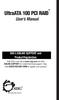 UltraATA 100 PCI RAID TM User s Manual SIIG s ONLINE SUPPORT and Product Registration Visit SIIG s web site at www.siig.com and click ONLINE SUPPORT for instant technical support. Also, click REGISTRATION
UltraATA 100 PCI RAID TM User s Manual SIIG s ONLINE SUPPORT and Product Registration Visit SIIG s web site at www.siig.com and click ONLINE SUPPORT for instant technical support. Also, click REGISTRATION
A+ Guide to Software: Managing, Maintaining, and Troubleshooting, 5e. Chapter 3 Installing Windows
 : Managing, Maintaining, and Troubleshooting, 5e Chapter 3 Installing Windows Objectives How to plan a Windows installation How to install Windows Vista How to install Windows XP How to install Windows
: Managing, Maintaining, and Troubleshooting, 5e Chapter 3 Installing Windows Objectives How to plan a Windows installation How to install Windows Vista How to install Windows XP How to install Windows
SERIAL ATA HOST CONTROLLER CARD USER MANUAL SATA3112-150R SATA3112-150I WARNING
 SD-SIL3112-041103 SERIAL ATA HOST CONTROLLER CARD USER MANUAL SATA3112-150R SATA3112-150I WARNING Before installing and activating RAID function, please make sure you have a complete backup of your existing
SD-SIL3112-041103 SERIAL ATA HOST CONTROLLER CARD USER MANUAL SATA3112-150R SATA3112-150I WARNING Before installing and activating RAID function, please make sure you have a complete backup of your existing
VAIO Computer Recovery Options Guide
 VAIO Computer Recovery Options Guide This guide provides information about restoring individual software programs, software drivers, drive partition(s), or the hard disk drive to the original factory settings.
VAIO Computer Recovery Options Guide This guide provides information about restoring individual software programs, software drivers, drive partition(s), or the hard disk drive to the original factory settings.
SCSI device drivers are provided for the following operating systems: Microsoft Windows NT Server 4.0 Novell NetWare 5.1
 This section describes how to install and configure the Dell small computer system interface (SCSI) device drivers included with your Dell PowerEdge 1400 computer system. These device drivers are designed
This section describes how to install and configure the Dell small computer system interface (SCSI) device drivers included with your Dell PowerEdge 1400 computer system. These device drivers are designed
SATARAID5 Serial ATA RAID5 Management Software. Users Manual
 SATARAID5 Serial ATA RAID5 Management Software Home Edition Users Manual 03/14/05 Silicon Image, Inc. 1060 East Arques Ave. Sunnyvale CA 94085 (408) 616-4000 www.siliconimage.com Copyright 2004, Silicon
SATARAID5 Serial ATA RAID5 Management Software Home Edition Users Manual 03/14/05 Silicon Image, Inc. 1060 East Arques Ave. Sunnyvale CA 94085 (408) 616-4000 www.siliconimage.com Copyright 2004, Silicon
NEC Express5800 Series MegaRAID Storage Manager User's Guide - Windows Edition -
 NEC Express5800 Series MegaRAID Storage Manager User's Guide - Windows Edition - 7th Edition 12-2006 808-882425-676-G Preface The User's Guide explains the utility MegaRAID Storage Manager to be used for
NEC Express5800 Series MegaRAID Storage Manager User's Guide - Windows Edition - 7th Edition 12-2006 808-882425-676-G Preface The User's Guide explains the utility MegaRAID Storage Manager to be used for
Lab - Dual Boot - Vista & Windows XP
 Lab - Dual Boot - Vista & Windows XP Brought to you by RMRoberts.com After completing this lab activity, you will be able to: Install and configure a dual boot Windows XP and Vista operating systems. Explain
Lab - Dual Boot - Vista & Windows XP Brought to you by RMRoberts.com After completing this lab activity, you will be able to: Install and configure a dual boot Windows XP and Vista operating systems. Explain
PCI-to-SATA RAID Adapter AEC-6890M. User s Manual Version:1.0
 PCI-to-SATA RAID Adapter AEC-6890M User s Manual Version:1.0 Copyright 2003 ACARD Technology Corp. Release: August 2003 Copyright and Trademarks The information of the product in this manual is subject
PCI-to-SATA RAID Adapter AEC-6890M User s Manual Version:1.0 Copyright 2003 ACARD Technology Corp. Release: August 2003 Copyright and Trademarks The information of the product in this manual is subject
