Data Cable Modem. Model Number: U10C011. User s Guide
|
|
|
- Matthew Henderson
- 7 years ago
- Views:
Transcription
1 Data Cable Modem Model Number: U10C011 User s Guide Rev. 1.0 August 8 th, 2003
2 Contents 1. BEFORE YOU BEGIN...3 Understand the Cable Modem s Features... 3 Contact Your Local Cable Operator... 3 Prepare Your Area for Cable Modem Installation... 4 Gather Supplied and Required Items INSTALLING THE CABLE MODEM USING THE USB PORT...5 Installing the Hardware... 7 Installing the Software Drivers... 8 Installing the Software Drivers in Windows 98 SE Operating System... 8 Installing the Software Drivers in Windows Me Operating System Installing the Software Drivers in Windows 2000 Operating System Installing the Software Drivers in Windows XP Operating System Troubleshooting the USB Installation Uninstalling the USB Driver INSTALLING THE MODEM USING THE ETHERNET PORT...25 Installing the Hardware Troubleshooting the Ethernet Installation CABLE MODEM LEDS AND CONNECTORS...28 LEDs on the Front of the Modem Connectors on the Back of the Modem User s Guide 2
3 1. Before You Begin Your new cable modem provides high-speed access to the Internet by an active Internet Connection through your cable service provider. This user guide describes how to set up and use the cable modem. Before installing the cable modem, you should read this user guide to ensure proper cable modem operation. Understand the Cable Modem s Features Your cable modem has the following features to help you access and use the Internet: Two-way design allows the cable modem to send and receive data over the cable television network. Cable bandwidth allows data rates of up to 38 megabits per second (Mbps)*, which is faster than analog modems, integrated services digital network (ISDN), or asymmetric digital subscriber line (ADSL). Using your cable line means that the cable modem is always on, always connected, and does not tie up your phone line. Plug-and-play operation through universal serial bus (USB) ensures easy setup and installation. Data Over Cable Service Interface Specification (DOCSIS ) compliance ensures interoperability with DOCSIS compliant cable operators. Windows Hardware Quality Labs (WHQL) certification ensures interoperability with Microsoft Operating Systems. *NOTE: Speeds may vary based on the following factors: Computer equipment including available RAM and processor speed Software applications utilizing your computer s resources Network traffic depending on the time of day Limitations set by your Cable Service Provider Contact Your Local Cable Operator Before installing you new cable modem, you must contact your local cable service provider to activate your Internet account. Be sure to have the cable modem s MAC address available, which can be found on the underside of the cable modem. User s Guide 3
4 Prepare Your Area for Cable Modem Installation Before installing your cable modem, you should first prepare your area. To do this: 1. Locate your cable outlet and ensure that it is located within proper distance of your cable modem and computer. Be sure not to bend the cable as this may strain the connector and cause damage. 2. Ensure that the temperature in the room where the cable modem will be operating is between 0 and 40 C (32 and 104 F) Gather Supplied and Required Items You will use a variety of items to install your cable modem. Some of the items are supplied with your cable modem. Supplied Verify that these items were included in the cable modem s package: Cable modem Power adapter USB cable (1.5m) Ethernet cable (1.8m) CD containing USB drivers This User s Guide Not Supplied Verify that these items are available before beginning the installation: If using the cable modem s USB port: o A PC running Windows 98 Second Edition (SE), Windows Me, Windows 2000, or Windows XP. The cable modem s USB setup does not support the Macintosh operating system, Windows 98 First Edition, and NT. o Windows 98 SE, Windows Me, Windows 2000, or Windows XP CD or diskettes. o An active USB port on your PC. If using the cable modem s Ethernet port: o A PC running Windows 95 (or later) operating system or a Macintosh computer running system 7.6 (or later) operating system o An active Ethernet port on your PC or Macintosh User s Guide 4
5 Be sure to follow the instructions provided for the port that you want to use. Using the USB port allows you to install the cable modem faster and easier than using the ethernet port, because you do not have to install and configure a network interface card (NIC). USB, however, only enables you to connect one computer to the cable modem. Using the ethernet port allows you connect multiple computers to a cable modem through the use of additional equipment that is not included. Please contact your cable service provider for more information on using multiple computers. 2. Installing the Cable Modem Using the USB Port This chapter explains the process of installing your cable modem using the USB port. First, you will install the hardware (cable modem, USB cable, coax cable, and power adapter). You will then install the cable modem drivers and verify that the computer USB port is functioning properly. NOTE: The cable modem s USB setup does not support the Macintosh operating system, Windows 95 & NT. Installing the Software Drivers Before Hardware Connection CAUTION: You should run the Setup.exe program first before you connect the USB cable to the PC. To install the USB drivers using the Windows operating system: 1. Double click the Setup.exe program in the CD. 2. Then the Choose Setup Language screen appears. You can choose the language you need and click OK. User s Guide 5
6 3. You will see the following Welcome screen. 4. Click Next. You will see the following Start Copying Files screen. User s Guide 6
7 5. Click Next. You will see the following screen. 6. Click Finish. Now you can install the hardware. Installing the Hardware This section explains how to connect the cable modem to the computer, wall outlet, and electrical outlet. To install the hardware: 1. Power off the computer 2. Connect one end of the coaxial cable to the cable modem s cable connector. Connect the other end of the coaxial cable to the cable wall outlet. Be sure not to bend or over tighten the cables as this may strain the connector and cause damage. If you plan to connect the cable modem and television to the same wall outlet, you must use a cable line splitter (not included). 3. Connect one end of the USB cable to the cable modem s USB port and the other end of the cable to the USB port on the PC. 4. Plug the cable modem s power adapter into the cable modem s power jack and into a wall User s Guide 7
8 outlet or surge protector. 5. You are now ready to install the software drivers. Installing the Software Drivers This section explains how to install the software drivers that your PC requires for the cable modem to operate. Installing the Software Drivers in Windows 98 SE Operating System CAUTION: You must install the drivers located on the CD that ships with your cable modem. If you use the default Windows-supplied software drivers, you will not be able to properly install the cable modem. To install the cable modem software drivers using the Windows 98 operating system: 1. Power on your PC. After your computer boots, Windows detects the cable modem. The Found New Hardware screen appears, followed by the Add New Hardware Wizard screen. 2. Insert the CD into the PC s CD-ROM drive and click Next. You will see the following screen. User s Guide 8
9 3. Select Search for the best driver for your device (Recommended). Then select Next. You will see the following screen. 4. Check the CD-ROM drive check box and verify that the CD is in the CD-ROM drive. Click Next to have Windows search for the necessary driver files. You will see the following: User s Guide 9
10 5. Select the updated driver (Recommended) USB Cable Modem and click next. You will see the following screen. CAUTION: You must verify that Ambit USB Cable Modem appears on the screen. If USB Composite Device appears, you must click Back twice and specify the correct location of the driver files. DO NOT proceed if USB Composite Device is displayed in the above window. Contact your cable provider for further assistance. User s Guide 10
11 6. Click Next. The computer automatically installs the necessary driver files. You may see the following screen 7. If the above screen appears, you must insert the Windows 98 CD so that Windows can copy the remaining files. 8. After files copying is done, you will see the following screen: User s Guide 11
12 9. Click Finish to complete the installation. You will see the following screen. 10. Choose Yes to restart your computer. 11. After the computer is rebooted, verify that the USB LED is lit on the front of you cable modem. If not, refer to the troubleshooting section later in this chapter. User s Guide 12
13 Installing the Software Drivers in Windows Me Operating System To install the cable modem software drivers using the Windows Me operating system: 1. Power on your PC. After your computer boots, Windows detects the cable modem. The Found New Hardware screen appears, followed by the Found New Hardware Wizard screen. 2. Insert the CD into the PC s CD-ROM and click Next. You will see the following screen. S 3. Select Automatic search for a better driver (Recommended) and click Next. The computer automatically copies the necessary driver files from the CD. You will see the following screen. User s Guide 13
14 4. Click Next. The computer automatically installs the necessary driver files. 5. Click Finish after the computer has copied the necessary files. You will see the following screen. User s Guide 14
15 6. Click Yes to restart the computer User s Guide 15
16 Installing the Software Drivers in Windows 2000 Operating System To install the cable modem software drivers using the Windows 2000 operating system: 1. Power on your PC. After your computer boots, Windows detects the cable modem. The Found New Hardware screen appears, followed by the Found New Hardware Wizard screen. 2. Insert the CD into the PC s CD-ROM Drive and click Next. You will see the following screen. User s Guide 16
17 3. Select Search for a suitable driver for my device (recommended. Then select Next. You will see the following screen 4. Check the CD-ROM drive check box and verify that the CD is in the CD-ROM drive. Click User s Guide 17
18 Next to have Windows locate the necessary driver files. You will see the following screen. 5. Click Next to install the driver files for the cable modem. You will see the following screen. User s Guide 18
19 7. Click Finish to complete the installation. 8. After the installation is completed, verify that the USB LED is lit on the front of you cable modem. If not, refer to the troubleshooting section later in this chapter. User s Guide 19
20 Installing the Software Drivers in Windows XP Operating System 1. Power on your PC. After your computer boots, Windows detects the cable modem. The Found New Hardware screen appears, followed by the Found New Hardware Wizard screen. 2. Choose the software automatically (Recommended). Click Next to continue. You will see the following screen. User s Guide 20
21 3. Click Finish to complete the installation. User s Guide 21
22 Troubleshooting the USB Installation None of the LEDs is on when I power on the LAN Cable Modem. Check the connection between the power adapter and the cable modem. Power off the cable modem and wait for 5 seconds, and power on the modem again. If the problem still exists, you may have a hardware problem. When attempting to install the USB driver in Windows 98 SE, I receive the following error message: Device not installed at this time. Driver not found. This usually occurs when the wrong driver has been installed. To remove the wrong driver and install the correct driver: 1. Right-click on the My Computer icon on your desktop and choose Properties. 2. Click the Device Manager tab 3. Click the plus sign next to Universal Serial Bus controllers to view the list of installed USB device drivers. User s Guide 22
23 4. Select USB Composite Device and click Remove 5. Click Refresh The Add New Hardware Wizard window appears, displaying the device name USB Composite Device. Refer to the proper operating system instructions in this chapter for information on reinstalling the driver properly. All of the LEDs on the front of my modem look correct, but I cannot access the Internet. If the power, usb, sync, and ready LEDs are solidly lit, the cable modem is working properly. Use the following procedures to verify connectivity between the PC and the cable modem: o Launch Your PC s Internet Browser (e.g., Netscape, IE) o Enter into your browser. This URL connects you directly to the web server within your cable modem. A successful connection indicates that the PC is able to communicate with the cable modem. The next step is to enter a public URL to ensure connectivity between the cable modem and your cable service provider. If this fails, please contact your cable service provider for further assistance. User s Guide 23
24 Try restarting the computer so that it could re-establish a connection with the cable modem. Power cycle the cable modem by removing the power adapter from the electrical outlet and plugging it back in. Wait for the cable modem to re-establish communications with your cable service provider. Remove any other USB devices from your computer and connect the cable modem s USB cable directly to the USB port on your computer. If you are using a cable splitter, try removing the splitter and connect the cable modem directly to the cable wall outlet. Wait for the cable modem to re-establish communications with your cable service provider. Your USB or coaxial cable may be damaged. Try using another cable. If none of these suggestions work, contact your cable service provider for further assistance. Uninstalling the USB Driver 1. Insert the supplied CD into your CD-ROM drive 2. Click on the My Computer icon on your desktop. Then click on the icon that belongs to your CD-ROM Drive. 3. Locate the file called Uninstall and click on the file. This program will remove all the necessary files from you computer. User s Guide 24
25 3. Installing the Modem Using the Ethernet Port This chapter explains the process for installing your cable modem using the ethernet port. Using the ethernet port allows to you connect multiple computers to the cable modem using additional equipment which is not included. Please contact your cable service provider for more information on using multiple computers. See Chapter 2 Installing the Cable Modem Using the USB Port for instructions on installing the cable modem using the USB port. You can use the cable modem s Ethernet port if you have: A PC running Windows 95 (or later) operating system or a Macintosh computer running system 7.6 (or later) operating system An active Ethernet port on your PC Before you begin, verify that your Network Interface Card (NIC) has been installed and configured for use with your cable modem. The cable modem requires TCP/IP to be installed. Contact your cable service provider for assistance with installing and configuring TCP/IP. After installed the hardware, your computer can connect the cable modem directly by using Network Interface Card. Unlike USB installation, there is no needed for software installation for the ethernet connection. Installing the Hardware This section explains how to connect the cable modem to the computer, wall cable outlet, and electrical outlet. To install the hardware: 1. Power off the computer 2. Connect one end of the coaxial cable to the cable modem s cable connector. Connect the other end of the coaxial cable to the cable wall outlet. Be sure not to bend or over tighten the cables as this may strain the connector and cause damage. If you plan to connect the cable modem and television to the same wall outlet, you must use a cable line splitter (not included). 3. Connect one end of the ethernet cable to the cable modem s ethernet port and the other end of the cable to the ethernet port on the PC or network interface card (NIC). 4. Plug the cable modem s power adapter into the cable modem s power jack and into a wall User s Guide 25
26 outlet or surge protector. 5. If the power, enet, sync, and ready LEDs are solidly lit, the cable modem is working properly. Troubleshooting the Ethernet Installation None of the LEDs are on when I power on the Cable Modem. Check the connection between the power adapter and the cable modem. Power off the cable modem and wait for 5 seconds, and power on the modem again. If the problem still exists, you may have a hardware problem. The enet LED on my cable modem is not lit. Try restarting the computer so that it could re-establish a connection with the cable modem. Check for a resource conflict (Windows users only). To do this: 1) Right-click on the My Computer icon on your desktop and choose Properties. 2) Click the Device Manager tab and look for a yellow exclamation point or red X over the NIC in the Network Adapters field. If you see either one, you may have an IRQ conflict. Refer to the manufacturer s documentation or contact your cable service provider for further assistance. Verify that TCP/IP is the default protocol for your network interface card (NIC) Power cycle the cable modem by removing the power adapter from the electrical outlet and plugging it back in. Wait for the cable modem to re-establish communications with your cable service provider. Your ethernet cable may be damaged. Try another cable. All of the LEDs on the front of my modem look correct, but I cannot access the Internet. If the power, enet, sync, and ready LEDs are solidly lit, the cable modem is working properly. Try restarting the computer so that it could re-establish a connection with the cable modem. Power cycle the cable modem by removing the power adapter from the electrical outlet and plugging it back in. Wait for the cable modem to re-establish communications with your cable service provider. If your PC is connected to a hub or gateway, try connecting the PC directly into the cable User s Guide 26
27 modem. If you are using a cable splitter, try removing the splitter and connect the cable modem directly to the cable wall outlet. Wait for the cable modem to re-establish communications with your cable service provider. Your ethernet or coaxial cable may be damaged. Try using another cable. If none of these suggestions work, contact your cable service provider for further assistance. User s Guide 27
28 4. Cable Modem LEDs and Connectors This chapter describes the functions of the cable modem s LEDs and connectors. When the power, sync, and ready LEDs are lit, the cable modem is working properly. The usb or enet LED should also be lit depending on what port is being used. The following provides an overview of the LEDs on the front of the cable modem and what the LEDs mean. LEDs on the Front of the Modem power: Indicates that the cable modem has successfully completed internal power-on tests. usb: Indicates connectivity between the USB port on the cable modem and the PC s USB port enet: Indicates connectivity between the ethernet port on the cable modem and the PC s ethernet port. send: Indicates that data is being transmitted from the cable modem to the cable network. recv: Indicates that data is being received from the cable network. sync: Indicates the connection status between the cable modem and the cable network. The LED is lit when the cable modem has established a downstream channel with the cable service provider s Cable Modem Termination System (CMTS). ready: Indicates that the cable modem has completed the ranging/registration process and is ready to send/receive data. User s Guide 28
29 Installation problems with the cable modem are commonly due to the cable network and its topography. LEDs on the front panel of the cable modem reveal operational status and help you determine problem areas. LEDs indications ( X means not applicable) Initialization Sequence power usb enet send recv sync ready Power ON On Off Off Off Off Off Off Hardware Testing On Off Off Off Off Off Off Search Downstream Channel On X X X Blink Off Off Downstream Slow On X X X X On Locked Blink Search Upstream On X X X X On Fast Blink Channel Ranging OK and Registration Success On X X X X On On Ethernet Port power usb enet send recv sync ready Send Data On Off Blink Blink X On On Receive Data On Off Blink X Blink On On USB Port power usb enet send recv sync ready Send Data On Blink Off Blink X On On Receive Data On Blink Off X Blink On On User s Guide 29
30 Connectors on the Back of the Modem This list of connectors describes where to connect the cables and power adapter when installing the cable modem. 1. power: This is where you plug the included power adapter. Remember to use only the power adapter that came with the cable modem. 2. usb: This is where you plug the included USB cable. The other end connects to the USB port on your PC. It is not required when using the ethernet port. 3. enet: This is where you plug the included ethernet cable. The other end connects to the ethernet port on the PC or NIC. It is not requires when using the USB. 4. cable: This is where you connect the coaxial cable (not included) that leads to the cable splitter (not included) or the cable wall outlet. User s Guide 30
Chapter 1 Installing the Gateway
 Chapter 1 Installing the Gateway This chapter describes how to set up the wireless voice gateway on your Local Area Network (LAN), connect to the Internet, and perform basic configuration. For information
Chapter 1 Installing the Gateway This chapter describes how to set up the wireless voice gateway on your Local Area Network (LAN), connect to the Internet, and perform basic configuration. For information
Quick-Start Guide 007-SE01-001. Gigaset. Residential Wireless Gateway SE567/SE568. Gigaset Communications GmbH is a trademark licensee of Siemens AG
 Quick-Start Guide 007-SE01-001 Gigaset Residential Wireless Gateway SE567/SE568 Gigaset Communications GmbH is a trademark licensee of Siemens AG Before you begin... Verify that the following items came
Quick-Start Guide 007-SE01-001 Gigaset Residential Wireless Gateway SE567/SE568 Gigaset Communications GmbH is a trademark licensee of Siemens AG Before you begin... Verify that the following items came
Connecting to the Internet
 Connecting to the Internet Connecting the Gateway to the Internet Configuration of TCP/IP Protocol Installing the USB Drivers Connecting Ethernet Network Devices Connecting USB Network Devices Connecting
Connecting to the Internet Connecting the Gateway to the Internet Configuration of TCP/IP Protocol Installing the USB Drivers Connecting Ethernet Network Devices Connecting USB Network Devices Connecting
This document will show you how to set up the Hotwire 6205 ADSL Modem, and how to customize its configuration to get the most out of this product.
 Hotwire 6205 ADSL Modem Installation Instructions Document Number 6205-A2-GZ40-00 July 2004 Introduction Congratulations on becoming the owner of a Hotwire ADSL USB Modem. You will now be able to surf
Hotwire 6205 ADSL Modem Installation Instructions Document Number 6205-A2-GZ40-00 July 2004 Introduction Congratulations on becoming the owner of a Hotwire ADSL USB Modem. You will now be able to surf
56K PCI DATA/FAX Modem. User Manual
 56K PCI DATA/FAX Modem User Manual Contents 1. Package Contents... 1 2. Minimum System Requirement... 2 3. Panel Descriptions... 3 4. Hardware Installation... 4 5. Installing The Modem Drivers... 5 A.
56K PCI DATA/FAX Modem User Manual Contents 1. Package Contents... 1 2. Minimum System Requirement... 2 3. Panel Descriptions... 3 4. Hardware Installation... 4 5. Installing The Modem Drivers... 5 A.
Wireless LAN 802.11g USB Adapter
 Wireless LAN 802.11g USB Adapter User s Guide Version 1.0 User s Guide 0 Copyright statement No part of this publication may be reproduced, stored in a retrieval system, or transmitted in any form or by
Wireless LAN 802.11g USB Adapter User s Guide Version 1.0 User s Guide 0 Copyright statement No part of this publication may be reproduced, stored in a retrieval system, or transmitted in any form or by
Ambit U10C019 User Guide
 Ambit U10C019 User Guide Model Number: U10C019/ U10C020 Rev. 1.6 01/09/2009 Revision History Issue Date Author/Prime of changes 1.3 20 th -Sep-05 1.4 22 th -July-08 David Lee Add new telnet command 1.5
Ambit U10C019 User Guide Model Number: U10C019/ U10C020 Rev. 1.6 01/09/2009 Revision History Issue Date Author/Prime of changes 1.3 20 th -Sep-05 1.4 22 th -July-08 David Lee Add new telnet command 1.5
1 DDW2600 (U10C037) Wireless Cable Modem: FAQ
 1 DDW2600 (U10C037) Wireless Cable Modem: FAQ 1.1 Web Interface Login This FAQ provides general tips, procedures, and troubleshooting information that can be used for the DDW2600 Wireless Cable Modem.
1 DDW2600 (U10C037) Wireless Cable Modem: FAQ 1.1 Web Interface Login This FAQ provides general tips, procedures, and troubleshooting information that can be used for the DDW2600 Wireless Cable Modem.
User Guide. Cable Modem CM30XX
 User Guide Cable Modem CM30XX 1 Contents PRODUCT OVERVIEW... 4 Front view... 4 CM3008... 4 CM3016/CM3024... 5 Back/Bottom view... 6 CM3008... 6 CM3016/CM3024... 6 INSTALLING YOUR MODEM... 8 Requirements...
User Guide Cable Modem CM30XX 1 Contents PRODUCT OVERVIEW... 4 Front view... 4 CM3008... 4 CM3016/CM3024... 5 Back/Bottom view... 6 CM3008... 6 CM3016/CM3024... 6 INSTALLING YOUR MODEM... 8 Requirements...
CM500 High Speed Cable Modem User Manual
 User Manual February 2015 202-11472-04 350 East Plumeria Drive San Jose, CA 95134 USA Support Thank you for selecting NETGEAR products. After installing your device, locate the serial number on the label
User Manual February 2015 202-11472-04 350 East Plumeria Drive San Jose, CA 95134 USA Support Thank you for selecting NETGEAR products. After installing your device, locate the serial number on the label
CONTENTS ACTIONTEC DSL MODEM: 3. DSL Kit Contents 3 CONFIGURING YOUR COMPUTER: 5. Static IP Address Setup 5 Dynamic IP Address Setup 7
 CONTENTS ACTIONTEC DSL MODEM: 3 DSL Kit Contents 3 CONFIGURING YOUR COMPUTER: 5 Static IP Address Setup 5 Dynamic IP Address Setup 7 ACTIONTEC DSL MODEM INSTALLATION: 9 Actiontec DSL Modem Installation
CONTENTS ACTIONTEC DSL MODEM: 3 DSL Kit Contents 3 CONFIGURING YOUR COMPUTER: 5 Static IP Address Setup 5 Dynamic IP Address Setup 7 ACTIONTEC DSL MODEM INSTALLATION: 9 Actiontec DSL Modem Installation
ethernet connection For more information about the printer's ethernet feature, click the topic below: ethernet lights network configuration page
 ethernet table of contents ethernet connection The printer's built-in ethernet feature allows you to connect the printer directly to an ethernet network without the need for an external print server. For
ethernet table of contents ethernet connection The printer's built-in ethernet feature allows you to connect the printer directly to an ethernet network without the need for an external print server. For
Router Setup Manual. NETGEAR, Inc. 4500 Great America Parkway Santa Clara, CA 95054 USA 208-10060-01 2006-03-17
 NETGEAR, Inc. 4500 Great America Parkway Santa Clara, CA 95054 USA 208-10060-01 2006-03-17 2006 by NETGEAR, Inc. All rights reserved. Trademarks NETGEAR is a trademark of Netgear, Inc. Microsoft, Windows,
NETGEAR, Inc. 4500 Great America Parkway Santa Clara, CA 95054 USA 208-10060-01 2006-03-17 2006 by NETGEAR, Inc. All rights reserved. Trademarks NETGEAR is a trademark of Netgear, Inc. Microsoft, Windows,
Omni 56K USB Lite Quick Start Guide
 Omni 56K USB Lite Quick Start Guide ZyXEL TOTAL INTERNET ACCESS SOLUTION 1. Hardware Installation Connect your modem to your analog phone or fax. Use the phone cord included to connect to the phone jack
Omni 56K USB Lite Quick Start Guide ZyXEL TOTAL INTERNET ACCESS SOLUTION 1. Hardware Installation Connect your modem to your analog phone or fax. Use the phone cord included to connect to the phone jack
Belkin High Speed Cable Modem with USB and Ethernet. User Manual
 Belkin High Speed Cable Modem User Manual P74206 F5D5530-W Introduction Congratulations on your purchase of this quality Belkin product. The Belkin High-Speed Cable Modem allows you to enjoy the Internet
Belkin High Speed Cable Modem User Manual P74206 F5D5530-W Introduction Congratulations on your purchase of this quality Belkin product. The Belkin High-Speed Cable Modem allows you to enjoy the Internet
Chapter 1 Connecting the Router to the Internet
 Chapter 1 Connecting the Router to the Internet This chapter describes how to set up the router on your Local Area Network (LAN) and connect to the Internet. It describes how to set up your wireless ADSL
Chapter 1 Connecting the Router to the Internet This chapter describes how to set up the router on your Local Area Network (LAN) and connect to the Internet. It describes how to set up your wireless ADSL
Westell VERSALINK GATEWAY (MODEL 327W) Quick Start Guide. 030-300391 Rev. A May 2004
 Westell VERSALINK GATEWAY (MODEL 327W) Quick Start Guide Westell, Inc. Quick Start Guide 2 Congratulations! You are on your way to experiencing the Internet with DSL at speeds significantly faster than
Westell VERSALINK GATEWAY (MODEL 327W) Quick Start Guide Westell, Inc. Quick Start Guide 2 Congratulations! You are on your way to experiencing the Internet with DSL at speeds significantly faster than
The following sections describe the Gateway configuration pages in the SBG1000 Setup Program.
 Configuration Gateway > WAN Page Gateway: LAN nat config Page Gateway: LAN dhcp server config Page Gateway LOG Page Preparing the Network Preparing the Computers for TCP/IP Networking Configuring TCP/IP
Configuration Gateway > WAN Page Gateway: LAN nat config Page Gateway: LAN dhcp server config Page Gateway LOG Page Preparing the Network Preparing the Computers for TCP/IP Networking Configuring TCP/IP
HP-1000 Powerline USB Adapter
 HP-1000 Powerline USB Adapter User s manual BEFORE INSTALLATION Plan ahead the installation of your powerline network. Note: You will need at least two powerline adapters to create a powerline network.
HP-1000 Powerline USB Adapter User s manual BEFORE INSTALLATION Plan ahead the installation of your powerline network. Note: You will need at least two powerline adapters to create a powerline network.
Wireless Router Setup Manual
 Wireless Router Setup Manual NETGEAR, Inc. 4500 Great America Parkway Santa Clara, CA 95054 USA 208-10082-02 2006-04 2006 by NETGEAR, Inc. All rights reserved. Trademarks NETGEAR is a trademark of Netgear,
Wireless Router Setup Manual NETGEAR, Inc. 4500 Great America Parkway Santa Clara, CA 95054 USA 208-10082-02 2006-04 2006 by NETGEAR, Inc. All rights reserved. Trademarks NETGEAR is a trademark of Netgear,
HP-1000 Powerline Ethernet Adapter
 HP-1000 Powerline Ethernet Adapter User s manual BEFORE INSTALLATION Plan ahead the installation of your powerline network. Note: You will need at least two powerline adapters to create a powerline network.
HP-1000 Powerline Ethernet Adapter User s manual BEFORE INSTALLATION Plan ahead the installation of your powerline network. Note: You will need at least two powerline adapters to create a powerline network.
P-660HWP-Dx. Quick Start Guide. 802.11g HomePlug AV ADSL2+ Gateway. Version 3.40 7/2007 Edition 1. Copyright 2007. All rights reserved.
 P-660HWP-Dx 802.11g HomePlug AV ADSL2+ Gateway Quick Start Guide Version 3.40 7/2007 Edition 1 Copyright 2007. All rights reserved. Overview The P-660HWP-Dx is a gateway which combines high-speed ADSL
P-660HWP-Dx 802.11g HomePlug AV ADSL2+ Gateway Quick Start Guide Version 3.40 7/2007 Edition 1 Copyright 2007. All rights reserved. Overview The P-660HWP-Dx is a gateway which combines high-speed ADSL
Connecting to the Internet. LAN Hardware Requirements. Computer Requirements. LAN Configuration Requirements
 Connecting to the Internet LAN Hardware Requirements Computer Requirements LAN Configuration Requirements Installation Performed by Time Warner Cable Technician Connecting via Ethernet Connecting via USB
Connecting to the Internet LAN Hardware Requirements Computer Requirements LAN Configuration Requirements Installation Performed by Time Warner Cable Technician Connecting via Ethernet Connecting via USB
DSL Installation Guide
 DSL Installation Guide Thank you for choosing Integra Telecom s DSL service! Introduction This guide will walk you through the DSL installation process and will help you configure a computer to access
DSL Installation Guide Thank you for choosing Integra Telecom s DSL service! Introduction This guide will walk you through the DSL installation process and will help you configure a computer to access
SB5100 Series Cable Modem User Guide. Introduction. Before You Begin. Installation and Configuration Overview. Troubleshooting.
 Title SB5100 Series Cable Modem User Guide Click your selection (there is a complete Contents on page v): Introduction Introduces your SURFboard cable modem and the controls on the Top and Front Panel
Title SB5100 Series Cable Modem User Guide Click your selection (there is a complete Contents on page v): Introduction Introduces your SURFboard cable modem and the controls on the Top and Front Panel
The Wireless LAN (Local Area Network) USB adapter can be operated in one of the two following networking configurations :
 SAGEM Wi-Fi 11g USB ADAPTER Quick Start Guide About this guide This Quick Start Guide describes how to install and operate your SAGEM Wi-Fi 11g USB ADAPTER. Please read this manual before you install the
SAGEM Wi-Fi 11g USB ADAPTER Quick Start Guide About this guide This Quick Start Guide describes how to install and operate your SAGEM Wi-Fi 11g USB ADAPTER. Please read this manual before you install the
MFC7840W Windows Network Connection Repair Instructions
 Difficulty printing from your PC can occur for various reasons. The most common reason a networked Brother machine may stop printing, is because the connection between the computer and the Brother machine
Difficulty printing from your PC can occur for various reasons. The most common reason a networked Brother machine may stop printing, is because the connection between the computer and the Brother machine
SURFboard SBV4200 VoIP Cable Modem User Guide. Introduction. Before You Begin. Installation and Configuration Overview. Troubleshooting.
 Title SURFboard SBV4200 VoIP Cable Modem User Guide Click your selection (there is a complete Contents on page iv): Introduction Introduces your SURFboard VoIP cable modem and the controls on the Top and
Title SURFboard SBV4200 VoIP Cable Modem User Guide Click your selection (there is a complete Contents on page iv): Introduction Introduces your SURFboard VoIP cable modem and the controls on the Top and
WIRELESS INTERNET TROUBLESHOOTING GUIDE. 320.834.5151 888.236.3574 www.gctel.com. Help Desk 320.834.5155
 WIRELESS INTERNET TROUBLESHOOTING GUIDE 320.834.5151 888.236.3574 www.gctel.com Help Desk 320.834.5155 Table of Contents Check Physical Connection Connection Diagram - Page 1 Power Inserter - Page 2 Identify
WIRELESS INTERNET TROUBLESHOOTING GUIDE 320.834.5151 888.236.3574 www.gctel.com Help Desk 320.834.5155 Table of Contents Check Physical Connection Connection Diagram - Page 1 Power Inserter - Page 2 Identify
Networking. General networking. Networking overview. Common home network configurations. Wired network example. Wireless network examples
 Networking General networking Networking overview A network is a collection of devices such as computers, printers, Ethernet hubs, wireless access points, and routers connected together for communication
Networking General networking Networking overview A network is a collection of devices such as computers, printers, Ethernet hubs, wireless access points, and routers connected together for communication
DPX2213 VoIP Cable Modem User's Guide
 August 2006 DPX2213 VoIP Cable Modem User's Guide In This Document What's In the Carton?... 4 Front Panel Description... 5 Back Panel Description... 7 Where Is the Best Location for My Cable Modem?...
August 2006 DPX2213 VoIP Cable Modem User's Guide In This Document What's In the Carton?... 4 Front Panel Description... 5 Back Panel Description... 7 Where Is the Best Location for My Cable Modem?...
ADSL Router Quick Installation Guide Revised, edited and illustrated by Neo
 ADSL Router Quick Installation Guide Revised, edited and illustrated by Neo A typical set up for a router PCs can be connected to the router via USB or Ethernet. If you wish to use a telephone with the
ADSL Router Quick Installation Guide Revised, edited and illustrated by Neo A typical set up for a router PCs can be connected to the router via USB or Ethernet. If you wish to use a telephone with the
Bluetooth Installation
 Overview Why Bluetooth? There were good reasons to use Bluetooth for this application. First, we've had customer requests for a way to locate the computer farther from the firearm, on the other side of
Overview Why Bluetooth? There were good reasons to use Bluetooth for this application. First, we've had customer requests for a way to locate the computer farther from the firearm, on the other side of
Cable Modem User Guide. Introduction. Before You Begin. Installation and Configuration Overview. Troubleshooting. Contact Us
 SURFboard Title Cable Modem User Guide Click your selection: Introduction Introduces your SURFboard cable modem and the controls on the Top and Front Panel and Rear Panel. Before You Begin Lists the items
SURFboard Title Cable Modem User Guide Click your selection: Introduction Introduces your SURFboard cable modem and the controls on the Top and Front Panel and Rear Panel. Before You Begin Lists the items
Frontier DSL SelfConnect Guide
 Frontier DSL SelfConnect Guide Frontier DSL Self-Installation Guide Table of Contents Getting Started...2 Customer and Computer Requirements...2...3 STEP 1: Install Microfilters...3 STEP 2: Install Your
Frontier DSL SelfConnect Guide Frontier DSL Self-Installation Guide Table of Contents Getting Started...2 Customer and Computer Requirements...2...3 STEP 1: Install Microfilters...3 STEP 2: Install Your
DSL Self-install Kit Instructions
 DSL Self-install Kit Instructions Cover and installation notes Page 1 1. Verify your system requirements Page 2 2. Verify the contents of your DSL Self-Install kit Page 2 3. Install filters on your telephone
DSL Self-install Kit Instructions Cover and installation notes Page 1 1. Verify your system requirements Page 2 2. Verify the contents of your DSL Self-Install kit Page 2 3. Install filters on your telephone
USB 2.0 3.5 External Hard Disk Drive
 USB 2.0 3.5 External Hard Disk Drive System Requirements Notebook or Desktop PC with USB2.0 or USB1.1 port. Windows 98SE/Me/2000, or Windows XP (Make sure the device driver for USB Host controller has
USB 2.0 3.5 External Hard Disk Drive System Requirements Notebook or Desktop PC with USB2.0 or USB1.1 port. Windows 98SE/Me/2000, or Windows XP (Make sure the device driver for USB Host controller has
Verizon 9100EM Router Troubleshooting
 Verizon 9100EM Router Troubleshooting You can use the Power, Internet, and Ethernet lights on the front panel of the Verizon router to help diagnose home networking connectivity problems. Follow the steps
Verizon 9100EM Router Troubleshooting You can use the Power, Internet, and Ethernet lights on the front panel of the Verizon router to help diagnose home networking connectivity problems. Follow the steps
WUA-0605 300Mbps Wireless USB Network Adapter
 WUA-0605 300Mbps Wireless USB Network Adapter User Manual V1.0 Certification FCC CE FCC Statement This equipment has been tested and found to comply with the limits for a Class B digital device, pursuant
WUA-0605 300Mbps Wireless USB Network Adapter User Manual V1.0 Certification FCC CE FCC Statement This equipment has been tested and found to comply with the limits for a Class B digital device, pursuant
USB 3.0 & 2.0 Hub with Gigabit Ethernet and 5V/ 4A Adapter Quick Installation Guide
 Introduction USB 3.0 & 2.0 Hub with Gigabit Ethernet and 5V/ 4A Adapter Quick Installation Guide The USB 3.0 & 2.0 Hub with Gigabit Ethernet and 5V/4A Adapter provides 6 additional USB 3.0 & 2.0 ports
Introduction USB 3.0 & 2.0 Hub with Gigabit Ethernet and 5V/ 4A Adapter Quick Installation Guide The USB 3.0 & 2.0 Hub with Gigabit Ethernet and 5V/4A Adapter provides 6 additional USB 3.0 & 2.0 ports
emta (VoIP over Cable Modem)
 emta (VoIP over Cable Modem) User Manual Version 1.0 Important Rules for Safe Operation Safe Use of Equipment Read all the instructions before operating this equipment with particular emphasis to safety
emta (VoIP over Cable Modem) User Manual Version 1.0 Important Rules for Safe Operation Safe Use of Equipment Read all the instructions before operating this equipment with particular emphasis to safety
CM400 High Speed Cable Modem User Manual
 User Manual July 2015 202-11412-02 350 East Plumeria Drive San Jose, CA 95134 USA Support Thank you for selecting NETGEAR products. After installing your device, locate the serial number on the label of
User Manual July 2015 202-11412-02 350 East Plumeria Drive San Jose, CA 95134 USA Support Thank you for selecting NETGEAR products. After installing your device, locate the serial number on the label of
DSL Self-install Kit Instructions. SpeedStream 5360
 DSL Self-install Kit Instructions SpeedStream 5360 Cover and installation notes Page 1 1. Verify your system requirements Page 2 2. Verify the contents of your DSL Self-Install kit Page 2 3. Install filters
DSL Self-install Kit Instructions SpeedStream 5360 Cover and installation notes Page 1 1. Verify your system requirements Page 2 2. Verify the contents of your DSL Self-Install kit Page 2 3. Install filters
Prestige 623R-T. Quick Start Guide. ADSL Dual-link Router. Version 3.40
 Prestige 623R-T ADSL Dual-link Router Quick Start Guide Version 3.40 February 2004 Introducing the Prestige The Prestige 623R-T ADSL Dual-link Router is the ideal all-in-one device for small networks connecting
Prestige 623R-T ADSL Dual-link Router Quick Start Guide Version 3.40 February 2004 Introducing the Prestige The Prestige 623R-T ADSL Dual-link Router is the ideal all-in-one device for small networks connecting
A6210 WiFi USB Adapter 802.11ac USB 3.0 Dual Band User Manual
 802.11ac USB 3.0 Dual Band User Manual August 2014 202-11373-01 350 East Plumeria Drive San Jose, CA 95134 USA Support Thank you for selecting NETGEAR products. After installing your device, locate the
802.11ac USB 3.0 Dual Band User Manual August 2014 202-11373-01 350 East Plumeria Drive San Jose, CA 95134 USA Support Thank you for selecting NETGEAR products. After installing your device, locate the
P-660R-T1/T3 v2 Quick Start Guide
 P-660R-T1/T3 v2 ADSL2+ Access Router Quick Start Guide Version 3.40 Edition 1 12/2006 0 Overview P-660R-T1/T3 v2 Quick Start Guide This Quick Start Guide shows you how to: 1 Connect the Hardware 2 Set
P-660R-T1/T3 v2 ADSL2+ Access Router Quick Start Guide Version 3.40 Edition 1 12/2006 0 Overview P-660R-T1/T3 v2 Quick Start Guide This Quick Start Guide shows you how to: 1 Connect the Hardware 2 Set
Installing Cable Modem Software Drivers
 Configuration Installing Cable Modem Software Drivers Windows 98SE Operating System Windows Me Operating System Windows 2000 Operating System Windows XP Operating System Wireless LAN Configuration Telnet
Configuration Installing Cable Modem Software Drivers Windows 98SE Operating System Windows Me Operating System Windows 2000 Operating System Windows XP Operating System Wireless LAN Configuration Telnet
ETHERNET WEATHER STATION CONNECTIONS Application Note 33
 ETHERNET WEATHER STATION CONNECTIONS Application Note 33 With WeatherLink and a Device Server INTRODUCTION It is possible to substitute an Ethernet connection for the direct USB or serial connection that
ETHERNET WEATHER STATION CONNECTIONS Application Note 33 With WeatherLink and a Device Server INTRODUCTION It is possible to substitute an Ethernet connection for the direct USB or serial connection that
HomePlug Turbo Powerline Ethernet Bridge. User Manual
 HomePlug Turbo Powerline Ethernet Bridge User Manual Copyright The contents of this publication may not be reproduced in any part of as a whole, stored, transcribed in an information retrieval system,
HomePlug Turbo Powerline Ethernet Bridge User Manual Copyright The contents of this publication may not be reproduced in any part of as a whole, stored, transcribed in an information retrieval system,
Creatix 802.11g Adapter CTX405 V.1/V.2 User Manual
 Creatix 802.11g Adapter CTX405 V.1/V.2 User Manual 1 Safety instructions for Creatix 802.11g Adapter This equipment has been designed and tested in accordance with the requirements of Standard EN60950.
Creatix 802.11g Adapter CTX405 V.1/V.2 User Manual 1 Safety instructions for Creatix 802.11g Adapter This equipment has been designed and tested in accordance with the requirements of Standard EN60950.
DSL Self-install Kit Instructions. SpeedStream 4100
 DSL Self-install Kit Instructions SpeedStream 4100 Cover and installation notes Page 1 1. Verify your system requirements Page 2 2. Verify the contents of your DSL Self-Install kit Page 2 3. Install filters
DSL Self-install Kit Instructions SpeedStream 4100 Cover and installation notes Page 1 1. Verify your system requirements Page 2 2. Verify the contents of your DSL Self-Install kit Page 2 3. Install filters
USB Mini Print Server PS121. Installation Guide
 USB Mini Print Server PS121 Installation Guide Introduction Thank you for purchasing a NETGEAR PS121 USB Mini Print Server. With this print server you can share your printer with all the computers in your
USB Mini Print Server PS121 Installation Guide Introduction Thank you for purchasing a NETGEAR PS121 USB Mini Print Server. With this print server you can share your printer with all the computers in your
USB-2.0 Mobile Mini Hub USER S GUIDE. Making Your Mobile Life Easier. Making Your Mobile Life Easier.
 USB-2.0 Mobile Mini Hub Making Your Mobile Life Easier. Visit our Web site at: www.targus.com Features and specifications are subject to change without notice. 2002 Targus Corp. 400-0093-001A USER S GUIDE
USB-2.0 Mobile Mini Hub Making Your Mobile Life Easier. Visit our Web site at: www.targus.com Features and specifications are subject to change without notice. 2002 Targus Corp. 400-0093-001A USER S GUIDE
DIAL-UP DATA. User s Guide
 DIAL-UP DATA User s Guide Iridium Satellite LLC Rev. 5; January 1, 2003 DIAL-UP DATA SERVICE--------------------------------------------------------------------------------------- TABLE OF CONTENTS 1 Dial-Up
DIAL-UP DATA User s Guide Iridium Satellite LLC Rev. 5; January 1, 2003 DIAL-UP DATA SERVICE--------------------------------------------------------------------------------------- TABLE OF CONTENTS 1 Dial-Up
How To Connect A Port Replicator With An Ethernet To A Usb Port From A Usb Device
 USB Mobile Port Replicator with Ethernet NOTEBOOK COMPUTER MOBILE PORT REPLICATOR User s Guide INTRODUCTION Congratulations on your purchase of the Targus USB Mobile Port Replicator with Ethernet! It is
USB Mobile Port Replicator with Ethernet NOTEBOOK COMPUTER MOBILE PORT REPLICATOR User s Guide INTRODUCTION Congratulations on your purchase of the Targus USB Mobile Port Replicator with Ethernet! It is
1-Port Wireless USB 2.0 Print Server Model # APSUSB201W. Quick Installation Guide. Ver. 2A
 1-Port Wireless USB 2.0 Print Server Model # APSUSB201W Quick Installation Guide Ver. 2A Section 1 Step 1Connect one end of the Ethernet cable to the RJ-45 port of the Print Server and attach the other
1-Port Wireless USB 2.0 Print Server Model # APSUSB201W Quick Installation Guide Ver. 2A Section 1 Step 1Connect one end of the Ethernet cable to the RJ-45 port of the Print Server and attach the other
Broadband Services from MTNL. User's Guide
 Broadband Services from MTNL User's Guide 1 Dear Customer, Welcome to the world of TRIBAND the true broadband service from MTNL. This Users Guide contains general information to help you utilise our services
Broadband Services from MTNL User's Guide 1 Dear Customer, Welcome to the world of TRIBAND the true broadband service from MTNL. This Users Guide contains general information to help you utilise our services
USB 3.0 to Gigabit Ethernet Adapter
 USB 3.0 to Gigabit Ethernet Adapter User Manual Ver. 1.00 All brand names and trademarks are properties of their respective owners. Contents: Chapter 1: Introduction... 3 1.1 Product Introduction... 3
USB 3.0 to Gigabit Ethernet Adapter User Manual Ver. 1.00 All brand names and trademarks are properties of their respective owners. Contents: Chapter 1: Introduction... 3 1.1 Product Introduction... 3
How do I configure the wireless printer using a USB or Ethernet cable and install the printer driver in Windows?
 How do I configure the wireless printer using a USB or Ethernet cable and install the printer driver in Windows? STEP I: Gather the wireless network settings of your wireless access point or wireless router
How do I configure the wireless printer using a USB or Ethernet cable and install the printer driver in Windows? STEP I: Gather the wireless network settings of your wireless access point or wireless router
TELUS Internet set up guide. Read me first
 TELUS Internet set up guide Read me first Welcome Thank you for choosing TELUS. The 8 simple steps in this guide will help you set up your wireless gateway and quickly connect to the Internet. If you have
TELUS Internet set up guide Read me first Welcome Thank you for choosing TELUS. The 8 simple steps in this guide will help you set up your wireless gateway and quickly connect to the Internet. If you have
IrDA-USB IrDA USB Adapter
 IrDA-USB IrDA USB Adapter The IrDA USB Adapter enables infrared wireless data communication through your PC s USB port. No IRQ, DMA settings nor configurations, the IrDA USB Adapter is much better than
IrDA-USB IrDA USB Adapter The IrDA USB Adapter enables infrared wireless data communication through your PC s USB port. No IRQ, DMA settings nor configurations, the IrDA USB Adapter is much better than
Support Package Contents AC1600 WiFi VDSL/ADSL Ethernet cable Trademarks Modem Router Compliance Phone cable Modem router
 Support Thank you for purchasing this NETGEAR product. After installing your device, locate the serial number on the label of your product and use it to register your product at https://my.netgear.com.
Support Thank you for purchasing this NETGEAR product. After installing your device, locate the serial number on the label of your product and use it to register your product at https://my.netgear.com.
If anything is damaged or missing, contact your dealer.
 User Manual UN-201 Read this guide thoroughly and follow the installation and operation procedures carefully in order to prevent any damage to the units and/or any devices that connect to them. This package
User Manual UN-201 Read this guide thoroughly and follow the installation and operation procedures carefully in order to prevent any damage to the units and/or any devices that connect to them. This package
RESIDENTIAL DSL SERVICES
 RESIDENTIAL DSL SERVICES Introduction to DSL What is DSL? DSL (digital subscriber line) allows high-speed data access over a standard phone line, also known as a POTS (plain old telephone system) line
RESIDENTIAL DSL SERVICES Introduction to DSL What is DSL? DSL (digital subscriber line) allows high-speed data access over a standard phone line, also known as a POTS (plain old telephone system) line
TC4310 User s guide. Operating Information Operating Temperature: 0 to 40 C (32 to 104 F) Storage Temperature: -20 to 70 C ( -4 to 158 F) Page 1 / 27
 North American Cable Installer This reminder is provided to call your attention to Article 820.93 of the National Electrical Code (Section 54 of the Canadian Electrical Code, Part 1) which provides guidelines
North American Cable Installer This reminder is provided to call your attention to Article 820.93 of the National Electrical Code (Section 54 of the Canadian Electrical Code, Part 1) which provides guidelines
Congratulations on your HomePortal purchase. To install your HomePortal and configure your home network, follow these steps.
 Notice to Users 2003 2Wire, Inc. All rights reserved. This manual in whole or in part, may not be reproduced, translated, or reduced to any machine-readable form without prior written approval. 2WIRE PROVIDES
Notice to Users 2003 2Wire, Inc. All rights reserved. This manual in whole or in part, may not be reproduced, translated, or reduced to any machine-readable form without prior written approval. 2WIRE PROVIDES
CONTENTS C ONTENTS CONTENTS... 1 SAFETY INSTRUCTIONS... 2 INTRODUCTION... 2 HARDWARE APPEARANCE AND CONNECTIVITY... 4 SETUP INSTRUCTIONS...
 C ONTENTS CONTENTS CONTENTS... 1 SAFETY INSTRUCTIONS... 2 INTRODUCTION... 2 HARDWARE APPEARANCE AND CONNECTIVITY... 4 SETUP INSTRUCTIONS... 5 IMPORTANT NOTES:... 19 1 S AFETY I NSTRUCTIONS SAFETY INSTRUCTIONS
C ONTENTS CONTENTS CONTENTS... 1 SAFETY INSTRUCTIONS... 2 INTRODUCTION... 2 HARDWARE APPEARANCE AND CONNECTIVITY... 4 SETUP INSTRUCTIONS... 5 IMPORTANT NOTES:... 19 1 S AFETY I NSTRUCTIONS SAFETY INSTRUCTIONS
USER GUIDE. Ethernet Configuration Guide (Lantronix) P/N: 2900-300321 Rev 6
 KRAMER ELECTRONICS LTD. USER GUIDE Ethernet Configuration Guide (Lantronix) P/N: 2900-300321 Rev 6 Contents 1 Connecting to the Kramer Device via the Ethernet Port 1 1.1 Connecting the Ethernet Port Directly
KRAMER ELECTRONICS LTD. USER GUIDE Ethernet Configuration Guide (Lantronix) P/N: 2900-300321 Rev 6 Contents 1 Connecting to the Kramer Device via the Ethernet Port 1 1.1 Connecting the Ethernet Port Directly
Internet Services DSL INTERNET TROUBLESHOOTING GUIDE. 320.834.5151 888.236.3574 www.gctel.com. Help Desk 320.834.5155
 Internet Services DSL INTERNET TROUBLESHOOTING GUIDE 320.834.5151 888.236.3574 www.gctel.com Help Desk 320.834.5155 Table of Contents Modem Troubleshooting Checklist - Page 2 Identify Your Modem - Page
Internet Services DSL INTERNET TROUBLESHOOTING GUIDE 320.834.5151 888.236.3574 www.gctel.com Help Desk 320.834.5155 Table of Contents Modem Troubleshooting Checklist - Page 2 Identify Your Modem - Page
Prestige 650R-31/33 Read Me First
 Prestige 650R-31/33 Read Me First Prestige Rear Panel Connections PORT DSL CONSOLE LAN 10/100M POWER Connect to a telephone jack using a telephone wire. CONNECTION Connect to a serial port (COM port) on
Prestige 650R-31/33 Read Me First Prestige Rear Panel Connections PORT DSL CONSOLE LAN 10/100M POWER Connect to a telephone jack using a telephone wire. CONNECTION Connect to a serial port (COM port) on
DVG-2101SP VoIP Telephone Adapter
 This product can be set up using any current web browser, i.e., Internet Explorer 6 or Netscape Navigator 6.2.3. DVG-2101SP VoIP Telephone Adapter Before You Begin 1. If you purchased this VoIP Telephone
This product can be set up using any current web browser, i.e., Internet Explorer 6 or Netscape Navigator 6.2.3. DVG-2101SP VoIP Telephone Adapter Before You Begin 1. If you purchased this VoIP Telephone
Chapter 10 Troubleshooting
 Chapter 10 Troubleshooting This chapter provides troubleshooting tips and information for your ProSafe Dual WAN Gigabit Firewall with SSL & IPsec VPN. After each problem description, instructions are provided
Chapter 10 Troubleshooting This chapter provides troubleshooting tips and information for your ProSafe Dual WAN Gigabit Firewall with SSL & IPsec VPN. After each problem description, instructions are provided
DIRECT INTERNET DATA. User s Guide
 DIRECT INTERNET DATA User s Guide Iridium Satellite LLC Rev. 2; June 15, 2001 DIRECT INTERNET DATA ------------------------------------------------------------------------------------- TABLE OF CONTENTS
DIRECT INTERNET DATA User s Guide Iridium Satellite LLC Rev. 2; June 15, 2001 DIRECT INTERNET DATA ------------------------------------------------------------------------------------- TABLE OF CONTENTS
c. Securely insert the Ethernet cable from your cable or DSL modem into the Internet port (B) on the WGT634U. Broadband modem
 Start Here Follow these instructions to set up your router. Verify That Basic Requirements Are Met Assure that the following requirements are met: You have your broadband Internet service settings handy.
Start Here Follow these instructions to set up your router. Verify That Basic Requirements Are Met Assure that the following requirements are met: You have your broadband Internet service settings handy.
Series Cable Modem User Guide. Introduction. Before You Begin. Installation and Configuration Overview. Troubleshooting.
 SB5100 Title Series Cable Modem User Guide Click your selection (there is a complete Contents on page v): Introduction Introduces your SURFboard cable modem and the controls on the Top and Front Panel
SB5100 Title Series Cable Modem User Guide Click your selection (there is a complete Contents on page v): Introduction Introduces your SURFboard cable modem and the controls on the Top and Front Panel
Troubleshooting the Verizon MI424WR Router
 Troubleshooting the Verizon MI424WR Router You can use the Power, Internet, and Ethernet lights on the front panel of the Verizon router to help diagnose home networking connectivity problems. Follow the
Troubleshooting the Verizon MI424WR Router You can use the Power, Internet, and Ethernet lights on the front panel of the Verizon router to help diagnose home networking connectivity problems. Follow the
Business Wireless Internet quick install guide
 Read me first Business Wireless Internet quick install guide Wi-Fi and email set-up instructions included Actiontec Wireless Gateway TELUS Internet account information Record your personal account information
Read me first Business Wireless Internet quick install guide Wi-Fi and email set-up instructions included Actiontec Wireless Gateway TELUS Internet account information Record your personal account information
User Guide. SBV5120 Series VoIP Cable Modem
 User Guide SBV5120 Series VoIP Cable Modem WARNING: TO PREVENT FIRE OR SHOCK HAZARD, DO NOT EPOSE THIS PRODUCT TO RAIN OR MOISTURE. THE UNIT MUST NOT BE EPOSED TO DRIPPING OR SPLASHING. DO NOT PLACE OBJECTS
User Guide SBV5120 Series VoIP Cable Modem WARNING: TO PREVENT FIRE OR SHOCK HAZARD, DO NOT EPOSE THIS PRODUCT TO RAIN OR MOISTURE. THE UNIT MUST NOT BE EPOSED TO DRIPPING OR SPLASHING. DO NOT PLACE OBJECTS
Safety Precautions WARNINGS
 Safety Precautions This guide contains a variety of safety markings related to the safe and correct operation of the USB Data Transfer Cable. Be sure to read this guide and any related manuals carefully
Safety Precautions This guide contains a variety of safety markings related to the safe and correct operation of the USB Data Transfer Cable. Be sure to read this guide and any related manuals carefully
Terayon DOCSIS Modem Installation. Guide
 Terayon DOCSIS Modem Installation Model: TJ 700 Series Modem Guide Power Cable PC Data Test 4988 Great America Parkway Santa Clara, CA 95054 www.terayon.com 8500229 Rev A Table of Contents Table of Contents
Terayon DOCSIS Modem Installation Model: TJ 700 Series Modem Guide Power Cable PC Data Test 4988 Great America Parkway Santa Clara, CA 95054 www.terayon.com 8500229 Rev A Table of Contents Table of Contents
TE100-P21/TEW-P21G Windows 7 Installation Instruction
 Hardware Installation TE100-P21/TEW-P21G Windows 7 Installation Instruction 1. Go to http://www.trendnet.com/downloads/ to download the Windows 7 Utility. Save the file to your desktop. 2. Right click
Hardware Installation TE100-P21/TEW-P21G Windows 7 Installation Instruction 1. Go to http://www.trendnet.com/downloads/ to download the Windows 7 Utility. Save the file to your desktop. 2. Right click
Actiontec Router Troubleshooting
 Actiontec Router Troubleshooting You can use the Power, DSL, and Ethernet lights on the front panel of the Actiontec router to help diagnose home networking connectivity problems. Follow the steps below
Actiontec Router Troubleshooting You can use the Power, DSL, and Ethernet lights on the front panel of the Actiontec router to help diagnose home networking connectivity problems. Follow the steps below
Broadband ADSL2+ Modem Model DM111Pv2 Setup Manual
 Broadband ADSL2+ Modem Model DM111Pv2 Setup Manual NETGEAR, Inc. 350 East Plumeria Drive San Jose, CA 95134 USA October 2014 208-10256-02 v1.0 Support Thank you for selecting NETGEAR products. After installing
Broadband ADSL2+ Modem Model DM111Pv2 Setup Manual NETGEAR, Inc. 350 East Plumeria Drive San Jose, CA 95134 USA October 2014 208-10256-02 v1.0 Support Thank you for selecting NETGEAR products. After installing
N300 Wireless Gigabit Router Setup Manual
 N300 Wireless Gigabit Router Setup Manual NETGEAR, Inc. 350 E. Plumeria Drive San Jose, CA 95134 USA June 2010 208-10443-03 v1.0 2010 by NETGEAR, Inc. All rights reserved. Trademarks NETGEAR and the NETGEAR
N300 Wireless Gigabit Router Setup Manual NETGEAR, Inc. 350 E. Plumeria Drive San Jose, CA 95134 USA June 2010 208-10443-03 v1.0 2010 by NETGEAR, Inc. All rights reserved. Trademarks NETGEAR and the NETGEAR
English. OfficeConnect Remote 612 ADSL Router (3C612) Quick Start Guide
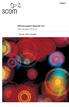 English OfficeConnect Remote 612 ADSL Router (3C612) Quick Start Guide 3Com Corporation 5400 Bayfront Plaza Santa Clara, California 95052-8145 Copyright 2001 3Com Corporation. All rights reserved. No part
English OfficeConnect Remote 612 ADSL Router (3C612) Quick Start Guide 3Com Corporation 5400 Bayfront Plaza Santa Clara, California 95052-8145 Copyright 2001 3Com Corporation. All rights reserved. No part
Installation Guide (No Router)
 Installation Guide (No Router) This installation guide will show you how to get your voip phone service working. This installation guide should be used if you have a standard DSL or cable modem and no
Installation Guide (No Router) This installation guide will show you how to get your voip phone service working. This installation guide should be used if you have a standard DSL or cable modem and no
Install Device Drivers and Toolkit for Windows 7
 Install Device Drivers and Toolkit for Windows 7 The USB driver is required for all installations to assure that the computer communicates with the digitizer. Note: Installation instructions for Windows
Install Device Drivers and Toolkit for Windows 7 The USB driver is required for all installations to assure that the computer communicates with the digitizer. Note: Installation instructions for Windows
Motorola Phone Tools. Quick Start
 Motorola Phone Tools Quick Start Contents Minimum Requirements...2 Before Installing Motorola Phone Tools...3 Installing Motorola Phone Tools...4 Mobile Device Installation and Configuration...5 Online
Motorola Phone Tools Quick Start Contents Minimum Requirements...2 Before Installing Motorola Phone Tools...3 Installing Motorola Phone Tools...4 Mobile Device Installation and Configuration...5 Online
CLEARONE DOCUMENT 801-000-002 (REVISION 1.0) October, 2008. with Converge Pro Units
 APPLICATION NOTES Converge Pro Products CLEARONE DOCUMENT 801-000-002 (REVISION 1.0) October, 2008. Troubleshooting USB Connections with Converge Pro Units Description This document explains how to connect
APPLICATION NOTES Converge Pro Products CLEARONE DOCUMENT 801-000-002 (REVISION 1.0) October, 2008. Troubleshooting USB Connections with Converge Pro Units Description This document explains how to connect
BiPAC 7800NL. Wireless-N ADSL2+ Firewall Router. Quick Start Guide
 BiPAC 7800NL Wireless-N ADSL2+ Firewall Router Quick Start Guide BiPAC 7800NL Wireless-N ADSL2+ Firewall Router Billion BiPAC 7800NL Wireless-N ADSL2+ Firewall Router PLEASE READ THE QUICK START GUIDE
BiPAC 7800NL Wireless-N ADSL2+ Firewall Router Quick Start Guide BiPAC 7800NL Wireless-N ADSL2+ Firewall Router Billion BiPAC 7800NL Wireless-N ADSL2+ Firewall Router PLEASE READ THE QUICK START GUIDE
RouteFinder SOHO. Quick Start Guide. SOHO Security Appliance. EDGE Models RF825-E, RF825-E-AP CDMA Models RF825-C-Nx, RF825-C-Nx-AP
 RouteFinder SOHO SOHO Security Appliance EDGE Models RF825-E, RF825-E-AP CDMA Models RF825-C-Nx, RF825-C-Nx-AP Quick Start Guide RouteFinder RF825 Series Quick Start Guide RouteFinder SOHO Security Appliance
RouteFinder SOHO SOHO Security Appliance EDGE Models RF825-E, RF825-E-AP CDMA Models RF825-C-Nx, RF825-C-Nx-AP Quick Start Guide RouteFinder RF825 Series Quick Start Guide RouteFinder SOHO Security Appliance
You may refer the Quick Installation Guide in the package box for more information.
 Hardware Installation: 1. Turn off your modem. 2. Use one Ethernet cable to connect your modem to WAN port (Blue) port of BR-6228nC. 3. Use another Ethernet cable to connect your PC to one LAN Port (Yellow)
Hardware Installation: 1. Turn off your modem. 2. Use one Ethernet cable to connect your modem to WAN port (Blue) port of BR-6228nC. 3. Use another Ethernet cable to connect your PC to one LAN Port (Yellow)
Internet On/Off. Activity Link CABLE MODEM TOCOM 16193030
 Internet On/Off Message Cable Cable PC Link Internet Activity Link CABLE MODEM TOCOM 16193030 Safety Information CAUTION Disconnect power before servicing. CAUTION To ensure reliable operation and to prevent
Internet On/Off Message Cable Cable PC Link Internet Activity Link CABLE MODEM TOCOM 16193030 Safety Information CAUTION Disconnect power before servicing. CAUTION To ensure reliable operation and to prevent
USB2VGA. Instruction Manual. USB to VGA Adapter. USB 2.0 to VGA External Multi Monitor Video Adapter
 USB to VGA Adapter USB2VGA Instruction Manual USB 2.0 to VGA External Multi Monitor Video Adapter FCC Compliance Statement This equipment has been tested and found to comply with the limits for a Class
USB to VGA Adapter USB2VGA Instruction Manual USB 2.0 to VGA External Multi Monitor Video Adapter FCC Compliance Statement This equipment has been tested and found to comply with the limits for a Class
Caplio Utility for Windows
 Caplio Utility for Windows Operation Manual English To ensure correct use of the product, read this manual carefully before use. Keep the manual handy for future use. Introduction Thank you for purchasing
Caplio Utility for Windows Operation Manual English To ensure correct use of the product, read this manual carefully before use. Keep the manual handy for future use. Introduction Thank you for purchasing
EnGenius ERB9250 300M Range Extender. Quick Start Guide
 EnGenius ERB9250 300M Range Extender Quick Start Guide Package Contents One ERB9250 300M Range Extender One 12V/1A power adapter Two 2dBi 2.4GHz SMA antennas One Ethernet cable One CD-ROM with user s manual
EnGenius ERB9250 300M Range Extender Quick Start Guide Package Contents One ERB9250 300M Range Extender One 12V/1A power adapter Two 2dBi 2.4GHz SMA antennas One Ethernet cable One CD-ROM with user s manual
Table of Contents. 0. Internet Connectivity Assumptions..2. 0. Identifying the Network Wall Jack... 2. 0. Identifying the Ethernet Cable..
 Table of Contents 0. Internet Connectivity Assumptions..2 0. Identifying the Network Wall Jack... 2 0. Identifying the Ethernet Cable..4 0. Identifying the Network Interface Card...5 0. Connecting Your
Table of Contents 0. Internet Connectivity Assumptions..2 0. Identifying the Network Wall Jack... 2 0. Identifying the Ethernet Cable..4 0. Identifying the Network Interface Card...5 0. Connecting Your
User Manual (DA-70155)
 USB TO SERIAL CONVERTER User Manual (DA-70155) Index: A. USB-Serial Cable B. USB-Serial Converter C. How driver works with Modem on Linux RedHat 7.3 A. USB-Serial Cable 1. Product Features 2. System Requirements
USB TO SERIAL CONVERTER User Manual (DA-70155) Index: A. USB-Serial Cable B. USB-Serial Converter C. How driver works with Modem on Linux RedHat 7.3 A. USB-Serial Cable 1. Product Features 2. System Requirements
Prestige 660R-6x Read Me First
 Prestige 660R-6x Read Me First Prestige Rear Panel Connections DSL PORT CONNECTION Connect the DSL port on the Prestige to the wall jack using the included DSL cable (telephone wire). Connect the micro
Prestige 660R-6x Read Me First Prestige Rear Panel Connections DSL PORT CONNECTION Connect the DSL port on the Prestige to the wall jack using the included DSL cable (telephone wire). Connect the micro
Machine Edition USB Hardware License Key did not get recognize inside Virtual Machine
 Machine Edition USB Hardware License Key did not get recognize inside Virtual Machine A virtual machine (VM) is a software implementation of a machine (i.e. a computer) that executes programs like a physical
Machine Edition USB Hardware License Key did not get recognize inside Virtual Machine A virtual machine (VM) is a software implementation of a machine (i.e. a computer) that executes programs like a physical
