Cognex In-Sight & SIMATIC S7 300 PLC. ProfiNET Communication Manual V1.3
|
|
|
- Julia George
- 7 years ago
- Views:
Transcription
1 Cognex In-Sight & SIMATIC S7 300 PLC ProfiNET Communication Manual V1.3
2 The information contained in this document has been developed solely for the purpose of providing general guidance to Cognex customers who need to configure communications between an In-Sight sensor and a SIMATIC S7-300 PLC via ProfiNET protocol and data contained in this document serves informational purposes only. The information in this document is proprietary to Cognex. No part of this document may be reproduced or transmitted in any form or by any means, electronic or mechanical, including photocopying, without the written permission of Cognex. Information in this document does not represent a commitment on the part of Cognex and in especially is not intending to be binding upon Cognex to any particular course of business. Cognex assumes no responsibility for errors or omissions in this document. Cognex does not make any express or implied representation or warranty as to the accuracy or completeness of the information for a particular purpose. Cognex shall have no liability for damages of any kind including without limitation direct, special, indirect, or consequential damages that may result from the use of this document. Cognex In-Sight & SIMATIC S7 300 PLC - ProfiNET Communication Manual 2
3 I. System properties... 4 II. Enabling PROFINET Communications on an In-Sight Vision System... 5 III. Creating the HW configuration and setting up the connection... 6 IV. Control elements of the camera V. Example how to test the connection VI. Getting Data from an In-Sight Vision System VII. Sending Data to an In-Sight Vision System VIII. Consistent data access with the S7 CPU Cognex In-Sight & SIMATIC S7 300 PLC - ProfiNET Communication Manual 3
4 I. System properties This section shows the software, firmware versions of the equipments and the hardware elements that were used for creating this document. Operating Systems - Windows XP Service Pack 3 In-Sight Environment - In-Sight Explorer version (build 474) - Camera type: In-Sight Micro Camera Firmware version: (build 233 Siemens S7 Environment - STEP 7 version Service Pack 5 - CPU type: PN/DP Cognex In-Sight & SIMATIC S7 300 PLC - ProfiNET Communication Manual 4
5 II. Enabling PROFINET Communications on an In-Sight Vision System Before PROFINET communications can be established with an In-Sight vision system, the vision system must be configured to enable PROFINET, using the Network Settings of the In-Sight vision system. 1. Open In-Sight Explorer and connect to an In-Sight vision system. 2. From the Sensor menu, open the Network Settings dialog. 3. In the Protocol Services section of the dialog, select PROFINET protocol and press OK. 4. Restart the In-Sight vision system, and the PROFINET service will be enabled upon completion of the power cycle. Cognex In-Sight & SIMATIC S7 300 PLC - ProfiNET Communication Manual 5
6 III. Creating the HW configuration and setting up the connection 1. Open a new project in the SIMATIC Manager and insert a new station for your CPU. 2. Select the inserted SIMATIC station and double click to the Hardware object on the right side to configure the hardware settings. Cognex In-Sight & SIMATIC S7 300 PLC - ProfiNET Communication Manual 6
7 3. Add a new rail to your hardware configuration as shown on the image below. 4. Drag and drop the correct CPU type to the rail and on the Parameters tab configure the IP settings then click to the New button. Cognex In-Sight & SIMATIC S7 300 PLC - ProfiNET Communication Manual 7
8 5. Configure your complete hardware environment according to your PLC setup. Save and Compile your project, download the configuration to the PLC. 6. If this is the first In-Sight sensor to be added to the PROFINET network, the In-Sight GSD file (provided by Cognex) will need to be installed. To install the In-Sight GSD file, follow these steps: From the HW Config tool, select Options > Install GSD Files from the menu. Press the Browse button and select the GSD folder from the In-Sight Explorer installation CD-ROM. Press the Select All button, then click the Install button to install the hardware description for the In- Sight vision sensors. To add an In-Sight sensor to a PROFINET network, browse to the In-Sight node of the Hardware Catalog (PROFINET IO > Additional Field Devices > Sensors > Cognex Vision Sensors), and then drag an instance of the In-Sight sensor into the PROFINET-IO-System in the hardware configuration. (The PROFINET-IO- System is marked with red on the above image.) 7. Right click on the IS camera > Select object properties. On the General tab you can set the device name then click to the Ethernet button and set the IP address finally click to the OK button. Note: If an underscore was used in the In-Sight camera s name in In-Sight Explorer then the underscore will be displayed as a hyphen in the sensor s name on the PROFINET network in the STEP7 software. For instance, if the camera name is InSight_1 then it will be shown as InSight-1 on the PROFINET network in STEP7. Note: Do not use. in the name of the device. It might happen that the device name is displayed like InSight.PROFINET-IO-System. In this case right click on the PROFINET-IO-System symbol (the PROFINET-IO-System is marked with red on the above image) and select Object Properties, disable the option Use name in IO device/controller. Cognex In-Sight & SIMATIC S7 300 PLC - ProfiNET Communication Manual 8
9 8. The In-Sight sensor should now be displayed as a device on the PROFINET IO system, along with the In- Sight sensor's various modules supported by the particular PROFINET IO implementation. The Siemens STEP7 software will assign default I/O addresses to each of the modules added for the In- Sight vision system based on the definitions of each module in the In-Sight GSD file (see the above figure). It is allowed to change any or all of these I/O addresses. All of the modules that map out discrete bit data (acquisition control and status, inspection control and status, and soft event control) must be assigned to addresses that are within the process-image input and output memory areas of the PLC. The newest firmware on Siemens S7 series PLCs allow the sizes of this memory area to be changed (default size is 256 bytes, I0.0 - I255.7, Q0.0 - Q255.7). Other older firmware or models that are not configurable (consult Siemens PLC documentation) have a fixed size, usually 256 bytes. This can be seen in the picture above where each of the discrete bit data modules are mapped into I/O addresses starting at 0 and the byte/word modules are assigned to addresses starting just above the process-image input and output memory areas of the PLC (256 and higher). A typical use case would be a configuration as shown in the figures below, which keeps each In-Sight vision systems' I/O addresses in a more contiguous block than what the STEP7 software assigns. In order for the PLC logic to access the new I/O bit addresses, open the HW configurator in STEP7 software, open the properties of the PLC (CPU), go to the Cycle/Clock Memory tab of the dialog and the Size of the processimage input area and Size of the process-image output area. In the example the sizes of the input and output areas should be changed to 912 to so that the discrete bit data for the In-Sight vision system is accessible using the PLC's I and Q addresses for the vision system. If these process-image sizes are not changed, the bit values will not be read or written to correctly, although byte/word values will update correctly. Refer to the Siemens PLC documentation for the additional memory overhead required when these process image sizes are changed. Cognex In-Sight & SIMATIC S7 300 PLC - ProfiNET Communication Manual 9
10 All of the available modules for the In-Sight sensor are automatically added to the hardware configuration. These modules allow access to the various subsystems in the In-Sight sensor. The default UserData and InspectionResults modules are 64 bytes in size. In order to change the sizes of the modules, delete them from the list and drag the appropriately sized module from under the In-Sight Data Modules folder in the Catalog tree to the Slot in the list. The description of the modules can be found in chapter III. Cognex In-Sight & SIMATIC S7 300 PLC - ProfiNET Communication Manual 10
11 Once the In-Sight vision system has been added to the PROFINET system in the HW Config utility, the cyclic transfer rate can be adjusted by opening the properties window of the PROFINET IO System. This can be done by double-clicking on the PROFINET IO System in the hardware configuration diagram. The cyclic update time can be set for the entire PROFINET IO System, or for each device, separately. Note: If the update time is left at the default value of 1 ms, a significant reduction in vision tool performance may be observed when the PLC is connected to an In-Sight vision system. This reduction can be alleviated by increasing the cyclic update time to either 8 ms or 16 ms. 9. Save and compile then download. 10. Go to the SIMATIC Manager and select Options\Set PG/PC interface and select the TCP/IP based communication interface. Please note that your PC has to be in the same network range and must be able to communicate with the PLC. Open the Hardware Configuration window and select the Station/Open ONLINE point. If the camera is displayed with a red cross on the top left corner, than there is a communication issue. Please make sure that the camera is accessible for the PLC and the ProfiNET communication is enabled in the camera as described in chapter I. Camera icon shown with a red cross, indicating that there is a communication issue in the network. Camera icon showed without the red cross, indicating that the communication is ok. Cognex In-Sight & SIMATIC S7 300 PLC - ProfiNET Communication Manual 11
12 11. In the hardware config select the PLC menu > Ethernet > Verify Device name. If you can not verify the camera name (shown in the image below), then click on the Assign Name button. Select the camera in the available devices list and the Device name from the drop down list box in the Assign device name window and click on the Assign name button. After you have closed the above window the device should be assigned automatically. Cognex In-Sight & SIMATIC S7 300 PLC - ProfiNET Communication Manual 12
13 12. Right click on the PROFINET-IO-System symbol (black and white line in the Hardware Config window) and select PROFINET IO Topology. Select the Graphic view and on the graphical topology editor drag the green square of the InSight system onto the green square of the CPU. Than click the Online button and you should see something similar like below. Note: If the SIMATIC system is shown with a red square this means that the CPU has a System Fail Error. This usually happens if the flash card of the CPU was not cleared before building your project and contains some parts of a previous project. Note: If the In-Sight system is shown with a red square instead of green it means that the camera is not accessible. Please double check the IP settings of the camera and if the ProfiNET communication is enabled for the camera. Please make sure that you have done correctly the settings detailed in chapter I. Save and compile than download the project. Now you can close the hardware configuration window. 13. In the SIMATIC Manager window save and download your project to the PLC once again. Cognex In-Sight & SIMATIC S7 300 PLC - ProfiNET Communication Manual 13
14 IV. Control elements of the camera Acquisition Control: Controls image acquisition and Online/Offline status for In-Sight sensors. Bit Name Description 0 Trigger Enable This field is set to enable triggering via the Trigger bit. Clear this bit to reset the triggering mechanism. 1 Trigger Setting this bit triggers an acquisition when the following conditions are met: The In-Sight sensor is Online. The Trigger Enable bit is set. The AcquireImage function's Trigger parameter is set to Network or External. 2-6 Reserved Unused. 7 Set Offline When this bit is set, the In-Sight sensor is taken Offline until the bit is cleared again. Acquisition Status: Indicates the image acquisition and Online/Offline status for In-Sight sensors. Bit Name Description 0 Trigger Ready Indicates when an In-Sight sensor can accept a new trigger. This field is true when the sensor is Online, the Trigger Enable bit is set and the sensor is not currently acquiring an image. 1 Trigger Ack Indicates when an In-Sight sensor has been triggered by the Trigger bit being set; this bit will stay set until the Trigger bit is cleared. 2 Acquiring Set when an In-Sight sensor is currently acquiring an image; set by either the Trigger bit being set or by an external trigger. 3 Missed Ack Set when an In-Sight sensor misses an acquisition trigger; cleared when an acquisition is successfully triggered. 4-6 Offline Reason This field is a 3-bit field used to identify the cause of why an In-Sight sensor is Offline: Offline Name Description Reason 0 Online The sensor is Online. 1 Programming The sensor's job is being modified. 2 Discrete Offline A discrete signal is holding the sensor Offline. 3 Comm. Offline A communications protocol is holding the sensor Offline. 7 Online This bit is set when the In-Sight sensor is Online, and cleared when the sensor is Offline. When the sensor is Offline, examine the Offline Reason field to determine the reason Acquisition ID This ID increments on the completion of every acquisition regardless of the trigger source, and can be used to synchronize an Acquisition with its Inspection Results. Cognex In-Sight & SIMATIC S7 300 PLC - ProfiNET Communication Manual 14
15 Inspection Control: Controls the handling of job execution and inspection results. Bit Name Description 0 Buffer Results Enable When this bit is set, the Inspection ID, Inspection Result and Inspection Results fields are held constant until the Inspection Results Ack field has acknowledged them and been set. Up to eight inspections are held in the sensor's buffer. The In-Sight sensor will respond to the acknowledgment by clearing the Results Valid bit. Once the Inspection Results Ack field is cleared and there is a new set of rules sent to the PLC, the Results Valid bit will no longer be cleared. If the Inspection Results Ack bit is cleared and there are no more results in the sensor's buffer that are to be sent to the PLC, the Results Valid bit remains cleared. 1 Inspection Results Ack 2-7 Reserved Unused. When the Buffer Results Enable bit is set, the Inspection Results Ack bit acknowledges that the PLC has received the Inspection ID, Inspection Result and Inspection Results data. The next set of inspection results is then sent to the PLC. Clearing the Inspection Results Ack bit causes the sensor to set the Results Valid bit if the buffer is not empty. Inspection Status: Indicates the status of job execution and inspection results. Bit Name Description 0 Inspecting This bit is set when an In-Sight sensor is running a job. 1 Inspection This bit is toggled upon the completion of an inspection. Completed 2 Results Buffer Overrun This field is set when the Buffer Results Enable bit is set and the In-Sight sensor has discarded a set of inspection results because the PLC has not acknowledged the results, and in turn set the Inspection Results Ack bit. Up to eight inspections are held in the sensor's buffer; therefore, this bit is set when the ninth inspection is added to the buffer, and will overwrite the eighth inspection in the buffer. The bit is not cleared until a valid inspection occurs and a previous inspection is not overwritten. 3 Results Valid Set when the Inspection ID, Inspection Result and Inspection Results fields are valid. 4 Job Loading This bit is set when loading a new job. 5 Job Load Complete 6 Job Load Failed Note: This bit only functions when the job load was initiated by the PLC using PROFINET. This bit is toggled upon the completion of a job load operation. Note: This bit only functions when the job load was initiated by the PLC using PROFINET. This bit is set when the last job load attempt failed. It is cleared the next time a job is successfully loaded. Note: This bit only functions when the job load was initiated by the PLC using PROFINET. 7 Reserved Unused. Cognex In-Sight & SIMATIC S7 300 PLC - ProfiNET Communication Manual 15
16 Job Control: The input byte of this module indicates the current job ID of the In-Sight sensor, or 255 if the current job has no ID. Setting the output byte while the In-Sight sensor is Offline will cause the job with the same ID to be loaded. Valid job ID numbers are 1 through 254. Note: The default Job ID prefix is 0, indicating that the job will not be changed. Note: Do not use a Job ID prefix of 255. When a job without a Job ID prefix is loaded via In-Sight Explorer, an input byte of 255 will be returned to the PLC. Therefore, it would be unclear if a job with a Job ID prefix of 255 is loaded, or a job without a Job ID prefix is loaded. Soft Event Control: Allows spreadsheet soft events to be triggered. Setting any of these bits causes the associated soft event in the In-Sight Explorer spreadsheet to be triggered. User Data: This data can be read from the In-Sight spreadsheet, using the ReadProfinetBuffer function. Inspection Results: This is the data that is written from the In-Sight spreadsheet, using the WriteProfinetBuffer function. If the Buffer Results Enable bit of the Inspection Control Module is set, then the inspection results will remain unchanged until the acknowledged by pulsing the Inspection Results Ack bit. Byte Name Description 0-1 Inspection ID The acquisition ID associated with this set of results. 2-3 Inspection Currently unused; always 0. Result Code Inspection Results Inspection result data written from the spreadsheet, using the WriteProfinetBuffer function. Cognex In-Sight & SIMATIC S7 300 PLC - ProfiNET Communication Manual 16
17 V. Example how to test the connection (This example assumes that an In-Sight vision system has been added as an input/output device in a Siemens project shown in chapter II.) After the project has been downloaded to the controller, cyclic data transfers will be initiated, at the requested update time. To verify a proper I/O connection, follow these steps: 1. While working Offline, perform the Siemens configuration steps, which were outlined in the Creating the HW configuration and setting up the connection section. 2. Download the completed project to the Siemens controller and set the Operating Mode to Run. 3. Open the HW Config tool online. The In-Sight vision system should show no errors, which indicates that the I/O connection was completed successfully. 4. To verify the correct, 2-way transfer of I/O data between an In-Sight vision system and a Siemens controller, connect to the In-Sight vision system using In-Sight Explorer. From the In-Sight vision system's Spreadsheet View, open the AcquireImage property sheet (cell A0) and set the Trigger parameter to External. Next, place the vision system Online. 5. From the HW Config tool, with the In-Sight vision system selected, right-click on the Acquisition Control Module and select Monitor/Modify. Cognex In-Sight & SIMATIC S7 300 PLC - ProfiNET Communication Manual 17
18 6. Next, change Input bit 0 from false to true; this enables the Acquisition Trigger bit. 7. After this bit has been set, whenever Input bit 1 is changed from false to true, the In-Sight vision system will acquire an image. 8. From the Monitor/Modify window of the Inspection Status module, if the Run conditionally checkbox is checked for Monitor, the Inspection Completed bit (Bit 1) can be observed changing state when the inspection completes by repeating step 6. Cognex In-Sight & SIMATIC S7 300 PLC - ProfiNET Communication Manual 18
19 VI. Getting Data from an In-Sight Vision System In order to get data from the In-Sight Explorer spreadsheet to a Siemens PLC, the data must be pushed into the PROFINET stack by using the WriteProfinetBuffer function. This function takes a buffer of data created by the FormatOutputBuffer function and writes the data to the inspection results area in the PROFINET Inspection Results module. This data is then transferred during the next update cycle. The following steps explain how to format the data that will be sent from an In-Sight vision system to a Siemens PLC. 1. To begin, using In-Sight Explorer, create a new job. 2. From the Palette's Snippets tab, add these two Snippets to the spreadsheet: Acquisition > AcqCounter and Math & Logic > Random. 3. Open the AcquireImage cell and set the Trigger parameter to Continuous. 4. Right-click an empty cell and select Insert Function to open the Insert Function dialog. From the left pane, click on the Input/Output category, then double-click the FormatOutputBuffer function, from the right pane, to insert it into the spreadsheet. 5. From the FormatOutputBuffer dialog, click on the Add button. This will initiate the cell selection mode; select the "Scaled random number" cell of the Random snippet. 6. From the FormatOutputBuffer dialog, click on the Add button again. This will initiate the cell selection mode; select the count cell of the AcqCounter snippet. 7. Close the FormatOutputBuffer dialog by clicking the OK button. Cognex In-Sight & SIMATIC S7 300 PLC - ProfiNET Communication Manual 19
20 8. Right-click an empty cell and select Insert Function to open the Insert Function dialog. From the left pane, click on the Input/Output category, then double-click the WriteProfinetBuffer function, from the right pane, to insert it into the spreadsheet. 9. Set the WriteProfinetBuffer function's Buffer parameter as a cell reference to the recently created FormatOutputBuffer function's Buffer data structure. 10. Place the In-Sight vision system Online. 11. In the SIMATIC Manager, create a new Variable Table by right-clicking on your PLC and selecting Variable Table from the Insert New Object menu. Open the new Variable Table. 12. Add two items to the table. Offset Address Display Format Description +4 PID 261 FLOATING_POINT Random Number +8 PID 265 DEC Acquisition ID Note: The addresses assume that the Inspection Results module is at input address 257. If the Inspection Results module is at a different address, apply the specified offset to the input address to set the correct address. 13. In the SIMATIC Manager, open Configured PLC from the PLC > Connect To menu, and then select Monitor from the Variable menu; the values displayed should be identical to those displayed in the In- Sight Explorer spreadsheet. Note: If you are using the CP-343 communication module, then you need to use the FC11 "PNIO_SEND" FC12 "PNIO_RECV functions for sending and receiving data. Cognex In-Sight & SIMATIC S7 300 PLC - ProfiNET Communication Manual 20
21 VII. Sending Data to an In-Sight Vision System In order to send data from the Siemens PLC to the In-Sight Explorer spreadsheet, the data must be pulled from the PROFINET stack by using the ReadProfinetBuffer function. This function takes the data format created within the FormatInputBuffer function, reads the data from the data area of the PROFINET User Data module, and formats this data into the In-Sight Explorer spreadsheet. This data will be received from the PLC every update cycle. For this example, create a new job within In-Sight Explorer and then perform the following steps to configure the data that will be received by the Siemens PLC. 1. Open the AcquireImage cell and set the Trigger parameter to Continuous. 2. Right-click an empty cell and select Insert Function to open the Insert Function dialog. From the left pane, click on the Input/Output category, then double-click the FormatInputBuffer function, from the right pane, to insert it into the spreadsheet. 3. From the FormatInputBuffer dialog, click on the Add button and add a 32-bit float and a 32-bit integer to the list. 4. Close the FormatInputBuffer dialog by clicking the OK button. 5. Right-click an empty cell and select Insert Function to open the Insert Function dialog. From the left pane, click on the Input/Output category, then double-click the ReadProfinetBuffer function, from the right pane, to insert it into the spreadsheet. 6. Set the ReadProfinetBuffer function's Buffer parameter as a cell reference to the recently created FormatInputBuffer function's Buffer data structure. 7. The Vision Data Access functions will automatically be added to the spreadsheet based on the fields added to the FormatInputBuffer function. 8. Place the In-Sight vision system Online. 9. In the SIMATIC Manager, create a new Variable Table by right-clicking on your PLC and selecting Variable Table from the Insert New Object menu. Open the new Variable Table. Cognex In-Sight & SIMATIC S7 300 PLC - ProfiNET Communication Manual 21
22 10. Add two items to the table. Offset Address Display Format 0 PQD 257 FLOATING_POINT +4 PQD 261 DEC Note: The addresses assume that the Inspection Results module is at input address 257. If the Inspection Results module is at a different address, apply the specified offset to the input address to set the correct address. 11. In the SIMATIC Manager, click on the PLC > Connect To > Configured PLC menu. 12. Enter values for the two items added to the Variable Table and then select the Activate Modify Values from the Variable menu. 13. The values in the In-Sight Explorer spreadsheet should change to the entered values. Note: The In-Sight system uses single precision floating precision values in the background. The specification for single precision floating point values, that allows 24 bits of precision, reserving 1 bit for a sign, and the remaining 7 bits for the exponent. This means the current implementation of the 32-bit integer is not useful for any type of ID that is more than 24 bits in length. However the rounding errors can usually be tolerated for any type of vision parameter or non-id based vision result. Cognex In-Sight & SIMATIC S7 300 PLC - ProfiNET Communication Manual 22
23 VIII. Consistent data access with the S7 CPU Although it is possible to access the In-Sight camera through the process-image input and output area (described on page 7-9), you might need consistent data from the camera. Below is a short description how to create the consistent data access. For this you will need the following system functions: SFC14 (DPRD_DAT) for reading the data SFC15 (DPWR_DAT) for writing the data The following example will show how to access the User Data and Result in the camera. The image below shows the IO addresses. The example will use these addresses. In your project these addresses can be different so please modify the sample code accordingly. Open an Organization Block that suits your application best. In our environment we used OB1 to get the data in all cycles. In our example we used STL language. To read data from the In-Sight camera call the SFC14 system function: CALL "DPRD_DAT" LADDR :=W#16#101 RET_VAL:=MW100 RECORD :=P#M BYTE 68 LADDR The IO address represented in hexadecimal number. In our case the User Data start address is 257 (decimal) which is 101 (hexadecimal). The address expects the data in WORD data type. RET_VAL If there is an error, the error identification number will be stored here. We used a merker address to store this information. For more details regarding the error ID numbers please refer to the help in STEP7. RECORD Points to the merker address where the data should be stored. We used merker block starting at address 120 to store the user data. M is the start address and byte 68 shows the ordering of the data block where 68 is the data block size in bytes. In the above image the result data is from the address 257 till 324, which is a 68 byte block. You should copy the complete block. You can use smaller or larger blocks, please find details in chapter III point 8. Cognex In-Sight & SIMATIC S7 300 PLC - ProfiNET Communication Manual 23
24 To write data to the In-Sight camera call the SFC15 system function: CALL "DPWR_DAT" LADDR :=W#16#101 RECORD :=P#M BYTE 64 RET_VAL:=MW200 LADDR The IO address represented in hexadecimal number. In our case the Result start address is 257 (decimal) which is 101 (hexadecimal). The address expects the data in WORD data type. RECORD Points to the merker address from where the data should be copied to the camera. We used merker block starting at address 220. M is the start address and byte 64 shows the ordering of the data block where 64 is the data block size in bytes. In the above image the result data is from the address 257 till 320, which is a 64 byte block. You should copy the complete block. You can use smaller or larger blocks, please find details in chapter III point 8. RET_VAL If there is an error, the error identification number will be stored here. We used a merker address to store this information. For more details regarding the error ID numbers please refer to the help in STEP7. Cognex In-Sight & SIMATIC S7 300 PLC - ProfiNET Communication Manual 24
TECHNICAL NOTE TNOI34
 TECHNICAL NOTE TNOI Title: Communication with Siemens S7-00 PLCs via Ethernet Product(s): G, MC, and DSP ABSTRACT Crimson.0 provides advanced Ethernet communication capabilities for Red Lion Products,
TECHNICAL NOTE TNOI Title: Communication with Siemens S7-00 PLCs via Ethernet Product(s): G, MC, and DSP ABSTRACT Crimson.0 provides advanced Ethernet communication capabilities for Red Lion Products,
WinCC. Communication Manual. Manual 2. This manual is part of the documentation package with the order number: 6AV6392-1CA05-0AB0 C79000-G8276-C156-01
 WinCC Communication Manual Manual 2 This manual is part of the documentation package with the order number: 6AV6392-1CA05-0AB0 Release: September 1999 WinCC, SIMATIC, SINEC, STEP are trademarks of Siemens.
WinCC Communication Manual Manual 2 This manual is part of the documentation package with the order number: 6AV6392-1CA05-0AB0 Release: September 1999 WinCC, SIMATIC, SINEC, STEP are trademarks of Siemens.
The goal is to program the PLC and HMI to count with the following behaviors:
 PLC and HMI Counting Lab The goal is to program the PLC and HMI to count with the following behaviors: 1. The counting should be started and stopped from buttons on the HMI 2. The direction of the count
PLC and HMI Counting Lab The goal is to program the PLC and HMI to count with the following behaviors: 1. The counting should be started and stopped from buttons on the HMI 2. The direction of the count
PROFINET IRT: Getting Started with The Siemens CPU 315 PLC
 PROFINET IRT: Getting Started with The Siemens CPU 315 PLC AN-674 Application Note This document shows how to demonstrate a working design using the PROFINET isochronous real-time (IRT) device firmware.
PROFINET IRT: Getting Started with The Siemens CPU 315 PLC AN-674 Application Note This document shows how to demonstrate a working design using the PROFINET isochronous real-time (IRT) device firmware.
PROCESS AUTOMATION PLANNING AND INTEGRATION INFORMATION LB8106* Integration in Siemens SIMATIC PCS 7
 PROCESS AUTOMATION PLANNING AND INTEGRATION INFORMATION LB8106* Integration in Siemens SIMATIC PCS 7 With regard to the supply of products, the current issue of the following document is applicable: The
PROCESS AUTOMATION PLANNING AND INTEGRATION INFORMATION LB8106* Integration in Siemens SIMATIC PCS 7 With regard to the supply of products, the current issue of the following document is applicable: The
Service & Support. How can you establish a connection between a S7-1200 PLC and SIMATIC NET OPC? S7-1200 PLC, SIMATIC NET OPC.
 Cover How can you establish a connection between a S7-1200 PLC and SIMATIC NET OPC? S7-1200 PLC, SIMATIC NET OPC FAQ November 2009 Service & Support Answers for industry. Question This entry is from the
Cover How can you establish a connection between a S7-1200 PLC and SIMATIC NET OPC? S7-1200 PLC, SIMATIC NET OPC FAQ November 2009 Service & Support Answers for industry. Question This entry is from the
Service & Support. How can you establish a connection between an S7-1200 PLC and SIMATIC NET OPC? S7-1200 PLC, SIMATIC NET OPC.
 Cover How can you establish a connection between an S7-1200 PLC and SIMATIC NET OPC? S7-1200 PLC, SIMATIC NET OPC FAQ January 2010 Service & Support Answers for industry. This entry is from the Service&Support
Cover How can you establish a connection between an S7-1200 PLC and SIMATIC NET OPC? S7-1200 PLC, SIMATIC NET OPC FAQ January 2010 Service & Support Answers for industry. This entry is from the Service&Support
Training Document for Comprehensive Automation Solutions Totally Integrated Automation (T I A) MODULE A5 Programming the CPU 314C-2DP
 Training Document for Comprehensive Automation Solutions Totally Integrated Automation (T I A) MODULE T I A Training Document Page 1 of 25 Module This document has been written by Siemens AG for training
Training Document for Comprehensive Automation Solutions Totally Integrated Automation (T I A) MODULE T I A Training Document Page 1 of 25 Module This document has been written by Siemens AG for training
1 Application Description... 3. 1.1 Objective... 3 1.2 Goals... 3
 Contents Moxa Technical Support Team support@moxa.com 1 Application Description... 3 1.1 Objective... 3 1.2 Goals... 3 2 System Topology... 3 3 Hardware and Software Requirements... 4 4 Configuration...
Contents Moxa Technical Support Team support@moxa.com 1 Application Description... 3 1.1 Objective... 3 1.2 Goals... 3 2 System Topology... 3 3 Hardware and Software Requirements... 4 4 Configuration...
Using the WAGO 750-340 PROFINET Coupler as Remote I/O with a Siemens S7 PLC
 Using the WAGO 750-340 PROFINET Coupler as Remote I/O with a Siemens S7 PLC, English Version 1.0.0 2 General Copyright 2007 by WAGO Kontakttechnik GmbH & Co. KG All rights reserved. WAGO Kontakttechnik
Using the WAGO 750-340 PROFINET Coupler as Remote I/O with a Siemens S7 PLC, English Version 1.0.0 2 General Copyright 2007 by WAGO Kontakttechnik GmbH & Co. KG All rights reserved. WAGO Kontakttechnik
CPU 317-2 PN/DP: Configuring an ET. 200S as PROFINET IO device SIMATIC. PROFINET CPU 317-2 PN/DP: Configuring an ET 200S as PROFINET IO device
 CPU 317-2 PN/DP: Configuring an ET 200S as PROFINET IO device SIMATIC PROFINET CPU 317-2 PN/DP: Configuring an ET 200S as PROFINET IO device Introduction 1 Preparation 2 Learning units 3 Further Information
CPU 317-2 PN/DP: Configuring an ET 200S as PROFINET IO device SIMATIC PROFINET CPU 317-2 PN/DP: Configuring an ET 200S as PROFINET IO device Introduction 1 Preparation 2 Learning units 3 Further Information
S7 for Windows S7-300/400
 S7 for Windows S7-300/400 A Programming System for the Siemens S7 300 / 400 PLC s IBHsoftec has an efficient and straight-forward programming system for the Simatic S7-300 and ern controller concept can
S7 for Windows S7-300/400 A Programming System for the Siemens S7 300 / 400 PLC s IBHsoftec has an efficient and straight-forward programming system for the Simatic S7-300 and ern controller concept can
Training Document for Comprehensive Automation Solutions Totally Integrated Automation (T I A) MODUL E04
 Training Document for Comprehensive Automation Solutions Totally Integrated Automation (T I A) MODUL PROFINET with IO Controller CPU 315F-2 PN/DP and IO Device ET 200S T I A Training Document Page 1 of
Training Document for Comprehensive Automation Solutions Totally Integrated Automation (T I A) MODUL PROFINET with IO Controller CPU 315F-2 PN/DP and IO Device ET 200S T I A Training Document Page 1 of
Creating the program. TIA Portal. SIMATIC Creating the program. Loading the block library. Deleting program block Main [OB1] Copying program blocks
![Creating the program. TIA Portal. SIMATIC Creating the program. Loading the block library. Deleting program block Main [OB1] Copying program blocks Creating the program. TIA Portal. SIMATIC Creating the program. Loading the block library. Deleting program block Main [OB1] Copying program blocks](/thumbs/37/17675850.jpg) Loading the block library 1 Deleting program block Main [OB1] 2 TIA Portal SIMATIC Getting Started Copying program blocks 3 Cyclic interrupt OB 4 Copying tag tables 5 Compiling a project 6 Load project
Loading the block library 1 Deleting program block Main [OB1] 2 TIA Portal SIMATIC Getting Started Copying program blocks 3 Cyclic interrupt OB 4 Copying tag tables 5 Compiling a project 6 Load project
HTML Code Generator V 1.0 For Simatic IT Modules CP 443-1 IT, 343-1 IT, 243-1 IT
 HTML Code Generator V 1.0 For Simatic IT Modules CP 443-1 IT, 343-1 IT, 243-1 IT Manual This manual and program are freeware. Every user can use, copy or forward this program and documentation FREE OF
HTML Code Generator V 1.0 For Simatic IT Modules CP 443-1 IT, 343-1 IT, 243-1 IT Manual This manual and program are freeware. Every user can use, copy or forward this program and documentation FREE OF
Profinet to EDV111 Series LED Signs Siemens Function Block Software Manual
 Electronic Displays, Inc. EDV111 Series LED Signs Siemens TIA Portal 11, Step 7 Pro Function Block Version Control Version Date Author Change Description 1.0 11/21/2014 d.fox Initial release EDV111 Series
Electronic Displays, Inc. EDV111 Series LED Signs Siemens TIA Portal 11, Step 7 Pro Function Block Version Control Version Date Author Change Description 1.0 11/21/2014 d.fox Initial release EDV111 Series
Continuous PROFIBUS PA Instruments and Step 7. Configuring a Siemens Continuous Level PROFIBUS PA device in a S7-300 or S7-400 PLC
 Continuous PROFIBUS PA Instruments and Step 7 Configuring a Siemens Continuous Level PROFIBUS PA device in a S7-300 or S7-400 PLC Objective: Equipment: Become familiar with the steps required to configure
Continuous PROFIBUS PA Instruments and Step 7 Configuring a Siemens Continuous Level PROFIBUS PA device in a S7-300 or S7-400 PLC Objective: Equipment: Become familiar with the steps required to configure
Training Document for Comprehensive Automation Solutions Totally Integrated Automation (T I A) MODULE E05
 Training Document for Comprehensive Automation Solutions Totally Integrated Automation (T I A) MODULE PROFINET with IO-Controller CP343-1 Advanced and IO-Device ET 200S T I A Training Document Page 1 of
Training Document for Comprehensive Automation Solutions Totally Integrated Automation (T I A) MODULE PROFINET with IO-Controller CP343-1 Advanced and IO-Device ET 200S T I A Training Document Page 1 of
Applications & Tools. Configuration of Messages and Alarms in WinCC (TIA Portal) WinCC (TIA Portal) Application description December 2012
 Cover Configuration of Messages and Alarms in WinCC (TIA Portal) WinCC (TIA Portal) Application description December 2012 Applications & Tools Answers for industry. Siemens Industry Online Support This
Cover Configuration of Messages and Alarms in WinCC (TIA Portal) WinCC (TIA Portal) Application description December 2012 Applications & Tools Answers for industry. Siemens Industry Online Support This
INGENIEURBÜRO FÜR TECHNOLOGIE TRANSFER DIPL.-ING. B. P. SCHULZ-HEISE. Getting Started with. S7 for Windows. Version 6.x
 INGENIEURBÜRO FÜR TECHNOLOGIE TRANSFER DIPL.-ING. B. P. SCHULZ-HEISE Getting Started with S7 for Windows Version 6.x TTI Ingenieurbüro für Technologie Transfer Dipl. Ing. B. Peter Schulz-Heise Stadtring
INGENIEURBÜRO FÜR TECHNOLOGIE TRANSFER DIPL.-ING. B. P. SCHULZ-HEISE Getting Started with S7 for Windows Version 6.x TTI Ingenieurbüro für Technologie Transfer Dipl. Ing. B. Peter Schulz-Heise Stadtring
EZ-ZONE RMA & EtherNet/IP Configuration & Startup Using an Allen-Bradley CompactLogix PLC EtherNet/IP Fundamentals
 EtherNet/IP Fundamentals EtherNet/IP is built on the Common Industrial Protocol (CIP) at a foundational level. When communicating using CIP there are two ways to communicate to/from the Master and Slave
EtherNet/IP Fundamentals EtherNet/IP is built on the Common Industrial Protocol (CIP) at a foundational level. When communicating using CIP there are two ways to communicate to/from the Master and Slave
How-To-Do. Hardware Configuration SLIO CPU 014
 How-To-Do Hardware Configuration SLIO CPU 014 With the SIMATIC Manager from the SIEMENS AG Content 1 General... 2 1.1 Information... 2 1.2 Reference... 2 2 Step by step Hardware Configuration... 3 2.1
How-To-Do Hardware Configuration SLIO CPU 014 With the SIMATIC Manager from the SIEMENS AG Content 1 General... 2 1.1 Information... 2 1.2 Reference... 2 2 Step by step Hardware Configuration... 3 2.1
www.hurray.isep.ipp.pt Technical Report CDC PC Station Guide Tutorial Nuno Cruz
 Technical Report CDC PC Station Guide Tutorial Nuno Cruz HURRAY-TR-A07006 Version: 1 Date: 5-3-2007 CDC PC Station Guide Nuno Cruz IPP-HURRAY! Polytechnic Institute of Porto (ISEP-IPP) Rua Dr. António
Technical Report CDC PC Station Guide Tutorial Nuno Cruz HURRAY-TR-A07006 Version: 1 Date: 5-3-2007 CDC PC Station Guide Nuno Cruz IPP-HURRAY! Polytechnic Institute of Porto (ISEP-IPP) Rua Dr. António
WWW.Processcontrol.mihanblog.com
 Contents File: PRO1_02E.1 Information and Page From Process to Project... 2 STEP 7 Tools... 3 Starting the SIMATIC Manager... 4 SIMATIC Manager Menus and Toolbars... 5 The Toolbar in the SIMATIC Manager...
Contents File: PRO1_02E.1 Information and Page From Process to Project... 2 STEP 7 Tools... 3 Starting the SIMATIC Manager... 4 SIMATIC Manager Menus and Toolbars... 5 The Toolbar in the SIMATIC Manager...
8/23/13 Configuring the S7 I/O Server for Windows 95 to Access S7 PLCs Via the Profibus Network
 Tech Note 110 Configuring the S7 I/O Server for Windows 95 to Access S7 PLCs Via the Profibus Network All Tech Notes and KBCD documents and software are provided "as is" without warranty of any kind. See
Tech Note 110 Configuring the S7 I/O Server for Windows 95 to Access S7 PLCs Via the Profibus Network All Tech Notes and KBCD documents and software are provided "as is" without warranty of any kind. See
Introduction to LogixPro - Lab
 Programmable Logic and Automation Controllers Industrial Control Systems I Introduction to LogixPro - Lab Purpose This is a self-paced lab that will introduce the student to the LogixPro PLC Simulator
Programmable Logic and Automation Controllers Industrial Control Systems I Introduction to LogixPro - Lab Purpose This is a self-paced lab that will introduce the student to the LogixPro PLC Simulator
PROFINET IO Diagnostics 1
 PROFINET IO is a very cost effective and reliable technology. However, extensive installations can have thousands of PROFINET IO devices operating on many networks. The reliable operation of these networks
PROFINET IO is a very cost effective and reliable technology. However, extensive installations can have thousands of PROFINET IO devices operating on many networks. The reliable operation of these networks
ABB industrial drives. Quick start-up guide Drive Manager for SIMATIC
 ABB industrial drives Quick start-up guide Drive Manager for SIMATIC List of related manuals Drive firmware manuals and guides FPBA-01 PROFIBUS DP adapter module user s manual RPBA-01 PROFIBUS DP Adapter
ABB industrial drives Quick start-up guide Drive Manager for SIMATIC List of related manuals Drive firmware manuals and guides FPBA-01 PROFIBUS DP adapter module user s manual RPBA-01 PROFIBUS DP Adapter
Wireless LAN 802.11g USB Adapter
 Wireless LAN 802.11g USB Adapter User s Guide Version 1.0 User s Guide 0 Copyright statement No part of this publication may be reproduced, stored in a retrieval system, or transmitted in any form or by
Wireless LAN 802.11g USB Adapter User s Guide Version 1.0 User s Guide 0 Copyright statement No part of this publication may be reproduced, stored in a retrieval system, or transmitted in any form or by
Cover sheet PROFINET IO. SIMATIC MV440 Code Reading System. FAQ February 2010. Service & Support. Answers for industry.
 Cover sheet PROFINET IO SIMATIC MV440 Code Reading System FAQ February 2010 Service & Support Answers for industry. Question This entry originates from the Service&Support Portal of Siemens AG, Sector
Cover sheet PROFINET IO SIMATIC MV440 Code Reading System FAQ February 2010 Service & Support Answers for industry. Question This entry originates from the Service&Support Portal of Siemens AG, Sector
28 What s New in IGSS V9. Speaker Notes INSIGHT AND OVERVIEW
 28 What s New in IGSS V9 Speaker Notes INSIGHT AND OVERVIEW Contents of this lesson Topics: New IGSS Control Center Consolidated report system Redesigned Maintenance module Enhancement highlights Online
28 What s New in IGSS V9 Speaker Notes INSIGHT AND OVERVIEW Contents of this lesson Topics: New IGSS Control Center Consolidated report system Redesigned Maintenance module Enhancement highlights Online
FAQ Communication over IE
 FAQ Communication over IE S7 communication between S7-200 and S7-300/400 FAQ Table of Contents Table of Contents... 2 Question...2 How do I configure a S7 connection to exchange data between S7-200 and
FAQ Communication over IE S7 communication between S7-200 and S7-300/400 FAQ Table of Contents Table of Contents... 2 Question...2 How do I configure a S7 connection to exchange data between S7-200 and
Allworx OfficeSafe Operations Guide Release 6.0
 Allworx OfficeSafe Operations Guide Release 6.0 No part of this publication may be reproduced, stored in a retrieval system, or transmitted, in any form or by any means, electronic, mechanical, photocopy,
Allworx OfficeSafe Operations Guide Release 6.0 No part of this publication may be reproduced, stored in a retrieval system, or transmitted, in any form or by any means, electronic, mechanical, photocopy,
Anybus OPC Server. Application Note. Doc.Id. SCM-7032-028 Rev. 3.01. HMS Industrial Networks AB
 Application Note Anybus OPC Server Doc.Id. HMS Industrial Networks AB Germany Japan Sweden U.S.A. France Italy China Phone: + 49-721 - 96472-0 + 81-45 - 478-5340 + 46-35 - 17 29 20 + 1-312 - 829-0601 +
Application Note Anybus OPC Server Doc.Id. HMS Industrial Networks AB Germany Japan Sweden U.S.A. France Italy China Phone: + 49-721 - 96472-0 + 81-45 - 478-5340 + 46-35 - 17 29 20 + 1-312 - 829-0601 +
Quick Start Using DASYLab with your Measurement Computing USB device
 Quick Start Using DASYLab with your Measurement Computing USB device Thank you for purchasing a USB data acquisition device from Measurement Computing Corporation (MCC). This Quick Start document contains
Quick Start Using DASYLab with your Measurement Computing USB device Thank you for purchasing a USB data acquisition device from Measurement Computing Corporation (MCC). This Quick Start document contains
Getting Started - SINAMICS Startdrive. Startdrive. SINAMICS Getting Started - SINAMICS Startdrive. Introduction 1
 Introduction 1 Connecting the drive unit to the PC 2 Startdrive SINAMICS Getting Started - SINAMICS Startdrive Getting Started Creating a project 3 Going online and incorporating devices 4 Commissioning
Introduction 1 Connecting the drive unit to the PC 2 Startdrive SINAMICS Getting Started - SINAMICS Startdrive Getting Started Creating a project 3 Going online and incorporating devices 4 Commissioning
8/23/13 Configuring the S7 Server for Windows NT 4.0 to Access S7-400 PLCs via the Siemens CP1613 Card for ISO (Industrial Ethernet)
 Tech Note 224 Configuring the S7 Server for Windows NT 4.0 to Access S7-400 PLCs via the Siemens CP1613 Card for ISO (Industrial Ethernet) All Tech Notes and KBCD documents and software are provided "as
Tech Note 224 Configuring the S7 Server for Windows NT 4.0 to Access S7-400 PLCs via the Siemens CP1613 Card for ISO (Industrial Ethernet) All Tech Notes and KBCD documents and software are provided "as
Modbus and ION Technology
 70072-0104-14 TECHNICAL 06/2009 Modbus and ION Technology Modicon Modbus is a communications protocol widely used in process control industries such as manufacturing. PowerLogic ION meters are compatible
70072-0104-14 TECHNICAL 06/2009 Modbus and ION Technology Modicon Modbus is a communications protocol widely used in process control industries such as manufacturing. PowerLogic ION meters are compatible
SIMATIC NET. Functions (FC) and function blocks (FB) for SIMATIC NET S7 CPs. Preface. Overview and general information on working with FCs and FBs
 Preface Overview and general information on working with FCs and FBs 1 SIMATIC NET Functions (FC) and function blocks (FB) for SIMATIC NET S7 CPs Programming Manual FCs / FBs for Industrial Ethernet 2
Preface Overview and general information on working with FCs and FBs 1 SIMATIC NET Functions (FC) and function blocks (FB) for SIMATIC NET S7 CPs Programming Manual FCs / FBs for Industrial Ethernet 2
Crow Limited Warranty. Print Version 017
 Crow Limited Warranty (Crow) warrants this product to be free from defects in materials and workmanship under normal use and service for a period of one year from the last day of the week and year whose
Crow Limited Warranty (Crow) warrants this product to be free from defects in materials and workmanship under normal use and service for a period of one year from the last day of the week and year whose
SIMATIC S7-1200 Update to the S7-1200 System Manual, edition 04/2012 Product Information
 SIMATIC S7-1200 Product Information In spite of efforts to ensure the accuracy and clarity in the product documentation, some of the pages in the S7-1200 Programmable Controller System Manual contain information
SIMATIC S7-1200 Product Information In spite of efforts to ensure the accuracy and clarity in the product documentation, some of the pages in the S7-1200 Programmable Controller System Manual contain information
Using the AnyBus -X Gateway to Communicate between a DVT camera and a Profibus Master
 Using the AnyBus -X Gateway to Communicate between a DVT camera and a Profibus Master Page 1 of 13 Table of Contents 1 OVERVIEW... 3 2 INSTALLING AND CONFIGURING THE ANYBUS -X GENERIC GATEWAY AND ETHERNET
Using the AnyBus -X Gateway to Communicate between a DVT camera and a Profibus Master Page 1 of 13 Table of Contents 1 OVERVIEW... 3 2 INSTALLING AND CONFIGURING THE ANYBUS -X GENERIC GATEWAY AND ETHERNET
IMPORTANT PRODUCT INFORMATION
 January 2010 IMPORTANT PRODUCT INFORMATION READ THIS INFORMATION FIRST Product: Max-ON Hot-Backup Redundancy Software, Release 2.05 Introduction Max-ON is a trademark of GE Intelligent Platforms, Inc.
January 2010 IMPORTANT PRODUCT INFORMATION READ THIS INFORMATION FIRST Product: Max-ON Hot-Backup Redundancy Software, Release 2.05 Introduction Max-ON is a trademark of GE Intelligent Platforms, Inc.
Connecting to a Soundweb TM. London Network
 This guide will step you through the process of configuring your laptop and HiQnet TM London Architect TM to communicate with a network of Soundweb London devices. 1 Install London Architect Install the
This guide will step you through the process of configuring your laptop and HiQnet TM London Architect TM to communicate with a network of Soundweb London devices. 1 Install London Architect Install the
Using Flow Control with the HEAD Recorder
 03/15 Using with the HEAD Recorder The HEAD Recorder is a data acquisition software program that features an editable Flow Control function. This function allows complex program sequences to be predefined,
03/15 Using with the HEAD Recorder The HEAD Recorder is a data acquisition software program that features an editable Flow Control function. This function allows complex program sequences to be predefined,
DsPIC HOW-TO GUIDE Creating & Debugging a Project in MPLAB
 DsPIC HOW-TO GUIDE Creating & Debugging a Project in MPLAB Contents at a Glance 1. Introduction of MPLAB... 4 2. Development Tools... 5 3. Getting Started... 6 3.1. Create a Project... 8 3.2. Start MPLAB...
DsPIC HOW-TO GUIDE Creating & Debugging a Project in MPLAB Contents at a Glance 1. Introduction of MPLAB... 4 2. Development Tools... 5 3. Getting Started... 6 3.1. Create a Project... 8 3.2. Start MPLAB...
WA Manager Alarming System Management Software Windows 98, NT, XP, 2000 User Guide
 WA Manager Alarming System Management Software Windows 98, NT, XP, 2000 User Guide Version 2.1, 4/2010 Disclaimer While every effort has been made to ensure that the information in this guide is accurate
WA Manager Alarming System Management Software Windows 98, NT, XP, 2000 User Guide Version 2.1, 4/2010 Disclaimer While every effort has been made to ensure that the information in this guide is accurate
Applications & Tools. Connecting a SINAMICS G120 Drive to an S7-300/400 CPU in TIA Portal V11 SINAMICS G120 (CU 240E-2 PN(-F)), SIMATIC S7-300/400
 Cover Connecting a SINAMICS G0 Drive to an S7-300/400 CPU in TIA Portal V SINAMICS G0 (CU 40E- PN(-F)), SIMATIC S7-300/400 Application Description May 0 Applications & Tools Answers for industry. Siemens
Cover Connecting a SINAMICS G0 Drive to an S7-300/400 CPU in TIA Portal V SINAMICS G0 (CU 40E- PN(-F)), SIMATIC S7-300/400 Application Description May 0 Applications & Tools Answers for industry. Siemens
Cover sheet. Reading out the topology data of a PROFINET IO system SFB52 "RDREC" FAQ September 2009. Service & Support. Answers for industry.
 Cover sheet Reading out the topology data of a PROFINET IO system FAQ September 2009 Service & Support Answers for industry. Question This entry originates from the Service&Support Portal of Siemens AG,
Cover sheet Reading out the topology data of a PROFINET IO system FAQ September 2009 Service & Support Answers for industry. Question This entry originates from the Service&Support Portal of Siemens AG,
Application Note Profinet Modules
 BusWorks XT Series XT1xx3-000 I/O Models for Profinet 10/100MB Industrial Ethernet I/O Modules Application Note Profinet Modules Communicating with Acromag Model XTxxx3-000 Profinet I/O Modules From a
BusWorks XT Series XT1xx3-000 I/O Models for Profinet 10/100MB Industrial Ethernet I/O Modules Application Note Profinet Modules Communicating with Acromag Model XTxxx3-000 Profinet I/O Modules From a
AXIS Camera Station Quick Installation Guide
 AXIS Camera Station Quick Installation Guide Copyright Axis Communications AB April 2005 Rev. 3.5 Part Number 23997 1 Table of Contents Regulatory Information.................................. 3 AXIS Camera
AXIS Camera Station Quick Installation Guide Copyright Axis Communications AB April 2005 Rev. 3.5 Part Number 23997 1 Table of Contents Regulatory Information.................................. 3 AXIS Camera
Modbus Communications for PanelView Terminals
 User Guide Modbus Communications for PanelView Terminals Introduction This document describes how to connect and configure communications for the Modbus versions of the PanelView terminals. This document
User Guide Modbus Communications for PanelView Terminals Introduction This document describes how to connect and configure communications for the Modbus versions of the PanelView terminals. This document
Applications & Tools. Control and Status Check of the digital Output of a SCALANCE W748-1 via S7 PN-CPU and SNMP Library
 Cover Control and Status Check of the digital Output of a SCALANCE W748-1 via S7 PN-CPU and SNMP Library SIMATIC S7 PN-CPUs, SCALANCE W700 Application Description April 2012 Applications & Tools Answers
Cover Control and Status Check of the digital Output of a SCALANCE W748-1 via S7 PN-CPU and SNMP Library SIMATIC S7 PN-CPUs, SCALANCE W700 Application Description April 2012 Applications & Tools Answers
Beckhoff TwinCAT. Configuring the TwinCAT I/O System
 Beckhoff TwinCAT Configuring the TwinCAT I/O System Revision: 1.1 Updated: 16 November 2004 Table Of Contents 1. Introduction...3 2. Configuration of TwinCAT I/O System...4 2.1. Scan Devices Automatically...
Beckhoff TwinCAT Configuring the TwinCAT I/O System Revision: 1.1 Updated: 16 November 2004 Table Of Contents 1. Introduction...3 2. Configuration of TwinCAT I/O System...4 2.1. Scan Devices Automatically...
BECKHOFF. Application Notes. www.beckhoffautomation.com. BC9000: Getting Started Guide. For additional documentation, please visit.
 BECKHOFF Application Notes www.beckhoffautomation.com BC9000: Getting Started Guide BC-AppNote-002 1.0 27 August 2007 This application note is intended for the first time user of the BC9000 and TwinCAT
BECKHOFF Application Notes www.beckhoffautomation.com BC9000: Getting Started Guide BC-AppNote-002 1.0 27 August 2007 This application note is intended for the first time user of the BC9000 and TwinCAT
Page 1 S5.5 Monitoring Software Manual Rev 1.2 for Software Ver 1.0
 Trantec S5.5 Monitoring Software Manual Initial Setup Minimum PC Requirements 1.6 GHz CPU, 256 MB Memory, 1 available USB port, Windows XP Recommended PC >2.0 GHz CPU, 512 MB (XP) 1 GB (Vista) memory,
Trantec S5.5 Monitoring Software Manual Initial Setup Minimum PC Requirements 1.6 GHz CPU, 256 MB Memory, 1 available USB port, Windows XP Recommended PC >2.0 GHz CPU, 512 MB (XP) 1 GB (Vista) memory,
SA-9600 Surface Area Software Manual
 SA-9600 Surface Area Software Manual Version 4.0 Introduction The operation and data Presentation of the SA-9600 Surface Area analyzer is performed using a Microsoft Windows based software package. The
SA-9600 Surface Area Software Manual Version 4.0 Introduction The operation and data Presentation of the SA-9600 Surface Area analyzer is performed using a Microsoft Windows based software package. The
1 Application Description... 2 2 System Topology... 2 3 Hardware and Software Requirements... 3
 Contents Moxa Technical Support Team support@moxa.com 1 Application Description... 2 2 System Topology... 2 3 Hardware and Software Requirements... 3 3.1 Hardware Requirement... 3 3.2 Software Equipment...
Contents Moxa Technical Support Team support@moxa.com 1 Application Description... 2 2 System Topology... 2 3 Hardware and Software Requirements... 3 3.1 Hardware Requirement... 3 3.2 Software Equipment...
STEP 7 MICRO/WIN TUTORIAL. Step-1: How to open Step 7 Micro/WIN
 STEP 7 MICRO/WIN TUTORIAL Step7 Micro/WIN makes programming of S7-200 easier. Programming of S7-200 by using Step 7 Micro/WIN will be introduced in a simple example. Inputs will be defined as IX.X, outputs
STEP 7 MICRO/WIN TUTORIAL Step7 Micro/WIN makes programming of S7-200 easier. Programming of S7-200 by using Step 7 Micro/WIN will be introduced in a simple example. Inputs will be defined as IX.X, outputs
Adding a Modbus TCP Device to the Network. Setting Up Your Network
 Page 1 of 17 Adding a Modbus TCP Device to the Network Overview This section extends the sample Unity Pro application, by describing how to: add an STB NIP 2212 Modbus TCP network interface module to your
Page 1 of 17 Adding a Modbus TCP Device to the Network Overview This section extends the sample Unity Pro application, by describing how to: add an STB NIP 2212 Modbus TCP network interface module to your
MBP_MSTR: Modbus Plus Master 12
 Unity Pro MBP_MSTR 33002527 07/2011 MBP_MSTR: Modbus Plus Master 12 Introduction This chapter describes the MBP_MSTR block. What s in this Chapter? This chapter contains the following topics: Topic Page
Unity Pro MBP_MSTR 33002527 07/2011 MBP_MSTR: Modbus Plus Master 12 Introduction This chapter describes the MBP_MSTR block. What s in this Chapter? This chapter contains the following topics: Topic Page
SE05: Getting Started with Cognex DataMan Bar Code Readers - Hands On Lab Werner Solution Expo April 8 & 9
 SE05: Getting Started with Cognex DataMan Bar Code Readers - Hands On Lab Werner Solution Expo April 8 & 9 Learning Goals: At the end of this lab, the student should have basic familiarity with the DataMan
SE05: Getting Started with Cognex DataMan Bar Code Readers - Hands On Lab Werner Solution Expo April 8 & 9 Learning Goals: At the end of this lab, the student should have basic familiarity with the DataMan
Configuring PROFINET
 CHAPTER 9 This chapter describes how to configure the PROFINET feature on the Cisco IE 3000 switch. Understanding PROFINET, page 9-1, page 9-4 Displaying the PROFINET Configuration, page 9-5 Troubleshooting
CHAPTER 9 This chapter describes how to configure the PROFINET feature on the Cisco IE 3000 switch. Understanding PROFINET, page 9-1, page 9-4 Displaying the PROFINET Configuration, page 9-5 Troubleshooting
Configuring Windows 7 64 bit for AutoVISION
 This document will describe how to configure a 64 bit version of Windows 7 Professional, Ultimate or Enterprise to utilize the Windows XP Mode (Virtual PC) capabilities to allow AutoVISION to be used in
This document will describe how to configure a 64 bit version of Windows 7 Professional, Ultimate or Enterprise to utilize the Windows XP Mode (Virtual PC) capabilities to allow AutoVISION to be used in
Programming A PLC. Standard Instructions
 Programming A PLC STEP 7-Micro/WIN32 is the program software used with the S7-2 PLC to create the PLC operating program. STEP 7 consists of a number of instructions that must be arranged in a logical order
Programming A PLC STEP 7-Micro/WIN32 is the program software used with the S7-2 PLC to create the PLC operating program. STEP 7 consists of a number of instructions that must be arranged in a logical order
FAQ about Drive Technology
 FAQ about Drive Technology Technology CPU FAQ Operation of SINAMICS S120 (Firmware V2.2) with the Technology CPU (S7 Technology V2.0 SP1) SINAMICS S120 at Technology CPU Entry ID: 21767896 Table of Contents
FAQ about Drive Technology Technology CPU FAQ Operation of SINAMICS S120 (Firmware V2.2) with the Technology CPU (S7 Technology V2.0 SP1) SINAMICS S120 at Technology CPU Entry ID: 21767896 Table of Contents
8/23/13 Configuring SIDirect DAServer to Communicate with S7 PLC Over TCP Connection
 Tech Note 332 Configuring SIDirect DAServer to Communicate with S7 PLC Over TCP Connection This document and software are provided "as is" without warranty of any kind. See the Terms of Use for more information.
Tech Note 332 Configuring SIDirect DAServer to Communicate with S7 PLC Over TCP Connection This document and software are provided "as is" without warranty of any kind. See the Terms of Use for more information.
E-Map Application CHAPTER. The E-Map Editor
 CHAPTER 7 E-Map Application E-Map displays the monitoring area on an electronic map, by which the operator can easily locate the cameras, sensors and alarms triggered by motion or I/O devices. Topics discussed
CHAPTER 7 E-Map Application E-Map displays the monitoring area on an electronic map, by which the operator can easily locate the cameras, sensors and alarms triggered by motion or I/O devices. Topics discussed
1. Installing The Monitoring Software
 SD7000 Digital Microphone Monitor Software manual Table of Contents 1. Installing The Monitor Software 1.1 Setting Up Receivers For Monitoring 1.2 Running The Application 1.3 Shutdown 2. The Detail Monitoring
SD7000 Digital Microphone Monitor Software manual Table of Contents 1. Installing The Monitor Software 1.1 Setting Up Receivers For Monitoring 1.2 Running The Application 1.3 Shutdown 2. The Detail Monitoring
Tutorial: Configuring GOOSE in MiCOM S1 Studio 1. Requirements
 Tutorial: Configuring GOOSE in MiCOM S1 Studio 1. Requirements - Two (2) MiCOM Px4x IEDs with Version 2 implementation of IEC 61850 - Two (2) Cat 5E Ethernet cable - An Ethernet switch 10/100 Mbps - MiCOM
Tutorial: Configuring GOOSE in MiCOM S1 Studio 1. Requirements - Two (2) MiCOM Px4x IEDs with Version 2 implementation of IEC 61850 - Two (2) Cat 5E Ethernet cable - An Ethernet switch 10/100 Mbps - MiCOM
SIMATIC. Programming with STEP 7 Lite V3.0. Preface, Contents Introducing the Product and Installing the Software. Basics of Designing a Program 2
 s SIMATIC Programming with STEP 7 Lite V3.0 Manual Preface, Contents Introducing the Product and Installing the Software 1 Basics of Designing a Program 2 Startup and Operation 3 Setting Up and Editing
s SIMATIC Programming with STEP 7 Lite V3.0 Manual Preface, Contents Introducing the Product and Installing the Software 1 Basics of Designing a Program 2 Startup and Operation 3 Setting Up and Editing
The Answer to the 14 Most Frequently Asked Modbus Questions
 Modbus Frequently Asked Questions WP-34-REV0-0609-1/7 The Answer to the 14 Most Frequently Asked Modbus Questions Exactly what is Modbus? Modbus is an open serial communications protocol widely used in
Modbus Frequently Asked Questions WP-34-REV0-0609-1/7 The Answer to the 14 Most Frequently Asked Modbus Questions Exactly what is Modbus? Modbus is an open serial communications protocol widely used in
Totalflow Web Interface. Installation and Configuration. Proprietary information. Copyright 2014 ABB, All rights reserved.
 Totalflow product line Software guide Totalflow Web Interface Installation and Configuration Totalflow Web Interface Doc name: Totalflow Web Interface Installation and Configuration Software guide File
Totalflow product line Software guide Totalflow Web Interface Installation and Configuration Totalflow Web Interface Doc name: Totalflow Web Interface Installation and Configuration Software guide File
Siemens S7 PLC and FC 300 Profibus
 Introduction This application note describes how to set up a PROFIBUS system between a Danfoss Drives FC 300 frequency converter and S7 PLC 315-2 from Siemens. It is assumed that you are already familiar
Introduction This application note describes how to set up a PROFIBUS system between a Danfoss Drives FC 300 frequency converter and S7 PLC 315-2 from Siemens. It is assumed that you are already familiar
RcWare SoftPLC Modbus server mapping editor User manual
 RcWare SoftPLC Modbus server mapping editor User manual 1 Contents 1 Contents... 2 2 Why SoftPLC as a Modbus server... 3 3 Installation and setup of the Modbus mapping editor... 4 4 Creating and editing
RcWare SoftPLC Modbus server mapping editor User manual 1 Contents 1 Contents... 2 2 Why SoftPLC as a Modbus server... 3 3 Installation and setup of the Modbus mapping editor... 4 4 Creating and editing
AEI RAIL NETWORK SERVER User Manual
 AEI RAIL NETWORK SERVER User Manual Copyright 2000 Signal Computer Consultants All rights reserved Signal Computer Consultants P.O. Box 18445 Pittsburgh, PA 15236 Tel. 888 872-4612 (toll free US and Canada
AEI RAIL NETWORK SERVER User Manual Copyright 2000 Signal Computer Consultants All rights reserved Signal Computer Consultants P.O. Box 18445 Pittsburgh, PA 15236 Tel. 888 872-4612 (toll free US and Canada
Service & Support. Mechanisms of CP1242-7 to Send and Receive Data. "Telecontrol" mode for communication between S7-1200 station and control center
 Cover Mechanisms of CP4-7 to Send and Receive Data "Telecontrol" mode for communication between S7-00 station and control center FAQ April 0 Service & Support Answers for industry. Question This entry
Cover Mechanisms of CP4-7 to Send and Receive Data "Telecontrol" mode for communication between S7-00 station and control center FAQ April 0 Service & Support Answers for industry. Question This entry
Twido Simulator - Online Help Scope What's in this Part? Twido Simulator Overview What's in this Chapter? How to Use Twido Simulator
 Page 1 of 10 Scope This is the Online Help for the Twido Simulator. The Twido Simulator is a feature of TwidoSuite which allows you to test, run and a debug a program by simulating a connection between
Page 1 of 10 Scope This is the Online Help for the Twido Simulator. The Twido Simulator is a feature of TwidoSuite which allows you to test, run and a debug a program by simulating a connection between
USER GUIDE. Ethernet Configuration Guide (Lantronix) P/N: 2900-300321 Rev 6
 KRAMER ELECTRONICS LTD. USER GUIDE Ethernet Configuration Guide (Lantronix) P/N: 2900-300321 Rev 6 Contents 1 Connecting to the Kramer Device via the Ethernet Port 1 1.1 Connecting the Ethernet Port Directly
KRAMER ELECTRONICS LTD. USER GUIDE Ethernet Configuration Guide (Lantronix) P/N: 2900-300321 Rev 6 Contents 1 Connecting to the Kramer Device via the Ethernet Port 1 1.1 Connecting the Ethernet Port Directly
SIMATIC. PLC Simulation for S7-300 and S7-400. Preface, Contents Installing the PLC. Simulation Software Getting Started with
 SIMATIC PLC Simulation for S7-300 and S7-400 Manual Preface, Contents Installing the PLC 1 Simulation Software Getting Started with 2 S7-PLCSIM Running a Program on the 3 Simulated PLC Monitoring and Modifying
SIMATIC PLC Simulation for S7-300 and S7-400 Manual Preface, Contents Installing the PLC 1 Simulation Software Getting Started with 2 S7-PLCSIM Running a Program on the 3 Simulated PLC Monitoring and Modifying
Cover sheet. Consistent Data. PROFIBUS DP and PROFINET IO. FAQ September 2009. Service & Support. Answers for industry.
 Cover sheet PROFIBUS DP and PROFINET IO FAQ September 2009 Service & Support Answers for industry. Question This entry originates from the Service&Support Portal of Siemens AG, Sector Industry, Industry
Cover sheet PROFIBUS DP and PROFINET IO FAQ September 2009 Service & Support Answers for industry. Question This entry originates from the Service&Support Portal of Siemens AG, Sector Industry, Industry
7TMITETH. IGSS Mitsubishi FX/Q TCP/IP Interface Driver User Manual. Schneider Electric Denmark A/S
 7TMITETH IGSS Mitsubishi FX/Q TCP/IP Interface Driver User Manual Schneider Electric Denmark A/S Schneider Electric IGSS-Automation Bistruphave 3 DK-3460 Birkerød, Denmark Phone: +45 45 900 700 www.schneider-electric.com
7TMITETH IGSS Mitsubishi FX/Q TCP/IP Interface Driver User Manual Schneider Electric Denmark A/S Schneider Electric IGSS-Automation Bistruphave 3 DK-3460 Birkerød, Denmark Phone: +45 45 900 700 www.schneider-electric.com
Global Water Instrumentation, Inc.
 Global Water Instrumentation, Inc. 151 Graham Road P.O. Box 9010 College Station, TX 77842-9010 Telephone : 800-876-1172 International : (979) 690-5560, Fax : (979) 690-0440 e-mail : globalw@globalw.com
Global Water Instrumentation, Inc. 151 Graham Road P.O. Box 9010 College Station, TX 77842-9010 Telephone : 800-876-1172 International : (979) 690-5560, Fax : (979) 690-0440 e-mail : globalw@globalw.com
Training Document for Comprehensive Automation Solutions Totally Integrated Automation (T I A) MODULE C2. High Level Programming with S7-SCL
 Training Document for Comprehensive Automation Solutions Totally Integrated Automation (T I A) MODULE High Level Language Programming with S7-SCL T I A Training Document Page 1 of 34 Module High Level
Training Document for Comprehensive Automation Solutions Totally Integrated Automation (T I A) MODULE High Level Language Programming with S7-SCL T I A Training Document Page 1 of 34 Module High Level
USER GUIDE WEB-BASED SYSTEM CONTROL APPLICATION. www.pesa.com August 2014 Phone: 256.726.9200. Publication: 81-9059-0703-0, Rev. C
 USER GUIDE WEB-BASED SYSTEM CONTROL APPLICATION Publication: 81-9059-0703-0, Rev. C www.pesa.com Phone: 256.726.9200 Thank You for Choosing PESA!! We appreciate your confidence in our products. PESA produces
USER GUIDE WEB-BASED SYSTEM CONTROL APPLICATION Publication: 81-9059-0703-0, Rev. C www.pesa.com Phone: 256.726.9200 Thank You for Choosing PESA!! We appreciate your confidence in our products. PESA produces
DVPPF02-H2. PROFIBUS DP Slave Communication Module Application Manual
 DVPPF02-H2 PROFIBUS DP Slave Communication Module Application Manual Warning Please read this instruction carefully before use and follow this instruction to operate the device in order to prevent damages
DVPPF02-H2 PROFIBUS DP Slave Communication Module Application Manual Warning Please read this instruction carefully before use and follow this instruction to operate the device in order to prevent damages
CMC-PD01 PROFIBUS DP Slave Communication Card Operation Manual
 CMC-PD01 PROFIBUS DP Slave Communication Card Operation Manual CMC-0205820-01 Table of Content 1 Introduction to CMC-PD01... 2 1.1 Product Introduction... 2 1.2 Features... 2 2 Product Profile and Outline...
CMC-PD01 PROFIBUS DP Slave Communication Card Operation Manual CMC-0205820-01 Table of Content 1 Introduction to CMC-PD01... 2 1.1 Product Introduction... 2 1.2 Features... 2 2 Product Profile and Outline...
Remote Access for Siemens S7-300 & 400 PLCs, and their VIPA equivalents S300 SPEED7.
 ewon Application Guide AUG 037 / Rev 2.2 Contents Remote Access for Siemens S7-300 & 400 PLCs, and their VIPA equivalents S300 SPEED7. This guide explains in a few steps how to configure your ewon, your
ewon Application Guide AUG 037 / Rev 2.2 Contents Remote Access for Siemens S7-300 & 400 PLCs, and their VIPA equivalents S300 SPEED7. This guide explains in a few steps how to configure your ewon, your
WinCC. Configuration Manual. Manual Volume 3
 WinCC Configuration Manual Manual Volume 3 This manual is part of the documentation package with the order number: 6AV6392-1CA05-0AB0 Release: September 1999 WinCC, SIMATIC, SINEC, STEP are trademarks
WinCC Configuration Manual Manual Volume 3 This manual is part of the documentation package with the order number: 6AV6392-1CA05-0AB0 Release: September 1999 WinCC, SIMATIC, SINEC, STEP are trademarks
ADSL Router Quick Installation Guide Revised, edited and illustrated by Neo
 ADSL Router Quick Installation Guide Revised, edited and illustrated by Neo A typical set up for a router PCs can be connected to the router via USB or Ethernet. If you wish to use a telephone with the
ADSL Router Quick Installation Guide Revised, edited and illustrated by Neo A typical set up for a router PCs can be connected to the router via USB or Ethernet. If you wish to use a telephone with the
TestManager Administration Guide
 TestManager Administration Guide RedRat Ltd July 2015 For TestManager Version 4.57-1 - Contents 1. Introduction... 3 2. TestManager Setup Overview... 3 3. TestManager Roles... 4 4. Connection to the TestManager
TestManager Administration Guide RedRat Ltd July 2015 For TestManager Version 4.57-1 - Contents 1. Introduction... 3 2. TestManager Setup Overview... 3 3. TestManager Roles... 4 4. Connection to the TestManager
1 How configure S7 PLC in the configuration tool
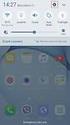 Quick Start Rev Date File Name Industrial Ethernet communication with Siemens S7-300 and S7-400 PLCs 1.1 29/01/07 QuickStart_IndusEthernet comm with Siemens S7-300 and S7-400 PLC Description Product concerned:
Quick Start Rev Date File Name Industrial Ethernet communication with Siemens S7-300 and S7-400 PLCs 1.1 29/01/07 QuickStart_IndusEthernet comm with Siemens S7-300 and S7-400 PLC Description Product concerned:
Rako Lighting Driver. For use with: Driver software written and provided by:
 Rako Lighting Driver For use with: Driver software written and provided by: Introduction This document is a guide to integrating a Rako Lighting system with an RTI control system, via a Rako Ethernet bridge.
Rako Lighting Driver For use with: Driver software written and provided by: Introduction This document is a guide to integrating a Rako Lighting system with an RTI control system, via a Rako Ethernet bridge.
EXPERIMENT 2 TRAFFIC LIGHT CONTROL SYSTEM FOR AN INTERSECTION USING S7-300 PLC
 YEDITEPE UNIVERSITY ENGINEERING & ARCHITECTURE FACULTY INDUSTRIAL ELECTRONICS LABORATORY EE 432 INDUSTRIAL ELECTRONICS EXPERIMENT 2 TRAFFIC LIGHT CONTROL SYSTEM FOR AN INTERSECTION USING S7-300 PLC Introduction:
YEDITEPE UNIVERSITY ENGINEERING & ARCHITECTURE FACULTY INDUSTRIAL ELECTRONICS LABORATORY EE 432 INDUSTRIAL ELECTRONICS EXPERIMENT 2 TRAFFIC LIGHT CONTROL SYSTEM FOR AN INTERSECTION USING S7-300 PLC Introduction:
ebus Player Quick Start Guide
 ebus Player Quick Start Guide This guide provides you with the information you need to efficiently set up and start using the ebus Player software application to control your GigE Vision or USB3 Vision
ebus Player Quick Start Guide This guide provides you with the information you need to efficiently set up and start using the ebus Player software application to control your GigE Vision or USB3 Vision
2011, The McGraw-Hill Companies, Inc. Chapter 5
 Chapter 5 5.1 Processor Memory Organization The memory structure for a PLC processor consists of several areas, some of these having specific roles. With rack-based memory structures addresses are derived
Chapter 5 5.1 Processor Memory Organization The memory structure for a PLC processor consists of several areas, some of these having specific roles. With rack-based memory structures addresses are derived
Application example and brief instruction 04/2015. LOGO! App V3.0. LOGO! 8 and LOGO! 7
 Application example and brief instruction 04/2015 LOGO! App V3.0 LOGO! 8 and LOGO! 7 Warranty and Liability Warranty and Liability Note The Application Examples are not binding and do not claim to be complete
Application example and brief instruction 04/2015 LOGO! App V3.0 LOGO! 8 and LOGO! 7 Warranty and Liability Warranty and Liability Note The Application Examples are not binding and do not claim to be complete
EARTH PEOPLE TECHNOLOGY SERIAL GRAPH TOOL FOR THE ARDUINO UNO USER MANUAL
 EARTH PEOPLE TECHNOLOGY SERIAL GRAPH TOOL FOR THE ARDUINO UNO USER MANUAL The Serial Graph Tool for the Arduino Uno provides a simple interface for graphing data to the PC from the Uno. It can graph up
EARTH PEOPLE TECHNOLOGY SERIAL GRAPH TOOL FOR THE ARDUINO UNO USER MANUAL The Serial Graph Tool for the Arduino Uno provides a simple interface for graphing data to the PC from the Uno. It can graph up
Modbus and ION Technology
 Modbus and ION Technology Modicon Modbus is a communications protocol widely used in process control industries such as manufacturing. ACCESS meters are compatible with Modbus networks as both slaves and
Modbus and ION Technology Modicon Modbus is a communications protocol widely used in process control industries such as manufacturing. ACCESS meters are compatible with Modbus networks as both slaves and
S-SupremaConfigurationGuide-DOC 7/23/2014. Suprema Biometrics Configuration Guide ACS OnSite Aparato
 S-SupremaConfigurationGuide-DOC 7/23/2014 Suprema Biometrics Configuration Guide ACS OnSite Aparato Page 2 Suprema Configuration Guide ACS OnSite Aparato Table of Contents 1. SUPREMA BIOSTAR CONFIGURATION...
S-SupremaConfigurationGuide-DOC 7/23/2014 Suprema Biometrics Configuration Guide ACS OnSite Aparato Page 2 Suprema Configuration Guide ACS OnSite Aparato Table of Contents 1. SUPREMA BIOSTAR CONFIGURATION...
