User Guide Y9520Z Sundial RF 2 Pack 5
|
|
|
- Jane McCarthy
- 7 years ago
- Views:
Transcription
1 PLEASE RESPECT YOUR ENVIRONMENT! Take care to dispose of this product and any packaging or literature in an appropriate way WHAT IS A PROGRAMMER?...an Explanation for Householders (as recommended by the Energy Savings Trust) Programmers allow you to set On and Off time periods. Some models switch the central heating and domestic hot water on and off at the same time, while others allow the domestic hot water and heating to come on and go off at different times. Set the On and Off time periods to suit your own lifestyle. On some programmers you must also set whether you want the heating and hot water to run continuously, run under the chosen On and Off heating periods, or be permanently off. The time on the programmer must be correct. Some types have to be adjusted in spring and autumn at the changes between Greenwich Mean Time and British Summer Time. You may be able to temporarily adjust the heating programme, for example, Override, Advance, or Boost. These are explained in the manufacturer s instructions. The heating will not work if the room thermostat has switched the heating off. And, if you have a hotwater cylinder, the water heating will not work if the cylinder thermostat detects that the hot water has reached the correct temperature. WHAT IS A ROOM THERMOSTAT?...an explanation for Householders (as recommended by the Energy Savings Trust) A room thermostat simply switches the heating system on and off as necessary. It works by sensing the air temperature, switching on the heating when the air temperature falls below the thermostat setting, and switching it off once this set temperature has been reached. Turning a room thermostat to a higher setting will not make the room heat up any faster. How quickly the room heats up depends on the design of the heating system, for example, the size of boiler and radiators. Neither does the setting affect how quickly the room cools down. Turning a room thermostat to a lower setting will result in the room being controlled at a lower temperature, and saves energy. The heating system will not work if a time switch or programmer has switched it off. The way to set and use your room thermostat is to find the lowest temperature setting that you are comfortable with, and then leave it alone to do its job. The best way to do this is to set the room thermostat to a low temperature say 18ºC and then turn it up by one degree each day until you are comfortable with the temperature. You won t have to adjust the thermostat further. Any adjustment above this setting will waste energy and cost you more money. If your heating system is a boiler with radiators, there will usually be only one room thermostat to control the whole house. But you can have different temperatures in individual rooms by installing thermostatic radiator valves (TRVs) on individual radiators. If you don t have TRVs, you should choose a temperature that is reasonable for the whole house. If you do have TRVs, you can choose a slightly higher setting to make sure that even the coldest room is comfortable, then prevent any overheating in other rooms by adjusting the TRVs. Room thermostats need a free flow of air to sense the temperature, so they must not be covered by curtains or blocked by furniture. Nearby electric fires, televisions, wall or table lamps may prevent the thermostat from working properly. Honeywell Control Systems Ltd. Arlington Business Park, Bracknell Berkshire RG12 1EB Technical Help Desk: A 2011 Honeywell International Inc. User Guide Y9520Z Sundial RF 2 Pack 5 How to use: ST9520C Wireless Enabled 2 zone Programmer DT92E Wireless Room Thermostats BDR91T Wireless Enabled Relay Box (if installed) This document is to be left with the user and forms part of a Home Information Pack System Components This section is to be completed by the Installer ST9520C DT92E Zone 1 DT92E Zone 2 BDR91T Location (typically in living room or hallway) (typically in bedroom or upstairs hallway) (If installed, typically next to boiler) Energy Efficiency and the Environment Home energy use is responsible for more than ¼ of the total UK carbon emissions which contribute to climate change. Heating and hot water systems based on boilers account for of this figure, so it is important to understand how your controls can help to maximize energy efficiency while maintaining your comfort. Your Programmer should be used in conjunction with appropriate temperature controls. In order to save energy the following general points should be observed: 1. Ensure your system contains room thermostats in 2 seperate zones, and that both are set to appropriate temperature levels: typically 20 C for the main occupied zone and 18 C for the less occupied zone (typically the bedrooms). 2. Programme your heating and hot water to be off when you are not in the house. If you are concerned about possible frost damage to any exposed pipe work, it is advisable to fit a frost protection system your installer can advise you about this. 3. Think about how you use your domestic hot water if you have a storage system, it is not necessary to have this switched on all the time, even when you are in the house. 4. Consider the heat up times required for your central heating. Every home responds differently when the heating is switched on. Adjust the start time so that you are not cold when you get up in the morning. A shorter heat up time is required for other heating periods. 5. In the evening, when the house is up to temperature, it is often possible to switch off the heating up to an hour before you go to bed, without any noticeable reduction in comfort.
2 ST9520C Controls Layout DT92E Controls Layout CONFIGURATION & SERVICE DATA EXTRA HOUR OVERRIDE NEXT DAY COPY DAY HOLIDAY ST9520C ZONE 1 ZONE 2 OK NEXT DAY/TIME EXTRA HOUR OVERRIDE ZONE 1 ZONE 2 RUN ECO Mode Active Frost Protect Indicator ECO Countdown Indicator Heating Demand Indicator Setpoint Change Buttons ECO Button OFF/Standby Button OFF/Standby Indicator RF Communications Indicator Battery Low Indicator Fault Indicator Setpoint Indicator Temperature Display Configurable Features Options Factory setting Installer configured (note value) DT92E Configuration Zone 1 Zone 2 Measurement offset -3.0 C to 0 to 3.0 C 0 Upper setpoint limit 21 to 35 C 35 C Lower setpoint limit 5 to 21 C 5 C Energy saving ECO setpoint 5 to 35 C 18 C Boiler & System Service Log The space below can be used to provide a record of boiler & system services and the names and contact numbers of the Installer and Service Personnel. This information is important for a Home Information Pack. Service/Installation Date Installation/Service Engineer Telephone Number / Contact Details ZONE ID NUMBER 1 Zone 1 ON period indicator 13 Zone 2 Operating Mode Indicator 2 Time Display 14 Zone 2 Operating Mode Button 3 LoT Technology Display 15 OK/Next Button 4 Programme Time Markers 16 Clock and + Buttons 5 Day of Week Indicator 17 Zone 1 Operating Mode Button 6 RF Symbol 18 Zone 1 Operating Mode Indicator Zone 2 ON period indicator Zone 2 Extra Hour Button Zone 2 Indicator Lamp Zone 2 Override Button Boiler Status Indicator Slider Holiday Button Copy Day Button 21 Next Day Button 22 Zone 1 Override Button 23 Zone 1 Indicator Lamp 24 Zone 1 Extra Hour Button Keep this document in a Home Information Pack Zone ID number This product and its associated documentation and packaging are protected by various intellectual property rights belonging to Honeywell Inc. and its subsidiaries and existing under the laws of the UK and other countries. These intellectual and property rights may include patent applications, registered designs, unregistered designs, registered trade marks, unregistered trade marks and copyrights. Honeywell reserves the right to modify this document, product and functionality without notice. This document replaces any previously issued instructions and is only applicable to the product(s) described. This product has been designed for applications as described within this document. For use outside of the scope as described herein, refer to Honeywell for guidance. Honeywell cannot be held responsible for misapplication of the product(s) described within this document. Manufactured for and on behalf of the Environmental and Combustion Controls Division of Honeywell Technologies Sàrl, ACS-ECC EMEA, Z.A. La Pièce 16, 1180 Rolle, Switzerland by its Authorised Representative Honeywell Inc. 35
3 Contents CONTROL OF YOUR SYSTEM General Description of Controls in Your System...4 The way to use a Programmer...4 The way to use a Room Thermostat / Control of Your Boiler / Optimisation...5 GETTING STARTED WITH YOUR ST9520C Step 1: Setting the Date & Time...6 Step 2: Running a Built-in Programme...7 PROGRAMMING YOUR ST9520C The Built-in Programmes / Your Personal Programme...8 Reviewing the Programme Times / Modifying the Zone 1 Programme...9 Modifying the Zone 2 Programme / Disabling or Enabling Time Periods...11 OPERATING YOUR ST9520C Choosing the Operating Mode...12 Overriding the Operation Without Changing the Programmes...12 The Extra Hour Function / The Holiday Function...13 Enquiry Mode...14 FINE TUNING YOUR ST9520C Changing from AM/PM Time Display to the 24 Hour Clock...15 Changing the Installer Parameters...15 Optimisation...17 BOILER SERVICE REMINDER Countdown to Service / When Service is Due...18 Shut-down...19 OPERATING YOUR DT92E Inquiring about the Set Temperature / Adjusting the Set Temperature...19 Switching Off / Display Updates / Heating Indicator / Frost Protection...20 DT92E OPERATING INDICATORS Low Battery Indicator / Battery Replacement / RF Communications Indicator / Lockout...21 DT92E ENERGY SAVING ECO FEATURE Entering ECO Mode and Setting the Energy Saving Time Period...22 What Happens in ECO Mode?...22 How to Exit ECO Mode...23 FINE TUNING YOUR DT92E Changing the DT92E Installer Parameters...23 OPERATING YOUR BDR91T RELAY BOX (IF INSTALLED) BDR91T Controls Layout / Automatic Operation...25 Temporary Manual Override / Loss of Wireless Communications...25 FAQ AND TROUBLESHOOTING Frequently Asked Questions...26 Troubleshooting Guide...28 CONFIGURATION & SERVICE DATA Configuration Data (to be completed by Installer)
4 CONTROL OF YOUR SYSTEM General Description of Controls in Your System Your Honeywell ST9520C provides timing control for both zones in your central heating system, letting you set ON and OFF periods to suit your own lifestyle. The ST9520C does not directly control the temperature but works together with other temperature controls, such as room thermostats to control your heating system in your home. With 7-day programming and up to 3 on/off periods per day, every day can be set differently, and both heating zones can be set at different times from each other. ST9520C also has a Boiler Service reminder / Shut-down feature, which helps ensure your gas boiler is regularly serviced in compliance with UK Gas Safety Regulations. For more details see pages 18 & 19. Your system includes DT92E wireless room thermostats and may include a BDR91T Relay Box to switch your boiler remotely. These products use state of the art 2 way RF communications to share information and give you robust and flexible control of your indoor environment. The following instructions explain how to programme and use the ST9520C, and associated controls, to provide the most home comfort at the least cost. The way to use a Programmer Think about the time periods when you are typically in the house and when you are not, and also the times when you occupy each of the zones. These are the times you should use as the basis for the programmes. It will be necessary to allow some heat up time for the heating system after periods when it has been off this would typically be 1-1½ hours, depending on your house and your preferences. If Optimum Start has been selected (see page 17), you do not have to allow for this heat up time as the Programmer is intelligent and will calculate the correct starting time for your house. This is based on measurements it makes about your system characteristics, and on the current and target room temperatures. All you have to do is programme the time periods when you want to be comfortable. Other features are commonly available on the Programmer to enhance comfort and convenience, for example, OVERRIDE, EXTRA HOUR, and MODE buttons. A typical use of the OVERRIDE feature is when you return home unexpectedly for the rest of the day and the heating is off. Just press the zone OVERRIDE button and the heating will come on in that zone until the next programme time, at which point it will follow the normal programme. The advantage here is that you do not have to remember to switch off because the normal time programme does this for you. 4
5 CONTROL OF YOUR SYSTEM A typical use of the EXTRA HOUR button would be if you returned to the house for a short period when the heating was off. Pressing the appropriate EXTRA HOUR button gives you 1, 2, or 3 hours of heating, exactly when you need it. Another typical use is when the heating is already on and you want it to stay on a little longer - just press EXTRA HOUR and, for that day only, an hour will be added to the end of the time at which heating normally goes off. The MODE buttons allow you to select how you want to operate the heating in each zone independently. The most obvious use is to switch heating OFF during the summer months, but you may also use this feature if you take a mid-week day off work, you can then set the MODE to ONCE to keep the system ON during the day from the first programmed ON time till the last programmed OFF time. The way to use a Room Thermostat The way to set and use your room thermostat is to find the lowest temperature setting that you are comfortable with, and then leave it alone to do its job. The best way to do this is to set the room thermostat to a low temperature say 18 C and then turn it up by one degree each day until you are comfortable with the temperature. You won t have to adjust the thermostat further. Any adjustment above this setting will waste energy and cost you more money. DT92E has a green ECO button, which enables you to set a period of time at a lower temperature. This energy saving feature is most useful if you are out of the house for a few hours, or if you want a reduced temperature for a while and don t want to have to remember to turn the temperature back up (see pages 22 & 23 for details). Control of Your Boiler There are several ways your boiler may be controlled. It may be switched directly using the ST9520C timer. If installed in a remote location, it may be switched using a BDR91T relay box. If your boiler supports the OpenTherm communications system, it may be connected to the ST9520C timer by OpenTherm wiring, over which the control information is sent. In each situation the operation of the boiler is determined automatically by the combination of inputs from the room thermostat and the timer, and in such a way as to maintain your comfort with minimal energy use. The timer will indicate the on/off status of the boiler by showing the flame symbol. Optimisation (see page 17 for explanatory diagrams) Your control system has some features called Optimisation, which aim to save energy while making you as comfortable as possible. These may or may not be enabled check page 34 where your Installer should have indicated how these were set. Optimisation does not apply to your Hot Water, only to your Heating. 5
6 CONTROL OF YOUR SYSTEM Optimum Start works by measuring how quickly your system normally heats up, and using this to calculate the correct time to switch on to reach your comfort temperature, when you want it. So the times you set are when you want the heating to be at the correct temperature, and the system adjusts the starting time to meet this. Delayed Start is an alternative to Optimum Start. It works by using your normal programmed start times, compares the actual temperature with the set temperature, and delays the start a little depending on how close these temperatures are to each other. Optimum Stop saves energy, and money, by switching off a little earlier than the normal programme time. If the house is up to temperature, you will not notice the effect on the temperature, but you will see a difference in your fuel bill. The radiator symbols on ST9520C will flash to let you know whenever Optimisation is operating in each zone. The other controls in your system should not require adjustment. GETTING STARTED WITH YOUR ST9520C Your ST9520C should have been set up to work correctly when it was installed. However, the following will show you how you can modify your settings to meet your particular lifestyle. To assist you with programming and everyday use your ST9520C will display text messages at every stage to help you get the most out of your central heating system. The ST9520C uses LoT Technology to constantly update the display to give you feedback about what is required. Step 1: Setting the Date & Time Your ST9520C had the date and time set at the factory, and these are normally maintained by a backup battery in the event of power failures. If you wish to change the date or time, or if the LoT Display shows the message SET DATE + TIME just follow the instructions below. Otherwise, go to Step 2. a. Move the slider to the DAY/TIME position. The message SET DATE + TIME will show briefly on the screen, followed by SET THE DAY, and the day of the month will now be flashing to indicate it can be changed. 6 DAY/TIME ZONE 1 ZONE 2 RUN ZONE 1 ZONE 2
7 GETTING STARTED WITH YOUR ST9520C b. To change the day of the month, press the or buttons until the correct day is shown. Each press of the button will change the date by one day. As soon as a change has been made, the message IS DAY OK? will be displayed. Once the correct day is reached, press the green button to confirm, and move to the next step. If you do not need to make a change, just press the button immediately and this will move you to the next step. c. The month digits will now be flashing and SET THE MONTH will be displayed. To change the month, press the or buttons until the correct month is shown. The message IS MONTH OK? will be displayed. Press the green button to confirm the month is correct and move to the next step. d. The year digits will now be flashing and SET THE YEAR will be displayed. To change the year, press the or buttons until the correct year is shown. The message IS YEAR OK? will be displayed. Press the green button to confirm the year is correct. If you have made a change and the date is a valid date, the message DATE SAVED will show, and you can move to the next step. If the date you set was not valid, for example 31 September, the message INVALID will show and you will be returned to the start of the date setting operation. e. The time will now be flashing and the message SET THE TIME will be displayed. To change the time, press the or buttons until the correct time is shown. Each press of the button will change the time by one minute. Holding the button down for more than a few seconds will change the time slowly at first, then quickly. The message IS TIME OK? will be displayed. Press the green button to confirm the time is correct. If you have made a change, the message TIME SAVED will show, followed quickly by DATE + TIME COMPLETE. f. Move the slider to the RUN position to complete setting the date and time. Note: if the slider is moved at any time before the date and time have been set correctly, the message DATE UNCHANGED will be displayed briefly, and your changes will not be saved. Step 2: Running a Built-in Programme With the date and time correct, your ST9520C Programmer will now be operating to the built-in programmes. These have been designed to provide heating at typical times throughout the day, but if you want to customise the settings, please see the next section PROGRAMMING YOUR ST9520C (page 8). 7
8 PROGRAMMING YOUR ST9520C The Built-in Programmes The built-in programmes give you a starting point that you can personalise to your own requirements. Your Installer should have selected one and ticked the box alongside it. If there is no tick, the product normally leaves the factory with Profile A installed, but it is a simple matter to select one of the other profiles (see Changing the Installer Parameters, page 15). Built-in Programme (Profile A) ON 1 OFF 1 ON 2 OFF 2 ON 3 OFF 3 Monday to Zone 1 6:30am 8:30am 12:00pm 1:00pm 4:30pm 10:30pm Friday Zone 2 6:30am 8:30am 12:00pm 1:00pm 4:30pm 10:30pm Saturday & Zone 1 6:30am 9:30am 12:00pm 1:00pm 4:30pm 11:00pm Sunday Zone 2 6:30am 9:30am 12:00pm 1:00pm 4:30pm 11:00pm Built-in Programme (Profile b) ON 1 OFF 1 ON 2 OFF 2 ON 3 OFF 3 Monday to Zone 1 6:30am 9:30am 12:00pm 1:00pm 4:30pm 11:00pm Friday Zone 2 6:30am 9:30am 12:00pm 1:00pm 4:30pm 11:00pm Saturday & Zone 1 6:30am 9:30am 12:00pm 1:00pm 4:30pm 11:00pm Sunday Zone 2 6:30am 9:30am 12:00pm 1:00pm 4:30pm 11:00pm Built-in Programme (Profile C) ON 1 OFF 1 ON 2 OFF 2 ON 3 OFF 3 Monday to Zone 1 6:30am 7:30am 12:00pm 12:00pm 5:00pm 10:00pm Friday Zone 2 6:30am 7:30am 12:00pm 12:00pm 5:00pm 10:00pm Saturday & Zone 1 8:30am 9:30am 12:00pm 1:00pm 5:30pm 10:30pm Sunday Zone 2 8:30am 9:30am 12:00pm 1:00pm 5:30pm 10:30pm Your Personal Programme The table below has been left blank for you to record your own personal programme. Monday Zone 1 Zone 2 Tuesday Zone 1 Zone 2 Wednesday Zone 1 Zone 2 Thursday Zone 1 Zone 2 Friday Zone 1 Zone 2 Saturday Zone 1 Zone 2 Sunday Zone 1 Zone 2 8 ON 1 OFF 1 ON 2 OFF 2 ON 3 OFF 3
9 Reviewing the Programme Times PROGRAMMING YOUR ST9520C To review your zone 1 programme, move the slider to the ZONE 1 position. To review your zone 2 programme, move the slider to the ZONE 2 position. To review the programme times, press the button repeatedly. The appropriate ON and OFF markers will be displayed to show you which time is being reviewed. Any of these times can be adjusted by using the or buttons, and then confirmed using the button. Remember to return the slider to the RUN position after reviewing is complete. Modifying the Zone 1 Programme The zone 1 programme has three pairs of ON/OFF switching times per day. Each time can be set between 3.00 am and 2.50 am (on the next day) to allow you to programme the zone to stay on past midnight, if required. a. Move the slider to the ZONE 1 position. SET ZONE 1 will show briefly to verify this action. DAY/TIME ZONE 1 ZONE 2 RUN ZONE 1 ZONE 2 b. SET ON-TIME 1 will then be displayed and the time setting for the first ON 1 time for MONDAY will now be flashing to indicate it can be changed. If you do not wish to change the time, press the green button and move to the next step. If you do wish to make a change, use the or buttons to change the first ON 1 time. Each press of the button will change the time by 10 minutes. As soon as the time has been changed, the message ON-TIME 1 OK? will be displayed. Press the green button to confirm the time is correct and move to the next step. SAVED will be displayed for a moment to confirm that any change has been saved to memory. ZONE 1 ZONE 2 ZONE 1 ZONE 2 9
10 PROGRAMMING YOUR ST9520C Note: When pressing the button the next ON or OFF marker may start to flash. This indicates you have tried to set a time equal to one of the next programme times already in the memory. Similarly, when pressing the button the previous ON or OFF marker may start to flash. This indicates you have tried to set a time equal to one of the previous programme times. If this happens the ST9520C simply moves both times together as long as you continue to press the or buttons. Follow the procedure in Reviewing the Programme Times (page 9) to check and adjust these times as necessary. c. SET OFF-TIME 1 will be displayed and the first OFF 1 time will now be flashing. If you do not wish to change the time, press the green button and move to the next step. Otherwise, use the or buttons to change the time. Press the green button to confirm the time is correct and move to the next step. SAVED will be displayed for a moment to confirm that any change has been saved to memory. d. The remaining ON and OFF times (ON 2, OFF 2, ON 3, OFF 3) can be set by using the or buttons to change the time then the green button to confirm the time is correct and move to the next step. If you do not wish to change the time, just press the green button to move directly to the next ON/ OFF time without making any changes. e. After setting or reviewing the last off time, OFF 3, the message COMPLETE will be displayed to indicate the times for Monday have been set. You now have a choice of how to set the programme for the next day: Copying One Day s Programme to Another Day (example Monday to Tuesday): f. Whilst the day is showing Monday, Press the COPY DAY button. The message COPY MON TO TUESDAY OK? will be displayed and the letters TUE will flash to indicate the programme for Monday can be copied to Tuesday. g. To select a different day to copy to, press the NEXT DAY button to cycle through the days. With each press of the NEXT DAY button the message will change to indicate the new day you are copying to. h. When the required day is indicated, press the green button to confirm, and the message MON COPIED will be displayed for a moment. The day into which Mondays programme has been copied is now available to have its programme edited. Note: Once a day s programme has been confirmed in this way, it now becomes the day whose programme is copied if the COPY DAY button is pressed again. OR Programming a Different Day: i. Press the NEXT DAY button to select the next day, which is displayed along the top of the screen. The programme for that day can then be adjusted by following steps b e above. Programmes for the remaining days can be set in the same way, using the NEXT DAY button to move to the next day. 10
11 PROGRAMMING YOUR ST9520C Exiting ZONE 1 Programming Mode: To exit ZONE 1 programming mode, move the slider to the RUN position. This can be done at any time during the programming process, and any changes made and confirmed with the button will have been saved. Note: If the unit is left in ZONE 1 Programming mode for more than 10 minutes without the slider being moved or any buttons pressed, the message MOVE SLIDER will be displayed. Press a button to continue programming, or move the slider to the RUN position. Modifying the ZONE 2 Programme The zone 2 programme has three pairs of ON/OFF switching times per day. Each time can be set between 3.00 am and 2.50 am (on the next day) to allow you to programme the heating to stay on past midnight, if required. a. Move the slide switch to the ZONE 2 position. SET HEATING will show briefly to verify this action. DAY/TIME ZONE 1 ZONE 2 RUN ZONE 1 ZONE 2 b. Now follow the same procedure to set the times as described in Modifying the Zone 1 Programme (page 9) steps b. to i. Exiting ZONE 2 Programming Mode: To exit ZONE 2 programming mode, move the slider to the RUN position. This can be done at any time during the programming process, and any changes made and confirmed with the button will have been saved. Note: If the unit is left in ZONE 2 Programming mode for more than 10 minutes without the slider being moved or any buttons pressed, the message MOVE SLIDER will be displayed. Press a button to finish programming, or move the slider to the RUN position. Disabling or Enabling Time Periods (for Zone 1 and/or Zone 2) To disable any of the time periods ON 1 to OFF 1, ON 2 to OFF 2, or ON 3 to OFF 3, simply set the ON time and its paired OFF time to the same time, and the programme will just ignore them. To re-enable the time period, simply set the two ON and OFF times to be different. 11
12 OPERATING YOUR ST9520C Choosing the Operating Mode (for Zone 1 and/or Zone 2) The operating mode may only be changed when the slider is set to the RUN position. A symbol is shown at the Zone 1 or Zone 2 side of the display during a programmed on period for that zone. A green INDICATOR LAMP shows when the zone is switched ON. Two MODE buttons are provided to select the Operating Mode and therefore how the zones are controlled. Each zone has four possible Operating Modes; these are OFF, AUTO, ONCE, CONT. Pressing the MODE button for each zone scrolls round these modes in sequence, and the display indicates which mode is currently active. ZONE 1 ZONE 2 ZONE 1 ZONE 2 OFF mode The zone will remain OFF. AUTO (Automatic) mode The zone will be switched ON and OFF according to the zone programme. ONCE mode The zone will come ON at the first programmed ON time, and go OFF at the last programmed OFF time. CONT (Continuous) mode The zone will remain ON continuously. Overriding the Operation Without Changing the Programmes In AUTO and ONCE operating modes, the OVERRIDE button switches the zone ON or OFF without altering the programme. When the appropriate symbol is displayed, pressing the OVERRIDE button switches the zone OFF until the next programmed ON time. If the appropriate symbol is not displayed, pressing the OVERRIDE button switches the zone ON until the next programmed OFF time. The LoT Display will provide you with information about the override. 12
13 OPERATING YOUR ST9520C The Extra Hour Function The EXTRA HOUR buttons allow you to switch the zone ON for up to 3 extra hours without altering the programme. Pressing either button once will give one extra hour. The LoT Display will display the message + 1 HR, to confirm the button has been pressed. When the zone is OFF (the appropriate symbol is not displayed), pressing an EXTRA HOUR button switches the zone ON for just one hour. When the zone is ON (the appropriate symbol is displayed), pressing an EXTRA HOUR button extends the programmed ON period by one hour. Further presses of the EXTRA HOUR buttons will increase the extra hour period by one hour for each button press, up to a maximum of 3 hours. The LoT Display will continue to provide information on the extra hour status. To cancel the extra hours, just keep pressing the EXTRA HOUR button until the CANCELLED message appears on the LoT Display. The Holiday Function The Holiday function allows you to switch off your system for a specified number of days (from 1-99 days). This lets you save energy and related costs when you are away from home, but resumes normal operation on the day of your return. During this period heating will operate at the OFF (frost protection) set temperature. To set the Holiday function: a. Ensure the slider is in the RUN position, then press the HOLIDAY button once. The message SET HOLIDAY will appear briefly, followed by SET DAYS AWAY. b. Use the or buttons to set the number of days you will be away. The display will show the number of days, and this number will be flashing to indicate it can be changed. The day of the week will also keep changing to show the day you return. c. If you have made a change to the number of days, the message DAYS AWAY OK? will appear. Press the green button to confirm your selection. d. The message SAVED will be displayed for a few seconds, followed by the date you return, to enable you to check you have programmed the holiday function correctly. e. During the holiday period, the LoT Display will show the message ON HOLIDAY and the display will count down the number of days till you return. To cancel the Holiday function: f. To cancel the Holiday function, just press the HOLIDAY button again. The LoT Display will show CANCELLED and the unit will return to normal operation. Note: while setting the Holiday function, if there is a gap of more than 1 minute between button presses, the function will cancel itself automatically and return to normal operation. 13
14 OPERATING YOUR ST9520C Enquiry Mode As the heart of your system, the ST9520C has access to temperature information from the other system components, and allows you to enquire about this information. To enter Enquiry Mode, ensure the slider is in the RUN position, then press and hold the button for 4 seconds. The LoT Display will show the message INFO MENU to confirm that you have entered Enquiry Mode. Pressing the or buttons then allows you to step around and view the available information. The LoT Display will continue to update to tell you what information is being viewed, and the main display will show the value. If the information is not available, the display will show dashes instead of a temperature value. The table below shows the type and sequence of information available in Enquiry Mode. To exit Enquiry Mode: If the button is not pressed for 30 seconds, your ST9520C will return to RUN mode. Information LoT Message Other display symbols Zone 1 temperature Z1 TEMP Zone 1 temperature setting Z1 SET Zone 2 temperature Z2 TEMP Zone 2 temperature setting Z2 SET * OpenTherm fault information OPENTHERM * This information will only be shown if OpenTherm communications is enabled, and if there is a fault on the display means the OpenTherm communications has stopped. If the display shows F followed by a number, this is a fault-code sent by the boiler. See FAQ AND TROUBLESHOOTING section for advice. / / / / / 14
15 FINE TUNING YOUR ST9520C Changing from AM/PM Time Display to the 24 Hour Clock Your ST9520C can operate on the 12 hour AM/PM or 24 hour clock formats. To change the format, ensure the slider is in the RUN position then press and hold the and buttons together for about 2 seconds. Ignore the NOT VALID message that will appear briefly. Then the displayed times will be changed automatically to the new format. Repeating this procedure will change the clock display back to the original format. Changing the Installer Parameters The ST9520C has a special Installer Mode where some features can be adjusted to suit your lifestyle or preferences these are called Installer Parameters, and are listed in the table below, along with a description of the options that are possible. Your installer should set this up for you to suit your application (see CONFIGURATION & SERVICE DATA section). However, you may wish to alter some of the settings yourself, and this section shows you how to do this. Note: some parameters indicated by * may only be viewed if the previous parameter is set to a particular value. INSTALLER PARAMETER 24hr or am/pm clock display. Configure backlight operation. Enable/disable auto time change. 1-day or 5/2-day or 7-day operation. Number of ON/OFFs per day. Select default time programme. Set hot water Ŧ temperature Ŧ Not used in this system Parameter Number Default Value Options Description , = am/pm display 24 = 24hr display 2 2 0, 1, 2 0 = off 1 = on if button pressed 2 = on continuously 3 1 0, 1 0 = disabled 1 = enabled 4 7 1, 5, 7 1 = 1-day operation 5 = 5/2-day operation 7 = 7-day operation 5 3 2, 3 2 = 2 on/offs per day 3 = 3 on/offs per day 6 A A, b, C A = standard b = at home C = economy 8 60 C 40 to 85 C Stored hot water set temperature 15
16 FINE TUNING YOUR ST9520C INSTALLER PARAMETER To Enter Installer Mode: a. Ensure the slider is in the RUN position, then press and hold and buttons together for 8 seconds. Ignore the NOT VALID message that is displayed for a few seconds. The message SET UP MENU will show briefly, followed by SET INSTALLER OK? b. Press the button to take you into the Installer Mode Parameter Menu. c. Parameter 1 is now available to change. This is to allow you to change the clock format from 12 hour AM/PM to 24 hour. At every step, the LoT Display will inform you what the parameter means and what option you have selected. The parameter number is shown on the display separated by a colon from the parameter value. d. You can change the parameter value by pressing the or buttons. At this point the description in the LoT Display will change and the parameter value will flash. If you press the value will stop flashing and be saved for use. 16 Parameter Number Default Value Options Description Optimum start 9 0 0, 1, 2 0 = no optimum start 1 = delayed start 2 = optimum start on * Optimum start limit , 2, 3 1 = 1 hour 2 = 2 hours 3 = 3 hours Optimum stop , 1 0 = disabled 1 = enabled Frost protection temperature Minimum ON/OFF time to 16 C , 2, 3, 4, 5 mins Cycle rate , 6, 9, 12 Proportional band width Failsafe mode (loss of RF communications) to 3.0 C Frost protection temperature Minimum ON/OFF time in minutes Number of boiler cycles per hour Width of control proportional band in C , 1 0 = off 1 = heating on 20% Reset all parameters , 1 0 = do not reset 1 = default parameters
17 e. Press to move to the next parameter available for editing. FINE TUNING YOUR ST9520C f. Keep pressing to step around the list of parameters, and use or buttons to change the parameter value. g. Any parameter changes that have been confirmed with the button will be saved and used. To Exit Installer Mode: h. You can exit Installer Mode at any time by moving the slider to the next position and then back again to RUN. Note: Installer Mode will exit automatically after 10 minutes if the slider is not moved. Optimisation The Optimisation features are explained on page 5. Parameters 9, 10, and 11 are used to enable or disable and set these features to suit your requirements. You can set Optimum Start, Delayed Start, or Optimum Stop, and you can also set a limit to the Optimum Start time of 1, 2, or 3 hours. Note: a radiator symbol will flash to indicate Optimisation is taking place. The diagrams below illustrate how Optimisation works. Optimum Start Optimum Start Programmed Time ON Optimum Stop Optimum Stop Programmed Time ON OFF Comfort temperature Temperature OFF Temperature Time Time Delayed Start Programmed Time Delayed Start ON OFF Comfort temperature Temperature Time 17
18 BOILER SERVICE REMINDER If your house is rented, by Law, your gas boiler should be inspected once a year to ensure it is operating safely. Your ST9520C Programmer has a range of features designed to help make sure this service is carried out at the correct time. These features will be programmed by your Installer, Maintenance Engineer, or Landlord. If it has been set to do so, ST9520C will display a message on the screen to remind you that a boiler service is due. If the service is overdue, the Programmer may switch off the heating system, to ensure your safety. If this happens you must arrange an immediate service visit. Contact details should be listed on page 35 of this guide, in the section Boiler & System Service Log. A contact telephone number may also have been programmed into the ST9520C. If so, a message will appear on the LoT Display indicating the number you should call. Countdown to Service Your ST9520C can indicate a countdown for the number of days until your service is due. This message will appear on the screen every few seconds, to give you an opportunity to schedule a service visit. When Service is Due When your boiler service is OVERDUE the words SERVICE DUE will continue to flash on your screen, and you should arrange an immediate service visit. 18
19 Shut-down If your ST9520C shows the words SERVICE DUE and OFF then your boiler service is overdue and the boiler has been automatically switched off to ensure your safety you should arrange an immediate service visit. BOILER SERVICE REMINDER If set to do so, it may be possible to obtain limited use of the boiler by pressing any EXTRA HOUR button. Each button press will allow operation of the boiler for 1 hour at a time, and the screen will display the message On 1h as shown. However, you should still arrange an immediate service visit, as this will allow you to comply with the law and ensure your gas boiler is operating safely. Inquiring about the Set Temperature DT92E normally displays the measured room temperature. To inquire about the set temperature, simply press one of the or buttons. The set temperature will be shown on the display along with the arrow symbols, and the temperature will be flashing. OPERATING YOUR DT92E Adjusting the Set Temperature The set temperature is adjusted by pressing the or buttons. Each time one of the buttons is pressed, the set temperature will change by 0.5 C. = C = C 19
20 OPERATING YOUR DT92E Switching Off Pressing the off/standby button will switch the DT92E into off/ standby mode. The symbol will show in the display, and the unit will control at the frost protect setpoint, as set at the ST9520C. To switch back on, simply press the button again. 2 s 2 s Display Updates To conserve battery power, DT92E only communicates with ST9520C at regular intervals or when you press a button. This means there can be up to a few minutes delay between an action initiated on ST9520C and the DT92E display being updated. If you press a button on DT92E it may take a few seconds for ST9520C to respond. DT92E will indicate it is waiting for information by displaying the hourglass symbol and dashes as shown. Heating Indicator The flame symbol indicates that the boiler is on for heating. The flame will disappear when there is no heating demand. Frost Protection The frost symbol will be displayed if the room temperature goes below the frost setting. The flame will also be displayed to indicate when the boiler has been switched on. 20
21 Low Battery Indicator / Battery Replacement DT92E OPERATING INDICATORS The battery symbol will start to flash if the battery power is running low. From this point, there will be a minimum of 4 weeks before the product will cease to function. 2 x LR6 AA Alkaline Batteries are accessed by unclipping the front cover at the 1 bottom. Note battery polarity. Reverse process to refit front cover. Use 2xLR6 (AA) alkaline batteries only. 2 Immediately on power up, DT92E will try to communicate and synchronise with ST9520C. This process may take up to 4 minutes, and will be indicated by the word Sync on the DT92E display. RF Communications Indicator A brief flash of the RF symbol indicates the DT92E has been communicating with the other system controls. Lockout Your DT92E works in conjunction with the ST9520C time control. If the timer is set to OFF or CONT it may not be possible to override it from the thermostat and this is indicated by the lockout symbol. To switch the heating on you must go to the timer and set the Mode to AUTO, ONCE, or CONT. 21
22 DT92E ENERGY SAVING ECO FEATURE The ECO button allows you to change to a lower, energy saving set temperature for a period of your choice, from 1 to 24 hours. This temperature is pre-set in the DT92E Installer Mode, but you can adjust this to any temperature you want when ECO mode has been activated. The default ECO temperature is 18 C. At the end of the time period, the thermostat will return to its original set temperature. Entering ECO Mode and Setting the Energy Saving Time Period Press the green ECO button to enter ECO mode. The word ECO will appear on the display and the thermostat will allow you to set the number of hours you want to be at the new set temperature. Use the and buttons to set the hours, up to a maximum of 24 hours. Please note ECO mode is not accessible in Holiday mode or if Service shutdown has occurred. 1,2,3,4...,24hr 5 s What Happens in ECO Mode? In ECO mode, the display will show a countdown of the remaining time (hours and minutes) in ECO mode, identified by the hourglass symbol. The display will alternate every 5 seconds to show the current room temperature. When in ECO mode, pressing the or buttons will adjust the set temperature for the remainder of the ECO time period. 5 s 5 s 22
23 How to Exit ECO Mode To exit ECO mode, simply press the green ECO button again. ECO will disappear from the display and the thermostat will control to its previous set temperature. DT92E ENERGY SAVING ECO FEATURE Changing the DT92E Installer Parameters FINE TUNING YOUR DT92E The DT92E has a special Installer Mode where some features can be adjusted to suit your lifestyle or preferences these are called Installer Parameters, and are listed in the table below, along with a description of the options that are possible. Your installer should set this up for you to suit your application (see CONFIGURATION & SERVICE DATA section). However, you may wish to alter some of the settings yourself, and this section shows you how to do this. INSTALLER PARAMETER Temperature measurement offset Parameter Default Value Options Description t0 0-3 to 3 K Offset to measured temperature Upper setpoint limit ul to 35 C Upper set temperature limit in C Lower setpoint limit LL 5 5 to 21 C Lower set temperature limit in C Energy saving ECO setpoint Reset parameters to factory settings ES 18 5 to 35 C Energy saving ECO set temperature in C FS 1 0, 1 Parameter will be set to 0 if any of the other parameter values have been changed. Set to 1 to get back to factory settings. 23
24 FINE TUNING YOUR DT92E To Enter Installer Mode: 3 s 2 s a. Hold the button for 2 seconds until DT92E is in standby mode. b. Hold and buttons for 3 seconds until the word Inst appears on the display. c. Press the button. The first parameter is now ready to be changed. To Select a Parameter: Use the and buttons to move from one parameter to the next. Stop at the Parameter you wish to change. To Change a Parameter: Use the standby button to select the parameter value, then the and buttons to change the value. Confirm the change by pressing the button again to take you back to the parameter. To Exit Installer Mode: Hold the button for 3 seconds to exit Installer Mode. Note: The Installer Mode will exit automatically after 10 minutes if no adjustments have been made in this time. 3 s 24
25 Operating Your BDR91T Relay Box (if installed) BDR91T Controls Layout Green light, relay status indicator Push button Red light, indicator for special modes or loss of communications Automatic Operation The BDR91T relay box simply switches the boiler on and off according to a wireless signal it receives from the ST9520C. It is mainly used when the boiler is installed in a remote location where it may be difficult to run wires direct from the timer. The green light indicates the status of the relay output: Green light on = relay on Green light off = relay off Temporary Manual Override In normal operation it should not be necessary to interact with the BDR91T. However it is possible to press the button and temporarily override the current relay position. This will be cancelled as soon as the Relay Box receives another signal from the ST9520C, because automatic operation has a higher priority than manual operation. Green LED Red LED Push button Loss of Wireless Communications If the RF communication is lost for a period of 1 hour the red light will illuminate. The Relay Box will then enter the failsafe mode as selected by your Installer (see page 31). When RF communication is restored, the Relay Box will automatically return to normal operation. 25
26 FAQ AND TROUBLESHOOTING How do I set the time only, if the ST9520C clock is not correct? Your ST9520C contains an accurate digital clock that is factory set. Should you ever need to change the time, just follow this procedure: a. Move the slider to the DAY/TIME position. b. Keep pressing the green button until the message SET THE TIME is displayed. To change the time, press the or buttons until the correct time is shown. The message IS TIME OK? will be displayed. Press the green button to confirm the time is correct. If you have made a change, the message TIME SAVED will show, followed quickly by DATE + TIME COMPLETE. c. Move the slider to the RUN position, to complete changing the time. What do I do when the clocks go back in October and forward in March? Your ST9520C is factory set to change the clock automatically at the correct dates, so you should never need to adjust the clock forward or backwards yourself. It is possible to disable this particular feature, as described in the section Changing the Installer Parameters (page 15). You may also check the section Configuration & Service Data (page 34) to see how your Installer has configured your product. What should I do if I get lost while programming the ST9520C? The LoT Display on ST9520C will provide you with help and tips to work through the programming. Should you ever get lost, the simplest thing to do is to move the slider to the RUN position, and then move it back to the appropriate programming position where you got lost. At this point just follow the instructions again. What happens if there is a power failure? In the event of a mains power failure, the ST9520C display will go blank, the indicator lamps will go out, and the control outputs will switch off. The real time will be constantly maintained by means of the built-in battery backup, ready to power back up as if nothing had happened when the mains power is restored. In addition, all programmes and settings are stored in a special memory (called Non Volatile memory) which requires no power to maintain information so will be retained indefinitely. Should the correct time and date ever be lost, for whatever reason, the message SET DATE + TIME will be displayed whilst the slider is in the RUN position. In this case, simply follow the procedure described under Step 1: Setting the Date & Time (page 6). It should not be necessary to make any changes to your programmes. 26
27 FAQ AND TROUBLESHOOTING How reliable is 2-way RF communication? The 2-way RF communication (also known as wireless communication) used by Honeywell is extremely robust and reliable. When installed correctly the Signal Strength test feature allows the Installer to locate the system components where mutual signal reception is strong. During communication, signals are sent several times to ensure receipt, and if any message is garbled, the error detection software recognises this and ensures the message is repeated again. What do I do if RF communication is lost? Follow the steps in the Troubleshooting Guide on the next page. The most likely cause for loss of communications is the DT92E batteries running low on power. This will be indicated on the DT92E display by a flashing battery symbol, or the display may even be blank. Simply replace the batteries (as shown on page 21) and wait a few minutes for communications to become re-established. If this does not resolve the problem it may be that the RF signal path between the ST9520C and the DT92E is blocked by a metal object. Check the direct path between the two devices and reposition any object that may be blocking the signal, or move the thermostat. How do I know when to change the batteries in the DT92E room thermostat? If the DT92E batteries need changing, the battery symbol will flash on the DT92E display. DT92E will continue to operate for at least 4 weeks after the indicator begins to flash. The ST9520C will also show the message SENSOR LOW BATT and the appropriate radiator symbol will flash for either Zone 1 or Zone 2. It is important to change the DT92E batteries as soon as the low battery condition is indicated, as reduced battery power may affect the RF signal strength and impair RF communications. 27
CM921 - User Guide. Description. Features. 1 day Wireless Programmable Room Thermostat with LoT technology WHAT IS A PROGRAMMABLE ROOM THERMOSTAT?
 WHAT IS A PROGRAMMABLE ROOM THERMOSTAT?...an explanation for householders A programmable room thermostat is both a programmer and a room thermostat. A programmer allows you to set On and Off time periods
WHAT IS A PROGRAMMABLE ROOM THERMOSTAT?...an explanation for householders A programmable room thermostat is both a programmer and a room thermostat. A programmer allows you to set On and Off time periods
CM927 - User Guide. Description. Features. 7 day Wireless Programmable Room Thermostat with LoT Technology WHAT IS A PROGRAMMABLE ROOM THERMOSTAT?
 WHAT IS A PROGRAMMABLE ROOM THERMOSTAT?...an explanation for householders A programmable room thermostat is both a programmer and a room thermostat. A programmer allows you to set On and Off time periods
WHAT IS A PROGRAMMABLE ROOM THERMOSTAT?...an explanation for householders A programmable room thermostat is both a programmer and a room thermostat. A programmer allows you to set On and Off time periods
Drayton Digistat +2RF
 Drayton Digistat +2RF T Programmable Room Thermostat Wireless 24 Hour Model: RF700/22090 Power Supply: Battery - Thermostat Mains - Digistat SCR Invensys Controls Europe Customer Service Tel: 0845 130
Drayton Digistat +2RF T Programmable Room Thermostat Wireless 24 Hour Model: RF700/22090 Power Supply: Battery - Thermostat Mains - Digistat SCR Invensys Controls Europe Customer Service Tel: 0845 130
User Manual THR840DUK Digital Thermostat
 User Manual THR840DUK Digital Thermostat 50051982-001 Rev. A WARNING: This product must be correctly installed and configured to work properly (see pages 12-24). If you are not experienced in wiring electrical
User Manual THR840DUK Digital Thermostat 50051982-001 Rev. A WARNING: This product must be correctly installed and configured to work properly (see pages 12-24). If you are not experienced in wiring electrical
DT92 WIRELESS DIGITAL ROOM THERMOSTAT FEATURES PRODUCT SPECIFICATION SHEET
 DT92 WIRELESS DIGITAL ROOM THERMOSTAT PRODUCT SPECIFICATION SHEET The new DT92 family of wireless digital room thermostats is a range of market leading products designed to provide comfort with economy
DT92 WIRELESS DIGITAL ROOM THERMOSTAT PRODUCT SPECIFICATION SHEET The new DT92 family of wireless digital room thermostats is a range of market leading products designed to provide comfort with economy
evohome Wireless Radiator Zoning Kit Installation & User Guide
 evohome Wireless Radiator Zoning Kit Installation & User Guide Getting the most from your evohome system Installation & User Guide 1 Getting the most from your evohome system Thanks for choosing an evohome
evohome Wireless Radiator Zoning Kit Installation & User Guide Getting the most from your evohome system Installation & User Guide 1 Getting the most from your evohome system Thanks for choosing an evohome
Wireless 7 Day Programmable Room Thermostat
 Wireless 7 Day Programmable Room Thermostat Cat. No. TRT037 Transmitter Receiver Operating & Installation Instructions What is a programmable room thermostat? an explanation for householders A programmable
Wireless 7 Day Programmable Room Thermostat Cat. No. TRT037 Transmitter Receiver Operating & Installation Instructions What is a programmable room thermostat? an explanation for householders A programmable
MAKING MODERN LIVING POSSIBLE. Electronic 7 Day Programmable Room Thermostat TP7000 Range. User Guide. Danfoss Heating
 MAKNG MOERN LVNG POSSBLE Electronic 7 ay Programmable Room Thermostat TP7000 Range anfoss Heating User Guide or a large print version of these instructions please call Marketing on 0845 121 7400. Certification
MAKNG MOERN LVNG POSSBLE Electronic 7 ay Programmable Room Thermostat TP7000 Range anfoss Heating User Guide or a large print version of these instructions please call Marketing on 0845 121 7400. Certification
Table of Contents. Introduction. Radio Frequency Control. Initial setup Setting the time. Setting the temperature
 LHZ USER GUIDE LHZ User Guide LHZ would like to thank you for purchasing your LHZ radiator. You have purchased a high quality, German designed and manufactured heating device, which will give you soft
LHZ USER GUIDE LHZ User Guide LHZ would like to thank you for purchasing your LHZ radiator. You have purchased a high quality, German designed and manufactured heating device, which will give you soft
Drayton Digistat +2RF/+3RF
 /+3RF Programmable Room Thermostat Wireless Model: RF700/22090 Model: RF701/22092 Power Supply: Battery - Thermostat Mains - Digistat SCR Invensys Controls Europe Customer Service Tel: 0845 130 5522 Customer
/+3RF Programmable Room Thermostat Wireless Model: RF700/22090 Model: RF701/22092 Power Supply: Battery - Thermostat Mains - Digistat SCR Invensys Controls Europe Customer Service Tel: 0845 130 5522 Customer
TRANSMITTER RECEIVER THESE INSTRUCTIONS APPLY IN THE UK ONLY THESE INSTRUCTIONS ARE TO BE LEFT WITH THE USER OR AT THE APPLIANCE. Digistat Optimiser
 FITTING AND OPERATING INSTRUCTIONS FOR DIGISTAT OPTIMISER PROGRAMMABLE 7 DAY ROOM THERMOSTAT SYSTEM General information is given in the users instruction leaflet despatched with the appliance and/or on
FITTING AND OPERATING INSTRUCTIONS FOR DIGISTAT OPTIMISER PROGRAMMABLE 7 DAY ROOM THERMOSTAT SYSTEM General information is given in the users instruction leaflet despatched with the appliance and/or on
Sensi TM. Wi-Fi Programmable Thermostat MANUAL OPERATION. Version: March 2016 2016 Emerson Electric Co. All rights reserved.
 Sensi TM Wi-Fi Programmable Thermostat MANUAL OPERATION Version: March 2016 2016 Emerson Electric Co. All rights reserved. Contents MANUAL OPERATION GUIDE Buttons and Icons 3 Basic Functionality 4 Manual
Sensi TM Wi-Fi Programmable Thermostat MANUAL OPERATION Version: March 2016 2016 Emerson Electric Co. All rights reserved. Contents MANUAL OPERATION GUIDE Buttons and Icons 3 Basic Functionality 4 Manual
Wireless Thermostats 230v and Battery Operated Instruction Manual
 Wireless Thermostats 230v and Battery Operated Instruction Manual For models: JGSTATW2W JGSTATW2B JGSTATW1W JGSTATW1B Contents Box contents: Wireless Thermostats 230v and Battery Operated Instruction Manual
Wireless Thermostats 230v and Battery Operated Instruction Manual For models: JGSTATW2W JGSTATW2B JGSTATW1W JGSTATW1B Contents Box contents: Wireless Thermostats 230v and Battery Operated Instruction Manual
CM702 PROGRAMMABLE THERMOSTAT FEATURES PRODUCT SPECIFICATION SHEET
 CM702 PROGRAMMABLE THERMOSTAT FEATURES Attractive slim, modern styling makes it ideal for location in any type of home. 24-hour heating program. Up to 4 daily independent time and temperature level changes
CM702 PROGRAMMABLE THERMOSTAT FEATURES Attractive slim, modern styling makes it ideal for location in any type of home. 24-hour heating program. Up to 4 daily independent time and temperature level changes
ecomax Instructions for use Wall hung room sealed fan assisted condensing boilers For the user
 For the user Instructions for use ecomax Wall hung room sealed fan assisted condensing boilers ecomax 63/ E ecomax 68/ E ecomax 6/ E ecomax 635 E ecomax 84/ E ecomax 88/ E ecomax 835 E GB Table of contents
For the user Instructions for use ecomax Wall hung room sealed fan assisted condensing boilers ecomax 63/ E ecomax 68/ E ecomax 6/ E ecomax 635 E ecomax 84/ E ecomax 88/ E ecomax 835 E GB Table of contents
TP5000 Si Range Electronic 5/2 day programmable room thermostat Mains, Battery and RF versions Installation and User Instructions
 TP5000 Si Range Electronic 5/2 day programmable room thermostat Mains, Battery and RF versions Certification Mark GB Installation and GB Index Index Installation Instructions 3-14 Product Specification
TP5000 Si Range Electronic 5/2 day programmable room thermostat Mains, Battery and RF versions Certification Mark GB Installation and GB Index Index Installation Instructions 3-14 Product Specification
SET1E. Installation & User Instructions. Electronic timeswitch for heating & hot water. Certification Mark
 SET1E Electronic timeswitch for heating & hot water Installation & User Instructions Certification Mark Index INDEX Installation Product specification 3 Installation 4-5 Wiring 5-10 Replacement 11-13 User
SET1E Electronic timeswitch for heating & hot water Installation & User Instructions Certification Mark Index INDEX Installation Product specification 3 Installation 4-5 Wiring 5-10 Replacement 11-13 User
AN500T, AN1000, AN1000T, AN1500, AN1500T AN2000, AN2000T
 Product Instruction Manual Accona AN500T, AN1000, AN1000T, AN1500, AN1500T AN2000, AN2000T Panel heater v16.5/5 Version 3.2 Jan 2015 Contents 1. Important safety points 2. Installation 2.1. Wall mounting
Product Instruction Manual Accona AN500T, AN1000, AN1000T, AN1500, AN1500T AN2000, AN2000T Panel heater v16.5/5 Version 3.2 Jan 2015 Contents 1. Important safety points 2. Installation 2.1. Wall mounting
User Operating Instructions Horstmann 425 Coronet Electro-mechanical Timeswitch
 User Operating Instructions Horstmann 425 Coronet Electro-mechanical Timeswitch The Horstmann 425 Coronet timeswitch is a single circuit central heating timeswitch able to switch ON and OFF twice every
User Operating Instructions Horstmann 425 Coronet Electro-mechanical Timeswitch The Horstmann 425 Coronet timeswitch is a single circuit central heating timeswitch able to switch ON and OFF twice every
Alpha Climatic Programmable Modulating Boiler Energy Manager. Installation and User Instructions
 Alpha Climatic Programmable Modulating Boiler Energy Manager Part No 3.022144 (Hard Wired) Part No 3.022143 (Radio Frequency) Installation and User Instructions 1. Description The Alpha Climatic energy
Alpha Climatic Programmable Modulating Boiler Energy Manager Part No 3.022144 (Hard Wired) Part No 3.022143 (Radio Frequency) Installation and User Instructions 1. Description The Alpha Climatic energy
Installation Guide for Hive Active Heating
 Installation Guide for Hive Active Heating Important note: Installation should only ever be carried out by a qualified engineer. Technical Support If you need to contact Hive s Technical Support team during
Installation Guide for Hive Active Heating Important note: Installation should only ever be carried out by a qualified engineer. Technical Support If you need to contact Hive s Technical Support team during
FA-300 Series. LCD Fire Alarm Control Panel. User Guide. LT-954 Rev. 0.1 February 2013. FA-300 SERIES Fire Alarm Control Panel
 ABC DEF GHI JKL MNO PQR STU YZ WXY FA-300 Series LCD Fire Alarm Control Panel Advanced Life Safety Solutions System Normal 10:36AM WED 2003-10-01 SYSTEM RESET A.C. ON ALARM SUPV TRBL CPU FAIL SIGNAL SILENCE
ABC DEF GHI JKL MNO PQR STU YZ WXY FA-300 Series LCD Fire Alarm Control Panel Advanced Life Safety Solutions System Normal 10:36AM WED 2003-10-01 SYSTEM RESET A.C. ON ALARM SUPV TRBL CPU FAIL SIGNAL SILENCE
Rain+Birdt. Simple To Set Timer (SST) Setup & Operation Instructions. English. 1-800- RAIN BIRD (800-724-6247) or visit www.rainbird.
 Rain+Birdt Simple To Set r (SST) Setup & Operation Instructions English Installation...2 Tools and Supplies Needed...2 Step 1. Mount r...2 Step 2. Connect Power...2 Indoor r...2 Outdoor r...2 Step 3. Connect
Rain+Birdt Simple To Set r (SST) Setup & Operation Instructions English Installation...2 Tools and Supplies Needed...2 Step 1. Mount r...2 Step 2. Connect Power...2 Indoor r...2 Outdoor r...2 Step 3. Connect
CM927 WIRELESS PROGRAMMABLE THERMOSTAT FEATURES PRODUCT SPECIFICATION SHEET
 CM927 WIRELESS PROGRAMMABLE THERMOSTAT FEATURES CM927 can be installed without disrupting your room décor as no wiring connection is required between the room unit and the boiler Attractive, slim, ultra-modern
CM927 WIRELESS PROGRAMMABLE THERMOSTAT FEATURES CM927 can be installed without disrupting your room décor as no wiring connection is required between the room unit and the boiler Attractive, slim, ultra-modern
Article: 08090705 Version: 01.02. www.devi.com
 Article: 08090705 Version: 01.02 www.devi.com GB User s Guide - devireg 550 Thermostat User s Guide - devireg 550 Thermostat About the thermostat Pages 2-5 Configurations Pages 6-9 Set weekday and clock
Article: 08090705 Version: 01.02 www.devi.com GB User s Guide - devireg 550 Thermostat User s Guide - devireg 550 Thermostat About the thermostat Pages 2-5 Configurations Pages 6-9 Set weekday and clock
Welcome to Smart Pay As You Go
 Welcome to Smart Pay As You Go The Pay As You Go you ve been waiting for Welcome to Smart Pay As You Go, the new way of paying for your energy and keeping costs down. From now on, topping up will be easier
Welcome to Smart Pay As You Go The Pay As You Go you ve been waiting for Welcome to Smart Pay As You Go, the new way of paying for your energy and keeping costs down. From now on, topping up will be easier
HEAT PUMP PROGRAMMABLE THERMOSTAT
 HEAT PUMP PROGRAMMABLE THERMOSTAT SA PM 3 COOL TEMP Form 44014-01 r010408 Model 43168 Owners Manual 1 Congratulations! Heat Pump Programmable Thermostat Model 43168 THERMOSTAT CONTROLS Switches & Buttons...15
HEAT PUMP PROGRAMMABLE THERMOSTAT SA PM 3 COOL TEMP Form 44014-01 r010408 Model 43168 Owners Manual 1 Congratulations! Heat Pump Programmable Thermostat Model 43168 THERMOSTAT CONTROLS Switches & Buttons...15
Operation manual. Daikin Altherma hybrid heat pump EHYHBH05AA EHYHBH08AA EHYHBX08AA. Operation manual Daikin Altherma hybrid heat pump.
 EHYHBH05AA EHYHBH08AA EHYHBX08AA English Table of contents Table of contents 1 About this document 2 2 About the system 2 2.1 Components in a typical system layout... 2 3 Operation 3 3.1 Overview: Operation...
EHYHBH05AA EHYHBH08AA EHYHBX08AA English Table of contents Table of contents 1 About this document 2 2 About the system 2 2.1 Components in a typical system layout... 2 3 Operation 3 3.1 Overview: Operation...
Mini Timer Owner's Manual. Model MT13A
 Mini Timer Owner's Manual Model MT13A Contents Introduction...3 Quick Tour...5 How to program a timed event...6 Special programming buttons...6 Setting up the Mini Timer...7 Setting the clock...7 Controlling
Mini Timer Owner's Manual Model MT13A Contents Introduction...3 Quick Tour...5 How to program a timed event...6 Special programming buttons...6 Setting up the Mini Timer...7 Setting the clock...7 Controlling
Security System. User Guide for the LED Command Center
 Security System User Guide for the LED Command Center MY SECURITY COMPANY IS: CALL BEFORE TEST: THIS SECURITY SYSTEM IS CONNECTED TO TELEPHONE NUMBER: THE SECURITY CONTROL PANEL IS CONNECTED TO THE PHONE
Security System User Guide for the LED Command Center MY SECURITY COMPANY IS: CALL BEFORE TEST: THIS SECURITY SYSTEM IS CONNECTED TO TELEPHONE NUMBER: THE SECURITY CONTROL PANEL IS CONNECTED TO THE PHONE
Frequently Asked Questions
 What is a Thermostatic Radiator Valve? TRVs sense the air temperature around them and regulate the flow of water through the radiator which they are fitted to. They do not control the boiler.they should
What is a Thermostatic Radiator Valve? TRVs sense the air temperature around them and regulate the flow of water through the radiator which they are fitted to. They do not control the boiler.they should
RDJ10RF/SET. Wireless room temperature controller with 24-hour time switch and LCD. Programmable, for heating systems
 3 072 RDJ10RF RCR10/433 Wireless room temperature controller with 24-hour time switch and LCD Programmable, for heating systems RDJ10RF/SET Operating modes: Automatic, Comfort, Energy Saving, and Frost
3 072 RDJ10RF RCR10/433 Wireless room temperature controller with 24-hour time switch and LCD Programmable, for heating systems RDJ10RF/SET Operating modes: Automatic, Comfort, Energy Saving, and Frost
EK908FHL - Thermostat for floor heating
 EK908FHL - Thermostat for floor heating EK908FHL is a programmable thermostat designed for floor warming application or helping to limit floor temperature. This thermostat can be used for hot water radiant
EK908FHL - Thermostat for floor heating EK908FHL is a programmable thermostat designed for floor warming application or helping to limit floor temperature. This thermostat can be used for hot water radiant
DVR GUIDE. Using your DVR/Multi-Room DVR. 1-866-WAVE-123 wavebroadband.com
 DVR GUIDE Using your DVR/Multi-Room DVR 1-866-WAVE-123 wavebroadband.com Table of Contents Control Live TV... 4 Playback Controls... 5 Remote Control Arrow Buttons... 5 Status Bar... 5 Pause... 6 Rewind...
DVR GUIDE Using your DVR/Multi-Room DVR 1-866-WAVE-123 wavebroadband.com Table of Contents Control Live TV... 4 Playback Controls... 5 Remote Control Arrow Buttons... 5 Status Bar... 5 Pause... 6 Rewind...
8 716 473 216-00.3O. Gas boiler. Gaz 6000 W WBN 6000-30-H-E-N/L-S2400. Operating instructions for the end customer. 8 716 473 217 (2014/07) en
 8 716 473 216-00.3O Gas boiler WBN 6000-30-H-E-N/L-S2400 Operating instructions for the end customer en 2 Contents Contents 1 Key to symbols and safety instructions................... 2 1.1 Key to symbols..................................
8 716 473 216-00.3O Gas boiler WBN 6000-30-H-E-N/L-S2400 Operating instructions for the end customer en 2 Contents Contents 1 Key to symbols and safety instructions................... 2 1.1 Key to symbols..................................
Carrier Thermostat Quick Reference Guide
 Cool Share Web-Programmable Thermostat Residential Carrier Thermostat Quick Reference Guide Thank you for taking an active role in helping reduce the region s demand for electricity during the summer.
Cool Share Web-Programmable Thermostat Residential Carrier Thermostat Quick Reference Guide Thank you for taking an active role in helping reduce the region s demand for electricity during the summer.
Hi-Spec. sustainable solutions under one roof HEATING HOT WATER VENTILATION. Warm Air Heaters. with System E-T & Basic Control USERS INSTRUCTIONS
 sustainable solutions under one roof HEATING HOT WATER VENTILATION Hi-Spec Warm Air Heaters Publication No. ZZ 0782-11 June 2012 with System E-T & Basic Control USERS INSTRUCTIONS J25 - G.C. No. 42-416-99
sustainable solutions under one roof HEATING HOT WATER VENTILATION Hi-Spec Warm Air Heaters Publication No. ZZ 0782-11 June 2012 with System E-T & Basic Control USERS INSTRUCTIONS J25 - G.C. No. 42-416-99
User Guide and Important Warranty Information. Suprima 30L - 100L. Wall Mounted Fan Assisted Balanced Flue Gas Boiler
 User Guide and Important Warranty Information Suprima 30L - 100L Wall Mounted Fan Assisted Balanced Flue Gas Boiler These instructions are for use with boilers whose serial numbers end C (or higher) only.
User Guide and Important Warranty Information Suprima 30L - 100L Wall Mounted Fan Assisted Balanced Flue Gas Boiler These instructions are for use with boilers whose serial numbers end C (or higher) only.
Video Baby Monitor System. User Guide
 Video Baby Monitor System User Guide What s inside Welcome!... 2 Getting started... 3 Tour of the system... 7 Everyday use...13 Cameras... 14 Motion/Alerts... 18 Recording... 21 Playing Back Pictures and
Video Baby Monitor System User Guide What s inside Welcome!... 2 Getting started... 3 Tour of the system... 7 Everyday use...13 Cameras... 14 Motion/Alerts... 18 Recording... 21 Playing Back Pictures and
Installation & User Instructions
 103 electro-mechanical 24 hour timeswitch for controlling hot water and heating Installation & User Instructions including Factory Replacement Units (FRU) Certification Mark This product complies with
103 electro-mechanical 24 hour timeswitch for controlling hot water and heating Installation & User Instructions including Factory Replacement Units (FRU) Certification Mark This product complies with
Fully Pumped Systems
 Fully Pumped Systems (also see the picture gallery and System Basics) The term for any boiler that uses a pump to move all the heat from the boiler to every part of the system is fully pumped. As a rule
Fully Pumped Systems (also see the picture gallery and System Basics) The term for any boiler that uses a pump to move all the heat from the boiler to every part of the system is fully pumped. As a rule
WHAT ELSE CAN YOUR HOME PHONE DO?
 visit a Telstra store 13 2200 telstra.com/home-phone WHAT ELSE CAN YOUR HOME PHONE DO? Everything you need to know about the features that make your home phone more helpful, flexible and useful C020 FEB16
visit a Telstra store 13 2200 telstra.com/home-phone WHAT ELSE CAN YOUR HOME PHONE DO? Everything you need to know about the features that make your home phone more helpful, flexible and useful C020 FEB16
User Manual. Gas fired condensing wall hung boiler. G.C.N : 41-116 - 30 (12 kw) G.C.N : 41-116 - 31 (18 kw) G.C.N : 41-116 - 32 (24 kw)
 User Manual Gas fired condensing wall hung boiler G.C.N : 41-116 - 30 (12 kw) G.C.N : 41-116 - 31 (18 kw) G.C.N : 41-116 - 32 (24 kw) CLAS HE R 12 CLAS HE R 18 CLAS HE R 24 Country of destination GB, IE
User Manual Gas fired condensing wall hung boiler G.C.N : 41-116 - 30 (12 kw) G.C.N : 41-116 - 31 (18 kw) G.C.N : 41-116 - 32 (24 kw) CLAS HE R 12 CLAS HE R 18 CLAS HE R 24 Country of destination GB, IE
Digistat RF Troubleshooting Procedure
 Digistat RF Troubleshooting Procedure This data sheet is intended to help you resolve any problems you may be encountering with the operation and use of the Drayton Digistat RF range of products. Please
Digistat RF Troubleshooting Procedure This data sheet is intended to help you resolve any problems you may be encountering with the operation and use of the Drayton Digistat RF range of products. Please
Operation Guide 3M-22
 Operation Guide 3M-22 TEMP UP Target Temp Time Reset TEMP DOWN Control Panel Heat/Cool Mode Switch Fan Switch Battery Compartment Statement of use: The 3M-22 can be used with - millivolt, 24VAC single
Operation Guide 3M-22 TEMP UP Target Temp Time Reset TEMP DOWN Control Panel Heat/Cool Mode Switch Fan Switch Battery Compartment Statement of use: The 3M-22 can be used with - millivolt, 24VAC single
Programmable Room Thermostat 7 Day (5-2 Day) Models: 22083 / 22087 Power Supply: Battery / Mains
 Drayton Programmable Room Thermostat 7 Day (5-2 Day) Models: 22083 / 22087 Power Supply: Battery / Mains Invensys Controls Europe Technical Helpline: +44 (0) 845 130 7722 www.draytoncontrols.co.uk Installation
Drayton Programmable Room Thermostat 7 Day (5-2 Day) Models: 22083 / 22087 Power Supply: Battery / Mains Invensys Controls Europe Technical Helpline: +44 (0) 845 130 7722 www.draytoncontrols.co.uk Installation
Operation manual. Daikin Altherma ground source heat pump EGSQH10S18AA9W. Operation manual Daikin Altherma ground source heat pump.
 English Table of contents Table of contents 1 About this document 2 2 About the system 2 2.1 Components in a typical system layout... 2 3 Operation 3 3.1 Overview: Operation... 3 3.2 The user interface
English Table of contents Table of contents 1 About this document 2 2 About the system 2 2.1 Components in a typical system layout... 2 3 Operation 3 3.1 Overview: Operation... 3 3.2 The user interface
A Class Air Source Heat Pump User Guide
 A Class Air Source Heat Pump User Guide IMPORTANT THIS MANUAL MUST BE LEFT WITH THE USER AFTER INSTALLATION 8/60476/0 Issue 1.03 Contents 1: Introduction 1 2: How the Heat Pump Works 1 2.1 Tips and advice
A Class Air Source Heat Pump User Guide IMPORTANT THIS MANUAL MUST BE LEFT WITH THE USER AFTER INSTALLATION 8/60476/0 Issue 1.03 Contents 1: Introduction 1 2: How the Heat Pump Works 1 2.1 Tips and advice
Sensi TM. Wi-Fi Programmable Thermostat SCHEDULING GUIDE. Version: March 2016 2016 Emerson Electric Co. All rights reserved.
 Sensi TM Wi-Fi Programmable Thermostat SCHEDULING GUIDE Version: March 2016 2016 Emerson Electric Co. All rights reserved. Contents SCHEDULING GUIDE Accessing Schedules 3 Creating, Editing and Deleting
Sensi TM Wi-Fi Programmable Thermostat SCHEDULING GUIDE Version: March 2016 2016 Emerson Electric Co. All rights reserved. Contents SCHEDULING GUIDE Accessing Schedules 3 Creating, Editing and Deleting
Owner s Guide Guide du propriétaire Guía para el usuario TH115-AF-GB-10. Programmable thermostat Thermostat programmable Termostato programable
 Owner s Guide Guide du propriétaire Guía para el usuario TH115-AF-GB-10 Programmable thermostat Thermostat programmable Termostato programable Read and save these instructions. Veuillez lire le mode d
Owner s Guide Guide du propriétaire Guía para el usuario TH115-AF-GB-10 Programmable thermostat Thermostat programmable Termostato programable Read and save these instructions. Veuillez lire le mode d
NOTE: Append this Operation IB to the Install IB to make one IB-booklet. Need a divider tab between the 2 sections. Blank page remove.
 Product Name: CT101 Document Title: CT101 Operation Guide Document Type Code: IBOE Part Number: 1202-004-002 20apr12 Iris inclusion text added mtf 9apr12 bs edits mtf 14mar12 ch edits mtf 13mar12 initial
Product Name: CT101 Document Title: CT101 Operation Guide Document Type Code: IBOE Part Number: 1202-004-002 20apr12 Iris inclusion text added mtf 9apr12 bs edits mtf 14mar12 ch edits mtf 13mar12 initial
For the owner. Instructions for use. ecotec. Wall hung room sealed fan assisted condensing boilers
 For the owner Instructions for use ecotec Wall hung room sealed fan assisted condensing boilers GB Contents Specified use Notes on these instructions Specified use... Notes on these instructions.... Storage
For the owner Instructions for use ecotec Wall hung room sealed fan assisted condensing boilers GB Contents Specified use Notes on these instructions Specified use... Notes on these instructions.... Storage
Mode Switch. Fan Switch Menu button Program button
 Operation 3M-30 Day Time of day Target Temperature Time Slot Touch Screen Current Room Temperature Thermostat Mode Statement of use: The 3M-30 can be used with millivolt, 24VAC, single and 2 stage conventional
Operation 3M-30 Day Time of day Target Temperature Time Slot Touch Screen Current Room Temperature Thermostat Mode Statement of use: The 3M-30 can be used with millivolt, 24VAC, single and 2 stage conventional
Users Instructions 0694 51BQ3030 THESE INSTRUCTIONS TO BE RETAINED BY USER
 Users Instructions 0694 51BQ3030 THESE INSTRUCTIONS TO BE RETAINED BY USER G.C. NUMBER SABRE 25 HE N 470 94 70 SABRE 29 HE N 470 94 71 SABRE 35 HE N 470 94 72 Contents Introduction Page Dear customer 2
Users Instructions 0694 51BQ3030 THESE INSTRUCTIONS TO BE RETAINED BY USER G.C. NUMBER SABRE 25 HE N 470 94 70 SABRE 29 HE N 470 94 71 SABRE 35 HE N 470 94 72 Contents Introduction Page Dear customer 2
User Guide and Important Warranty Information. Suprima HE Range. Condensing Central Heating Boiler. You can rely on
 You can rely on User Guide and Important Warranty Information Suprima HE Range Condensing Central Heating Boiler Please keep these instructions in a safe place. If you move house, please hand them over
You can rely on User Guide and Important Warranty Information Suprima HE Range Condensing Central Heating Boiler Please keep these instructions in a safe place. If you move house, please hand them over
Control Location. Replacing Battery
 Functions - Normal Time with PM Indicator - 12/24 hour selectable - Dual Alarm, Snooze, Sleep Timer Green LED Backlight display - Month and Date Display - Thermometer (32oF - 122-F) - AM/FM Radio Receiver
Functions - Normal Time with PM Indicator - 12/24 hour selectable - Dual Alarm, Snooze, Sleep Timer Green LED Backlight display - Month and Date Display - Thermometer (32oF - 122-F) - AM/FM Radio Receiver
Instruction manual for models:
 Instruction manual for models: Prisma+ Prisma+ ivista Cast Aluminium Electric Radiators High Performance with Intelligent Technology INCORPORATiNG HiGH-PRECiSiON ELECTRONiC CONTROL WiTH THE LATEST ENERGY
Instruction manual for models: Prisma+ Prisma+ ivista Cast Aluminium Electric Radiators High Performance with Intelligent Technology INCORPORATiNG HiGH-PRECiSiON ELECTRONiC CONTROL WiTH THE LATEST ENERGY
PAC1 Door Access Controller
 PAC1 Door Access Controller Series 2 IMPORTANT DIFFERENCES FROM SERIES 1 1. A PACDL data logger revision 4.0 or higher attached to the DLOG terminal is able to program all features (i.e. times, relay type,
PAC1 Door Access Controller Series 2 IMPORTANT DIFFERENCES FROM SERIES 1 1. A PACDL data logger revision 4.0 or higher attached to the DLOG terminal is able to program all features (i.e. times, relay type,
Operation manual. Daikin Altherma low temperature monobloc EBLQ05CAV3 EBLQ07CAV3 EDLQ05CAV3 EDLQ07CAV3
 EBLQ05CAV3 EBLQ07CAV3 EDLQ05CAV3 EDLQ07CAV3 English Table of Contents Table of Contents 1 About this document 2 2 About the system 2 2.1 Components in a typical system layout... 2 3 Operation 3 3.1 Overview:
EBLQ05CAV3 EBLQ07CAV3 EDLQ05CAV3 EDLQ07CAV3 English Table of Contents Table of Contents 1 About this document 2 2 About the system 2 2.1 Components in a typical system layout... 2 3 Operation 3 3.1 Overview:
Operating instructions
 Operating instructions Gas condensing boilers MGK-130 MGK-170 MGK-210 MGK-250 MGK-300 Wolf GmbH Postfach 1380 D-84048 Mainburg Tel. +49 8751/74-0 Fax +49 8751/741600 Internet: www.wolf-heiztechnik.de Document
Operating instructions Gas condensing boilers MGK-130 MGK-170 MGK-210 MGK-250 MGK-300 Wolf GmbH Postfach 1380 D-84048 Mainburg Tel. +49 8751/74-0 Fax +49 8751/741600 Internet: www.wolf-heiztechnik.de Document
FAQs. Conserve package. Gateway... 2 Range Extender... 3 Smart Plug... 3 Thermostat... 4 Website... 7 App and Mobile Devices... 7
 FAQs Conserve package Gateway... 2 Range Extender... 3 Smart Plug... 3 Thermostat... 4 Website... 7 App and Mobile Devices... 7 FAQs Gateway Can I have someone install my system for me? If you are concerned
FAQs Conserve package Gateway... 2 Range Extender... 3 Smart Plug... 3 Thermostat... 4 Website... 7 App and Mobile Devices... 7 FAQs Gateway Can I have someone install my system for me? If you are concerned
Baxi Platinum Combi HE Range. User s Operating Instructions & Important Warranty Information. Gas Fired Wall Mounted Condensing Combination Boiler
 User s Operating Instructions & Important Warranty Information Baxi Platinum Combi HE Range Gas Fired Wall Mounted Condensing Combination Boiler Please keep these instructions safe. Should you move house,
User s Operating Instructions & Important Warranty Information Baxi Platinum Combi HE Range Gas Fired Wall Mounted Condensing Combination Boiler Please keep these instructions safe. Should you move house,
ST815 Illumination Sensor with LCD
 ST815 Illumination Sensor with LCD The Illumination Sensor with LCD (refer to as Illumination Sensor hereafter) is a Z-Wave TM enabled device which is fully compatible with any Z-Wave TM enabled network.
ST815 Illumination Sensor with LCD The Illumination Sensor with LCD (refer to as Illumination Sensor hereafter) is a Z-Wave TM enabled device which is fully compatible with any Z-Wave TM enabled network.
MAKING MODERN LIVING POSSIBLE. living connect. Installation and User Guide. Danfoss heating
 MAKING MORN LIVING POSSIBLE Danfoss heating living connect Installation and User Guide Contents 1.0 System overview... 3 2.0 Overview of display and control buttons... 3 3.0 Installation - step by step...
MAKING MORN LIVING POSSIBLE Danfoss heating living connect Installation and User Guide Contents 1.0 System overview... 3 2.0 Overview of display and control buttons... 3 3.0 Installation - step by step...
GSM Alarm System User Manual
 GSM Alarm System User Manual For a better understanding of this product, please read this user manual thoroughly before using it. Quick Guider After getting this alarm system, you need to do the following
GSM Alarm System User Manual For a better understanding of this product, please read this user manual thoroughly before using it. Quick Guider After getting this alarm system, you need to do the following
MAGICAR M871A. Car alarm with two-way remote User s guide
 MAGICAR M871A Car alarm with two-way remote User s guide EN MAGICAR M871A Car alarm with two-way remote User s guide TABLE OF CONTENTS Table of contents...2 1. Important notice...4 2. Introduction...4
MAGICAR M871A Car alarm with two-way remote User s guide EN MAGICAR M871A Car alarm with two-way remote User s guide TABLE OF CONTENTS Table of contents...2 1. Important notice...4 2. Introduction...4
Owner s Manual RBC-AMS41E. Remote controller with weekly timer. Owner s Manual
 Owner s Manual Remote controller with weekly timer RBC-AMS41E Owner s Manual Remote controller Mode d emploi Télécommande Bedienungsanleitung Fernbedienung Manuale di istruzioni Telecomando Manual del
Owner s Manual Remote controller with weekly timer RBC-AMS41E Owner s Manual Remote controller Mode d emploi Télécommande Bedienungsanleitung Fernbedienung Manuale di istruzioni Telecomando Manual del
its ELECTRIC POSITION for electric heat, or set the units fan control appropriately to ELECTRIC or another appropriate setting.
 Troubleshooting Poor Temperature Regulation This page lists problems that may affect the temperature performance of your LUX thermostat with suggested resolutions. For more detailed information please
Troubleshooting Poor Temperature Regulation This page lists problems that may affect the temperature performance of your LUX thermostat with suggested resolutions. For more detailed information please
climote User Guide Version 1-0
 climote User Guide Version 1-0 December 2012 Contents Contents... i 1 Overview... 1 2 Getting Started... 2 2.1 Dashboard... 2 2.2 Setting your Heating Timers and Temperature... 3 2.3 Boost, Hold Off and
climote User Guide Version 1-0 December 2012 Contents Contents... i 1 Overview... 1 2 Getting Started... 2 2.1 Dashboard... 2 2.2 Setting your Heating Timers and Temperature... 3 2.3 Boost, Hold Off and
Installation Guide. VisionPRO. TH8000 Series. Need Help? This manual covers the following models. System Types
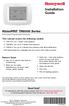 Installation Guide VisionPRO TH8000 Series Touch-screen Programmable Thermostat This manual covers the following models TH8110U: For 1 Heat/1 Cool systems TH8320U: For up to 3 Heat/2 Cool systems TH8321U:
Installation Guide VisionPRO TH8000 Series Touch-screen Programmable Thermostat This manual covers the following models TH8110U: For 1 Heat/1 Cool systems TH8320U: For up to 3 Heat/2 Cool systems TH8321U:
The Parts of the System
 2 The Parts of the System THE RECEIVER THE RECEIVER FRONT PANEL Power Light This green light on the receiver front panel lights up when the receiver is turned ON. This light flashes when the receiver memory
2 The Parts of the System THE RECEIVER THE RECEIVER FRONT PANEL Power Light This green light on the receiver front panel lights up when the receiver is turned ON. This light flashes when the receiver memory
Operational Overview and Controls Guide
 DOCUMENT: ECSEQ2-1 EFFECTIVE: 02/14/07 SUPERSEDES: 02/26/03 Operational Overview and Controls Guide Standard Two or Three Pump Type VFD Booster Controls 6700 Best Friend Road. Norcross, GA 30071. (770)
DOCUMENT: ECSEQ2-1 EFFECTIVE: 02/14/07 SUPERSEDES: 02/26/03 Operational Overview and Controls Guide Standard Two or Three Pump Type VFD Booster Controls 6700 Best Friend Road. Norcross, GA 30071. (770)
EnergySmart monitor user instructions
 EnergySmart monitor user instructions britishgas.co.uk/energysmart Your new EnergySmart monitor has arrived It s a great way to learn how to use less electricity and save money, and just one of the ways
EnergySmart monitor user instructions britishgas.co.uk/energysmart Your new EnergySmart monitor has arrived It s a great way to learn how to use less electricity and save money, and just one of the ways
PS42309C INSTRUCTION MANUAL
 7-Day Digital Timer Model Number: PS42309C INSTRUCTION MANUAL 7-Day Digital Timer Warranty Details The product is guaranteed to be free from defects in workmanship and parts for a period of 12 months from
7-Day Digital Timer Model Number: PS42309C INSTRUCTION MANUAL 7-Day Digital Timer Warranty Details The product is guaranteed to be free from defects in workmanship and parts for a period of 12 months from
Thermostat with display
 H/LN4691-0 674 59-64170 Thermostat with display RA00118AA_I-01PC-13W39 www.homesystems-legrandgroup.com Thermostat with display Contents Thermostat with display 1 Introduction 4 1.1 Warnings and recommendations
H/LN4691-0 674 59-64170 Thermostat with display RA00118AA_I-01PC-13W39 www.homesystems-legrandgroup.com Thermostat with display Contents Thermostat with display 1 Introduction 4 1.1 Warnings and recommendations
EDA-Z5008 & Z5020. Radio Fire Alarm System. User Manual
 EDA-Z5008 & Z5020 Radio Fire Alarm System User Manual Electro-Detectors Ltd. Electro House, Edinburgh Way Harlow, Essex, CM20 2EG UK Tel: 01279 635668. Fax 01279 450185 Email: eda@electrodetectors.co.uk
EDA-Z5008 & Z5020 Radio Fire Alarm System User Manual Electro-Detectors Ltd. Electro House, Edinburgh Way Harlow, Essex, CM20 2EG UK Tel: 01279 635668. Fax 01279 450185 Email: eda@electrodetectors.co.uk
Digital Radio/DAB+/FM RDS digital clock radio with dual alarm Operating instruction
 381SE1D-A Digital Radio/DAB+/FM RDS digital clock radio with dual alarm Operating instruction GB Contents Controls... 2-3 Using the clock radio for the first time... 4 Operating your clock radio... 5 Selecting
381SE1D-A Digital Radio/DAB+/FM RDS digital clock radio with dual alarm Operating instruction GB Contents Controls... 2-3 Using the clock radio for the first time... 4 Operating your clock radio... 5 Selecting
PROGRAMMING & OPERATING INSTRUCTIONS CL5000 AUDIT TRAIL
 PROGRAMMING & OPERATING INSTRUCTIONS CL5000 AUDIT TRAIL 1 CODES AND OPERATION CODES The factory set Master Code is #1234. This should be changed immediately after installation (see Program 10). The Master
PROGRAMMING & OPERATING INSTRUCTIONS CL5000 AUDIT TRAIL 1 CODES AND OPERATION CODES The factory set Master Code is #1234. This should be changed immediately after installation (see Program 10). The Master
Table of Contents Function Keys of Your RF Remote Control Quick Setup Guide Advanced Features Setup Troubleshooting
 Congratulations on your purchase of the AT&T U-verse TV Point Anywhere RF Remote Control. This product has been designed to provide many unique and convenient features to enhance your AT&T U-verse experience.
Congratulations on your purchase of the AT&T U-verse TV Point Anywhere RF Remote Control. This product has been designed to provide many unique and convenient features to enhance your AT&T U-verse experience.
Introducing the hard disc recorder and Beo4, Daily use, Advanced operation, Preference settings, Set up the hard disc recorder, On-screen menus,
 HDR 2 Guide Contents 3 Introducing the hard disc recorder and Beo4, 4 Find out how to operate the hard disc recorder with the Beo4 remote control and bring up the menus on your television screen. Daily
HDR 2 Guide Contents 3 Introducing the hard disc recorder and Beo4, 4 Find out how to operate the hard disc recorder with the Beo4 remote control and bring up the menus on your television screen. Daily
MAKING MODERN LIVING POSSIBLE. living connect. Installation and User Guide. Danfoss Heating Solutions
 MAKING MODERN LIVING POSSIBLE living connect Installation and User Guide Danfoss Heating Solutions 2 living connect Thank you for buying a Danfoss product Danfoss Heating Solutions 3 Contents 1. System
MAKING MODERN LIVING POSSIBLE living connect Installation and User Guide Danfoss Heating Solutions 2 living connect Thank you for buying a Danfoss product Danfoss Heating Solutions 3 Contents 1. System
Combi Eco Elite Range. User s Guide and Important Warranty Information
 User s Guide and Important Warranty Information Combi Eco Elite Range Please keep these instructions in a safe place. If you move house, please hand them over to the next occupier. Contents Natural Gas
User s Guide and Important Warranty Information Combi Eco Elite Range Please keep these instructions in a safe place. If you move house, please hand them over to the next occupier. Contents Natural Gas
BoilerMate SP. benchmark. user instructions A - C L A S S
 A - C L A S S BoilerMate SP user instructions benchmark TM The code of practice for the installation, commissioning & servicing of central heating systems In the interest of continuously improving the
A - C L A S S BoilerMate SP user instructions benchmark TM The code of practice for the installation, commissioning & servicing of central heating systems In the interest of continuously improving the
REMOTE CONTROL MANUAL
 REMOTE CONTROL MANUAL ENGLISH CONTENT PRECAUTIONS...1-2 USING THE REMOTE CONTROL UNIT...3 OPERATION...4-9 Thank you for purchasing our Room Air Conditioner. Before using your air-conditioner, please read
REMOTE CONTROL MANUAL ENGLISH CONTENT PRECAUTIONS...1-2 USING THE REMOTE CONTROL UNIT...3 OPERATION...4-9 Thank you for purchasing our Room Air Conditioner. Before using your air-conditioner, please read
Programmable Thermostat MODEL 3312026.XXX With Dehumidify 3312024.XXX With Out Dehumidify
 Comfort Control Center 2 Thermostat Operating Instructions Programmable Thermostat MODEL 3312026.XXX With Dehumidify 3312024.XXX With Out Dehumidify TABLE OF CONTENTS About your new thermostat Features...2
Comfort Control Center 2 Thermostat Operating Instructions Programmable Thermostat MODEL 3312026.XXX With Dehumidify 3312024.XXX With Out Dehumidify TABLE OF CONTENTS About your new thermostat Features...2
Please read the operating instructions carefully to familiarize yourself with the features and modes of operation before using the instrument.
 WS 6750 weather station user manual Please read the operating instructions carefully to familiarize yourself with the features and modes of operation before using the instrument. Technical Details Six
WS 6750 weather station user manual Please read the operating instructions carefully to familiarize yourself with the features and modes of operation before using the instrument. Technical Details Six
It is important to install this product in accordance with the fitting instructions below. Failure to do so may render your guarantee void.
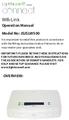 LightwaveRF connect Wifi-Link Operation Manual Model No: JSJSLW500 It is important to install this product in accordance with the fitting instructions below. Failure to do so may render your guarantee
LightwaveRF connect Wifi-Link Operation Manual Model No: JSJSLW500 It is important to install this product in accordance with the fitting instructions below. Failure to do so may render your guarantee
SECURITY SYSTEM MANUAL
 SECURITY SYSTEM MANUAL CONTACT NUMBERS: Phase 3 Security 403-783-2199 Technical Difficulties, Account Updates, & Any Other Inquiries: Consolidated Monitoring 1-800-232-7290 False Alarms & Holiday Procedures
SECURITY SYSTEM MANUAL CONTACT NUMBERS: Phase 3 Security 403-783-2199 Technical Difficulties, Account Updates, & Any Other Inquiries: Consolidated Monitoring 1-800-232-7290 False Alarms & Holiday Procedures
Master User Guide Premier Elite Series
 Master User Guide Premier Elite Series INS177-8 Overview Premier Elite Series Master User Guide Contents 1. Overview... 5 Introduction... 5 Keypads... 7 Emergency Keys... 8 The Quick Arm Keys... 9 Keypad
Master User Guide Premier Elite Series INS177-8 Overview Premier Elite Series Master User Guide Contents 1. Overview... 5 Introduction... 5 Keypads... 7 Emergency Keys... 8 The Quick Arm Keys... 9 Keypad
INSTALLING A/C ADAPTER
 WS 6502 INTRODUCTION 1. SNOOZE/LIGHT BUTTON 2. BASE 3. ALM SET BUTTON 4. + / C/F BUTTON 5. HISTORY BUTTON 6. MODE BUTTON 7. CHANNEL BUTTON 8. - / RCC BUTTON 9. MAX/MIN BUTTON 10. BATTERY COMPARTMENT 11.
WS 6502 INTRODUCTION 1. SNOOZE/LIGHT BUTTON 2. BASE 3. ALM SET BUTTON 4. + / C/F BUTTON 5. HISTORY BUTTON 6. MODE BUTTON 7. CHANNEL BUTTON 8. - / RCC BUTTON 9. MAX/MIN BUTTON 10. BATTERY COMPARTMENT 11.
For installation guide see reverse of book
 USERS GUIDE LOGIC Combi 24, 30, 35 For installation guide see reverse of book When replacing any part on this appliance, use only spare parts that you can be assured conform to the safety and performance
USERS GUIDE LOGIC Combi 24, 30, 35 For installation guide see reverse of book When replacing any part on this appliance, use only spare parts that you can be assured conform to the safety and performance
it500 Internet Thermostat INSTALLER MANUAL
 it500 Internet Thermostat INSTALLER MANUAL 1. Product compliance & safety information These instructions are applicable to the SALUS Controls model stated on the front cover of this manual only, and must
it500 Internet Thermostat INSTALLER MANUAL 1. Product compliance & safety information These instructions are applicable to the SALUS Controls model stated on the front cover of this manual only, and must
Baxi Combi 130 HE. User s Operating Instructions. Gas Fired Wall Mounted Condensing Combination Boiler
 User s Operating Instructions Baxi Combi 130 HE Gas Fired Wall Mounted Condensing Combination Boiler Please keep these instructions safe. Should you move house, please hand them over to the next occupier.
User s Operating Instructions Baxi Combi 130 HE Gas Fired Wall Mounted Condensing Combination Boiler Please keep these instructions safe. Should you move house, please hand them over to the next occupier.
ES-LCD User Control SD Card Location
 SD Card Location Addendum to Leaflet Number 671415 The EMC Directive 2004/108/EC The Low Voltage directive 2006/95/EC Checking SD Card for secure location Due to the possibility of movement during transit,
SD Card Location Addendum to Leaflet Number 671415 The EMC Directive 2004/108/EC The Low Voltage directive 2006/95/EC Checking SD Card for secure location Due to the possibility of movement during transit,
Part 2. Copyright 1998 Philips Consumer Communications L.P. All rights reserved. Printed in Mexico. Issue 1AT&T 848229506
 2 User's Manual for Two-Line Digital Answering System Telephone with Speakerphone 1872 Fold open this paper for information about this telephone's installation and operation. Please read Part 1 Important
2 User's Manual for Two-Line Digital Answering System Telephone with Speakerphone 1872 Fold open this paper for information about this telephone's installation and operation. Please read Part 1 Important
Please refer to the chapters below for detailed information about all aspects of the products usage.
 EUR_STELLAZ Wall Radiator Thermostat Valve Control Firmware Version : 0.4 Quick Start S This device is a wireless sensor. All operation is performed using the little button behind the round hole in the
EUR_STELLAZ Wall Radiator Thermostat Valve Control Firmware Version : 0.4 Quick Start S This device is a wireless sensor. All operation is performed using the little button behind the round hole in the
The basic mode for adjusting a time zone clock are primarily: 21, 24 and 51-1 (51-1 is for Alpha Characters) Entering Mode Programming
 Adjusting Time Zone Clocks The basic mode for adjusting a time zone clock are primarily: The basic mode for adjusting a time zone clock are primarily: 21, 24 and 51-1 (51-1 is for Alpha Characters) Mode
Adjusting Time Zone Clocks The basic mode for adjusting a time zone clock are primarily: The basic mode for adjusting a time zone clock are primarily: 21, 24 and 51-1 (51-1 is for Alpha Characters) Mode
RF 1. Contents: Connecting diagram. Detailed information:
 Contents: Introduction UFH-ZONE-R UFH-EXTRAZONE -R Connection of a thermostat (UFH-THERM-R) o Joining of a thermostat with UFH-ZONE-R or UFH-EXTRAZONE-R Connection of a digital thermostat (UFH-THERM -RD)
Contents: Introduction UFH-ZONE-R UFH-EXTRAZONE -R Connection of a thermostat (UFH-THERM-R) o Joining of a thermostat with UFH-ZONE-R or UFH-EXTRAZONE-R Connection of a digital thermostat (UFH-THERM -RD)
IDS. Users Guide to Keypad Functions S E C U R I T Y MANUAL NO. 700-171-01B ISSUED AUG 2002 VERSION 1.18
 INHEP DIGITAL IDS S E C U R I T Y Users Guide to Keypad Functions MANUAL NO. 700-171-01B ISSUED AUG 2002 VERSION 1.18 Summary of Operation A rm/ disarm [#] + [USER CODE] Quick Quick Quick Away Arm Stay
INHEP DIGITAL IDS S E C U R I T Y Users Guide to Keypad Functions MANUAL NO. 700-171-01B ISSUED AUG 2002 VERSION 1.18 Summary of Operation A rm/ disarm [#] + [USER CODE] Quick Quick Quick Away Arm Stay
ACONT900AC43UA Communicating, Programmable Comfort Control
 ACONT900AC43UA Communicating, Programmable Comfort Control OWNER S GUIDE Pub No. 69-1820-04 TABLE OF CONTENTS Page Contents 3 Features 4 Home Screen 6 Programming Your Heating and Cooling Schedule 14 Operating
ACONT900AC43UA Communicating, Programmable Comfort Control OWNER S GUIDE Pub No. 69-1820-04 TABLE OF CONTENTS Page Contents 3 Features 4 Home Screen 6 Programming Your Heating and Cooling Schedule 14 Operating
