KIP Windows Driver. User Guide
|
|
|
- Mariah Perry
- 7 years ago
- Views:
Transcription
1 User Guide
2 Introduction The KIP Windows driver is WHQL certified for 64 and 32 Bit Windows Vista, XP and XP Server, meaning the KIP Windows driver meets explicit standards of reliability and quality. The KIP Windows driver enables direct printing from Windows based applications and supports advanced features including set collation, fast spooling for multiple copies or sets, data tracking for job accounting and media selection. 2-way communication with KIP systems Displays current media information and real time system status 64 & 32 Bit operating system compatibility Label documents with user name, job number and data tracking information Job accounting and data tracking information Windows 7 Experience
3 reproduced or distributed in any form without express written permission from KIP KIP.
4 Contents Requirements... 2 Installation of the Microsoft Certified KIP Windows Driver... 3 Uninstall Previous Windows Driver Version... 3 Installing - Automatic... 4 Installing - Manual... 5 Printing Preferences Overview... 7 Paper / Scaling... 8 Copies / Output Color Options KIP Color Systems Stamping Printer Options KIP Track Printer Status KIP Windows 7 Device Experience Appendix Appendix Secure Printing
5 Requirements The KIP Unified Windows Printer Driver (KUWPD) allows printing from Microsoft Windows 7, Vista and XP (Service Pack 3) in both 32 and 64 bit editions as well as 2003, 2008 and 2008 R2 Server operating systems. (Windows 2000, 9x and NT is not supported) Microsoft.Net Framework 3.5 is required on all operating systems Windows 2008 Server R2 requires installation of additional features. These features are not installed by default with the Widows 2008 Server R2 OS. Desktop Experience Ink and Handwriting Services o Ink Support Windows Process Activation Service o Process Model o.net Environment o Configuration APIs.NET Framework Features o.net Framework o WCF Activation HTTP Activation Non-HTTP Activation Please ensure that client applications and operating systems are up-to-date as possible, in terms of version, available service packs and Microsoft hot fixes. The driver can be downloaded from KIP website. It is included on all KIP software & operation guide CD s. The driver may also be obtained using KIP PrintNET. Please see the PrintNET documentation for more information
6 Installation of the Microsoft Certified KIP Windows Driver Uninstall Previous Windows Driver Version 1. Go Start Settings Printers and Faxes 2. Remove the installed KIP Printer Object and any other printer objects connected using available KIP port(s) 3. Go to File Server Properties Ports 4. Remove any KIP Ports in this list a. This includes any KIPx port 5. Go to File Server Properties Drivers and remove any KIP Printers in this list 6. Go to Start Run and type Net Stop Spooler 7. Go to C:\Windows\System32\Spool\Drivers\W32x86 8. Delete anything that starts with a KA, KI or KU 9. Go to the folder named 2 and remove anything KA, KI or KU a. Within W32x86\2\temp please remove any a KA, KI or KU.tmp files 10. Go to the folder named 3 and remove anything KA, KI or KU a. Within W32x86\3\temp please remove any KA, KI or KU.tmp files 11. Go back to C:\Windows\System32 and remove the kaw2kppm.dll and kuwxppm.dll (if present) 12. Go to Start Run and type Net Start Spooler 13. To remove System Registry entries: a. Navigate to HKLM\System\CurrentControlSet\Control\Print\Printers b. Remove any KIP Printer object keys c. Navigate to HKLM\System\CurrentControlSet\Control\Print\Monitors d. Remove KIP Monitor or KIP Printer Port Monitor(s) 14. Reboot the Server if any files or registry keys could not be removed from the previous procedure (or an Access Denied error message is seen)
7 Installing - Automatic 1. Download KUWPD directory to a local PC drive location for ease of use. This is found either on the KIP Software Installation CD or from KIP PrintNET. 2. Unzip to a temporary location on the Workstation / Server 3. Double-click on WPD.exe to begin the installation process 4. WPD.exe automatically will try to find installed KIP Printers on the network. If printers are found, please select the appropriate model from the list. 5. If no printers are found, please enter the IP address of the printer, select the appropriate model and type in a printer name that will be visible to the user 6. Click Install to continue 7. During installation the routine will automatically: a. Create the Standard TCP / IP Port b. Modify the port with the proper port number (8421) and IP address c. Create the Windows printer driver object (visible to the user) d. Install the necessary printer driver files e. Bind the printer driver to the proper Standard TCP / IP port - 4 -
8 Installing - Manual 1. Download KUWPD directory to a local PC drive location for ease of use. This is found either on the KIP Software Installation CD or from KIP PrintNET. 2. Unzip to a temporary location on the Workstation / Server 3. Go to Start Devices and Printers 4. Click Add a Printer 5. Click Add a local printer 6. Select Create a new port Standard TCP / IP Port 7. Type the Hostname or IP address of the KIP Printer. This may be found on the? screen of the printer touch screen software. 8. Select Custom Settings from Device Type 9. Modify the Port Settings as follows: a. Protocol Raw b. Raw Settings Port Number
9 10. Click Have Disk and browse for plotter.inf from the appropriate OS version directory 11. Select the correct KIP Printer model from the list 12. Follow the prompts to complete the installation of the printer driver. WINDOWS 7 and VISTA NOTE: It may be necessary to install the printer driver using elevated administrative privileges depending on the security level of UAC (User Access Control) settings
10 Printing Preferences Overview KIP Windows Driver for version 7.2 software has been redesigned allowing users to quickly identify features and functions to be adjusted at print times. These functions are categorized along the top of the driver using tabs. Tab Name Paper / Scaling Copies / Output Stamping Printer Options KIP Track Printer Status Management Features / Functions Control paper size, orientation scaling, media source and alignment Number of copies, collation, page order, mirror or invert Add digital stamps, headers or job / set separators Control folding, output format and stacking (7100 printer only) Input Username, Job number or description where required View IP address, version number, consumables, meters and install KIP Request Allows KIP Track to be used from windows applications
11 Paper / Scaling Paper Size Select the output page size. Please note that the KIP printer may have a roll installed that may be larger than the selection. This feature is very important in wide format printing from CAD applications and MS Excel. This is a feature that is required in CAD applications where the image size may vary from one image to the next such as: 36 x 60 for the first document then 24 x 80 for the next. The Custom Size feature allows the users much simpler access for several capabilities: Choose any paper size on-the-fly without adding new paper sizes to the operating system (Printers and Faxes Server Properties Forms). Choose different and non-standard paper sizes for each and every document. Choose very long paper sizes. It is not necessary to exactly match the document length to the output length; the users can intentionally choose a longer length for the media size. For example, if the image is meant to fit on 36 wide media, but the user isn t sure about the length of the media required, the user can set a very long length (up to 200 feet) and the white space (extra paper) at the end of the document will automatically be removed. This prevents any waste of media without an image (using KIPGL format) Media Type The KIP printer may have more than one media type installed. These types may include bond, vellum and film. This feature allows printing onto a media type of your choice it the media has been installed. Custom Media will also be read and available if installed in the printer. Custom media types are configurable via KIP PrintNET
12 Scaling Many Windows applications have their own scaling capabilities built into the "print menu". For example: Adobe Acrobat or Photoshop and MS PowerPoint allow for some form of Scale to Page type feature. Some Windows applications such as MS Word and MS Excel do not allow for scaling to engineering and architectural wide format paper sizes. The Scaling feature in KUWPD allows the user to set a percentage to enlarge the document to fit the paper size desired when scaling is not included in the application. Example: No scale used KIP scale applied to enlarge image KIP Paper Scaling Many Windows applications have their own scaling capabilities built into the "print menu". For example: Adobe Acrobat or Photoshop and MS PowerPoint allow for some form of Scale to Page type feature. Some Windows applications such as MS Word and MS Excel do not allow for scaling to engineering and architectural wide format paper sizes. The Paper Scaling feature in KUWPD allows the user to set an output length and width to enlarge the document to fit the paper size desired when scaling is not included in the application; this might include non-standard page sizes. Note: if a non-standard page size is selected, the KIP printer may print on the closest size roll, however scale will not be affected. Example: No scale used KIP scale applied to enlarge image KIP - 9 -
13 Orientation There are four types of orientation in the KIP driver: Landscape, Reverse Landscape, Portrait and Reverse Portrait. This ensures that any document may be rotated properly for folding or stacking purposes. Examples: Selection of the orientation should take into account the design or layout from within the application. If an incorrect orientation is selected the page size can be rotated incorrectly and image may be lost in the final printed output. Media Source Select output media source from roll media, cut sheet media and paper tray media (available only in KIP 700m Q4 2010). Cut sheet media is available up to sizes 36x48 and is only available in standard architectural or engineering sizes. Paper may be required to be inserted into the printer prior to printing. Alignment Change alignment (image position) on the printed output from the left, center or right placement
14 Copies / Output Copies Select the total number of copies you wish to print. The range is from 1 to 999. Collation If the document to be printed contains more than one page, collation may be important. Collation may be enabled or disabled per user requirements. Collation ON Printed output order: 1, 2, 3,, 1, 2, 3,., 1, 2, 3,. etc. for each print set (copies) Collation OFF Printed output order: 1, 1, 1,., 2, 2, 2,., 3, 3, 3,.etc. for each print set (copies) Page Order If the document to be printed contains more than one page, collation order may be important. To allow the pages to be reversed printed (last page first), user can select this function. Please note that the application must also support multiple page printing. Mirroring Select Mirror ON to print a mirrored print of the image on the printed page. Invert Select Invert ON to reverse black versus white colors on a monochrome printer
15 Color Options KIP Color Systems Color Options There are two modes to choose from when using the KIP Windows driver to print to a KIP Color system Simple and Advanced. Simple Settings: Preset Choose from multiple color Preset settings. Image will be displayed showing the file type selected
16 Brightness Users have the ability to adjust the brightness with a positive value making the output brighter and a negative value making the output darker. Color Adjustment - allows the user to make adjustments to the Red/Green and Blue/Yellow of the files that are being printed. Advanced Settings: Print Quality Choose from Multiple print Quality settings
17 Color Filter Choose from Multiple Color Filters to apply to the color output. Choose from Black Trapping On/Off In general, trapping is the overlapping of colors to prevent mis-registration and the resulting gaps of paper showing through (The image bellow is exaggerated to show the mis-registration). Without Black Trapping With Black Trapping Choose from Color Trapping On/Off When one color totally surrounds another, they must have either a choke or spread relationship. The examples below illustrate applications of choking and spreading. Notice that when a dominant color is surrounded by a submissive color, the dominant color chokes the submissive color (it draws the submissive color underneath its edges). Conversely, when a submissive color is surrounded by a dominant color, it spreads into the dominant color (bottom example, at right)
18 Stamping Stamps Apply a digital stamp to the printed output. The KIP Windows driver will load the list of available stamps that are configured using either KIP Request or KIP PrintNET. It is not possible to modify these stamps using the driver. For information on configuring stamps or placing them on the KIP, please see the KIP Request or KIP PrintNET documentation. Job / Set Separator Enable a Job or Set separator to be printed that outlines the name of the printed sheet, number of copies and square footage per sheet and total. Job Separator prints after the entire job has finished Set Separator prints after the completion of each set Header Monochrome Only A text header can be placed on lead edge or trail edge of the printed document. The text header includes KIP Track information such as username and job number information as well as the file name. Text here
19 Printer Options Folding If the KIP printing system is configured with an optional folding device, users may select the output folding packet per print job. Folding packets are configured via KIP PrintNET. Output Feeder (KIP 7100 Only) The KIP 7100 MFP allows for the selection of print stacking. Print stacking may be selectable to the front stacker or the optional rear stacker. Stacking options may be configured using the KIP 7100 touch screen user interface. Output Format Based on requirement, the KUWPD allows users to select their preferred method of creating hard copy output using 2 different output formats, also known as dual output printer language selection. Using Printing Preferences in the driver, users can select either KIPScript or KIPGL. KIP Script Output Format KIPScript (emulates Postscript output) when printing from applications that function best when outputting Postscript data. For example: Adobe Acrobat functions best when using Postscript output. Other graphics applications including Adobe Photoshop, Microsoft PowerPoint and Excel work well with KIPScript output. KIP GL Output Format KIPGL (emulates HP-RTL) when printing from CAD applications that may not have a pre-built compatible driver. The KIPGL output can be further enhanced by making changes to the pen table on the KIP via
20 KIP PrintNET. Features like line width compensation and RTL dither allow users to achieve exceptional quality when using the KIPGL output format. Special Options Maintain Driver Preferences When the Maintain Driver Preferences box is checked (turned ON); the document to be printed will utilize the printing preferences set from the application being used which will then become the default for this application and other applications as well. This function has benefits for applications that may utilize batch printing such as: Autodesk Revit Adobe Photoshop Microstation Example of Functionality: With Maintain Driver Preferences not checked (turned OFF) The KIP Window Driver was installed and the default settings were set to the following Paper Size set to 24x36in. Orientation set to Portrait. The print options in Adobe will reflect the KIP Driver defaults set during the install even if the Paper size and Orientation is changed for any instance of printing
21 With Maintain Driver Preferences checked (turned ON) The print options in Adobe will now reflect the settings set during the last instance of printing. In this case the last page size in the Adobe application was set to 18X24. By going to the installed printers (Windows 7 Icon\Devices and printers) printing preferences you can verify the new default settings. The new default settings are now set to the following Paper Size set to 18x24in. Orientation set to Portrait
22 With the Maintain Driver Preferences turned ON, the change made in the application has become the new global default for the driver. Special Options Disable Postscript Passthrough "Disable Postscript Passthrough" when checked, forces the Windows Driver to render PostScript data directly, preventing the application(s) in question from simply generating its own PS data. Some programs, such as Corel Draw, Word, Excel etc. put PS data in the header itself which conflicts with the Windows driver data. Checking "Disable Postscript Passthrough" strips this data out and uses the KUWPD PS info. NOTE The KIP PDF option is required for printing KIPScript data. Please contact your local KIP dealer for details
23 NOTE When using the KIPGL output format, the default.pen - Pen Table at the KIP Controller will also control some of the printing features. Features such as Vector Line Dither Pattern, RTL Raster Dither, RTL Density, and Line Width Compensation are used during conversion for printing. After making changes to the default.pen, it is advisable to restart the KIP. NOTE Certain applications work better depending on the Output Format. Applications using heavy raster or photographic data work best with KIPScript type output. Examples: Adobe Acrobat products, Adobe Illustrator Products, Adobe Photoshop Products and Corel Draw based products. Microsoft applications generally work well with either output format. Examples: Microsoft Word, Excel, Project
24 KIP Track The KIP has the ability to account for each print produced. This allows for job/department costing. Three fields exist in the driver to allow the user to include this information. These fields are: User Name Job Number Description Automated Accounting The Windows Driver fully supports KIP Track if configured in KIP PrintNET, KIP Request or KIP Print. For information on how to set up KIP Track please see the KIP Request, KIP PrintNet, KIP Print or KIP Track documentation. The User Name, Job Number and Description fields under Printing Preferences can be set to use operating system environment variables. These are enabled by default. Examples: The User Name field can be set to %Username% to automatically determine the login name of the user currently accessing the PC. The Description field can be set to %Computername% to automatically determine the computer name of the host PC sending the print job data
25 Printer Status Printer Status shows the current status information of the attached printer. View loaded consumables such as paper type, size and amount remaining, toner status (if available), printer meters and driver version. Installation of the PC based job submittal application KIP Request is possible from Printer Status. For more information on KIP Request, please view the KIP Request documentation. At the bottom of each tab is listed the current printer status. Any error conditions will be reported in this area. This information is refreshed each time the printer driver is accessed or if a user clicks on the Refresh button from the Printer Status tab
26 KIP Windows 7 Device Experience KIP 7.2 software utilizes a collection of new Windows 7 features to improve how users of KIP systems can access printer status and submit print jobs utilizing KIP print submission applications. The KIP Windows 7 Device Experience is automatically installed when a PC is connected to the internet. Once installed, a user is presented with a KIP system icon depicting their installed KIP system. Doubleclicking on the graphic will load the Windows Device Experience. By selecting Windows 7 Devices and Printers KIP users can view and select the KIP systems that are connected their network. KIP printer icon makes it easy to identify your installed printer Identifies KIP printer status and the number of jobs in the print queue Identifies KIP printer settings relating to print size and orientation Launch KIP Request to submit print jobs via PC based application Launch KIP PrintNET to submit print jobs via web interface application
27 Appendix Printing Hints Issue: Adobe Acrobat 6.X products, when printing with KIPGL output language and large size (E-Size or larger) documents has potential to miss or clip off data prematurely. Solution: Adobe Acrobat 7.X products correct this issue. Acrobat 6.X requires the use of KIP Script output to solve this issue (choose KIP Script in the drivers Printing Preferences prior to opening Acrobat 6) Issue: Printing from Adobe products such as Acrobat Reader requires Postscript output. Solution: Default the Printing Preferences of the KIP driver to KIP Script prior to opening the Adobe application. Printing of KIPScript data also requires the Powerscript option on the KIP Controller. Issue: The output format for driver MUST be chosen before entering an application to ensure proper output format. Solution: Ensure output format is set in Printing Preferences before launching an application. Issue: Printing from AutoCAD products with large and/or complex amounts of embedded raster objects will cause a very large output file / spool file size. Solution: It is suggested to use dedicated KIP ADI/HDI for complex raster printing from AutoCAD products
28 Appendix 2 Secure Printing KIP 8.0 software provides users with Secure Printing. Jobs can be sent to the KIP Printer with a 4 digit code associated with it. This will then place the job on hold in the queue until it is released with the correct PIN number
KIP Windows Driver. User Guide
 User Guide Introduction The KIP Windows driver is WHQL certified for 64 and 32 Bit Windows Vista, XP and XP Server, meaning the KIP Windows driver meets explicit standards of reliability and quality. The
User Guide Introduction The KIP Windows driver is WHQL certified for 64 and 32 Bit Windows Vista, XP and XP Server, meaning the KIP Windows driver meets explicit standards of reliability and quality. The
Océ Windows Printer Driver. Make the link. User guide Overview and usage
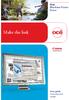 - Océ Windows Printer Driver Make the link o User guide Overview and usage Copyright 2012, Océ All rights reserved. No part of this work may be reproduced, copied, adapted, or transmitted in any form or
- Océ Windows Printer Driver Make the link o User guide Overview and usage Copyright 2012, Océ All rights reserved. No part of this work may be reproduced, copied, adapted, or transmitted in any form or
P C7800 - KIP C7800 Operator Guide - Touchscreen
 P C7800 - KIP C7800 Operator Guide - Touchscreen P C7800 - Introduction The KIP C7800 is a hybrid Color & B/W LED production printing system based on a unique design that lowers the individual operational
P C7800 - KIP C7800 Operator Guide - Touchscreen P C7800 - Introduction The KIP C7800 is a hybrid Color & B/W LED production printing system based on a unique design that lowers the individual operational
KIP 3000 Series MULTIFUNCTION SIMPLICITY
 KIP 3000 Series MULTIFUNCTION SIMPLICITY KIP 3000 SERIES SYSTEMS The KIP 3000 is a highly hl advanced d wide format digital copy system that provides the ability to easily add network printing and scan-to-file
KIP 3000 Series MULTIFUNCTION SIMPLICITY KIP 3000 SERIES SYSTEMS The KIP 3000 is a highly hl advanced d wide format digital copy system that provides the ability to easily add network printing and scan-to-file
Monochrome Print Features: True 600 dpi print resolution Produces 3,3 A0 size prints or copies per minute 100% efficient No waste toner
 KIP 3100 SERIES KIP 3100 Monochrome Print, Copy & Scan The KIP 3100 system accurately reproduces technical documents at true 600 x 600 dpi resolution. Prints and copies may be delivered to the integrated
KIP 3100 SERIES KIP 3100 Monochrome Print, Copy & Scan The KIP 3100 system accurately reproduces technical documents at true 600 x 600 dpi resolution. Prints and copies may be delivered to the integrated
TOSHIBA GA-1310. Printing from Windows
 TOSHIBA GA-1310 Printing from Windows 2009 Electronics for Imaging, Inc. The information in this publication is covered under Legal Notices for this product. 45081979 04 February 2009 CONTENTS 3 CONTENTS
TOSHIBA GA-1310 Printing from Windows 2009 Electronics for Imaging, Inc. The information in this publication is covered under Legal Notices for this product. 45081979 04 February 2009 CONTENTS 3 CONTENTS
Tips & Tricks Using HP Designjet Printers with AutoCAD Applications
 Tips & Tricks Using HP Designjet Printers with AutoCAD Applications 2009 Hewlett-Packard Development Company, L.P. Printing to HP Designjet printers... 3 Choosing the right driver... 3 Using plotter configuration
Tips & Tricks Using HP Designjet Printers with AutoCAD Applications 2009 Hewlett-Packard Development Company, L.P. Printing to HP Designjet printers... 3 Choosing the right driver... 3 Using plotter configuration
KIP AutoCAD Installation and User Guide. KIP AutoCAD Installation and User Guide
 KIP AutoCAD Installation and User Guide - 1 - - 2 - Contents 1 Introduction... 4 Recommended PC Specifications:... 5 2 Installation... 6 3 AutoCAD Driver Functionality... 13 4 Using the KIP AutoCAD Driver...
KIP AutoCAD Installation and User Guide - 1 - - 2 - Contents 1 Introduction... 4 Recommended PC Specifications:... 5 2 Installation... 6 3 AutoCAD Driver Functionality... 13 4 Using the KIP AutoCAD Driver...
Anoto pendocuments. User s Guide
 Anoto pendocuments User s Guide Copyright 1997 2009 Anoto AB. All rights reserved. Anoto, Magic Box and the Anoto logotype are trademarks owned by Anoto AB. All other trademarks are the property of their
Anoto pendocuments User s Guide Copyright 1997 2009 Anoto AB. All rights reserved. Anoto, Magic Box and the Anoto logotype are trademarks owned by Anoto AB. All other trademarks are the property of their
PostScript User Guide 604P17454_EN
 CopyCentre C118 WorkCentre M118/M118i PostScript User Guide 604P17454_EN Prepared by: The Document Company Xerox GKLS European Operations Bessemer Road Welwyn Garden City Hertfordshire AL7 1HE ENGLAND
CopyCentre C118 WorkCentre M118/M118i PostScript User Guide 604P17454_EN Prepared by: The Document Company Xerox GKLS European Operations Bessemer Road Welwyn Garden City Hertfordshire AL7 1HE ENGLAND
Xerox EX Print Server, Powered by Fiery, for the Xerox 700 Digital Color Press. Printing from Windows
 Xerox EX Print Server, Powered by Fiery, for the Xerox 700 Digital Color Press Printing from Windows 2008 Electronics for Imaging, Inc. The information in this publication is covered under Legal Notices
Xerox EX Print Server, Powered by Fiery, for the Xerox 700 Digital Color Press Printing from Windows 2008 Electronics for Imaging, Inc. The information in this publication is covered under Legal Notices
Fiery EX4112/4127. Printing from Windows
 Fiery EX4112/4127 Printing from Windows 2008 Electronics for Imaging, Inc. The information in this publication is covered under Legal Notices for this product. 45083884 01 April 2009 CONTENTS 3 CONTENTS
Fiery EX4112/4127 Printing from Windows 2008 Electronics for Imaging, Inc. The information in this publication is covered under Legal Notices for this product. 45083884 01 April 2009 CONTENTS 3 CONTENTS
KIP Certified AutoCAD Driver. KIP Cost Review Application User Guide
 KIP Certified AutoCAD Driver KIP Cost Review Application User Guide Introduction The KIP Cost Review Application (CRA) allows the review the operational costs for single prints and full production runs.
KIP Certified AutoCAD Driver KIP Cost Review Application User Guide Introduction The KIP Cost Review Application (CRA) allows the review the operational costs for single prints and full production runs.
KIP 3000 MULTIFUNCTION SIMPLICITY
 KIP 3000 MULTIFUNCTION SIMPLICITY MONOCHROME COPYING MONOCHROME PRINTING The KIP 3000 monochrome copy system accurately reproduces technical documents at true 600 x 600 dpi resolution. Copies may be delivered
KIP 3000 MULTIFUNCTION SIMPLICITY MONOCHROME COPYING MONOCHROME PRINTING The KIP 3000 monochrome copy system accurately reproduces technical documents at true 600 x 600 dpi resolution. Copies may be delivered
ilaw Installation Procedure
 ilaw Installation Procedure This guide will provide a reference for a full installation of ilaw Case Management Software. Contents ilaw Overview How ilaw works Installing ilaw Server on a PC Installing
ilaw Installation Procedure This guide will provide a reference for a full installation of ilaw Case Management Software. Contents ilaw Overview How ilaw works Installing ilaw Server on a PC Installing
Legal Notes. Regarding Trademarks. Model supported by the KX printer driver. 2010 KYOCERA MITA Corporation
 Legal Notes Unauthorized reproduction of all or part of this guide is prohibited. The information in this guide is subject to change for improvement without notice. We cannot be held liable for any problems
Legal Notes Unauthorized reproduction of all or part of this guide is prohibited. The information in this guide is subject to change for improvement without notice. We cannot be held liable for any problems
Fiery E100 Color Server. Welcome
 Fiery E100 Color Server Welcome 2011 Electronics For Imaging, Inc. The information in this publication is covered under Legal Notices for this product. 45098226 27 June 2011 WELCOME 3 WELCOME This Welcome
Fiery E100 Color Server Welcome 2011 Electronics For Imaging, Inc. The information in this publication is covered under Legal Notices for this product. 45098226 27 June 2011 WELCOME 3 WELCOME This Welcome
October, 2015. Install/Uninstall Xerox Print Drivers & Apps Best Practices for Windows 8, 8.1, and 10 Customer Tip
 October, 2015 Install/Uninstall Xerox Print Drivers & Apps Best Practices for Windows 8, 8.1, and 10 Customer Tip 2015 Xerox Corporation. All rights reserved. Xerox, Xerox and Design, ColorQube, and WorkCentre
October, 2015 Install/Uninstall Xerox Print Drivers & Apps Best Practices for Windows 8, 8.1, and 10 Customer Tip 2015 Xerox Corporation. All rights reserved. Xerox, Xerox and Design, ColorQube, and WorkCentre
LPR for Windows 95/98/Me/2000/XP TCP/IP Printing User s Guide. Rev. 03 (November, 2001)
 LPR for Windows 95/98/Me/2000/XP TCP/IP Printing User s Guide Rev. 03 (November, 2001) Copyright Statement Trademarks Copyright 1997 No part of this publication may be reproduced in any form or by any
LPR for Windows 95/98/Me/2000/XP TCP/IP Printing User s Guide Rev. 03 (November, 2001) Copyright Statement Trademarks Copyright 1997 No part of this publication may be reproduced in any form or by any
VisTablet Manual. For 12 VT Original and Mini Mouse
 VisTablet Manual For 12 VT Original and Mini Mouse I n d e x 1. Before using your VisTablet ------------------------------------------------------------------------------- Page#3 2. How to install Pen
VisTablet Manual For 12 VT Original and Mini Mouse I n d e x 1. Before using your VisTablet ------------------------------------------------------------------------------- Page#3 2. How to install Pen
Legal Notes. Regarding Trademarks. Models supported by the KX printer driver. 2011 KYOCERA MITA Corporation
 Legal Notes Unauthorized reproduction of all or part of this guide is prohibited. The information in this guide is subject to change without notice. We cannot be held liable for any problems arising from
Legal Notes Unauthorized reproduction of all or part of this guide is prohibited. The information in this guide is subject to change without notice. We cannot be held liable for any problems arising from
STATISTICA VERSION 10 STATISTICA ENTERPRISE SERVER INSTALLATION INSTRUCTIONS
 Notes: STATISTICA VERSION 10 STATISTICA ENTERPRISE SERVER INSTALLATION INSTRUCTIONS 1. The installation of the STATISTICA Enterprise Server entails two parts: a) a server installation, and b) workstation
Notes: STATISTICA VERSION 10 STATISTICA ENTERPRISE SERVER INSTALLATION INSTRUCTIONS 1. The installation of the STATISTICA Enterprise Server entails two parts: a) a server installation, and b) workstation
UFR II Driver Guide. UFR II Driver Ver. 2.20 ENG
 UFR II Driver Guide UFR II Driver Ver. 2.20 Please read this guide before operating this product. After you finish reading this guide, store it in a safe place for future reference. ENG 0 Ot UFR II Driver
UFR II Driver Guide UFR II Driver Ver. 2.20 Please read this guide before operating this product. After you finish reading this guide, store it in a safe place for future reference. ENG 0 Ot UFR II Driver
File Management Utility. T u t o r i a l
 File Management Utility T u t o r i a l Contents System Requirements... 2 Preparing Files for Transfer to GlobalMark... 2 Application Launch... 2 Printer Setup... 2 Communication Status... 4 Communication
File Management Utility T u t o r i a l Contents System Requirements... 2 Preparing Files for Transfer to GlobalMark... 2 Application Launch... 2 Printer Setup... 2 Communication Status... 4 Communication
KX Driver Version 4.1. User Guide
 KX Driver Version 4. User Guide Legal Notes Unauthorized reproduction of all or part of this guide is prohibited. The information in this guide is subject to change for improvement without notice. We cannot
KX Driver Version 4. User Guide Legal Notes Unauthorized reproduction of all or part of this guide is prohibited. The information in this guide is subject to change for improvement without notice. We cannot
KX Driver User Guide
 KX Driver User Guide Legal Notes Unauthorized reproduction of all or part of this guide is prohibited. The information in this guide is subject to change for improvement without notice. We cannot be held
KX Driver User Guide Legal Notes Unauthorized reproduction of all or part of this guide is prohibited. The information in this guide is subject to change for improvement without notice. We cannot be held
ATX Document Manager. User Guide
 ATX Document Manager User Guide ATX DOCUMENT MANAGER User Guide 2010 CCH Small Firm Services. All rights reserved. 6 Mathis Drive NW Rome, GA 30165 No part of this manuscript may be copied, photocopied,
ATX Document Manager User Guide ATX DOCUMENT MANAGER User Guide 2010 CCH Small Firm Services. All rights reserved. 6 Mathis Drive NW Rome, GA 30165 No part of this manuscript may be copied, photocopied,
STATISTICA VERSION 9 STATISTICA ENTERPRISE INSTALLATION INSTRUCTIONS FOR USE WITH TERMINAL SERVER
 Notes: STATISTICA VERSION 9 STATISTICA ENTERPRISE INSTALLATION INSTRUCTIONS FOR USE WITH TERMINAL SERVER 1. These instructions focus on installation on Windows Terminal Server (WTS), but are applicable
Notes: STATISTICA VERSION 9 STATISTICA ENTERPRISE INSTALLATION INSTRUCTIONS FOR USE WITH TERMINAL SERVER 1. These instructions focus on installation on Windows Terminal Server (WTS), but are applicable
Scan to PC Desktop Professional 10 Install Instructions
 Scan to PC Desktop Professional 10 Install Instructions Personalize your Xerox network scanning and your PDF workflow Xerox Corporation Scan to PC Desktop Professional 10 Install Instructions 1 General
Scan to PC Desktop Professional 10 Install Instructions Personalize your Xerox network scanning and your PDF workflow Xerox Corporation Scan to PC Desktop Professional 10 Install Instructions 1 General
DP-313 Wireless Print Server
 DP-313 Wireless Print Server Quick Installation Guide TCP/IP Printing (LPR for Windows 95/98/Me/2000) Rev. 03 (August, 2001) Copyright Statement Trademarks Copyright 1997 No part of this publication may
DP-313 Wireless Print Server Quick Installation Guide TCP/IP Printing (LPR for Windows 95/98/Me/2000) Rev. 03 (August, 2001) Copyright Statement Trademarks Copyright 1997 No part of this publication may
Xerox 700 Digital Color Press with Integrated Fiery Color Server. Printing from Mac OS
 Xerox 700 Digital Color Press with Integrated Fiery Color Server Printing from Mac OS 2008 Electronics for Imaging, Inc. The information in this publication is covered under Legal Notices for this product.
Xerox 700 Digital Color Press with Integrated Fiery Color Server Printing from Mac OS 2008 Electronics for Imaging, Inc. The information in this publication is covered under Legal Notices for this product.
Xerox 700 Digital Color Press with Integrated Fiery Color Server. Utilities
 Xerox 700 Digital Color Press with Integrated Fiery Color Server Utilities 2008 Electronics for Imaging, Inc. The information in this publication is covered under Legal Notices for this product. 45072726
Xerox 700 Digital Color Press with Integrated Fiery Color Server Utilities 2008 Electronics for Imaging, Inc. The information in this publication is covered under Legal Notices for this product. 45072726
Version 6.x Generic. KYOCERA KX DRIVER 6.x USER GUIDE
 Version 6.x Generic KYOCERA KX DRIVER 6.x USER GUIDE Legal Notes Unauthorized reproduction of all or part of this guide is prohibited. The information in this guide is subject to change without notice.
Version 6.x Generic KYOCERA KX DRIVER 6.x USER GUIDE Legal Notes Unauthorized reproduction of all or part of this guide is prohibited. The information in this guide is subject to change without notice.
MULTIFUNCTIONAL DIGITAL SYSTEMS. Network Fax Guide
 MULTIFUNCTIONAL DIGITAL SYSTEMS Network Fax Guide 2009 KYOCERA MITA Corporation All rights reserved Preface Thank you for purchasing Multifunctional Digital Color Systems. This manual explains the instructions
MULTIFUNCTIONAL DIGITAL SYSTEMS Network Fax Guide 2009 KYOCERA MITA Corporation All rights reserved Preface Thank you for purchasing Multifunctional Digital Color Systems. This manual explains the instructions
PRINTER DRIVER GUIDE (KODAK 305 Photo Printer)
 PRINTER DRIVER GUIDE () Microsoft, Windows, Windows XP, Windows Vista and Windows 7 are registered trademarks of Microsoft Corporation in the United States and/or other countries. Adobe, Adobe Photoshop
PRINTER DRIVER GUIDE () Microsoft, Windows, Windows XP, Windows Vista and Windows 7 are registered trademarks of Microsoft Corporation in the United States and/or other countries. Adobe, Adobe Photoshop
Installation Instruction STATISTICA Enterprise Small Business
 Installation Instruction STATISTICA Enterprise Small Business Notes: ❶ The installation of STATISTICA Enterprise Small Business entails two parts: a) a server installation, and b) workstation installations
Installation Instruction STATISTICA Enterprise Small Business Notes: ❶ The installation of STATISTICA Enterprise Small Business entails two parts: a) a server installation, and b) workstation installations
Networking Best Practices Guide. Version 6.5
 Networking Best Practices Guide Version 6.5 Summer 2010 Copyright: 2010, CCH, a Wolters Kluwer business. All rights reserved. Material in this publication may not be reproduced or transmitted in any form
Networking Best Practices Guide Version 6.5 Summer 2010 Copyright: 2010, CCH, a Wolters Kluwer business. All rights reserved. Material in this publication may not be reproduced or transmitted in any form
KIP 3000 Network Connection
 KIP KIP 3000 Network Connection AutoCAD is registered trademark of Autodesk INC. KIP is registered trademarks of KIP America. All other product names mentioned herein are trademarks of their respective
KIP KIP 3000 Network Connection AutoCAD is registered trademark of Autodesk INC. KIP is registered trademarks of KIP America. All other product names mentioned herein are trademarks of their respective
KIP Certified AutoCAD Driver KIP TRACK ACCOUNTING SYSTEM
 KIP Certified AutoCAD Driver KIP TRACK ACCOUNTING SYSTEM Contents Introduction... 2 System Requirements... 3 Installation... 3 Custom Name of the KIP Track fields... 6 KIP Track Rules... 6 Setup KIP Track
KIP Certified AutoCAD Driver KIP TRACK ACCOUNTING SYSTEM Contents Introduction... 2 System Requirements... 3 Installation... 3 Custom Name of the KIP Track fields... 6 KIP Track Rules... 6 Setup KIP Track
User Manual. Onsight Management Suite Version 5.1. Another Innovation by Librestream
 User Manual Onsight Management Suite Version 5.1 Another Innovation by Librestream Doc #: 400075-06 May 2012 Information in this document is subject to change without notice. Reproduction in any manner
User Manual Onsight Management Suite Version 5.1 Another Innovation by Librestream Doc #: 400075-06 May 2012 Information in this document is subject to change without notice. Reproduction in any manner
Installation and Setup Guide
 Installation and Setup Guide Contents 1. Introduction... 1 2. Before You Install... 3 3. Server Installation... 6 4. Configuring Print Audit Secure... 11 5. Licensing... 16 6. Printer Manager... 17 7.
Installation and Setup Guide Contents 1. Introduction... 1 2. Before You Install... 3 3. Server Installation... 6 4. Configuring Print Audit Secure... 11 5. Licensing... 16 6. Printer Manager... 17 7.
PigCHAMP Knowledge Software. Enterprise Edition Installation Guide
 PigCHAMP Knowledge Software Enterprise Edition Installation Guide Enterprise Edition Installation Guide MARCH 2012 EDITION PigCHAMP Knowledge Software 1531 Airport Rd Suite 101 Ames, IA 50010 Phone (515)
PigCHAMP Knowledge Software Enterprise Edition Installation Guide Enterprise Edition Installation Guide MARCH 2012 EDITION PigCHAMP Knowledge Software 1531 Airport Rd Suite 101 Ames, IA 50010 Phone (515)
Printer Support Guide. FedEx Ship Manager Software
 Printer Support Guide FedEx Ship Manager Software Printer FAQs Installing Printer Drivers How do I download and install the Zebra printer drivers? To download and install the current Zebra printer drivers
Printer Support Guide FedEx Ship Manager Software Printer FAQs Installing Printer Drivers How do I download and install the Zebra printer drivers? To download and install the current Zebra printer drivers
Xerox Phaser 6200 Color Laser Printer Maintenance Firmware Release Change Notes
 Xerox Phaser 6200 Color Laser Printer October 3, 2002 In May 2002, the Xerox Office Printing Business introduced the award-winning Phaser 6200 Color Laser Printer. Combining high performance, superior
Xerox Phaser 6200 Color Laser Printer October 3, 2002 In May 2002, the Xerox Office Printing Business introduced the award-winning Phaser 6200 Color Laser Printer. Combining high performance, superior
Administration guide. Océ LF Systems. Connectivity information for Scan-to-File
 Administration guide Océ LF Systems Connectivity information for Scan-to-File Copyright 2014, Océ All rights reserved. No part of this work may be reproduced, copied, adapted, or transmitted in any form
Administration guide Océ LF Systems Connectivity information for Scan-to-File Copyright 2014, Océ All rights reserved. No part of this work may be reproduced, copied, adapted, or transmitted in any form
User Manual. pdoc Pro Client for Windows. Copyright Topaz Systems Inc. All rights reserved.
 User Manual pdoc Pro Client for Windows Copyright Topaz Systems Inc. All rights reserved. For Topaz Systems, Inc. trademarks and patents, visit www.topazsystems.com/legal. Table of Contents 1.0 The pdoc
User Manual pdoc Pro Client for Windows Copyright Topaz Systems Inc. All rights reserved. For Topaz Systems, Inc. trademarks and patents, visit www.topazsystems.com/legal. Table of Contents 1.0 The pdoc
Chapter 2 Printing... 2-1 Printing Procedure...2-1
 imageprograf HDI Driver Guide Contents Before You Begin...ii Compatible Printers...ii Applicable AutoCAD Versions...ii How to Use This Guide...ii Conventions...ii Button Notations...ii Trademarks...ii
imageprograf HDI Driver Guide Contents Before You Begin...ii Compatible Printers...ii Applicable AutoCAD Versions...ii How to Use This Guide...ii Conventions...ii Button Notations...ii Trademarks...ii
Installation Instruction STATISTICA Enterprise Server
 Installation Instruction STATISTICA Enterprise Server Notes: ❶ The installation of STATISTICA Enterprise Server entails two parts: a) a server installation, and b) workstation installations on each of
Installation Instruction STATISTICA Enterprise Server Notes: ❶ The installation of STATISTICA Enterprise Server entails two parts: a) a server installation, and b) workstation installations on each of
Tablet and Digital Pen Device
 Tablet and Digital Pen Device Wired Tablet (Wired Media Tablet) Wireless Tablet (Media Wireless Tablet) User Manual Windows 7 / Vista / XP Driver Version 5.02 Version:V5.02 Release Date:2011/11 Contents
Tablet and Digital Pen Device Wired Tablet (Wired Media Tablet) Wireless Tablet (Media Wireless Tablet) User Manual Windows 7 / Vista / XP Driver Version 5.02 Version:V5.02 Release Date:2011/11 Contents
Xerox DocuPrint P12 Print Driver User Guide
 Xerox DocuPrint P12 Print Driver User Guide Xerox Corporation 800 Phillips Road Webster, New York 14580 1998 Xerox Corporation. Xerox, The Document Company, the stylized X, and the identifying product
Xerox DocuPrint P12 Print Driver User Guide Xerox Corporation 800 Phillips Road Webster, New York 14580 1998 Xerox Corporation. Xerox, The Document Company, the stylized X, and the identifying product
PREFACE http://www.okiprintingsolutions.com 07108001 iss.01 -
 Network Guide PREFACE Every effort has been made to ensure that the information in this document is complete, accurate, and up-to-date. The manufacturer assumes no responsibility for the results of errors
Network Guide PREFACE Every effort has been made to ensure that the information in this document is complete, accurate, and up-to-date. The manufacturer assumes no responsibility for the results of errors
STATISTICA VERSION 12 STATISTICA ENTERPRISE SMALL BUSINESS INSTALLATION INSTRUCTIONS
 STATISTICA VERSION 12 STATISTICA ENTERPRISE SMALL BUSINESS INSTALLATION INSTRUCTIONS Notes 1. The installation of STATISTICA Enterprise Small Business entails two parts: a) a server installation, and b)
STATISTICA VERSION 12 STATISTICA ENTERPRISE SMALL BUSINESS INSTALLATION INSTRUCTIONS Notes 1. The installation of STATISTICA Enterprise Small Business entails two parts: a) a server installation, and b)
Konica Minolta s Optimised Print Services (OPS)
 Konica Minolta s Optimised Print Services (OPS) Document Collection Agent (DCA) Detailed Installation Guide V1.6 Page 1 of 43 Table of Contents Notes... 4 Requirements... 5 Network requirements... 5 System
Konica Minolta s Optimised Print Services (OPS) Document Collection Agent (DCA) Detailed Installation Guide V1.6 Page 1 of 43 Table of Contents Notes... 4 Requirements... 5 Network requirements... 5 System
Document Manager 2.0. User Guide
 Document Manager 2.0 User Guide Document Manager 2.0 Introduction Document Manager 2.0 is the Web to Print ordering application for OfficeMax ImPress. Many features and functionality are available to you
Document Manager 2.0 User Guide Document Manager 2.0 Introduction Document Manager 2.0 is the Web to Print ordering application for OfficeMax ImPress. Many features and functionality are available to you
1. TIB388 about the Windows compatibility of all Mutoh devices subdivided in
 WINDOWS Windows compatibility COMPATIBILITY overview OVERVIEW Dear Customer, The questions are rising regarding the compatibility of our Mutoh products with Windows 7. We would like to take the advantage
WINDOWS Windows compatibility COMPATIBILITY overview OVERVIEW Dear Customer, The questions are rising regarding the compatibility of our Mutoh products with Windows 7. We would like to take the advantage
Tic, Tie & Calculate Quick Start Guide. Quick Start Guide
 Quick Start Guide 1 Table of Contents Quick Start Guide... 3 Welcome to Tic, Tie & Calculate... 3 Features Overview... 3 Important Installation Notes... 3 Installation... 4 Step 1: Receive Account Creation
Quick Start Guide 1 Table of Contents Quick Start Guide... 3 Welcome to Tic, Tie & Calculate... 3 Features Overview... 3 Important Installation Notes... 3 Installation... 4 Step 1: Receive Account Creation
BIGPOND ONLINE STORAGE USER GUIDE Issue 1.1.0-18 August 2005
 BIGPOND ONLINE STORAGE USER GUIDE Issue 1.1.0-18 August 2005 PLEASE NOTE: The contents of this publication, and any associated documentation provided to you, must not be disclosed to any third party without
BIGPOND ONLINE STORAGE USER GUIDE Issue 1.1.0-18 August 2005 PLEASE NOTE: The contents of this publication, and any associated documentation provided to you, must not be disclosed to any third party without
Fiery Q5000 for igen3 SERVER & CONTROLLER SOLUTIONS. Utilities
 Fiery Q5000 for igen3 SERVER & CONTROLLER SOLUTIONS Utilities 2005 Electronics for Imaging, Inc. The information in this publication is covered under Legal Notices for this product. 45051882 10 August
Fiery Q5000 for igen3 SERVER & CONTROLLER SOLUTIONS Utilities 2005 Electronics for Imaging, Inc. The information in this publication is covered under Legal Notices for this product. 45051882 10 August
DIGITAL MULTIFUNCTIONAL SYSTEM
 MODEL: MX-M283N MX-M363N MX-M453N MX-M503N DIGITAL MULTIFUNCTIONAL SYSTEM Software Setup Guide BEFORE INSTALLING THE SOFTWARE SETUP IN A WINDOWS ENVIRONMENT SETUP IN A MACINTOSH ENVIRONMENT TROUBLESHOOTING
MODEL: MX-M283N MX-M363N MX-M453N MX-M503N DIGITAL MULTIFUNCTIONAL SYSTEM Software Setup Guide BEFORE INSTALLING THE SOFTWARE SETUP IN A WINDOWS ENVIRONMENT SETUP IN A MACINTOSH ENVIRONMENT TROUBLESHOOTING
Practice Management Installation Guide. Requirements/Prerequisites: Workstation Requirements. Page 1 of 5
 Practice Management Installation Guide Your computers must meet the Workstation, Server and Network Requirements (see below for specifics). These requirements will ensure that Practice Management will
Practice Management Installation Guide Your computers must meet the Workstation, Server and Network Requirements (see below for specifics). These requirements will ensure that Practice Management will
THERMAL TICKET PRINT SERVER USER MANUAL
 USER MANUAL 1. Configuring your thermal ticket printer 1.1. Dymo LabelWriter series printer set up 1.2. Star TSP series printer set up 1.3. Citizen CL series printer setup 2. Configuring the print server
USER MANUAL 1. Configuring your thermal ticket printer 1.1. Dymo LabelWriter series printer set up 1.2. Star TSP series printer set up 1.3. Citizen CL series printer setup 2. Configuring the print server
Install Pocket Inventory in a Windows Server 2008 Standard Environment
 One Blue Hill Plaza, 16th Floor, PO Box 1546 Pearl River, NY 10965 1-800-PC-AMERICA, 1-800-722-6374 (Voice) 845-920-0800 (Fax) 845-920-0880 Install Pocket Inventory in a Windows Server 2008 Standard Environment
One Blue Hill Plaza, 16th Floor, PO Box 1546 Pearl River, NY 10965 1-800-PC-AMERICA, 1-800-722-6374 (Voice) 845-920-0800 (Fax) 845-920-0880 Install Pocket Inventory in a Windows Server 2008 Standard Environment
Microsoft SQL 2008 / R2 Configuration Guide
 TM Triple Crown Microsoft SQL 2008 / R2 Configuration Guide Revised June 11, 2013 2013 ImproMed, LLC. All rights reserved. No part of this publication may be reproduced, transmitted, transcribed, stored
TM Triple Crown Microsoft SQL 2008 / R2 Configuration Guide Revised June 11, 2013 2013 ImproMed, LLC. All rights reserved. No part of this publication may be reproduced, transmitted, transcribed, stored
Pcounter Mobile Guide
 Pcounter Mobile Guide Pcounter Mobile Guide 2012.06.22 Page 1 of 19 1. Overview... 3 2. Pre-requisites and Requirements... 4 2.1 Gateway server requirements... 4 2.2 Mobile device requirements... 4 2.3
Pcounter Mobile Guide Pcounter Mobile Guide 2012.06.22 Page 1 of 19 1. Overview... 3 2. Pre-requisites and Requirements... 4 2.1 Gateway server requirements... 4 2.2 Mobile device requirements... 4 2.3
Customer Tips. Xerox Network Scanning TWAIN Configuration for the WorkCentre 7328/7335/7345. for the user. Purpose. Background
 Xerox Multifunction Devices Customer Tips dc07cc0432 October 19, 2007 This document applies to these Xerox products: X WC 7328/7335/7345 for the user Xerox Network Scanning TWAIN Configuration for the
Xerox Multifunction Devices Customer Tips dc07cc0432 October 19, 2007 This document applies to these Xerox products: X WC 7328/7335/7345 for the user Xerox Network Scanning TWAIN Configuration for the
TWAIN Driver Reference Guide
 TWAIN Driver Reference Guide Version 1.0 9/2/2005 Copyright 2003-2005 by Xerox Corporation. All rights reserved. XEROX is registered trademark of XEROX. Other product names used in this document may be
TWAIN Driver Reference Guide Version 1.0 9/2/2005 Copyright 2003-2005 by Xerox Corporation. All rights reserved. XEROX is registered trademark of XEROX. Other product names used in this document may be
Xerox Multifunction Devices. Verify Device Settings via the Configuration Report
 Xerox Multifunction Devices Customer Tips March 15, 2007 This document applies to these Xerox products: X WC 4150 X WCP 32/40 X WCP 35/45/55 X WCP 65/75/90 X WCP 165/175 X WCP 232/238 X WCP 245/255 X WCP
Xerox Multifunction Devices Customer Tips March 15, 2007 This document applies to these Xerox products: X WC 4150 X WCP 32/40 X WCP 35/45/55 X WCP 65/75/90 X WCP 165/175 X WCP 232/238 X WCP 245/255 X WCP
Configuring Socket Input for ECRM RIPMate
 Configuring Socket Input for ECRM RIPMate AppleTalk is not longer supported on newer Mac Computers. However, there is still a need for printing directly to the RIP from the Page Layout application. This
Configuring Socket Input for ECRM RIPMate AppleTalk is not longer supported on newer Mac Computers. However, there is still a need for printing directly to the RIP from the Page Layout application. This
User Manual Printer driver PRO 300 / ECO 200 / Express Plus / Pegasus State: April 2003 3073.01.991.90.08
 User Manual Printer driver PRO 300 / ECO 200 / Express Plus / Pegasus State: April 2003 3073.01.991.90.08 Installation instructions driver PRO300 / ECO200 / Express / Plus / Pegasus 3 Contents 1. Introduction
User Manual Printer driver PRO 300 / ECO 200 / Express Plus / Pegasus State: April 2003 3073.01.991.90.08 Installation instructions driver PRO300 / ECO200 / Express / Plus / Pegasus 3 Contents 1. Introduction
Pearl Echo Installation Checklist
 Pearl Echo Installation Checklist Use this checklist to enter critical installation and setup information that will be required to install Pearl Echo in your network. For detailed deployment instructions
Pearl Echo Installation Checklist Use this checklist to enter critical installation and setup information that will be required to install Pearl Echo in your network. For detailed deployment instructions
System Requirements for LAW PreDiscovery Software ( LAW ) LAW PreDiscovery Software Installation Guide
 System Requirements for ( LAW ) Installation Guide Version 5.2, May 2008 Copyright Copyright LexisNexis and the Knowledge Burst logo are registered trademarks of Reed Elsevier Properties Inc., used under
System Requirements for ( LAW ) Installation Guide Version 5.2, May 2008 Copyright Copyright LexisNexis and the Knowledge Burst logo are registered trademarks of Reed Elsevier Properties Inc., used under
16 April 2014. Fiery Hot Folders
 16 April 2014 2014 Electronics For Imaging. The information in this publication is covered under Legal Notices for this product. Contents 3 Contents...5 Console...6 Creating a Hot Folder...6 Create a new
16 April 2014 2014 Electronics For Imaging. The information in this publication is covered under Legal Notices for this product. Contents 3 Contents...5 Console...6 Creating a Hot Folder...6 Create a new
Deposit Direct. Getting Started Guide
 Deposit Direct Getting Started Guide Table of Contents Before You Start... 3 Installing the Deposit Direct application for use with Microsoft Windows Vista... 4 Running Programs in Microsoft Windows Vista...
Deposit Direct Getting Started Guide Table of Contents Before You Start... 3 Installing the Deposit Direct application for use with Microsoft Windows Vista... 4 Running Programs in Microsoft Windows Vista...
Back-up Server DOC-OEMSPP-S/2014-BUS-EN-10/12/13
 Back-up Server DOC-OEMSPP-S/2014-BUS-EN-10/12/13 The information contained in this guide is not of a contractual nature and may be subject to change without prior notice. The software described in this
Back-up Server DOC-OEMSPP-S/2014-BUS-EN-10/12/13 The information contained in this guide is not of a contractual nature and may be subject to change without prior notice. The software described in this
USING THE HP UNIVERSAL PRINT DRIVER WITH WINDOWS 8 AND WINDOWS SERVER 2012
 USING THE HP UNIVERSAL PRINT DRIVER WITH WINDOWS 8 AND WINDOWS SERVER 2012 CONTENTS Overview... 1 Windows 8 and Windows Server 2012 HP UPD Support... 2 PARK tools... 2 Windows 8 User Interfaces... 2 Windows
USING THE HP UNIVERSAL PRINT DRIVER WITH WINDOWS 8 AND WINDOWS SERVER 2012 CONTENTS Overview... 1 Windows 8 and Windows Server 2012 HP UPD Support... 2 PARK tools... 2 Windows 8 User Interfaces... 2 Windows
User Guide. SysMan Utilities. By Sysgem AG
 SysMan Utilities User Guide By Sysgem AG Sysgem is a trademark of Sysgem AG. Other brands and products are registered trademarks of their respective holders. 2013 Sysgem AG, Lavaterstr. 45, CH-8002 Zürich,
SysMan Utilities User Guide By Sysgem AG Sysgem is a trademark of Sysgem AG. Other brands and products are registered trademarks of their respective holders. 2013 Sysgem AG, Lavaterstr. 45, CH-8002 Zürich,
Downloading Driver Files
 The following instructions are for all DPAS supported Zebra printers except the Zebra GK420t. The ZDesigner R110Xi4 203 dpi driver has been tested and recommended for DPAS use. This driver will support
The following instructions are for all DPAS supported Zebra printers except the Zebra GK420t. The ZDesigner R110Xi4 203 dpi driver has been tested and recommended for DPAS use. This driver will support
User Manual. Windows 7 / Vista / XP. iotablet Driver
 User Manual Windows 7 / Vista / XP iotablet Driver I. General Information 2 1. Overview 2 2. Pen Tablet Function 2 3. System Requirements 2 4. Driver Installation 3 5. Hardware Installation 3 6. Verifying
User Manual Windows 7 / Vista / XP iotablet Driver I. General Information 2 1. Overview 2 2. Pen Tablet Function 2 3. System Requirements 2 4. Driver Installation 3 5. Hardware Installation 3 6. Verifying
Print/Scan System (U)
 Print/Scan System (U) KM-3035/4035/5035 Network Scanner Operation Guide ALWAYS read this Operation Guide thoroughly before use. After reading, maintain it in good condition and keep it
Print/Scan System (U) KM-3035/4035/5035 Network Scanner Operation Guide ALWAYS read this Operation Guide thoroughly before use. After reading, maintain it in good condition and keep it
Phaser 3635MFP Software Upgrade Process
 Overview Phaser 3635MFP Software Upgrade Process The Software Upgrade feature allows the customer to upgrade the machine software as requested by a Xerox Customer Support Center Representative, without
Overview Phaser 3635MFP Software Upgrade Process The Software Upgrade feature allows the customer to upgrade the machine software as requested by a Xerox Customer Support Center Representative, without
Introduction 1-1 Installing FAS 500 Asset Accounting the First Time 2-1 Installing FAS 500 Asset Accounting: Upgrading from a Prior Version 3-1
 Contents 1. Introduction 1-1 Supported Operating Environments................ 1-1 System Requirements............................. 1-2 Security Requirements........................ 1-3 Installing Server
Contents 1. Introduction 1-1 Supported Operating Environments................ 1-1 System Requirements............................. 1-2 Security Requirements........................ 1-3 Installing Server
FILE TRANSFER PROTOCOL (FTP) SITE
 FILE TRANSFER PROTOCOL (FTP) SITE Section 1 - SPIN System Overview As part of the digital plan submission process that Registries is currently implementing a File Transfer Protocol (FTP) site has been
FILE TRANSFER PROTOCOL (FTP) SITE Section 1 - SPIN System Overview As part of the digital plan submission process that Registries is currently implementing a File Transfer Protocol (FTP) site has been
Sharp Remote Device Manager (SRDM) Server Software Setup Guide
 Sharp Remote Device Manager (SRDM) Server Software Setup Guide This Guide explains how to install the software which is required in order to use Sharp Remote Device Manager (SRDM). SRDM is a web-based
Sharp Remote Device Manager (SRDM) Server Software Setup Guide This Guide explains how to install the software which is required in order to use Sharp Remote Device Manager (SRDM). SRDM is a web-based
Xerox Global Print Driver. Installation Guide
 Xerox 2010 Xerox Corporation. All Rights Reserved. Unpublished rights reserved under the copyright laws of the United States. Contents of this publication may not be reproduced in any form without permission
Xerox 2010 Xerox Corporation. All Rights Reserved. Unpublished rights reserved under the copyright laws of the United States. Contents of this publication may not be reproduced in any form without permission
KIP 7100 - ULTIMATE MULTIFUNCTION PERFORMANCE
 KIP 7100 - ULTIMATE MULTIFUNCTION PERFORMANCE ULTIMATE PRODUCTION DESIGN Ultimate MULTIFUNCTION PERFORMANCE KIP 7100 PRECISION DESIGN KIP 7100 PRINT MANAGEMENT SOFTWARE KIP 7100 OPERATIONAL CONVENIENCE
KIP 7100 - ULTIMATE MULTIFUNCTION PERFORMANCE ULTIMATE PRODUCTION DESIGN Ultimate MULTIFUNCTION PERFORMANCE KIP 7100 PRECISION DESIGN KIP 7100 PRINT MANAGEMENT SOFTWARE KIP 7100 OPERATIONAL CONVENIENCE
Print Server Application Guide. This guide applies to the following models.
 Print Server Application Guide This guide applies to the following models. TL-WR842ND TL-WR1042ND TL-WR1043ND TL-WR2543ND TL-WDR4300 CONTENTS Chapter 1. Overview... 1 Chapter 2. Before Installation...
Print Server Application Guide This guide applies to the following models. TL-WR842ND TL-WR1042ND TL-WR1043ND TL-WR2543ND TL-WDR4300 CONTENTS Chapter 1. Overview... 1 Chapter 2. Before Installation...
Universal Management Service 2015
 Universal Management Service 2015 UMS 2015 Help All rights reserved. No parts of this work may be reproduced in any form or by any means - graphic, electronic, or mechanical, including photocopying, recording,
Universal Management Service 2015 UMS 2015 Help All rights reserved. No parts of this work may be reproduced in any form or by any means - graphic, electronic, or mechanical, including photocopying, recording,
Customer Release Notes for Xerox Integrated Fiery Color Server for the Xerox Color C75 Press, version 1.0
 Customer Release Notes for Xerox Integrated Fiery Color Server for the Xerox Color C75 Press, version 1.0 This document contains important information about this release. Be sure to provide this information
Customer Release Notes for Xerox Integrated Fiery Color Server for the Xerox Color C75 Press, version 1.0 This document contains important information about this release. Be sure to provide this information
Operating Instructions
 Operating Instructions (For Setting Up) Digital Imaging Systems Installation Overview Model No. DP-8060 / 8045 / 8035 Table of Contents Setting Your Machine Installation Overview General Installation Overview...
Operating Instructions (For Setting Up) Digital Imaging Systems Installation Overview Model No. DP-8060 / 8045 / 8035 Table of Contents Setting Your Machine Installation Overview General Installation Overview...
KIP System K Software
 KIP System K Software Print management solutions KIP System K Software Suite provides an enhanced user experience and exceptional productivity for the seamless control of colour and black & white print
KIP System K Software Print management solutions KIP System K Software Suite provides an enhanced user experience and exceptional productivity for the seamless control of colour and black & white print
Mimeo Printer User Guide
 Mimeo Printer User Guide 1.800.GoMimeo mimeo.com Table of Contents Step 1: Download & Install the Mimeo Printer... 2 Step 2: Select Files for Uploading... 4 Step 3: Build Your Document... 8 Frequently
Mimeo Printer User Guide 1.800.GoMimeo mimeo.com Table of Contents Step 1: Download & Install the Mimeo Printer... 2 Step 2: Select Files for Uploading... 4 Step 3: Build Your Document... 8 Frequently
Installation / Migration Guide for Windows 2000/2003 Servers
 PSQL v9 SP1 (9.1) & Installation / Migration Guide for Windows 2000/2003 Servers Ebix, Inc. Corporate Headquarters Concourse Parkway, Suite 3200 Atlanta, GA 30328 USA Phone: 678-281-2020 Fax: 678-281-2019
PSQL v9 SP1 (9.1) & Installation / Migration Guide for Windows 2000/2003 Servers Ebix, Inc. Corporate Headquarters Concourse Parkway, Suite 3200 Atlanta, GA 30328 USA Phone: 678-281-2020 Fax: 678-281-2019
Carry it Easy. User Guide
 Carry it Easy User Guide User Manual Version 3.2 2004-2010 CoSoSys Ltd. Carry it Easy User Manual Table of Contents Table of Contents... I 1. Introduction... 1 2. System Requirements... 1 3. Installation...
Carry it Easy User Guide User Manual Version 3.2 2004-2010 CoSoSys Ltd. Carry it Easy User Manual Table of Contents Table of Contents... I 1. Introduction... 1 2. System Requirements... 1 3. Installation...
How To Configure CU*BASE Encryption
 How To Configure CU*BASE Encryption Configuring encryption on an existing CU*BASE installation INTRODUCTION This booklet was created to assist CU*Answers clients with the configuration of encrypted CU*BASE
How To Configure CU*BASE Encryption Configuring encryption on an existing CU*BASE installation INTRODUCTION This booklet was created to assist CU*Answers clients with the configuration of encrypted CU*BASE
Release Notes. DVD Contents. April 23, 2015
 Release Notes April 23, 2015 DVD Contents Kyocera ECOSYS M6030cdn Kyocera ECOSYS M6530cdn Kyocera ECOSYS M6035cidn Kyocera ECOSYS M6535cidn Kyocera ECOSYS P6035cdn Kyocera ECOSYS P6135cdn Printer s KX
Release Notes April 23, 2015 DVD Contents Kyocera ECOSYS M6030cdn Kyocera ECOSYS M6530cdn Kyocera ECOSYS M6035cidn Kyocera ECOSYS M6535cidn Kyocera ECOSYS P6035cdn Kyocera ECOSYS P6135cdn Printer s KX
How To Install Sedar On A Workstation
 SEDAR Client Installation Guide Version 1.2 January 27, 2014 10 Contents About This Guide... 2 Assumptions... 3 Date Format Synchronization... 3 Before You Begin the Installation Test of the SEDAR Client...
SEDAR Client Installation Guide Version 1.2 January 27, 2014 10 Contents About This Guide... 2 Assumptions... 3 Date Format Synchronization... 3 Before You Begin the Installation Test of the SEDAR Client...
KYOeasyprint 3. User Guide Version 1.0 1/18. This user guide refers to KYOeasyprint version 3. Liability
 KYOeasyprint 3 User Guide Version 1.0 This user guide refers to KYOeasyprint version 3. Liability KYOCERA Document Solutions Europe B.V. accepts no liability or responsibility for loss or damage caused
KYOeasyprint 3 User Guide Version 1.0 This user guide refers to KYOeasyprint version 3. Liability KYOCERA Document Solutions Europe B.V. accepts no liability or responsibility for loss or damage caused
Microsoft SQL Database
 This TechNote applies to MaxSea TimeZero Navigator and Explorer v1.9.5 and above Description: MaxSea display the following error when starting (in Navigation or Home Planning): Resolution: MaxSea TimeZero
This TechNote applies to MaxSea TimeZero Navigator and Explorer v1.9.5 and above Description: MaxSea display the following error when starting (in Navigation or Home Planning): Resolution: MaxSea TimeZero
Getting Started with. Internet Services Release 4.1
 Getting Started with Internet Services Release 4.1 602P35712 July 1999 Xerox Corporation 800 Phillips Road Webster New York 14580 Prepared by: Xerox Europe Technical Centre Multinational Professional Services
Getting Started with Internet Services Release 4.1 602P35712 July 1999 Xerox Corporation 800 Phillips Road Webster New York 14580 Prepared by: Xerox Europe Technical Centre Multinational Professional Services
AccXES Client Tools 10.0 User Guide 701P41529 May 2004
 AccXES Client Tools 10.0 User Guide 701P41529 May 2004 Trademark Acknowledgments XEROX, AccXES, The Document Company, and the identifying product names and numbers herein are trademarks of XEROX CORPORATION.
AccXES Client Tools 10.0 User Guide 701P41529 May 2004 Trademark Acknowledgments XEROX, AccXES, The Document Company, and the identifying product names and numbers herein are trademarks of XEROX CORPORATION.
