Deliverable D3.3. Multicenter databases MASTERMIND
|
|
|
- Christopher Parsons
- 7 years ago
- Views:
Transcription
1 Deliverable D3.3 Multicenter databases MASTERMIND MAnagement of mental health disorders Through advanced technologyand services telehealth for the MIND GA no
2 PROJECT ACRONYM: MasterMind CONTRACT NUMBER: DISSEMINATION LEVEL: NATURE OF DOCUMENT: Confidential Other TITLE OF DOCUMENT: Multicenter databases REFERENCE NUMBER: D3.3 WORKPACKAGE CONTRIBUTING TO THE DOCUMENT: WP3 VERSION: V1.0 EXPECTED DELIVERY DATE: 28 th February 2015 DATE: 27 th February 2015 AUTHORS (name and organisation): Elisa Visentin, Silvia Mancin (Arsenàl.IT) This document provides a guide on the use of data collection tools for both online questionnaires tool and csv files tool. How to monitor status of enrolment and compilations collected is also explained. Finally responsibilities and permission of actors involved in data collection are explained. REVISION HISTORY REVISION DATE COMMENTS AUTHOR /02/2015 First Version Silvia Mancin and Elisa Visentin /02/2015 Version for issue John Oates Outstanding Issues: None Filename: MasterMind D3.3 v1.0 Multicenter databases Statement of originality: This deliverable contains original unpublished work except where clearly indicated otherwise. Acknowledgement of previously published material and of the work of others has been made through appropriate citation, quotation or both. The information in this document is provided as is and no guarantee or warranty is given that the information is fit for any particular purpose. The user thereof uses the information at its sole risk and liability.
3 Executive Summary This deliverable D3.2 Multicentre Database specification explains how the database will be populated, what are the tools provided for data collection, the use of the codebooks, and how build the patient and professional ID. It explains how to collect data using the two methods of data collection: Online tool: how to access the tool, how to fill in the CRF forms and save the data, how to export the data collected. CSV tool: how to use the codebook as a guide to compiling CSV files, how to fill them in, how to upload them to the Arsenàl.IT portal, and how to download the reports containing the wrong and processed rows. The dashboard and its functionalities are also explained. Overall, it explains the different responsibilities and permissions for each actor that takes part on the process of data collection: data enterer, data manager and coordinators. Confidential Page 3 of 17 V1.0 / 27 th February 2015
4 Table of Contents EXECUTIVE SUMMARY 3 TABLE OF CONTENTS 4 1. INTRODUCTION Purpose of this document Glossary 5 2. ACCESS TO THE TOOLS FOR THE DATA COLLECTION Access to Arsenàl.IT portal 6 3. ONLINE QUESTIONNAIRES Filling in online questionnaires Warnings Review of saved surveys Export of uploaded questionnaire CSV FILES TOOL Creating CSV files Upload CSV files in the portal Error and processed rows reports DASHBOARD DATA COLLECTION ACTORS: RESPONSIBILITIES AND PERMISSIONS 17 Confidential Page 4 of 17 V1.0 / 27 th February 2015
5 1. Introduction 1.1 Purpose of this document This document explains in detail how to use the tools for data collection (online questionnaire tool and CSV files tool), the dashboard and all the information contained, and the responsibilities of the actors involved in data collection. 1.2 Glossary CSV CRF Comma separated Value Case Report Form Confidential Page 5 of 17 V1.0 / 27 th February 2015
6 2. Access to the tools for the data collection Data are collected using two different tools: online tool and CSV tool. The online tool gives the possibility to collect all data by filling in the online questionnaires in the web portal. The CSV gives the possibility to collect data by uploading the CSV file on the web portal. Both tools are available in the Arsenàl.IT portal. 2.1 Access to Arsenàl.IT portal To access to the web site, every data manager and data enterer has to own credentials (username and password). Arsenàl.IT is in charge of providing these credentials to all identified data managers and data enterers. The steps are explained below and showed in Figure Link to 2. Access with the assigned credentials (username and password). 3. After clicking on sign in button, you will view the home page of the Mastermind project (shown in Figure 2). Figure 1: Access with assigned credentials In the home page, at the top you can find five labels (see Figure 2) that correspond to five links: - Home : redirect to the home page. - Documentation : sends to a session where some useful documentation for the use of web portal will be stored: codebooks, CSV templates, deliverables D3.2 and D Questionnaire : sends to the section dedicated to online questionnaires. - CSV : sends to the section dedicated to the upload and export of CSV files. - Dashboard : opens the page containing dashboards. Confidential Page 6 of 17 V1.0 / 27 th February 2015
7 Figure 2: Buttons to access different sections of the portal Confidential Page 7 of 17 V1.0 / 27 th February 2015
8 3. Online questionnaires This section explains how to fill in and save online questionnaires, and to export the collected data. 3.1 Filling in online questionnaires You can find the web site s section dedicated to online questionnaire by clicking on Questionnaire button (see Figure 2) in the home page. After that, a page containing the list of questionnaires will be opened (Figure 3). Choose the questionnaire you want to fill in, and click on it. The form will open and you can start to insert data (Figure 4). Figure 3: List of questionnaires In the forms, the mandatory fields (as indicated in the codebook) are highlighted by a "*". This means that these fields must be filled in, otherwise the questionnaires cannot be submitted. Answers can be of different types: in some cases, they require to flag one of a number of possible answers (arrow n. 1 in Figure 4); sometimes they require to insert an alphanumeric code (arrow n. 2), text, a number, or a date. Once you have answered all questions, you can save the questionnaire. There are two ways to save a survey: clicking on the Submit button, or on the Save as draft button, at the bottom of the form (see the red rectangle in Figure 4). Submit runs only if the survey contains all mandatory answers and the data format is correct (what happens if one of the previous conditions is violated is explained in section 3.2), so it can only be used if all the whole mandatory part of the form are completed correctly. In any case, once the questionnaire has been submitted, it is still possible to change data contained (see section 3.3). Save as draft can be used where the data enterer does not have all data available at the time: he/she can fill in some fields, save the questionnaire as a draft and at a later time complete the questionnaire. When all data is inserted in a form, the Submit button has to be clicked. After clicking Submit, if there are no errors in the data, a new web page with confirmation of the correct operation and a new empty survey form, ready to be completed, will open. Confidential Page 8 of 17 V1.0 / 27 th February 2015
9 Only submitted surveys are uploaded into the central database, because certainly they contain all mandatory data, as opposed to the draft questionnaires. Figure 4: Example of a questionnaire form Confidential Page 9 of 17 V1.0 / 27 th February 2015
10 3.2 Warnings If a data enterer tries to submit a questionnaire that contains errors, i.e. the wrong format in one answer, or mandatory fields skipped, it is not possible to accept the form. Error warnings are displayed, with information about the type of error, as show in Figure 5. This shows two types of alerts: one advises that the format of data is not correct (first arrow in Figure 5), the other that a mandatory field is empty. Data enterer can correct the errors, and then resubmit the form. Figure 5: Error warnings 3.3 Review of saved surveys Once submitted or saved as a draft, a data enterer can open it and review or complete the data entered. To open a saved form, the data manager and data enter have to follow this procedure: Access the questionnaires list by clicking on Questionnaire in the grey box on the top of the page. Choose the survey to be opened. Click on View instances button on the left (Figure 6). Figure 6: View instances button A list of completed surveys will open (Figure 7). Search the list for the form you want to open. Click on View button (highlighted in red in Figure 7). The form will open. Confidential Page 10 of 17 V1.0 / 27 th February 2015
11 Modify data. Figure 7: List of instances and View button. Re-submit the form or save as draft. The new form will appear in the list of instances. 3.4 Export of uploaded questionnaire After the 5 th day and by the 10 th day of every month, submitted questionnaires are uploaded into the central database. By the 10 th day of every month, the data contained in them are made available to partners in the form of CSV files. These CSV files follow the template of CSV files shared with partners and described in D3.2. Every online questionnaire corresponds to a different file, named similarly to the CRFs. For example, data inserted in the form called Post_study_CSQ3_professional are contained in a file named post_study_csq3_processed_country_date, where country is the region of a pilot site and date is the date on which data are exported from central database. For example post_study_csq3_professional_processed_treviso_ csv contains data inserted into Post_study_CSQ3_professional by the pilot site Treviso and extracted from database on 6 th April The procedure to download CSV files is explained below: Click on the CSV box on the grey line at the top of the page (see Figure 2, rectangle n. 4). Click on the country name. Click on Processed folder (Figure 8). Figure 8: Processed folder Confidential Page 11 of 17 V1.0 / 27 th February 2015
12 Choose the CSV and click on Download button (Figure 9, red rectangle) and based on the settings of your browser, the file will be downloaded into a folder on your PC. Figure 9: Download button in Processed folder Confidential Page 12 of 17 V1.0 / 27 th February 2015
13 4. CSV files tool This section explains the procedures to send CSV files to Arsenàl.IT, and download the reports containing errors and rows uploaded into the database. 4.1 Creating CSV files Data is collected in different CRFs that correspond to different sheets in the codebook. Every sheet corresponds to an online questionnaire and to a CSV file. CSV files have to be completed following the rules explained in codebook and using the shared template. Further explanations can be found in deliverable D3.2. The list of CSV files that can be completed is: pre_patient_country pre_professional_country rom_country safety_professional_country post_patient_country post_csq8_patient_country post_sus_patient_country post_csq3_prof_country post_sus_professional_country Before uploading files, country has to be changed to the name of the region they refer to. For example, the correct name for rom_country for Piemonte s pilot site is rom_piemonte.csv. Each partner must respect the rule for the name of the files as reported above. 4.2 Upload CSV files in the portal By the 5 th day of each month, the data manager has to upload CSV files containing data of his/her pilot site onto Arsenàl.IT portal. The delimiter has to be semicolon, otherwise files cannot be processed. The upload process is: Click on CSV button in the home page. Click on folder Country (Figure 10, rectangle n. 1). Upload folder will appear (Figure 10, rectangle n. 2). Click on Add document button (Figure 10, rectangle n. 3). Confidential Page 13 of 17 V1.0 / 27 th February 2015
14 Click on Browse Figure 10: Add document in Upload folder Choose the file to be uploaded and click open After the previous operation, a page will open to confirm the upload. If the chosen file is correct, click on Upload Files (Figure 11, rectangle n. 1); if it is not correct click on Cancel Upload (Figure 11, rectangle n. 2). In this case, click UPLOAD on the white block on the top and you will restart the process (Figure 12, red arrow) Figure 11: Confirming or deleting the file chosen for the upload. Figure 12: Restarting the upload procedure. After the click on Upload Files, a page will open with confirmation (Figure 13); it is then possible to upload another file. Confidential Page 14 of 17 V1.0 / 27 th February 2015
15 Figure 13: Confirmation of uploaded file The procedure of uploading files can be interrupted if the file format is not recognised, or the file name contains not allowed characters (e.g. / ). Files have to be named following the rule explained in the previous paragraph. Files named incorrectly will not be uploaded into database. By the 15th day of each month, Arsenàl.IT deletes files from Upload folder. 4.3 Error and processed rows reports Before uploading data into central database, Arsenàl.IT will check if all mandatory fields are filled in. To know which variables are mandatory refer to codebook. Rows in which any errors are found are not uploaded into central database. They are collected in a CSV file, called for example questionnaire_rejected_country_date.csv". This file contains all the variables of the original file and two additional columns: error_desc, which describe the errors detected, and error_field, which identifies which are the wrong variables. A CSV file is made available containing the rows uploaded into the database. Its name is questionnaire_processed_country_date.csv. For example, suppose that Scotland upload the CSV file rom_scotland.csv by 5 th May and that an error is detected in some rows. On 7 th May two files will be generated called rom_rejected_scotland_ csv and rom_processed_scotland_ csv. Both files, the one identifying errors and the one containing the uploaded rows, are made available by the 10 th day of each month in a folder called Processed (Figure 8). The procedure to download both files is: Click on CSV button in the top of the page (Figure 2). Click on Country. Click on Processed folder (Figure 8). Click on Download button (Figure 9); based on the settings of your browser, the file will be downloaded into a folder on your PC (Figure 10). The files in Processed folder will not be deleted for the duration of the study, so every Partner has the history of its uploads. Confidential Page 15 of 17 V1.0 / 27 th February 2015
16 5. Dashboard As explained in D3.2, the dashboard is a tool for monitoring the status of enrolment and data collection. Data manager and data enterer can see it by clicking Dashboard button on the top of the page, and then on Country. The dashboard is composed of two different reports: Status of enrolment and Status of compilations. In addition, the overall project status of enrolment is available. Status of enrolment report (Figure 14) shows how many patients have been enrolled in green, how many patients are missing to reach target in red, and the percentages of the two groups against country s target (refer to y axis). Pilot site and project s status of enrolment are viewed in the same way. Figure 14: Status of enrolment The Status of compilations report works in the same way, and shows for every questionnaire or CSV file how many records (rows) are uploaded into databases. The dashboard is updated when the central database is updated, so by the 10 th day of each month. Coordinators can see the status of enrolment of each pilot site. Confidential Page 16 of 17 V1.0 / 27 th February 2015
17 6. Data collection actors: responsibilities and permissions There are three types of actor involved in data collection: data enterer, data manager and project coordinator. The first two actors take an active part in data collection, whereas coordinators have a controller role. The permissions and responsibilities are different, as explained below. Data enterer Role: filling in online questionnaires. Permissions: - In online questionnaires section, can see only his/her own entered data, cannot see data of the other data enterers of his/her pilot size. - Data enterer cannot see the CSV file section. - In dashboard, can see data referred to his/her pilot size and to whole project. Data manager Role: - doing the quality assurance of the data, inserted both by data enterers in online questionnaires and in CSV file; - linking local variables names to the central database variables names; - uploading / exporting the CSV file from Processed folder; - doing the internal training for the team in the use of CSV / online tools; - any other technical issue concerning the database. Permissions: - In online questionnaire section, can see the data entered by all the data enterers of his pilot site. - In CSV file section, can access Upload and Processed folders and upload, download and delete files. - In dashboard, can see the status of his/her pilot site and of whole project. Coordinators Role: monitor the status of enrolment and data collection. Permissions: On dashboard, coordinators can see the detailed status of enrolment for all pilot sites and the whole project. Unless specified otherwise by an agreement between all partners, each partner can see and download only their own data. Confidential Page 17 of 17 V1.0 / 27 th February 2015
Deliverable D2.2. MasterMind Website MASTERMIND
 Deliverable D2.2 MasterMind Website MASTERMIND MAnagement of mental health disorders Through advanced technologyand services telehealth for the MIND GA no. 621000 Project co-funded by the European Commission
Deliverable D2.2 MasterMind Website MASTERMIND MAnagement of mental health disorders Through advanced technologyand services telehealth for the MIND GA no. 621000 Project co-funded by the European Commission
- 1 - Guidance for the use of the WEB-tool for UWWTD reporting
 - 1 - Guidance for the use of the WEB-tool for UWWTD reporting June 13, 2011 1 0. Login The Web tool application is available at http://uwwtd.eionet.europa.eu/ You can access the application via the form
- 1 - Guidance for the use of the WEB-tool for UWWTD reporting June 13, 2011 1 0. Login The Web tool application is available at http://uwwtd.eionet.europa.eu/ You can access the application via the form
User guide for the Cskills Awards Awards Online system
 User guide for the Cskills Awards Awards Online system Published by Cskills Awards, CITB, Bircham Newton, King s Lynn, Norfolk PE31 6RH First published 2008 Revised July 2013, January 2014, April 2014,
User guide for the Cskills Awards Awards Online system Published by Cskills Awards, CITB, Bircham Newton, King s Lynn, Norfolk PE31 6RH First published 2008 Revised July 2013, January 2014, April 2014,
Setting up Auto Import/Export for Version 7
 Setting up Auto Import/Export for Version 7 The export feature button is available in the program Maintain Area of the software and is conveniently located in the grid toolbar. This operation allows the
Setting up Auto Import/Export for Version 7 The export feature button is available in the program Maintain Area of the software and is conveniently located in the grid toolbar. This operation allows the
Wireless Guest Server User Provisioning Instructions
 Introduction The wireless guest server solution provides a simple means of utilizing the University s network resources while securing access to critical network areas. Guests of the University who require
Introduction The wireless guest server solution provides a simple means of utilizing the University s network resources while securing access to critical network areas. Guests of the University who require
HEALTH SAVINGS ACCOUNT EMPLOYER WEBSITE GUIDE
 REGISTERING YOUR ACCOUNT FOR ONLINE ACCESS HEALTH SAVINGS ACCOUNT EMPLOYER WEBSITE GUIDE A note to accountholders with multiple account types with Sterling HSA: We now support a single login for all of
REGISTERING YOUR ACCOUNT FOR ONLINE ACCESS HEALTH SAVINGS ACCOUNT EMPLOYER WEBSITE GUIDE A note to accountholders with multiple account types with Sterling HSA: We now support a single login for all of
User s Guide for the Texas Assessment Management System
 User s Guide for the Texas Assessment Management System Version 8.3 Have a question? Contact Pearson s Austin Operations Center. Call 800-627-0225 for technical support Monday Friday, 7:30 am 5:30 pm (CT),
User s Guide for the Texas Assessment Management System Version 8.3 Have a question? Contact Pearson s Austin Operations Center. Call 800-627-0225 for technical support Monday Friday, 7:30 am 5:30 pm (CT),
Quick Reference Guide Course Homepage Management (Faculty)
 Quick Reference Guide Course Homepage Management (Faculty) Table of Contents View Faculty Schedule... 3 Print Faculty Schedule... 3 Create Course Homepage... 3 Add a New Activity to the Course Homepage...
Quick Reference Guide Course Homepage Management (Faculty) Table of Contents View Faculty Schedule... 3 Print Faculty Schedule... 3 Create Course Homepage... 3 Add a New Activity to the Course Homepage...
FHLBNY File Transfer System (FTS)
 File Transfer System (FTS) Instruction Manual for Web Browser Connections Release Date: June 2012 2015 FEDERAL HOME LOAN BANK OF NEW YORK 101 PARK AVENUE NEW YORK, NY 10178 WWW..COM File Transfer System
File Transfer System (FTS) Instruction Manual for Web Browser Connections Release Date: June 2012 2015 FEDERAL HOME LOAN BANK OF NEW YORK 101 PARK AVENUE NEW YORK, NY 10178 WWW..COM File Transfer System
COSTARS Sales Reporting Manual December 2013
 COSTARS Sales Reporting Manual December 2013-1 - DGS/COSTARS website Suppliers access the COSTARS website through the DGS website. Follow the steps below to navigate to the COSTARS website. 1. Navigate
COSTARS Sales Reporting Manual December 2013-1 - DGS/COSTARS website Suppliers access the COSTARS website through the DGS website. Follow the steps below to navigate to the COSTARS website. 1. Navigate
Active Directory User Management System (ADUMS)
 Active Directory User Management System (ADUMS) Release 2.9.3 User Guide Revision History Version Author Date Comments (MM/DD/YYYY) i RMA 08/05/2009 Initial Draft Ii RMA 08/20/09 Addl functionality and
Active Directory User Management System (ADUMS) Release 2.9.3 User Guide Revision History Version Author Date Comments (MM/DD/YYYY) i RMA 08/05/2009 Initial Draft Ii RMA 08/20/09 Addl functionality and
JROTC Unit Management System (JUMS) User s Guide
 JROTC Unit Management System (JUMS) User s Guide 1 March 2016 Summary of Changes JUMS User Guide This revision, dated 1 March 2016 o Updates Chapter 3, paragraph 3-2, Import New Cadets from a File into
JROTC Unit Management System (JUMS) User s Guide 1 March 2016 Summary of Changes JUMS User Guide This revision, dated 1 March 2016 o Updates Chapter 3, paragraph 3-2, Import New Cadets from a File into
AAFCO Check Sample Program New Data Reporting Website Manual Date of Issue: March 1 st 2014
 Victoria S. Siegel, Ph.D., Chair Collaborative Check Sample Program Committee AAFCO Check Sample Program New Data Reporting Website Manual Date of Issue: March 1 st 2014 1. Registered participants in any
Victoria S. Siegel, Ph.D., Chair Collaborative Check Sample Program Committee AAFCO Check Sample Program New Data Reporting Website Manual Date of Issue: March 1 st 2014 1. Registered participants in any
Mobility Tool Guide for Beneficiaries of Leonardo da Vinci programme
 EUROPEAN COMMISSION Directorate-General for Education and Culture Lifelong Learning: policies and programme Coordination of the "Lifelong learning" programme Mobility Tool Guide for Beneficiaries of Leonardo
EUROPEAN COMMISSION Directorate-General for Education and Culture Lifelong Learning: policies and programme Coordination of the "Lifelong learning" programme Mobility Tool Guide for Beneficiaries of Leonardo
QUICK START FOR COURSES: USING BASIC COURSE SITE FEATURES
 collab.virginia.edu UVACOLLAB QUICK START FOR COURSES: USING BASIC COURSE SITE FEATURES UVaCollab Quick Start Series collab-support@virginia.edu Revised 5/20/2015 Quick Start for Courses Overview... 4
collab.virginia.edu UVACOLLAB QUICK START FOR COURSES: USING BASIC COURSE SITE FEATURES UVaCollab Quick Start Series collab-support@virginia.edu Revised 5/20/2015 Quick Start for Courses Overview... 4
Creating Codes with Spreadsheet Upload
 Creating Codes with Spreadsheet Upload Ad-ID codes are created at www.ad-id.org. In order to create a code, you must first have a group, prefix and account set up and associated to each other. This document
Creating Codes with Spreadsheet Upload Ad-ID codes are created at www.ad-id.org. In order to create a code, you must first have a group, prefix and account set up and associated to each other. This document
E A R LY A L E RT S Y S T E M
 E A R LY A L E RT S Y S T E M INTROD UCTI ON Early Alert is a homegrown application attached to the Web Grading product. It is primarily a retention and communication tool, enabling instructors to responsively
E A R LY A L E RT S Y S T E M INTROD UCTI ON Early Alert is a homegrown application attached to the Web Grading product. It is primarily a retention and communication tool, enabling instructors to responsively
Education Solutions Development, Inc. APECS Navigation: Business Systems Getting Started Reference Guide
 Education Solutions Development, Inc. APECS Navigation: Business Systems Getting Started Reference Guide March 2013 Education Solutions Development, Inc. What s Inside The information in this reference
Education Solutions Development, Inc. APECS Navigation: Business Systems Getting Started Reference Guide March 2013 Education Solutions Development, Inc. What s Inside The information in this reference
Using the SB Partners Client Web Portal
 Using the SB Partners Client Web Portal Note: These are instructions for clients of SB Partners LLP. Table of Contents Overview... 2 Receiving your username and password... 3 Logging on... 4 Navigating
Using the SB Partners Client Web Portal Note: These are instructions for clients of SB Partners LLP. Table of Contents Overview... 2 Receiving your username and password... 3 Logging on... 4 Navigating
How to Add Users 1. 2.
 Administrator Guide Contents How to Add Users... 2 How to Delete a User... 9 How to Create Sub-groups... 12 How to Edit the Email Sent Out to New Users... 14 How to Edit and Add a Logo to Your Group's
Administrator Guide Contents How to Add Users... 2 How to Delete a User... 9 How to Create Sub-groups... 12 How to Edit the Email Sent Out to New Users... 14 How to Edit and Add a Logo to Your Group's
Guide to Using the NIMC Audit Spreadsheet
 National Inpatient Medication Chart Guide to Using the NIMC Audit Spreadsheet 2012-1 - Table of contents Section Chapter Page 1 Introduction 3 2 Installation the NIMC Audit Spreadsheet 3 3 Entering patient
National Inpatient Medication Chart Guide to Using the NIMC Audit Spreadsheet 2012-1 - Table of contents Section Chapter Page 1 Introduction 3 2 Installation the NIMC Audit Spreadsheet 3 3 Entering patient
MILWAUKEE COUNTY APPLICANT TRACKING SYSTEM USER GUIDE
 MILWAUKEE COUNTY APPLICANT TRACKING SYSTEM USER GUIDE Page 1 of 17 SEARCH OPEN POSITIONS Enter to see current postings. Search for specific titles, locations, divisions, employment type, and/or compensation
MILWAUKEE COUNTY APPLICANT TRACKING SYSTEM USER GUIDE Page 1 of 17 SEARCH OPEN POSITIONS Enter to see current postings. Search for specific titles, locations, divisions, employment type, and/or compensation
BackupAgent Management Console 4.0.1 User Manual
 BackupAgent Management Console 4.0.1 User Manual May 2011 Version 1.0 Disclaimer This document is compiled with the greatest possible care. However, errors might have been introduced caused by human mistakes
BackupAgent Management Console 4.0.1 User Manual May 2011 Version 1.0 Disclaimer This document is compiled with the greatest possible care. However, errors might have been introduced caused by human mistakes
www.etenders.gov.ie Electronic Tender Management System Quick User Guide Supplier
 Electronic Tender Management System Quick User Guide Supplier Page 1 Contents 1. Using the system 1.1 1.2 Supplier registration Finding published tenders 2. Responding to a public advertisement / notice
Electronic Tender Management System Quick User Guide Supplier Page 1 Contents 1. Using the system 1.1 1.2 Supplier registration Finding published tenders 2. Responding to a public advertisement / notice
Step by Step. Use the Cloud Login Website
 Step by Step HOW TO Use the Cloud Login Website This How To article will show you how to use the Cloud Login Website to upload and download your files from the cloud. For a complete list of available How
Step by Step HOW TO Use the Cloud Login Website This How To article will show you how to use the Cloud Login Website to upload and download your files from the cloud. For a complete list of available How
emobile Bulk Text User Guide Copyright Notice Copyright Phonovation Ltd
 emobile Bulk Text User Guide Copyright Notice Copyright Phonovation Ltd Important Notice: The Information contained in this document is subject to change without notice and should not be construed as a
emobile Bulk Text User Guide Copyright Notice Copyright Phonovation Ltd Important Notice: The Information contained in this document is subject to change without notice and should not be construed as a
New World Construction FTP service User Guide
 New World Construction FTP service User Guide A. Introduction... 2 B. Logging In... 4 C. Uploading Files... 5 D. Sending Files... 6 E. Tracking Downloads... 10 F. Receiving Files... 11 G. Setting Download
New World Construction FTP service User Guide A. Introduction... 2 B. Logging In... 4 C. Uploading Files... 5 D. Sending Files... 6 E. Tracking Downloads... 10 F. Receiving Files... 11 G. Setting Download
OneDrive for Business User Guide
 OneDrive for Business User Guide Contents About OneDrive for Business and Office 365... 2 Storing University Information in the Cloud... 2 Signing in... 2 The Office 365 Interface... 3 The OneDrive for
OneDrive for Business User Guide Contents About OneDrive for Business and Office 365... 2 Storing University Information in the Cloud... 2 Signing in... 2 The Office 365 Interface... 3 The OneDrive for
Google Apps for Sharing Folders and Collecting Assignments
 Google Apps for Sharing Folders and Collecting Assignments The Google Drive is cloud (online) storage space, and it is also where you create and work with Google Docs, Sheets, Slides, etc. Create a Folder
Google Apps for Sharing Folders and Collecting Assignments The Google Drive is cloud (online) storage space, and it is also where you create and work with Google Docs, Sheets, Slides, etc. Create a Folder
How Do I Upload Multiple Trucks?
 How Do I Upload Multiple Trucks? 1. Log into account. Please see the How Do I Log into My Account? document (DOC-0125) for additional assistance with logging into PrePass.com. 2. On the Admin Home tab,
How Do I Upload Multiple Trucks? 1. Log into account. Please see the How Do I Log into My Account? document (DOC-0125) for additional assistance with logging into PrePass.com. 2. On the Admin Home tab,
Research Electronic Data Capture Prepared by Angela Juan
 REDCAP OVERVIEW Research Electronic Data Capture Prepared by Angela Juan What is REDCap? REDCap (Research Electronic Data Capture) is a browser-based, data-driven software solution for designing and building
REDCAP OVERVIEW Research Electronic Data Capture Prepared by Angela Juan What is REDCap? REDCap (Research Electronic Data Capture) is a browser-based, data-driven software solution for designing and building
Technical guidance ADRION on-line application system ems
 Technical guidance ADRION on-line application system ems Version 2.0-29 February 2016 Table of Content 1. Purpose... 3 2. Technical information and system requirements... 4 3. Access and registration...
Technical guidance ADRION on-line application system ems Version 2.0-29 February 2016 Table of Content 1. Purpose... 3 2. Technical information and system requirements... 4 3. Access and registration...
Employer Portal User Guide Last Updated: October 2015
 Employer Portal User Guide Last Updated: October 2015 San Francisco City Option PO Box 194367 San Francisco, CA 94119-4367 Phone: 1(415) 615-4492 Fax: 1(415) 615-4392 Email: employerservices@sfcityoption.org
Employer Portal User Guide Last Updated: October 2015 San Francisco City Option PO Box 194367 San Francisco, CA 94119-4367 Phone: 1(415) 615-4492 Fax: 1(415) 615-4392 Email: employerservices@sfcityoption.org
PCS-Tender Supplier Response Guide
 PCS-Tender Supplier Response Guide Version 3.0 June 2016 Page 1 Contents Creating a Response to a Tender... 3 The Settings Area... 3 Saving a Response... 5 Qualification Envelope Example... 5 Technical
PCS-Tender Supplier Response Guide Version 3.0 June 2016 Page 1 Contents Creating a Response to a Tender... 3 The Settings Area... 3 Saving a Response... 5 Qualification Envelope Example... 5 Technical
KPN SMS mail. Send SMS as fast as e-mail!
 KPN SMS mail Send SMS as fast as e-mail! Quick start Start using KPN SMS mail in 5 steps If you want to install and use KPN SMS mail quickly, without reading the user guide, follow the next five steps.
KPN SMS mail Send SMS as fast as e-mail! Quick start Start using KPN SMS mail in 5 steps If you want to install and use KPN SMS mail quickly, without reading the user guide, follow the next five steps.
ProExtra eclaiming User Guide
 ProExtra eclaiming User Guide Welcome to ProExtra eclaiming. You can use this system to submit claims to ProCare, for the services you have provided to patients referred to you by their GPs. You will need
ProExtra eclaiming User Guide Welcome to ProExtra eclaiming. You can use this system to submit claims to ProCare, for the services you have provided to patients referred to you by their GPs. You will need
USER MANUAL (PRO-CURO LITE, PRO & ENT) [SUPPLIED FOR VERSION 3]
![USER MANUAL (PRO-CURO LITE, PRO & ENT) [SUPPLIED FOR VERSION 3] USER MANUAL (PRO-CURO LITE, PRO & ENT) [SUPPLIED FOR VERSION 3]](/thumbs/39/19325006.jpg) Pro-curo Software Ltd USER MANUAL (PRO-CURO LITE, PRO & ENT) [SUPPLIED FOR VERSION 3] CONTENTS Everyday use... 3 Logging on... 4 Main Screen... 5 Adding locations... 6 Working with locations... 7 Duplicate...
Pro-curo Software Ltd USER MANUAL (PRO-CURO LITE, PRO & ENT) [SUPPLIED FOR VERSION 3] CONTENTS Everyday use... 3 Logging on... 4 Main Screen... 5 Adding locations... 6 Working with locations... 7 Duplicate...
User Manual - Sales Lead Tracking Software
 User Manual - Overview The Leads module of MVI SLM allows you to import, create, assign and manage their leads. Leads are early contacts in the sales process. Once they have been evaluated and assessed,
User Manual - Overview The Leads module of MVI SLM allows you to import, create, assign and manage their leads. Leads are early contacts in the sales process. Once they have been evaluated and assessed,
CLIENT PORTAL USER GUIDE
 CLIENT PORTAL USER GUIDE JULY 28, 2011 At Gelman, Rosenberg & Freedman, CPAs we take the privacy and security of your information seriously. That's why we've introduced the Client Portal for sharing your
CLIENT PORTAL USER GUIDE JULY 28, 2011 At Gelman, Rosenberg & Freedman, CPAs we take the privacy and security of your information seriously. That's why we've introduced the Client Portal for sharing your
Transitioning from TurningPoint 5 to TurningPoint Cloud - NO LMS 1
 Transitioning from TurningPoint 5 to TurningPoint Cloud - NO LMS 1 A Turning Account is a unique identifier that is used to tie together all software accounts and response devices. A Turning Account is
Transitioning from TurningPoint 5 to TurningPoint Cloud - NO LMS 1 A Turning Account is a unique identifier that is used to tie together all software accounts and response devices. A Turning Account is
Mobility Tool Guide for Beneficiaries of the Erasmus programme
 EUROPEAN COMMISSION Directorate General for Education and Culture Lifelong Learning: policies and programme Coordination of the "Lifelong learning" programme Mobility Tool Guide for Beneficiaries of the
EUROPEAN COMMISSION Directorate General for Education and Culture Lifelong Learning: policies and programme Coordination of the "Lifelong learning" programme Mobility Tool Guide for Beneficiaries of the
Updox, LLC support@updox.com 614-547-9635
 Set Up and User Guide Version 3.2.2 Updox, LLC support@updox.com 614-547-9635 Table of Contents Creating and Managing Internal Updox Users... 3 How to Send and Receive Faxes... 4 How to Import Files into
Set Up and User Guide Version 3.2.2 Updox, LLC support@updox.com 614-547-9635 Table of Contents Creating and Managing Internal Updox Users... 3 How to Send and Receive Faxes... 4 How to Import Files into
Vodafone Bulk Text. User Guide. Copyright Notice. Copyright Phonovation Ltd
 Vodafone Bulk Text User Guide Copyright Notice Copyright Phonovation Ltd Important Notice: The Information contained in this document is subject to change without notice and should not be construed as
Vodafone Bulk Text User Guide Copyright Notice Copyright Phonovation Ltd Important Notice: The Information contained in this document is subject to change without notice and should not be construed as
Norwex Office Suite: The Consultant Experience
 Norwex Office Suite: The Consultant Experience This document describes what you, as a consultant, will experience when you log onto your Norwex Office Suite website. You will be required to access your
Norwex Office Suite: The Consultant Experience This document describes what you, as a consultant, will experience when you log onto your Norwex Office Suite website. You will be required to access your
Transitioning from TurningPoint 5 to TurningPoint Cloud - LMS 1
 Transitioning from TurningPoint 5 to TurningPoint Cloud - LMS 1 A Turning Account is a unique identifier that is used to tie together all software accounts and response devices. A Turning Account is required
Transitioning from TurningPoint 5 to TurningPoint Cloud - LMS 1 A Turning Account is a unique identifier that is used to tie together all software accounts and response devices. A Turning Account is required
Baylor Secure Messaging. For Non-Baylor Users
 Baylor Secure Messaging For Non-Baylor Users TABLE OF CONTENTS SECTION ONE: GETTING STARTED...4 Receiving a Secure Message for the First Time...4 Password Configuration...5 Logging into Baylor Secure Messaging...7
Baylor Secure Messaging For Non-Baylor Users TABLE OF CONTENTS SECTION ONE: GETTING STARTED...4 Receiving a Secure Message for the First Time...4 Password Configuration...5 Logging into Baylor Secure Messaging...7
Online Backup Management Console 3.8 User Manual
 Online Backup Management Console 3.8 User Manual September 2010 Version 1.0 Disclaimer This document is compiled with the greatest possible care. However, errors might have been introduced caused by human
Online Backup Management Console 3.8 User Manual September 2010 Version 1.0 Disclaimer This document is compiled with the greatest possible care. However, errors might have been introduced caused by human
Council of Ontario Universities. COFO Online Reporting System. User Manual
 Council of Ontario Universities COFO Online Reporting System User Manual Updated September 2014 Page 1 Updated September 2014 Page 2 Table of Contents 1. Security... 5 Security Roles Defined in the Application...
Council of Ontario Universities COFO Online Reporting System User Manual Updated September 2014 Page 1 Updated September 2014 Page 2 Table of Contents 1. Security... 5 Security Roles Defined in the Application...
BIGPOND ONLINE STORAGE USER GUIDE Issue 1.1.0-18 August 2005
 BIGPOND ONLINE STORAGE USER GUIDE Issue 1.1.0-18 August 2005 PLEASE NOTE: The contents of this publication, and any associated documentation provided to you, must not be disclosed to any third party without
BIGPOND ONLINE STORAGE USER GUIDE Issue 1.1.0-18 August 2005 PLEASE NOTE: The contents of this publication, and any associated documentation provided to you, must not be disclosed to any third party without
Mobility Tool Guide for Beneficiaries
 EUROPEAN COMMISSION Directorate-General for Education and Culture Lifelong Learning: policies and programme Coordination of the "Lifelong learning" programme Mobility Tool Guide for Beneficiaries Version:
EUROPEAN COMMISSION Directorate-General for Education and Culture Lifelong Learning: policies and programme Coordination of the "Lifelong learning" programme Mobility Tool Guide for Beneficiaries Version:
TM SysAid Chat Guide Document Updated: 10 November 2009
 SysAidTM Chat Guide Document Updated: 10 November 2009 Introduction 2 Quick Access to SysAid Chat 3 Enable / Disable the SysAid Chat from the End User Portal. 4 Edit the Chat Settings 5 Chat Automatic
SysAidTM Chat Guide Document Updated: 10 November 2009 Introduction 2 Quick Access to SysAid Chat 3 Enable / Disable the SysAid Chat from the End User Portal. 4 Edit the Chat Settings 5 Chat Automatic
Performance and Contract Management System Data Submission Guide
 This guide is a review of how to submit data into the Performance and Contract Management System (PCMS). Contents Logging in... 2 Performance Reporting - Accessing Contract Deliverables... 2 Deliverable
This guide is a review of how to submit data into the Performance and Contract Management System (PCMS). Contents Logging in... 2 Performance Reporting - Accessing Contract Deliverables... 2 Deliverable
JCT ON DEMAND User Guide
 User Guide ACCESSING 3 CONDITIONAL QUESTIONS 23 FIND YOUR CONTRACT 5 PAGE NUMBERS 24 STARTING A CONTRACT 11 MANDATORY QUESTIONS 25 Fast forward and next buttons 12 INTERVIEW SUMMARY 26 Invalid text or
User Guide ACCESSING 3 CONDITIONAL QUESTIONS 23 FIND YOUR CONTRACT 5 PAGE NUMBERS 24 STARTING A CONTRACT 11 MANDATORY QUESTIONS 25 Fast forward and next buttons 12 INTERVIEW SUMMARY 26 Invalid text or
Human Resources Website Drupal User Guide
 Human Resources Website Drupal User Guide Logon http://www.hr.ucsb.edu/user You will be given a unique username and password for editing the website. Basic Tools Quick Start 1. EDIT TAB on content page
Human Resources Website Drupal User Guide Logon http://www.hr.ucsb.edu/user You will be given a unique username and password for editing the website. Basic Tools Quick Start 1. EDIT TAB on content page
Jadu Content Management Systems Web Publishing Guide. Table of Contents (click on chapter titles to navigate to a specific chapter)
 Jadu Content Management Systems Web Publishing Guide Table of Contents (click on chapter titles to navigate to a specific chapter) Jadu Guidelines, Glossary, Tips, URL to Log In & How to Log Out... 2 Landing
Jadu Content Management Systems Web Publishing Guide Table of Contents (click on chapter titles to navigate to a specific chapter) Jadu Guidelines, Glossary, Tips, URL to Log In & How to Log Out... 2 Landing
COMMODITY FORMS HELP NATURAL GAS TABLE OF CONTENTS
 TABLE OF CONTENTS 1.0 INTRODUCTION... 2 2.0 CONTACT US... 2 3.0 ACCESSING COMMODITY FORMS FOR NATURAL GAS... 3 3.1 FILING COMMODITY FORMS... 3 3.2 SELECT FILING OPTIONS... 8 4.0 COMMODITY GAS HOME PAGE...
TABLE OF CONTENTS 1.0 INTRODUCTION... 2 2.0 CONTACT US... 2 3.0 ACCESSING COMMODITY FORMS FOR NATURAL GAS... 3 3.1 FILING COMMODITY FORMS... 3 3.2 SELECT FILING OPTIONS... 8 4.0 COMMODITY GAS HOME PAGE...
THE EMPLOYER S CPD RECORDING TOOL INSTRUCTIONS
 THE EMPLOYER S CPD RECORDING TOOL INSTRUCTIONS VERSION 1 2 JUNE 2010 Page 1 of 19 PO Box 389 Toowong Qld 4066 OVERVIEW In order to support the recording of Continuing Professional Development (CPD) in
THE EMPLOYER S CPD RECORDING TOOL INSTRUCTIONS VERSION 1 2 JUNE 2010 Page 1 of 19 PO Box 389 Toowong Qld 4066 OVERVIEW In order to support the recording of Continuing Professional Development (CPD) in
User Guide Quote Request for Quotation (RFQ)
 OVERVIEW This User Guide describes how Suppliers participates in Request for Quotation (RFQ) events. HOW TO USE THIS USER GUIDE If familiar with the isupplier Portal Functionalities and the Oxy processes,
OVERVIEW This User Guide describes how Suppliers participates in Request for Quotation (RFQ) events. HOW TO USE THIS USER GUIDE If familiar with the isupplier Portal Functionalities and the Oxy processes,
Quick Quotes Guide January 2015 1
 Quick Quotes Guide January 2015 1 Version Control Version Date By Description 0.1 06-01-2015 Vivien Pierce First Draft 0.2 30-01-2015 Vivien Pierce Revised Version 2 Table of Contents Introduction... 4
Quick Quotes Guide January 2015 1 Version Control Version Date By Description 0.1 06-01-2015 Vivien Pierce First Draft 0.2 30-01-2015 Vivien Pierce Revised Version 2 Table of Contents Introduction... 4
Self-Generation Incentive Program. Online Application Database Tutorial
 Self-Generation Incentive Program Online Application Database Tutorial New Applicant Registration If you haven t already registered with the site, you will need to request an account by filling out the
Self-Generation Incentive Program Online Application Database Tutorial New Applicant Registration If you haven t already registered with the site, you will need to request an account by filling out the
Email Mail Merge Using Thunderbird. Bob Booth February 2009 AP-Tbird2
 Email Mail Merge Using Thunderbird. Bob Booth February 2009 AP-Tbird2 University of Sheffield Contents 1. Introduction... 3 2. Installing the Mail Tweak Plug-In... 4 2.1 DOWNLOADING MAIL TWEAK... 4 2.2
Email Mail Merge Using Thunderbird. Bob Booth February 2009 AP-Tbird2 University of Sheffield Contents 1. Introduction... 3 2. Installing the Mail Tweak Plug-In... 4 2.1 DOWNLOADING MAIL TWEAK... 4 2.2
SelectSurvey.NET User Manual
 SelectSurvey.NET User Manual Creating Surveys 2 Designing Surveys 2 Templates 3 Libraries 4 Item Types 4 Scored Surveys 5 Page Conditions 5 Piping Answers 6 Previewing Surveys 7 Managing Surveys 7 Survey
SelectSurvey.NET User Manual Creating Surveys 2 Designing Surveys 2 Templates 3 Libraries 4 Item Types 4 Scored Surveys 5 Page Conditions 5 Piping Answers 6 Previewing Surveys 7 Managing Surveys 7 Survey
February 2013 Copyright 2013 by CTB McGraw-Hill Education. 1
 February 2013 Copyright 2013 by CTB McGraw-Hill Education. 1 OCCT & OMAAP Welcome to the Record Editing System (RES) Utility... 3 About Your Task... 3 Security Concerns... 3 Before You Begin... 3 Contacting
February 2013 Copyright 2013 by CTB McGraw-Hill Education. 1 OCCT & OMAAP Welcome to the Record Editing System (RES) Utility... 3 About Your Task... 3 Security Concerns... 3 Before You Begin... 3 Contacting
Support Request System. User Guide
 Support Request System User Guide Table of Contents Introduction... 2 How to Access the Support Request System... 3 Support Request Dashboard... 4 Case Details Page... 6 Creating a New Case... 8 Contacts
Support Request System User Guide Table of Contents Introduction... 2 How to Access the Support Request System... 3 Support Request Dashboard... 4 Case Details Page... 6 Creating a New Case... 8 Contacts
BulkSMS Text Messenger Product Manual
 BulkSMS Text Messenger Product Manual 1. Installing the software 1.1. Download the BulkSMS Text Messenger Go to www.bulksms.com and choose your country. process. Click on products on the top menu and select
BulkSMS Text Messenger Product Manual 1. Installing the software 1.1. Download the BulkSMS Text Messenger Go to www.bulksms.com and choose your country. process. Click on products on the top menu and select
User Manual V1.3. NCB File Converter. @alahlincb. /alahlincb. 9 2000 1000 www.alahli.com
 User Manual V1.3 NCB File Converter @alahlincb /alahlincb 9 2000 1000 www.alahli.com The National Commercial Bank File Converter User Manual Copyright 2013 The National Commercial Bank Page 2 of 44 Table
User Manual V1.3 NCB File Converter @alahlincb /alahlincb 9 2000 1000 www.alahli.com The National Commercial Bank File Converter User Manual Copyright 2013 The National Commercial Bank Page 2 of 44 Table
FAX SERVER. User manual. Stonefax user guide
 FAX SERVER Stonefax user guide service CONTENTS A) Introduction... 2 B) Sending a fax... 2 C) Section analysis... 3 C.1 Sender... 3 C.2 Recipients... 5 C.3 Fax body... 6 C.3.1 Predefined cover. cov...
FAX SERVER Stonefax user guide service CONTENTS A) Introduction... 2 B) Sending a fax... 2 C) Section analysis... 3 C.1 Sender... 3 C.2 Recipients... 5 C.3 Fax body... 6 C.3.1 Predefined cover. cov...
How To Use Turna 4Europe Online Education And Training Programmes Online (Eu)
 Carries your information globally USER MANUAL v.2.0 2 TABLE OF CONTENTS TABLE OF CONTENTS... 2 LIST OF FIGURES... 3 1. PURPOSE... 4 2. TURNA... 4 3. TURNA USER INTERFACE... 4 3.1 TURNA Login Page... 4
Carries your information globally USER MANUAL v.2.0 2 TABLE OF CONTENTS TABLE OF CONTENTS... 2 LIST OF FIGURES... 3 1. PURPOSE... 4 2. TURNA... 4 3. TURNA USER INTERFACE... 4 3.1 TURNA Login Page... 4
PCORI Online User Manual: Submitting a Letter of Intent
 PCORI Online User Manual: Submitting a Letter of Intent Revised 7/10/2015 Table of Contents 1. About PCORI Online... 3 2. Register... 4 3. Create an Account... 5 4. Start Your LOI... 6 5. Pre Screen Questionnaire...
PCORI Online User Manual: Submitting a Letter of Intent Revised 7/10/2015 Table of Contents 1. About PCORI Online... 3 2. Register... 4 3. Create an Account... 5 4. Start Your LOI... 6 5. Pre Screen Questionnaire...
Table of Contents. Table of Contents 3
 User Guide EPiServer 7 Mail Revision A, 2012 Table of Contents 3 Table of Contents Table of Contents 3 Introduction 5 About This Documentation 5 Accessing EPiServer Help System 5 Online Community on EPiServer
User Guide EPiServer 7 Mail Revision A, 2012 Table of Contents 3 Table of Contents Table of Contents 3 Introduction 5 About This Documentation 5 Accessing EPiServer Help System 5 Online Community on EPiServer
SAP BusinessObjects Financial Consolidation Web User Guide
 SAP BusinessObjects Financial Consolidation Document Version: 10.0 Support Package 18 2016-02-19 SAP BusinessObjects Financial Consolidation Web User Guide Content 1 General user functions....12 1.1 To
SAP BusinessObjects Financial Consolidation Document Version: 10.0 Support Package 18 2016-02-19 SAP BusinessObjects Financial Consolidation Web User Guide Content 1 General user functions....12 1.1 To
BULK SMS USER GUIDE. Version 2.0 1/18
 BULK SMS USER GUIDE Version 2.0 1/18 Contents 1 Overview page 3 2 Registration page 3 3 Logging In page 6 4 Welcome page 7 5 Payment Method page 8 6 Credit Topup page 9 7 Send/Schedule SMS page 10 8 Group
BULK SMS USER GUIDE Version 2.0 1/18 Contents 1 Overview page 3 2 Registration page 3 3 Logging In page 6 4 Welcome page 7 5 Payment Method page 8 6 Credit Topup page 9 7 Send/Schedule SMS page 10 8 Group
Guide to setting up IRIS AE Suite TM & IRIS OpenSpace online
 18/02/2014 Guide to setting up IRIS AE Suite TM & IRIS OpenSpace online IRIS Payroll 01/09/2015 Contents What is IRIS OpenEnrol?... 4 What will IRIS OpenEnrol do for me?... 4 How does IRIS OpenEnrol work?...
18/02/2014 Guide to setting up IRIS AE Suite TM & IRIS OpenSpace online IRIS Payroll 01/09/2015 Contents What is IRIS OpenEnrol?... 4 What will IRIS OpenEnrol do for me?... 4 How does IRIS OpenEnrol work?...
PLC Solutions Drawing/Document Management System. Getting Started Preliminary Manual Revision D
 PLC Solutions Pty Ptd 25 Maitland St, PO Box 173 Muswellbrook. 2333 02 65432340 www.plcsolutions.com.au PLC Solutions Drawing/Document Management System Getting Started Preliminary Manual Revision D System
PLC Solutions Pty Ptd 25 Maitland St, PO Box 173 Muswellbrook. 2333 02 65432340 www.plcsolutions.com.au PLC Solutions Drawing/Document Management System Getting Started Preliminary Manual Revision D System
Monnit Wi-Fi Sensors. Quick Start Guide
 Monnit Wi-Fi Sensors Quick Start Guide Inside the Box You should find the following items in the box: Monnit Wi-Fi (MoWi ) Sensors 2 x AA Batteries for Each MoWi Sensor Quick Start Guide Note: A MoWi USB
Monnit Wi-Fi Sensors Quick Start Guide Inside the Box You should find the following items in the box: Monnit Wi-Fi (MoWi ) Sensors 2 x AA Batteries for Each MoWi Sensor Quick Start Guide Note: A MoWi USB
AREA RICERCA Ufficio Dottorati di Ricerca Nazionali ed Internazionali
 REGISTRATION Note: former students can skip the registration process and log in using their account (id123456) 1.1 HOW TO REGISTER: please, go to web page www.univr.it/applicationphd2015 and select the
REGISTRATION Note: former students can skip the registration process and log in using their account (id123456) 1.1 HOW TO REGISTER: please, go to web page www.univr.it/applicationphd2015 and select the
Contact Management & Groups
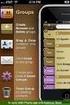 Contact Management & Groups Learn How To: Manage a database of contacts Add new contacts Create Groups Upload a mailing list Modify the Mailing List Form Begin by going to SiteBuilder after logging into
Contact Management & Groups Learn How To: Manage a database of contacts Add new contacts Create Groups Upload a mailing list Modify the Mailing List Form Begin by going to SiteBuilder after logging into
Working with H-drive, I-drive, and DropBox Files Online
 Working with H-drive, I-drive, and DropBox Files Online Preamble: Students and Staff have both individual networked storage space (referenced on-campus as the H-drive) and shared storage space (referenced
Working with H-drive, I-drive, and DropBox Files Online Preamble: Students and Staff have both individual networked storage space (referenced on-campus as the H-drive) and shared storage space (referenced
USER GUIDE FOR CET-2016 ONLINE APPLICATION
 USER GUIDE FOR CET-2016 ONLINE APPLICATION Table content 1. HOME PAGE 1 2. INSTRUCTIONS 2 3. NEW REGISTRATION FORM 3 4. LOGIN FORM 4 5. FORGOT PASSWORD 4 6. STUDENT INFORMATION 5 7. STUDY DETAILS 7 8.
USER GUIDE FOR CET-2016 ONLINE APPLICATION Table content 1. HOME PAGE 1 2. INSTRUCTIONS 2 3. NEW REGISTRATION FORM 3 4. LOGIN FORM 4 5. FORGOT PASSWORD 4 6. STUDENT INFORMATION 5 7. STUDY DETAILS 7 8.
account multiple solutions
 Quick Start Guide 1 Our easy to use guide will get you up and running in no time! The guide will assist you to: Validate bank numbers Validate ID numbers Access number tips Release funds to your bank Transfer
Quick Start Guide 1 Our easy to use guide will get you up and running in no time! The guide will assist you to: Validate bank numbers Validate ID numbers Access number tips Release funds to your bank Transfer
GMass Getting Started Guide
 Powerful Mass Email System for Gmail Created by: Ajay Goel September 2015 GMass Getting Started Guide Table of Contents Section 1: Set Up Google Chrome & GMass... 1 Who Should Use This Guide... 1 Benefits
Powerful Mass Email System for Gmail Created by: Ajay Goel September 2015 GMass Getting Started Guide Table of Contents Section 1: Set Up Google Chrome & GMass... 1 Who Should Use This Guide... 1 Benefits
Concession FTP User Guide May 2011 Version 1.2
 Concession FTP User Guide May 2011 Version 1.2 Concessions FTP User guide Page 1 of 41 Contents Objective... 3 FTP User Guide Microsoft Windows XP... 5 Anatomy of the Files... 9 Working on your Files....
Concession FTP User Guide May 2011 Version 1.2 Concessions FTP User guide Page 1 of 41 Contents Objective... 3 FTP User Guide Microsoft Windows XP... 5 Anatomy of the Files... 9 Working on your Files....
Helpful Information is found at this page: http://students.asu.edu/facultycenter
 Academic Status Report: The Academic Status Report (ASR) allows you to identify and communicate with students who are performing poorly in class. The system allows you to select specific reasons and corrective
Academic Status Report: The Academic Status Report (ASR) allows you to identify and communicate with students who are performing poorly in class. The system allows you to select specific reasons and corrective
Professional Registration System Advanced Practice Nurse (APN) Certification Application HR User Manual Version 1.0
 Advanced Practice Nurse (APN) Certification Application HR User Manual Version 1.0 Page 1 of TABLE OF CONTENTS 1. INTRODUCTION... 3 1.1. OVERVIEW... 3 1.2. SCOPE... 3 1.3. DEFINITIONS, ACRONYMS AND ABBREVIATIONS...
Advanced Practice Nurse (APN) Certification Application HR User Manual Version 1.0 Page 1 of TABLE OF CONTENTS 1. INTRODUCTION... 3 1.1. OVERVIEW... 3 1.2. SCOPE... 3 1.3. DEFINITIONS, ACRONYMS AND ABBREVIATIONS...
Getting Started with Mamut Online Desktop
 // Mamut Business Software Getting Started with Mamut Online Desktop Getting Started with Mamut Online Desktop Contents Welcome to Mamut Online Desktop... 3 Getting Started... 6 Status... 23 Contact...
// Mamut Business Software Getting Started with Mamut Online Desktop Getting Started with Mamut Online Desktop Contents Welcome to Mamut Online Desktop... 3 Getting Started... 6 Status... 23 Contact...
USER GUIDE MANTRA WEB EXTRACTOR. www.altiliagroup.com
 USER GUIDE MANTRA WEB EXTRACTOR www.altiliagroup.com Page 1 of 57 MANTRA WEB EXTRACTOR USER GUIDE TABLE OF CONTENTS CONVENTIONS... 2 CHAPTER 2 BASICS... 6 CHAPTER 3 - WORKSPACE... 7 Menu bar 7 Toolbar
USER GUIDE MANTRA WEB EXTRACTOR www.altiliagroup.com Page 1 of 57 MANTRA WEB EXTRACTOR USER GUIDE TABLE OF CONTENTS CONVENTIONS... 2 CHAPTER 2 BASICS... 6 CHAPTER 3 - WORKSPACE... 7 Menu bar 7 Toolbar
SCR_ID : EML_ INB_REC_1
 CONTENT 1 Email... 2 1.1 Inbox... 2 1.2 Received Email... 3 1.3 Forward... 4 2 Compose... 5 2.1 Compose Email... 5 2.2 Send To... 6 2.3 Attachment upload... 8 3 Draft... 10 3.1 Compose... 10 3.2 Save...
CONTENT 1 Email... 2 1.1 Inbox... 2 1.2 Received Email... 3 1.3 Forward... 4 2 Compose... 5 2.1 Compose Email... 5 2.2 Send To... 6 2.3 Attachment upload... 8 3 Draft... 10 3.1 Compose... 10 3.2 Save...
Grant Management System Training Guide Module 1 Getting Started Accessing Your System Ver 6.1 Updated: 2.13.2014
 Grant Management System Training Guide Module 1 Getting Started Accessing Your System Ver 6.1 Updated: 2.13.2014 Prepared by: CommunityForce Implementaiton Team Table of Contents Module 1: Getting Started
Grant Management System Training Guide Module 1 Getting Started Accessing Your System Ver 6.1 Updated: 2.13.2014 Prepared by: CommunityForce Implementaiton Team Table of Contents Module 1: Getting Started
Microsoft Office Live Meeting Events User s Guide
 Microsoft Office Live Meeting Events User s Guide Information in this document, including URL and other Internet Web site references, is subject to change without notice. Unless otherwise noted, the companies,
Microsoft Office Live Meeting Events User s Guide Information in this document, including URL and other Internet Web site references, is subject to change without notice. Unless otherwise noted, the companies,
Messaging Dashboard Quick Reference Guide
 Messaging Dashboard Quick Reference Guide This guide will show you how to log in and use the Messaging Dashboard application. The Messaging Dashboard application allows users to search for messages or
Messaging Dashboard Quick Reference Guide This guide will show you how to log in and use the Messaging Dashboard application. The Messaging Dashboard application allows users to search for messages or
NHSP:Online. Uploading Agency Rates. NHSP:Online. Agency Rates Admin V2.2 Issued December 2012 Page 1 of 31
 Uploading Agency Rates Page 1 of 31 Contents Page 1.0 Getting Started...3 2.0 Notifications...6 3.0 Downloading a Blank Template...7 4.0 Filling out your rates template...8 5.0 Uploading your completed
Uploading Agency Rates Page 1 of 31 Contents Page 1.0 Getting Started...3 2.0 Notifications...6 3.0 Downloading a Blank Template...7 4.0 Filling out your rates template...8 5.0 Uploading your completed
Navigating the Online Application
 Navigating the Online Application I. Logging on to the Online Application To log on to the online application follow the instructions in Accessing the Online Application II. Main Menu On first logging
Navigating the Online Application I. Logging on to the Online Application To log on to the online application follow the instructions in Accessing the Online Application II. Main Menu On first logging
PRODUCTS & QUOTES USING THE KEY & IRESS EXCHANGE
 Page 1 of 18 PRODUCTS & QUOTES USING THE KEY & IRESS EXCHANGE Introduction Once you have completed the Protection/GI Fact Find in relation to the client s protection needs you can now proceed to quote
Page 1 of 18 PRODUCTS & QUOTES USING THE KEY & IRESS EXCHANGE Introduction Once you have completed the Protection/GI Fact Find in relation to the client s protection needs you can now proceed to quote
OneSourceFax Customer Guide
 OneSourceFax Customer Guide General Information Billing: OneSourceFax Plan Features Monthly Charge OneSourceFax 150 Unlimited Faxes to Numbers in your Local Calling Area $12.95 150 Nationwide Long Distance
OneSourceFax Customer Guide General Information Billing: OneSourceFax Plan Features Monthly Charge OneSourceFax 150 Unlimited Faxes to Numbers in your Local Calling Area $12.95 150 Nationwide Long Distance
SNAMP Data Server Tutorial
 SNAMP Data Server Tutorial The server hosted by UC Merced is a data server that is used to share data among the science teams and with the public. To ensure the proper data disclosure, a sharing level
SNAMP Data Server Tutorial The server hosted by UC Merced is a data server that is used to share data among the science teams and with the public. To ensure the proper data disclosure, a sharing level
NSSRS Desktop Database Version 11.0 User Guide Version 1.0 July 15, 2015
 NSSRS Desktop Database Version 11.0 User Guide Version 1.0 July 15, 2015 Nebraska Department of Education 301 Centennial Mall South PO Box 94987 Lincoln, NE 68509-4987 888-285-0556 402-471-3151 nde.helpdesk@nebraska.gov
NSSRS Desktop Database Version 11.0 User Guide Version 1.0 July 15, 2015 Nebraska Department of Education 301 Centennial Mall South PO Box 94987 Lincoln, NE 68509-4987 888-285-0556 402-471-3151 nde.helpdesk@nebraska.gov
STAAR Assessment Management System User s Guide. STAAR Grades 3 8 and End-of-Course Assessments
 STAAR Assessment Management System User s Guide STAAR Grades 3 8 and End-of-Course Assessments March 2, 2016 Student Assessment Division Texas Education Agency 1701 N. Congress Avenue Austin, TX 78701-1494
STAAR Assessment Management System User s Guide STAAR Grades 3 8 and End-of-Course Assessments March 2, 2016 Student Assessment Division Texas Education Agency 1701 N. Congress Avenue Austin, TX 78701-1494
You are building a learning programme on Dokeos LMS and now has come the time to import users in the system. We will address this need at 3 levels
 1 Introduction You are building a learning programme on Dokeos LMS and now has come the time to import users in the system. We will address this need at 3 levels 1. Level 1 : you just need to import a
1 Introduction You are building a learning programme on Dokeos LMS and now has come the time to import users in the system. We will address this need at 3 levels 1. Level 1 : you just need to import a
CDOT Workflow ProjectWise Web Access Operations
 CDOT Workflow ProjectWise Web Access Operations ProjectWise offers a Web-based method for accessing project data from existing CDOT datasources. This document includes instructions for configuring Internet
CDOT Workflow ProjectWise Web Access Operations ProjectWise offers a Web-based method for accessing project data from existing CDOT datasources. This document includes instructions for configuring Internet
Assets, Groups & Networks
 Complete. Simple. Affordable Copyright 2014 AlienVault. All rights reserved. AlienVault, AlienVault Unified Security Management, AlienVault USM, AlienVault Open Threat Exchange, AlienVault OTX, Open Threat
Complete. Simple. Affordable Copyright 2014 AlienVault. All rights reserved. AlienVault, AlienVault Unified Security Management, AlienVault USM, AlienVault Open Threat Exchange, AlienVault OTX, Open Threat
