Quick Start: Gets Teachers & Students Going
|
|
|
- Jordan Wells
- 7 years ago
- Views:
Transcription
1 : Gets Teachers & Students Going
2 Page 2 of 19 Introduction Getting Students Started in Prentice Hall EssayScorer... 4 Logging In... 4 Select an Activity... 4 Respond to an Activity... 5 Scoreboard Getting Started with Teacher Tools... 8 Logging In Using the Tools... 9 Class Editor... 9 Assign Class Activities Prompt Creation Tool Settings Tool Using Teacher Tools - Reports Class Scoreboard Report Overview Report Other Reports Teacher Comments Leaving Prentice Hall EssayScorer Students Teachers Further Assistance Appendix A - System Requirements... 19
3 Page 3 of 19 Introduction Prentice Hall EssayScorer is a web-based service providing automatic assessment of essays. Prentice Hall EssayScorer provides students with immediate evaluation and tutorial feedback on responses to essay prompts. Prentice Hall EssayScorer also provides feedback on more mechanical aspects of writing including spelling, grammar and repetition. This detailed feedback guides students as they revise their work. We have organized this Quick Start to cover Prentice Hall EssayScorer basics. Teachers will learn how to introduce Prentice Hall EssayScorer to their students, make changes to a class roster, assign activities, create their own prompts, and report on student progress. Clicking the symbol located throughout Prentice Hall EssayScorer provides teachers and students with quick, online access to basic interpretive and navigational assistance. Teachers can also access assistance by clicking the Help link when it appears in the teacher interface. Let s Get Started! Disclaimer: All data, including student, teacher, school names, location, grades and scores, and associated data are fictional and are modeled for sample purposes only; any form of familiarity is coincidental.
4 Page 4 of Getting Students Started in Prentice Hall EssayScorer To use Prentice Hall EssayScorer, your students need to know how to log in to the student interface, select and submit a response to an activity, and get and understand feedback. These tasks are covered in the following sections. Logging In 1. First, students open a web browser window and navigate to the Prentice Hall EssayScorer URL for students found in the Getting Started with Prentice Hall EssayScorer sent to your Prentice Hall EssayScorer school administrator. 2. The Student Login form is displayed. Students enter their ID and Password and click the Let's Go button. The Select an Activity window is displayed. Select an Activity The Status column indicates student performance on the most recent revision. To begin, the student selects an activity by clicking on its name. The Write Your Essay window opens. Select an Activity Window
5 Page 5 of 19 Respond to an Activity The example below shows the text input window for an Essay Writing Activity. Students type or copy and paste their response into the text box. Then they click the Get Feedback button to receive feedback. Essay Writing Form
6 Page 6 of 19 Scoreboard Essays For Essay Writing activities, students use the Scoreboard feedback to target specific aspects of their writing on which to focus as they revise. The score bars indicate performance by score category. Students work to move them toward and beyond the green passing bars, while keeping the length bar in the Good zone. Students view Teacher Comments while revising their response. Students click the Editing Tools links to receive revision suggestions. Essay Scoreboard Report for an Activity with Six Traits of Writing
7 Page 7 of 19 Students revise their response in the text box below the Scoreboard and then click the Get Feedback button to receive new feedback on their essay. Essay Revision Form
8 Page 8 of Getting Started with Teacher Tools All the tools you need to view reports and complete administrative tasks are accessed through the Teacher Tools Menu available when you log in to the Prentice Hall EssayScorer teacher interface. Logging In 1. Open a web browser window and navigate to the Prentice Hall EssayScorer URL for teachers found in the Getting Started with Prentice Hall EssayScorer sent to your Prentice Hall EssayScorer school administrator. 2. The Teacher Login form is displayed. Enter your ID and Password and then click the Let's Go button. The Teacher Tools Menu is displayed as shown below. The buttons on the left provide access to all the reports you need. The buttons on the right link to all the tools you need for class administration. Teacher Tools Menu
9 3. Using the Tools Quick Start Page 9 of 19 Class Editor Use the Class Editor to view a class and modify your class roster. To access this tool, click the Classes button on the Teacher Tools Menu. Each time you make a change, confirmation appears in the Feedback column. All students in your class appear in this list. Use the tabs to create new accounts, enroll and unenroll students and edit student accounts. Class Editor Window
10 Page 10 of 19 Create Accounts Click this tab to create new student accounts. Enroll Students Click this tab to add students with existing accounts to your class. Unenroll Students Click this tab to remove students from your class. Edit Accounts Click this tab to edit student account information, including login and password.
11 Page 11 of 19 Assign Class Activities This tool is used to assign activities to classes. To access this tool, click the Assignments button on the Teacher Tools Menu. Select from the menus to narrow the list of activities to assign. Assign an activity by clicking the box in the Assigned column. Finish by clicking the Save Assignments button at either the top or bottom of the list. Assign Class Activities Tool
12 Page 12 of 19 Prompt Creation Tool Use the Prompt Creation Tool to create and edit your own essay writing prompts. Prompts that you create will also be available to other teachers in your school to assign to their students. Student essays written to teachercreated prompts will be assessed for general writing quality only. They will not receive scores for traits of writing. Provide the Prompt text and title. Optionally, provide information to help with assessment. Select basic information about your prompt. Finish by clicking the Create Prompt button to save your prompt. Prompt Creation Tool with Prompt Information Once a prompt has been created, you or any other teacher in your school can find and assign the prompt using the Assign Class Activities Tool.
13 Settings Tool Quick Start Page 13 of 19 Use the Settings Tool to customize the features and scoring feedback students receive from Prentice Hall EssayScorer. For example, you can adjust the way activities are scored to make them easier or more challenging. To access this tool, click the Settings button on the Teacher Tools Menu. Adjust the number of revisions students can make, spell check and grammar check settings, and length requirements. Adjust passing thresholds to make it easier or harder for students to pass score categories. Settings Tool for an Essay Writing Activity with Six Traits of Writing The Settings Tool allows you to make the following adjustments: Increase or decrease the number of attempts your students have to revise their responses for scoring feedback. Change the feedback returned by the spelling and grammar tools. Adjust expected essay length, requiring a longer or shorter response. Adjust passing thresholds to make score categories easier or harder for students to pass. Choose the score categories on which you would like students to receive feedback. Customize the scale on which the overall essay feedback is provided to your students.
14 4. Using Teacher Tools - Reports Quick Start Page 14 of 19 Class Scoreboard Report The Class Scoreboard Report displays the average class performance for a selected activity using the same display as the student interface. Use this performance summary of your class to identify overall strengths and weaknesses. To access this report, click the Class Scoreboard button on the Teacher Tools Menu. The top pane displays average class performance on the score categories for the selected prompt. The lower pane displays average class performance on each of the Editing Tools. Class Scoreboard Report for an Activity with Six Traits of Writing
15 Page 15 of 19 Overview Report The Overview Report provides detailed information on individual student and class performance. Use this report to get detail on student performance and identify individual strengths and weaknesses. To access this report, click the Overview button on the Teacher Tools Menu. Individual student performance on each score category is color coded for easy analysis. Editing tool results are also provided. Class averages for each score category and tool are displayed at the bottom. Other Reports Class Overview Report for an Activity with Six Traits of Writing Progress The Progress Report displays a graph and description of the current progress of each student in a selected class. Use this report to monitor current and recent class activity. Students The Students Report displays performance for one student at a time. Use this report to examine a single student s performance across all activities. Portfolio The Portfolio Report displays the writing portfolio for an individual student or the entire class. Use this report to view and print all responses and scoreboards for a student, class or activity. The Portfolio Report also provides a method for teachers to comment on individual student responses.
16 Page 16 of Teacher Comments Teachers can comment on individual student responses using the Portfolio Report. Students can then view these comments while revising their writing. To access this tool, click on the Add comments link between the student s response and the scoreboard in the Portfolio Report. Portfolio Report for an Activity with Six Traits of Writing - Add comments link Once you click on the link, the Add Comment toolbar will appear. Click the note icon in the Add Comment toolbar, position your cursor where you want to add a note, and click your mouse. Type your comment in the yellow box that appears and click Save. Clicking Delete will remove the note. Comment on Student Response Once you have created one or more comments, the Comments link on the Portfolio Report will change to Edit comments. Once a student reviews the comments, the date and time the student viewed them will be displayed. Portfolio Report for an Activity with Six Traits of Writing - Student has not viewed Comments
17 Page 17 of Leaving Prentice Hall EssayScorer You and your students should exit Prentice Hall EssayScorer by using the Log Out button rather than by closing your Internet web browser. Using browser controls rather than Prentice Hall EssayScorer controls can result in unpredictable behavior. Students The Log Out button is located in the lower, right hand corner of each page. Log Out Button on Student Response Revision Window Teachers The Log Out link is located in the upper, right hand corner of each page. Log Out Link on Teacher Menu Bar
18 Page 18 of Further Assistance For more detailed documentation on the student interface, class management or report generation, please consult the Student Task Guide, Teacher Tools Task Guide or the Reporting Tools Task Guide. The guides can all be accessed from the Teacher Tools Menu. Teacher Tools Menu with Documentation Section Highlighted In the event of technical difficulties, please contact our customer support line at between the hours of 8:00 AM and 10:00 PM Eastern Time, Monday Thursday, and between the hours of 8:00 AM and 8:00 PM Eastern Time, Friday. You can also visit
19 Page 19 of 19 Appendix A - System Requirements The minimum system requirements for using Prentice Hall EssayScorer are: Windows Windows XP, Vista, Windows MB RAM (minimum) Microsoft Internet Explorer 6.0 or higher, Firefox 3.0 or higher Javascript enabled Flash plug-in 9.0 or higher Macintosh OS X 10.4 or higher 512 MB RAM (minimum) Safari 3.0 or higher, Firefox 3.0 or higher Javascript enabled Flash plug-in 9.0 or higher Monitor Resolution 1024 x 768 (minimum) Bandwidth 256 Kb/sec (minimum)
Prentice Hall Online EssayScorer
 Prentice Hall Online EssayScorer Introduction What is EssayScorer? This guide discusses the Prentice Hall Online EssayScorer powered by WriteToLearn. It talks about how students use the program and explains
Prentice Hall Online EssayScorer Introduction What is EssayScorer? This guide discusses the Prentice Hall Online EssayScorer powered by WriteToLearn. It talks about how students use the program and explains
Helpful Links 8 Helpful Documents 8 Writing History 9 Pending Peer Reviews 9 Navigation Tabs 10 Changing Courses 10
 V7.30.15 2014 GETTING STARTED Table of Contents Welcome to WPP Online 3 WPP Online Welcome Page 3 Logging in to WPP Online 4 Changing your Password 5 Accessing your Courses 7 Selecting a Course 7 The Course
V7.30.15 2014 GETTING STARTED Table of Contents Welcome to WPP Online 3 WPP Online Welcome Page 3 Logging in to WPP Online 4 Changing your Password 5 Accessing your Courses 7 Selecting a Course 7 The Course
Terminal Four. Content Management System. Moderator Access
 Terminal Four Content Management System Moderator Access Terminal Four is a content management system that will easily allow users to manage their college web pages at anytime, anywhere. The system is
Terminal Four Content Management System Moderator Access Terminal Four is a content management system that will easily allow users to manage their college web pages at anytime, anywhere. The system is
Online Testing Engine
 Online Testing Engine Table of Contents Considerations...2 Minimum System Rquirements...3 School Test Leaders... 4 Teachers Administering Tests...5 Online Testing Functionality...7 Online Data Entry for
Online Testing Engine Table of Contents Considerations...2 Minimum System Rquirements...3 School Test Leaders... 4 Teachers Administering Tests...5 Online Testing Functionality...7 Online Data Entry for
The Course Navigator also allows instructors to assess students' work, track progress, download results, and view upcoming events.
 Introduction About the Course Navigator This Web-based learning management system enhances students' understanding of core Exploring Electronic Health Records content through flashcards, quizzes, and activities,
Introduction About the Course Navigator This Web-based learning management system enhances students' understanding of core Exploring Electronic Health Records content through flashcards, quizzes, and activities,
Table of Contents. zipform 6 User Guide
 Table of Contents Welcome 4 Creating and Using Transactions.. 4 How to Create a Transaction...... 4 Creating a Transaction Using a Template....... 5 Adding and Removing Forms from a Transaction.......
Table of Contents Welcome 4 Creating and Using Transactions.. 4 How to Create a Transaction...... 4 Creating a Transaction Using a Template....... 5 Adding and Removing Forms from a Transaction.......
Getting Started With the APTA Learning Center. for PT CPI Course Participants. A Basic Overview
 Getting Started With the APTA Learning Center for PT CPI Course Participants A Basic Overview Prepared by: APTA Professional Development Department Date: March 2009 2009 The American Physical Therapy Association
Getting Started With the APTA Learning Center for PT CPI Course Participants A Basic Overview Prepared by: APTA Professional Development Department Date: March 2009 2009 The American Physical Therapy Association
GDP11 Student User s Guide. V. 1.7 December 2011
 GDP11 Student User s Guide V. 1.7 December 2011 Contents Getting Started with GDP11... 4 Program Structure... 4 Lessons... 4 Lessons Menu... 4 Navigation Bar... 5 Student Portfolio... 5 GDP Technical Requirements...
GDP11 Student User s Guide V. 1.7 December 2011 Contents Getting Started with GDP11... 4 Program Structure... 4 Lessons... 4 Lessons Menu... 4 Navigation Bar... 5 Student Portfolio... 5 GDP Technical Requirements...
Citrix Client Install Instructions
 Citrix Client Install Instructions If you are using Citrix remotely, Information Technology Services recommends updating Citrix client to the newest version available online. You must be an administrator
Citrix Client Install Instructions If you are using Citrix remotely, Information Technology Services recommends updating Citrix client to the newest version available online. You must be an administrator
Understanding PowerSchool Parent Portal with Single Sign-On
 nderstanding PowerSchool Parent Portal with Single Sign-On The Power of the application comes from understanding what it can do and how it can help you participate in your child s education. Introduction
nderstanding PowerSchool Parent Portal with Single Sign-On The Power of the application comes from understanding what it can do and how it can help you participate in your child s education. Introduction
PowerSchool Parent Portal with Single Sign-On
 PowerSchool Parent Portal with Single Sign-On The Power of the application comes from understanding what it can do and how it can help you participate in your child s education. Introduction PowerSchool
PowerSchool Parent Portal with Single Sign-On The Power of the application comes from understanding what it can do and how it can help you participate in your child s education. Introduction PowerSchool
Getting Started With the APTA Learning Center. for PT CPI Course Participants. A Basic Overview
 2008 The American Physical Therapy Association Getting Started With the APTA Learning Center for PT CPI Course Participants A Basic Overview Prepared by: APTA Professional Development Department Date:
2008 The American Physical Therapy Association Getting Started With the APTA Learning Center for PT CPI Course Participants A Basic Overview Prepared by: APTA Professional Development Department Date:
1. Right click using your mouse on the desktop and select New Shortcut.
 offers 3 login page styles: Standard Login, List Login or Quick Time Punch. Each login page can be saved as a shortcut to your desktop or as a bookmark for easy fast login access. For quicker access to
offers 3 login page styles: Standard Login, List Login or Quick Time Punch. Each login page can be saved as a shortcut to your desktop or as a bookmark for easy fast login access. For quicker access to
NOTE: New directions for accessing the Parent Portal using Single Sign On
 NOTE: New directions for accessing the Parent Portal using Single Sign On PROCESS STEPS SCREEN SHOTS Launch a web browser (Internet Explorer, Safari, or FireFox) and go to PowerSchool Parent Portal URL:
NOTE: New directions for accessing the Parent Portal using Single Sign On PROCESS STEPS SCREEN SHOTS Launch a web browser (Internet Explorer, Safari, or FireFox) and go to PowerSchool Parent Portal URL:
HOW TO USE OIT EMAIL VIA THE WEB
 HOW TO USE OIT EMAIL VIA THE WEB A) Logging into your MyOIT account which includes your email account 1) Open a browser such as Firefox, Chrome or Safari. Please do not use Internet Explorer. 2) In the
HOW TO USE OIT EMAIL VIA THE WEB A) Logging into your MyOIT account which includes your email account 1) Open a browser such as Firefox, Chrome or Safari. Please do not use Internet Explorer. 2) In the
Access to Moodle. The first session of this document will show you how to access your Lasell Moodle course, how to login, and how to logout.
 Access to Moodle The first session of this document will show you how to access your Lasell Moodle course, how to login, and how to logout. 1. The homepage of Lasell Learning Management System Moodle is
Access to Moodle The first session of this document will show you how to access your Lasell Moodle course, how to login, and how to logout. 1. The homepage of Lasell Learning Management System Moodle is
Getting Started with
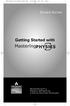 MP.Booklet_Student_mech.qxd 10/27/05 8:24 AM Page 1 STUDENT EDITION Getting Started with MASTERINGPHYSICS TM IS POWERED BY MYCYBERTUTOR BY EFFECTIVE EDUCATIONAL TECHNOLOGIES MP.Booklet_Student_mech.qxd
MP.Booklet_Student_mech.qxd 10/27/05 8:24 AM Page 1 STUDENT EDITION Getting Started with MASTERINGPHYSICS TM IS POWERED BY MYCYBERTUTOR BY EFFECTIVE EDUCATIONAL TECHNOLOGIES MP.Booklet_Student_mech.qxd
Accessing The Doctors Clinic Physician Connect
 Accessing The Doctors Clinic Physician Connect The Doctors Clinic s commitment to excellence in patient care presents healthcare providers in our community access to electronic health records. Here s how:
Accessing The Doctors Clinic Physician Connect The Doctors Clinic s commitment to excellence in patient care presents healthcare providers in our community access to electronic health records. Here s how:
Connecting Remotely via the Citrix Access Gateway (CAG)
 2011 Connecting Remotely via the Citrix Access Gateway (CAG) Version 2.0 *** The CAG is intended for users with OE equipment only. Users with GFE must still use RESCUE as their VPN solution. *** All VISN
2011 Connecting Remotely via the Citrix Access Gateway (CAG) Version 2.0 *** The CAG is intended for users with OE equipment only. Users with GFE must still use RESCUE as their VPN solution. *** All VISN
Student Getting Started Guide
 with with Student Getting Started Guide TABLE OF CONTENTS Table of Contents FIRST STEPS TO ENSURE SUCCESS... 3 Ensure System Requirements are met on Your Computer... 3 Find Out Which Operating System Is
with with Student Getting Started Guide TABLE OF CONTENTS Table of Contents FIRST STEPS TO ENSURE SUCCESS... 3 Ensure System Requirements are met on Your Computer... 3 Find Out Which Operating System Is
For example, within General Settings, you can change the default language from English to Spanish and change the size of the text that is displayed.
 Atlantic Broadband s free Webmail service makes it easy to read and send email using just a web browser from any computer. This quick reference guide will help you get the most out of Webmail with useful
Atlantic Broadband s free Webmail service makes it easy to read and send email using just a web browser from any computer. This quick reference guide will help you get the most out of Webmail with useful
COURSE NAVIGATOR DEMO QUICK GUIDE
 COURSE NAVIGATOR DEMO QUICK GUIDE INTRODUCTION The Course Navigator is a web-based learning management system that contains the EHR Navigator activities and assessments, as well as flash cards, quizzes,
COURSE NAVIGATOR DEMO QUICK GUIDE INTRODUCTION The Course Navigator is a web-based learning management system that contains the EHR Navigator activities and assessments, as well as flash cards, quizzes,
Free Conferencing Corporation Presents: User Guide for Windows & Mac Operating Systems
 Free Conferencing Corporation Presents: User Guide for Windows & Mac Operating Systems Updated February 7, 2014 1 Table of Contents Getting Started... 4 Recommended System Requirements 4 Register with
Free Conferencing Corporation Presents: User Guide for Windows & Mac Operating Systems Updated February 7, 2014 1 Table of Contents Getting Started... 4 Recommended System Requirements 4 Register with
Beginner s Guide to AIA Contract Documents Online Service for Single-Seat Users
 Beginner s Guide to AIA Contract Documents Online Service for Single-Seat Users Table of Contents Getting Started - Introducing ACD5- AIA Contract Documents New Online Service System Requirements Transitioning
Beginner s Guide to AIA Contract Documents Online Service for Single-Seat Users Table of Contents Getting Started - Introducing ACD5- AIA Contract Documents New Online Service System Requirements Transitioning
D2L: An introduction to CONTENT University of Wisconsin-Parkside
 D2L: An introduction to CONTENT University of Wisconsin-Parkside FOR FACULTY: What is CONTENT? The Content and Course Builder tools both allow you to organize materials in D2L. Content lets you and your
D2L: An introduction to CONTENT University of Wisconsin-Parkside FOR FACULTY: What is CONTENT? The Content and Course Builder tools both allow you to organize materials in D2L. Content lets you and your
Online Payment Parent Portal Users Guide
 Online Payment Parent Portal Users Guide 2015/2016 Acorn www.sturgeon.ab.ca Contents Parent Portal Overview 3 Creating a Parent Account 4 Understanding the Fees Summary Page 7 Understanding the Student
Online Payment Parent Portal Users Guide 2015/2016 Acorn www.sturgeon.ab.ca Contents Parent Portal Overview 3 Creating a Parent Account 4 Understanding the Fees Summary Page 7 Understanding the Student
Connecting Remotely via the Citrix Access Gateway (CAG)
 2011 Connecting Remotely via the Citrix Access Gateway (CAG) Version 2.0 *** The CAG is intended for users with OE equipment only. Users with GFE must still use RESCUE as their VPN solution. *** All VISN
2011 Connecting Remotely via the Citrix Access Gateway (CAG) Version 2.0 *** The CAG is intended for users with OE equipment only. Users with GFE must still use RESCUE as their VPN solution. *** All VISN
Basics of Working with TurningPoint in Office 2003
 Basics of Working with TurningPoint in Office 2003 This document explains the basics of creating a TurningPoint slide and the pre-show steps to follow when using TurningPoint. It will cover: 1. Creating
Basics of Working with TurningPoint in Office 2003 This document explains the basics of creating a TurningPoint slide and the pre-show steps to follow when using TurningPoint. It will cover: 1. Creating
Endnote Web: Beginners Guide to Using Endnote Web and the Cite While You Write Function
 1 Endnote Web: Beginners Guide to Using Endnote Web and the Cite While You Write Function 1 Endnote Web User Guide Version 3.4 Created: June 2012 Author: Jessica Eustace-Cook 1 Table of Contents 1. About
1 Endnote Web: Beginners Guide to Using Endnote Web and the Cite While You Write Function 1 Endnote Web User Guide Version 3.4 Created: June 2012 Author: Jessica Eustace-Cook 1 Table of Contents 1. About
Getting Started with MozyPro Online Backup Online Software from Time Warner Cable Business Class
 Getting Started with MozyPro Online Backup Online Software from Time Warner Cable Business Class A Guide for Users MozyPro is an online backup service with an easy to use interface so you can start backing
Getting Started with MozyPro Online Backup Online Software from Time Warner Cable Business Class A Guide for Users MozyPro is an online backup service with an easy to use interface so you can start backing
PEARSON Parent/Teacher Guide to Online Electronic Practice Assessment Tests (epats) FAQs, Instructions, and Hardware & Software Requirements
 PEARSON Parent/Teacher Guide to Online Electronic Practice Assessment Tests (epats) FAQs, Instructions, and Hardware & Software Requirements Copyright 2014 4/11/2014 Table of Contents Introduction... 1
PEARSON Parent/Teacher Guide to Online Electronic Practice Assessment Tests (epats) FAQs, Instructions, and Hardware & Software Requirements Copyright 2014 4/11/2014 Table of Contents Introduction... 1
Using Lync Web App 080813
 080813 Using Lync Web App Contents What Is It?... 3 Required Plug ins... 3 Information for Online Meetings and Conference Calls... 4 Join a Meeting... 4 Access Meeting Audio... 6 Add a Person to a Conference
080813 Using Lync Web App Contents What Is It?... 3 Required Plug ins... 3 Information for Online Meetings and Conference Calls... 4 Join a Meeting... 4 Access Meeting Audio... 6 Add a Person to a Conference
I. Setting Listserv password
 I. Setting Listserv password Before you can manage the Listserv lists that you own, you will need to set up a Listserv password. This is a one- time procedure, although for security purposes it is a good
I. Setting Listserv password Before you can manage the Listserv lists that you own, you will need to set up a Listserv password. This is a one- time procedure, although for security purposes it is a good
UNIT ASSESSMENT SYSTEM DOCUMENTATION FACULTY
 UNIT ASSESSMENT SYSTEM DOCUMENTATION FACULTY November 2013 The purpose of UAS is to collect and measure assessment data for select courses. 1 Accessing the Unit Assessment System Application 2 Browser
UNIT ASSESSMENT SYSTEM DOCUMENTATION FACULTY November 2013 The purpose of UAS is to collect and measure assessment data for select courses. 1 Accessing the Unit Assessment System Application 2 Browser
Using Outlook Web Access
 Using Outlook Web Access Log on JTSA Outlook Web Access 1. Enter the following URL into the address bar on your web browser (Internet Explorer recommended) and press enter http://exweb.jtsa.edu 2. The
Using Outlook Web Access Log on JTSA Outlook Web Access 1. Enter the following URL into the address bar on your web browser (Internet Explorer recommended) and press enter http://exweb.jtsa.edu 2. The
Optimal Browser Settings for Internet Explorer Running on Microsoft Windows
 Optimal Browser Settings for Internet Explorer Running on Microsoft Windows If you have Internet Explorer 7 or 8: Each time you log in to our web site, it evaluates whether you are using the same computer
Optimal Browser Settings for Internet Explorer Running on Microsoft Windows If you have Internet Explorer 7 or 8: Each time you log in to our web site, it evaluates whether you are using the same computer
DataDirector Getting Started
 DataDirector Getting Started LOGIN Log into the DataDirector website: https://www.achievedata.com/yourdistrictname User Name: New Password: Enter your User Name and Password o After login, you may need
DataDirector Getting Started LOGIN Log into the DataDirector website: https://www.achievedata.com/yourdistrictname User Name: New Password: Enter your User Name and Password o After login, you may need
Remote access set up for a home PC
 Remote access set up for a home PC Please follow these instructions to set up remote access from home. These instructions are for a Windows PC only.! * NOTE Upon installation, you will be required To restart
Remote access set up for a home PC Please follow these instructions to set up remote access from home. These instructions are for a Windows PC only.! * NOTE Upon installation, you will be required To restart
Web24 Supported Software
 Web24 Supported Software Browser & OS Requirements Connectivity, hardware and browser support are critical to providing the best user experience within Web24. We work hard to make sure that Web24 renders
Web24 Supported Software Browser & OS Requirements Connectivity, hardware and browser support are critical to providing the best user experience within Web24. We work hard to make sure that Web24 renders
GETTING STARTED To get started using Access My Portfolio, you will perform five important tasks, which are described in detail in this guide:
 Access My Portfolio INVESTOR GUIDE accessmyportfolio.com GETTING STARTED To get started using Access My Portfolio, you will perform five important tasks, which are described in detail in this guide: 1.
Access My Portfolio INVESTOR GUIDE accessmyportfolio.com GETTING STARTED To get started using Access My Portfolio, you will perform five important tasks, which are described in detail in this guide: 1.
Student QUICK START GUIDE. System Requirements. Browser Settings. Configure the following settings in your Web browser:
 Student QUICK START GUIDE System Requirements SAGrader is tested and supported for the following Web browsers: Browser Settings Configure the following settings in your Web browser: Firefox latest update
Student QUICK START GUIDE System Requirements SAGrader is tested and supported for the following Web browsers: Browser Settings Configure the following settings in your Web browser: Firefox latest update
In this example, Mrs. Smith is looking to create graphs that represent the ethnic diversity of the 24 students in her 4 th grade class.
 Creating a Pie Graph Step-by-step directions In this example, Mrs. Smith is looking to create graphs that represent the ethnic diversity of the 24 students in her 4 th grade class. 1. Enter Data A. Open
Creating a Pie Graph Step-by-step directions In this example, Mrs. Smith is looking to create graphs that represent the ethnic diversity of the 24 students in her 4 th grade class. 1. Enter Data A. Open
SAM 2010 Student Manual
 SAM 2010 Student Manual 2011 Course Technology. 20 Channel Center Street. Boston, MA 02210. SAM 2010 SAM 2010 Student Manual Contents 1 Introduction to SAM 2010... 1 2 Before You Begin... 1 2.1 System
SAM 2010 Student Manual 2011 Course Technology. 20 Channel Center Street. Boston, MA 02210. SAM 2010 SAM 2010 Student Manual Contents 1 Introduction to SAM 2010... 1 2 Before You Begin... 1 2.1 System
FAQs Frequently Asked Questions
 FAQs Frequently Asked Questions BURLINGTON ENGLISH Table of Contents Page installation Q1 What are the minimum system requirements for installing BurlingtonEnglish? 4 Q2 What are the installation instructions
FAQs Frequently Asked Questions BURLINGTON ENGLISH Table of Contents Page installation Q1 What are the minimum system requirements for installing BurlingtonEnglish? 4 Q2 What are the installation instructions
Fountas & Pinnell Online Data Management System. Manage. Main Navigation Manage Districts/Schools/Classes Manage Groups Manage Students Manage Account
 Fountas & Pinnell Online Data Management System Manage Main Navigation Manage Districts/Schools/Classes Manage Groups Manage Students Manage Account Main Navigation To add districts, schools, classes,
Fountas & Pinnell Online Data Management System Manage Main Navigation Manage Districts/Schools/Classes Manage Groups Manage Students Manage Account Main Navigation To add districts, schools, classes,
User Guide. emoney for Outlook
 User Guide emoney for Outlook Table of Contents INTRODUCTION... 2 SYSTEM REQUIREMENTS... 2 Required Installations... 2 INSTALLATION PROCESS... 2 FIRST TIME SETUP... 8 EMONEY CLIENT PANE... 17 Client Contact
User Guide emoney for Outlook Table of Contents INTRODUCTION... 2 SYSTEM REQUIREMENTS... 2 Required Installations... 2 INSTALLATION PROCESS... 2 FIRST TIME SETUP... 8 EMONEY CLIENT PANE... 17 Client Contact
Frequently Asked Questions The next section includes FAQs to help you to access and use your student email account.
 Factsheet 22 Student Email September 2011 This factsheet can be made available in alternative formats. Please make your request at the Library Help Desk, telephone 01642 342100 or email libraryhelp@tees.ac.uk
Factsheet 22 Student Email September 2011 This factsheet can be made available in alternative formats. Please make your request at the Library Help Desk, telephone 01642 342100 or email libraryhelp@tees.ac.uk
Google Sites: Site Creation and Home Page Design
 Google Sites: Site Creation and Home Page Design This is the second tutorial in the Google Sites series. You should already have your site set up. You should know its URL and your Google Sites Login and
Google Sites: Site Creation and Home Page Design This is the second tutorial in the Google Sites series. You should already have your site set up. You should know its URL and your Google Sites Login and
How to access your email via Outlook Web Access
 How to access your email via Outlook Web Access 1) Open your internet browser and type in the following address: www.law.miami.edu * Aol users must minimize their browser and use Internet Explorer 6.0+
How to access your email via Outlook Web Access 1) Open your internet browser and type in the following address: www.law.miami.edu * Aol users must minimize their browser and use Internet Explorer 6.0+
User Guide Version 5.1
 User Guide Version 5.1 Copyright 2010 Pearson Education, Inc. or its affiliate(s). All rights reserved. No part of this publication may be reproduced or transmitted in any form or by any means, electronic
User Guide Version 5.1 Copyright 2010 Pearson Education, Inc. or its affiliate(s). All rights reserved. No part of this publication may be reproduced or transmitted in any form or by any means, electronic
Enterprise Analytics. (Also known as Pyramid Analytics or BI Office) Supported Operating Systems and Internet Browsers
 Enterprise Analytics (Also known as Pyramid Analytics or BI Office) Supported Operating Systems and Internet Browsers Client Specific Settings For full application functionality, some settings will need
Enterprise Analytics (Also known as Pyramid Analytics or BI Office) Supported Operating Systems and Internet Browsers Client Specific Settings For full application functionality, some settings will need
Green Climate Fund Online Accreditation System: User s Guide
 Green Climate Fund Online Accreditation System: User s Guide Page b Table of Contents I. Introduction 1 II. Contacting the Fund s administrator 1 III. Setting your account 1 IV. Accessing and logging into
Green Climate Fund Online Accreditation System: User s Guide Page b Table of Contents I. Introduction 1 II. Contacting the Fund s administrator 1 III. Setting your account 1 IV. Accessing and logging into
Charter Business Desktop Security Administrator's Guide
 Charter Business Desktop Security Administrator's Guide Table of Contents Chapter 1: Introduction... 4 Chapter 2: Getting Started... 5 Creating a new user... 6 Recovering and changing your password...
Charter Business Desktop Security Administrator's Guide Table of Contents Chapter 1: Introduction... 4 Chapter 2: Getting Started... 5 Creating a new user... 6 Recovering and changing your password...
Verified Volunteers. System User Guide 10/2014. For assistance while navigating through the system, please contact Client Services at:
 Verified Volunteers System User Guide 10/2014 For assistance while navigating through the system, please contact Client Services at: RCAN@verifiedvolunteers.com - (855) 326-1860 - Option 1 Welcome to Verified
Verified Volunteers System User Guide 10/2014 For assistance while navigating through the system, please contact Client Services at: RCAN@verifiedvolunteers.com - (855) 326-1860 - Option 1 Welcome to Verified
Scholastic Reading Inventory Software Manual
 Scholastic Reading Inventory Software Manual For use with Scholastic Reading Inventory version 2.2 or later and Scholastic Achievement Manager version 2.2 or later Copyright 2013 by Scholastic Inc. All
Scholastic Reading Inventory Software Manual For use with Scholastic Reading Inventory version 2.2 or later and Scholastic Achievement Manager version 2.2 or later Copyright 2013 by Scholastic Inc. All
Enter your User Id and Password and click the Log In button to launch the application.
 Working with CECAS How to Log In to CECAS Training Site In your internet browser, go to the following IP address: training.nccecas.org/cecas Enter your User Id and Password and click the Log In button
Working with CECAS How to Log In to CECAS Training Site In your internet browser, go to the following IP address: training.nccecas.org/cecas Enter your User Id and Password and click the Log In button
MS WORD 2007 (PC) Macros and Track Changes Please note the latest Macintosh version of MS Word does not have Macros.
 MS WORD 2007 (PC) Macros and Track Changes Please note the latest Macintosh version of MS Word does not have Macros. Record a macro 1. On the Developer tab, in the Code group, click Record Macro. 2. In
MS WORD 2007 (PC) Macros and Track Changes Please note the latest Macintosh version of MS Word does not have Macros. Record a macro 1. On the Developer tab, in the Code group, click Record Macro. 2. In
2010 Outlook Web App Client Overview
 2010 Outlook Web App Client Overview The upgrade to Microsoft Exchange 2010 includes an updated web-based e-mail client, OWA. OWA stands for Outlook Web App and gives you access to your district e-mail
2010 Outlook Web App Client Overview The upgrade to Microsoft Exchange 2010 includes an updated web-based e-mail client, OWA. OWA stands for Outlook Web App and gives you access to your district e-mail
Swampfox Campus Applications Version1.0
 Swampfox Campus Applications In May 2007 a decision was made to modernize FMU s current legacy ERP (Enterprise Resource Planning) system by building a GUI (Graphic User Interface) interface to replace
Swampfox Campus Applications In May 2007 a decision was made to modernize FMU s current legacy ERP (Enterprise Resource Planning) system by building a GUI (Graphic User Interface) interface to replace
Systems must meet the following requirements when using the Matrix WebConnect service: Average Network Bandwidth Utilization
 Premier Web Conferencing Quick Start Guide This guide provides the basic information necessary to start a Matrix WebConnect Web Conference. Please review the system requirements to ensure you have everything
Premier Web Conferencing Quick Start Guide This guide provides the basic information necessary to start a Matrix WebConnect Web Conference. Please review the system requirements to ensure you have everything
Online Tools Training Lesson Plan
 Online Tools Training Lesson Plan Reading grade 5 Assessment Development, OSPI, Washington State Table of Contents Purpose Statement... 2 Disclaimer... 2 Lesson Objectives... 2 Lesson Overview... 2 Lesson
Online Tools Training Lesson Plan Reading grade 5 Assessment Development, OSPI, Washington State Table of Contents Purpose Statement... 2 Disclaimer... 2 Lesson Objectives... 2 Lesson Overview... 2 Lesson
Table of Contents. 0. Internet Connectivity Assumptions..2. 0. Identifying the Network Wall Jack... 2. 0. Identifying the Ethernet Cable..
 Table of Contents 0. Internet Connectivity Assumptions..2 0. Identifying the Network Wall Jack... 2 0. Identifying the Ethernet Cable..4 0. Identifying the Network Interface Card...5 0. Connecting Your
Table of Contents 0. Internet Connectivity Assumptions..2 0. Identifying the Network Wall Jack... 2 0. Identifying the Ethernet Cable..4 0. Identifying the Network Interface Card...5 0. Connecting Your
Accessing your e-mail using a web browser
 Accessing your e-mail using a web browser The web address for the PTS e-mail site is. http://mailserver.pts.edu Type that web address in the address bar and press . The screen below appears Next,
Accessing your e-mail using a web browser The web address for the PTS e-mail site is. http://mailserver.pts.edu Type that web address in the address bar and press . The screen below appears Next,
How To Register For Bethel Bible Institute Online Coursework
 Bethel Bible Institute Online System Student Registration Instructions Modified 9/22/09 Support Email sfarina@bethelchristian-mi.org Open your Internet web browser of choice (Internet Explorer, Safari,
Bethel Bible Institute Online System Student Registration Instructions Modified 9/22/09 Support Email sfarina@bethelchristian-mi.org Open your Internet web browser of choice (Internet Explorer, Safari,
CONNECT-TO-CHOP USER GUIDE
 CONNECT-TO-CHOP USER GUIDE VERSION V8 Table of Contents 1 Overview... 3 2 Requirements... 3 2.1 Security... 3 2.2 Computer... 3 2.3 Application... 3 2.3.1 Web Browser... 3 2.3.2 Prerequisites... 3 3 Logon...
CONNECT-TO-CHOP USER GUIDE VERSION V8 Table of Contents 1 Overview... 3 2 Requirements... 3 2.1 Security... 3 2.2 Computer... 3 2.3 Application... 3 2.3.1 Web Browser... 3 2.3.2 Prerequisites... 3 3 Logon...
Using the SimNet Course Manager
 Using the SimNet Course Manager Using the SimNet Course Manager Contents Overview...3 Requirements...3 Navigation...3 Action Menus...3 Sorting Lists...4 Expanding and Collapsing Sections...4 Instructor
Using the SimNet Course Manager Using the SimNet Course Manager Contents Overview...3 Requirements...3 Navigation...3 Action Menus...3 Sorting Lists...4 Expanding and Collapsing Sections...4 Instructor
HAIKU LMS PARENT MANUAL
 PORTLEDGE SCHOOL 2014-15 HAIKU LMS PARENT MANUAL FOR PORTLEDGE S LOWER, MIDDLE AND UPPER SCHOOLS About Haiku All Portledge students now have access to our new Learning Management System (LMS), Haiku. This
PORTLEDGE SCHOOL 2014-15 HAIKU LMS PARENT MANUAL FOR PORTLEDGE S LOWER, MIDDLE AND UPPER SCHOOLS About Haiku All Portledge students now have access to our new Learning Management System (LMS), Haiku. This
Google Docs A Tutorial
 Google Docs A Tutorial What is it? Google Docs is a free online program that allows users to create documents, spreadsheets and presentations online and share them with others for collaboration. This allows
Google Docs A Tutorial What is it? Google Docs is a free online program that allows users to create documents, spreadsheets and presentations online and share them with others for collaboration. This allows
Available on VitalSource
 User Guide Available on VitalSource Welcome to Pageburst on VitalSource all of your Elsevier ebooks at your fingertips! This user guide contains the information you will need to redeem your access code
User Guide Available on VitalSource Welcome to Pageburst on VitalSource all of your Elsevier ebooks at your fingertips! This user guide contains the information you will need to redeem your access code
You can preview your exam by clicking the View Questions button under the Review tab:
 Custom Exams Custom Exams To access the Custom Exam Editor, select the My School tab from your LabSim Home screen and click the Custom Exams tab. To create a new exam, click the Add button or to edit an
Custom Exams Custom Exams To access the Custom Exam Editor, select the My School tab from your LabSim Home screen and click the Custom Exams tab. To create a new exam, click the Add button or to edit an
Maple T.A. Beginner's Guide for Instructors
 Maple T.A. Beginner's Guide for Instructors Copyright Maplesoft, a division of Waterloo Maple Inc. 2013 Maple T.A. Beginner's Guide for Instructors Contents Preface... v 1 Maple T.A. Quick Start for Instructors...
Maple T.A. Beginner's Guide for Instructors Copyright Maplesoft, a division of Waterloo Maple Inc. 2013 Maple T.A. Beginner's Guide for Instructors Contents Preface... v 1 Maple T.A. Quick Start for Instructors...
Instructions to Sign On and Off of Self Service Applications. Internet Explorer 9 (IE9) Users: Turn Off Compatibility View:
 Instructions to Sign On and Off of Self Service Applications NOTE: Internet Explorer 7 and 8 are the only supported Browsers for the PeopleSoft Student Self Service applications. If you experience technical
Instructions to Sign On and Off of Self Service Applications NOTE: Internet Explorer 7 and 8 are the only supported Browsers for the PeopleSoft Student Self Service applications. If you experience technical
owncloud Configuration and Usage Guide
 owncloud Configuration and Usage Guide This guide will assist you with configuring and using YSUʼs Cloud Data storage solution (owncloud). The setup instructions will include how to navigate the web interface,
owncloud Configuration and Usage Guide This guide will assist you with configuring and using YSUʼs Cloud Data storage solution (owncloud). The setup instructions will include how to navigate the web interface,
Appendix A How to create a data-sharing lab
 Appendix A How to create a data-sharing lab Creating a lab involves completing five major steps: creating lists, then graphs, then the page for lab instructions, then adding forms to the lab instructions,
Appendix A How to create a data-sharing lab Creating a lab involves completing five major steps: creating lists, then graphs, then the page for lab instructions, then adding forms to the lab instructions,
How to Apply Online Select School and Program
 How to Apply Online Go to the application site at www.houstonisdschoolchoiceapplication.com. When you are ready to apply for a student within your household, continue to the application by clicking on
How to Apply Online Go to the application site at www.houstonisdschoolchoiceapplication.com. When you are ready to apply for a student within your household, continue to the application by clicking on
Key English Test Online Practice Test Free Sample. How to complete the KET Online Practice Test Free Sample: Reading & Writing
 Key English Test Online Practice Test Free Sample How to complete the KET Online Practice Test Free Sample: Reading & Writing Welcome to the Key English Test Online Practice Test Free Sample. This is the
Key English Test Online Practice Test Free Sample How to complete the KET Online Practice Test Free Sample: Reading & Writing Welcome to the Key English Test Online Practice Test Free Sample. This is the
Computer-Delivered MDTP Tests and Online Test Results Reports
 CSU/UC MDTP Mathematics Diagnostic Testing for California Schools Computer-Delivered MDTP Tests and Online Test Results Reports Determine which test(s) are to be administered, the approximate testing date,
CSU/UC MDTP Mathematics Diagnostic Testing for California Schools Computer-Delivered MDTP Tests and Online Test Results Reports Determine which test(s) are to be administered, the approximate testing date,
Quick Start Guide to Logging in to Online Banking
 Quick Start Guide to Logging in to Online Banking Log In to Internet Banking: Note: The first time you log in you are required to use your Customer ID. Your Customer ID is the primary account holder s
Quick Start Guide to Logging in to Online Banking Log In to Internet Banking: Note: The first time you log in you are required to use your Customer ID. Your Customer ID is the primary account holder s
PowerSchool Parent Portal User Guide. PowerSchool 7.x Student Information System
 PowerSchool 7.x Student Information System Released December 2011 Document Owner: Documentation Services This edition applies to Release 7.1 of the [product name] software and to all subsequent releases
PowerSchool 7.x Student Information System Released December 2011 Document Owner: Documentation Services This edition applies to Release 7.1 of the [product name] software and to all subsequent releases
Introduction to SharePoint For Team Site Owner/Administrators. Instructional Guide
 Instructional Guide Class Goals: 1. Understanding & Navigating the SP Team Site Structure 2. Using SP to create & maintain a collaborative site for your team: Planning & Design, Lists, Libraries, Web Parts
Instructional Guide Class Goals: 1. Understanding & Navigating the SP Team Site Structure 2. Using SP to create & maintain a collaborative site for your team: Planning & Design, Lists, Libraries, Web Parts
Akita International University Online Application System. Usage Manual
 Akita International University Online Application System Usage Manual Please Check the Following Before You Begin To Access the System: Ensure you are using one of the following Operating Systems (OS)
Akita International University Online Application System Usage Manual Please Check the Following Before You Begin To Access the System: Ensure you are using one of the following Operating Systems (OS)
Microsoft Outlook Web Access Handbook
 Microsoft Outlook Web Access Handbook Introduction Outlook Web access allows you to use a web browser (Internet Explorer or Firefox) to read your email, send email, and check your online calendar. This
Microsoft Outlook Web Access Handbook Introduction Outlook Web access allows you to use a web browser (Internet Explorer or Firefox) to read your email, send email, and check your online calendar. This
QUICK START FOR COURSES: USING BASIC COURSE SITE FEATURES
 collab.virginia.edu UVACOLLAB QUICK START FOR COURSES: USING BASIC COURSE SITE FEATURES UVaCollab Quick Start Series collab-support@virginia.edu Revised 5/20/2015 Quick Start for Courses Overview... 4
collab.virginia.edu UVACOLLAB QUICK START FOR COURSES: USING BASIC COURSE SITE FEATURES UVaCollab Quick Start Series collab-support@virginia.edu Revised 5/20/2015 Quick Start for Courses Overview... 4
State of Michigan Data Exchange Gateway. Web-Interface Users Guide 12-07-2009
 State of Michigan Data Exchange Gateway Web-Interface Users Guide 12-07-2009 Page 1 of 21 Revision History: Revision # Date Author Change: 1 8-14-2009 Mattingly Original Release 1.1 8-31-2009 MM Pgs 4,
State of Michigan Data Exchange Gateway Web-Interface Users Guide 12-07-2009 Page 1 of 21 Revision History: Revision # Date Author Change: 1 8-14-2009 Mattingly Original Release 1.1 8-31-2009 MM Pgs 4,
Cascade Server CMS Quick Start Guide
 Cascade Server CMS Quick Start Guide 1. How to log in 2. How to open page 3. How to edit a page 4. How to create a new page 5. How to publish a page 6. How to change settings to view publish status page
Cascade Server CMS Quick Start Guide 1. How to log in 2. How to open page 3. How to edit a page 4. How to create a new page 5. How to publish a page 6. How to change settings to view publish status page
Worldspan Go! Internet Connection Office Management Instructions
 Worldspan Go! Internet Connection Office Management Instructions Follow these instructions after the installation of Worldspan Go! These instructions will walk you through getting started to downloading
Worldspan Go! Internet Connection Office Management Instructions Follow these instructions after the installation of Worldspan Go! These instructions will walk you through getting started to downloading
ATTENTION: End users should take note that Main Line Health has not verified within a Citrix
 Subject: Citrix Remote Access using PhoneFactor Authentication ATTENTION: End users should take note that Main Line Health has not verified within a Citrix environment the image quality of clinical cal
Subject: Citrix Remote Access using PhoneFactor Authentication ATTENTION: End users should take note that Main Line Health has not verified within a Citrix environment the image quality of clinical cal
COURSE NAVIGATOR DEMO QUICK GUIDE
 COURSE NAVIGATOR DEMO QUICK GUIDE INTRODUCTION The Course Navigator is a web-based learning management system that contains the EHR Navigator activities and assessments, as well as flash cards, quizzes,
COURSE NAVIGATOR DEMO QUICK GUIDE INTRODUCTION The Course Navigator is a web-based learning management system that contains the EHR Navigator activities and assessments, as well as flash cards, quizzes,
As you look at an imac you will notice that there are no buttons on the front of the machine as shown in figure 1.
 Apple imac When you first sit down to use an Apple Macintosh Computer, or Mac for short, you may seem intimidated by using something other than Microsoft Windows, but once you use a Mac, you might find
Apple imac When you first sit down to use an Apple Macintosh Computer, or Mac for short, you may seem intimidated by using something other than Microsoft Windows, but once you use a Mac, you might find
Virtual Office Account Manager Phone System Setup Guide. 8x8 Virtual Office Phone System Setup Guide
 8x8 Virtual Office Version 1.1, October 2011 Contents Introduction...3 System Requirements...4 Supported Operating Systems....4 Required Plug-ins....4 Supported Browsers....4 Required Firewall Ports...4
8x8 Virtual Office Version 1.1, October 2011 Contents Introduction...3 System Requirements...4 Supported Operating Systems....4 Required Plug-ins....4 Supported Browsers....4 Required Firewall Ports...4
Standard Client Configuration Requirements
 Test Developer s Studio (TDS) Standard Client Configuration Requirements Information Technologies (IT) Content Applications Development Group (CADG) Version 1.0 February 20, 2008 Copyright 2008 by NCS
Test Developer s Studio (TDS) Standard Client Configuration Requirements Information Technologies (IT) Content Applications Development Group (CADG) Version 1.0 February 20, 2008 Copyright 2008 by NCS
My Online Education. Student Guide
 My Online Education Student Guide Table of Contents Introduction...3 System Requirements...4 Quick Tips...5 Turning Off Pop-Up Blockers...7 Setting Screen Resolution...9 Help/Support Resources...10 MOE
My Online Education Student Guide Table of Contents Introduction...3 System Requirements...4 Quick Tips...5 Turning Off Pop-Up Blockers...7 Setting Screen Resolution...9 Help/Support Resources...10 MOE
Outlook Web Access End User Guide
 Outlook Web Access End User Guide Page 0 Outlook Web Access is an online, limited version of an Outlook client which can be used to access an exchange account from a web browser, without having an Outlook
Outlook Web Access End User Guide Page 0 Outlook Web Access is an online, limited version of an Outlook client which can be used to access an exchange account from a web browser, without having an Outlook
Sale Grammar School Remote Desktop Services User Instructions
 Sale Grammar School Remote Desktop Services User Instructions Sale Grammar School Remote Desktop Services allows Staff and Students access to a virtual school computer while connected to the internet at
Sale Grammar School Remote Desktop Services User Instructions Sale Grammar School Remote Desktop Services allows Staff and Students access to a virtual school computer while connected to the internet at
Remote Desktop Web Access. Using Remote Desktop Web Access
 Remote Desktop Web Access What is RD Web Access? RD Web Access is a Computer Science service that allows you to access department software and machines from your Windows or OS X computer, both on and off
Remote Desktop Web Access What is RD Web Access? RD Web Access is a Computer Science service that allows you to access department software and machines from your Windows or OS X computer, both on and off
Outlook Operating Instructions. Internal Desktop Access
 Outlook Operating Instructions Internal Desktop Access OUTLOOK OPERATING INSTRUCTIONS (INTERNAL DESKTOP ACCESS) FREQUENTLY ASKED QUESTIONS & ANSWERS Q: How do I check my email while on campus? A: Click
Outlook Operating Instructions Internal Desktop Access OUTLOOK OPERATING INSTRUCTIONS (INTERNAL DESKTOP ACCESS) FREQUENTLY ASKED QUESTIONS & ANSWERS Q: How do I check my email while on campus? A: Click
Online Test Monitor Certification Course 2014-2015 Transcript
 Online Test Monitor Certification Course 2014-2015 Transcript Slide # Slide 1 Slide 2 Slide 3 Slide 4 Slide 5 Slide 6 Slide 7 Minnesota Assessments Test Security Training for Districts and Schools Welcome
Online Test Monitor Certification Course 2014-2015 Transcript Slide # Slide 1 Slide 2 Slide 3 Slide 4 Slide 5 Slide 6 Slide 7 Minnesota Assessments Test Security Training for Districts and Schools Welcome
IELTS ONLINE PRACTICE TEST FREE SAMPLE
 IELTS ONLINE PRACTICE TEST FREE SAMPLE General Training IELTS General Training Online Practice Test Free Sample How to complete the IELTS General Training Online Practice Test Free Sample: Reading This
IELTS ONLINE PRACTICE TEST FREE SAMPLE General Training IELTS General Training Online Practice Test Free Sample How to complete the IELTS General Training Online Practice Test Free Sample: Reading This
Appendix 1 Install RightNow on your PC
 Appendix 1 Install RightNow on your PC Please do not install the live site unless you have been instructed to do so. 1 Open Internet Explorer and navigate to; http://student.ask.adelaide.edu.au/cgi-bin/adelaide.cfg/php/admin/launch.php
Appendix 1 Install RightNow on your PC Please do not install the live site unless you have been instructed to do so. 1 Open Internet Explorer and navigate to; http://student.ask.adelaide.edu.au/cgi-bin/adelaide.cfg/php/admin/launch.php
