Super-Bills for Visit Services 29 Editing Visit Services 30. Consult 31
|
|
|
- Ashlyn Lambert
- 8 years ago
- Views:
Transcription
1
2
3
4 Table of Contents Foreword 6 Getting Started with EHR 7 Patient Selection 8 Selecting Patient by Medical Record Number or Name 9 Selecting a Patient Using Scheduled Visits 10 Visit and Provider Selection 11 Selecting a Previous Visit under Appointments/ Visits Tab 11 Creating a Visit under New Visit Tab 12 Type of Visit Options 13 Provider for the Encounter 14 Completed Patient Selection Screen 15 Patient Chart 16 Vitals Entry 17 Vitals Graphing 18 Medications Tab 19 LABS Review 20 Chief Complaint 21 Purpose of Visit 22 Selecting POV under Problem List Box 22 Selecting POV under Visit Diagnosis Box 23 Selecting POV under ICD Pick Lists Box 24 Health Factors 25 Exams 26 Education 27 Patient Education Event 28 4
5 Super-Bills for Visit Services 29 Editing Visit Services 30 Consult 31 Creating an MNT Note 32 Selecting a Note Title 33 Selecting a Template 34 Saving and Editing a Note Before a Signature 35 Completing and Signing a Note 36 Making an Addendum to a Note 37 Appendix A. Allergies/ Adverse Reactions 39 Complete Create Adverse Reaction Screen 40 B. Creating and Updating Electronic Signature 41 C. Entering Refusals 42 D. Inpatient Diet Orders 43 Resources 44 Acknowledgements 45 5
6 Foreword In 2005, the Indian Health Service (IHS), Tribal, and Urban health systems began converting all paper medical charts to an electronic health record (EHR) system. Complete conversion to EHR continues to this day in Indian health facilities. The purpose of this guide is to provide Registered Dietitians (RD) and Nutrition Professionals (NP) an overview of the EHR and an introduction to the new Nutrition Care Process Medical Nutrition Therapy template. The guide will provide the RD/NP, step-by-step instructions on how to use EHR most efficiently for your practice. It will also provide helpful reminders for those with experience using the EHR, and provide new tips. It is strongly recommended that you select a Demo,Patient when orienting to the EHR system while reviewing this guide. This will allow real-time training on EHR, enhancing your learning experience. This guide uses the Demo patient for illustrating EHR features. Any information that you enter on the Demo,Patient is not stored as collective data for future reports. It is important to note that EHR screens may look different at each facility. The screen shots shown in this guide come from several Indian health facilities. Nonetheless, the procedure of maneuvering and charting in the EHR system is the same. We hope that you will find this guide helpful in your practice. Sincerely, The Medical Nutrition Therapy Action Team (MAT) 6
7 Getting Started with EHR Logging into EHR 1. Login to EHR with your Access Code and Verify Code. TIP: Usually the EHR login is the same as the user RPMS login. 7
8 Patient Selection NOTE: This guide uses Demo,Patient for illustration purposes. However, for a real patient, please find instructions on the following pages on how to select a patient. When getting started in EHR the first step is to select a patient before reviewing or entering patient data. Selecting a Patient 1. Click on the Patient Not Selected box. This first screen may vary in appearance at the various sites. 8
9 Selecting Patient by Medical Record Number or Name 1. Enter the patient s medical record number or name in the blank field below the word Patients. A. Medical record number example: 1234 NOTE: entering medical record numbers often require leading zeros if has too few numbers (minimum is 4 numbers possibly.) MR# 12, so example to enter in space is B. Name example: Smith,Joe NOTE: Patient name must be entered with the last name followed by a comma and then the first name. Do NOT put a space between the comma and the first name. 9
10 Selecting a Patient using Scheduled Visits This step allows one to display patients who have an appointment in a specific clinic on a specific day. 1. From the Patient Lists, select the option (for example Default, Providers, Teams, Specialties, Clinics, etc) that will display your scheduled visits for the day. TIP: This is one of the advantages of using the RPMS Scheduling Package. A. The example shown in the center below displays the four scheduled patients listed under the Patients (Outpatient Roz (Dietician)) box. 2. To select the patient (example: Demo,Patient Elder Mike), highlight the patient s name and click the OK button. 10
11 Visit and Provider Selection Once the patient is selected, the next step is to select the visit. 1. Click in the Visit not selected box. 2. To select a visit, there are two options: A. Select visit on the Appointments/Visits tab B. Create a visit in the New Visit tab A. Selecting a Previous Visit under Appointments/ Visits Tab 1. Select your clinic visit under the Appointments/Visits tab as shown below (KHC Dietary) 11
12 B. Creating a Visit under New Visit Tab 1. Select the Visit Location, Date of Visit, Time of Visit, and Type of Visit as displayed below. 2. Check the Create a Visit Now box. 3. The system will default to your name as the Encounter Provider. Click OK NOTE: The next two pages will further address the Type of Visit and the Encounter Providers tabs. 12
13 Type of Visit Options 1. Use the Type of Visit option box if your patient activity is different than an Ambulatory visit (ie: Chart Review, Telephonic, Historical, etc) 2. The Type of Visit options are available by clicking on the drop down arrow. Select OK 13
14 Provider for the Encounter 1. Highlight your name to select yourself as the Provider. 2. Click on the top teal arrow to get your name transferred to the Providers for the Encounter box as displayed below. 3. Click OK. 14
15 Completed Patient Selection Screen This screen displays: A. The selected patient B. The visit type and provider You are now ready to begin documenting the patient visit. 15
16 Patient Chart The COVER SHEET of EHR is a good place to start when reviewing a patient s information before a patient visit or chart review. Click on COVER SHEET. This page will provide a quick summary of the patient s current medical status, including: Active Problem List Medication List Lab Orders Appointments/Visits Consult Orders Reminders Adverse Reactions Alerts NOTE: This EHR screen may look different at your facility. 16
17 Vital Entry Note: This entry option may be under the tab called Triage or Vital Signs. This is where you can find the patient s vitals including anthropometric data. If you have vitals to enter: 1. Click on the empty white box next to the vital that was measured, for example: 69 for height and 150# for weight as shown below. When finished, click Update. 17
18 Vitals Graphing To display the graph: 1. Click on Vital display tab next to Vital entry. 2. Click on the vital that you are interested in, example: weight. 3. Now a graph will automatically display this patient s weight changes over time. TIP 1: The range of display may be changed by selecting a different time frame. TIP 2: This is an outstanding tool to help patients see a particular vitals' trend. 18
19 Medications Tab The Medications tab is where the patient s medications can be found. Here it will show the status of the medications, when it was issued, last filled and when the prescription will expire. TIP: Clicking on the Active Only icon will show only the active medications. 19
20 Labs Tab Click on the Labs tab to view all labs that have been performed on the patient. TIP: The Graph function under Lab Results will show a trend for a particular lab. 20
21 The Chief Complaint box, located in the Triage tab, is where additional patient health concerns can be documented if not covered under the Problem List section. NOTE: Information entered in Chief Complaint section will selfpopulate into the MNT note. Adding Chief Complaint Chief Complaint 1. Click on Add to enter information. 2. Type narrative in text box or select symptom in box below. TIP: This list can be defaulted to your specific needs. Consult with your local Clinical Application Coordinator (CAC). 3. Click OK. 21
22 Purpose of Visit The Purpose of Visit (POV) is located under the Prob/POV tab. The POV can be entered in several ways: A. Problem List B. Visit Diagnosis C. ICD Pick Lists A. Selecting POV under the Problem List box 1. Highlight the appropriate POV in Problem List section. 2. Select Set as Today s POV. This will automatically move it over as the POV for this visit. TIP: The first POV selected will be marked as the Primary POV. 22
23 B. Selecting POV under Visit Diagnosis box 1. Click on Add under Visit Diagnosis box. 2. Type the POV in the ICD field and select the icon next to the field. 3. Verify POV, click OK. Exit task by clicking Save. 23
24 Selecting POV under ICD Pick Lists box 1. Highlight the appropriate ICD Pick Lists. This will generate a box of ICD-Codes. TIP: A Pick List can be customized by a CAC or Coder. 2. Select the appropriate ICD code (diagnosis). This will automatically move it into the Visit Diagnosis box. 24
25 Health Factors 1. Click the Wellness tab that contains Health Factors box. 2. Click Add in the Health Factors box. 3. To expand sub category list, double click factor, or click (+) sign next to health factor. 4. Identify appropriate sub category. 5. Click Add. 25
26 Exams 1. Click Wellness tab that contains Exams box. 2. Click Add to remark on an exam performed. 3. Double click exam performed. 4. Select exam result or insert comment. 5. Add comments as needed. 6. Click Add. 26
27 Education 1. Click the Wellness tab that contains Education box. 2. Click Add to enter an education comment. 3. Highlight POV topic from the Education Topic Selection list. 4. Highlight subtopics of education provided, example: Carbohydrate Counting, Medical Nutrition Therapy, Exercise, etc. 5. Add Patient Education Event information as shown on next page. 6. Click Add to complete. 27
28 Patient Education Event 1. Select type of training. 2. Select appropriate comprehension level. 3. Enter time spent on education. 4. Enter comment if needed. 5. Document readiness to learn. 6. Document status or outcome of goals. 7. Select the appropriate patient learning health factors, example barriers to learning or learning preference, Click Add. 8. Select Add to complete Education Event. 28
29 Super-Bills for Visit Services This step is important for billing the services that are provided to the ambulatory (face-to-face time) patient. 1. Click Services/Superbill tab. 2. Highlight the appropriate Super-Bill for the services provided, for example Nutrition. This will generate a box of MNT CPT codes for reimbursement to select from. 3. Select the appropriate CPT code. This action will generate a super-bill for visit services. The example below shows CPT code Medical Nutrition Therapy, Individual, Initial Visit. 29
30 Editing Visit Services The MNT CPT codes default to 1 unit which is 15 minutes of time for Initial and Follow-up visits and 30 minutes for a Group visit. 1. To modify the units of time spent with the patient during the visit, highlight the CPT code under Visit Services, and select Edit. This will bring up the Edit Procedure for Current Visit box. A. Check the primary diagnosis. B. Change the units in the Quantity box to reflect the time spent with the patient. For example, 2 units represent a 30-minute visit with the individual patient. A. Click Save. 30
31 Consult All MNT or DSMT consults will be displayed on the NOTIFICATIONS screen. 1. Click NOTIFICATIONS tab. 2. Double click on the consult. Automatically the Consults tab will open, showing the active consult. TIP: The Notification screen is a temporary message center, so once the consult is opened, it will no longer appear in the Notifications tab. The provider s consult order for nutrition services will still be available by clicking on the Consult tab. 31
32 Creating an MNT Note Congratulations you have made it through EHR and are ready to create an MNT note. The steps that you have just completed are important for documentation and reimbursement and will also self-populate key elements in the MNT note when using the MNT Nutrition Care Process (NCP) template. Creating a MNT Note: 1. Click Notes Tab. 2. Select New Note. 3. The Progress Note Properties box will open. 32
33 Selecting a Note Title Each health service has a distinctive title name for example, Nutrition or Medical Nutrition Therapy. 1. Select the appropriate note title: A. Select NUTRITION if there is no provider consult order. B. Select NUTRITION CONSULT if a provider consult order was received. TIP: For follow-up appointments related to this consult, continue to use NUTRITION CONSULT for the note title until the patient is discharged or a new consult is sent to dietitian. 33
34 Selecting a Template 1. Select the current EHR MNT Nutrition Care Process (NCP) Template. 2. Begin your MNT documentation. TIP: Work with your CAC to set up your Templates folder. 34
35 Saving and Editing a Note Before a Signature If you get interrupted while documenting, you have the options to stop and Save or Edit your note for later completion. To Save a note: 1. Select Action from the menu bar or right click. 2. Select Save without Signature. To Edit a note: 1. Select Action from the menu bar or right click. 2. Select Edit Progress Note. 3. Resume documentation until note is complete. 35
36 Completing and Signing a Note 1. Once the note is completed, review your note and edit as needed before signing your note. Ensure note contains all information required for MNT reimbursement. 2. There are 3 options for signing the note: A. Click on sign icon at the top of your screen. B. Right click and choose the Sign Note Now option. C. On the menu bar, select Action and choose Sign Note Now. 3. Sign Document box will open. Enter your e-signature. TIP: If you do not have an e-signature, contact your CAC or Information Technology department or use esig on EHR menu bar if available. 36
37 Making an Addendum to Note 1. Highlight the signed note that needs an addendum. 2. There are 2 ways to make an addendum: A. Right click on the note and select Make Addendum. B. On the menu bar, select Action and select Make Addendum. 3. Add the addendum and then sign the note. 37
38 APPENDIX A. Allergies/Adverse Reactions Complete Create Adverse Reaction Screen B. Creating and Updating Electronic Signature C. Entering Refusals D. Inpatient Diet Orders 38
39 A. Allergies/Adverse Reactions The Adverse Reactions box can be found on the Cover Sheet tab. If authorized to enter a new Food and/or Drug allergy, right click on the Adverse Reactions box to enter a New Adverse Reaction. The following example is for entering a food allergy for soybeans 1. Enter Soybeans in the Causative Agent box, click Search. 2. Highlight the appropriate Causative Agent (SOYBEANS), click OK. 3. Complete the Create Adverse Reaction screen by entering patient s comments as demonstrated on the next page. 39
40 Complete Create Adverse Reactions Screen 1. Compete the following Fields: A. Event Code (FOOD ALLERGY). B. Source of Information (PATIENT). C. Signs/Symptoms Available (RASH). 2. Click OK. NOTE: You will have to perform an additional e-signature to approve adding this Adverse Reaction. TIP: The final step of this process may require that the Pharmacist verify the allergy. Once the allergy is verified, the status will be changed from unverified to verified. 40
41 B. Creating and Updating Electronic Signature Setting up new or editing e-signature for user: 1. Login to RPMS. 2. Type tbox at the Select IHS Core Option, hit Enter/ Return on keyboard. 3. Type in: Electronic Signature code Edit, hit Enter/Return 4. Complete the following commands: A. INITIAL: DD// B. SIGNATURE BLOCK PRINTED NAME: DEBBIE DIETITIAN// C. SIGNATURE BLOCK TITLE: RD, CDE// D. OFFICE PHONE: E. VOICE PAGER: F. DIGITAL PAGER: G. SIGNATURE CODE: i. Creating New Signature Code: If the user does not have a signature code or you have cleared their e- signature in the system, create a signature code. The system will prompt you to create a signature code. ii. Editing your Current Signature Code: If the user has an existing e-signature, they will then need to enter it or if they have forgotten it, IT will need to clear it. TIP: Remember that the system only will accept caps and number for this signature. But once it is set, the code is not case sensitive. Note: Once everything is completed it will return user back to the User s Toolbox Option screen. 41
42 C. Entering Refusals 1. Locate Personal Health box under Triage Tab. 2. To enter a refusal, select the Refusal form from the drop down arrow. 3. Enter refusal information in the Refusal box, Click Add. 42
43 D. Inpatient Diet Orders Below are screen shots of inpatient diet orders. TIP: Working with the CAC and Clinical Director will ensure that diets are ordered according to facility procedures. 43
44 Resources Indian Health Service Division of Diabetes Treatment and Prevention website: Indian Health Service Electronic Health Record website: Indian Health Service Division of Diabetes Treatment and Prevention Step-by-Step Guide to Medicare Medical Nutrition Therapy (MNT) Reimbursement, 2 nd Edition. Indian Health Service Dietitian Information Network dietitian@listserv.ihs.gov Indian Health Service Division of Diabetes Treatment and Prevention Medical Nutrition Therapy Action Team (MAT) IHSMNTActionTeam@ihs.gov 44
45 Acknowledgements The Indian Health Service Division of Diabetes Treatment and Prevention Medical Nutrition Therapy Action Team would like give special thanks for CDR Katie Johnson & LCDR Justin Tafoya, RN of the White River Service Unit for allowing us to modify their original version of the EHR Teaching Guide. Thank you to everyone who helped to write and review the Dietitian s Guide to the Electronic Health Record (EHR). Your expertise and insights have been invaluable for producing this orientation guide. Writers: CAPT Leslye Rauth, MPH, RD, CDE, MAT Co-Chair Clinical Applications Coordinator, IHS Office of Information Technology, IHS Headquarters, Sioux City, IA Roslyn (Roz) Bolzer, RD, LN Former Diabetes Coordinator/Dietitian (Retired), IHS Kyle Health Clinic, Kyle, SD Veronica Handeland, MPH, RD, LN Administrative Dietitian, Wagner IHS Diabetes Prevention Project, Wagner, SD LCDR Revondolyn (Faye) Scott, RD Coordinator, Community Nutrition Department, IHS Chinle Service Unit, Chinle, AZ LT Shanna Moeder, RD, LD, CLC Clinical Dietitian, Kodiak Area Native Association, Kodiak, AK LCDR Diane Phillips, RD, LD, CDE, MAT Co-Chair IHS Native American Cardiology Telenutrition Program, Flagstaff, AZ LCDR Dolores Addison, RD Area Diabetes Consultant, IHS Tucson Area, Tucson, AZ 45
46 Writers (continued): CAPT Karen Bachman-Carter, MPH, RD Area Diabetes Consultant, IHS Navajo Area, Shiprock, NM CDR Susan Jones, MS, RD, LD, CNSD, CPS Senior Clinical Dietitian, Tuba City Regional Health Care Corporation, Tuba City, AZ Stefanie McLain, MS, RD, LD Diabetes Program Dietitian, IHS Lawton Service Unit, Anadarko, OK Kelli Wilson, MS, RD, LD Training Facilitator, IHS Division of Diabetes Treatment and Prevention, Albuquerque, NM 46
47 Acknowledgements Reviewers and Contributors: Brenda Broussard, MPH, MBA, RD, CDE, BC-ADM Nutrition Consultant, The Hill Group, Albuquerque, NM LT Casey L. Cavanaugh, MS, RD, CLE Public Health Nutritionist for Pediatrics and the Diabetes Center of Excellence, Phoenix Indian Medical Center, Phoenix, AZ Jennifer Johns, RD Public Health Nutritionist, IHS Chinle Service Unit, Chinle, AZ LT Thelma Lucero, RD Public Health/Clinical Dietitian, Phoenix Indian Medical Center, Phoenix, AZ Carrie Thrasher, MPH, RD Outpatient Dietitian, IHS Chinle Service Unit, Chinle, AZ 47
Step-by-Step Guide to Medicare Medical Nutrition Therapy (MNT) Reimbursement
 Step-by-Step Guide to Medicare Medical Nutrition Therapy (MNT) Reimbursement 2 nd Edition, April 2010 Indian Health Service Division of Diabetes Treatment and Prevention Albuquerque, New Mexico www.diabetes.ihs.gov
Step-by-Step Guide to Medicare Medical Nutrition Therapy (MNT) Reimbursement 2 nd Edition, April 2010 Indian Health Service Division of Diabetes Treatment and Prevention Albuquerque, New Mexico www.diabetes.ihs.gov
EHR Version 7.1 New Features
 EHR Version 7.1 New Features New Colors The color scheme has changed. There is now a combination of Green and Blue throughout the product. Login Page You can now enter your signoff password in the second
EHR Version 7.1 New Features New Colors The color scheme has changed. There is now a combination of Green and Blue throughout the product. Login Page You can now enter your signoff password in the second
MAINTAINING THE PAST AS WE MOVE INTO THE FUTURE
 Welcome The following pages will step you through various features of the IHS Electronic Health Record. Each page shows a screen shot of a different EHR component, with accompanying text description of
Welcome The following pages will step you through various features of the IHS Electronic Health Record. Each page shows a screen shot of a different EHR component, with accompanying text description of
PHYSICIAN USER EMR QUICK REFERENCE MANUAL
 PHYSICIAN USER EMR QUICK REFERENCE MANUAL Epower 4/30/2012 Table of Contents Accessing the system. 3 User Identification Area.. 3 Viewing ED Activity. 4 Accessing patient charts. 4 Documentation Processes.
PHYSICIAN USER EMR QUICK REFERENCE MANUAL Epower 4/30/2012 Table of Contents Accessing the system. 3 User Identification Area.. 3 Viewing ED Activity. 4 Accessing patient charts. 4 Documentation Processes.
INTER TRIBAL HEALTH AUTHORITY ELECTRONIC MEDICAL RECORD (EMR) CASE MANAGEMENT TRAINING MANUAL
 EMR CLINICAL TRAINING MANUAL INTER TRIBAL HEALTH AUTHORITY ELECTRONIC MEDICAL RECORD (EMR) CASE MANAGEMENT TRAINING MANUAL PROFILE VERSION 7 July 1, 2014 TABLE OF CONTENTS Module 1: Case Management - Administration
EMR CLINICAL TRAINING MANUAL INTER TRIBAL HEALTH AUTHORITY ELECTRONIC MEDICAL RECORD (EMR) CASE MANAGEMENT TRAINING MANUAL PROFILE VERSION 7 July 1, 2014 TABLE OF CONTENTS Module 1: Case Management - Administration
MEDGEN EHR Release Notes: Version 6.2 Build 106.6.20
 10/18/2013 MEDGEN EHR Release Notes: Version 6.2 Build 106.6.20 Special Note: Comtron is excited to announce that over the next few weeks all of our Medgen products will be going through a rebranding process.
10/18/2013 MEDGEN EHR Release Notes: Version 6.2 Build 106.6.20 Special Note: Comtron is excited to announce that over the next few weeks all of our Medgen products will be going through a rebranding process.
EHR Software Feature Comparison
 EHR Comparison ELECTRONIC MEDICAL RECORDS Patient demographics Manages the input and maintenance of patient information including demographics, insurance, contacts, referrals, notes and more. Consents
EHR Comparison ELECTRONIC MEDICAL RECORDS Patient demographics Manages the input and maintenance of patient information including demographics, insurance, contacts, referrals, notes and more. Consents
Meditech EMR Introduction and Physician Training Tool James W Langley MD MS Director of MHS Medical Informatics October 2006
 Meditech EMR Introduction and Physician Training Tool James W Langley MD MS Director of MHS Medical Informatics October 2006 October 2006 1 Methodist Dallas Medical Center Methodist Charlton Medical Center
Meditech EMR Introduction and Physician Training Tool James W Langley MD MS Director of MHS Medical Informatics October 2006 October 2006 1 Methodist Dallas Medical Center Methodist Charlton Medical Center
Harris CareTracker Training Tasks Workbook Clinical Today eprescribing Clinical Tool Bar Health History Panes Progress Notes
 Harris CareTracker Training Tasks Workbook Clinical Today eprescribing Clinical Tool Bar Health History Panes Progress Notes Practice Name: Name: / Date Started: Date : Clinical Implementation Specialist:
Harris CareTracker Training Tasks Workbook Clinical Today eprescribing Clinical Tool Bar Health History Panes Progress Notes Practice Name: Name: / Date Started: Date : Clinical Implementation Specialist:
ICD-10 User Guide July 2015
 ICD-10 User Guide July 2015 Contents Introduction... 3 Set up the Crosswalk parameter... 3 Set up the ICD-10 compliance date for an insurance carrier... 4 Add the employer insurance... 6 New ICD Search
ICD-10 User Guide July 2015 Contents Introduction... 3 Set up the Crosswalk parameter... 3 Set up the ICD-10 compliance date for an insurance carrier... 4 Add the employer insurance... 6 New ICD Search
e-medsys Student User Guide
 e-medsys Student User Guide Welcome to e-medsys Student User Guide! This guide will help you get started with e-medsys by providing in depth, step-by-step instructions, created specifically for the student
e-medsys Student User Guide Welcome to e-medsys Student User Guide! This guide will help you get started with e-medsys by providing in depth, step-by-step instructions, created specifically for the student
Inpatient EHR Implementation and Lessons Learned
 Inpatient EHR Implementation and Lessons Learned LCDR Robin Bartlett, PharmD, NCPS Clinical Applications Coordinator Cherokee Indian Hospital April 2008 Objectives Provide overview of relationship between
Inpatient EHR Implementation and Lessons Learned LCDR Robin Bartlett, PharmD, NCPS Clinical Applications Coordinator Cherokee Indian Hospital April 2008 Objectives Provide overview of relationship between
Microsoft Word 2011: Create a Table of Contents
 Microsoft Word 2011: Create a Table of Contents Creating a Table of Contents for a document can be updated quickly any time you need to add or remove details for it will update page numbers for you. A
Microsoft Word 2011: Create a Table of Contents Creating a Table of Contents for a document can be updated quickly any time you need to add or remove details for it will update page numbers for you. A
Patient Portal Training Manual
 Patient Portal Training Manual The Patient Portal is a secure website that will allow patients to access medical information from the Electronic Medical Record (EMR), send messages to their providers or
Patient Portal Training Manual The Patient Portal is a secure website that will allow patients to access medical information from the Electronic Medical Record (EMR), send messages to their providers or
Optum Physician EMR v 8.0 Release Notes
 Optum Physician EMR v 8.0 Release Notes OptumInsight 70 Royal Little Drive Providence, RI 02904 Copyright 2002-2014 OptumInsight. All rights reserved. Document Information Author(s) Release Date G.Caldera
Optum Physician EMR v 8.0 Release Notes OptumInsight 70 Royal Little Drive Providence, RI 02904 Copyright 2002-2014 OptumInsight. All rights reserved. Document Information Author(s) Release Date G.Caldera
Affiliated Provider Billing/Coding
 Affiliated Provider Billing/Coding ED BILLING USING FIRSTNET Table of Contents Affiliated Provider ED Billing...2 icentra FirstNet...2 Accessing FirstNet...2 To access FirstNet:...2 Checking In as a Provider...2
Affiliated Provider Billing/Coding ED BILLING USING FIRSTNET Table of Contents Affiliated Provider ED Billing...2 icentra FirstNet...2 Accessing FirstNet...2 To access FirstNet:...2 Checking In as a Provider...2
ClinicalConnect EMR Download Training Guide
 ClinicalConnect EMR Download Training Guide The information contained in this reference guide reflects upgrades in functionality as of February 17th, 2011 P a g e 2 Table of Contents About the EMR Download:...
ClinicalConnect EMR Download Training Guide The information contained in this reference guide reflects upgrades in functionality as of February 17th, 2011 P a g e 2 Table of Contents About the EMR Download:...
EHR GPRA Cervical Cancer Screening (PAP Smear)
 RESOURCE AND PATIENT MANAGEMENT SYSTEM EHR GPRA Cervical Cancer Screening (PAP Smear) Office of Information Technology (OIT) Albuquerque, New Mexico Table of Contents 1.0 General Information...1 1.1 Purpose
RESOURCE AND PATIENT MANAGEMENT SYSTEM EHR GPRA Cervical Cancer Screening (PAP Smear) Office of Information Technology (OIT) Albuquerque, New Mexico Table of Contents 1.0 General Information...1 1.1 Purpose
Physician Office EMR Training
 Physician Office EMR Training HERO = Health Electronic Record Online 1 LOGGING IN 1) Log into HERO by accessing one of the following: a. From the DrWeb page drweb.excelahealth.org HERO b. myapps.exceleahealth.org
Physician Office EMR Training HERO = Health Electronic Record Online 1 LOGGING IN 1) Log into HERO by accessing one of the following: a. From the DrWeb page drweb.excelahealth.org HERO b. myapps.exceleahealth.org
Inpatient Cerner Navigation and Documentation For Nursing Students
 Inpatient Cerner Navigation and Documentation For Nursing Students Audience Note: Purpose: Objectives: Cerner PowerChart training is for all students in the following inpatient areas Med/Surg, OSNO, Oncology,
Inpatient Cerner Navigation and Documentation For Nursing Students Audience Note: Purpose: Objectives: Cerner PowerChart training is for all students in the following inpatient areas Med/Surg, OSNO, Oncology,
Electronic Health Records
 What Do Electronic Health Records Mean for Our Practice? What are Electronic Health Records? Electronic Health Records (EHRs) are computer systems that medical practices use instead of paper charts. All
What Do Electronic Health Records Mean for Our Practice? What are Electronic Health Records? Electronic Health Records (EHRs) are computer systems that medical practices use instead of paper charts. All
NextGen EHR: Clinic Password and User Preferences Setup in PROD
 NextGen EHR: Clinic Password and User Preferences Setup in PROD FALL 2014 1 Click the NextGen icon on your desktop. The NextGen Application Window opens. FALL 2014 2 Click the icon for EHR. The EHR login
NextGen EHR: Clinic Password and User Preferences Setup in PROD FALL 2014 1 Click the NextGen icon on your desktop. The NextGen Application Window opens. FALL 2014 2 Click the icon for EHR. The EHR login
Behavioral Health System
 RESOURCE AND PATIENT MANAGEMENT SYSTEM Behavioral Health System (AMH) Version 4.0 Patch 6 Office of Information Technology Division of Information Technology Table of Contents 1.0 Objective #1: Introduction
RESOURCE AND PATIENT MANAGEMENT SYSTEM Behavioral Health System (AMH) Version 4.0 Patch 6 Office of Information Technology Division of Information Technology Table of Contents 1.0 Objective #1: Introduction
 Orientation to Sevocity Electronic c Medical Record Geriatrics Rotation INPATIENT OR OUTPATIENT? The First part of this presentation is the OUTPATIENT Orientation Special issues for INPATIENT documentation
Orientation to Sevocity Electronic c Medical Record Geriatrics Rotation INPATIENT OR OUTPATIENT? The First part of this presentation is the OUTPATIENT Orientation Special issues for INPATIENT documentation
ARIBA Contract Management System. User Guide to Accompany Training
 ARIBA Contract Management System User Guide to Accompany Training Technical Training Team 6/29/2010 Table of Contents How to use this Guide... 4 Contract Management Process... 5 ARIBA- Getting Started...
ARIBA Contract Management System User Guide to Accompany Training Technical Training Team 6/29/2010 Table of Contents How to use this Guide... 4 Contract Management Process... 5 ARIBA- Getting Started...
MCCG PowerChart. Message Center Complete Manual. Hold the Ctrl key down & then left click on a link below to navigate to it:
 Hold the Ctrl key down & then left click on a link below to navigate to it: Table of Contents Overview of the Message Center Message Center Basics Working with the Message Journal Working with Documents
Hold the Ctrl key down & then left click on a link below to navigate to it: Table of Contents Overview of the Message Center Message Center Basics Working with the Message Journal Working with Documents
EHR CAC Review Course
 RESOURCE AND PATIENT MANAGEMENT SYSTEM EHR CAC Review Course Office of Information Technology, Albuquerque, New Mexico and Aberdeen Area (Sioux Falls VA), Alaska Native Tribal Health Consortium, Bemidji
RESOURCE AND PATIENT MANAGEMENT SYSTEM EHR CAC Review Course Office of Information Technology, Albuquerque, New Mexico and Aberdeen Area (Sioux Falls VA), Alaska Native Tribal Health Consortium, Bemidji
Medical Nutrition Therapy (MNT): Billing, Codes and Need. Melissa Brito Adelante Healthcare, Phoenix, AZ
 Medical Nutrition Therapy (MNT): Billing, Codes and Need Melissa Brito Adelante Healthcare, Phoenix, AZ Introduction Adelante Helathcare centers do not currently provide Medical Nutrition Therapy (MNT).
Medical Nutrition Therapy (MNT): Billing, Codes and Need Melissa Brito Adelante Healthcare, Phoenix, AZ Introduction Adelante Helathcare centers do not currently provide Medical Nutrition Therapy (MNT).
EMERALD EMR. Arun B. Rajan, M.D.
 EMERALD EMR Arun B. Rajan, M.D. Introduction: I have been using an EMR since 2001. Back then, there were not too many EMRs. I chose an EMR that was cost-effective and something that I would be able to
EMERALD EMR Arun B. Rajan, M.D. Introduction: I have been using an EMR since 2001. Back then, there were not too many EMRs. I chose an EMR that was cost-effective and something that I would be able to
RPMS EHR Remote Support and Configuration
 RESOURCE AND PATIENT MANAGEMENT SYSTEM RPMS EHR Remote Support and Configuration Agenda April 30 th May 4th, 2012 IHS Office of Information Technology (OIT) Albuquerque, New Mexico & Samuel Simmonds Memorial
RESOURCE AND PATIENT MANAGEMENT SYSTEM RPMS EHR Remote Support and Configuration Agenda April 30 th May 4th, 2012 IHS Office of Information Technology (OIT) Albuquerque, New Mexico & Samuel Simmonds Memorial
MEDGEN EHR Release Notes: Version 6.2 Build 106.6.22
 09/04/2014 MEDGEN EHR Release Notes: Version 6.2 Build 106.6.22 Phone: 516-466-3838 Fax: 516-466-3877 Email: medgensupport@comtronusa.com Please find below recent updates that were made to your Medgen
09/04/2014 MEDGEN EHR Release Notes: Version 6.2 Build 106.6.22 Phone: 516-466-3838 Fax: 516-466-3877 Email: medgensupport@comtronusa.com Please find below recent updates that were made to your Medgen
At the top of the page there are links and sub-links which allow you to perform tasks or view information in different display options.
 APPOINTMENTS TAB P r a c t i c e M a t e M a n u a l 38 OVERVIEW The Appointments Tab is used to set up appointments, reschedule or edit existing appointment information, check patients in and out, and
APPOINTMENTS TAB P r a c t i c e M a t e M a n u a l 38 OVERVIEW The Appointments Tab is used to set up appointments, reschedule or edit existing appointment information, check patients in and out, and
Appendix A How to create a data-sharing lab
 Appendix A How to create a data-sharing lab Creating a lab involves completing five major steps: creating lists, then graphs, then the page for lab instructions, then adding forms to the lab instructions,
Appendix A How to create a data-sharing lab Creating a lab involves completing five major steps: creating lists, then graphs, then the page for lab instructions, then adding forms to the lab instructions,
Health epractice Electronic Medical Record Physician Companion
 Health epractice Electronic Medical Record Physician Companion 1 TABLE OF CONTENTS Section I: How Do I Access 1. St. John HealthPartner Website 4 2. Web Based Training (WBT) Modules.5 3. eclinicalworks
Health epractice Electronic Medical Record Physician Companion 1 TABLE OF CONTENTS Section I: How Do I Access 1. St. John HealthPartner Website 4 2. Web Based Training (WBT) Modules.5 3. eclinicalworks
INSTRUCTOR BRIEF USER GUIDE TO e-medsys Version 2
 INSTRUCTOR BRIEF USER GUIDE TO e-medsys Version 2 Contents Introduction 2 Getting Started with e-medsys Version 2 3 Practicing Management Interface: Main Screen Menu Bar 11 EHR Interface: Menu Bar 14 Features
INSTRUCTOR BRIEF USER GUIDE TO e-medsys Version 2 Contents Introduction 2 Getting Started with e-medsys Version 2 3 Practicing Management Interface: Main Screen Menu Bar 11 EHR Interface: Menu Bar 14 Features
RN Finish Guide. RN Finish an Order. 1. Click the Resources tab. 2. Select RPMS Session from the RPMS menu (Figure 1).
 RN Finish an Order 1. Click the Resources tab. 2. Select RPMS Session from the RPMS menu (Figure 1). Figure 1: Resources tab, RPMS Session logon 3. Log on to RPMS: a. At the ACCESS CODE prompt, type your
RN Finish an Order 1. Click the Resources tab. 2. Select RPMS Session from the RPMS menu (Figure 1). Figure 1: Resources tab, RPMS Session logon 3. Log on to RPMS: a. At the ACCESS CODE prompt, type your
Documenting a Progress Note Template Training Module
 Documenting a Progress Note Template Training Module 70 Royal Little Drive Providence, RI 02904 Copyright 2002-2013 Optum. All rights reserved. Updated: 3/6/13 Table Of Contents Table of Contents 1 About
Documenting a Progress Note Template Training Module 70 Royal Little Drive Providence, RI 02904 Copyright 2002-2013 Optum. All rights reserved. Updated: 3/6/13 Table Of Contents Table of Contents 1 About
SNOMED CT... 42 Patient Diagnosis... 44 Map inoperative codes to the operative codes with the crosswalk parameter off... 49 Map inoperative codes to
 IMS 08242015 Build September 2015 Contents ICD-10 User Guide for EMR... 1 Introduction... 5 Parameters... 5 Set up the Crosswalk parameter... 5 Set the ICD-10 compliance date... 6 Set the default ICD search
IMS 08242015 Build September 2015 Contents ICD-10 User Guide for EMR... 1 Introduction... 5 Parameters... 5 Set up the Crosswalk parameter... 5 Set the ICD-10 compliance date... 6 Set the default ICD search
Home Screen Once logged in, the user is presented with a home screen that displays all items needing his/her attention. Those include: Appointments
 Comtron Medgen EHR Medgen is an Electronic Health Record System that is extremely customizable and easy to use. With a rich set of features for your convenience, it can be tailored to your practice. Home
Comtron Medgen EHR Medgen is an Electronic Health Record System that is extremely customizable and easy to use. With a rich set of features for your convenience, it can be tailored to your practice. Home
MicroMD EMR Tips & Tricks. Presenter: Todd Sizer, EMR Training Specialist
 MicroMD EMR Tips & Tricks Presenter: Todd Sizer, EMR Training Specialist 1 WELCOME Tips and Tricks for the EMR This session is designed to show users shortcuts and useful tips to maneuver through their
MicroMD EMR Tips & Tricks Presenter: Todd Sizer, EMR Training Specialist 1 WELCOME Tips and Tricks for the EMR This session is designed to show users shortcuts and useful tips to maneuver through their
Electronic Health Record
 RESOURCE AND PATIENT MANAGEMENT SYSTEM Electronic Health Record (EHR) Version 1.1 Patch 5 Office of Information Technology (OIT) Division of Information Resource Management Albuquerque, New Mexico Preface
RESOURCE AND PATIENT MANAGEMENT SYSTEM Electronic Health Record (EHR) Version 1.1 Patch 5 Office of Information Technology (OIT) Division of Information Resource Management Albuquerque, New Mexico Preface
Electronic Health Records
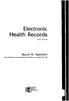 Electronic Health Records third edition Byron R. Hamilton CEO, Med-Soft National Training Institution Colorado, BA, MA Connect Mc \ Learn Graw 1 Succeed'' Hill table of contents ABOUT THE AUTHOR iii PREFACE
Electronic Health Records third edition Byron R. Hamilton CEO, Med-Soft National Training Institution Colorado, BA, MA Connect Mc \ Learn Graw 1 Succeed'' Hill table of contents ABOUT THE AUTHOR iii PREFACE
Indian health Service 2015 National Behavioral Health Conference Behavioral Health Integration with Primary Care
 Indian health Service 2015 National Behavioral Health Conference Behavioral Health Integration with Primary Care A2: Resource Patient Management System (RPMS) Integrated Behavioral Health Model Wendy Wisdom,
Indian health Service 2015 National Behavioral Health Conference Behavioral Health Integration with Primary Care A2: Resource Patient Management System (RPMS) Integrated Behavioral Health Model Wendy Wisdom,
EMR DOCUMENTATION LYNX. Instructor Script
 EMR DOCUMENTATION LYNX Instructor Script Table of Contents TABLE OF CONTENTS INFORMATION SECURITY AND CONFIDENTIALITY... 4 OVERVIEW... 5 LEARNING OBJECTIVES... 5 TIPS AND TRICKS... 5 SOLUTION ICONS...
EMR DOCUMENTATION LYNX Instructor Script Table of Contents TABLE OF CONTENTS INFORMATION SECURITY AND CONFIDENTIALITY... 4 OVERVIEW... 5 LEARNING OBJECTIVES... 5 TIPS AND TRICKS... 5 SOLUTION ICONS...
Seamless flow. Medical Assistant & Nurse Training Guide. Rachel J. Cohen PhD DOHMH Training Manager Rcohen5@health.nyc.
 Seamless flow 2 eclinicalworks EMR Medical Assistant & Nurse Training Guide Rachel J. Cohen PhD DOHMH Training Manager Rcohen5@health.nyc.gov 212 788 5718 1 Contents Introduction... 3 Log In to eclinicalworks...
Seamless flow 2 eclinicalworks EMR Medical Assistant & Nurse Training Guide Rachel J. Cohen PhD DOHMH Training Manager Rcohen5@health.nyc.gov 212 788 5718 1 Contents Introduction... 3 Log In to eclinicalworks...
Overview... 2 How to Add New Documents... 3 Adding a Note / SMS or Phone Message... 3 Adding a New Letter... 4. How to Create Letter Templates...
 THE DOCUMENT MANAGER Chapter 14 THE DOCUMENT MANAGER CONTENTS Overview... 2 How to Add New Documents... 3 Adding a Note / SMS or Phone Message... 3 Adding a New Letter... 4 How to Create Letter Templates...
THE DOCUMENT MANAGER Chapter 14 THE DOCUMENT MANAGER CONTENTS Overview... 2 How to Add New Documents... 3 Adding a Note / SMS or Phone Message... 3 Adding a New Letter... 4 How to Create Letter Templates...
Special Topics in Vendor- Specific Systems. Outline. Results Review. Unit 4 EHR Functionality. EHR functionality. Results Review
 Special Topics in Vendor- Specific Systems Unit 4 EHR Functionality EHR functionality Results Review Outline Computerized Provider Order Entry (CPOE) Documentation Billing Messaging 2 Results Review Laboratory
Special Topics in Vendor- Specific Systems Unit 4 EHR Functionality EHR functionality Results Review Outline Computerized Provider Order Entry (CPOE) Documentation Billing Messaging 2 Results Review Laboratory
Allergies / Adverse Reactions
 Allergies / Adverse Reactions Allergy Management The gathering and documentation of allergy information is the responsibility of all licensed health professionals (Pharmacists, Nurses, Physicians, Allied
Allergies / Adverse Reactions Allergy Management The gathering and documentation of allergy information is the responsibility of all licensed health professionals (Pharmacists, Nurses, Physicians, Allied
EHR v7.3 Release Notes
 EHR v7.3 Release Notes 70 Royal Little Drive Providence, RI 02904 Copyright 2002-2011 Ingenix. All rights reserved. Document Information Author(s) G.Caldera Release Date 09/23/2011 Date Last Updated 09/27/2011
EHR v7.3 Release Notes 70 Royal Little Drive Providence, RI 02904 Copyright 2002-2011 Ingenix. All rights reserved. Document Information Author(s) G.Caldera Release Date 09/23/2011 Date Last Updated 09/27/2011
2014 RPMS EHR HIM & Coding. David Taylor MHS, RPh, PA-C, RN DRAFT
 2014 RPMS EHR HIM & Coding David Taylor MHS, RPh, PA-C, RN 1 2014 RPMS HER CEHRT HIM & Coding Overview HIM Impact and Coding Lessons Learned SNOMED CT RPMS EHR Software Changes affecting HIM and Coding
2014 RPMS EHR HIM & Coding David Taylor MHS, RPh, PA-C, RN 1 2014 RPMS HER CEHRT HIM & Coding Overview HIM Impact and Coding Lessons Learned SNOMED CT RPMS EHR Software Changes affecting HIM and Coding
account multiple solutions
 Quick Start Guide 1 Our easy to use guide will get you up and running in no time! The guide will assist you with: Generating your Sage Pay login Navigation Creating contacts Creating system users Setting
Quick Start Guide 1 Our easy to use guide will get you up and running in no time! The guide will assist you with: Generating your Sage Pay login Navigation Creating contacts Creating system users Setting
Clinical Decision Support
 Clinical Decision Support The Decision Support Admin screen allows you to search and filter Decision Support recommendations and decide how they should be applied within your practice. Amazing Charts includes
Clinical Decision Support The Decision Support Admin screen allows you to search and filter Decision Support recommendations and decide how they should be applied within your practice. Amazing Charts includes
Office of Information Technology - Albuquerque
 Office of Information Technology - Albuquerque Ryan Garcia (Contractor) Business System Analyst Indian Health Service, Office of Information Technology Ryan Garcia is a Business Systems Analyst and contractor
Office of Information Technology - Albuquerque Ryan Garcia (Contractor) Business System Analyst Indian Health Service, Office of Information Technology Ryan Garcia is a Business Systems Analyst and contractor
Snap 9 Professional s Scanning Module
 Miami s Quick Start Guide for Using Snap 9 Professional s Scanning Module to Create a Scannable Paper Survey Miami s Survey Solutions Snap 9 Professional Scanning Module Overview The Snap Scanning Module
Miami s Quick Start Guide for Using Snap 9 Professional s Scanning Module to Create a Scannable Paper Survey Miami s Survey Solutions Snap 9 Professional Scanning Module Overview The Snap Scanning Module
Document Services Online Customer Guide
 Document Services Online Customer Guide Logging in... 3 Registering an Account... 3 Navigating DSO... 4 Basic Orders... 5 Getting Started... 5 Attaching Files & Print Options... 7 Advanced Print Options
Document Services Online Customer Guide Logging in... 3 Registering an Account... 3 Navigating DSO... 4 Basic Orders... 5 Getting Started... 5 Attaching Files & Print Options... 7 Advanced Print Options
Accessing The Doctors Clinic Physician Connect
 Accessing The Doctors Clinic Physician Connect The Doctors Clinic s commitment to excellence in patient care presents healthcare providers in our community access to electronic health records. Here s how:
Accessing The Doctors Clinic Physician Connect The Doctors Clinic s commitment to excellence in patient care presents healthcare providers in our community access to electronic health records. Here s how:
PowerChart Doctor Office Staff Participant Guide
 PowerChart Doctor Office Staff Participant Guide Universal Health Services 367 South Gulph Road King of Prussia, PA 19406-0958 2010 All Rights Reserved Revision History Date Version Description Author
PowerChart Doctor Office Staff Participant Guide Universal Health Services 367 South Gulph Road King of Prussia, PA 19406-0958 2010 All Rights Reserved Revision History Date Version Description Author
ReviewSnap Quick Training Reference Creating a Self-Review
 ReviewSnap Quick Training Reference Creating a Self-Review The ReviewSnap system features a simple self-review form that is integrated with the employee s goal set and year-end performance review. The
ReviewSnap Quick Training Reference Creating a Self-Review The ReviewSnap system features a simple self-review form that is integrated with the employee s goal set and year-end performance review. The
EMR Provider Documentation
 User Guide EMR Provider Documentation April 2014 Volume 1 Table of Contents OVERVIEW...1 Creating a Note...1 REMOVING A NOTE SECTION OR SUBSECTION...3 ADDING FREE TEXT...5 inserting a free text field...5
User Guide EMR Provider Documentation April 2014 Volume 1 Table of Contents OVERVIEW...1 Creating a Note...1 REMOVING A NOTE SECTION OR SUBSECTION...3 ADDING FREE TEXT...5 inserting a free text field...5
Double-click the EncounterPRO-OS icon on the desktop. The EncounterPRO-OS login screen appears.
 Test Drive This Test Drive is intended to help you document a simple sick visit. Step-by-step instructions and screen shots are provided so that you can be sure you are on the right track. More information
Test Drive This Test Drive is intended to help you document a simple sick visit. Step-by-step instructions and screen shots are provided so that you can be sure you are on the right track. More information
Electronic Medical Records (EMR) Centricity EMR 2005. ---------------- Updating the Patient Record
 Electronic Medical Records (EMR) Centricity EMR 2005 ---------------- Updating the Patient Record Table of Contents Introduction...1 The Chart Update...1 The Process...1 Accessing a Chart Update via your
Electronic Medical Records (EMR) Centricity EMR 2005 ---------------- Updating the Patient Record Table of Contents Introduction...1 The Chart Update...1 The Process...1 Accessing a Chart Update via your
Auto Archiving Folders in Outlook XP
 Auto Archiving Folders in Outlook XP Your Outlook email account on the Exchange server is allotted 50 megabytes of storage space on the server. Items in the Inbox, Calendar, Sent Items, Deleted Items,
Auto Archiving Folders in Outlook XP Your Outlook email account on the Exchange server is allotted 50 megabytes of storage space on the server. Items in the Inbox, Calendar, Sent Items, Deleted Items,
IBI Group FTP: Usage Instructions
 IBI Group FTP: Usage Instructions Version: Windows; Last Updated: April 22 nd 2009 There are two IBI Group supported methods for connecting to the FTP site, My Computer and FileZilla Client Software. If
IBI Group FTP: Usage Instructions Version: Windows; Last Updated: April 22 nd 2009 There are two IBI Group supported methods for connecting to the FTP site, My Computer and FileZilla Client Software. If
RESOURCE AND PATIENT MANAGEMENT SYSTEM. Patient Goals. User Manual. Version 1.0 July 2012
 RESOURCE AND PATIENT MANAGEMENT SYSTEM Patient Goals Version 1.0 July 2012 Office of Information Technology (OIT) Division of Information Resource Management Albuquerque, New Mexico Revision History Date
RESOURCE AND PATIENT MANAGEMENT SYSTEM Patient Goals Version 1.0 July 2012 Office of Information Technology (OIT) Division of Information Resource Management Albuquerque, New Mexico Revision History Date
OFFICE ALLY EHR... 1 OVERVIEW... 6
 OFFICE ALLY EHR OFFICE ALLY EHR... 1 OVERVIEW... 6 INTRODUCTION TO EHR MODULES... 7 Main Tabs:... 7 Secondary tabs:... 7 Links to other Office Ally systems:... 7 DESKTOP TAB... 8 Overview... 8 PATIENT
OFFICE ALLY EHR OFFICE ALLY EHR... 1 OVERVIEW... 6 INTRODUCTION TO EHR MODULES... 7 Main Tabs:... 7 Secondary tabs:... 7 Links to other Office Ally systems:... 7 DESKTOP TAB... 8 Overview... 8 PATIENT
Meaningful Use Reporting Quick Reference
 Allscripts Professional EHR 9.2 none Copyright 2010 Allscripts Healthcare Solutions, Inc. www.allscripts.com Copyright 2010 Allscripts Healthcare Solutions, Inc. This document is the confidential property
Allscripts Professional EHR 9.2 none Copyright 2010 Allscripts Healthcare Solutions, Inc. www.allscripts.com Copyright 2010 Allscripts Healthcare Solutions, Inc. This document is the confidential property
EHR Meaningful Use Guide
 EHR Meaningful Use Guide for Stage I (2011) HITECH Attestation Version 2.0 Updated May/June 2014 in partnership with 1-866-866-6778 platinum@medicfusion.com www.medicfusion.com/platinum Medicfusion EMR
EHR Meaningful Use Guide for Stage I (2011) HITECH Attestation Version 2.0 Updated May/June 2014 in partnership with 1-866-866-6778 platinum@medicfusion.com www.medicfusion.com/platinum Medicfusion EMR
NSCC SUMMER LEARNING SESSIONS MICROSOFT OFFICE SESSION
 NSCC SUMMER LEARNING SESSIONS MICROSOFT OFFICE SESSION Module 3 Outlook Welcome! Microsoft Outlook webmail is the official email package at NSCC. It is used to communicate and coordinate your time with
NSCC SUMMER LEARNING SESSIONS MICROSOFT OFFICE SESSION Module 3 Outlook Welcome! Microsoft Outlook webmail is the official email package at NSCC. It is used to communicate and coordinate your time with
Rehab Notes Management System
 Rehab Time The Rehab Time module is integral to determining staff productivity and practice profitability. It is designed to function as a time clock. Each staff member simply logs in and punches in/out
Rehab Time The Rehab Time module is integral to determining staff productivity and practice profitability. It is designed to function as a time clock. Each staff member simply logs in and punches in/out
Physician Practice Connections Patient Centered Medical Home
 Physician Practice Connections Patient Centered Medical Home Getting Started Any practice assessing its ability to achieve NCQA Physician Recognition in PPC- PCMH is taking a bold step toward aligning
Physician Practice Connections Patient Centered Medical Home Getting Started Any practice assessing its ability to achieve NCQA Physician Recognition in PPC- PCMH is taking a bold step toward aligning
CHAPTER 5: INTERACTIONS AND DOCUMENT MANAGEMENT
 CHAPTER 5: INTERACTIONS AND DOCUMENT MANAGEMENT Objectives The objectives for this chapter are: Set up interactions. Create interaction templates. Set up interaction groups. Manage interaction attachments.
CHAPTER 5: INTERACTIONS AND DOCUMENT MANAGEMENT Objectives The objectives for this chapter are: Set up interactions. Create interaction templates. Set up interaction groups. Manage interaction attachments.
INPS Remote Vision MIQUEST Training Manual
 INPS Remote Vision MIQUEST Training Manual DEVELOPED BY: DHARMESH PATEL DATE: SEPTEMBER 2008 Page 1 of 24 MIQUEST Miquest stands for Morbidity Query Information Export Syntax. It is a tool recommended
INPS Remote Vision MIQUEST Training Manual DEVELOPED BY: DHARMESH PATEL DATE: SEPTEMBER 2008 Page 1 of 24 MIQUEST Miquest stands for Morbidity Query Information Export Syntax. It is a tool recommended
HealthInfoNet CLINICAL PORTAL USER REFERENCE GUIDE. Revised: 2.12.2015 Page 1 of 32
 HealthInfoNet CLINICAL PORTAL USER REFERENCE GUIDE Revised: 2.12.2015 Page 1 of 32 HealthInfoNet User Reference Guide INSIDE: Clinical Portal 3-12 Notifications and Worklists 13-21 Prescription Monitoring
HealthInfoNet CLINICAL PORTAL USER REFERENCE GUIDE Revised: 2.12.2015 Page 1 of 32 HealthInfoNet User Reference Guide INSIDE: Clinical Portal 3-12 Notifications and Worklists 13-21 Prescription Monitoring
Virtual Office Remote Installation Guide
 Virtual Office Remote Installation Guide Table of Contents VIRTUAL OFFICE REMOTE INSTALLATION GUIDE... 3 UNIVERSAL PRINTER CONFIGURATION INSTRUCTIONS... 12 CHANGING DEFAULT PRINTERS ON LOCAL SYSTEM...
Virtual Office Remote Installation Guide Table of Contents VIRTUAL OFFICE REMOTE INSTALLATION GUIDE... 3 UNIVERSAL PRINTER CONFIGURATION INSTRUCTIONS... 12 CHANGING DEFAULT PRINTERS ON LOCAL SYSTEM...
HealthOffice Anywhere Program Startup s
 HealthOffice Anywhere Program Startup s The following list of suggested procedures help get you started now that you have had your HealthOffice Anywhere Training. If you need help, please contact Healthmaster
HealthOffice Anywhere Program Startup s The following list of suggested procedures help get you started now that you have had your HealthOffice Anywhere Training. If you need help, please contact Healthmaster
REDUCING YOUR MICROSOFT OUTLOOK MAILBOX SIZE
 There are several ways to eliminate having too much email on the Exchange mail server. To reduce your mailbox size it is recommended that you practice the following tasks: Delete items from your Mailbox:
There are several ways to eliminate having too much email on the Exchange mail server. To reduce your mailbox size it is recommended that you practice the following tasks: Delete items from your Mailbox:
Medical Records Training Manual for EMR
 Medical Records Training Manual for EMR ENTERPRISE MEDICAL RECORD (EMR) The MEDITECH Enterprise Medical Record (EMR) collects, stores, and displays clinical data such as lab results, transcribed reports,
Medical Records Training Manual for EMR ENTERPRISE MEDICAL RECORD (EMR) The MEDITECH Enterprise Medical Record (EMR) collects, stores, and displays clinical data such as lab results, transcribed reports,
A Quick, Hopefully Useful Overview of Power Notes for the ACC Clinic
 A Quick, Hopefully Useful Overview of Power Notes for the ACC Clinic An unofficial addendum to the official CERNER Users Guide > Intranet Home Page > ENHANCED VIEW INFORMATION > QUICK REFERENCE GUIDE link
A Quick, Hopefully Useful Overview of Power Notes for the ACC Clinic An unofficial addendum to the official CERNER Users Guide > Intranet Home Page > ENHANCED VIEW INFORMATION > QUICK REFERENCE GUIDE link
Sunrise Clinical Manager (SCM) View-Only Training
 Sunrise Clinical Manager (SCM) View-Only Training General Use Guide UK Hosp, Staff Education July 06 1 Logging on to SCM At the desktop, double click on the Sunrise Clinical Manager icon. OR At the bottom
Sunrise Clinical Manager (SCM) View-Only Training General Use Guide UK Hosp, Staff Education July 06 1 Logging on to SCM At the desktop, double click on the Sunrise Clinical Manager icon. OR At the bottom
Intake / Admissions Processes
 Intake / Admissions Processes Now that the elements of providing quality customer service have been reviewed, the intake and admission processes will be covered. Some homecare companies make a distinction
Intake / Admissions Processes Now that the elements of providing quality customer service have been reviewed, the intake and admission processes will be covered. Some homecare companies make a distinction
Lesson 2: Basic Phone Note
 Lesson 2: Basic Phone Note Contents By the End of This Lesson, You Will Be Able to... 3 Phone Note Fundamentals... 4 Phone Note Workflow Diagram... 4 Phone Note Medication Renewal Request... 5 Create Phone
Lesson 2: Basic Phone Note Contents By the End of This Lesson, You Will Be Able to... 3 Phone Note Fundamentals... 4 Phone Note Workflow Diagram... 4 Phone Note Medication Renewal Request... 5 Create Phone
Clinical Optimization
 Clinical Optimization Learning Objectives Uses of the Alt Key User Preferences to customize Accuro for you Home Section Tips Shortcut Keys and their functions Virtual Chart tips Use of the ALT Key Alt+
Clinical Optimization Learning Objectives Uses of the Alt Key User Preferences to customize Accuro for you Home Section Tips Shortcut Keys and their functions Virtual Chart tips Use of the ALT Key Alt+
EHR Preparation - Documents and Resources
 EHR Preparation - Documents and Resources This page contains links to documents and other resources that should be helpful to your facility and staff while preparing for EHR and after going live. These
EHR Preparation - Documents and Resources This page contains links to documents and other resources that should be helpful to your facility and staff while preparing for EHR and after going live. These
CONFIGURING VIRTUAL TERMINAL: This is the screen you will see when you first open Virtual Terminal
 CONFIGURING VIRTUAL TERMINAL: This is the screen you will see when you first open Virtual Terminal Before you begin you must configure the Options for Virtual Terminal. Click on the Options drop down menu
CONFIGURING VIRTUAL TERMINAL: This is the screen you will see when you first open Virtual Terminal Before you begin you must configure the Options for Virtual Terminal. Click on the Options drop down menu
Outlook Web App McKinney ISD 5/27/2011
 Outlook Web App McKinney ISD 5/27/2011 Outlook Web App Tutorial Outlook Web Access allows you to gain access to your messages, calendars, contacts, tasks and public folders from any computer with internet
Outlook Web App McKinney ISD 5/27/2011 Outlook Web App Tutorial Outlook Web Access allows you to gain access to your messages, calendars, contacts, tasks and public folders from any computer with internet
Indian Health Service Division of Diabetes Treatment and Prevention www.diabetes.ihs.gov
 Indian Health Service Division of Diabetes Treatment and Prevention www.diabetes.ihs.gov Writing Team Writing Team CAPT Tammy L. Brown, MPH, RD, BC-ADM, CDE Nutrition Consultant, IHS Division of Diabetes
Indian Health Service Division of Diabetes Treatment and Prevention www.diabetes.ihs.gov Writing Team Writing Team CAPT Tammy L. Brown, MPH, RD, BC-ADM, CDE Nutrition Consultant, IHS Division of Diabetes
Microsoft Outlook 2013 Workshop
 Microsoft Outlook 2013 Workshop Course objectives: Manage correspondence and contacts efficiently Use the calendar effectively for appointments, meetings and events Customise Outlook settings View and
Microsoft Outlook 2013 Workshop Course objectives: Manage correspondence and contacts efficiently Use the calendar effectively for appointments, meetings and events Customise Outlook settings View and
Pharmacy Auto Refill System
 RESOURCE AND PATIENT MANAGEMENT SYSTEM Pharmacy Auto Refill System (BEX) Version 1.0 Information Technology Support Center Division of Information Resources Albuquerque, New Mexico Preface This document
RESOURCE AND PATIENT MANAGEMENT SYSTEM Pharmacy Auto Refill System (BEX) Version 1.0 Information Technology Support Center Division of Information Resources Albuquerque, New Mexico Preface This document
Care360 EHR Frequently Asked Questions
 Care360 EHR Frequently Asked Questions Table of Contents Care360 EHR... 4 What is Care360 EHR?... 4 What are the current capabilities of Care 360 EHR?... 4 Is Care 360 EHR an EMR?... 5 Can I have Care360
Care360 EHR Frequently Asked Questions Table of Contents Care360 EHR... 4 What is Care360 EHR?... 4 What are the current capabilities of Care 360 EHR?... 4 Is Care 360 EHR an EMR?... 5 Can I have Care360
Mac Outlook Calendar/Scheduler and Tasks
 Introduction Schedule an event and/or meeting. Schedule all-day and recurring events. Assign tasks to another user and use special shortcut keys. Contents Introduction Contents Calendar View Edit an appointment
Introduction Schedule an event and/or meeting. Schedule all-day and recurring events. Assign tasks to another user and use special shortcut keys. Contents Introduction Contents Calendar View Edit an appointment
This tutorial provides an introduction to NextGen, which will gradually replace Cerner as our Electronic Health Record for Primary Care.
 The Primary Care Clinic at LPCH is beginning a new partnership with the Gardner Family Health Network. November 20, 2012 is our first official day as the Gardner & Packard Children s Health Center. This
The Primary Care Clinic at LPCH is beginning a new partnership with the Gardner Family Health Network. November 20, 2012 is our first official day as the Gardner & Packard Children s Health Center. This
Outlook 2013 ~ e Mail Quick Tips
 The Ribbon: Home tab New Email to send a new mail New Items to send a new mail, a new appointment, a new meeting, a new contact, a new task, a new Lync Meeting Ignore to ignore a request Clean Up to clean
The Ribbon: Home tab New Email to send a new mail New Items to send a new mail, a new appointment, a new meeting, a new contact, a new task, a new Lync Meeting Ignore to ignore a request Clean Up to clean
Using an Automatic Back Up for Outlook 2003 and Outlook 2007 Personal Folders
 Using an Automatic Back Up for Outlook 2003 and Outlook 2007 Personal Folders Part 1 Install the Personal Folder Backup Utility Note: You should close Outlook and any other applications before installing
Using an Automatic Back Up for Outlook 2003 and Outlook 2007 Personal Folders Part 1 Install the Personal Folder Backup Utility Note: You should close Outlook and any other applications before installing
Optum Physician EMR v 8.1 Release Notes
 Optum Physician EMR v 8.1 Release Notes OptumInsight 70 Royal Little Drive Providence, RI 02904 Copyright 2002-2014 OptumInsight. All rights reserved. Document Information Author(s) Release Date G.Caldera
Optum Physician EMR v 8.1 Release Notes OptumInsight 70 Royal Little Drive Providence, RI 02904 Copyright 2002-2014 OptumInsight. All rights reserved. Document Information Author(s) Release Date G.Caldera
Outlook Web Access (OWA) 2010 Email Cheat Sheet
 June 9, 2014 Outlook Web Access (OWA) 2010 Email Cheat Sheet Outlook Web Access 2010 allows you to gain access to your messages, calendars, contacts, tasks and public folders from any computer with internet
June 9, 2014 Outlook Web Access (OWA) 2010 Email Cheat Sheet Outlook Web Access 2010 allows you to gain access to your messages, calendars, contacts, tasks and public folders from any computer with internet
Affiliated Provider Billing/Coding
 Affiliated Provider Billing/Coding RADIOLOGY BILLING Table of Contents Accessing icentra...2 Opening PowerChart...2 Finding and Selecting a Patient...2 Selecting a patient on the Patient List:...2 Searching
Affiliated Provider Billing/Coding RADIOLOGY BILLING Table of Contents Accessing icentra...2 Opening PowerChart...2 Finding and Selecting a Patient...2 Selecting a patient on the Patient List:...2 Searching
This tutorial provides an introduction to NextGen, the electronic health record used at Gardner Packard Children s Health Center.
 This tutorial provides an introduction to NextGen, the electronic health record used at Gardner Packard Children s Health Center. Part 1 of the tutorial addresses Record Review. Part 2 will cover eprescribing
This tutorial provides an introduction to NextGen, the electronic health record used at Gardner Packard Children s Health Center. Part 1 of the tutorial addresses Record Review. Part 2 will cover eprescribing
[COGNOS DATA TRAINING FAQS] This is a list of frequently asked questions for a Cognos user
![[COGNOS DATA TRAINING FAQS] This is a list of frequently asked questions for a Cognos user [COGNOS DATA TRAINING FAQS] This is a list of frequently asked questions for a Cognos user](/thumbs/26/7479572.jpg) 2010 [COGNOS DATA TRAINING FAQS] This is a list of frequently asked questions for a Cognos user Table of Contents 1. How do I run my report in a different format?... 1 2. How do I copy a report to My Folder?...
2010 [COGNOS DATA TRAINING FAQS] This is a list of frequently asked questions for a Cognos user Table of Contents 1. How do I run my report in a different format?... 1 2. How do I copy a report to My Folder?...
INTRODUCTION... 4 MODULE 5. TIMESHEET... 5. Overview... 5 5.1 TIMESHEET CALENDAR VIEW... 7 INTRODUCTION... 7. What you will learn in this section...
 Step by Step Guide PSA 2015 Module 5 5.1 calendar view 5.2 by line 5.3 Instant Time Entry PSA 2015 (Release 2.3.0.243) PSA 2015 Step by Step Guide is published by Assistance Software. All rights reserved.
Step by Step Guide PSA 2015 Module 5 5.1 calendar view 5.2 by line 5.3 Instant Time Entry PSA 2015 (Release 2.3.0.243) PSA 2015 Step by Step Guide is published by Assistance Software. All rights reserved.
Creating a Documentation Template
 Creating a Documentation Template Faculty, thank you for taking the time to learn how to build your own documentation templates and notes in the Neehr Perfect EHR. This Guide also acts as a step-by-step
Creating a Documentation Template Faculty, thank you for taking the time to learn how to build your own documentation templates and notes in the Neehr Perfect EHR. This Guide also acts as a step-by-step
