Online Bill Payment and Account Management
|
|
|
- Octavia Perry
- 7 years ago
- Views:
Transcription
1 Online Bill Payment and Account Management Self Care Online Bill Payment and Account Management Online Self Care lets you pay your bills and manage your accounts. This document will help guide you through using the Self Care system. Text provided by UDP, 2009, VTX logo and service icons trademarks ofrative, Inc. Telephone Cooperati
2 Logging On Enter your User Name and Password then click Log In to enter the Self Care system. Check Remember me next time to save the log in information for the next time you use Self Care. If you have lost or forgotten your User Name and/or Password, click the appropriate link and provide the additional identifying information. Your User Name or Password will then be ed to you. Failed Log On You are allowed three attempts to log into the system. After the third failed log in attempt your Log In screen will change to look like the one shown here. You should: Verify your User Name and Password if you are in doubt click Forgot your user name? or Forgot your password? to have them ed to you. Enter your verified User Name, Password AND the Security Code exactly as it appears in your screen. This procedure is designed to protect your account information from identity theft. Not Registered? If you have a user id and password set up with your provider, then all you have to do is log on. If you do not have this information set up, contact your service provider to get started. r
3 What Do You Want To Do? Change Your Password Change your address Manage your saved accounts Set up automatic payments Save account information Save or update a checking account Save or update a credit card View billing history and print bills Pay your bill View and manage payments See recent payments Cancel a scheduled Auto Pay Payment Cancel a Scheduled Payment Disable Auto Pay View Usage Details (Long Distance Toll) Self Care Home When you first log onto Self Care you will be in the Home screen. The home screen shows you basic Account Information and your current payment information. information. Click Home in the menu to come back to this start screen. Click Home in the menu to come back to this start screen.
4 Self Care Main Menu All of the payment and account management options are found in the Self Care main menu. Place your mouse cursor over the menu and the list of options will expand below. Move your mouse to the desired item and leftclick to open it. Reenrollment If you are NOT redirected to the enrollment window, disregard this page. Welcome to the new online self care payment system. Before you can use the new Self Care system, you must be enrolled. If you have used the online payment process in the past just login just as you normally would with your username (E-bill ID) and password. You will be directed to the Self Care Enrollment screen. Follow the steps below to re-enroll, and then use your new username and password to login. Enrollment Process 1. Enter a User ID. Your User ID can be any combination of letters or numbers. Do not include spaces or special characters (#, $ %, &, etc) (You can enter your E-bill ID if you prefer to keep using it). 2. Enter your address. 3. Enter a new password. (Password must be 7 characters long and contain at least one number). 4. Select a Secret Question. 5. Enter your Secret Question Answer. 6. Click on the Submit button. Once your new enrollment information is submitted, you will be taken back to the login screen where you can log in using your new User ID and Password.
5 Change Your Password Enter your old password (the password you logged in with). Enter your New Password. The new password must be at least seven characters long and contain at least one number. Confirm the New Password and click Submit. Change Your Address Type the new address over the existing address and the click Submit. As added protection of your information, anytime your address is changed your OLD address will be sent an notification of the. If you did not make the change yourself, or request that it be changed, you should notify your provider immediately.
6 Pay Your Bill Using A Saved Account Pay bills and schedule future payments using the Pay Bill option. Enter the amount of the payment by either selecting Total Amount Due or by selecting Pay Other Amount. Select the Saved Account option, and then use the drop down to choose the account you wish to use. Enter the payment date. You can click the calendar icon to select the date. Click the Next button. In the next window, click Submit Payment to add to the payment schedule. Your payment is now scheduled.
7 Using A Checking Account Select the Checking Account Payment Method to make your payment from a checking account. Remember to enter the Payment Amount and the Payment Date. Click on the Next button to continue. The Next step is to provide the information for the checking account that will be debited. E Enter your bank or credit Union Routing Number and N the Account Number. A As shown in this illustration, the checking account c information window indicates where this information is i located on your checks. l Once the information is entered, click on the Submit O Payment button. o For payments submitted for immediate posting, a receipt will be generated at the time the payment is submitted. Click the Print Receipt button to send the receipt to a printer. NOTE: Checking and Card information used for one time payments is not saved after the payment is posted. If you wish to save a new account, go to the Manage Saved Accounts option in the main menu.
8 Using A Credit Card Select the Credit/Debit/A Card Payment Method to make or schedule your payment using a card. Remember to enter the Payment Amount and the Payment Date and then click the Next button. Enter the Card Information. All information must be entered exactly as it appears on the card. The Security Code (also known as a CVN or Card Verification Number) is three digits, located on the back of most cards. On American Express cards the CVN number is four digits and on the front of the card. With all card information entered, click the Submit Payment button. On credit card payments submitted for immediate posting, a payment receipt will be generated. Click the Print Receipt button to send the receipt to a printer.
9 Payment Activity Payment Activity displays your manually and automatically scheduled payments and recent payments. Scheduled Payments shows you: Payments scheduled for Auto Pay. How to cancel an Auto Pay Payment. Manually Scheduled Payments. You can cancel manually scheduled payments from this screen. To cancel a payment, just click the Cancel button and acknowledge the payment cancellation. NOTE: Auto Pay payments must be edited via the Manage Saved Accounts option. Recent Payments shows you: Up to the most recent six payments (or other transactions) on your account.
10 Manage Your Saved Accounts You have the option of storing account information that can be used when scheduling automatic payments or making single payments online. You can save as many checking, bank or credit card accounts as you like. When you select the Manage Saved Accounts menu option, two windows will display, one for Credit Card Account Information and one for Checking Account Information. To add accounts click the Add Checking Account or Add Credit Card buttons. To edit existing saved accounts, click Edit. Once you have entered the new account or card information, or updated existing information, click Update to complete the process.
11 Add or Update Checking Account Information Click on Add Checking Account to provide checking account information. You will need to know your bank or credit union s Routing Number and your Account Number. The Auto Pay option is also available. (See below for more information about Auto Pay.) Enter your Routing Number and Account Number in the appropriate spaces, and then click Update. Routing and account numbers can be found at the bottom of your checks (right). Your checking account information is now stored and ready to be used for manual and/or automatic payments. Add or Update Credit Card Information Click on the Add Credit Card button to add a stored credit card account for making scheduled and single payments. Click Edit to update existing saved information. Enter the Card Number, Card Type, the Name exactly as it appears on the card, and the Expiration Date. Check the Enable Auto Pay box if you want payments to be automatically charged to this account each month. (See below for more information about Auto Pay.) Click Update when you are finished. Your credit card information is now stored and ready to be used for manual and/or automatic payment.
12 Auto Pay Auto Pay lets you have payments automatically debited to a selected account each month. Please note that Auto Pay can only be enabled on one saved account at any given time. Auto Pay can be used with either credit cards or checking accounts (see below). To use Auto Pay, just click the Enable Auto Pay check box when you enter or update account information. Auto Pay Options: Post Payments Prior to Due Date With Auto Pay you can post payments to your account up to 15 days prior to the actual bill due date. To post ON the due date, leave 0 in this box. Amount Due or Other Amount Pay full Amount (amount due) is selected by default, but you also have the option of paying a different amount. Click the Pay other amount button and enter the amount you d like to pay. These options apply to both checking account and credit card. When you have finished, click the Update button. Your Credit Card Information is now stored and ready to make automatic payments. Please be aware that if you already have Automatic Draft Payments set up through your provider, Self Care Auto Pay will not be available. If you cannot enable Self Care Auto Pay because of active Automatic Draft Payments, please contact your provider.
13 Cancelling Auto Pay Payments Payments scheduled by Auto Pay must be cancelled by disabling the Auto Pay Option on the saved account. Go to Manage Saved Accounts in the main menu. In Manage Saved Accounts, locate the account selected for Auto Pay. Click the Edit button to open the account information window. Uncheck the Enable Auto Pay box to cancel the automatic payment. Remember, once Auto Pay is disabled, payments will no longer be automatically debited. You must re- Enable Auto Pay to continue automatic payments.
14 View Bill History You can review any previous bill by selecting the View Bill History option in the Main menu. Past bills are available for a maximum of 24 months. Each bill is identified by the billing Month and Year and is presented in Adobe PDF format. To view a bill simply click on the Adobe icon that corresponds to the bill you want to see. You will have the option of opening or saving the bill.
15 View Usage History (Long Distance Toll) The Usage Details option gives you access to a list of Long Distance Toll usage information going back three months. The list is downloadable in Microsoft Excel format. Select Usage Details under the Options menu.
Schools CPD Online General User Guide Contents
 Schools CPD Online General User Guide Contents New user?...2 Access the Site...6 Managing your account in My CPD...8 Searching for events...14 Making a Booking on an Event...20 Tracking events you are
Schools CPD Online General User Guide Contents New user?...2 Access the Site...6 Managing your account in My CPD...8 Searching for events...14 Making a Booking on an Event...20 Tracking events you are
IntelliPay Billpay Application Documentation
 IntelliPay Billpay Application Documentation Contents Billpay Introduction First Time Payment (With username and password) First Time Payment (Without username and password) Returning Customer Introduction:
IntelliPay Billpay Application Documentation Contents Billpay Introduction First Time Payment (With username and password) First Time Payment (Without username and password) Returning Customer Introduction:
Parent Online Payment Manual. Updated 09/14/2011. Contents. Logging In for the First Time... 2. Logging In... 4. Viewing Ledger Card...
 1 Parent Online Payment Manual Updated 09/14/2011 Contents Logging In for the First Time... 2 Logging In... 4 Viewing Ledger Card... 5 Making a Payment with your Credit Card or ACH/Electronic Check...
1 Parent Online Payment Manual Updated 09/14/2011 Contents Logging In for the First Time... 2 Logging In... 4 Viewing Ledger Card... 5 Making a Payment with your Credit Card or ACH/Electronic Check...
Scotia Bill Payment Remittance Reporting Service
 Payment Services Getting Started Scotia Bill Payment Remittance Reporting Service July 2010 Table of Contents 1 Registration & Login...........................................................3 a. Your
Payment Services Getting Started Scotia Bill Payment Remittance Reporting Service July 2010 Table of Contents 1 Registration & Login...........................................................3 a. Your
Applicant Instructions
 KSDE Online Application Instructions Step 1 Register for a Login Applicant Instructions Before you can submit your application, you must request a user name and password. To register, do the following:
KSDE Online Application Instructions Step 1 Register for a Login Applicant Instructions Before you can submit your application, you must request a user name and password. To register, do the following:
Resident Experience. ResidentPay - Resident Experience 1
 Resident Experience To pay rent online, you need to first enroll in ResidentPortal. You can navigate to the ResidentPortal from the property s website. The link to ResidentPortal is most commonly displayed
Resident Experience To pay rent online, you need to first enroll in ResidentPortal. You can navigate to the ResidentPortal from the property s website. The link to ResidentPortal is most commonly displayed
e-invoicing Online Billing
 e-invoicing Online Billing For any assistance please contact Email: Tel: Contents Welcome to Online Billing 3 Registering for Online Billing 4 einvoicing and epayment 10 Logging in 11 Accessing your new
e-invoicing Online Billing For any assistance please contact Email: Tel: Contents Welcome to Online Billing 3 Registering for Online Billing 4 einvoicing and epayment 10 Logging in 11 Accessing your new
PaymentNet Federal Card Solutions Cardholder FAQs
 PaymentNet Federal Card Solutions It s easy to find the answers to your questions about PaymentNet! June 2014 Frequently Asked Questions First Time Login How do I obtain my login information?... 2 How
PaymentNet Federal Card Solutions It s easy to find the answers to your questions about PaymentNet! June 2014 Frequently Asked Questions First Time Login How do I obtain my login information?... 2 How
Accessing Your Buckeye Broadband Online Account and Detailed Express Phone Bill.
 Accessing Your Buckeye Broadband Online Account and Detailed Express Phone Bill. You can now view and pay your Buckeye Broadband bill online by visiting and clicking on the View and Pay link from the home
Accessing Your Buckeye Broadband Online Account and Detailed Express Phone Bill. You can now view and pay your Buckeye Broadband bill online by visiting and clicking on the View and Pay link from the home
In a browser window, enter the Canvas registration URL: silverlakemustangs.instructure.com
 How do I sign up for a Canvas account as a Parent? Parents (Observers) can link their Canvas account to their student's account so they can see assignment dues dates, announcements, and other course content.
How do I sign up for a Canvas account as a Parent? Parents (Observers) can link their Canvas account to their student's account so they can see assignment dues dates, announcements, and other course content.
Online Banking User Guide
 Online Banking User Guide Page 1 of 14 Set Up and Access to Online Banking How do I set up Online Banking? To enroll in Online Banking, complete the following: 1. Go to https://www.cobnks.com. 2. Under
Online Banking User Guide Page 1 of 14 Set Up and Access to Online Banking How do I set up Online Banking? To enroll in Online Banking, complete the following: 1. Go to https://www.cobnks.com. 2. Under
Residential and Business
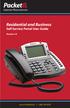 Internet Phone Service Residential and Business Self Service Portal User Guide Version 2.0 www.packet8.net 1.866.TRY.VOIP Contents Introduction to the Packet8 Self Service Portal... 3 How to use your new
Internet Phone Service Residential and Business Self Service Portal User Guide Version 2.0 www.packet8.net 1.866.TRY.VOIP Contents Introduction to the Packet8 Self Service Portal... 3 How to use your new
Online Timesheets Guide for Contractors
 Online Timesheets Guide for Contractors Table Of Contents 1. Welcome To Online Timesheets Page 2 2. Email Activation Page 2 3. Logging Onto The Online Timesheet Portal Page 2 4. Online Timesheet Portal
Online Timesheets Guide for Contractors Table Of Contents 1. Welcome To Online Timesheets Page 2 2. Email Activation Page 2 3. Logging Onto The Online Timesheet Portal Page 2 4. Online Timesheet Portal
Online Services User Guide
 Online Services User Guide Welcome to online banking! Whether you re online or using a mobile device, access your accounts whenever and wherever it s convenient for you. Log In: BankMidwest.com Online
Online Services User Guide Welcome to online banking! Whether you re online or using a mobile device, access your accounts whenever and wherever it s convenient for you. Log In: BankMidwest.com Online
Baylor Secure Messaging. For Non-Baylor Users
 Baylor Secure Messaging For Non-Baylor Users TABLE OF CONTENTS SECTION ONE: GETTING STARTED...4 Receiving a Secure Message for the First Time...4 Password Configuration...5 Logging into Baylor Secure Messaging...7
Baylor Secure Messaging For Non-Baylor Users TABLE OF CONTENTS SECTION ONE: GETTING STARTED...4 Receiving a Secure Message for the First Time...4 Password Configuration...5 Logging into Baylor Secure Messaging...7
Revised: 07/24/2014. Katy Independent School District 6301 South Stadium Lane Katy, Texas 77494
 6301 South Stadium Lane Katy, Texas 77494 1 Table of Contents How to log into the Home Access Center... 3 How do I change my password?... 4 How do I change my challenge questions?... 4 What do I do if
6301 South Stadium Lane Katy, Texas 77494 1 Table of Contents How to log into the Home Access Center... 3 How do I change my password?... 4 How do I change my challenge questions?... 4 What do I do if
Online Bill Pay User Manual
 \ Online Bill Pay User Manual Updated: November 14, 2014 Page 1 Table of Contents I. Welcome to Online Bill Pay... 3 II. New User Registration... 4 III. Login for Registered Users... 7 IV. Home Page Functionality...
\ Online Bill Pay User Manual Updated: November 14, 2014 Page 1 Table of Contents I. Welcome to Online Bill Pay... 3 II. New User Registration... 4 III. Login for Registered Users... 7 IV. Home Page Functionality...
Wentworth Institute of Technology Performance Management Employee s Guide
 Wentworth Institute of Technology Performance Management Employee s Guide A Step-By-Step Employee Guide for completing performance evaluations in the PeopleAdmin Performance Management Suite PeopleAdmin
Wentworth Institute of Technology Performance Management Employee s Guide A Step-By-Step Employee Guide for completing performance evaluations in the PeopleAdmin Performance Management Suite PeopleAdmin
Logging into LTC Instant Access the First Time
 Logging into LTC Instant Access the First Time Access the Instant Access website at: https://mycampus.gotoltc.edu Enter your LTC network username and password. These are the credentials you use to initially
Logging into LTC Instant Access the First Time Access the Instant Access website at: https://mycampus.gotoltc.edu Enter your LTC network username and password. These are the credentials you use to initially
Process: Self Service
 How Do I Login to the Online Vendor Self-Service Application? 1. Using the information provided in the email sent to the primary Contact: Navigate to the URL for the application, the PeopleSoft Sign In
How Do I Login to the Online Vendor Self-Service Application? 1. Using the information provided in the email sent to the primary Contact: Navigate to the URL for the application, the PeopleSoft Sign In
How do I see an encrypted INCISIVE MD email for the first time?
 CrossCurrent, Inc. 5331 SW Macadam Ave, Suite 216 Portland, Oregon 97239 How do I see an encrypted INCISIVE MD email for the first time? Summary With the release of INCISIVE MD 5.2, emails sent to email
CrossCurrent, Inc. 5331 SW Macadam Ave, Suite 216 Portland, Oregon 97239 How do I see an encrypted INCISIVE MD email for the first time? Summary With the release of INCISIVE MD 5.2, emails sent to email
The site also provides self-guided product demonstrations, basic service information and support contact information.
 USER GUIDE TCC Online Getting Started TCC Online is a free service that makes it quicker and more convenient for you to access all of your conferencing services. From a single point of entry you ll be
USER GUIDE TCC Online Getting Started TCC Online is a free service that makes it quicker and more convenient for you to access all of your conferencing services. From a single point of entry you ll be
Gexa Commercial Portal. User Guide. Version 1.8
 Gexa Commercial Portal User Guide Version 1.8 Table of Contents Accessing the Commercial Portal...2 Login Page...2 Account Registration...2 Verifying Your Account...3 Forgot Username and/or Password...4
Gexa Commercial Portal User Guide Version 1.8 Table of Contents Accessing the Commercial Portal...2 Login Page...2 Account Registration...2 Verifying Your Account...3 Forgot Username and/or Password...4
Online Banking User Guide
 Online Banking User Guide If you need assistance, please call 315.477.2200 or 800.462.5000 M-F 7:30am - 6:00pm Sat 9:00am - 1:00pm empowerfcu.com 315.477.2200 800.462.5000 Table of Contents Online Banking
Online Banking User Guide If you need assistance, please call 315.477.2200 or 800.462.5000 M-F 7:30am - 6:00pm Sat 9:00am - 1:00pm empowerfcu.com 315.477.2200 800.462.5000 Table of Contents Online Banking
All Colleagues Landing Page
 INTERNAL USE ONLY All Colleagues Landing Page User's Manual Version 5 Table of Contents Login... 2 Password Features... 4 Expired password...4 Password reset...6 Region Selection... 8 Changing Your Region...8
INTERNAL USE ONLY All Colleagues Landing Page User's Manual Version 5 Table of Contents Login... 2 Password Features... 4 Expired password...4 Password reset...6 Region Selection... 8 Changing Your Region...8
Affirmation of Accurate Information On the next you must affirm that that you are providing complete and accurate information. If you affirm, click
 New Applicants Overview Welcome to the Indiana State Police online handgun license application portal. This brief training document will provide an overview of the application process and show you new
New Applicants Overview Welcome to the Indiana State Police online handgun license application portal. This brief training document will provide an overview of the application process and show you new
How To Use Turna 4Europe Online Education And Training Programmes Online (Eu)
 Carries your information globally USER MANUAL v.2.0 2 TABLE OF CONTENTS TABLE OF CONTENTS... 2 LIST OF FIGURES... 3 1. PURPOSE... 4 2. TURNA... 4 3. TURNA USER INTERFACE... 4 3.1 TURNA Login Page... 4
Carries your information globally USER MANUAL v.2.0 2 TABLE OF CONTENTS TABLE OF CONTENTS... 2 LIST OF FIGURES... 3 1. PURPOSE... 4 2. TURNA... 4 3. TURNA USER INTERFACE... 4 3.1 TURNA Login Page... 4
CompWest Agent Sign up for Utilizing Appulate
 CompWest Agent Sign up for Utilizing Appulate Before starting installation General Uplink Installation Comments/Notes: Be advised that the first user to install Appulate will automatically be set up as
CompWest Agent Sign up for Utilizing Appulate Before starting installation General Uplink Installation Comments/Notes: Be advised that the first user to install Appulate will automatically be set up as
MUNIS Leave Request System (Employee Self Service) Time Off Approver
 MUNIS Leave Request System (Employee Self Service) Time Off Approver The MUNIS software system will be utilized by all employees to request time off beginning April 2, 2014. REVIEW AN EMPLOYEE S TIME OFF
MUNIS Leave Request System (Employee Self Service) Time Off Approver The MUNIS software system will be utilized by all employees to request time off beginning April 2, 2014. REVIEW AN EMPLOYEE S TIME OFF
smarshencrypt User s Guide
 Versions Addressed: smarshencrypt 2.0 Document Updated: 7/30/2010 Copyright 2010 Smarsh, Inc. All rights Purpose: This document will guide the end user in receiving and viewing smarshencrypt secure messages.
Versions Addressed: smarshencrypt 2.0 Document Updated: 7/30/2010 Copyright 2010 Smarsh, Inc. All rights Purpose: This document will guide the end user in receiving and viewing smarshencrypt secure messages.
Broker Registration Guide for TrustFunds Authentication A- B- C Registration Steps 1-2- 3-4
 Broker Registration Guide for TrustFunds Authentication A- B- C Registration Steps 1-2- 3-4 Broker Authentication 1. From the TrustFunds website homepage, click Get Started Now to begin your Authentication
Broker Registration Guide for TrustFunds Authentication A- B- C Registration Steps 1-2- 3-4 Broker Authentication 1. From the TrustFunds website homepage, click Get Started Now to begin your Authentication
Getting Started with StoreGrid Cloud
 Getting Started with StoreGrid Cloud This document describes the steps to quickly sign up and start backing up your data to StoreGrid Cloud. I. Signing Up 1. Go to http://storegridcloud.vembu.com and select
Getting Started with StoreGrid Cloud This document describes the steps to quickly sign up and start backing up your data to StoreGrid Cloud. I. Signing Up 1. Go to http://storegridcloud.vembu.com and select
The Cancer Institute NSW Grants Management System User Guide
 The Cancer Institute NSW Grants Management User Guide Version 1.1 12 February 2016 Contents 1. Registration 2 2. Login to the Institute s GMS 3 3. Forgot password 3 4. The home page 4 5. Creating a profile
The Cancer Institute NSW Grants Management User Guide Version 1.1 12 February 2016 Contents 1. Registration 2 2. Login to the Institute s GMS 3 3. Forgot password 3 4. The home page 4 5. Creating a profile
City of Austell. Online Presentment and Payment Frequently Asked Questions
 General What are some of the benefits of receiving my bill electronically? It is convenient, saves time, reduces errors, allows you to receive bills anywhere at any time and helps the environment by saving
General What are some of the benefits of receiving my bill electronically? It is convenient, saves time, reduces errors, allows you to receive bills anywhere at any time and helps the environment by saving
4H Online Re-Enrollment
 4H Online Re-Enrollment This instruction sheet if for returning 4H members only! 1. Navigate to the site ne.4honline.com. You will see changes have been made to the site since last time you logged in.
4H Online Re-Enrollment This instruction sheet if for returning 4H members only! 1. Navigate to the site ne.4honline.com. You will see changes have been made to the site since last time you logged in.
LDAP Migration Avnet Self Care
 LDAP Migration Avnet Self Care Change Password... 2 Change Forgotten Password Information... 6 Retrieving a Forgotten Password... 11 Tips... 14 Support Desk Contacts... 14 Change Password When you need
LDAP Migration Avnet Self Care Change Password... 2 Change Forgotten Password Information... 6 Retrieving a Forgotten Password... 11 Tips... 14 Support Desk Contacts... 14 Change Password When you need
How to install and use the File Sharing Outlook Plugin
 How to install and use the File Sharing Outlook Plugin Thank you for purchasing Green House Data File Sharing. This guide will show you how to install and configure the Outlook Plugin on your desktop.
How to install and use the File Sharing Outlook Plugin Thank you for purchasing Green House Data File Sharing. This guide will show you how to install and configure the Outlook Plugin on your desktop.
Partner Portal User Procedures
 Partner Portal User Procedures The help topics below are included in this document: Overview Self-Registration (First Time Users) Enrolling in an Application Accessing an Application (Once Enrolled) Signing
Partner Portal User Procedures The help topics below are included in this document: Overview Self-Registration (First Time Users) Enrolling in an Application Accessing an Application (Once Enrolled) Signing
How To Set Up A Xerox Econcierge Powered By Xerx Account
 Xerox econcierge Account Setup Guide Xerox econcierge Account Setup Guide The free Xerox econcierge service provides the quickest, easiest way for your customers to order printer supplies for all their
Xerox econcierge Account Setup Guide Xerox econcierge Account Setup Guide The free Xerox econcierge service provides the quickest, easiest way for your customers to order printer supplies for all their
Online Certification. User guide. Works on all platforms including: PC Tablet Smartphone
 Online Certification User guide Completing certificates and forms is now even easier with NICEIC s new Online Certification System. Free for all NICEIC Contractors no software, licence or support costs
Online Certification User guide Completing certificates and forms is now even easier with NICEIC s new Online Certification System. Free for all NICEIC Contractors no software, licence or support costs
e-invoicing your guide to using with TNT
 e-invoicing your guide to using with TNT A For any technical assistance please email Atherstone.Helpdesk@tnt.com or call 01827 711 611 Contents welcome to e-invoicing with TNT 03 registering for e-invoicing
e-invoicing your guide to using with TNT A For any technical assistance please email Atherstone.Helpdesk@tnt.com or call 01827 711 611 Contents welcome to e-invoicing with TNT 03 registering for e-invoicing
The United States Office Of Personnel Management eopf Human Resources Specialist Training Manual for eopf Version 4.0.
 The United States Office Of Personnel Management eopf Human Resources Specialist Training Manual for eopf Version 4.0. Copyright 1994-2007 by Northrop Grumman. All rights reserved. Northrop Grumman, the
The United States Office Of Personnel Management eopf Human Resources Specialist Training Manual for eopf Version 4.0. Copyright 1994-2007 by Northrop Grumman. All rights reserved. Northrop Grumman, the
PowerSchool. Parent Single Sign-On (SSO)
 PowerSchool Parent Single Sign-On (SSO) K i n g s C a n y o n U n i f i e d 6 7 5 W M a n n i n g A v e, R e e d l e y, C A 9 3 6 5 4 559-3 0 5-7 0 1 0 w w w. k c u s d. c o m Starting with the 2015-2016
PowerSchool Parent Single Sign-On (SSO) K i n g s C a n y o n U n i f i e d 6 7 5 W M a n n i n g A v e, R e e d l e y, C A 9 3 6 5 4 559-3 0 5-7 0 1 0 w w w. k c u s d. c o m Starting with the 2015-2016
User Manual 03/12/2014. A collaborative effort by
 User Manual 03/12/2014 A USER GUIDE DESIGNED TO HELP CREATE AND MAINTAIN PERSONAL ACCOUNTS IN mynhdoe, THE NH DEPARTMENT OF EDUCATION SINGLE SIGN-ON SYSTEM FOR ACCESSING SECURE APPLICATIONS A collaborative
User Manual 03/12/2014 A USER GUIDE DESIGNED TO HELP CREATE AND MAINTAIN PERSONAL ACCOUNTS IN mynhdoe, THE NH DEPARTMENT OF EDUCATION SINGLE SIGN-ON SYSTEM FOR ACCESSING SECURE APPLICATIONS A collaborative
City of De Pere. Halogen How To Guide
 City of De Pere Halogen How To Guide Page1 (revised 12/14/2015) Halogen Performance Management website address: https://global.hgncloud.com/cityofdepere/welcome.jsp The following steps take place to complete
City of De Pere Halogen How To Guide Page1 (revised 12/14/2015) Halogen Performance Management website address: https://global.hgncloud.com/cityofdepere/welcome.jsp The following steps take place to complete
Monash Health Self Service
 Monash Health Self Service Table of Contents Monash Health Self Service Password Reset \ Account Unlock via a Non-Monash Workstation... 2 Monash Health Self Service Password Reset \ Account Unlock via
Monash Health Self Service Table of Contents Monash Health Self Service Password Reset \ Account Unlock via a Non-Monash Workstation... 2 Monash Health Self Service Password Reset \ Account Unlock via
Welcome to HomeTown Bank s Secure E-mail! User Guide
 Welcome to HomeTown Bank s Secure E-mail! User Guide To access the secure email message center, click the Secure Email link on the www.htbmn.com main web page. Select whether you are a new user of the
Welcome to HomeTown Bank s Secure E-mail! User Guide To access the secure email message center, click the Secure Email link on the www.htbmn.com main web page. Select whether you are a new user of the
Click on a link below to navigate this document, or use bookmarks in Adobe.
 Website Instructions Click on a link below to navigate this document, or use bookmarks in Adobe. Logging in and User Registration MyUSG Quoting Online with USLI Quoting Online with RAMP: Century Surety
Website Instructions Click on a link below to navigate this document, or use bookmarks in Adobe. Logging in and User Registration MyUSG Quoting Online with USLI Quoting Online with RAMP: Century Surety
Online Class Registration Quick Guide for Students
 Online Class Registration Quick Guide for Students The purpose of this document is to help students get started with the OCR System. This document will explain about the Login, the general class registration
Online Class Registration Quick Guide for Students The purpose of this document is to help students get started with the OCR System. This document will explain about the Login, the general class registration
Tufts University Human Resources New Hire Benefits Enrollment
 Online allows fast and convenient processing of your New Hire Benefits Enrollment elections. You will be able to print a confirmation statement after you have completed your. Prior to enrolling online,
Online allows fast and convenient processing of your New Hire Benefits Enrollment elections. You will be able to print a confirmation statement after you have completed your. Prior to enrolling online,
Online Payroll Documents (OPD) User Guide
 Online Payroll Documents (OPD) User Guide Contents 1. Online Payroll Documents (OPD) 2. Self-Registration 3. Payslips 4. P60 s 3.1 View your payslip 3.2 Print your payslip 3.3 Save your payslip 4.1 View
Online Payroll Documents (OPD) User Guide Contents 1. Online Payroll Documents (OPD) 2. Self-Registration 3. Payslips 4. P60 s 3.1 View your payslip 3.2 Print your payslip 3.3 Save your payslip 4.1 View
Get Started MyLab and Mastering for Blackboard Learn Students
 Get Started MyLab and Mastering for Blackboard Learn Students March 21, 2013 Copyright Notice Copyright 2013 by Pearson Education. All rights reserved. No part of the contents of this book may be reproduced
Get Started MyLab and Mastering for Blackboard Learn Students March 21, 2013 Copyright Notice Copyright 2013 by Pearson Education. All rights reserved. No part of the contents of this book may be reproduced
FUNDS ADMINISTRATIVE SERVICE INC.
 FUNDS ADMINISTRATIVE SERVICE INC. CLIENT PORTAL UNION MEMBER USER GUIDE Table of Contents INTRODUCTION... 1 OUR WEBSITE... 1 ACCESSING INFORMATION SPECIFIC TO YOU AND YOUR FAMILY... 2 ACCOUNT INFORMATION...
FUNDS ADMINISTRATIVE SERVICE INC. CLIENT PORTAL UNION MEMBER USER GUIDE Table of Contents INTRODUCTION... 1 OUR WEBSITE... 1 ACCESSING INFORMATION SPECIFIC TO YOU AND YOUR FAMILY... 2 ACCOUNT INFORMATION...
STUDENT PORTAL - TURNITIN
 Online STUDENT PORTAL - TURNITIN Student Manual Ver. 5 London School of Commerce & School of Business and Law IT Department 2012 1 What is new in STUDENT PORTAL? www.lsclondon.co.uk/student/studentmanual.pdf
Online STUDENT PORTAL - TURNITIN Student Manual Ver. 5 London School of Commerce & School of Business and Law IT Department 2012 1 What is new in STUDENT PORTAL? www.lsclondon.co.uk/student/studentmanual.pdf
GRS Advantage Website User Reference Guide
 GRS Advantage Website User Reference Guide This document describes how to use the GRS Advantage Website. Table of Contents GRS Advantage Website... 2 Accessing the Website... 2 Requesting Access to the
GRS Advantage Website User Reference Guide This document describes how to use the GRS Advantage Website. Table of Contents GRS Advantage Website... 2 Accessing the Website... 2 Requesting Access to the
How To Use Bbone.Com
 BbOne Central Merchant Manual BbOne Central is a one-stop source of transaction data SM for BbOne merchants and universities. This web-accessed database allows you to monitor your university card program
BbOne Central Merchant Manual BbOne Central is a one-stop source of transaction data SM for BbOne merchants and universities. This web-accessed database allows you to monitor your university card program
Quick Reference Guide Welcome TEST USER
 Welcome TEST USER HELP RETIREMENT MANAGER DEMO FEEDBACK VersionE_000 Getting Started This Retirement Manager participant website Quick Reference Guide will assist you to easily navigate and complete important
Welcome TEST USER HELP RETIREMENT MANAGER DEMO FEEDBACK VersionE_000 Getting Started This Retirement Manager participant website Quick Reference Guide will assist you to easily navigate and complete important
SYSTEM REQUIREMENTS... 5 FREE RESOURCES... 6 GETTING STARTED...
 Table of Contents ABOUT... 4 Authorized Use... 4 Questions and Contact Information... 4 SYSTEM REQUIREMENTS... 5 FREE RESOURCES... 6 GETTING STARTED... 7 Account Creation Overview and Types of Accounts...
Table of Contents ABOUT... 4 Authorized Use... 4 Questions and Contact Information... 4 SYSTEM REQUIREMENTS... 5 FREE RESOURCES... 6 GETTING STARTED... 7 Account Creation Overview and Types of Accounts...
How to Change Your Send Options
 How to Change Your Send Options You may need to switch from your default Send Option for one reason or another when sending files. For example, the recipient may not be able to receive the embedded link
How to Change Your Send Options You may need to switch from your default Send Option for one reason or another when sending files. For example, the recipient may not be able to receive the embedded link
Welcome to ecedent! We re delighted you ve become a customer of our secure, online death certificate processing system.
 Dear Health Information Management Director, Welcome to ecedent! We re delighted you ve become a customer of our secure, online death certificate processing system. ecedent is here to end the death certificate
Dear Health Information Management Director, Welcome to ecedent! We re delighted you ve become a customer of our secure, online death certificate processing system. ecedent is here to end the death certificate
Access your Insurance Agent s web site using the URL the agency has provided you. Click on the Service 24/7 Link.
 1 Access your Insurance Agent s web site using the URL the agency has provided you. Click on the Service 24/7 Link. You will need to enter your Email Address and Password assigned to you by your Agent.
1 Access your Insurance Agent s web site using the URL the agency has provided you. Click on the Service 24/7 Link. You will need to enter your Email Address and Password assigned to you by your Agent.
Set up Delegate & Travelers
 Set up Delegate & Travelers Setting Up a Delegate and Assigning New Travelers Learn how to Login to Banner Travel and Expense Management Application and to set up yourself as a Delegate and assign Travelers
Set up Delegate & Travelers Setting Up a Delegate and Assigning New Travelers Learn how to Login to Banner Travel and Expense Management Application and to set up yourself as a Delegate and assign Travelers
TRAINING GUIDE. TRAVEL AND EXPENSE CARD US Bank Access OnLine
 TRAINING GUIDE TRAVEL AND EXPENSE CARD US Bank Access OnLine Prepared by: Procurement Services October 2015 Table of Contents Introduction... 2 Logging on to Access Online... 2 Menus Available for Cardholders...
TRAINING GUIDE TRAVEL AND EXPENSE CARD US Bank Access OnLine Prepared by: Procurement Services October 2015 Table of Contents Introduction... 2 Logging on to Access Online... 2 Menus Available for Cardholders...
ATEA eshop. Basic Administration Guide
 Basic Administration Guide Contents Introduction... 3 Audience... 3 Document Location... 3 Special information... 3 1. Login... 4 2. Managing users... 5 3. Increase or decrease licenses... 6 4. Upgrade/Downgrade
Basic Administration Guide Contents Introduction... 3 Audience... 3 Document Location... 3 Special information... 3 1. Login... 4 2. Managing users... 5 3. Increase or decrease licenses... 6 4. Upgrade/Downgrade
The Welcome screen displays each time you log on to PaymentNet; it serves as your starting point or home screen.
 PaymentNet Cardholder Quick Reference Card Corporate Card ffwelcome to PaymentNet The Welcome screen displays each time you log on to PaymentNet; it serves as your starting point or home screen. PaymentNet
PaymentNet Cardholder Quick Reference Card Corporate Card ffwelcome to PaymentNet The Welcome screen displays each time you log on to PaymentNet; it serves as your starting point or home screen. PaymentNet
Contents First Time Setup... 2 Setting up the Legal Vault Client (KiteDrive)... 3 Setting up the KiteDrive Outlook Plugin... 10 Using the Legal Vault
 Contents First Time Setup... 2 Setting up the Legal Vault Client (KiteDrive)... 3 Setting up the KiteDrive Outlook Plugin... 10 Using the Legal Vault Outlook Plugin... 13 Using KiteDrive to Send Large
Contents First Time Setup... 2 Setting up the Legal Vault Client (KiteDrive)... 3 Setting up the KiteDrive Outlook Plugin... 10 Using the Legal Vault Outlook Plugin... 13 Using KiteDrive to Send Large
On-Campus Employer Guide
 On-Campus Employer Guide How to navigate the Career Connections Opportunities Board WELCOME! This guide will help you navigate our online job system the Career Connections Opportunities Board. With this
On-Campus Employer Guide How to navigate the Career Connections Opportunities Board WELCOME! This guide will help you navigate our online job system the Career Connections Opportunities Board. With this
Welcome to Business Internet Banking
 Welcome to Business Internet Banking Member FDIC Table of Contents Logging On to Business Internet Banking. 3 Viewing Balances. 6 Viewing Transaction Information. 7 Issuing Stop Payments. 9 Viewing estatements.
Welcome to Business Internet Banking Member FDIC Table of Contents Logging On to Business Internet Banking. 3 Viewing Balances. 6 Viewing Transaction Information. 7 Issuing Stop Payments. 9 Viewing estatements.
WinSen Online Payment / Prelease Service
 WinSen Online Payment / Prelease Service SENTINEL SYSTEMS CORPORATION 1620 Kipling St Lakewood, CO 80215 800-456-9955 303-242-2010 FAX www.sentinelsystems.com Revised 11/06/2006 Introduction This service
WinSen Online Payment / Prelease Service SENTINEL SYSTEMS CORPORATION 1620 Kipling St Lakewood, CO 80215 800-456-9955 303-242-2010 FAX www.sentinelsystems.com Revised 11/06/2006 Introduction This service
Reference Document. SedonaOnline Support
 Document Overview This document is being provided to explain how to request a SedonaOnline password and how to use SedonaOnline to submit and view Support Tickets. Our company utilizes the SedonaOffice
Document Overview This document is being provided to explain how to request a SedonaOnline password and how to use SedonaOnline to submit and view Support Tickets. Our company utilizes the SedonaOffice
How to create an Expense Report through iexpense in the iphone Mobile App
 How to create an Expense Report through iexpense in the iphone Mobile App 1. Before you can submit Expense Reports through the mobile app, you need to access iexpense through the web application to set
How to create an Expense Report through iexpense in the iphone Mobile App 1. Before you can submit Expense Reports through the mobile app, you need to access iexpense through the web application to set
Welcome. This guide contains instructions and information on the following topics:
 Welcome Cambridge International Examinations has developed an online booking system for use by Teacher Support Coordinators at Cambridge Schools and Associate Schools. Teacher Support Coordinators will
Welcome Cambridge International Examinations has developed an online booking system for use by Teacher Support Coordinators at Cambridge Schools and Associate Schools. Teacher Support Coordinators will
Cypress Connexion HELP Guide www.cypressconnexion.com
 Welcome to Cypress Connexion your one-stop-shop for accessing and managing your Cypress Communications account online, at your convenience. The following guide will provide you with helpful information
Welcome to Cypress Connexion your one-stop-shop for accessing and managing your Cypress Communications account online, at your convenience. The following guide will provide you with helpful information
HOW TO USE THE ACCESS CODE. Adding Members to Your Group Using the Access Code
 HOW TO USE THE ACCESS CODE Adding Members to Your Group Using the Access Code New group members (your personnel) may be added to your group by any of these options: - Manually, using either the Add Members
HOW TO USE THE ACCESS CODE Adding Members to Your Group Using the Access Code New group members (your personnel) may be added to your group by any of these options: - Manually, using either the Add Members
Secure File Transfer Guest User Guide Updated: 5/8/14
 Secure File Transfer Guest User Guide Updated: 5/8/14 TABLE OF CONTENTS INTRODUCTION... 3 ACCESS SECURE FILE TRANSFER TOOL... 3 REGISTRATION... 4 SELF REGISTERING... 4 REGISTER VIA AN INVITATION SENT BY
Secure File Transfer Guest User Guide Updated: 5/8/14 TABLE OF CONTENTS INTRODUCTION... 3 ACCESS SECURE FILE TRANSFER TOOL... 3 REGISTRATION... 4 SELF REGISTERING... 4 REGISTER VIA AN INVITATION SENT BY
econtrol 3.5 for Active Directory & Exchange Self-Service Guide
 econtrol 3.5 for Active Directory & Exchange Self-Service Guide This Guide Welcome to the econtrol 3.5 for Active Directory and Exchange Self-Service Guide. This guide is econtrol end-users who have been
econtrol 3.5 for Active Directory & Exchange Self-Service Guide This Guide Welcome to the econtrol 3.5 for Active Directory and Exchange Self-Service Guide. This guide is econtrol end-users who have been
EduAccess User Guide For Observation Data Capture Tool Users
 User Guide For Observation Data Capture Tool Users ODCT R1 Table of Contents Version History... 3 Overview... 4 Terminology... 4 Email Invitation... 5 Registration and Email Confirmation... 6 Password
User Guide For Observation Data Capture Tool Users ODCT R1 Table of Contents Version History... 3 Overview... 4 Terminology... 4 Email Invitation... 5 Registration and Email Confirmation... 6 Password
Phone Page Web Based Document Delivery
 Slide 1 This tutorial will introduce you to the Phone Page web-based document delivery system. Click on the top button to continue with the full tutorial or any of the other buttons to view portions of
Slide 1 This tutorial will introduce you to the Phone Page web-based document delivery system. Click on the top button to continue with the full tutorial or any of the other buttons to view portions of
ESMO Online event registration instructions Register someone else or few participants (1-9 persons)
 ESMO Online event registration instructions Register someone else or few participants (1-9 persons) INDEX Registration requirements... Page 2 1. Account with ESMO... Page 3 2. Login into your personal
ESMO Online event registration instructions Register someone else or few participants (1-9 persons) INDEX Registration requirements... Page 2 1. Account with ESMO... Page 3 2. Login into your personal
Client Manager User Guide. Version 1.2 Last update: 30 April 2015
 Version 1.2 Last update: 30 April 2015 TABLE OF CONTENTS 1. Connecting to Client Manager 2 1.1. Logging into the system 2 2. Client Level Features 3 2.1. Group Availability 3 2.2. Client Selection 4 2.3.
Version 1.2 Last update: 30 April 2015 TABLE OF CONTENTS 1. Connecting to Client Manager 2 1.1. Logging into the system 2 2. Client Level Features 3 2.1. Group Availability 3 2.2. Client Selection 4 2.3.
Unicenter Service Desk v11 (USD) Training Materials for Employees
 Unicenter Service Desk v11 (USD) Training Materials for Employees 1 Table of Contents Introduction... 3 Logging In to USD as an Employee... 4 Creating a New Request... 5 To change Request Area field:...
Unicenter Service Desk v11 (USD) Training Materials for Employees 1 Table of Contents Introduction... 3 Logging In to USD as an Employee... 4 Creating a New Request... 5 To change Request Area field:...
Getting Started With Citrix ShareFile
 Guide Getting Started With Citrix ShareFile Learn the basics of your ShareFile account. Plus, get the answers to some of our most frequently asked how-to questions. ShareFile.com Welcome to ShareFile!
Guide Getting Started With Citrix ShareFile Learn the basics of your ShareFile account. Plus, get the answers to some of our most frequently asked how-to questions. ShareFile.com Welcome to ShareFile!
Property of PCI Compliance, LLC
 Property of PCI Compliance, LLC 1 st Time Users / 1 st Time User to the New Portal: Click Register/Begin Return Users: Login with your Username and Password 1 st Time Users / 1 st Time Users on the New
Property of PCI Compliance, LLC 1 st Time Users / 1 st Time User to the New Portal: Click Register/Begin Return Users: Login with your Username and Password 1 st Time Users / 1 st Time Users on the New
USING THE ADMIN MENU SELECTION IN THE MY MEMBERSHIP RECORD ONLINE
 USING THE ADMIN MENU SELECTION IN THE MY MEMBERSHIP RECORD ONLINE Moose International (MI) has developed special access for Administrators, Recorders, and Moose Legion Secretaries within the My Membership
USING THE ADMIN MENU SELECTION IN THE MY MEMBERSHIP RECORD ONLINE Moose International (MI) has developed special access for Administrators, Recorders, and Moose Legion Secretaries within the My Membership
Customer Management Services (CMS)
 Customer Management Services (CMS) Customer User Manual Version 1.2 April 2009 Page 1 of 23 Table of Contents 1 AN INTRODUCTION TO CMS... 3 2 GETTING STARTED WITH CMS... 4 ONLINE HELP... 4 ACCESSING CMS...
Customer Management Services (CMS) Customer User Manual Version 1.2 April 2009 Page 1 of 23 Table of Contents 1 AN INTRODUCTION TO CMS... 3 2 GETTING STARTED WITH CMS... 4 ONLINE HELP... 4 ACCESSING CMS...
It s easy to find the answers to your questions about PaymentNet!
 It s easy to find the answers to your questions about PaymentNet! May 2010 PaymentNet Login How do I login into PaymentNet? How do I obtain my login ID (Organization ID or User ID)? My User ID is not functioning.
It s easy to find the answers to your questions about PaymentNet! May 2010 PaymentNet Login How do I login into PaymentNet? How do I obtain my login ID (Organization ID or User ID)? My User ID is not functioning.
Simplify Your Banking with eservices May 5 th, 2015
 Important Notice: The following material is intended for the sole use of our members and is the property of Seven Seventeen Credit Union and may not be redistributed or reused by other parties without
Important Notice: The following material is intended for the sole use of our members and is the property of Seven Seventeen Credit Union and may not be redistributed or reused by other parties without
Interskill LMS Admin Guide
 Interskill LMS Admin Guide Guide to Your Own Online Training System A roadmap to training success! Training Online Table of Contents Interskill LMS Overview... 3 The Login Page... 3 Navigation Menu...
Interskill LMS Admin Guide Guide to Your Own Online Training System A roadmap to training success! Training Online Table of Contents Interskill LMS Overview... 3 The Login Page... 3 Navigation Menu...
PeopleSoft Employee Self Service User Guide
 PeopleSoft Employee Self Service User Guide Welcome to the NJTA Employee Self Service (ESS) User Guide. This guide is designed to provide you with the information you need to successfully use the NJTA
PeopleSoft Employee Self Service User Guide Welcome to the NJTA Employee Self Service (ESS) User Guide. This guide is designed to provide you with the information you need to successfully use the NJTA
Online School Payments (OSP) User Guide
 Online School Payments (OSP) User Guide November, 2013 OSP User Guide Table of Contents Overview...3 Site Information...3 Login to Portal...4 Activity Setup...6 OSP Activity Setup Form...6 Add Activity...7
Online School Payments (OSP) User Guide November, 2013 OSP User Guide Table of Contents Overview...3 Site Information...3 Login to Portal...4 Activity Setup...6 OSP Activity Setup Form...6 Add Activity...7
USER GUIDE. Rev 9/05
 USER GUIDE Rev 9/05 Document Change History Contents Contents About This Guide ii Document Change History iii Section : Transaction Central - CHAPTER : Getting Started...-3 CHAPTER 2: Credit Card Transactions...-9
USER GUIDE Rev 9/05 Document Change History Contents Contents About This Guide ii Document Change History iii Section : Transaction Central - CHAPTER : Getting Started...-3 CHAPTER 2: Credit Card Transactions...-9
Invoice Cloud Frequently Asked Questions
 Invoice Cloud Frequently Asked Questions The Town of Salem works with a third party vendor, Invoice Cloud, to provide online bill pay services for property tax and utility bills. General What are the benefits
Invoice Cloud Frequently Asked Questions The Town of Salem works with a third party vendor, Invoice Cloud, to provide online bill pay services for property tax and utility bills. General What are the benefits
HOW TO SET UP SINGLE SIGN ON FOR PARENT PORTAL IN POWERSCHOOL
 HOW TO SET UP SINGLE SIGN ON FOR PARENT PORTAL IN POWERSCHOOL Before you can access your student(s) information, you MUST create your account which ties you to your student(s). Even if you have your user
HOW TO SET UP SINGLE SIGN ON FOR PARENT PORTAL IN POWERSCHOOL Before you can access your student(s) information, you MUST create your account which ties you to your student(s). Even if you have your user
Electronic Ticket System
 UNIVERSITY OF GEORGIA Electronic Ticket System New Options Available as of January 2010 Insert the complete email address (valid UGA address only) instead of the UGA MyID to send tickets to Approvers.
UNIVERSITY OF GEORGIA Electronic Ticket System New Options Available as of January 2010 Insert the complete email address (valid UGA address only) instead of the UGA MyID to send tickets to Approvers.
account multiple solutions
 Quick Start Guide 1 Our easy to use guide will get you up and running in no time! The guide will assist you with: Generating your Sage Pay login Navigation Creating contacts Creating system users Setting
Quick Start Guide 1 Our easy to use guide will get you up and running in no time! The guide will assist you with: Generating your Sage Pay login Navigation Creating contacts Creating system users Setting
QQConnect Overview Guide
 QQConnect Overview Guide Last Updated: 3/20/2015 About QQConnect QQConnect is an add-on utility for QQCatalyst that makes it easy to transfer documents and e- mails from your Windows desktop or desktop
QQConnect Overview Guide Last Updated: 3/20/2015 About QQConnect QQConnect is an add-on utility for QQCatalyst that makes it easy to transfer documents and e- mails from your Windows desktop or desktop
Remote Deposit Desktop Guide
 TABLE OF CONTENTS Remote Deposit Desktop Guide TABLE OF CONTENTS... 1 INTRODUCTION... 2 GETTING STARTED... 2 ELIGIBILITY... 2 REGISTERING FOR REMOTE DEPOSIT... 2 MAKING A REMOTE DEPOSIT... 3 LOG ON...
TABLE OF CONTENTS Remote Deposit Desktop Guide TABLE OF CONTENTS... 1 INTRODUCTION... 2 GETTING STARTED... 2 ELIGIBILITY... 2 REGISTERING FOR REMOTE DEPOSIT... 2 MAKING A REMOTE DEPOSIT... 3 LOG ON...
Secure Message Center User Guide
 Secure Message Center User Guide Using the Department of Banking Secure Email Message Center 2 Receiving and Replying to Messages 3 Initiating New Messages 7 Using the Address Book 9 Managing Your Account
Secure Message Center User Guide Using the Department of Banking Secure Email Message Center 2 Receiving and Replying to Messages 3 Initiating New Messages 7 Using the Address Book 9 Managing Your Account
Taulia Supplier Portal User Guide
 Taulia Supplier Portal User Guide Version 2.1 Taulia Inc. Taulia GmbH 201 Mission Street, Ste. 900 Gladbacher Strasse 74 San Francisco, CA 94105 Phone +1 (415) 376 8280 40219 Düsseldorf Germany Fax +1
Taulia Supplier Portal User Guide Version 2.1 Taulia Inc. Taulia GmbH 201 Mission Street, Ste. 900 Gladbacher Strasse 74 San Francisco, CA 94105 Phone +1 (415) 376 8280 40219 Düsseldorf Germany Fax +1
