Receiver Description and Installation. Behind this door is a slot for a future smart card. No smart card is included with this receiver.
|
|
|
- Edwina Strickland
- 7 years ago
- Views:
Transcription
1 Receiver Front Panel Smart Card Door Behind this door is a slot for a future smart card. No smart card is included with this receiver. Arrow Buttons Use the ARROW buttons to change channels on the nearby TV. Indicators TV1 Power - Indicates that the receiver is providing programming to the nearby TV through the TV1 output connections. TV2 Power - Indicates that the receiver is providing programming to the remote TVs through the TV2 output connections. Recording - Indicates that the receiver is recording. TV1 and TV2 each have recording indicators. Mode - Indicates if the receiver is in Single or Dual mode. This feature is reserved for future use and your receiver should always be in Dual mode. Buttons The buttons on the receiver give you some control of the receiver. However, most of the time you will want to use the remote controls that came with your receiver. Mode - Press the receiver MODE button to switch between Single and Dual mode. This feature is for future use and your receiver should always be in Dual mode. System Info - Displays the System Info screen on the nearby TV. Page 17
2 Menu - Displays the Main Menu. After you press this button, use the ARROWS and SELECT buttons to navigate through the TV1 s menus. Arrows/Select - Use the ARROWS and SELECT the same way as the ARROW and Select buttons on Remote Control 1. Tip: The six coaxial connections on the back of your receiver are color coded to make the connectors easy to identify. Inside the front cover of this guide are stickers that are color coded the same way as the coaxial connections. See the installation instructions starting on page 23 for information on how to use the stickers that go on the coaxial cables. Power - Press the POWER button to turn the TV1 programming on or off to the nearby TV. IR Sensor and IR Blaster The INFRARED (IR) SENSOR receives IR signals from Remote Control 1. The IR BLASTER transmits IR signals to control a VCR to perform automated recordings. Receiver Back Panel The receiver connections on the back panel are placed in three groups: TV1 Connections - Use these connections with the nearby TV. TV2 Connections - Use these connections with the remote TV(s). Other Connections - Use these connections with the dish antenna, UHF antenna, and phone line. TV 1 Connections The following connections provide TV1 menus and programming to the nearby TV. Channel 3 4 Out The CHANNEL 3 4 connection provides good quality video and mono (non-stereo) audio to your nearby TV. Use a coaxial cable to make the connection. The CHANNEL 3 4 connection is color coded white. RCA Out The RCA audio/video outputs provide high quality picture and stereo sound to your nearby TV (if your TV has these connections). Use an RCA-type cable assembly to make the connection. If the TV has only one input for this type of audio, connect it to the right (R) phono (RCA) audio output on the receiver. Page 18
3 Receiver Back Panel S-Video Out The S-VIDEO connection provides the highest quality video available to your nearby TV (if your TV has this connection). Use an S-Video cable to make the connection. If you use this back panel output for video between your receiver and nearby TV, you must still connect the audio using the PHONO (RCA) AUDIO LEFT/RIGHT OUTPUTS and Phono (RCA) cables. TV Antenna/Cable In The TV ANTENNA/CABLE IN is used if you want the satellite receiver to connect the tuner of the nearby TV to an off-air antenna or cable TV system when the satellite receiver is turned off or when using the TV/VIDEO button on Remote Control 1. Use a coaxial cable to make this connection to an off-air antenna or cable TV system. The TV ANTENNA/ CABLE IN connection is color coded black. Your nearby TV must be connected to the CHANNEL 3-4 output to use this feature. Tip: If you connect a cable to the TV/ Antenna In port, attach the black cable sticker to the cable near where it attaches to the receiver. The stickers are located inside the front cover of this guide. TV 2 Connections The following connections provide TV2 menus and programming to the remote TVs. Ch Out The CH OUT connection provides good quality video and mono (non-stereo) audio for the remote TV(s). Use a coaxial cable to make this connection to your home cable system. Remote TVs connected to the home cable system can receive programming from this receiver output. The CH OUT connection is color coded yellow. Note: When connecting to the home distribution (CH OUT) coaxial port, you must meet requirements covered under FCC Compliance in the Appendix. To meet these requirements, an in-line coaxial attenuator has been included with your receiver and may need to be installed using the following guidance: If connecting directly to a TV tuner port, you must install the attenuator in the cable between the CH OUT port and the TV tuner. If connecting to your in-home cabling system to distribute the signal to a TV(s) in other rooms, in most cases you will not have to install the attenuator for typical in-home cabling systems. Page 19
4 RCA Out The RCA audio/video outputs provide high picture quality and stereo sound to your TV (if your TV has these connections). These outputs can be used to provide TV2 menus and programming to a wireless audio/video transmitter or to a second input on a nearby TV. Use an RCA-type cable assembly to make the connection. If the TV has only one input for this type of audio, connect it to the right (R) phono (RCA) audio output on the receiver. Other Connections Satellite In The SATELLITE IN connections are used to receive satellite TV signals from the dish antenna. The connection is made using RG-6 coaxial cable. The SATELLITE IN connections are color coded blue. Remote Antenna The REMOTE ANTENNA port receives UHF signals from the Remote Control 2 so that it can control TV2 menus from another room. Connect the UHF antenna here, and place it so that it does not touch anything. If you do not connect the antenna, you cannot use Remote Control to control the receiver for TV2 menus and programming. The REMOTE ANTENNA port is color coded green. Telephone Jack The TELEPHONE JACK is used to connect the receiver to an active telephone line. Use a standard RJ-11 telephone cable assembly to make the connection. Remote Controls The two remote controls give you easy access to all the features of your satellite receiver. You can set up each remote to control the satellite receiver and up to three other devices. These devices can be a TV, a VCR or DVD player, and a third device. Page 20
5 Remote Controls Types of Remote Controls Remote Control 1 uses infrared (IR) light signals to control TV 1 menus for the nearby TV and other devices that the remote is programmed to control. IR signals travel only short distances (40 feet or less), and cannot go through walls or other solid objects. You must point the remote control directly at the device, with no objects blocking the line of sight. This remote control is identified by the green number 1 at the bottom of the remote control. Remote Control 2 uses UHF Pro signals to control TV 2 menus for the remote TVs. UHF Pro signals travel long distances and go through walls and other solid objects. To use Remote Control 2 to control the receiver, you must attach the UHF antenna to the receiver back panel (see Attach a UHF Antenna on page 35). Remote Control 2 uses IR signals to control other devices that the remote is programmed to control. You must point the remote control directly at these devices, with no objects blocking the line of sight. This remote control is identified by the blue number 2 at the bottom of the remote control. Page 21
6 Batteries The remote controls come with AAA batteries, which need to be installed when you first receive your system. When you replace old batteries, you should replace all of the batteries. Use batteries of the same kind, for example alkaline or carbon zinc, and don t mix batteries of different kinds. Alkaline batteries last longer than carbon zinc. Installing or Changing the Batteries 1. Press down on the battery cover s top latch and slide the cover off. 2. If you are changing the batteries, take out all of the old batteries. 3. Put the new batteries in. Make sure you match the plus ( + ) ends with the plus markings on the battery case. 4. Slide the cover back into place. Low Battery Warning When you see a low battery warning message below the Program Banner, the batteries in your remote control are weak and need to be replaced. Attach a UHF Antenna You need to attach the UHF remote antenna to the receiver s back panel REMOTE ANTENNA input so you can use UHF Pro Remote Control 2. Note: Be sure to set the antenna straight up so you can use the remote control from as far away as possible. Don t let the antenna touch anything. Page 22
7 Connecting the Receiver to a Nearby TV Attention: If your UHF Pro Remote Control 2 isn t working very well from far away, you may be experiencing interference from objects near your receiver. To improve your remote control s range, try any or all of the following: Place the receiver higher than all of the other equipment in your entertainment center. Provide room above the receiver so that the antenna can be installed straight up. If this is not possible, tilt the UHF antenna at about a 30 angle. Place the UHF antenna outside the entertainment center by using a coaxial cable to connect the antenna to the receiver. Try moving the receiver to other locations Connecting the Receiver to a Nearby TV This section describes how to connect receiver TV 1 output ports to a nearby TV. The easiest way to connect the receiver to the TV is using coaxial cable connections, but you may also use RCA or S-Video outputs. Tip: Using cable labels makes it easy to tell which cables connect to the receiver ports. Inside the front cover of this guide are stickers that are color coded the same way as the coaxial connections. Coaxial Cable Connections 1. Connect a coaxial cable from the CHANNEL 3-4 output on the receiver to the nearby TV s tuner port. 2. Place the white CHANNEL 3-4 sticker on the cable near where the cable connects to the receiver (see the picture in the margin). 3. Plug in the power cord for the receiver. 4. Turn on the receiver with the front panel power button and make sure the TV1 indicator is lit. Page 23
8 Tip: The channel stickers are located inside the front cover of this guide. 5. Turn on the nearby TV. 6. Tune the TV to channel You should see the Point Dish screen. 8. If you do not see the correct screen, tune the TV to channel 4. Note: If you want to change the channel that the CH 3-4 port provides to your TV, see Changing the TV1 and TV2 Output Channels on page If desired to remind you of which TV channel (3 or 4) to tune to watch satellite programming, place one of the channel stickers (3 or 4) near or on your TV RCA and S-Video Connections (TV1) 1. Connect one of the following video cables: RCA video cable (yellow) from the receiver TV1 outputs to the nearby TV s RCA video input. S-VIDEO cable from the receiver TV1 outputs to the nearby TV s S-VIDEO input. 2. Connect the RCA audio cables (red and white) from the receiver TV1 outputs to the nearby TV s audio inputs. If the TV has only one input for this type of audio, connect it to the right (R) phono (RCA) audio output on the receiver. 3. Make sure your nearby TV is on and set to receive TV from the correct audio and video inputs. Refer to the instructions that came with your TV. 4. Plug in the power cord for the receiver. 5. Turn on the receiver with the front panel power button and make sure the TV1 indicator is lit. 6. You should see the Point Dish screen. Tip: Remote Control 1 is used to control TV1 menus on the nearby TV. Remote Control 2 is used to control TV2 menus on the remote TV(s). Confirm Remote Control 1 Operation After the nearby TV has been connected to a TV1 output using one of the methods above, do the following to confirm that the IR Remote Control 1 controls the receiver: 1. Make sure that fresh batteries are installed properly in the IR Remote Control Press the SAT button to put the IR Remote Control 1 in SAT mode to control the satellite receiver. 3. Use the Remote Control 1 arrow keys to move around the Point Dish screen. If you are able to move around in the Point Dish screen, you confirmed that Remote Control 1 is controlling the receiver. Page 24
9 Connecting the Receiver to the TV(s) in Another Room(s) Connecting the Receiver to the TV(s) in Another Room(s) This section describes how to connect the receiver CH OUT connection to the cable-ready remote TV located in another room away from the receiver. This installation uses your in-home cable system. If your house does not have built-in cabling, it will be necessary to run cables from the receiver to each remote TV. Due to the difficulty of this installation, you should consider having this professionally installed. Call DISH Network at DISH (3474). Note: When connecting to the home distribution (CH OUT) coaxial port, you must meet the FCC requirements in the Appendix. To meet these requirements, an in-line coaxial attenuator has been included with your receiver and may need to be installed using the following guidance: If connecting to your in-home cabling system to distribute the signal to a TV(s) in other rooms, in most cases you will not have to install the attenuator on the CH port for typical in-home cabling systems. If connecting directly to a TV tuner port, you must install the attenuator in the cable between the CH OUT port and the TV tuner. Page 25
10 If you have an off-air antenna or cable connected to your inhome cable system, see Optional - Connecting to an Off- Air Antenna or Cable following this section. Tip: Using cable labels makes it easy to tell which cables connect to the receiver ports. Inside the front cover of this guide are stickers that are color coded the same way as the coaxial connections. 1. Connect CH OUT on the receiver to your existing wall cable outlet using a coaxial cable. Note: If you do not have an existing in-home cable system, you will need to run coaxial cable to each TV in other rooms. If this is too difficult, you may want to contact a professional to do this installation. 2. Place the yellow sticker on the CH OUT cable near where the cable attaches to the receiver. See the tip in the margin. 3. Connect the tuner input of the remote TV(s) in other rooms to an existing wall cable outlet using a coaxial cable. 4. After installing the batteries in Remote Control 2, press the SAT mode button on Remote Control 2 to put the remote control in SAT mode. Press the POWER button on Remote Control 2 and make sure the receiver s TV2 indicator turns on. 5. Make sure that every remote TV connected to the in-home cabling system is on and tuned to channel 60. Note: The TV(s) must be set to tune off-air channels, not cable channels for this installation. You may also need to run a channel scan on your TV(s) to find and display channel 60. See your TV user guide for instructions. If you want to change this channel later, see Changing the TV1 and TV2 Output Channels on page You should see the Point Dish screen on your remote TV(s). If your picture looks good, go to Confirming Remote Control 2 Operation. If your TV(s) do not have a picture or if it is not as clear as you would like it to be, go to the next step. 7. You may need to change the cable connection on the splitter that sends the TV signal throughout your house. The change that needs to be made is move the cable coming from the receiver CH OUT from the output of the splitter to the input of the splitter using the instructions below. The following figure shows an example of what your splitter may look like. Your splitter may look different. The places where the splitter indicates OUT refers to all TVs connected to your cable system. The places where the splitter indicates IN refers to where the signal is fed into the splitter. Page 26
11 Connecting the Receiver to the TV(s) in Another Room(s) 1 Input, 4 Output (4-Way) Splitter 8. Find where the TV signal is distributed throughout your house. It should be near where the cable TV service enters the house. 9. Disconnect the cable TV service cable or antenna cable from the splitter input, if necessary. Make sure the disconnected cable is capped or otherwise protected from the weather. 10. Disconnect the cable coming from the receiver CH OUT port from the splitter. If you do not know which cable this is, go to the next step. Otherwise, go to step If you have multiple TVs on the cable system, do the following to determine which cable on the splitter is coming from the receiver: If you have at least some picture on your TV(s), turn on all remote TVs connected to the cable system. Disconnect and reconnect each cable one by one observing what happens to the TV(s). When all remote TVs lose the signal, you have disconnected the receiver s cable. If only some or one TV loses the signal, then you have disconnected a cable from the TV(s). If the above step does not work, disconnect one of the output cables and connect to the splitter input. If you do not see a picture, connect the cable back to its output. Repeat this step on every connection until you get a picture on the remote TV(s). 12. Reconnect the receiver s cable to the input of the splitter. 13. Make sure you have a good picture on your remote TV(s). 14. If desired to remind you of which TV channel your satellite programming is on, write 60 on a blank channel sticker and place it on or near your remote TV(s). Tip: The channel stickers are located inside the front cover of this guide. Page 27
12 Tip: Remote Control 1 is used to control TV1 menus on the nearby TV. Remote Control 2 is used to control TV2 menus on the remote TV(s). Confirming Remote Control 2 Operation After the remote TV(s) have been connected to the CH OUT using inhome cabling using the proceeding steps, do the following to make sure Remote Control 2 controls the receiver: 1. Press the SAT button to put Remote Control 2 in SAT mode to control the satellite receiver. 2. From a remote TV, use the Remote Control 2 arrow keys to move around the Point Dish screen. If you are able to move around in the Point Dish screen, you confirmed that Remote Control 2 is controlling the receiver. Programming the Recover Button for a Remote TV Now that the channel for the CH OUT to the remote TV(s) has been set, the RECOVER button can be programmed to tuner your TV back to this channel. 1. Program Remote Control 2 to control your TV using the instructions in Control Other Devices with the Remote Controls. 2. Press and hold the TV mode button until all the other mode buttons light up, and then let go of the button. The TV mode button flashes. 3. Press the STAR (*) button. 4. Enter the three digits of your channel number. For example, if your remote TV is set to channel 60, enter Press the POUND (#) button. The TV mode button flashes three times. Changing the TV1 and TV2 Output Channels The receiver comes preset to use channel 3 for TV1 and off-air channel 60 for TV2. If you are experiencing interference on the channels you are using, follow these instructions to change the channel that TV1 or TV2 uses. Make sure you are familiar with how to change channels on your TV and if necessary how to switch your TV between off-air and cable channels. When you change these receiver output channels, you must also change the channels on your TV(s) to tune to these channels to see the video from the receiver. See your TV user guide for instructions. Page 28
13 Connecting the Receiver to the Phone Line 1. Press MENU to open the Modulator Setup screen. 2. For TV1 Out, highlight the number under TV1 Out. For TV2 Out, skip to step Use the UP and DOWN ARROW buttons to change the modulator channel either 3 or 4. Continue to the next step to set TV2 Out or skip to step 7 if you are finished making changes. 4. For TV2 Out, select either Air (for off-air channel numbers) or Cable (for cable channel numbers). 5. Highlight the number under TV2 Out. 6. Use the UP and DOWN ARROW buttons to change the modulator channel to one of the following: Air Mode - Select a channel between 21 and 69. Cable Mode - Select a channel between 73 and Select Done to save the changes. 8. Change the channel on your TV(s) to match the channel(s) you selected. 9. If desired to remind you of which TV channel to tune to get satellite programming, place a channel sticker near or on your TV to indicate the correct channel. 10. If you changed your TV2 Out channel, repeat Programming the Recover Button for a Remote TV. Tip: It s easier to set the output channel from the opposite TV. For example, if you are changing the output on TV1 (nearby TV), use TV2 (remote TV) to make the change. When you save the changes, simply remember to change the channel on the nearby TV. Tip: The channel stickers are located inside the front cover of this guide. Connecting the Receiver to the Phone Line You must keep the receiver connected to an active telephone line. Otherwise, you may not be able to order pay per view programs or use all of the DISH Interactive features. Note: You may be able to use a wireless telephone extender. However, this may not support all the features of this receiver, such as Caller ID. Note: If you have a Digital Subscriber Line (DSL), you may have to install a DSL filter between the receiver s back panel PHONE JACK and the telephone wall jack to successfully connect with the DISH Network. You can obtain a filter from your DSL provider. Page 29
14 Phone Line Connection Run a telephone cable with a standard RJ-11 connector from the receiver s back panel Phone Jack to an active telephone connection. Phone System Setup You must also set up the receiver for your telephone system (touchtone or rotary/pulse), and set a telephone number prefix, if you need a prefix to make an outside call. 1. Display the Phone System screen by pressing MENU Select the Touch Tone or the Rotary/Pulse option in the Phone Type list. 3. Select either the No Prefix or the Prefix code option in the Outside Line Prefix list. Note: Usually, you need a telephone number prefix only for business installations. For most residential installations, all you need to do is set the telephone system type. The default setting of No Prefix will allow correct dialing. If this is the case, select the Save option to save the above setting, and stop here. If you do need to set a prefix, then instead of selecting the Save option, go on to step If you selected the No Prefix option, select Save to finish. 5. If you selected the Prefix code option, the receiver displays two boxes (highlighting the top box) where you must enter the digits. To do this, do the following: a) Enter the number of digits required to obtain an outside line in the top box. b) Move the highlight to the bottom box. c) Enter the exact sequence you dial the phone to obtain an outside line in the bottom box. 6. Select the Save option to save the settings. Page 30
15 Connecting the Receiver to a Dish Antenna System Connecting the Receiver to a Dish Antenna System Note: Before you can begin connecting your receiver to your dish antenna, you must first complete the preceding sections on connecting your TVs to the receiver. Then if you are installing a dish antenna system for the first time, see Chapter 4 - Dish Antenna Installation. Otherwise, if you already have a dish antenna system installed and peaked for maximum signal strength, complete the following instructions to connect the dish antenna system to the receiver. Note: You will need two available receiver connection ports on your installed switch or LNBF to complete this installation. If these ports are not available, you may need to upgrade your system with different or additional equipment. See DISH Pro Wiring Diagrams in Chapter 4. Tip: Using cable labels makes it easy to tell which cables connect to the receiver ports. Inside the front cover of this guide are stickers that are color coded the same way as the coaxial connections. 1. Connect two RG-6 coaxial cables between the SATELLITE IN 1 and SATELLITE IN 2 ports on the receiver s back panel to two available ports on either your switch or your LNBF in your existing system. See the wiring diagrams in Chapter 4 for appropriate receiver connections in your system. Note: If you are installing your receiver into a system with DISH Pro LNBFs (and/or switches), you can have as much as 200 feet of cable between the LNBF and the receiver. However, you must use only RG-6 coaxial cables rated for 950 to 2150 MHz. Some cables may say "Swept tested for 2150 MHz." If you have any doubt about this, ask your DISH retailer, or look on the container the cable came in. Do not use cable company TV cables or cables from other satellite TV systems not rated for MHz. These other cables may cause signal loss. Do not use existing cables such as RG-59. Use waterproof F-connectors outdoors. 2. Peel off the blue stickers and affix them to the cables close to where they connect to the SATELLITE IN 1 and SATELLITE IN 2 connections on the back of the receiver. 3. On Remote Control 1, Press the MENU to display the Point Dish/Signal screen on the nearby TV. Page 31
16 4. Select Check Switch. When an attention screen displays, select Retest. 5. The receiver begins performing the Check Switch tests. When it is finished, the Installation Summary screen displays. 6. Make sure that the information on the Installation Summary screen identifies your system correctly and shows all transponders for all satellites in your system. Your screen may look different from the example above depending on the dish antenna system you are using. 7. Select OK to go to the Point Dish/Signal screen. 8. Select Cancel to exit the Point Dish menu. An Attention screen will open asking the mounting and positioning of your dish is complete with a Locked indication in the Point Dish screen. If the answer is yes, select Yes. If the answer is No, you will need to repoint your dish following the preceding steps until the mounting and positioning is complete and you do have the Locked indication. 9. After you select Yes, the receiver will begin taking a software upgrade. You will see a Warning that Vital program information will now be downloaded into your receiver. You will also see a status bar showing the progress of this upgrade. 10. Once the software upgrade is complete, you will see a message that your receiver s memory is being upgraded. 11. Do not disturb the receiver while the receiver s memory is being upgraded. Note: If you are installing other DISH Pro or DISH Pro Plus receivers, be sure to run Check Switch on all of them, and allow them to take the necessary software upgrade. 12. When the memory upgrade is complete, you should be watching TV. Your dish antenna installation is now complete. Page 32
17 Optional - Connecting to an Off-Air Antenna or Cable Optional - Connecting to an Off-Air Antenna or Cable If you want to receive channels from an off-air antenna or cable in addition to your satellite receiver programming, connect the off-air antenna/cable into your TV distribution equipment. For the nearby TV receiving programming from CH 3 4 OUT, the off-air antenna cable needs to be connected to the TV ANTENNA/CABLE IN port. For remote TVs receiving programming from CH OUT, the off-air antenna needs to be connected to your TV distribution equipment. When adding this connection, the FCC requires that your install appropriate equipment between the off-air antenna/cable and the satellite TV receiver to prevent you from accidentally retransmitting DISH Network programming (see FCC Compliance in the Appendix). TV distribution equipment devices include coax panels, amplifiers or super home nodes, and are available through many companies. See for a list of approved equipment. Page 33
18 Optimize Your Remote Controls Change the Address When you receive your system, both remote controls and the receiver have been set to communicate on address 1. However, because UHF signals travel long distances and go through walls, a neighbor s UHF Pro remote could control your receiver by mistake if they are on the same address. Note: You can also use this procedure to change the Primary Remote Address for Remote Control 1 on a nearby TV, if necessary. To handle this problem, you can change address on Remote Control 2 and the receiver as follows: 1. Make sure you turn on the TV. 2. Press the front panel SYSTEM INFO button to display the System Info screen. The System Info screen shows the Secondary Remote Address. Write down this address: 3. Press and hold the SAT button on Remote Control 2 for about three seconds, until all of the mode buttons light up, and then let go of the SAT button. 4. Use the NUMBER PAD buttons to enter any number between 1 and 16, but not the one you wrote in step 2. Write down the number you entered: 5. Press the POUND (#) button. If you entered the address correctly, the SAT mode will flash three times. 6. Press the RECORD button. 7. Make sure the Secondary Remote Address you see on the System Info screen is the same as the one you entered in step 4. If it isn t, the remote cannot control the receiver. 8. Press the SELECT button to close the Important System Information screen. Checking the Remote Control Address 1. Press and hold the SAT mode button for three seconds, until all of the mode buttons light up, and then let go of the SAT button. 2. Press the POUND (#) button twice. The SAT mode button will flash the same number of times as the address number (three flashes means address 3). Page 34
19 Optimize Your Remote Controls Attach a UHF Attenuator Stray UHF signals can block signals from the remote control to the receiver. To prevent blocks, you can install a 10 db attenuator (you can buy one from a consumer electronics parts store). Note: This will help keep out stray UHF signals, but also cut down how far away you can use the remote control. 1. Take the UHF antenna off of the receiver s back panel UHF Remote Antenna input. 2. Put a 10 db attenuator onto the UHF Remote Antenna input. 3. Put the UHF antenna onto the attenuator. Page 35
20 Notes Page 36
Connections and Setup
 12 Connections and Setup HOW TO CONNECT YOUR SATELLITE RECEIVER Use the information in this chapter to connect your receiver to other equipment. CONNECTING TO THE NEARBY HDTV (TV1) CONNECTING TO THE REMOTE
12 Connections and Setup HOW TO CONNECT YOUR SATELLITE RECEIVER Use the information in this chapter to connect your receiver to other equipment. CONNECTING TO THE NEARBY HDTV (TV1) CONNECTING TO THE REMOTE
ABOUT YOUR SATELLITE RECEIVER
 2 Satellite Receiver ABOUT YOUR SATELLITE RECEIVER This chapter gives you an overview and a description of your satellite receiver. SATELLITE RECEIVER OVERVIEW SINGLE AND DUAL MODES REMOTE CONTROL SATELLITE
2 Satellite Receiver ABOUT YOUR SATELLITE RECEIVER This chapter gives you an overview and a description of your satellite receiver. SATELLITE RECEIVER OVERVIEW SINGLE AND DUAL MODES REMOTE CONTROL SATELLITE
Connections and Setup
 9242_14_Ch12_eng 6/11/07 9:36 AM Page 1 Connections and Setup HOW TO CONNECT YOUR SATELLITE RECEIVER Do you have a handful of cables and a head full of questions? This chapter is the perfect place to find
9242_14_Ch12_eng 6/11/07 9:36 AM Page 1 Connections and Setup HOW TO CONNECT YOUR SATELLITE RECEIVER Do you have a handful of cables and a head full of questions? This chapter is the perfect place to find
To reduce the risk of fire or electric shock, do not expose this appliance to rain or moisture.
 Attention Symbols, Warning Symbols, and Gray Boxes You must be aware of safety when you install and use this system. This User Guide provides various procedures. If you do some of these procedures carelessly,
Attention Symbols, Warning Symbols, and Gray Boxes You must be aware of safety when you install and use this system. This User Guide provides various procedures. If you do some of these procedures carelessly,
Safety Instructions...iii. Introduction...1
 Contents Safety Instructions...iii Introduction...1 Welcome to DISH... 1 About this Receiver... 1 Overview... 2 Getting Started... 4 Quick Tour of Basic Features... 5 Quick Tour of the Menus... 7 About
Contents Safety Instructions...iii Introduction...1 Welcome to DISH... 1 About this Receiver... 1 Overview... 2 Getting Started... 4 Quick Tour of Basic Features... 5 Quick Tour of the Menus... 7 About
Receiver and Remote Controls
 9242_4_Ch2_eng 6/11/07 9:29 AM Page 1 2 Receiver and Remote Controls ABOUT YOUR SATELLITE RECEIVER This chapter helps you get to know your remote control, which lets you use all the functions of your receiver.
9242_4_Ch2_eng 6/11/07 9:29 AM Page 1 2 Receiver and Remote Controls ABOUT YOUR SATELLITE RECEIVER This chapter helps you get to know your remote control, which lets you use all the functions of your receiver.
The Parts of the System
 2 The Parts of the System THE RECEIVER THE RECEIVER FRONT PANEL Power Light This green light on the receiver front panel lights up when the receiver is turned ON. This light flashes when the receiver memory
2 The Parts of the System THE RECEIVER THE RECEIVER FRONT PANEL Power Light This green light on the receiver front panel lights up when the receiver is turned ON. This light flashes when the receiver memory
To reduce the risk of fire or electric shock, do not expose this appliance to rain or moisture.
 Attention Symbols, Warning Symbols, and Gray Boxes You must be aware of safety when you install and use this system. This User Guide provides various procedures. If you do some of these procedures carelessly,
Attention Symbols, Warning Symbols, and Gray Boxes You must be aware of safety when you install and use this system. This User Guide provides various procedures. If you do some of these procedures carelessly,
CABLE ONE ALL DIGITAL
 CABLE ONE ALL DIGITAL The world is going All Digital and so is Cable ONE. With the switch from analog to digital technology, Cable ONE will be able to add new channels, especially more HD channels, and
CABLE ONE ALL DIGITAL The world is going All Digital and so is Cable ONE. With the switch from analog to digital technology, Cable ONE will be able to add new channels, especially more HD channels, and
Using the System ORDER YOUR BELL EXPRESSVU PROGRAMMING. Page 3-1
 Using the System ORDER YOUR BELL EXPRESSVU PROGRAMMING This procedure notifies the Bell ExpressVu Customer Service Call Centre that your system is on-line and installed. You need to have your services
Using the System ORDER YOUR BELL EXPRESSVU PROGRAMMING This procedure notifies the Bell ExpressVu Customer Service Call Centre that your system is on-line and installed. You need to have your services
ReSound Unite TV FREQUENTLY ASKED QUESTIONS. Setup & Configuration. Use & Operation. Troubleshooting
 Tip for use of FAQ: Click on questions to go to answer. Setup & Configuration How do I pair the hearing aids to the Unite TV?... 2 What is the latency of the streamed signal?... 2 Does the Unite TV use
Tip for use of FAQ: Click on questions to go to answer. Setup & Configuration How do I pair the hearing aids to the Unite TV?... 2 What is the latency of the streamed signal?... 2 Does the Unite TV use
Wireless Joey High/Standard Definition Uses Wireless Joey Access Point. Receivers Wireless Joey
 High/Standard Definition Uses Access Point Receivers 01 Installation Rules Installing a Whole-Home System Installing a Receiver Follow this procedure to install a receiver. To ensure a proper installation,
High/Standard Definition Uses Access Point Receivers 01 Installation Rules Installing a Whole-Home System Installing a Receiver Follow this procedure to install a receiver. To ensure a proper installation,
Installation Instructions
 Installation Instructions Attention! These installation instructions are intended for use by qualified professional technicians due to the complexity of the installation and compliance to national/local
Installation Instructions Attention! These installation instructions are intended for use by qualified professional technicians due to the complexity of the installation and compliance to national/local
FiOS Self-Installation guide for VIDEO MEDIA SERVER EQUIPMENT
 In just a few simple steps, you ll be ready to experience all the benefits of life on FiOS. 1. Install your router. You ll find installation instructions on page 2. 2. Choose a wired or wireless Internet
In just a few simple steps, you ll be ready to experience all the benefits of life on FiOS. 1. Install your router. You ll find installation instructions on page 2. 2. Choose a wired or wireless Internet
Welcome to life on. Get started with this easy Self-Installation Guide.
 Welcome to life on Get started with this easy Self-Installation Guide. Welcome to a network that s light years ahead. Welcome to life on FiOS. Congratulations on choosing Verizon FiOS! You re just a few
Welcome to life on Get started with this easy Self-Installation Guide. Welcome to a network that s light years ahead. Welcome to life on FiOS. Congratulations on choosing Verizon FiOS! You re just a few
SP1790JK 900MHz Wireless Indoor/Outdoor Speakers. User Manual INTRODUCTION FEATURES IMPORTANT SAFETY INFORMATION
 SP1790JK 900MHz Wireless Indoor/Outdoor Speakers INTRODUCTION This 900 MHz digital hybrid wireless speaker system uses the latest wireless technology that enables you to enjoy music and TV sound anywhere
SP1790JK 900MHz Wireless Indoor/Outdoor Speakers INTRODUCTION This 900 MHz digital hybrid wireless speaker system uses the latest wireless technology that enables you to enjoy music and TV sound anywhere
Fi TV Gold Quick Start Guide
 Quick Start Guide Fi TV Gold Quick Start Guide Welcome to Fi TV! We re happy that you chose EPB Fiber Optics to bring the best movies, sports, news and television programming into your business and we
Quick Start Guide Fi TV Gold Quick Start Guide Welcome to Fi TV! We re happy that you chose EPB Fiber Optics to bring the best movies, sports, news and television programming into your business and we
Setting Up Your Digital-to-Analog Converter Box (Basic) FCC Consumer Facts
 Setting Up Your Digital-to-Analog Converter Box (Basic) This Fact Sheet describes the installation of a digital-to-analog converter box with your current antenna and analog TV. This guide will help you
Setting Up Your Digital-to-Analog Converter Box (Basic) This Fact Sheet describes the installation of a digital-to-analog converter box with your current antenna and analog TV. This guide will help you
UNIVERSAL REMOTE CONTROL GUIDE
 UNIVERSAL REMOTE CONTROL GUIDE Service provided by We Keep You Connected Your new AT6400 AllTouch Infrared (IR) Universal Remote Control (remote) is a true universal remote, functioning as four remotes
UNIVERSAL REMOTE CONTROL GUIDE Service provided by We Keep You Connected Your new AT6400 AllTouch Infrared (IR) Universal Remote Control (remote) is a true universal remote, functioning as four remotes
AVR 158. Audio/video receiver. Quick-Start Guide ENGLISH
 158 Audio/video receiver ENGLISH Quick-Start Guide 158 Introduction, Speaker Placement and Connection Introduction Thank you for choosing a harman kardon product! This quick-start guide contains all the
158 Audio/video receiver ENGLISH Quick-Start Guide 158 Introduction, Speaker Placement and Connection Introduction Thank you for choosing a harman kardon product! This quick-start guide contains all the
Mini Box Easy Setup Guide
 University of Kentucky Mini Box Easy Setup Guide Installation Operation Troubleshooting Introduction To bring you better service now and in the future Insight is upgrading to an All-Digital network All-Digital
University of Kentucky Mini Box Easy Setup Guide Installation Operation Troubleshooting Introduction To bring you better service now and in the future Insight is upgrading to an All-Digital network All-Digital
DTA100. Digital Transport Adapter. Quick Start Guide. Downloaded from www.manualslib.com manuals search engine
 DTA100 Digital Transport Adapter Quick Start Guide Before You Begin READ THIS FIRST Connecting Your DTA100 1. Connect the DTA100 to your cable service. Connect the coaxial cable from your wall outlet to
DTA100 Digital Transport Adapter Quick Start Guide Before You Begin READ THIS FIRST Connecting Your DTA100 1. Connect the DTA100 to your cable service. Connect the coaxial cable from your wall outlet to
Important HP Media Center PC Updates
 Important HP Media Center PC Updates Your system uses Microsoft Windows XP Media Center Edition 2005. Before starting the system and using the Media Center setup wizard, please read this updated information
Important HP Media Center PC Updates Your system uses Microsoft Windows XP Media Center Edition 2005. Before starting the system and using the Media Center setup wizard, please read this updated information
Digital Satellite Receiver
 USER GUIDE Digital Satellite Receiver Models DSR207, DSR317, DSR505, and DSR530 CONTENTS IMPORTANT SAFETY INSTRUCTIONS...1 DSR BASICS SYMBOLS/ICONS...6 Front Panel...6 Back Panel...7 CONNECTING YOUR DSR...10
USER GUIDE Digital Satellite Receiver Models DSR207, DSR317, DSR505, and DSR530 CONTENTS IMPORTANT SAFETY INSTRUCTIONS...1 DSR BASICS SYMBOLS/ICONS...6 Front Panel...6 Back Panel...7 CONNECTING YOUR DSR...10
This Document Contains:
 Instructional Documents Video Conference >> PolyCom >> VSX 7000 Extension Computing Technology Unit This Document Contains: A Device Description An Installation Guide Instructions for Use Best Practices
Instructional Documents Video Conference >> PolyCom >> VSX 7000 Extension Computing Technology Unit This Document Contains: A Device Description An Installation Guide Instructions for Use Best Practices
Hi! Let s get started.
 Hi! Let s get started. What s in the Box Roku player Remote control 2 x AAA batteries for remote A/V cable RCA Power adapter Get to know your roku A Front view B C F Back view D E A B C D E F Status light
Hi! Let s get started. What s in the Box Roku player Remote control 2 x AAA batteries for remote A/V cable RCA Power adapter Get to know your roku A Front view B C F Back view D E A B C D E F Status light
UNPACKING AND CONNECTING THE COMMODORE 64
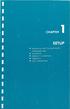 UNPACKING AND CONNECTING THE COMMODORE 64 The following step-by-step instructions show you how to connect the Commodore 64 to your television set, sound system, or monitor and make sure everything is working
UNPACKING AND CONNECTING THE COMMODORE 64 The following step-by-step instructions show you how to connect the Commodore 64 to your television set, sound system, or monitor and make sure everything is working
DSTV DECODER SETUP MANUAL July 2013
 DSTV DECODER SETUP MANUAL July 2013 DSTV SINGLE VIEW AND SD PVR DECODER SETUP How to program your Single View and SD PVR DSTV Decoders STEP 1 Ensure that the DSTV decoder is connected correctly to the
DSTV DECODER SETUP MANUAL July 2013 DSTV SINGLE VIEW AND SD PVR DECODER SETUP How to program your Single View and SD PVR DSTV Decoders STEP 1 Ensure that the DSTV decoder is connected correctly to the
(2012 10 24) manual_tocomsat duo LITE.indd 20-1 2012-10-24 7:44:57
 (2012 10 24) manual_tocomsat duo LITE.indd 20-1 2012-10-24 7:44:57 TABLE OF CONTENTS Table of Contents Table of Contents Safety Warning General Information Package Contents & Features Front Panel Rear
(2012 10 24) manual_tocomsat duo LITE.indd 20-1 2012-10-24 7:44:57 TABLE OF CONTENTS Table of Contents Table of Contents Safety Warning General Information Package Contents & Features Front Panel Rear
Charter Digital Cable and Charter HD Easy Install Guide
 Charter Digital and Charter HD Easy Install Guide Your guide to installing and setting up your Charter HD and Digital Charter Digital and Charter HD Easy Install Guide -888-GET CHARTER (-888-8-7) charter.com
Charter Digital and Charter HD Easy Install Guide Your guide to installing and setting up your Charter HD and Digital Charter Digital and Charter HD Easy Install Guide -888-GET CHARTER (-888-8-7) charter.com
HP Advanced Wireless Docking Station. User Guide
 HP Advanced Wireless Docking Station User Guide Copyright 2014, 2015 Hewlett-Packard Development Company, L.P. Intel is a trademark of Intel Corporation in the U.S. and other countries. Windows and Windows
HP Advanced Wireless Docking Station User Guide Copyright 2014, 2015 Hewlett-Packard Development Company, L.P. Intel is a trademark of Intel Corporation in the U.S. and other countries. Windows and Windows
880 Harmony Remote User Manual
 880 Harmony Remote Congratulations on the purchase of your Harmony remote! True system control is now at your fingertips. This will introduce you to the basic online setup process, customizations and main
880 Harmony Remote Congratulations on the purchase of your Harmony remote! True system control is now at your fingertips. This will introduce you to the basic online setup process, customizations and main
Your Digital Adapter Easy Setup Guide
 Your Digital Adapter Easy Setup Guide Connect with the future of TV You re about to step up to a world of even better picture and sound, and this Easy Setup Guide is here to help every step of the way.
Your Digital Adapter Easy Setup Guide Connect with the future of TV You re about to step up to a world of even better picture and sound, and this Easy Setup Guide is here to help every step of the way.
Thank you for choosing mysdatv box for being your gateway to faith and family programming. I pray that this programming will be a blessing for you
 Thank you for choosing mysdatv box for being your gateway to faith and family programming. I pray that this programming will be a blessing for you and your family. 2 mysdatv M8 Quick Start Guide WHAT YOU
Thank you for choosing mysdatv box for being your gateway to faith and family programming. I pray that this programming will be a blessing for you and your family. 2 mysdatv M8 Quick Start Guide WHAT YOU
Indoor/Outdoor Color Camera with Built-in 2.4 GHz Wireless Transmitter, plus X10 controlled power supply, and Video Receiver.
 Indoor/Outdoor Color Camera with Built-in 2.4 GHz Wireless Transmitter, plus X10 controlled power supply, and Video Receiver. OWNER'S MANUAL VR36A XC18A XM13A MODEL VK69A (INCLUDES XC18A CAMERA, XM13A
Indoor/Outdoor Color Camera with Built-in 2.4 GHz Wireless Transmitter, plus X10 controlled power supply, and Video Receiver. OWNER'S MANUAL VR36A XC18A XM13A MODEL VK69A (INCLUDES XC18A CAMERA, XM13A
Easy Connect Guide Digital Adapter. Say hello to your TV s new best friend.
 Easy Connect Guide Digital Adapter Say hello to your TV s new best friend. Connect with the future of TV You re about to step up to a world of even better picture and sound, and this Easy Connect Guide
Easy Connect Guide Digital Adapter Say hello to your TV s new best friend. Connect with the future of TV You re about to step up to a world of even better picture and sound, and this Easy Connect Guide
Table of Contents Function Keys of Your RF Remote Control Quick Setup Guide Advanced Features Setup Troubleshooting
 Congratulations on your purchase of the AT&T U-verse TV Point Anywhere RF Remote Control. This product has been designed to provide many unique and convenient features to enhance your AT&T U-verse experience.
Congratulations on your purchase of the AT&T U-verse TV Point Anywhere RF Remote Control. This product has been designed to provide many unique and convenient features to enhance your AT&T U-verse experience.
Connecting to the Internet
 Connecting to the Internet Connecting the Gateway to the Internet Configuration of TCP/IP Protocol Installing the USB Drivers Connecting Ethernet Network Devices Connecting USB Network Devices Connecting
Connecting to the Internet Connecting the Gateway to the Internet Configuration of TCP/IP Protocol Installing the USB Drivers Connecting Ethernet Network Devices Connecting USB Network Devices Connecting
Getting to Know Xsight... 3. Home Screen and Everyday Use... 9. Settings... 11. PC Setup... 17. 2 www.oneforall.com
 User Manual English English Getting to Know Xsight........................................ 3 Unpacking and Setting Up Xsight............................................................. 3 Using Xsight
User Manual English English Getting to Know Xsight........................................ 3 Unpacking and Setting Up Xsight............................................................. 3 Using Xsight
COLLEGE OF MEDICINE. Sony Portable Video Conference Systems. Operations Manual
 COLLEGE OF MEDICINE Sony Portable Video Conference Systems Operations Manual SONY PORTABLE VIDEO CONFERENCE SYSTEM OPERATIONS MANUAL Produced by the University of Saskatchewan DIVISION OF MEDIA AND TECHNOLOGY
COLLEGE OF MEDICINE Sony Portable Video Conference Systems Operations Manual SONY PORTABLE VIDEO CONFERENCE SYSTEM OPERATIONS MANUAL Produced by the University of Saskatchewan DIVISION OF MEDIA AND TECHNOLOGY
Wireless Genie Mini MODEL C41W
 Wireless Genie Mini MODEL C41W Installation Guide OVERVIEW See the panels that follow for complete instructions. This Installation Guide will show you how to connect your DIRECTV Wireless Genie Mini Client
Wireless Genie Mini MODEL C41W Installation Guide OVERVIEW See the panels that follow for complete instructions. This Installation Guide will show you how to connect your DIRECTV Wireless Genie Mini Client
LINE IN, LINE OUT TO TV, VIDEO IN, VIDEO OUT
 1 Based on the information you provided we are unable to match you with a specific hookup recommendation. For your convenience this document provides the four most common hookup configurations for the
1 Based on the information you provided we are unable to match you with a specific hookup recommendation. For your convenience this document provides the four most common hookup configurations for the
QUICK REFERENCE MANUAL
 PIONEER PLASMA DISPLAY SYSTEM QUICK REFERENCE MANUAL PDP-501HD: PLASMA DISPLAY PANEL PDP-501R: MEDIA RECEIVER PDP-501S-LR: SPEAKERS TABLE OF CONTENTS 1.0 CHOOSE THE INSTALLATION SITE...2 2.0 SET UP THE
PIONEER PLASMA DISPLAY SYSTEM QUICK REFERENCE MANUAL PDP-501HD: PLASMA DISPLAY PANEL PDP-501R: MEDIA RECEIVER PDP-501S-LR: SPEAKERS TABLE OF CONTENTS 1.0 CHOOSE THE INSTALLATION SITE...2 2.0 SET UP THE
Chapter 1 Connecting the Router to the Internet
 Chapter 1 Connecting the Router to the Internet This chapter describes how to set up the router on your Local Area Network (LAN) and connect to the Internet. It describes how to set up your wireless ADSL
Chapter 1 Connecting the Router to the Internet This chapter describes how to set up the router on your Local Area Network (LAN) and connect to the Internet. It describes how to set up your wireless ADSL
DVB-T 730. User s Manual
 EPG Program Reservation There are 10 program timers to bring up reminder for a reserved program. 20 seconds before the start of the reserved program, a pop-up window will remind viewer. If no further instruction,
EPG Program Reservation There are 10 program timers to bring up reminder for a reserved program. 20 seconds before the start of the reserved program, a pop-up window will remind viewer. If no further instruction,
Digital Cable TV. User Guide
 Digital Cable TV User Guide T a b l e o f C o n T e n T s DVR and Set-Top Box Basics............... 2 Remote Playback Controls................ 4 What s on TV.......................... 6 Using the OK Button..................
Digital Cable TV User Guide T a b l e o f C o n T e n T s DVR and Set-Top Box Basics............... 2 Remote Playback Controls................ 4 What s on TV.......................... 6 Using the OK Button..................
mini box User s Manual
 mini box User s Manual Version. Updated: 0/0/4 04 Cox Communications, Inc. Table of Contents Chapter : Introduction... About This Manual... Chapter : Installing & Activating Your mini box... 4 Connecting
mini box User s Manual Version. Updated: 0/0/4 04 Cox Communications, Inc. Table of Contents Chapter : Introduction... About This Manual... Chapter : Installing & Activating Your mini box... 4 Connecting
Digital Adapter Easy Setup Guide
 Digital dapter Easy Setup Guide HD Digital dapter Easy Setup Guide Installation Operation Troubleshooting Installation Operation Troubleshooting Pace D60Xu What You Need To Know Table Of ontents To bring
Digital dapter Easy Setup Guide HD Digital dapter Easy Setup Guide Installation Operation Troubleshooting Installation Operation Troubleshooting Pace D60Xu What You Need To Know Table Of ontents To bring
Start Here USB. (802.11) (Ethernet)
 Start Here 1 USB 802.11 Ethernet USB cable users: Do not connect the USB cable until Section A. USB A USB Wireless (802.11) or wired (Ethernet) network users : you must follow the instructions in this
Start Here 1 USB 802.11 Ethernet USB cable users: Do not connect the USB cable until Section A. USB A USB Wireless (802.11) or wired (Ethernet) network users : you must follow the instructions in this
Media Gateway Hardware
 Media Gateway Hardware Getting to Know Your Media Gateway E-1 Media Gateway Front Panel E-1 Media Gateway Back Panel E-2 Media Player Front Panel E-2 Media Player Back Panel E-3 MP 2050 Front E-3 MP 2050
Media Gateway Hardware Getting to Know Your Media Gateway E-1 Media Gateway Front Panel E-1 Media Gateway Back Panel E-2 Media Player Front Panel E-2 Media Player Back Panel E-3 MP 2050 Front E-3 MP 2050
Set Top Box User Guide. Global Reach with a Local Touch
 Set Top Box User Guide Global Reach with a Local Touch Table of Contents REMOTE SET UP 3 SET TOP BOX DIAGRAM 4 SET TOP BOX SETTINGS 5 TURN ON/OFF 5 TV INPUT SETTINGS 5 ADJUSTING THE VOLUME 5 RESETTING
Set Top Box User Guide Global Reach with a Local Touch Table of Contents REMOTE SET UP 3 SET TOP BOX DIAGRAM 4 SET TOP BOX SETTINGS 5 TURN ON/OFF 5 TV INPUT SETTINGS 5 ADJUSTING THE VOLUME 5 RESETTING
Easy Connect Guide New Modem Installation - See page 2 Replacement Modem Installation - See page 9
 Oceanic Time Warner Cable Internet Easy Connect Guide New Modem Installation - See page 2 Replacement Modem Installation - See page 9 Enjoy surfing at your own speed. Super fast. Instant access anytime
Oceanic Time Warner Cable Internet Easy Connect Guide New Modem Installation - See page 2 Replacement Modem Installation - See page 9 Enjoy surfing at your own speed. Super fast. Instant access anytime
RCN DIGITAL CABLE USERS GUIDE
 RCN DIGITAL CABLE USERS GUIDE WELCOME Congratulations! Thanks to your new Digital Cable Service, you now have access to the most cutting-edge cable television services available, only from RCN. At RCN,
RCN DIGITAL CABLE USERS GUIDE WELCOME Congratulations! Thanks to your new Digital Cable Service, you now have access to the most cutting-edge cable television services available, only from RCN. At RCN,
Hello! Let s get started.
 Hello! Let s get started. What s in the Box Roku player Enhanced remote control 2 x AA batteries for remote A/V Cable Power adapter Get to know your roku B A Front view C D G Back view E F H A B C D E
Hello! Let s get started. What s in the Box Roku player Enhanced remote control 2 x AA batteries for remote A/V Cable Power adapter Get to know your roku B A Front view C D G Back view E F H A B C D E
Fi TV Gold Quick Start Guide
 Quick Start Guide Fi TV Gold Quick Start Guide Welcome to Fi TV! We re happy that you chose EPB Fiber Optics to bring the best movies, sports, news and television programming into your home and we will
Quick Start Guide Fi TV Gold Quick Start Guide Welcome to Fi TV! We re happy that you chose EPB Fiber Optics to bring the best movies, sports, news and television programming into your home and we will
LINE IN, LINE OUT AUDIO IN, AUDIO OUT FIXED, VARIABLE TO TV, VIDEO IN, VIDEO OUT. 2010 Sony Electronics Inc. All rights reserved.
 This is a general recommendation based on the information you provided. You can customize the connections to suit your individual preferences and viewing habits. Some hookup recommendations have two cable
This is a general recommendation based on the information you provided. You can customize the connections to suit your individual preferences and viewing habits. Some hookup recommendations have two cable
Wireless Internet Camera
 Wireless Internet Camera Wireless G Mobile USB 2.0 Adapter with 3G Video Minimum System Requirements PC with: Windows XP/2000 1GHz processor Memory Size: 512MB 100MB of available hard drive space and a
Wireless Internet Camera Wireless G Mobile USB 2.0 Adapter with 3G Video Minimum System Requirements PC with: Windows XP/2000 1GHz processor Memory Size: 512MB 100MB of available hard drive space and a
LINE IN, LINE OUT AUDIO IN, AUDIO OUT FIXED, VARIABLE TO TV, VIDEO IN, VIDEO OUT. 2010 Sony Electronics Inc. All rights reserved.
 Based on the information you provided we are unable to match you with a specific hookup recommendation. For your convenience this document provides the four most common hookup configurations for the devices
Based on the information you provided we are unable to match you with a specific hookup recommendation. For your convenience this document provides the four most common hookup configurations for the devices
STB- 2. Installation and Operation Manual
 STB- 2 Installation and Operation Manual Index 1 Unpacking your STB- 2 2 Installation 3 WIFI connectivity 4 Remote Control 5 Selecting Video Mode 6 Start Page 7 Watching TV / TV Guide 8 Recording & Playing
STB- 2 Installation and Operation Manual Index 1 Unpacking your STB- 2 2 Installation 3 WIFI connectivity 4 Remote Control 5 Selecting Video Mode 6 Start Page 7 Watching TV / TV Guide 8 Recording & Playing
DTA INSTALLATION PROCESS & USER GUIDE FOR CHARTER BUSINESS CUSTOMERS
 DTA INSTALLATION PROCESS & USER GUIDE FOR CHARTER BUSINESS CUSTOMERS This guide is intended for owners or managers and front desk personnel. This guide is not intended for guests. Customer Care 1-800-314-7195
DTA INSTALLATION PROCESS & USER GUIDE FOR CHARTER BUSINESS CUSTOMERS This guide is intended for owners or managers and front desk personnel. This guide is not intended for guests. Customer Care 1-800-314-7195
Leaf River Outdoor Products Vibrashine, Inc. P.O. Box 557 Taylorsville, MS 39168 (601) 785-9854 FAX (601) 785-9874 www.vibrashine.
 MULTI-CARD PICTURE VIEWER Model PV-2.5 Leaf River Outdoor Products Vibrashine, Inc. P.O. Box 557 Taylorsville, MS 39168 (601) 785-9854 FAX (601) 785-9874 www.vibrashine.com 2 THANKS and WELCOME What does
MULTI-CARD PICTURE VIEWER Model PV-2.5 Leaf River Outdoor Products Vibrashine, Inc. P.O. Box 557 Taylorsville, MS 39168 (601) 785-9854 FAX (601) 785-9874 www.vibrashine.com 2 THANKS and WELCOME What does
Wireless Audio Video Sender
 SV-1710 702363 UK D F E P I NL SF S DK N Wireless Audio Video Sender 1 2 Aligned A B 3 IR-receiver WWW.EFORALL.COM 3 UK Table of Contents UK The Product.......................................................
SV-1710 702363 UK D F E P I NL SF S DK N Wireless Audio Video Sender 1 2 Aligned A B 3 IR-receiver WWW.EFORALL.COM 3 UK Table of Contents UK The Product.......................................................
Part 2. Copyright 1998 Philips Consumer Communications L.P. All rights reserved. Printed in Mexico. Issue 1AT&T 848229506
 2 User's Manual for Two-Line Digital Answering System Telephone with Speakerphone 1872 Fold open this paper for information about this telephone's installation and operation. Please read Part 1 Important
2 User's Manual for Two-Line Digital Answering System Telephone with Speakerphone 1872 Fold open this paper for information about this telephone's installation and operation. Please read Part 1 Important
Lynx Broadband Installation Manual for Residential Packages with a 20 db Amp Quick Start Guide (first two pages)
 Lynx Broadband Installation Manual for Residential Packages with a 20 db Amp Quick Start Guide (first two pages) 1. Be sure that your kit includes all the parts shown in the Check the Equipment section
Lynx Broadband Installation Manual for Residential Packages with a 20 db Amp Quick Start Guide (first two pages) 1. Be sure that your kit includes all the parts shown in the Check the Equipment section
B890 4G LTE Smart Hub Getting Started Guide
 B890 4G LTE Smart Hub Getting Started Guide HUAWEI TECHNOLOGIES CO., LTD. Thank You for Purchasing the B890 4G LTE Smart Hub! Before You Begin What s in the Box : 1. B890 4G LTE Smart Hub 2. Power adapter
B890 4G LTE Smart Hub Getting Started Guide HUAWEI TECHNOLOGIES CO., LTD. Thank You for Purchasing the B890 4G LTE Smart Hub! Before You Begin What s in the Box : 1. B890 4G LTE Smart Hub 2. Power adapter
DAB+ / FM Tuner Model: TU-201
 DAB+ / FM Tuner Model: TU-201 Instruction Manual www.pulse-audio.co.uk 1 Safety Information The lightning bolt within a triangle is intended to alert the user to the presence of dangerous voltage levels
DAB+ / FM Tuner Model: TU-201 Instruction Manual www.pulse-audio.co.uk 1 Safety Information The lightning bolt within a triangle is intended to alert the user to the presence of dangerous voltage levels
User User Manual Manual Harmony 900
 User User Manual Manual Harmony 900 English Version 1.0 Version 1.0 Contents Introduction...6 Getting to know your remote...6 How your Harmony 900 works...6 Activities...6 How your RF System works...7
User User Manual Manual Harmony 900 English Version 1.0 Version 1.0 Contents Introduction...6 Getting to know your remote...6 How your Harmony 900 works...6 Activities...6 How your RF System works...7
FiOS Self-Installation guide for ADDING OR EXCHANGING EQUIPMENT
 In just a few simple steps you can add or replace FiOS TV equipment. Video Media Server To exchange, see page. To add additional units, see page 11. FiOS Self-Installation guide for ADDING OR EXCHANGING
In just a few simple steps you can add or replace FiOS TV equipment. Video Media Server To exchange, see page. To add additional units, see page 11. FiOS Self-Installation guide for ADDING OR EXCHANGING
Contents For your safety........................2 Welcome to digital satellite TV!...........3
 Contents For your safety........................2 Welcome to digital satellite TV!...........3 Updates to your box........................ 3 Inserting the batteries in your remote control... 3 Your remote
Contents For your safety........................2 Welcome to digital satellite TV!...........3 Updates to your box........................ 3 Inserting the batteries in your remote control... 3 Your remote
Universal Remote Instruction Manual
 24959 Universal Remote Instruction Manual Table of Contents Introduction...3 Button Functions...4 Initial Setup...6 Battery Installation...6 Battery Saver...6 Code Saver...6 Code Setup...6 Direct Code
24959 Universal Remote Instruction Manual Table of Contents Introduction...3 Button Functions...4 Initial Setup...6 Battery Installation...6 Battery Saver...6 Code Saver...6 Code Setup...6 Direct Code
CINEMATE 1 SR DIGITAL HOME THEATER SPEAKER SYSTEM. Operating Guide Guía del usuario Guide d utilisation
 CINEMATE 1 SR DIGITAL HOME THEATER SPEAKER SYSTEM Operating Guide Guía del usuario Guide d utilisation Notice This equipment has been tested and found to comply with the limits for a Class B digital device,
CINEMATE 1 SR DIGITAL HOME THEATER SPEAKER SYSTEM Operating Guide Guía del usuario Guide d utilisation Notice This equipment has been tested and found to comply with the limits for a Class B digital device,
TV connection guide. Para español, ver al reverso
 TV connection guide Para español, ver al reverso Version 1.1 COL0816TV34881 Let s get started. This easy-to-follow guide will show you how to quickly connect your cable box to your TV. Complete every step
TV connection guide Para español, ver al reverso Version 1.1 COL0816TV34881 Let s get started. This easy-to-follow guide will show you how to quickly connect your cable box to your TV. Complete every step
Evolution Digital HD Set-Top Box Important Safety Instructions
 Evolution Digital HD Set-Top Box Important Safety Instructions 1. Read these instructions. 2. Keep these instructions. 3. Heed all warnings. 4. Follow all instructions. 5. Do not use this apparatus near
Evolution Digital HD Set-Top Box Important Safety Instructions 1. Read these instructions. 2. Keep these instructions. 3. Heed all warnings. 4. Follow all instructions. 5. Do not use this apparatus near
CAUTION RISK OF ELECTRIC SHOCK NO NOT OPEN
 Evolution Digital HD Set-Top Box Important Safety Instructions 1. Read these instructions. 2. Keep these instructions. 3. Heed all warnings. 4. Follow all instructions. 5. Do not use this apparatus near
Evolution Digital HD Set-Top Box Important Safety Instructions 1. Read these instructions. 2. Keep these instructions. 3. Heed all warnings. 4. Follow all instructions. 5. Do not use this apparatus near
5.8GHz Audio/Video Sender
 5.8GHz Audio/Video Sender RF-Link / Araneus USA Inc. 44845 Industrial Dr. Fremont, CA. 94538 U.S.A. Tel: +1-510-4135885~5886 Fax: +1-510-6515995 URL: http://www.rflinkusa.com Design and specification subject
5.8GHz Audio/Video Sender RF-Link / Araneus USA Inc. 44845 Industrial Dr. Fremont, CA. 94538 U.S.A. Tel: +1-510-4135885~5886 Fax: +1-510-6515995 URL: http://www.rflinkusa.com Design and specification subject
Time Warner Cable TV. Easy Connect Guide. Enjoy endless ways to watch your favorite shows.
 Time Warner Cable TV Easy Connect Guide Enjoy endless ways to watch your favorite shows. You name the show. You choose the screen. Enjoy watching exactly what you want on the device you want. Your service
Time Warner Cable TV Easy Connect Guide Enjoy endless ways to watch your favorite shows. You name the show. You choose the screen. Enjoy watching exactly what you want on the device you want. Your service
466-1936 Rev E October 2004 ZZZ*(6HFXULW\FRP. Part No: 60-883-95R. CareGard. User Guide
 ) *(6HFXULW\ 466-1936 Rev E October 2004 ZZZ*(6HFXULW\FRP Part No: 60-883-95R CareGard User Guide FCC Notices FCC Part 15 Information to the User Changes or modifications not expressly approved by GE Security
) *(6HFXULW\ 466-1936 Rev E October 2004 ZZZ*(6HFXULW\FRP Part No: 60-883-95R CareGard User Guide FCC Notices FCC Part 15 Information to the User Changes or modifications not expressly approved by GE Security
Digital Transport Adapter
 Hargray Digital Television Digital Transport Adapter Ver la Guía en español en el reverso. Contact us 1.877.HARGRAY hargray.com Included in this Kit Digital Transport Adapter (DTA) You ll be connecting
Hargray Digital Television Digital Transport Adapter Ver la Guía en español en el reverso. Contact us 1.877.HARGRAY hargray.com Included in this Kit Digital Transport Adapter (DTA) You ll be connecting
DVR GUIDE. Using your DVR/Multi-Room DVR. 1-866-WAVE-123 wavebroadband.com
 DVR GUIDE Using your DVR/Multi-Room DVR 1-866-WAVE-123 wavebroadband.com Table of Contents Control Live TV... 4 Playback Controls... 5 Remote Control Arrow Buttons... 5 Status Bar... 5 Pause... 6 Rewind...
DVR GUIDE Using your DVR/Multi-Room DVR 1-866-WAVE-123 wavebroadband.com Table of Contents Control Live TV... 4 Playback Controls... 5 Remote Control Arrow Buttons... 5 Status Bar... 5 Pause... 6 Rewind...
Breathe. Relax. Here Are the Most Commonly Asked Questions and Concerns About Setting Up and Programming the SurroundBar 3000.
 Breathe. Relax. Here Are the Most Commonly Asked Questions and Concerns About Setting Up and Programming the SurroundBar 3000. Our Customer Service Department has compiled the most commonly asked questions
Breathe. Relax. Here Are the Most Commonly Asked Questions and Concerns About Setting Up and Programming the SurroundBar 3000. Our Customer Service Department has compiled the most commonly asked questions
-Helping to make your life betterwww.person-to-person.net
 Household Telephone Management System Built on Interceptor ID Technology Owner/Operation Manual Telephone Management System- Model P2P101 Call Receiver - Model P2P301 (Receiver may be sold separately)
Household Telephone Management System Built on Interceptor ID Technology Owner/Operation Manual Telephone Management System- Model P2P101 Call Receiver - Model P2P301 (Receiver may be sold separately)
How to check for Sync at the NID
 How to check for Sync at the NID In order for your DSL service to work properly, your DSL modem must receive a clear DSL signal from the phone company s central office (CO). When the DSL modem and the
How to check for Sync at the NID In order for your DSL service to work properly, your DSL modem must receive a clear DSL signal from the phone company s central office (CO). When the DSL modem and the
Watching and Recording TV. User Guide
 Watching and Recording TV User Guide The only warranties for Hewlett-Packard products and services are set forth in the express statements accompanying such products and services. Nothing herein should
Watching and Recording TV User Guide The only warranties for Hewlett-Packard products and services are set forth in the express statements accompanying such products and services. Nothing herein should
Installation Guide. shipping label. your activation information DN006669
 Installation Guide Please do not attempt installation until after 8pm on your activation date. Your activation date, account number and order number are printed on the shipping label attached to the top
Installation Guide Please do not attempt installation until after 8pm on your activation date. Your activation date, account number and order number are printed on the shipping label attached to the top
Kiva Technology User s Manual
 2009 Kiva Technology User s Manual For Support Contact Call Center (816) 235-2000: Monday Friday 7:00 am 7:00 pm ILE Support E-Mail: ILESupport@UMKC.EDU URL: http://www.umkc.edu/is/cts/ilesupport/ctssupporttext.asp
2009 Kiva Technology User s Manual For Support Contact Call Center (816) 235-2000: Monday Friday 7:00 am 7:00 pm ILE Support E-Mail: ILESupport@UMKC.EDU URL: http://www.umkc.edu/is/cts/ilesupport/ctssupporttext.asp
REC FIM LOCKPICK INSTALLATION OPTIONS
 REC FIM LOCKPICK INSTALLATION OPTIONS TM PLUG INTO RADIO PLUG WHITE CONNECTOR INTO RADIO PLUG AND PLAY RADIO CONNECTORS UNPLUG ORIGINAL RADIO GRAY CONNECTOR THEN PLUG IN HERE AFTERMARKET FRONT CAMERA VIDEO
REC FIM LOCKPICK INSTALLATION OPTIONS TM PLUG INTO RADIO PLUG WHITE CONNECTOR INTO RADIO PLUG AND PLAY RADIO CONNECTORS UNPLUG ORIGINAL RADIO GRAY CONNECTOR THEN PLUG IN HERE AFTERMARKET FRONT CAMERA VIDEO
Safety Warnings and Guidelines
 Safety Warnings and Guidelines Thank you for purchasing this Wireless Speaker Amplifier! For best results, please thoroughly read this manual and carefully follow the instructions. Please pay extra attention
Safety Warnings and Guidelines Thank you for purchasing this Wireless Speaker Amplifier! For best results, please thoroughly read this manual and carefully follow the instructions. Please pay extra attention
01 PLUG IT IN. Connect one end of the UHF aerial cable into your UHF Aerial wall point and the other into the TV AERIAL IN slot on IGLOO s back.
 START ME UP 01 PLUG IT IN Bring life to IGLOO. You ve only got 3 cables to plug in, easy! STEP 1 Connect one end of the UHF aerial cable into your UHF Aerial wall point and the other into the TV AERIAL
START ME UP 01 PLUG IT IN Bring life to IGLOO. You ve only got 3 cables to plug in, easy! STEP 1 Connect one end of the UHF aerial cable into your UHF Aerial wall point and the other into the TV AERIAL
Home Network. Installation Instructions
 Home Network Installation Instructions TM Installation Instructions Table of Contents Overview...2 Installation Considerations...2 Quick Installation Instructions...2 Identifying and Creating the Home
Home Network Installation Instructions TM Installation Instructions Table of Contents Overview...2 Installation Considerations...2 Quick Installation Instructions...2 Identifying and Creating the Home
Digital Cable Your guide to home entertainment with a personal touch
 Your guide to home entertainment with a personal touch 1.888.345.1111 Sudbury 560.1565 eastlink.ca Exciting New Services Welcome to Home Entertainment Questions? We Have the Answers As one of EastLink
Your guide to home entertainment with a personal touch 1.888.345.1111 Sudbury 560.1565 eastlink.ca Exciting New Services Welcome to Home Entertainment Questions? We Have the Answers As one of EastLink
Personal Assistance System Owner's Guide
 Owner's Guide PSC07 READ THIS FIRST This equipment generates and uses radio frequency energy, and if not installed and used properly, that is, in strict accordance with the manufacturers instructions,
Owner's Guide PSC07 READ THIS FIRST This equipment generates and uses radio frequency energy, and if not installed and used properly, that is, in strict accordance with the manufacturers instructions,
VMB070 QUICK START GUIDE
 VMB070 QUICK START GUIDE WELCOME! Thank you for purchasing the VIZIO 7 LED LCD Portable TV. The TV s features include: www.vizio.com. PACKAGE CONTENTS 7 LED LCD Portable TV Remote Carrying Pouch Power
VMB070 QUICK START GUIDE WELCOME! Thank you for purchasing the VIZIO 7 LED LCD Portable TV. The TV s features include: www.vizio.com. PACKAGE CONTENTS 7 LED LCD Portable TV Remote Carrying Pouch Power
Hi! Let s get started.
 Hi! Let s get started. 1 What s in the box Roku Streaming Stick TM Enhanced remote control 2 x AA Alkaline batteries What you need High speed Internet Wireless Router Roku Ready TM TV (or other device)
Hi! Let s get started. 1 What s in the box Roku Streaming Stick TM Enhanced remote control 2 x AA Alkaline batteries What you need High speed Internet Wireless Router Roku Ready TM TV (or other device)
Big Sandy Broadband DVR Guide
 Big Sandy Broadband DVR Guide Contents Big Sandy Broadband DVR Don t Miss a Thing 3 Control Live TV 3 Playback Controls Using the Video Control Buttons 4 Playback Controls Using the Remote Control Arrow
Big Sandy Broadband DVR Guide Contents Big Sandy Broadband DVR Don t Miss a Thing 3 Control Live TV 3 Playback Controls Using the Video Control Buttons 4 Playback Controls Using the Remote Control Arrow
Installation & Operations Manual
 Installation & Operations Manual VoIP Command Center Made in the USA 3 Year Warranty N56 W24720 N. Corporate Circle Sussex, WI 53089 800-451-1460 262-246-4828 (fax) www.rathmicrotech.com www.area-of-refuge.com
Installation & Operations Manual VoIP Command Center Made in the USA 3 Year Warranty N56 W24720 N. Corporate Circle Sussex, WI 53089 800-451-1460 262-246-4828 (fax) www.rathmicrotech.com www.area-of-refuge.com
GROM Interface Installation into Nissan and Infiniti cars using NIS02 vehicle specific harness
 GROM Interface Installation into Nissan and Infiniti cars using NIS02 vehicle specific harness Tools needed 1. Panel trim removal tool (optional) 2. Philips screwdriver Picture 1: NIS02 vehicle specific
GROM Interface Installation into Nissan and Infiniti cars using NIS02 vehicle specific harness Tools needed 1. Panel trim removal tool (optional) 2. Philips screwdriver Picture 1: NIS02 vehicle specific
User Guide. Plaza HDR S freesat digital HD TV recorder
 User Guide Plaza HDR S freesat digital HD TV recorder CONGRATULATIONS on buying a Manhattan Plaza HDR S freesat receiver. This high performance unit lets you record and watch the best of digital TV and
User Guide Plaza HDR S freesat digital HD TV recorder CONGRATULATIONS on buying a Manhattan Plaza HDR S freesat receiver. This high performance unit lets you record and watch the best of digital TV and
WIRELESS INTERNET TROUBLESHOOTING GUIDE. 320.834.5151 888.236.3574 www.gctel.com. Help Desk 320.834.5155
 WIRELESS INTERNET TROUBLESHOOTING GUIDE 320.834.5151 888.236.3574 www.gctel.com Help Desk 320.834.5155 Table of Contents Check Physical Connection Connection Diagram - Page 1 Power Inserter - Page 2 Identify
WIRELESS INTERNET TROUBLESHOOTING GUIDE 320.834.5151 888.236.3574 www.gctel.com Help Desk 320.834.5155 Table of Contents Check Physical Connection Connection Diagram - Page 1 Power Inserter - Page 2 Identify
Setup Guide. CapTel 840i 305-018800 9/13. Catch every word with CapTel from Access Comm
 CapTel 840i Setup Guide 305-018800 9/13 Catch every word with CapTel from Access Comm About Your New CapTel 840i Your new CapTel 840i is like any other telephone in many ways: it connects to a telephone
CapTel 840i Setup Guide 305-018800 9/13 Catch every word with CapTel from Access Comm About Your New CapTel 840i Your new CapTel 840i is like any other telephone in many ways: it connects to a telephone
HD udta Quick-Start Guide
 HD udta Quick-Start Guide Vyve Broadband HD Set-Top Box Important Safety Instructions 1. Read these instructions. 2. Keep these instructions. 3. Heed all warnings. 4. Follow all instructions. 5. Do not
HD udta Quick-Start Guide Vyve Broadband HD Set-Top Box Important Safety Instructions 1. Read these instructions. 2. Keep these instructions. 3. Heed all warnings. 4. Follow all instructions. 5. Do not
