Configuration. Accessing the WebWizard. Accessing the WebWizard Accessing the Setup Page
|
|
|
- Roger Welch
- 7 years ago
- Views:
Transcription
1 Configuration Accessing the WebWizard Accessing the Setup Page This section defines the WebWizard configuration pages and provides detailed instructions and procedures for configuring the Gateway & Modem to operate correctly. Use the WebWizard pages to customize the Gateway & Modem to the customers needs rather than using the default settings. Accessing the WebWizard In order to configure the Gateway & Modem, the WebWizard must be accessed. To access the WebWizard, use the Web browser on the PC attached to the cable modem. Type the following IP address: and then select Go. The Web browser accesses the WebWizard displaying the default About The Modem page. This page displays information about the Gateway & Modem. The following table provides a description of each field within the About The Modem page. Name Cable Modem Serial Number Cable Modem MAC Address Hardware Version Software Version Receive Power Level Transmit Power Level Cable Modem Status The name of the Gateway & Modem. A unique sequential series of alphanumeric characters provided to every modem during manufacturing. A unique alphanumeric address for the cable modem coaxial interface, which is used to connect to the Cable Modem Termination System (CMTS) at the headend. A Media Access Control (MAC) address is a hardware address that uniquely identifies each note of a network. Identifies the revision of the circuit board design. Identifies the software version placed into the modem at the time of manufacturing. The input level of the downstream CMTS carrier. Indicates the upstream power level. Lists one of the following five possible current states of the modem: notsynchronized physynchronized
2 rangingcomplete registrationcomplete operational Accessing the Setup Page To access the Setup page, click the Setup button on the arc logo located in the upper portion of the About The Modem screen. The Setup page opens displaying various Gateway & Modem configuration options. Use the Setup page to access the various Gateway & Modem configuration options. The Setup page is divided into the following section headings: Basic Settings Advanced Settings Firewall Wireless Click the selections listed within these sections to access the WebWizard page for that selection. Basic Settings The following table provides a description of the pages available from within the Basic Settings section of the Setup page: Password Settings Network Configuration IP Address Management Use this page to modify the password settings. Use this page to enter or modify the basic settings for the network. Use this page to configure how IP addresses are assigned and managed in the network. Advanced Settings The following table provides a description of the pages available from within the Advanced Settings section of the Setup page. Options Use this page to enable or disable advanced features
3 IP Address Filtering MAC Address Filtering Port Filtering Port Forwarding Port Triggers DMZ Host (Demilitarized Zone) on the network. Use this page to configure IP address filters. These filters prevent designated IP addresses from accessing the Internet. Use this page to configure MAC address filters. These filters prevent designated MAC addresses from accessing the Internet. Use this page to configure TCP and User Datagram Protocol (UDP) port filters. These filters prevent a range of TCP/UPD ports from accessing the Internet. Use this page to configure port forwarding for local IP addresses. Port forwarding allows a server to be run on the LAN by specifying the mapping of TCP/UPD ports to local PCs or to the IP address of other devices. This is a static setting that holds the ports open at all times. Use this page to configure TCP/UPD port triggers. Port triggering is similar to port forwarding, but is a dynamic function. In other words, the ports are not held open, and the ports close if no outgoing data is detected on the selected ports for a period of 10 minutes. Use this page to configure an IP address that is visible to the WAN. DMZ hosting is commonly referred to as exposed host, and allows to specify the default recipient of WAN traffic that NAT is unable to translate to a known local PC. A DMZ is used by a company that wants to host its own Internet services without sacrificing unauthorized access to its private network. DMZ allows one IP address to be unprotected while others remain protected. The DMZ is located between the Internet and an internal network s line of defense that is a combination of firewalls and bastion hosts. Typically, the DMZ contains devices accessible to Internet traffic, such as Web (HTTP) servers, FTP servers, SMTP ( ) servers, and domain name system (DNS) servers. Firewall
4 The following table provides a description of the pages available from within the Firewall section of the Setup page. Web Filters Event Logging Use this page to configure Web page filtering and firewall protection. This page allows Internet access based on keywords and/or domain names, to be blocked/allowed. Use this page to access the firewall event log and to enter the address in order to receive alerts related to firewall attacks by hackers. Wireless The following table provides a description of the pages available from within the Wireless section of the Setup page. Basic Use Privacy Advanced Use this page to configure the WAP parameters, including SSID, and channel number. Use this page to configure the WAP WEP encryption keys and authentication. Using encryption and authentication prevents unauthorized access to the wireless devices. Use this page to configure the WAP data rates and wireless fidelity (WiFi) thresholds. Accessing the Setup Basic Settings - Password Settings Page Use the Basic Settings - Password Settings page to set up a password to restrict access to the Gateway & Modem settings. To access the Password Settings page, click the Password Settings button in the Basic Settings section of the Setup page. Note: It is not required to set up a password for the cable modem gateway. However, if chosen to do so, choose a password that can easily be remembered. To set up the password, type the password in the Password field, then re-type the password in the Re-Enter Password field and click the Apply button to save the password.
5 Note: The Division is required to establish a common Login and Password to use in all installations. Accessing the Setup Basic Settings - Network Configuration Page Use the default settings, or change the default settings using the Setup Basic Settings Network Configuration page. To access the Setup Basic Settings Network Configuration page, click the Network Configuration button in the Basic Settings section of the Setup page. The following table provides a description of the fields within the Setup Basic Settings Network Configuration page: LAN IP Address MAC Address WAN IP Address Duration Expires Host Name Domain Name Static IP Address Static IP Mask Default Gateway Primary DNS Secondary The base IP address of the private home LAN and the WebWizard IP address. The Gateway & Modem assigns private IP addresses to the attached computers by its internal DHCP server. The MAC address of the four-port switch on the private home LAN. The public IP address assigned to the cable modem by the ISP. The length of time the WAN IP address is valid. This length of time renews when this duration expires. The date and time the WAN IP address expires.
6 DNS Spoofed MAC Address: Some ISPs require the MAC address of the NIC in the computer for authentication. When installing the cable modem gateway, you can enter the computer MAC address here to allow you to connect to the ISP. Function Keys Renew NAT Lease Apply Forces a release and renewal of the WAN IP address. Saves the values entered into the fields without closing the screen. Accessing the Setup Basic Settings IP Management Page Use the Basic Settings IP Management page to configure how the system manages and assigns IP addresses in the network. To access the Setup Basic Settings IP Management page, click IP Management in the Basic Settings section of the Setup page. The following table provides a description of the fields within the Basic Settings IP Management page: Starting Local Address Number of CPEs DHCP Client Lease Info The starting address used by the built-in DHCP server to distribute Private LAN IP addresses. Enter the maximum number of devices you are allowed to connect to the Private LAN. Note: The maximum number of devices is 5 or per divisional guidelines. Displays the MAC address, IP Address, Subnet Mask, Duration, and Expiration date of all devices issued an IP address by the built-in DHCP server. This field also displays the current system time and date. Function Keys Apply Force Available Saves the values entered into the fields without closing the screen. Forces the release of an IP address for use.
7 Accessing the Wireless Configuration Basic Page In order to for the Gateway s wireless functions to work properly, the Scientific Atlanta Gateway WAP settings must be configured. The Wireless Network PC Card, USB Adapters must be properly inserted into the computer Slot before powering on the Gateway. To access the Setup Wireless Basic page, click the Basic button in the Wireless section of the Setup page. The Basic Tab The following table describes the section headings and fields descriptions of the Setup Wireless Basic Tab: Service Set Identifier (SSID) New Channel Current Channel Encryption Mode Firmware version The SSID is a unique name for the wireless network. It is case sensitive and must not exceed 32 characters. The default SSID is "WebSTAR", however, this should be changed, to the designated divisional name. All wireless points in the network must use the same SSID. Note: The Division is required to establish a common Wireless SSID Password to use in all installations. Select the appropriate channel for the customer s network from the list provided. All wireless points in the network must use the same channel in order to function properly. Note: If one WAP is set to channel 1, then the adjacent WAP should have a channel that is higher than channel 3, for example, set to channel 4. This displays the channel at which the WAP currently broadcasts. This displays the type of encryption mode utilized for the wireless network. All wireless configurations must be set to 128-bit encryption. Displays the current firmware version. 1. Click the Apply button to apply the settings. The Privacy Tab
8 From the Privacy tab, WEP encryption on the wireless network can be enabled and configured. Using WEP encryption is a good way of keeping the network secure and can be used in either 64-bit or 128-bit mode. All wireless configurations must be set to 128-bit encryption. All points in the wireless network must use the same type of WEP encryption with the same settings for it to work. To access the Setup Wireless Privacy page, click the Privacy button in the Wireless section of the Setup page. The following table describes the section headings and fields descriptions of the Setup Wireless Privacy Tab: Encryption Mode Authentication Default Key Select the Encryption Mode. The 128-bit mode is the standard for Time Warner Cable. Choose from the following: Open System Shared Key Open System or Shared Key The Authentication type default is set to Open System or Shared Key. Select which of the four 64-bit or 128-bit Keys to activate. 128 Bit Keys It is required that the Encryption Mode is set to 128-bit encryption. Enter 13-byte values for a Key. All four Keys do not need to be set; usually only one is needed for a home network. Each value is represented in hexadecimal. Use only these numbers/letters: 0, 1, 2, 3, 4, 5, 6, 7, 8, and 9, A, B, C, D, E, and F. Note: Use two numbers or letters in each box. Record the Key values; these will be needed when setting up the client (PCMCIA) wireless card. The Key values in each respective column must match. Note: The Division is required to establish a common Wireless SSID Password to use in all installations. Note: The Division is required to establish a common Key to use in all installations. Note: All points on the wireless network must use the same WEP encryption method and the same Key for WEP to function properly. 1. Click the Apply button to apply and save the wireless privacy settings.
9 Accessing the Setup Wireless Advanced Page Use the Setup Wireless Advanced page to configure the WAP data rates and WIFI thresholds. To access the Setup Wireless Advanced page, click the Advanced button in the Wireless section of the Setup page. Note: It is recommended not to change the default wireless settings that are shown in the preceding illustration unless instructed to do so by the local Tier III Support or Scientific Atlanta. Basic Data Rules Control TX Rates Beacon Interval DTM Interval Fragmentation Threshold The basic transfer rates should be set depending on the speed of the wireless network. Select 1, 2 Mbps if older compliant equipment, such as wireless adapters that support only 1 or 2 Mbps is on the network. Faster wireless adapters can support the second choice from the drop-down menu: 1, 2, 5.5, 11 Mbps. The control transfer rates should be set depending on the speed of the wireless network. Select 1, 2 Mbps if older compliant equipment, such as wireless adapters that support only 1 or 2 Mbps is on the network. Faster wireless adapters can support the second choice from the drop-down menu: 1, 2, 5.5, 11 Mbps. This value indicates the frequency interval of the beacon. A beacon is a packet broadcast by the Gateway to keep the network synchronized. A beacon includes the wireless LAN service area, the IP address, the Broadcast destination addresses, a time stamp, Delivery Traffic Indicator Maps, and the Traffic Indicator Message (TIM). This value indicates the interval of the Delivery Traffic Indication Message (DTIM). A DTIM field is a countdown field informing clients of the next window for listening to broadcast and multicast messages. When the Gateway has buffered broadcast or multicast messages for associated clients, it sends the next DTIM with a DTIM Interval value. Clients for the Gateway hear the beacons and awaken to receive the broadcast and multicast messages. This value indicates how much of the Gateway s resources are devoted to recovering packet errors. The value should remain at its default setting of 2,346. If this value has been decreased, and high packet error rates are experienced,
10 RTS Threshold increase it again, however, it will likely decrease overall network performance. Only minor modifications of this value are recommended. This value should remain at its default setting. Should inconsistent data flow be encountered, only minor modifications are recommended. 1. Click the Apply button to save any changes.
Configuration. Windows 98 and Me Configuration
 Configuration Windows 98 and Me Configuration Installing the TCP/IP Protocol Windows 2000 Configuration Windows XP Configuration Wireless Configuration 128-Bit Encryption Wireless Security in Windows XP
Configuration Windows 98 and Me Configuration Installing the TCP/IP Protocol Windows 2000 Configuration Windows XP Configuration Wireless Configuration 128-Bit Encryption Wireless Security in Windows XP
Protecting the Home Network (Firewall)
 Protecting the Home Network (Firewall) Basic Tab Setup Tab DHCP Tab Advanced Tab Options Tab Port Forwarding Tab Port Triggers Tab DMZ Host Tab Firewall Tab Event Log Tab Status Tab Software Tab Connection
Protecting the Home Network (Firewall) Basic Tab Setup Tab DHCP Tab Advanced Tab Options Tab Port Forwarding Tab Port Triggers Tab DMZ Host Tab Firewall Tab Event Log Tab Status Tab Software Tab Connection
Nokia Siemens Networks. CPEi-lte 7212. User Manual
 Nokia Siemens Networks CPEi-lte 7212 User Manual Contents Chapter 1: CPEi-lte 7212 User Guide Overview... 1-1 Powerful Features in a Single Unit... 1-2 Front of the CPEi-lte 7212... 1-2 Back of the CPEi-lte
Nokia Siemens Networks CPEi-lte 7212 User Manual Contents Chapter 1: CPEi-lte 7212 User Guide Overview... 1-1 Powerful Features in a Single Unit... 1-2 Front of the CPEi-lte 7212... 1-2 Back of the CPEi-lte
Connecting to the Internet. LAN Hardware Requirements. Computer Requirements. LAN Configuration Requirements
 Connecting to the Internet LAN Hardware Requirements Computer Requirements LAN Configuration Requirements Installation Performed by Time Warner Cable Technician Connecting via Ethernet Connecting via USB
Connecting to the Internet LAN Hardware Requirements Computer Requirements LAN Configuration Requirements Installation Performed by Time Warner Cable Technician Connecting via Ethernet Connecting via USB
MN-700 Base Station Configuration Guide
 MN-700 Base Station Configuration Guide Contents pen the Base Station Management Tool...3 Log ff the Base Station Management Tool...3 Navigate the Base Station Management Tool...4 Current Base Station
MN-700 Base Station Configuration Guide Contents pen the Base Station Management Tool...3 Log ff the Base Station Management Tool...3 Navigate the Base Station Management Tool...4 Current Base Station
The following sections describe the Gateway configuration pages in the SBG1000 Setup Program.
 Configuration Gateway > WAN Page Gateway: LAN nat config Page Gateway: LAN dhcp server config Page Gateway LOG Page Preparing the Network Preparing the Computers for TCP/IP Networking Configuring TCP/IP
Configuration Gateway > WAN Page Gateway: LAN nat config Page Gateway: LAN dhcp server config Page Gateway LOG Page Preparing the Network Preparing the Computers for TCP/IP Networking Configuring TCP/IP
SOHO 6 Wireless Installation Procedure Windows 95/98/ME with Internet Explorer 5.x & 6.0
 SOHO 6 Wireless Installation Procedure Windows 95/98/ME with Internet Explorer 5.x & 6.0 Before You Begin Before you install the SOHO 6 Wireless, you must have: A computer with a 10/100BaseT Ethernet card
SOHO 6 Wireless Installation Procedure Windows 95/98/ME with Internet Explorer 5.x & 6.0 Before You Begin Before you install the SOHO 6 Wireless, you must have: A computer with a 10/100BaseT Ethernet card
Quick Start Guide. WRV210 Wireless-G VPN Router with RangeBooster. Cisco Small Business
 Quick Start Guide Cisco Small Business WRV210 Wireless-G VPN Router with RangeBooster Package Contents WRV210 Router Ethernet Cable Power Adapter Product CD-ROM Quick Start Guide Welcome Thank you for
Quick Start Guide Cisco Small Business WRV210 Wireless-G VPN Router with RangeBooster Package Contents WRV210 Router Ethernet Cable Power Adapter Product CD-ROM Quick Start Guide Welcome Thank you for
Firewall VPN Router. Quick Installation Guide M73-APO09-380
 Firewall VPN Router Quick Installation Guide M73-APO09-380 Firewall VPN Router Overview The Firewall VPN Router provides three 10/100Mbit Ethernet network interface ports which are the Internal/LAN, External/WAN,
Firewall VPN Router Quick Installation Guide M73-APO09-380 Firewall VPN Router Overview The Firewall VPN Router provides three 10/100Mbit Ethernet network interface ports which are the Internal/LAN, External/WAN,
Preparing the Computers for TCP/IP Networking
 Configuration Preparing the Computers for TCP/IP Networking Configuring Windows 98, and ME for TCP/IP Networking Verifying TCP/IP Properties Configuring Windows 2000 or XP for IP Networking Install or
Configuration Preparing the Computers for TCP/IP Networking Configuring Windows 98, and ME for TCP/IP Networking Verifying TCP/IP Properties Configuring Windows 2000 or XP for IP Networking Install or
DV230 Web Based Configuration Troubleshooting Guide
 DV230 Web Based Configuration Troubleshooting Guide 1. Login settings After getting a DHCP IP address from your P1 W1MAX Modem DV-230), open any Internet browser and type in the URL address: http://10.1.1.254
DV230 Web Based Configuration Troubleshooting Guide 1. Login settings After getting a DHCP IP address from your P1 W1MAX Modem DV-230), open any Internet browser and type in the URL address: http://10.1.1.254
Wireless Cable Gateway CG3100Dv3
 Wireless Cable Gateway CG3100Dv3 User Manual 350 East Plumeria Drive San Jose, CA 95134 USA October 2011 202-10942-01 v1.0 2011 NETGEAR, Inc. All rights reserved No part of this publication may be reproduced,
Wireless Cable Gateway CG3100Dv3 User Manual 350 East Plumeria Drive San Jose, CA 95134 USA October 2011 202-10942-01 v1.0 2011 NETGEAR, Inc. All rights reserved No part of this publication may be reproduced,
Chapter 1 Installing the Gateway
 Chapter 1 Installing the Gateway This chapter describes how to set up the wireless voice gateway on your Local Area Network (LAN), connect to the Internet, and perform basic configuration. For information
Chapter 1 Installing the Gateway This chapter describes how to set up the wireless voice gateway on your Local Area Network (LAN), connect to the Internet, and perform basic configuration. For information
NETVIGATOR Wireless Modem Setup Guide. (TG789Pvn)
 NETVIGATOR Wireless Modem Setup Guide (TG789Pvn) Configure the NETVIGATOR Wireless Modem Make sure that system meets the following requirement prior to NETVIGATOR Wireless Modem usage: - Subscribers who
NETVIGATOR Wireless Modem Setup Guide (TG789Pvn) Configure the NETVIGATOR Wireless Modem Make sure that system meets the following requirement prior to NETVIGATOR Wireless Modem usage: - Subscribers who
UIP1868P User Interface Guide
 UIP1868P User Interface Guide (Firmware version 0.13.4 and later) V1.1 Monday, July 8, 2005 Table of Contents Opening the UIP1868P's Configuration Utility... 3 Connecting to Your Broadband Modem... 4 Setting
UIP1868P User Interface Guide (Firmware version 0.13.4 and later) V1.1 Monday, July 8, 2005 Table of Contents Opening the UIP1868P's Configuration Utility... 3 Connecting to Your Broadband Modem... 4 Setting
IEEE 802.11a/ac/n/b/g Enterprise Access Points ECW5320 ECWO5320. Management Guide. www.edge-core.com. Software Release v2.0.0.1
 IEEE 802.11a/ac/n/b/g Enterprise Access Points ECW5320 ECWO5320 Management Guide Software Release v2.0.0.1 www.edge-core.com Management Guide ECW5320 Indoor Enterprise Access Point IEEE 802.11a/ac/n/b/g
IEEE 802.11a/ac/n/b/g Enterprise Access Points ECW5320 ECWO5320 Management Guide Software Release v2.0.0.1 www.edge-core.com Management Guide ECW5320 Indoor Enterprise Access Point IEEE 802.11a/ac/n/b/g
Multi-Homing Dual WAN Firewall Router
 Multi-Homing Dual WAN Firewall Router Quick Installation Guide M73-APO09-400 Multi-Homing Dual WAN Firewall Router Overview The Multi-Homing Dual WAN Firewall Router provides three 10/100Mbit Ethernet
Multi-Homing Dual WAN Firewall Router Quick Installation Guide M73-APO09-400 Multi-Homing Dual WAN Firewall Router Overview The Multi-Homing Dual WAN Firewall Router provides three 10/100Mbit Ethernet
Broadband Phone Gateway BPG510 Technical Users Guide
 Broadband Phone Gateway BPG510 Technical Users Guide (Firmware version 0.14.1 and later) Revision 1.0 2006, 8x8 Inc. Table of Contents About your Broadband Phone Gateway (BPG510)... 4 Opening the BPG510's
Broadband Phone Gateway BPG510 Technical Users Guide (Firmware version 0.14.1 and later) Revision 1.0 2006, 8x8 Inc. Table of Contents About your Broadband Phone Gateway (BPG510)... 4 Opening the BPG510's
Wireless Cable Gateway CG3300CMR
 Wireless Cable Gateway CG3300CMR User Manual 350 East Plumeria Drive San Jose, CA 95134 USA September 2012 202-11068-02 v1.0 2012 NETGEAR, Inc. All rights reserved. No part of this publication may be reproduced,
Wireless Cable Gateway CG3300CMR User Manual 350 East Plumeria Drive San Jose, CA 95134 USA September 2012 202-11068-02 v1.0 2012 NETGEAR, Inc. All rights reserved. No part of this publication may be reproduced,
Chapter 5 Customizing Your Network Settings
 Chapter 5 Customizing Your Network Settings This chapter describes how to configure advanced networking features of the RangeMax NEXT Wireless Router WNR834B, including LAN, WAN, and routing settings.
Chapter 5 Customizing Your Network Settings This chapter describes how to configure advanced networking features of the RangeMax NEXT Wireless Router WNR834B, including LAN, WAN, and routing settings.
Chapter 1 Configuring Internet Connectivity
 Chapter 1 Configuring Internet Connectivity This chapter describes the settings for your Internet connection and your wireless local area network (LAN) connection. When you perform the initial configuration
Chapter 1 Configuring Internet Connectivity This chapter describes the settings for your Internet connection and your wireless local area network (LAN) connection. When you perform the initial configuration
Chapter 4 Customizing Your Network Settings
 . Chapter 4 Customizing Your Network Settings This chapter describes how to configure advanced networking features of the Wireless-G Router Model WGR614v9, including LAN, WAN, and routing settings. It
. Chapter 4 Customizing Your Network Settings This chapter describes how to configure advanced networking features of the Wireless-G Router Model WGR614v9, including LAN, WAN, and routing settings. It
Wireless Residential Gateway Software User Guide
 Wireless Residential Gateway Software User Guide Introduction This guide provides instructions for configuring your Wireless Residential Gateway. The software's user interface gives you access to settings
Wireless Residential Gateway Software User Guide Introduction This guide provides instructions for configuring your Wireless Residential Gateway. The software's user interface gives you access to settings
Chapter 4 Managing Your Network
 Chapter 4 Managing Your Network This chapter describes how to perform network management tasks with your ADSL2+ Modem Wireless Router. Backing Up, Restoring, or Erasing Your Settings The configuration
Chapter 4 Managing Your Network This chapter describes how to perform network management tasks with your ADSL2+ Modem Wireless Router. Backing Up, Restoring, or Erasing Your Settings The configuration
TECHNICAL NOTE. GoFree WIFI-1 web interface settings. Revision Comment Author Date 0.0a First release James Zhang 10/09/2012
 TECHNICAL NOTE GoFree WIFI-1 web interface settings Revision Comment Author Date 0.0a First release James Zhang 10/09/2012 1/14 Web interface settings under admin mode Figure 1: web interface admin log
TECHNICAL NOTE GoFree WIFI-1 web interface settings Revision Comment Author Date 0.0a First release James Zhang 10/09/2012 1/14 Web interface settings under admin mode Figure 1: web interface admin log
A Division of Cisco Systems, Inc. GHz 2.4 802.11g. Wireless-G. Access Point with SRX. User Guide WIRELESS WAP54GX. Model No.
 A Division of Cisco Systems, Inc. GHz 2.4 802.11g WIRELESS Wireless-G Access Point with SRX User Guide Model No. WAP54GX Copyright and Trademarks Specifications are subject to change without notice. Linksys
A Division of Cisco Systems, Inc. GHz 2.4 802.11g WIRELESS Wireless-G Access Point with SRX User Guide Model No. WAP54GX Copyright and Trademarks Specifications are subject to change without notice. Linksys
Chapter 10 Troubleshooting
 Chapter 10 Troubleshooting This chapter provides troubleshooting tips and information for your ProSafe Dual WAN Gigabit Firewall with SSL & IPsec VPN. After each problem description, instructions are provided
Chapter 10 Troubleshooting This chapter provides troubleshooting tips and information for your ProSafe Dual WAN Gigabit Firewall with SSL & IPsec VPN. After each problem description, instructions are provided
Lab 8.4.2 Configuring Access Policies and DMZ Settings
 Lab 8.4.2 Configuring Access Policies and DMZ Settings Objectives Log in to a multi-function device and view security settings. Set up Internet access policies based on IP address and application. Set
Lab 8.4.2 Configuring Access Policies and DMZ Settings Objectives Log in to a multi-function device and view security settings. Set up Internet access policies based on IP address and application. Set
Steps for Basic Configuration
 1. This guide describes how to use the Unified Threat Management appliance (UTM) Basic Setup Wizard to configure the UTM for connection to your network. It also describes how to register the UTM with NETGEAR.
1. This guide describes how to use the Unified Threat Management appliance (UTM) Basic Setup Wizard to configure the UTM for connection to your network. It also describes how to register the UTM with NETGEAR.
108Mbps Super-G TM Wireless LAN Router with XR USER MANUAL
 108Mbps Super-G TM Wireless LAN Router with XR USER MANUAL Contents 1. Overview...1 1.1 Product Feature...1 1.2 System Requirements...1 1.3 Applications...1 2. Getting Start...2 2.1 Know the 108Mbps Wireless
108Mbps Super-G TM Wireless LAN Router with XR USER MANUAL Contents 1. Overview...1 1.1 Product Feature...1 1.2 System Requirements...1 1.3 Applications...1 2. Getting Start...2 2.1 Know the 108Mbps Wireless
Configuring the WT-4 for Upload to a Computer (Infrastructure Mode)
 En Configuring the WT-4 for Upload to a Computer (Infrastructure Mode) Windows XP This document provides basic instructions on configuring the WT-4 wireless transmitter and a Windows XP Professional SP2
En Configuring the WT-4 for Upload to a Computer (Infrastructure Mode) Windows XP This document provides basic instructions on configuring the WT-4 wireless transmitter and a Windows XP Professional SP2
Chapter 8 Advanced Configuration
 Chapter 8 Advanced Configuration This chapter describes how to configure the advanced features of your ProSafe 802.11g Wireless VPN Firewall FVG318. Configuring Dynamic DNS If your network has a permanently
Chapter 8 Advanced Configuration This chapter describes how to configure the advanced features of your ProSafe 802.11g Wireless VPN Firewall FVG318. Configuring Dynamic DNS If your network has a permanently
Configuring the WT-4 for Upload to a Computer (Infrastructure Mode)
 Page 1 of 25 Configuring the WT-4 for Upload to a Computer (Infrastructure Mode) Windows 7 Configuring the WT-4 for Upload to a Computer (Infrastructure Mode) This document provides basic instructions
Page 1 of 25 Configuring the WT-4 for Upload to a Computer (Infrastructure Mode) Windows 7 Configuring the WT-4 for Upload to a Computer (Infrastructure Mode) This document provides basic instructions
Configuring the WT-4 for Upload to a Computer (Ad-hoc Mode)
 En Configuring the WT-4 for Upload to a Computer (Ad-hoc Mode) Windows XP This document provides basic instructions on configuring the WT-4 wireless transmitter and a Windows XP Professional SP2 computer
En Configuring the WT-4 for Upload to a Computer (Ad-hoc Mode) Windows XP This document provides basic instructions on configuring the WT-4 wireless transmitter and a Windows XP Professional SP2 computer
Firewall Defaults and Some Basic Rules
 Firewall Defaults and Some Basic Rules ProSecure UTM Quick Start Guide This quick start guide provides the firewall defaults and explains how to configure some basic firewall rules for the ProSecure Unified
Firewall Defaults and Some Basic Rules ProSecure UTM Quick Start Guide This quick start guide provides the firewall defaults and explains how to configure some basic firewall rules for the ProSecure Unified
A Division of Cisco Systems, Inc. GHz 2.4 802.11g. Wireless-G. Broadband Router with 2 Phone Ports. Voice. User Guide WRTP54G. Model No.
 A Division of Cisco Systems, Inc. GHz 2.4 802.11g Voice Model No. WRTP54G Wireless-G Broadband Router with 2 Phone Ports User Guide Copyright and Trademarks Specifications are subject to change without
A Division of Cisco Systems, Inc. GHz 2.4 802.11g Voice Model No. WRTP54G Wireless-G Broadband Router with 2 Phone Ports User Guide Copyright and Trademarks Specifications are subject to change without
your Gateway Windows network installationguide 802.11b wireless series Router model WBR-100 Configuring Installing
 your Gateway Windows network installationguide 802.11b wireless series Router model WBR-100 Installing Configuring Contents 1 Introduction...................................................... 1 Features...........................................................
your Gateway Windows network installationguide 802.11b wireless series Router model WBR-100 Installing Configuring Contents 1 Introduction...................................................... 1 Features...........................................................
LevelOne WBR-3405TX. User`s Manual. 11g Wireless AP Router
 LevelOne WBR-3405TX 11g Wireless AP Router User`s Manual Contents 1. Overview...4 1.1 Product Feature...4 1.2 System Requirements...4 1.3 Applications...4 2. Getting Start...5 2.1 Know the 11g Wireless
LevelOne WBR-3405TX 11g Wireless AP Router User`s Manual Contents 1. Overview...4 1.1 Product Feature...4 1.2 System Requirements...4 1.3 Applications...4 2. Getting Start...5 2.1 Know the 11g Wireless
Chapter 4 Customizing Your Network Settings
 Chapter 4 Customizing Your Network Settings This chapter describes how to configure advanced networking features of the RangeMax Dual Band Wireless-N Router WNDR3300, including LAN, WAN, and routing settings.
Chapter 4 Customizing Your Network Settings This chapter describes how to configure advanced networking features of the RangeMax Dual Band Wireless-N Router WNDR3300, including LAN, WAN, and routing settings.
NBG2105. User s Guide. Quick Start Guide. Wireless Mini Travel Router. Default Login Details. Version 1.00 Edition 1, 11/2012
 NBG2105 Wireless Mini Travel Router Version 1.00 Edition 1, 11/2012 Quick Start Guide User s Guide LAN IP Address Default Login Details 192.168.1.1 (Router Mode) 192.168.1.2 (Other Modes) Passwordwww.zyxel.com
NBG2105 Wireless Mini Travel Router Version 1.00 Edition 1, 11/2012 Quick Start Guide User s Guide LAN IP Address Default Login Details 192.168.1.1 (Router Mode) 192.168.1.2 (Other Modes) Passwordwww.zyxel.com
Security Awareness. Wireless Network Security
 Security Awareness Wireless Network Security Attacks on Wireless Networks Three-step process Discovering the wireless network Connecting to the network Launching assaults Security Awareness, 3 rd Edition
Security Awareness Wireless Network Security Attacks on Wireless Networks Three-step process Discovering the wireless network Connecting to the network Launching assaults Security Awareness, 3 rd Edition
Wireless Cable Gateway CG3100
 Wireless Cable Gateway CG3100 User Manual 350 East Plumeria Drive San Jose, CA 95134 USA April 2011 202-10840-01 v1.0 2010 by NETGEAR, Inc. All rights reserved. No part of this publication may be reproduced,
Wireless Cable Gateway CG3100 User Manual 350 East Plumeria Drive San Jose, CA 95134 USA April 2011 202-10840-01 v1.0 2010 by NETGEAR, Inc. All rights reserved. No part of this publication may be reproduced,
WiFi Cable Modem Router C3700
 User Manual Note: This document is for certification purposes only. Images are for position only and might differ from the actual product. October 2013 350 East Plumeria Drive San Jose, CA 95134 USA Support
User Manual Note: This document is for certification purposes only. Images are for position only and might differ from the actual product. October 2013 350 East Plumeria Drive San Jose, CA 95134 USA Support
WUA-0605 300Mbps Wireless USB Network Adapter
 WUA-0605 300Mbps Wireless USB Network Adapter User Manual V1.0 Certification FCC CE FCC Statement This equipment has been tested and found to comply with the limits for a Class B digital device, pursuant
WUA-0605 300Mbps Wireless USB Network Adapter User Manual V1.0 Certification FCC CE FCC Statement This equipment has been tested and found to comply with the limits for a Class B digital device, pursuant
Issue 1 April 2, 2009 Using the VT2442 Web User Interface
 Using the VT2442 Web User Interface View the Terms of Service by visiting the Vonage website at www.vonage.com/tos. 1 Table of Contents Introduction to the Web UI... 3 Home Page... 4 Setup... 7 WAN Configuration...
Using the VT2442 Web User Interface View the Terms of Service by visiting the Vonage website at www.vonage.com/tos. 1 Table of Contents Introduction to the Web UI... 3 Home Page... 4 Setup... 7 WAN Configuration...
Get Ready to Enjoy - The New Way to Phone!
 User Manual Get Ready to Enjoy - The New Way to Phone! Welcome to Vonage! It s easy to get started with your Vonage VWR Device! For assistance with installation or troubleshooting common problems, please
User Manual Get Ready to Enjoy - The New Way to Phone! Welcome to Vonage! It s easy to get started with your Vonage VWR Device! For assistance with installation or troubleshooting common problems, please
Multi-Homing Security Gateway
 Multi-Homing Security Gateway MH-5000 Quick Installation Guide 1 Before You Begin It s best to use a computer with an Ethernet adapter for configuring the MH-5000. The default IP address for the MH-5000
Multi-Homing Security Gateway MH-5000 Quick Installation Guide 1 Before You Begin It s best to use a computer with an Ethernet adapter for configuring the MH-5000. The default IP address for the MH-5000
Wireless LAN 802.11g USB Adapter
 Wireless LAN 802.11g USB Adapter User s Guide Version 1.0 User s Guide 0 Copyright statement No part of this publication may be reproduced, stored in a retrieval system, or transmitted in any form or by
Wireless LAN 802.11g USB Adapter User s Guide Version 1.0 User s Guide 0 Copyright statement No part of this publication may be reproduced, stored in a retrieval system, or transmitted in any form or by
USER GUIDE. Wireless-G Broadband Router. Model No: WRT54G
 USER GUIDE Wireless-G Broadband Router Model No: WRT54G About This Guide About This Guide Icon Descriptions While reading through the User Guide you may see various icons that call attention to specific
USER GUIDE Wireless-G Broadband Router Model No: WRT54G About This Guide About This Guide Icon Descriptions While reading through the User Guide you may see various icons that call attention to specific
Configuring the WT-4 for ftp (Ad-hoc Mode)
 En Configuring the WT-4 for ftp (Ad-hoc Mode) Mac OS X Introduction This document provides basic instructions on configuring the WT-4 wireless transmitter and a Mac OS X (10.5.2) ftp server for transmission
En Configuring the WT-4 for ftp (Ad-hoc Mode) Mac OS X Introduction This document provides basic instructions on configuring the WT-4 wireless transmitter and a Mac OS X (10.5.2) ftp server for transmission
Chapter 9 Monitoring System Performance
 Chapter 9 Monitoring System Performance This chapter describes the full set of system monitoring features of your ProSafe Dual WAN Gigabit Firewall with SSL & IPsec VPN. You can be alerted to important
Chapter 9 Monitoring System Performance This chapter describes the full set of system monitoring features of your ProSafe Dual WAN Gigabit Firewall with SSL & IPsec VPN. You can be alerted to important
N600 WiFi Cable Modem Router Model C3700 User Manual
 N600 WiFi Cable Modem Router Model C3700 User Manual March 2014 202-11276-01 350 East Plumeria Drive San Jose, CA 95134 USA Support Thank you for selecting NETGEAR products. After installing your device,
N600 WiFi Cable Modem Router Model C3700 User Manual March 2014 202-11276-01 350 East Plumeria Drive San Jose, CA 95134 USA Support Thank you for selecting NETGEAR products. After installing your device,
HW550-3G. 3G Mobile Broadband plus 4-Port Wireless-N Router
 HW550-3G 3G Mobile Broadband plus 4-Port Wireless-N Router Table of Contents About the Product...4 Features...5 Requirements...6 Package Content...7 Device Design...8 Getting Started...11 Plan Your Network...12
HW550-3G 3G Mobile Broadband plus 4-Port Wireless-N Router Table of Contents About the Product...4 Features...5 Requirements...6 Package Content...7 Device Design...8 Getting Started...11 Plan Your Network...12
AC1750 WiFi Cable Modem Router
 Model C6300 User Manual November 2015 202-11238-02 350 East Plumeria Drive San Jose, CA 95134 USA Support Thank you for purchasing this NETGEAR product. You can visit www.netgear.com/support to register
Model C6300 User Manual November 2015 202-11238-02 350 East Plumeria Drive San Jose, CA 95134 USA Support Thank you for purchasing this NETGEAR product. You can visit www.netgear.com/support to register
Wireless-G Broadband Router
 USER GUIDE Model: WRT54GL About This Guide About This Guide Icon Descriptions While reading through the User Guide you may see various icons that call attention to specific items. Below is a description
USER GUIDE Model: WRT54GL About This Guide About This Guide Icon Descriptions While reading through the User Guide you may see various icons that call attention to specific items. Below is a description
Chapter 1 Configuring Basic Connectivity
 Chapter 1 Configuring Basic Connectivity This chapter describes the settings for your Internet connection and your wireless local area network (LAN) connection. When you perform the initial configuration
Chapter 1 Configuring Basic Connectivity This chapter describes the settings for your Internet connection and your wireless local area network (LAN) connection. When you perform the initial configuration
Chapter 4 Firewall Protection and Content Filtering
 Chapter 4 Firewall Protection and Content Filtering This chapter describes how to use the content filtering features of the ProSafe Dual WAN Gigabit Firewall with SSL & IPsec VPN to protect your network.
Chapter 4 Firewall Protection and Content Filtering This chapter describes how to use the content filtering features of the ProSafe Dual WAN Gigabit Firewall with SSL & IPsec VPN to protect your network.
Wireless Broadband Router. Manual
 Wireless Broadband Router Manual 1 Introduction... 4 Features... 4 Minimum Requirements... 4 Package Content... 4 Note... 4 Get to know the Broadband Router... 5 Back Panel... 5 Front Panel... 6 Setup
Wireless Broadband Router Manual 1 Introduction... 4 Features... 4 Minimum Requirements... 4 Package Content... 4 Note... 4 Get to know the Broadband Router... 5 Back Panel... 5 Front Panel... 6 Setup
Table of Contents. Wireless Security...40 What is WEP?...40 Configure WEP...41 What is WPA?...42 Configure WPA-PSK (Personal)... 43.
 Table of Contents Table of Contents Product Overview...4 Package Contents...4 System Requirements... 4 Introduction...5 Features... 6 Hardware Overview...7 Connections... 7 LEDs...8 Configuration...9 Web-based
Table of Contents Table of Contents Product Overview...4 Package Contents...4 System Requirements... 4 Introduction...5 Features... 6 Hardware Overview...7 Connections... 7 LEDs...8 Configuration...9 Web-based
Chapter 4 Security and Firewall Protection
 Chapter 4 Security and Firewall Protection This chapter describes how to use the Security features of the ProSafe Wireless ADSL Modem VPN Firewall Router to protect your network. These features can be
Chapter 4 Security and Firewall Protection This chapter describes how to use the Security features of the ProSafe Wireless ADSL Modem VPN Firewall Router to protect your network. These features can be
Chapter 6 Using Network Monitoring Tools
 Chapter 6 Using Network Monitoring Tools This chapter describes how to use the maintenance features of your Wireless-G Router Model WGR614v9. You can access these features by selecting the items under
Chapter 6 Using Network Monitoring Tools This chapter describes how to use the maintenance features of your Wireless-G Router Model WGR614v9. You can access these features by selecting the items under
IS SERIES. QuikStart Programming Guide. IP Network Direct System. Programming Videos
 0215 IS SERIES IP Network Direct System QuikStart Programming Guide 1 4 GHI 2 ABC 5 JKL 3 DEF 6 MNO PRIVACY TRANSFER LIST SETTING 7 PQRS 8 TUV 9 WXYZ ZOOM 0 # WIDE Programming Videos ATTENTION: This is
0215 IS SERIES IP Network Direct System QuikStart Programming Guide 1 4 GHI 2 ABC 5 JKL 3 DEF 6 MNO PRIVACY TRANSFER LIST SETTING 7 PQRS 8 TUV 9 WXYZ ZOOM 0 # WIDE Programming Videos ATTENTION: This is
Copyright 2006 Comcast Communications, Inc. All Rights Reserved.
 ii Copyright 2006 Comcast Communications, Inc. All Rights Reserved. Comcast is a registered trademark of Comcast Corporation. Comcast Business IP Gateway is a trademark of Comcast Corporation. The Comcast
ii Copyright 2006 Comcast Communications, Inc. All Rights Reserved. Comcast is a registered trademark of Comcast Corporation. Comcast Business IP Gateway is a trademark of Comcast Corporation. The Comcast
Wireless-G Broadband Router
 USER GUIDE Wireless-G Broadband Router Model:WRT54GL (EU) Table of Contents Chapter 1: Product Overview 2 Front Panel.................................................. 2 Back Panel..................................................
USER GUIDE Wireless-G Broadband Router Model:WRT54GL (EU) Table of Contents Chapter 1: Product Overview 2 Front Panel.................................................. 2 Back Panel..................................................
Chapter 3 Security and Firewall Protection
 Chapter 3 Security and Firewall Protection This chapter describes how to use the basic firewall features of the ADSL2+ Modem Router to protect your network. Firewall Settings You can set up the ADSL2+
Chapter 3 Security and Firewall Protection This chapter describes how to use the basic firewall features of the ADSL2+ Modem Router to protect your network. Firewall Settings You can set up the ADSL2+
Customer Installation Guide NBG-4615 v2 ZyXEL Wireless Router
 Customer Installation Guide NBG-4615 v2 ZyXEL Wireless Router Form #496PTC Rev. 09/2013 Hardware Installation 1. First, connect the DSL modem to the WAN port, located on the back of the NBG-4615 v2, on
Customer Installation Guide NBG-4615 v2 ZyXEL Wireless Router Form #496PTC Rev. 09/2013 Hardware Installation 1. First, connect the DSL modem to the WAN port, located on the back of the NBG-4615 v2, on
Half Bridge mode }These options are all found under Misc Configuration
 Securing Your NB1300 - Once connected. There are eleven areas that need your attention to secure your NB1300 from unauthorised access - these areas or features are; Physical Security Admin Password User
Securing Your NB1300 - Once connected. There are eleven areas that need your attention to secure your NB1300 from unauthorised access - these areas or features are; Physical Security Admin Password User
AC1600 WiFi Cable Modem Router
 Model C6250 User Manual WiFi On/Off WPS February 2016 202-11533-01 350 East Plumeria Drive San Jose, CA 95134 USA Support Thank you for selecting NETGEAR products. After installing your device, locate
Model C6250 User Manual WiFi On/Off WPS February 2016 202-11533-01 350 East Plumeria Drive San Jose, CA 95134 USA Support Thank you for selecting NETGEAR products. After installing your device, locate
Chapter 6 Using Network Monitoring Tools
 Chapter 6 Using Network Monitoring Tools This chapter describes how to use the maintenance features of your RangeMax Wireless-N Gigabit Router WNR3500. You can access these features by selecting the items
Chapter 6 Using Network Monitoring Tools This chapter describes how to use the maintenance features of your RangeMax Wireless-N Gigabit Router WNR3500. You can access these features by selecting the items
9 Simple steps to secure your Wi-Fi Network.
 9 Simple steps to secure your Wi-Fi Network. Step 1: Change the Default Password of Modem / Router After opening modem page click on management - access control password. Select username, confirm old password
9 Simple steps to secure your Wi-Fi Network. Step 1: Change the Default Password of Modem / Router After opening modem page click on management - access control password. Select username, confirm old password
FAQs: MATRIX NAVAN CNX200. Q: How to configure port triggering?
 FAQs: MATRIX NAVAN CNX200 Q: How to configure port triggering? Port triggering is a type of port forwarding where outbound traffic on predetermined ports sends inbound traffic to specific incoming ports.
FAQs: MATRIX NAVAN CNX200 Q: How to configure port triggering? Port triggering is a type of port forwarding where outbound traffic on predetermined ports sends inbound traffic to specific incoming ports.
Copyright and Trademarks. How to Use this Guide. Phone Adapter with Router
 Copyright and Trademarks Specifications are subject to change without notice. Linksys is a registered trademark or trademark of Cisco Systems, Inc. and/or its affiliates in the U.S. and certain other countries.
Copyright and Trademarks Specifications are subject to change without notice. Linksys is a registered trademark or trademark of Cisco Systems, Inc. and/or its affiliates in the U.S. and certain other countries.
This section will focus on basic operation of the interface including pan/tilt, video, audio, etc.
 Catalogue Basic Operation... 2 For Internet Explorer... 2 For Other Non-IE Web Browsers... 5 Camera Settings... 6 System... 6 About... 6 PT Setting... 7 Backup and Restore Setup... 8 NTP Setting... 8 System
Catalogue Basic Operation... 2 For Internet Explorer... 2 For Other Non-IE Web Browsers... 5 Camera Settings... 6 System... 6 About... 6 PT Setting... 7 Backup and Restore Setup... 8 NTP Setting... 8 System
Technical Support Information
 Technical Support Information Broadband Module/Broadband Module Plus Configuration Guidance Setting up Remote Access to a Network Device (Mail/File Server/Camera Etc) connected to the LAN port of the Broadband
Technical Support Information Broadband Module/Broadband Module Plus Configuration Guidance Setting up Remote Access to a Network Device (Mail/File Server/Camera Etc) connected to the LAN port of the Broadband
How To Connect Xbox 360 Game Consoles to the Router by Ethernet cable (RJ45)?
 Is it really necessary for the three ports mentioned in Troubleshooting (UDP 88, UDP 3074, and TCP 3074) to be opened for Xbox Live to work properly? Most cable/dsl routers implement Network Address Translation
Is it really necessary for the three ports mentioned in Troubleshooting (UDP 88, UDP 3074, and TCP 3074) to be opened for Xbox Live to work properly? Most cable/dsl routers implement Network Address Translation
Wireless Broadband Router. User Manual. Solutions for the Digital Life. Model #: MI424-WR. Firmware Version: 4.0.16.1.45.120. Ver 1.
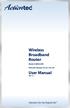 Wireless Broadband Router Model #: MI424-WR Firmware Version: 4.0.16.1.45.120 User Manual Ver 1.1 Solutions for the Digital Life Table of Contents 1 Introduction 1 Package Contents 1 Minimum System Requirements
Wireless Broadband Router Model #: MI424-WR Firmware Version: 4.0.16.1.45.120 User Manual Ver 1.1 Solutions for the Digital Life Table of Contents 1 Introduction 1 Package Contents 1 Minimum System Requirements
Wireless-N Broadband Router
 USER GUIDE Model: WRT160N About This Guide About This Guide Icon Descriptions While reading through the User Guide you may see various icons that call attention to specific items. Below is a description
USER GUIDE Model: WRT160N About This Guide About This Guide Icon Descriptions While reading through the User Guide you may see various icons that call attention to specific items. Below is a description
Cox Business Internet Gateway and Guest WiFi Administrator Guide
 Cox Business Internet Gateway and Guest WiFi Administrator Guide April, 2014 Introduction This guide provides instructions for configuring your Wireless Gateway. The software s Graphical User Interface
Cox Business Internet Gateway and Guest WiFi Administrator Guide April, 2014 Introduction This guide provides instructions for configuring your Wireless Gateway. The software s Graphical User Interface
About Firewall Protection
 1. This guide describes how to configure basic firewall rules in the UTM to protect your network. The firewall then can provide secure, encrypted communications between your local network and a remote
1. This guide describes how to configure basic firewall rules in the UTM to protect your network. The firewall then can provide secure, encrypted communications between your local network and a remote
VDSL2/GigE Wireless 11n Gateway. Model #: T1200H, T2200H. User Manual. Ver 1.0. Solutions for the Digital Life
 VDSL2/GigE Wireless 11n Gateway Model #: T1200H, T2200H User Manual Ver 1.0 Solutions for the Digital Life Table of Contents Introduction 1 Minimum System Requirements 1 Features 2 Getting to Know the
VDSL2/GigE Wireless 11n Gateway Model #: T1200H, T2200H User Manual Ver 1.0 Solutions for the Digital Life Table of Contents Introduction 1 Minimum System Requirements 1 Features 2 Getting to Know the
Wireless Cable Gateway CG3000
 Wireless Cable Gateway CG3000 User Manual 350 East Plumeria Drive San Jose, CA 95134 USA April 2011 202-10842-01 v1.0 2010 by NETGEAR, Inc. All rights reserved. No part of this publication may be reproduced,
Wireless Cable Gateway CG3000 User Manual 350 East Plumeria Drive San Jose, CA 95134 USA April 2011 202-10842-01 v1.0 2010 by NETGEAR, Inc. All rights reserved. No part of this publication may be reproduced,
Wireless-N Home Router
 USER GUIDE Model: WRT120N About This Guide About This Guide Icon Descriptions While reading through the User Guide you may see various icons that call attention to specific items. Below is a description
USER GUIDE Model: WRT120N About This Guide About This Guide Icon Descriptions While reading through the User Guide you may see various icons that call attention to specific items. Below is a description
N450 Wireless Router WNR2500
 User Manual September 2013 202-11311-01 350 East Plumeria Drive San Jose, CA 95134 USA Support Thank you for purchasing this NETGEAR product. After installing your device, locate the serial number on the
User Manual September 2013 202-11311-01 350 East Plumeria Drive San Jose, CA 95134 USA Support Thank you for purchasing this NETGEAR product. After installing your device, locate the serial number on the
Contents AirTies Documentation
 Contents AirTies Documentation 1 Manual Overview 1 Safety and Maintenance 1 Installation for Apple Users 1 AirTies Access Points 1 AirTies Network Assistant 3 Minimum System Requirements 3 Installation
Contents AirTies Documentation 1 Manual Overview 1 Safety and Maintenance 1 Installation for Apple Users 1 AirTies Access Points 1 AirTies Network Assistant 3 Minimum System Requirements 3 Installation
Chapter 3 LAN Configuration
 Chapter 3 LAN Configuration This chapter describes how to configure the advanced LAN features of your ProSafe Dual WAN Gigabit Firewall with SSL & IPsec VPN. This chapter contains the following sections
Chapter 3 LAN Configuration This chapter describes how to configure the advanced LAN features of your ProSafe Dual WAN Gigabit Firewall with SSL & IPsec VPN. This chapter contains the following sections
Configuring Switch Ports and VLAN Interfaces for the Cisco ASA 5505 Adaptive Security Appliance
 CHAPTER 5 Configuring Switch Ports and VLAN Interfaces for the Cisco ASA 5505 Adaptive Security Appliance This chapter describes how to configure the switch ports and VLAN interfaces of the ASA 5505 adaptive
CHAPTER 5 Configuring Switch Ports and VLAN Interfaces for the Cisco ASA 5505 Adaptive Security Appliance This chapter describes how to configure the switch ports and VLAN interfaces of the ASA 5505 adaptive
P-660HWP-Dx. Quick Start Guide. 802.11g HomePlug AV ADSL2+ Gateway. Version 3.40 7/2007 Edition 1. Copyright 2007. All rights reserved.
 P-660HWP-Dx 802.11g HomePlug AV ADSL2+ Gateway Quick Start Guide Version 3.40 7/2007 Edition 1 Copyright 2007. All rights reserved. Overview The P-660HWP-Dx is a gateway which combines high-speed ADSL
P-660HWP-Dx 802.11g HomePlug AV ADSL2+ Gateway Quick Start Guide Version 3.40 7/2007 Edition 1 Copyright 2007. All rights reserved. Overview The P-660HWP-Dx is a gateway which combines high-speed ADSL
Configuring Routers and Their Settings
 Configuring Routers and Their Settings When installing a router on your home network the routers settings are usually defaulted to automatically protect your home, and simplify setup. This is done because
Configuring Routers and Their Settings When installing a router on your home network the routers settings are usually defaulted to automatically protect your home, and simplify setup. This is done because
Wireless Broadband Router MI424WR. User s Manual
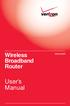 Wireless Broadband Router MI424WR User s Manual Table of Contents 1 Introduction 1 Package Contents 1 Minimum System Requirements 2 Features 2 Getting to Know the Router 4 2 Connecting the Router 9 Setting
Wireless Broadband Router MI424WR User s Manual Table of Contents 1 Introduction 1 Package Contents 1 Minimum System Requirements 2 Features 2 Getting to Know the Router 4 2 Connecting the Router 9 Setting
Chapter 8 Router and Network Management
 Chapter 8 Router and Network Management This chapter describes how to use the network management features of your ProSafe Dual WAN Gigabit Firewall with SSL & IPsec VPN. These features can be found by
Chapter 8 Router and Network Management This chapter describes how to use the network management features of your ProSafe Dual WAN Gigabit Firewall with SSL & IPsec VPN. These features can be found by
N150 WiFi Router (N150R)
 Easy, Reliable & Secure N150 WiFi Router (N150R) User Manual 350 East Plumeria Drive San Jose, CA 95134 USA August 2012 202-11000-01 v1.0 Trademarks Brand and product names are trademarks or registered
Easy, Reliable & Secure N150 WiFi Router (N150R) User Manual 350 East Plumeria Drive San Jose, CA 95134 USA August 2012 202-11000-01 v1.0 Trademarks Brand and product names are trademarks or registered
Firewall Defaults, Public Server Rule, and Secondary WAN IP Address
 Firewall Defaults, Public Server Rule, and Secondary WAN IP Address This quick start guide provides the firewall defaults and explains how to configure some basic firewall rules for the ProSafe Wireless-N
Firewall Defaults, Public Server Rule, and Secondary WAN IP Address This quick start guide provides the firewall defaults and explains how to configure some basic firewall rules for the ProSafe Wireless-N
Chapter 4 Firewall Protection and Content Filtering
 Chapter 4 Firewall Protection and Content Filtering This chapter describes how to use the content filtering features of the ProSafe VPN Firewall 200 to protect your network. These features can be found
Chapter 4 Firewall Protection and Content Filtering This chapter describes how to use the content filtering features of the ProSafe VPN Firewall 200 to protect your network. These features can be found
Wireless Broadband Router
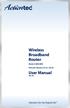 Wireless Broadband Router Model #: MI424WR Firmware Version: 4.0.16.1.44.28 User Manual Ver 2.0 Solutions for the Digital Life Table of Contents 1 Introduction 1 Package Contents 1 Minimum System Requirements
Wireless Broadband Router Model #: MI424WR Firmware Version: 4.0.16.1.44.28 User Manual Ver 2.0 Solutions for the Digital Life Table of Contents 1 Introduction 1 Package Contents 1 Minimum System Requirements
User s Guide. High Power 700mW Dual Band AC Wi-Fi Router RTA15
 User s Guide High Power 700mW Dual Band AC Wi-Fi Router RTA15 CONTENTS INTRODUCTION... 3 GETTING STARTED... 4 Package Contents... 4 LED Indicators... 5 Back Panel Description... 6 BASIC SETUP GUIDE...
User s Guide High Power 700mW Dual Band AC Wi-Fi Router RTA15 CONTENTS INTRODUCTION... 3 GETTING STARTED... 4 Package Contents... 4 LED Indicators... 5 Back Panel Description... 6 BASIC SETUP GUIDE...
How To Check If Your Router Is Working Properly
 Chapter 6 Using Network Monitoring Tools This chapter describes how to use the maintenance features of your RangeMax Dual Band Wireless-N Router WNDR3300. You can access these features by selecting the
Chapter 6 Using Network Monitoring Tools This chapter describes how to use the maintenance features of your RangeMax Dual Band Wireless-N Router WNDR3300. You can access these features by selecting the
Configuring the WT-4 for Upload to a Computer (Infrastructure Mode)
 Introduction En Configuring the WT-4 for Upload to a Computer (Infrastructure Mode) This document provides basic instructions on configuring the WT-4 wireless transmitter and a computer for transmission
Introduction En Configuring the WT-4 for Upload to a Computer (Infrastructure Mode) This document provides basic instructions on configuring the WT-4 wireless transmitter and a computer for transmission
N300 Wireless Router WNR2000v4 User Manual
 User Manual March 2014 202-11229-03 350 East Plumeria Drive San Jose, CA 95134 USA Support Thank you for selecting NETGEAR products. After installing your device, locate the serial number on the label
User Manual March 2014 202-11229-03 350 East Plumeria Drive San Jose, CA 95134 USA Support Thank you for selecting NETGEAR products. After installing your device, locate the serial number on the label
Installing Cable Modem Software Drivers
 Configuration Installing Cable Modem Software Drivers Windows 98SE Operating System Windows Me Operating System Windows 2000 Operating System Windows XP Operating System Wireless LAN Configuration Telnet
Configuration Installing Cable Modem Software Drivers Windows 98SE Operating System Windows Me Operating System Windows 2000 Operating System Windows XP Operating System Wireless LAN Configuration Telnet
Multi-Homing Gateway. User s Manual
 Multi-Homing Gateway User s Manual Contents System 5 Admin Setting Date/Time Multiple Subnet Hack Alert Route Table DHCP DNS Proxy Dynamic DNS Language Permitted IPs Logout Software Update 8 12 21 22 33
Multi-Homing Gateway User s Manual Contents System 5 Admin Setting Date/Time Multiple Subnet Hack Alert Route Table DHCP DNS Proxy Dynamic DNS Language Permitted IPs Logout Software Update 8 12 21 22 33
