1. The equation must be written in functional notation in y equals form. (Y is the dependent variable and X is free to vary.)
|
|
|
- Arabella Carson
- 7 years ago
- Views:
Transcription
1 Graphing Functions To graph a function: 1. The equation must be written in functional notation in y equals form. (Y is the dependent variable and X is free to vary.) 2. Hit the Y= key, then enter the righthand side of the equation. (If Plot1, Plot2, or Plot3 is highlighted, you may want to arrow up to the Plot and hit ENTER, then arrow down. This un-selects the plot. Otherwise, you will likely see the scatter plot along with your graph.) 3. To view a table with values that your equation produces, enter 2nd TABLE. To change the starting value in the table or the increment between X values in the table, enter 2nd TBLSET. Generally, we keep the AUTO AUTO options selected in order to get an automatic table of X and Y values. 4. To graph, you have several options. You may enter WINDOW, adjust the window (max, min values, and scales), then hit GRAPH ; or, you may choose one of the ZOOM options: ZOOM 5 (Zsquare) gives a rectangular window in the same proportion as the actual screen with X values typically ranging from -15 to 15 and Y values ranging from -10 to 10. ZOOM 6 (Zstandard) gives a standard window with X values ranging from -10 to 10 and Y values ranging from -10 to 10. Examples: Graph the following functions in an appropriate window. (1) y = x + 5 (2) y = 2 x (3) y = x 2 2 x + 3 (4) y = x 3 (5) y = 1 x (6) y = x + 3 1
2 Graphing Functions This is how the function display should appear for the 6 functions. The graphs of the functions given in #1-6 above should look something like these. (In each case, we re using the ZSquare window from the ZOOM menu.): (1) y = x + 5 (2) y = 2 x (3) y = x 2 2 x + 3 (4) y = x 3 (5) y = 1 x (6) y = x + 3 abs is in the MATH function key under NUM 2
3 Graphing Circles To graph a circle: 1. A circle can be graphed by specifying its center (h, k) and radius, r. 2. Hit 2nd DRAW 9 : Circle(. Then enter the coordinates of the center and the radius, separated by commas, with a closing parenthesis. 3. Depending on your window settings, the graph may not look like a circle. To make the graph look like a circle, choose the ZOOM 5 option before asking for the circle: ZOOM 5 2nd QUIT 2nd DRAW 9... The graph of the relation given by x 3 ( ) 2 + ( y + 2) 2 = 16 is accomplished with the Circle(3,-2,4) command and should look something like this: To evaluate a function for a given x value: Any function stored in the Y= list can also be evaluated from the computation screen. For example, if Y 1 = 2X 1, you can evaluate the function at x = -5. While in the computation screen, hit VARS then arrow right to Y-VARS, ENTER (on Function), then ENTER (on Y1), then type ( -5 ), then ENTER. You should see the answer -11. Another way is to go to 2nd TBLSET. Select the ASK and AUTO options. When you go back into 2nd TABLE, the table is blank. You input any X-value, and the calculator will compute the corresponding Y- value using the formula. Pay attention to the column headings in your table. 3
4 Finding Extrema and Zeros Examples: (7) If y = f( x ) = - 3 x 2 4 x + 1, find (a) f(-3) (b) f(0) (c) f(1) (d) f(2.5) (a) -14 (b) 1 (c) -6 (d) (8) If y = 3 x 3 2 x x 1, find (a) f(-2) (b) f(0) (c) f 2 3 (d) f(5) (a) -45 (b) -1 (c) 3 (d) 354 To find maximum and minimum values and zeros: Once a function is graphed, options in the CALC menu (under TRACE ) can be used to locate maximum and minimum values and zeros of the function. Example: Y1 = - 3 x 2 4 x + 1 To find the maximum (or local maximum) of the function, have the graph in the viewing window. Then hit 2nd CALC 4 : maximum. The calculator asks for a left bound. Enter an x-value to the left of the maximum, and then hit ENTER. The calculator then asks for a right bound. Enter an x-value to the right of the maximum, then hit ENTER. The calculator next asks for a guess. Enter an x-value near the maximum and hit ENTER. The coordinates for the approximate maximum are given. 4
5 Finding Intersection Points For the given quadratic function, the maximum value is or 2 1, and it occurs when x is (Here, the calculator is off 3 a bit; the exact answer is - 2 or ) 3 To find the minimum (local minimum), use option 3 in the CALC menu. To find the zeros (x-intercepts) of a function, use option 2 in the CALC menu. You may want to try finding some of these features of the graph of y = 3 x x 2 2 x + 3. To find a point of intersection of two graphs: Examples: Both functions must be entered into Y= (perhaps Y 1 and Y 2 ). With the graphs in the viewing window, hit 2nd CALC 5 : intersect. Press the up or down arrow until the cursor is on the first graph. ENTER. Press the up or down arrow until the cursor is on the second graph. ENTER Move the cursor near the point of intersection for your guess. ENTER The x- and y- coordinates of the point of intersection are then given. Find the point(s) of intersection for each of the given systems: (9) y = - 2 x + 4 (10) y = - 3 x 2 4 x y = 3 y = - 2 x + 1 5
6 (9) (10) 6
Pre-Calculus Graphing Calculator Handbook
 Pre-Calculus Graphing Calculator Handbook I. Graphing Functions A. Button for Functions This button is used to enter any function to be graphed. You can enter up to 10 different functions at a time. Use
Pre-Calculus Graphing Calculator Handbook I. Graphing Functions A. Button for Functions This button is used to enter any function to be graphed. You can enter up to 10 different functions at a time. Use
Academic Support Center. Using the TI-83/84+ Graphing Calculator PART II
 Academic Support Center Using the TI-83/84+ Graphing Calculator PART II Designed and Prepared by The Academic Support Center Revised June 2012 1 Using the Graphing Calculator (TI-83+ or TI-84+) Table of
Academic Support Center Using the TI-83/84+ Graphing Calculator PART II Designed and Prepared by The Academic Support Center Revised June 2012 1 Using the Graphing Calculator (TI-83+ or TI-84+) Table of
TI-83/84 Plus Graphing Calculator Worksheet #2
 TI-83/8 Plus Graphing Calculator Worksheet #2 The graphing calculator is set in the following, MODE, and Y, settings. Resetting your calculator brings it back to these original settings. MODE Y Note that
TI-83/8 Plus Graphing Calculator Worksheet #2 The graphing calculator is set in the following, MODE, and Y, settings. Resetting your calculator brings it back to these original settings. MODE Y Note that
7.7 Solving Rational Equations
 Section 7.7 Solving Rational Equations 7 7.7 Solving Rational Equations When simplifying comple fractions in the previous section, we saw that multiplying both numerator and denominator by the appropriate
Section 7.7 Solving Rational Equations 7 7.7 Solving Rational Equations When simplifying comple fractions in the previous section, we saw that multiplying both numerator and denominator by the appropriate
I. Turn it on: Press É
 Graphing Calculator Guide for the TI-83/84 Plus The following pages describe how to use the calculator to graph functions, use some of the matrix menu, use scientific notation, and other various keys.
Graphing Calculator Guide for the TI-83/84 Plus The following pages describe how to use the calculator to graph functions, use some of the matrix menu, use scientific notation, and other various keys.
1.2 Break-Even Analysis and Market Equilibrium
 Math 142 c Roberto Barrera, Fall 2015 1 1.2 Break-Even Analysis and Market Equilibrium Mathematical models of cost, revenue, and profits Two types of costs: 1. Fixed costs: 2. Variable costs: Total cost:
Math 142 c Roberto Barrera, Fall 2015 1 1.2 Break-Even Analysis and Market Equilibrium Mathematical models of cost, revenue, and profits Two types of costs: 1. Fixed costs: 2. Variable costs: Total cost:
Getting to know your TI-83
 Calculator Activity Intro Getting to know your TI-83 Press ON to begin using calculator.to stop, press 2 nd ON. To darken the screen, press 2 nd alternately. To lighten the screen, press nd 2 alternately.
Calculator Activity Intro Getting to know your TI-83 Press ON to begin using calculator.to stop, press 2 nd ON. To darken the screen, press 2 nd alternately. To lighten the screen, press nd 2 alternately.
Guide for Texas Instruments TI-83, TI-83 Plus, or TI-84 Plus Graphing Calculator
 Guide for Texas Instruments TI-83, TI-83 Plus, or TI-84 Plus Graphing Calculator This Guide is designed to offer step-by-step instruction for using your TI-83, TI-83 Plus, or TI-84 Plus graphing calculator
Guide for Texas Instruments TI-83, TI-83 Plus, or TI-84 Plus Graphing Calculator This Guide is designed to offer step-by-step instruction for using your TI-83, TI-83 Plus, or TI-84 Plus graphing calculator
LAYOUT OF THE KEYBOARD
 Dr. Charles Hofmann, LaSalle hofmann@lasalle.edu Dr. Roseanne Hofmann, MCCC rhofman@mc3.edu ------------------------------------------------------------------------------------------------- DISPLAY CONTRAST
Dr. Charles Hofmann, LaSalle hofmann@lasalle.edu Dr. Roseanne Hofmann, MCCC rhofman@mc3.edu ------------------------------------------------------------------------------------------------- DISPLAY CONTRAST
Introduction to the Graphing Calculator
 Unit 0 Introduction to the Graphing Calculator Intermediate Algebra Update 2/06/06 Unit 0 Activity 1: Introduction to Computation on a Graphing Calculator Why: As technology becomes integrated into all
Unit 0 Introduction to the Graphing Calculator Intermediate Algebra Update 2/06/06 Unit 0 Activity 1: Introduction to Computation on a Graphing Calculator Why: As technology becomes integrated into all
Basic Graphing Functions for the TI-83 and TI-84
 Basic Graphing Functions for the TI-83 and TI-84 The primary benefits of the TI-83 and TI-84 are the abilities to graph functions and to identify properties those functions possess. The purpose of this
Basic Graphing Functions for the TI-83 and TI-84 The primary benefits of the TI-83 and TI-84 are the abilities to graph functions and to identify properties those functions possess. The purpose of this
EL-9650/9600c/9450/9400 Handbook Vol. 1
 Graphing Calculator EL-9650/9600c/9450/9400 Handbook Vol. Algebra EL-9650 EL-9450 Contents. Linear Equations - Slope and Intercept of Linear Equations -2 Parallel and Perpendicular Lines 2. Quadratic Equations
Graphing Calculator EL-9650/9600c/9450/9400 Handbook Vol. Algebra EL-9650 EL-9450 Contents. Linear Equations - Slope and Intercept of Linear Equations -2 Parallel and Perpendicular Lines 2. Quadratic Equations
Linear Equations. 5- Day Lesson Plan Unit: Linear Equations Grade Level: Grade 9 Time Span: 50 minute class periods By: Richard Weber
 Linear Equations 5- Day Lesson Plan Unit: Linear Equations Grade Level: Grade 9 Time Span: 50 minute class periods By: Richard Weber Tools: Geometer s Sketchpad Software Overhead projector with TI- 83
Linear Equations 5- Day Lesson Plan Unit: Linear Equations Grade Level: Grade 9 Time Span: 50 minute class periods By: Richard Weber Tools: Geometer s Sketchpad Software Overhead projector with TI- 83
TI-83 GRAPHING CALCULATOR BASIC OPERATIONS by Carolyn Meitler Concordia University Wisconsin
 TI-83 GRAPHING CALCULATOR BASIC OPERATIONS by Carolyn Meitler Concordia University Wisconsin B-1 Getting Started Press ON to turn on the calculator. Press 2nd + to get the MEMORY screen (shown at the right).
TI-83 GRAPHING CALCULATOR BASIC OPERATIONS by Carolyn Meitler Concordia University Wisconsin B-1 Getting Started Press ON to turn on the calculator. Press 2nd + to get the MEMORY screen (shown at the right).
How Does My TI-84 Do That
 How Does My TI-84 Do That A guide to using the TI-84 for statistics Austin Peay State University Clarksville, Tennessee How Does My TI-84 Do That A guide to using the TI-84 for statistics Table of Contents
How Does My TI-84 Do That A guide to using the TI-84 for statistics Austin Peay State University Clarksville, Tennessee How Does My TI-84 Do That A guide to using the TI-84 for statistics Table of Contents
Math Tools Cell Phone Plans
 NATIONAL PARTNERSHIP FOR QUALITY AFTERSCHOOL LEARNING www.sedl.org/afterschool/toolkits Math Tools Cell Phone Plans..............................................................................................
NATIONAL PARTNERSHIP FOR QUALITY AFTERSCHOOL LEARNING www.sedl.org/afterschool/toolkits Math Tools Cell Phone Plans..............................................................................................
How To Use The Ti-83+/84+ Calculator For Math 111
 Using the TI-83+/84+ Graphing Calculator in Math 111 at Tacoma Community College Version 1.0 Scott MacDonald Copyright c 2005 by Scott MacDonald Permission is given to reproduce this document in whole
Using the TI-83+/84+ Graphing Calculator in Math 111 at Tacoma Community College Version 1.0 Scott MacDonald Copyright c 2005 by Scott MacDonald Permission is given to reproduce this document in whole
Unit 7 Quadratic Relations of the Form y = ax 2 + bx + c
 Unit 7 Quadratic Relations of the Form y = ax 2 + bx + c Lesson Outline BIG PICTURE Students will: manipulate algebraic expressions, as needed to understand quadratic relations; identify characteristics
Unit 7 Quadratic Relations of the Form y = ax 2 + bx + c Lesson Outline BIG PICTURE Students will: manipulate algebraic expressions, as needed to understand quadratic relations; identify characteristics
Slope & y-intercept Discovery Activity
 TI-83 Graphing Calculator Activity Slope & y-intercept Discovery Activity Justin Vallone 11/2/05 In this activity, you will use your TI-83 graphing calculator to graph equations of lines. Follow the steps
TI-83 Graphing Calculator Activity Slope & y-intercept Discovery Activity Justin Vallone 11/2/05 In this activity, you will use your TI-83 graphing calculator to graph equations of lines. Follow the steps
Introduction to the TI-Nspire CX
 Introduction to the TI-Nspire CX Activity Overview: In this activity, you will become familiar with the layout of the TI-Nspire CX. Step 1: Locate the Touchpad. The Touchpad is used to navigate the cursor
Introduction to the TI-Nspire CX Activity Overview: In this activity, you will become familiar with the layout of the TI-Nspire CX. Step 1: Locate the Touchpad. The Touchpad is used to navigate the cursor
Part V: Texas Instruments TI-92, TI-92 Plus, Voyage 200
 Part V: Texas Instruments TI-92, TI-92 Plus, Voyage 200 V.1 Getting started with the TI-92, TI-92 Plus, Voyage 200 Note: All keystroke sequences given for the Voyage 200 are applicable to the TI-92 and
Part V: Texas Instruments TI-92, TI-92 Plus, Voyage 200 V.1 Getting started with the TI-92, TI-92 Plus, Voyage 200 Note: All keystroke sequences given for the Voyage 200 are applicable to the TI-92 and
Introductory Handbook for the TI-89 Titanium
 Introductory Handbook for the TI-89 Titanium Note: This handbook will, for the most part, work for the standard TI-89 as well. The color-coding used on the TI-89 differs from the color-coding used on the
Introductory Handbook for the TI-89 Titanium Note: This handbook will, for the most part, work for the standard TI-89 as well. The color-coding used on the TI-89 differs from the color-coding used on the
Activity 6 Graphing Linear Equations
 Activity 6 Graphing Linear Equations TEACHER NOTES Topic Area: Algebra NCTM Standard: Represent and analyze mathematical situations and structures using algebraic symbols Objective: The student will be
Activity 6 Graphing Linear Equations TEACHER NOTES Topic Area: Algebra NCTM Standard: Represent and analyze mathematical situations and structures using algebraic symbols Objective: The student will be
MS Excel. Handout: Level 2. elearning Department. Copyright 2016 CMS e-learning Department. All Rights Reserved. Page 1 of 11
 MS Excel Handout: Level 2 elearning Department 2016 Page 1 of 11 Contents Excel Environment:... 3 To create a new blank workbook:...3 To insert text:...4 Cell addresses:...4 To save the workbook:... 5
MS Excel Handout: Level 2 elearning Department 2016 Page 1 of 11 Contents Excel Environment:... 3 To create a new blank workbook:...3 To insert text:...4 Cell addresses:...4 To save the workbook:... 5
Graphing Parabolas With Microsoft Excel
 Graphing Parabolas With Microsoft Excel Mr. Clausen Algebra 2 California State Standard for Algebra 2 #10.0: Students graph quadratic functions and determine the maxima, minima, and zeros of the function.
Graphing Parabolas With Microsoft Excel Mr. Clausen Algebra 2 California State Standard for Algebra 2 #10.0: Students graph quadratic functions and determine the maxima, minima, and zeros of the function.
price quantity q The Supply Function price quantity q
 Shown below is another demand function for price of a pizza p as a function of the quantity of pizzas sold per week. This function models the behavior of consumers with respect to price and quantity. 3
Shown below is another demand function for price of a pizza p as a function of the quantity of pizzas sold per week. This function models the behavior of consumers with respect to price and quantity. 3
Graphing Quadratic Functions
 Problem 1 The Parabola Examine the data in L 1 and L to the right. Let L 1 be the x- value and L be the y-values for a graph. 1. How are the x and y-values related? What pattern do you see? To enter the
Problem 1 The Parabola Examine the data in L 1 and L to the right. Let L 1 be the x- value and L be the y-values for a graph. 1. How are the x and y-values related? What pattern do you see? To enter the
Probability Distributions
 CHAPTER 6 Probability Distributions Calculator Note 6A: Computing Expected Value, Variance, and Standard Deviation from a Probability Distribution Table Using Lists to Compute Expected Value, Variance,
CHAPTER 6 Probability Distributions Calculator Note 6A: Computing Expected Value, Variance, and Standard Deviation from a Probability Distribution Table Using Lists to Compute Expected Value, Variance,
Casio 9860 Self-Guided Instructions TABLE-GRAPH Mode
 Casio 9860 Self-Guided Instructions TABLE-GRAPH Mode Instructions Screenshots Investigating Algebraic Systems in TABLE and GRAPH Modes One of the real advantages of the Graphic Calculator is the speed
Casio 9860 Self-Guided Instructions TABLE-GRAPH Mode Instructions Screenshots Investigating Algebraic Systems in TABLE and GRAPH Modes One of the real advantages of the Graphic Calculator is the speed
Solving Systems of Equations
 Solving Sstems of Equations When we have or more equations and or more unknowns, we use a sstem of equations to find the solution. Definition: A solution of a sstem of equations is an ordered pair that
Solving Sstems of Equations When we have or more equations and or more unknowns, we use a sstem of equations to find the solution. Definition: A solution of a sstem of equations is an ordered pair that
Acceleration of Gravity Lab Basic Version
 Acceleration of Gravity Lab Basic Version In this lab you will explore the motion of falling objects. As an object begins to fall, it moves faster and faster (its velocity increases) due to the acceleration
Acceleration of Gravity Lab Basic Version In this lab you will explore the motion of falling objects. As an object begins to fall, it moves faster and faster (its velocity increases) due to the acceleration
6.2 Solving Nonlinear Equations
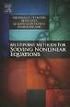 6.2. SOLVING NONLINEAR EQUATIONS 399 6.2 Solving Nonlinear Equations We begin by introducing a property that will be used extensively in this and future sections. The zero product property. If the product
6.2. SOLVING NONLINEAR EQUATIONS 399 6.2 Solving Nonlinear Equations We begin by introducing a property that will be used extensively in this and future sections. The zero product property. If the product
Excel Basics By Tom Peters & Laura Spielman
 Excel Basics By Tom Peters & Laura Spielman What is Excel? Microsoft Excel is a software program with spreadsheet format enabling the user to organize raw data, make tables and charts, graph and model
Excel Basics By Tom Peters & Laura Spielman What is Excel? Microsoft Excel is a software program with spreadsheet format enabling the user to organize raw data, make tables and charts, graph and model
Basic Use of the TI-84 Plus
 Basic Use of the TI-84 Plus Topics: Key Board Sections Key Functions Screen Contrast Numerical Calculations Order of Operations Built-In Templates MATH menu Scientific Notation The key VS the (-) Key Navigation
Basic Use of the TI-84 Plus Topics: Key Board Sections Key Functions Screen Contrast Numerical Calculations Order of Operations Built-In Templates MATH menu Scientific Notation The key VS the (-) Key Navigation
TI-Nspire CAS Graphing Calculator
 TI-Nspire CAS Graphing Calculator Contents Opening a New Document 2 Setting Auto/Approximate Mode 2 Setting Degree Mode 2 Copying and Pasting a Expression or Equation 3 Accessing the Catalogue 3 Defining
TI-Nspire CAS Graphing Calculator Contents Opening a New Document 2 Setting Auto/Approximate Mode 2 Setting Degree Mode 2 Copying and Pasting a Expression or Equation 3 Accessing the Catalogue 3 Defining
The Center for Teaching, Learning, & Technology
 The Center for Teaching, Learning, & Technology Instructional Technology Workshops Microsoft Excel 2010 Formulas and Charts Albert Robinson / Delwar Sayeed Faculty and Staff Development Programs Colston
The Center for Teaching, Learning, & Technology Instructional Technology Workshops Microsoft Excel 2010 Formulas and Charts Albert Robinson / Delwar Sayeed Faculty and Staff Development Programs Colston
Summary of important mathematical operations and formulas (from first tutorial):
 EXCEL Intermediate Tutorial Summary of important mathematical operations and formulas (from first tutorial): Operation Key Addition + Subtraction - Multiplication * Division / Exponential ^ To enter a
EXCEL Intermediate Tutorial Summary of important mathematical operations and formulas (from first tutorial): Operation Key Addition + Subtraction - Multiplication * Division / Exponential ^ To enter a
Using Your TI-89 in Elementary Statistics
 Using Your TI-89 in Elementary Statistics Level of Handout: Target: Intermediate users of the TI-89. If you are a new user, pair up with someone in the class that is a bit familiar with the TI-89. You
Using Your TI-89 in Elementary Statistics Level of Handout: Target: Intermediate users of the TI-89. If you are a new user, pair up with someone in the class that is a bit familiar with the TI-89. You
Introduction to Microsoft Excel 2010
 Introduction to Microsoft Excel 2010 Screen Elements Quick Access Toolbar The Ribbon Formula Bar Expand Formula Bar Button File Menu Vertical Scroll Worksheet Navigation Tabs Horizontal Scroll Bar Zoom
Introduction to Microsoft Excel 2010 Screen Elements Quick Access Toolbar The Ribbon Formula Bar Expand Formula Bar Button File Menu Vertical Scroll Worksheet Navigation Tabs Horizontal Scroll Bar Zoom
Zero: If P is a polynomial and if c is a number such that P (c) = 0 then c is a zero of P.
 MATH 11011 FINDING REAL ZEROS KSU OF A POLYNOMIAL Definitions: Polynomial: is a function of the form P (x) = a n x n + a n 1 x n 1 + + a x + a 1 x + a 0. The numbers a n, a n 1,..., a 1, a 0 are called
MATH 11011 FINDING REAL ZEROS KSU OF A POLYNOMIAL Definitions: Polynomial: is a function of the form P (x) = a n x n + a n 1 x n 1 + + a x + a 1 x + a 0. The numbers a n, a n 1,..., a 1, a 0 are called
Calculator Notes for the TI-89, TI-92 Plus, and Voyage 200
 CHAPTER 1 Note 1A Reentry Calculator Notes for the TI-89, TI-92 Plus, and Voyage 200 If you want to do further calculation on a result you ve just found, and that result is the first number in the expression
CHAPTER 1 Note 1A Reentry Calculator Notes for the TI-89, TI-92 Plus, and Voyage 200 If you want to do further calculation on a result you ve just found, and that result is the first number in the expression
You buy a TV for $1000 and pay it off with $100 every week. The table below shows the amount of money you sll owe every week. Week 1 2 3 4 5 6 7 8 9
 Warm Up: You buy a TV for $1000 and pay it off with $100 every week. The table below shows the amount of money you sll owe every week Week 1 2 3 4 5 6 7 8 9 Money Owed 900 800 700 600 500 400 300 200 100
Warm Up: You buy a TV for $1000 and pay it off with $100 every week. The table below shows the amount of money you sll owe every week Week 1 2 3 4 5 6 7 8 9 Money Owed 900 800 700 600 500 400 300 200 100
A Guide to Using Excel in Physics Lab
 A Guide to Using Excel in Physics Lab Excel has the potential to be a very useful program that will save you lots of time. Excel is especially useful for making repetitious calculations on large data sets.
A Guide to Using Excel in Physics Lab Excel has the potential to be a very useful program that will save you lots of time. Excel is especially useful for making repetitious calculations on large data sets.
Intro to Excel spreadsheets
 Intro to Excel spreadsheets What are the objectives of this document? The objectives of document are: 1. Familiarize you with what a spreadsheet is, how it works, and what its capabilities are; 2. Using
Intro to Excel spreadsheets What are the objectives of this document? The objectives of document are: 1. Familiarize you with what a spreadsheet is, how it works, and what its capabilities are; 2. Using
Calculator Notes for the TI-Nspire and TI-Nspire CAS
 CHAPTER 4 Calculator Notes for the Note 4A: Function Notation The handheld uses function notation automatically. You can define a function in the Calculator, Graphs & Geometry, and Data & Statistics applications.
CHAPTER 4 Calculator Notes for the Note 4A: Function Notation The handheld uses function notation automatically. You can define a function in the Calculator, Graphs & Geometry, and Data & Statistics applications.
Years after 2000. US Student to Teacher Ratio 0 16.048 1 15.893 2 15.900 3 15.900 4 15.800 5 15.657 6 15.540
 To complete this technology assignment, you should already have created a scatter plot for your data on your calculator and/or in Excel. You could do this with any two columns of data, but for demonstration
To complete this technology assignment, you should already have created a scatter plot for your data on your calculator and/or in Excel. You could do this with any two columns of data, but for demonstration
Graphing Calculator Workshops
 Graphing Calculator Workshops For the TI-83/84 Classic Operating System & For the TI-84 New Operating System (MathPrint) LEARNING CENTER Overview Workshop I Learn the general layout of the calculator Graphing
Graphing Calculator Workshops For the TI-83/84 Classic Operating System & For the TI-84 New Operating System (MathPrint) LEARNING CENTER Overview Workshop I Learn the general layout of the calculator Graphing
3.2. Solving quadratic equations. Introduction. Prerequisites. Learning Outcomes. Learning Style
 Solving quadratic equations 3.2 Introduction A quadratic equation is one which can be written in the form ax 2 + bx + c = 0 where a, b and c are numbers and x is the unknown whose value(s) we wish to find.
Solving quadratic equations 3.2 Introduction A quadratic equation is one which can be written in the form ax 2 + bx + c = 0 where a, b and c are numbers and x is the unknown whose value(s) we wish to find.
This unit has primarily been about quadratics, and parabolas. Answer the following questions to aid yourselves in creating your own study guide.
 COLLEGE ALGEBRA UNIT 2 WRITING ASSIGNMENT This unit has primarily been about quadratics, and parabolas. Answer the following questions to aid yourselves in creating your own study guide. 1) What is the
COLLEGE ALGEBRA UNIT 2 WRITING ASSIGNMENT This unit has primarily been about quadratics, and parabolas. Answer the following questions to aid yourselves in creating your own study guide. 1) What is the
Scientific Graphing in Excel 2010
 Scientific Graphing in Excel 2010 When you start Excel, you will see the screen below. Various parts of the display are labelled in red, with arrows, to define the terms used in the remainder of this overview.
Scientific Graphing in Excel 2010 When you start Excel, you will see the screen below. Various parts of the display are labelled in red, with arrows, to define the terms used in the remainder of this overview.
By Clicking on the Worksheet you are in an active Math Region. In order to insert a text region either go to INSERT -TEXT REGION or simply
 Introduction and Basics Tet Regions By Clicking on the Worksheet you are in an active Math Region In order to insert a tet region either go to INSERT -TEXT REGION or simply start typing --the first time
Introduction and Basics Tet Regions By Clicking on the Worksheet you are in an active Math Region In order to insert a tet region either go to INSERT -TEXT REGION or simply start typing --the first time
Basic Formulas in Excel. Why use cell names in formulas instead of actual numbers?
 Understanding formulas Basic Formulas in Excel Formulas are placed into cells whenever you want Excel to add, subtract, multiply, divide or do other mathematical calculations. The formula should be placed
Understanding formulas Basic Formulas in Excel Formulas are placed into cells whenever you want Excel to add, subtract, multiply, divide or do other mathematical calculations. The formula should be placed
Interactive Excel Spreadsheets:
 Interactive Excel Spreadsheets: Constructing Visualization Tools to Enhance Your Learner-centered Math and Science Classroom Scott A. Sinex Department of Physical Sciences and Engineering Prince George
Interactive Excel Spreadsheets: Constructing Visualization Tools to Enhance Your Learner-centered Math and Science Classroom Scott A. Sinex Department of Physical Sciences and Engineering Prince George
Absorbance Spectrophotometry: Analysis of FD&C Red Food Dye #40 Calibration Curve Procedure
 Absorbance Spectrophotometry: Analysis of FD&C Red Food Dye #40 Calibration Curve Procedure Note: there is a second document that goes with this one! 2046 - Absorbance Spectrophotometry. Make sure you
Absorbance Spectrophotometry: Analysis of FD&C Red Food Dye #40 Calibration Curve Procedure Note: there is a second document that goes with this one! 2046 - Absorbance Spectrophotometry. Make sure you
Engineering Problem Solving and Excel. EGN 1006 Introduction to Engineering
 Engineering Problem Solving and Excel EGN 1006 Introduction to Engineering Mathematical Solution Procedures Commonly Used in Engineering Analysis Data Analysis Techniques (Statistics) Curve Fitting techniques
Engineering Problem Solving and Excel EGN 1006 Introduction to Engineering Mathematical Solution Procedures Commonly Used in Engineering Analysis Data Analysis Techniques (Statistics) Curve Fitting techniques
Using Image J to Measure the Brightness of Stars (Written by Do H. Kim)
 Using Image J to Measure the Brightness of Stars (Written by Do H. Kim) What is Image J? Image J is Java-based image processing program developed at the National Institutes of Health. Image J runs on everywhere,
Using Image J to Measure the Brightness of Stars (Written by Do H. Kim) What is Image J? Image J is Java-based image processing program developed at the National Institutes of Health. Image J runs on everywhere,
DATA HANDLING AND ANALYSIS ON THE TI-82 AND TI-83/83 PLUS GRAPHING CALCULATORS:
 DATA HANDLING AND ANALYSIS ON THE TI-82 AND TI-83/83 PLUS GRAPHING CALCULATORS: A RESOURCE FOR SCIENCE AND MATHEMATICS STUDENTS John L. McClure Scott A. Sinex Barbara A. Gage Prince George s Community
DATA HANDLING AND ANALYSIS ON THE TI-82 AND TI-83/83 PLUS GRAPHING CALCULATORS: A RESOURCE FOR SCIENCE AND MATHEMATICS STUDENTS John L. McClure Scott A. Sinex Barbara A. Gage Prince George s Community
Method To Solve Linear, Polynomial, or Absolute Value Inequalities:
 Solving Inequalities An inequality is the result of replacing the = sign in an equation with ,, or. For example, 3x 2 < 7 is a linear inequality. We call it linear because if the < were replaced with
Solving Inequalities An inequality is the result of replacing the = sign in an equation with ,, or. For example, 3x 2 < 7 is a linear inequality. We call it linear because if the < were replaced with
SAMPLE. Computer Algebra System (Classpad 330 using OS 3 or above) Application selector. Icolns that access working zones. Icon panel (Master toolbar)
 A P P E N D I X B Computer Algebra System (Classpad 330 using OS 3 or above) B.1 Introduction For reference material on basic operations of the calculator, refer to the free downloadable documentation
A P P E N D I X B Computer Algebra System (Classpad 330 using OS 3 or above) B.1 Introduction For reference material on basic operations of the calculator, refer to the free downloadable documentation
EASY STEPS TO SUCCESS: A GRAPHING CALCULATOR GUIDE
 EASY STEPS TO SUCCESS: A GRAPHING CALCULATOR GUIDE TO ACCOMPANY MATHEMATICAL APPLICATIONS FOR THE MANAGEMENT, LIFE, AND SOCIAL SCIENCES EIGHTH EDITION HARSHBARGER/REYNOLDS LISA S. YOCCO Georgia Southern
EASY STEPS TO SUCCESS: A GRAPHING CALCULATOR GUIDE TO ACCOMPANY MATHEMATICAL APPLICATIONS FOR THE MANAGEMENT, LIFE, AND SOCIAL SCIENCES EIGHTH EDITION HARSHBARGER/REYNOLDS LISA S. YOCCO Georgia Southern
8.9 Intersection of Lines and Conics
 8.9 Intersection of Lines and Conics The centre circle of a hockey rink has a radius of 4.5 m. A diameter of the centre circle lies on the centre red line. centre (red) line centre circle INVESTIGATE &
8.9 Intersection of Lines and Conics The centre circle of a hockey rink has a radius of 4.5 m. A diameter of the centre circle lies on the centre red line. centre (red) line centre circle INVESTIGATE &
TIPS FOR DOING STATISTICS IN EXCEL
 TIPS FOR DOING STATISTICS IN EXCEL Before you begin, make sure that you have the DATA ANALYSIS pack running on your machine. It comes with Excel. Here s how to check if you have it, and what to do if you
TIPS FOR DOING STATISTICS IN EXCEL Before you begin, make sure that you have the DATA ANALYSIS pack running on your machine. It comes with Excel. Here s how to check if you have it, and what to do if you
Math 132. Population Growth: the World
 Math 132 Population Growth: the World S. R. Lubkin Application If you think growth in Raleigh is a problem, think a little bigger. The population of the world has been growing spectacularly fast in the
Math 132 Population Growth: the World S. R. Lubkin Application If you think growth in Raleigh is a problem, think a little bigger. The population of the world has been growing spectacularly fast in the
Tutorial for the TI-89 Titanium Calculator
 SI Physics Tutorial for the TI-89 Titanium Calculator Using Scientific Notation on a TI-89 Titanium calculator From Home, press the Mode button, then scroll down to Exponential Format. Select Scientific.
SI Physics Tutorial for the TI-89 Titanium Calculator Using Scientific Notation on a TI-89 Titanium calculator From Home, press the Mode button, then scroll down to Exponential Format. Select Scientific.
Tutorial on Using Excel Solver to Analyze Spin-Lattice Relaxation Time Data
 Tutorial on Using Excel Solver to Analyze Spin-Lattice Relaxation Time Data In the measurement of the Spin-Lattice Relaxation time T 1, a 180 o pulse is followed after a delay time of t with a 90 o pulse,
Tutorial on Using Excel Solver to Analyze Spin-Lattice Relaxation Time Data In the measurement of the Spin-Lattice Relaxation time T 1, a 180 o pulse is followed after a delay time of t with a 90 o pulse,
Calculator Notes for the TI-Nspire and TI-Nspire CAS
 CHAPTER 7 Calculator Notes for the Note 7A: Free Fall You will need a CBR2 motion sensor. Press c and choose New Document. Connect the CBR2 to the handheld. Choose Lists & Spreadsheet, and press a. a.
CHAPTER 7 Calculator Notes for the Note 7A: Free Fall You will need a CBR2 motion sensor. Press c and choose New Document. Connect the CBR2 to the handheld. Choose Lists & Spreadsheet, and press a. a.
Linear Algebra and TI 89
 Linear Algebra and TI 89 Abdul Hassen and Jay Schiffman This short manual is a quick guide to the use of TI89 for Linear Algebra. We do this in two sections. In the first section, we will go over the editing
Linear Algebra and TI 89 Abdul Hassen and Jay Schiffman This short manual is a quick guide to the use of TI89 for Linear Algebra. We do this in two sections. In the first section, we will go over the editing
MATH 10034 Fundamental Mathematics IV
 MATH 0034 Fundamental Mathematics IV http://www.math.kent.edu/ebooks/0034/funmath4.pdf Department of Mathematical Sciences Kent State University January 2, 2009 ii Contents To the Instructor v Polynomials.
MATH 0034 Fundamental Mathematics IV http://www.math.kent.edu/ebooks/0034/funmath4.pdf Department of Mathematical Sciences Kent State University January 2, 2009 ii Contents To the Instructor v Polynomials.
CALCULATOR QUICK REFERENCE GUIDE and INSTRUCTIONS. TI-89 Titanium TI-VOYAGE 200 TI-89
 CALCULATOR QUICK REFERENCE GUIDE and INSTRUCTIONS TI-89 Titanium TI-VOYAGE 200 TI-89 BASICS Green diamond: use for items in green above a key 2 nd : use for items in blue above a key(voyage and 89Titanium)
CALCULATOR QUICK REFERENCE GUIDE and INSTRUCTIONS TI-89 Titanium TI-VOYAGE 200 TI-89 BASICS Green diamond: use for items in green above a key 2 nd : use for items in blue above a key(voyage and 89Titanium)
A sample script file is displayed below: DRF271.SCR snap.125 grid.5 layer make vports color blue vports. zoom all
 Script Files (.SCR) Script files are simply a list of commands that are run as a group. A script file does not have the ability to stop and wait for user input. Many AutoCAD commands bring up special dialog
Script Files (.SCR) Script files are simply a list of commands that are run as a group. A script file does not have the ability to stop and wait for user input. Many AutoCAD commands bring up special dialog
Saving Money for Finance Students by Utilizing the TVM Capabilities of Graphing Calculators
 Saving Money for Finance Students by Utilizing the TVM Capabilities of Graphing Calculators Glenna Sumner, Ph.D. Assistant Professor of Economics Abstract Michael Lloyd, Ph.D. Professor of Mathematics
Saving Money for Finance Students by Utilizing the TVM Capabilities of Graphing Calculators Glenna Sumner, Ph.D. Assistant Professor of Economics Abstract Michael Lloyd, Ph.D. Professor of Mathematics
ALGEBRA. sequence, term, nth term, consecutive, rule, relationship, generate, predict, continue increase, decrease finite, infinite
 ALGEBRA Pupils should be taught to: Generate and describe sequences As outcomes, Year 7 pupils should, for example: Use, read and write, spelling correctly: sequence, term, nth term, consecutive, rule,
ALGEBRA Pupils should be taught to: Generate and describe sequences As outcomes, Year 7 pupils should, for example: Use, read and write, spelling correctly: sequence, term, nth term, consecutive, rule,
Using VLOOKUP to Combine Data in Microsoft Excel
 Using VLOOKUP to Combine Data in Microsoft Excel Microsoft Excel includes a very powerful function that helps users combine data from multiple sources into one table in a spreadsheet. For example, if you
Using VLOOKUP to Combine Data in Microsoft Excel Microsoft Excel includes a very powerful function that helps users combine data from multiple sources into one table in a spreadsheet. For example, if you
Ultraviolet-Visible (UV-Vis) Spectroscopy Background Information
 1 Ultraviolet-Visible (UV-Vis) Spectroscopy Background Information Instructions for the Operation of the Cary 300 Bio UV-Visible Spectrophotometer See the Thermo OMNIC Help reference on page 49. Ultraviolet-Visible
1 Ultraviolet-Visible (UV-Vis) Spectroscopy Background Information Instructions for the Operation of the Cary 300 Bio UV-Visible Spectrophotometer See the Thermo OMNIC Help reference on page 49. Ultraviolet-Visible
Excel Guide for Finite Mathematics and Applied Calculus
 Excel Guide for Finite Mathematics and Applied Calculus Revathi Narasimhan Kean University A technology guide to accompany Mathematical Applications, 6 th Edition Applied Calculus, 2 nd Edition Calculus:
Excel Guide for Finite Mathematics and Applied Calculus Revathi Narasimhan Kean University A technology guide to accompany Mathematical Applications, 6 th Edition Applied Calculus, 2 nd Edition Calculus:
Number Who Chose This Maximum Amount
 1 TASK 3.3.1: MAXIMIZING REVENUE AND PROFIT Solutions Your school is trying to oost interest in its athletic program. It has decided to sell a pass that will allow the holder to attend all athletic events
1 TASK 3.3.1: MAXIMIZING REVENUE AND PROFIT Solutions Your school is trying to oost interest in its athletic program. It has decided to sell a pass that will allow the holder to attend all athletic events
Using Microsoft Excel to Plot and Analyze Kinetic Data
 Entering and Formatting Data Using Microsoft Excel to Plot and Analyze Kinetic Data Open Excel. Set up the spreadsheet page (Sheet 1) so that anyone who reads it will understand the page (Figure 1). Type
Entering and Formatting Data Using Microsoft Excel to Plot and Analyze Kinetic Data Open Excel. Set up the spreadsheet page (Sheet 1) so that anyone who reads it will understand the page (Figure 1). Type
PARCC Technology Skills: Grades 6-8
 This is not a curriculum document, but a reference to be used by technology and classroom teachers to ensure that the students have had practice with skills that they will need to interact with the technology-
This is not a curriculum document, but a reference to be used by technology and classroom teachers to ensure that the students have had practice with skills that they will need to interact with the technology-
Introduction to Microsoft Excel 1 Part I
 Introduction to Microsoft Excel 1 Part I Objectives When you complete this workshop you will be able to: Recognize Excel s basic operations and tools; Develop simple worksheets; Use formulas; Format worksheets;
Introduction to Microsoft Excel 1 Part I Objectives When you complete this workshop you will be able to: Recognize Excel s basic operations and tools; Develop simple worksheets; Use formulas; Format worksheets;
Chapter Table & Graph
 Chapter Table & Graph The Table & Graph menu makes it possible to generate numeric tables from functions stored in memory. You can also use multiple functions to generate tables. Since Table & Graph uses
Chapter Table & Graph The Table & Graph menu makes it possible to generate numeric tables from functions stored in memory. You can also use multiple functions to generate tables. Since Table & Graph uses
Anchorage School District/Alaska Sr. High Math Performance Standards Algebra
 Anchorage School District/Alaska Sr. High Math Performance Standards Algebra Algebra 1 2008 STANDARDS PERFORMANCE STANDARDS A1:1 Number Sense.1 Classify numbers as Real, Irrational, Rational, Integer,
Anchorage School District/Alaska Sr. High Math Performance Standards Algebra Algebra 1 2008 STANDARDS PERFORMANCE STANDARDS A1:1 Number Sense.1 Classify numbers as Real, Irrational, Rational, Integer,
Exercise 1.12 (Pg. 22-23)
 Individuals: The objects that are described by a set of data. They may be people, animals, things, etc. (Also referred to as Cases or Records) Variables: The characteristics recorded about each individual.
Individuals: The objects that are described by a set of data. They may be people, animals, things, etc. (Also referred to as Cases or Records) Variables: The characteristics recorded about each individual.
Step Sheet: Creating a Data Table and Charts
 Step Sheet: Creating a Data Table and Charts Using Microsoft Excel Spreadsheets with Data This step sheet will help you build a data table and convert the data into histograms and circle graphs for your
Step Sheet: Creating a Data Table and Charts Using Microsoft Excel Spreadsheets with Data This step sheet will help you build a data table and convert the data into histograms and circle graphs for your
1.2 GRAPHS OF EQUATIONS. Copyright Cengage Learning. All rights reserved.
 1.2 GRAPHS OF EQUATIONS Copyright Cengage Learning. All rights reserved. What You Should Learn Sketch graphs of equations. Find x- and y-intercepts of graphs of equations. Use symmetry to sketch graphs
1.2 GRAPHS OF EQUATIONS Copyright Cengage Learning. All rights reserved. What You Should Learn Sketch graphs of equations. Find x- and y-intercepts of graphs of equations. Use symmetry to sketch graphs
Microsoft Excel 2010 Part 3: Advanced Excel
 CALIFORNIA STATE UNIVERSITY, LOS ANGELES INFORMATION TECHNOLOGY SERVICES Microsoft Excel 2010 Part 3: Advanced Excel Winter 2015, Version 1.0 Table of Contents Introduction...2 Sorting Data...2 Sorting
CALIFORNIA STATE UNIVERSITY, LOS ANGELES INFORMATION TECHNOLOGY SERVICES Microsoft Excel 2010 Part 3: Advanced Excel Winter 2015, Version 1.0 Table of Contents Introduction...2 Sorting Data...2 Sorting
5 Systems of Equations
 Systems of Equations Concepts: Solutions to Systems of Equations-Graphically and Algebraically Solving Systems - Substitution Method Solving Systems - Elimination Method Using -Dimensional Graphs to Approximate
Systems of Equations Concepts: Solutions to Systems of Equations-Graphically and Algebraically Solving Systems - Substitution Method Solving Systems - Elimination Method Using -Dimensional Graphs to Approximate
5: Magnitude 6: Convert to Polar 7: Convert to Rectangular
 TI-NSPIRE CALCULATOR MENUS 1: Tools > 1: Define 2: Recall Definition --------------- 3: Delete Variable 4: Clear a-z 5: Clear History --------------- 6: Insert Comment 2: Number > 1: Convert to Decimal
TI-NSPIRE CALCULATOR MENUS 1: Tools > 1: Define 2: Recall Definition --------------- 3: Delete Variable 4: Clear a-z 5: Clear History --------------- 6: Insert Comment 2: Number > 1: Convert to Decimal
Math 1. Month Essential Questions Concepts/Skills/Standards Content Assessment Areas of Interaction
 Binghamton High School Rev.9/21/05 Math 1 September What is the unknown? Model relationships by using Fundamental skills of 2005 variables as a shorthand way Algebra Why do we use variables? What is a
Binghamton High School Rev.9/21/05 Math 1 September What is the unknown? Model relationships by using Fundamental skills of 2005 variables as a shorthand way Algebra Why do we use variables? What is a
Activity 5. Two Hot, Two Cold. Introduction. Equipment Required. Collecting the Data
 . Activity 5 Two Hot, Two Cold How do we measure temperatures? In almost all countries of the world, the Celsius scale (formerly called the centigrade scale) is used in everyday life and in science and
. Activity 5 Two Hot, Two Cold How do we measure temperatures? In almost all countries of the world, the Celsius scale (formerly called the centigrade scale) is used in everyday life and in science and
Scatter Plot, Correlation, and Regression on the TI-83/84
 Scatter Plot, Correlation, and Regression on the TI-83/84 Summary: When you have a set of (x,y) data points and want to find the best equation to describe them, you are performing a regression. This page
Scatter Plot, Correlation, and Regression on the TI-83/84 Summary: When you have a set of (x,y) data points and want to find the best equation to describe them, you are performing a regression. This page
Polynomial and Rational Functions
 Polynomial and Rational Functions Quadratic Functions Overview of Objectives, students should be able to: 1. Recognize the characteristics of parabolas. 2. Find the intercepts a. x intercepts by solving
Polynomial and Rational Functions Quadratic Functions Overview of Objectives, students should be able to: 1. Recognize the characteristics of parabolas. 2. Find the intercepts a. x intercepts by solving
Excel Formulas & Graphs
 Using Basic Formulas A formula can be a combination of values (numbers or cell references), math operators and expressions. Excel requires that every formula begin with an equal sign (=). Excel also has
Using Basic Formulas A formula can be a combination of values (numbers or cell references), math operators and expressions. Excel requires that every formula begin with an equal sign (=). Excel also has
This activity will show you how to draw graphs of algebraic functions in Excel.
 This activity will show you how to draw graphs of algebraic functions in Excel. Open a new Excel workbook. This is Excel in Office 2007. You may not have used this version before but it is very much the
This activity will show you how to draw graphs of algebraic functions in Excel. Open a new Excel workbook. This is Excel in Office 2007. You may not have used this version before but it is very much the
How Many Drivers? Investigating the Slope-Intercept Form of a Line
 . Activity 1 How Many Drivers? Investigating the Slope-Intercept Form of a Line Any line can be expressed in the form y = mx + b. This form is named the slopeintercept form. In this activity, you will
. Activity 1 How Many Drivers? Investigating the Slope-Intercept Form of a Line Any line can be expressed in the form y = mx + b. This form is named the slopeintercept form. In this activity, you will
Year 9 set 1 Mathematics notes, to accompany the 9H book.
 Part 1: Year 9 set 1 Mathematics notes, to accompany the 9H book. equations 1. (p.1), 1.6 (p. 44), 4.6 (p.196) sequences 3. (p.115) Pupils use the Elmwood Press Essential Maths book by David Raymer (9H
Part 1: Year 9 set 1 Mathematics notes, to accompany the 9H book. equations 1. (p.1), 1.6 (p. 44), 4.6 (p.196) sequences 3. (p.115) Pupils use the Elmwood Press Essential Maths book by David Raymer (9H
Preface of Excel Guide
 Preface of Excel Guide The use of spreadsheets in a course designed primarily for business and social science majors can enhance the understanding of the underlying mathematical concepts. In addition,
Preface of Excel Guide The use of spreadsheets in a course designed primarily for business and social science majors can enhance the understanding of the underlying mathematical concepts. In addition,
Quickstart for Desktop Version
 Quickstart for Desktop Version What is GeoGebra? Dynamic Mathematics Software in one easy-to-use package For learning and teaching at all levels of education Joins interactive 2D and 3D geometry, algebra,
Quickstart for Desktop Version What is GeoGebra? Dynamic Mathematics Software in one easy-to-use package For learning and teaching at all levels of education Joins interactive 2D and 3D geometry, algebra,
Calculator Notes for the TI-Nspire and TI-Nspire CAS
 CHAPTER 11 Calculator Notes for the Note 11A: Entering e In any application, press u to display the value e. Press. after you press u to display the value of e without an exponent. Note 11B: Normal Graphs
CHAPTER 11 Calculator Notes for the Note 11A: Entering e In any application, press u to display the value e. Press. after you press u to display the value of e without an exponent. Note 11B: Normal Graphs
DOING MORE WITH WORD: MICROSOFT OFFICE 2010
 University of North Carolina at Chapel Hill Libraries Carrboro Cybrary Chapel Hill Public Library Durham County Public Library DOING MORE WITH WORD: MICROSOFT OFFICE 2010 GETTING STARTED PAGE 02 Prerequisites
University of North Carolina at Chapel Hill Libraries Carrboro Cybrary Chapel Hill Public Library Durham County Public Library DOING MORE WITH WORD: MICROSOFT OFFICE 2010 GETTING STARTED PAGE 02 Prerequisites
TI-83 GRAPHING CALCULATOR GUIDEBOOK
 TI-83 GRAPHING CALCULATOR GUIDEBOOK TI-GRAPH LINK, Calculator-Based Laboratory, CBL, CBL 2, Calculator-Based Ranger, CBR, Constant Memory, Automatic Power Down, APD, and EOS are trademarks of Texas Instruments
TI-83 GRAPHING CALCULATOR GUIDEBOOK TI-GRAPH LINK, Calculator-Based Laboratory, CBL, CBL 2, Calculator-Based Ranger, CBR, Constant Memory, Automatic Power Down, APD, and EOS are trademarks of Texas Instruments
