Instruction Manual PC 300. Waterproof Hand-held ph/conductivity/tds/temperature Meter Technology Made Easy... 68X
|
|
|
- Damian Chase
- 7 years ago
- Views:
Transcription
1 Instruction Manual PC 300 Waterproof Hand-held ph/conductivity/tds/temperature Meter Technology Made Easy... 68X Rev3 01/04
2
3 Preface This manual serves to explain the use of the Waterproof PC 300 hand-held meter. It functions in two ways, firstly as a step by step guide to help you to operate the meter. Secondly, it serves as a handy reference guide. It is written to cover as many anticipated applications of the Waterproof PC 300 hand-held meter as possible. If there are doubts in the use of the PC 300, please do not hesitate to contact the nearest Eutech Instruments/ Oakton Instruments Authorized Distributor. Eutech Instruments/ Oakton Instruments cannot accept any responsibility for damage or malfunction to the meter caused by improper use of the instrument. The information presented in this manual is subject to change without notice as improvements are made, and does not represent a commitment on the part of Eutech Instruments Pte Ltd/ Oakton Instruments. Copyright Feb 2000 All rights reserved. Eutech Instruments Pte Ltd/ Oakton Instruments Rev3 01/04
4 TABLE OF CONTENTS 1 INTRODUCTION 1 2 DISPLAY AND KEYPAD FUNCTIONS Display Keypad 3 3 PREPARATION Inserting the Batteries Probe Information 5 4 CALIBRATION Important Information on Meter Calibration Preparing the Meter for Calibration ph Calibration Conductivity Calibration TDS Calibration Calibration with Conductivity Standard and TDS factor Temperature Calibration 16 5 MEASUREMENT Taking ph Measurements Taking Conductivity or TDS Measurement 22 6 HOLD FUNCTION 28 7 ADVANCED SETUP FUNCTIONS Advanced SETUP Mode Overview P1.0: Viewing previous ph calibration data P2.0: Viewing ph electrode data P3.0: ph Measurement configuration P4.0: Resetting to factory default settings (ph) P5.0: Viewing Previous Conductivity Calibration data P6.0: Viewing Conductivity Probe Data P7.0: Conductivity or TDS Measurement Configuration P8.0 Temperature 47 8 PROBE CARE AND MAINTENANCE ph Electrode care Conductivity Electrode 52 9 TROUBLE SHOOTING GUIDE ERROR MESSAGES SPECIFICATIONS ACCESSORIES ADDENDUM 1: CONDUCTIVITY TO TDS CONVERSION FACTORS ADDENDUM 2: CALCULATING TDS CONVERSION FACTORS ADDENDUM 3: CALCULATING TEMPERATURE COEFFICIENTS ADDENDUM 4: METER FACTORY DEFAULT SETTINGS ADDENDUM 5: SELECTING USA OR NIST BUFFER SET IN P WARRANTY RETURN OF ITEMS 65
5 1 INTRODUCTION Thank you for selecting the PC300 waterproof portable meter. This meter is a microprocessorbased instrument that is designed to be handy capable of allowing one-hand operation. It is capable of measuring ph, Conductivity, TDS and Temperature. It is completely WATERPROOF --- and it FLOATS! This meter has many user-friendly features ---- all of which are completely accessible through the water-resistant membrane keypad. Your meter includes a conductivity electrode (cell constant K = 1.0) with built-in temperature sensor (Order Code: EC-CONSEN91W/ ), ph electrode (EC-FE B/ ) and batteries. Please read this manual thoroughly before operating your meter. Figure 1: PC 300 meter 1
6 2 DISPLAY AND KEYPAD FUNCTIONS 2.1 Display The LCD has a primary and secondary display. The primary display shows the measured ph, conductivity or TDS. The secondary display shows the measured temperature. The display also shows error messages, keypad functions and program functions. See Figure 2. Figure 2: Full LCD Screen 1. SETup mode indicator 8. micro-siemens indicator 15. Low battery indicator 2. MEASurement mode indicator 9. parts per thousand indicator 16. Probe indicator 3. CALibration indicator 10. parts per million indicator 17. Calibration solution indicator 4. mv indicator 11. Temperature indicator 18. Cell constant indicator 5. % indicator 12. ph indicator 19. ON / OFF indicator 6. ph measurement indicator 13. Automatic Temperature Compensation indicator 20. HOLD indicator 7. milli-siemens indicator 14. ERRor indicator 21. READY indicator 2
7 2.2 Keypad The large membrane keypad makes the instrument easy to use. Each button, when pressed, has a corresponding graphic indicator on the LCD. See Figure 1. Some buttons have several functions depending on its mode of operation. Key ON/OFF HOLD MODE CAL/MEAS ENTER / RANGE Function Powers on and shuts off the meter. When you switch on the meter, the meter starts up in the mode that you last switched off from. For example, if you shut the meter off in conductivity measurement mode, the meter will be in conductivity measurement mode when you switch the meter on. Freezes the measured reading. To activate, press HOLD while in measurement mode. To release, press HOLD again. Selects the measurement parameter. Press MODE to toggle between ph or TDS or conductivity measurement mode. Toggles between Calibration and Measurement mode. 1. If you are in ph measurement mode, press CAL/MEAS to enter ph calibration mode. 2. If you are in conductivity measurement mode, press CAL/MEAS to enter conductivity calibration mode. 3. If you are in TDS measurement mode, press CAL/MEAS to enter TDS measurement calibration mode. While in SETUP sub-menu, pressing CAL/MEAS once takes you out to the SETUP main menu and pressing CAL/MEAS second time takes you directly into the measurement mode. ENTER function: Press to confirm values in Calibration mode and to confirm selections in SETUP mode. RANGE function (for conductivity &TDS measurements only): Press to enter manual ranging function. The MEAS indicator blinks while in manual ranging function. / In Calibration mode: During conductivity and TDS calibration, press to scroll through calibration values. In SETUP mode: Press to scroll through the setup subgroup programs. SETUP Takes you into the SETUP mode. This mode lets you customize meter preference and defaults, view calibration, electrode offset data, adjust for temperature coefficient and normalization temperature. 3
8 3 PREPARATION 3.1 Inserting the Batteries Four AAA batteries are included with your meter. 1. Use a Philips screwdriver to remove the two screws holding the battery cover. See Figure 3 below. 2. Remove battery cover to expose batteries. 3. Insert batteries. Follow the diagram inside the cover for correct polarity. 4. Replace the battery cover into its original position using the two screws removed earlier. Figure 3 - Back panel of meter showing meter compartment 4
9 3.2 Probe Information Your meter includes two probes: ph electrode with BNC connector. conductivity/temperature probe with a notched 6-pin connector The temperature sensing element built into the conductivity probe will also compensate for ph readings as long as both probes are in your solution at the same time. If you want to use a 3-in1 ph probe with a built-in temperature element, or if you want to use a separate temperature probe, you will need to disconnect the conductivity probe to allow for connection of the separate temperature sensor. You can use any standard ph electrode with a BNC connector with this meter. Conductivity probes, 3-in-1 ph electrodes with a built-in temperature element, and temperature probes require a notched 6-pin connector (see Figure 4). For replacement probes, see the Accessories section. NOTE: Keep connector dry and clean. Do not touch connector with soiled hands. To connect the ph electrode: 1. Slide the BNC connector of the probe over the BNC connector socket on the meter. Make sure the slots of the connector are in line with the posts of the socket. Rotate and push the connector clockwise until it locks. 2. To remove electrode, push and rotate the connector anti-clockwise. While holding onto the metal part of the connector, pull it away from the meter. CAUTION: Do not pull on the probe cord or the probe wires might disconnect. 5
10 To connect the conductivity/temperature probe: 1. Line up the notch and 6 pins on the probe connector with the holes in the connector located on the top of the meter. Push down and screw the metal sleeve to lock the probe connector into place. See Figure To remove probe, unscrew the metal sleeve and slide up the probe connector. While holding onto metal sleeve, pull probe away from the meter. NOTE: Follow the same directions to connect an optional separate temperature element. CAUTION: Do not pull on the probe cord or the probe wires might disconnect. Figure 4: Connecting ph and conductivity/temperature probes 6
11 4 CALIBRATION 4.1 Important Information on Meter Calibration When you re-calibrate your meter, old calibration points are replaced on a point-by-point basis in ph, and on a range-by-range basis in conductivity. For example: ph: if you previously calibrated your meter at ph 4.01, 7.00, and 10.01, and you re-calibrate at ph 7.00, the meter retains the old calibration data at ph 4.01 and ph Conductivity: If you previously calibrated your conductivity meter at 1413 µs in the 0 to 1999 µs range and you re-calibrate at 1500 µs (which is also in the 0 to 1999 µs), the meter will replace the old calibration data (1413 µs) in that range. The meter will retain all calibration data in other ranges. TDS: If you previously calibrated your conductivity meter at 300 ppm in the 0 to 999 ppm range and you re-calibrate at 500 ppm (which is also in the 0 to 999 ppm), the meter will replace the old calibration data (300 ppm) in that range. The meter will retain all calibration data in other ranges. To view current calibration points: ph: Program P1.0 in the SETUP section Conductivity & TDS: Program P5.0 in the SETUP section To completely re-calibrate your meter, or when you use a replacement probe, it is best to delete the old calibration data by re-setting the meter. To reset the meter to its factory defaults: ph: Program P4.0 in the SETUP section Conductivity & TDS: Program P9.0 in the SETUP section NOTE: Re-setting the meter will set meter to factory defaults. Conductivity and ph must be reset separately. For directions on how to calibrate your meter: See section 4.3 for ph calibration. See section 4.4 for conductivity calibration. See section 4.4 for TDS calibration. See section 4.5 for Temperature calibration. 7
12 4.2 Preparing the Meter for Calibration Before starting calibration, make sure you are in the correct measurement mode. When you switch on the meter, the meter starts up in the measurement mode you shut it off in. For example, if you shut the meter off in ph measurement mode, the meter will come back into ph measurement mode when you switch the meter on. 4.3 ph Calibration NOTE: We recommend that you perform at least 2-point calibration using standard buffers that bracket (one above and one below) the expected sample range. Preparing for ph calibration This meter is capable of up to 5-point ph calibration to ensure accuracy across the entire ph range of the meter. Select from the following buffer options: ph 1.68, 4.01, 7.00, and (USA) ph 1.68, 4.01, 6.86, 9.18, (NIST) The meter automatically recognizes and calibrates to these standard buffer values, which makes ph calibration faster and easier. Be sure to remove the protective electrode storage bottle or rubber cap of the electrode before calibration or measurement. If the electrode has been stored dry, wet the electrode in tap water for 10 minutes before calibrating or taking readings to saturate the ph electrode surface and minimize drift. Wash your electrode in de-ionized water after use, and store in electrode storage solution. If storage solution is not available, use ph 4.01 or 7.00 buffer solution. Do not reuse buffer solutions after calibration. Contaminants in the solution can affect the calibration and eventually the accuracy of the measurements. See Section on Accessories for information on our high-quality ph buffer solutions. 8
13 To Calibrate ph: 1. If necessary, press the MODE key to select ph mode. The ph indicator appears in the upper right hand corner of the display. 2. Rinse the probe thoroughly with de-ionized water or a rinse solution. Do not wipe the probe; this causes a build-up of electrostatic charge on the glass surface. 3. Dip the probe into the calibration buffer. The end of the probe must be completely immersed into the sample. Stir the probe gently to create a homogeneous sample. NOTE: The temperature element is in the conductivity cell. For temperature compensated readings, dip the conductivity cell into the calibration buffer as well. 4. Press CAL/MEAS to enter ph calibration mode. The CAL indicator will be shown. The primary display will show the measured reading while the smaller secondary display will indicate the ph standard buffer solution. 5. Wait for the measured ph value to stabilize. See Figure 5. Figure 5 - ph Calibration 9
14 6. Press ENTER to confirm calibration. The meter is now calibrated to the current buffer. The lower display scrolls through the remaining buffer options. If you are performing multi-point calibration, go to step 7. If you are performing one-point calibration, go to step Rinse the electrode with de-ionized water or in rinse solution, and place it in the next ph buffer. 8. Follow steps 5 to 8 for additional calibration points. See Figure When calibration is complete, press CAL/MEAS to return to ph measurement mode. Figure 6 - Next point calibration for ph 4.01 NOTES: To exit from ph calibration mode without confirming calibration, DO NOT press ENTER in step 6. Press CAL/MEAS instead. If the selected buffer value is not within ±1.0 ph from the measured ph value: the electrode and buffer icon blink and the ERR annunciator appears in the lower left corner of the display. See Figure 7. To limit the number of ph buffer values available during calibration, see SETUP section P3.2. Figure 7 - Err message and electrode icon will appear if incorrect buffer are used 10
15 4.4 Conductivity Calibration The PC 300 meter has five measuring ranges. You can calibrate one point in each of the measuring ranges (up to five points). If you are measuring values in more than one range, make sure to calibrate each of the ranges you are measuring. All new calibration data will over-ride existing stored calibration data for each measuring range you calibrate. If you are measuring in ranges near to or greater than 20 ms (10 ppt), or near to or lower than 100 µs (50 ppm), calibrate the meter at least once a week to get specified ±1% F.S. accuracy. If you are measuring in the mid ranges and you washed the probe in deionized water and stored it dry, calibrate the meter at least once a month. If you take measurements at extreme temperatures, calibrate the meter at least once a week. Preparing for conductivity calibration For best results, select a standard value close to the sample value you are measuring. Alternatively use a calibration solution value that is approximately 2/3 the full-scale value of the measurement range you plan to use. For example, in the 0 to 1999 µs conductivity range, use a 1413 µs solution for calibration. Range indicator Conductivity Range Table 1 - Range Indicator and its corresponding ranges Recommended Calibration Solution Range TDS Range Recommended Calibration Solution Range r µs 6.00 to µs ppm 3.00 to 8.50 ppm r µs 60.0 to µs ppm 30.0 to 85.0 ppm r µs 600 to 1700 µs ppm 300 to 850 ppm r ms 6.00 to ms ppt 3.00 to 8.50 ppt r ms 60.0 to ms ppt 30.0 to 170 ppt Temperature Coefficient: These meters are factory set to a temperature coefficient of 2.1% per C. For most applications this will provide good results. See Program P8.1 in Section 7.9 to set the temperature coefficient to different value. See Addendum 3, Calculating Temperature Coefficients to determine the appropriate temperature coefficient for your solution. Normalization Temperature: The factory default value for normalization temperature is 25 C. If you need to normalize to a value other than 25 C, see Program P8.2 in Section
16 Do not reuse calibration solutions after calibration. Contaminants in the solution can affect the calibration, and eventually the accuracy of the measurements. Use fresh calibration solution each time you calibrate your meter. All new calibration data will over-ride existing stored calibration data for each measuring range calibrated. Calibrating for Conductivity: 1. If necessary, press the MODE key to select conductivity mode. 2. Rinse the probe thoroughly with de-ionized water or a rinse solution, then rinse with a small amount of calibration standard. 3. Dip the probe into the calibration standard. Immerse the probe tip beyond the upper steel band. Stir the probe gently to create a homogeneous sample. See Figure Wait for the measured conductivity value to stabilize. If the READY indicator has been activated (SETUP program P7.1), the READY annunciator lights when the reading is stable. 5. Press CAL/MEAS to enter conductivity or TDS calibration mode. The CAL indicator will appear in the upper right corner of the display. 6. Press the or keys to change the value on the primary display to match the value of the calibration standard. 7. Press ENTER to confirm calibration value. The meter returns to the MEAS (measurement) mode. 8. Repeat steps 1 to 7 for other measuring ranges. See figure 8. Figure 8 - Conductivity Calibration 12
17 NOTES: When entering calibration mode, the meter will display the factory default value. If the meter was previously calibrated, the display may jump to the factory default value when switching from measurement to calibration mode. To exit from Conductivity calibration mode without confirming calibration, DO NOT press the ENTER key in step 7. Press CAL/MEAS instead. This will retain the meter s old calibration data in the measuring range of the calibration. You can offset the conductivity reading up to ± 40% from default setting. If your measured value differs by more than ± 40%, clean or replace probe as needed. Figure 9 - Proper Immersion of the conductivity probe Eutech Instruments/ Oakton Instruments offers a wide selection of high-quality calibration standards. See section on Accessories for more information. 13
18 4.5 TDS Calibration Calibrating for TDS directly The factory default setting for TDS conversion factor is 0.5. If your solution has a different TDS factor, you can improve calibration accuracy by setting the TDS factor prior to calibration. See P7.4 for directions. 1. If necessary, press the MODE key to select TDS mode. 2. Rinse the probe thoroughly with de-ionized water or a rinse solution, then rinse with a small amount of calibration standard. 3. Dip the probe into the calibration standard. Immerse the probe tip beyond the upper steel band. Stir the probe gently to create a homogeneous sample. Allow time for the reading to stabilize. 4. Press CAL/MEAS to enter TDS calibration mode. The CAL indicator will appear in the upper right corner of the display. 5. Press the or keys to change the value on the primary display to match the value of the calibration standard. 6. Press ENTER to confirm the calibration value. The meter returns to the MEAS (measurement) mode. See Figure Repeat steps 1 to 6 for other measuring ranges. NOTES To exit from TDS Calibration mode without confirming calibration, DO NOT press the ENTER key in step 6. Press CAL/MEAS instead. This will retain the meter s old calibration data in the measuring range of the calibration. You can offset the TDS reading up to ± 20% from the default setting. If your measured value differs by more than ± 40%, clean or replace probe as needed. Figure 10 - TDS Calibration 14
19 4.6 Calibration with Conductivity Standard and TDS factor The concentration of salts dissolved in solution increases the conductivity of that solution. This relationship varies from salt to salt and is roughly linear over a given range for a given salt. The TDS conversion factor is the number used by the meter to convert from conductivity to TDS. Instead of calibrating for TDS directly (described above), you can calibrate the PC 300 meter by: 1. calibrating to conductivity standards (as described above) and then 2. entering the appropriate TDS conversion factor into the meter. To determine the conductivity to TDS conversion factor for your solution: Addendum 1 lists some commonly used conversion factors. Addendum 2 describes how to calculate the TDS conversion factor for other solutions. Enter the TDS conversion factor into your meter as described under Section 7.5, in P7.4 Setting the TDS Factor. 15
20 4.7 Temperature Calibration The conductivity electrode (EC-CONSEN91W/ ) supplied with the meter has a built-in temperature sensor. In addition you can also use a separate temperature sensing element supplied by Eutech Instruments (as such temperature probe (EC-PHWPTEMP-01W/ ), or the 3-in-1 ph/temperature combination electrode, (EC- FE W/ ) for ATC purpose. The conductivity probe is factory calibrated. Temperature calibration can be done only if you suspect temperature errors that may have occurred over a long period of time, or if you have a replacement probe. Temperature calibration is accessible during ph or conductivity or TDS calibration. Temperature Calibration 1. Make sure the conductivity electrode (or temperature probe or 3-in-1 electrode) is attached to the 6-pin connector. 2. Switch the meter on. 3. Press the CAL/MEAS key to enter calibration mode (either from ph or conductivity mode). The CAL indicator will appear above the primary display. 4. While in ph (or conductivity or TDS) calibration mode, press the MODE key to enter temperature calibration mode. The primary display shows the last set temperature value and the secondary display shows the temperature reading with zero offset. 5. Dip the ATC probe into a solution of known temperature (i.e. a temperature bath). Allow time for the temperature probe to stabilize. Figure 11 - Temperature Calibration in ph mode. 16
21 6. Scroll with the and keys to set the correct temperature value (i.e. the temperature of the temperature bath). You can adjust the reading increments of 0.1 C. 7. Once you have selected the correct temperature press the ENTER key. The meter automatically returns to ph measurement mode. See Figure 11. NOTES: You can offset the temperature reading up to ±5 C from original reading. To exit this program without confirming the temperature calibration value, DO NOT press ENTER. Press CAL/MEAS instead. 17
22 5 MEASUREMENT 5.1 Taking ph Measurements Automatic Temperature Compensation Automatic Temperature Compensation only occurs when a temperature sensing element is plugged into the meter. Temperature sensing element refers to the following probes made specifically for this meter: The conductivity electrode (EC-CONSEN91W/ ) with a built-in temperature sensor; Temperature probe (EC-PHWPTEMP-01W/ ); or Figure 12 - ATC annunciator will light up when connected to temperature probe The 3-in-1 ph/temperature combination electrode (EC-FE W/ ). If there is no temperature sensor plugged into the meter, the default manual temperature setting is automatically 25 C. You can manually set the temperature to match your working conditions using a separate thermometer. For automatic temperature compensation (ATC) simply plug the temperature probe into the meter (see page 6 for directions). The ATC indicator will light up on the LCD. See figure 12. NOTE: The temperature sensing element must be submersed in the liquid you are measuring. 18
23 5.1.2 Manual Temperature Compensation (ph) IMPORTANT: For manual compensation, you must disconnect the temperature probe (see section 3.2: Probe Information). 1. Switch the meter on. Press the MODE key to select ph mode. 2. Press the CAL/MEAS key to enter ph calibration mode. The CAL indicator will appear above the primary display. 3. While in ph calibration mode, press the MODE key to enter temperature calibration mode. The primary display shows the current temperature setting and the secondary display shows the default value 25 C. 4. Check the temperature of your sample using an accurate thermometer. 5. Press the or keys to set the temperature to the measured value from step Press ENTER to confirm the selected temperature and to return to the ph measurement mode. See Figure 13. The meter will now compensate ph readings for the manually set temperature. Figure 13 - Manual temperature compensation NOTES: To exit this program without confirming the manual temperature compensation value, DO NOT press ENTER in step 6. Press CAL/MEAS instead. 19
24 5.1.3 Taking Measurements (ph) Be sure to remove the electrode soaker bottle or protective rubber cap on the electrode before measurement. To take readings: 1. Rinse the ph electrode with de-ionized or distilled water before use to remove any impurities adhering to the probe body. If the ph electrode has dehydrated, soak it for 30 minutes in Eutech Instruments electrode storage solution or 2M 4M KCl solution (sold separately). Figure 14 - Measurement mode 2. Press ON to switch on meter. 3. Press the MODE key to select ph measurement mode. The MEAS annunciator appears on the top center of the LCD. The ATC indicator appears in the lower right-hand corner to indicator Automatic Temperature Compensation. NOTE: For ph manual temperature compensation, you must disconnect the conductivity cell from the 6-pin connector. The ATC indicator will disappear from the display. You also need to set a manual temperature compensation value. See Section to set Manual Temperature Compensation. 4. Dip the probe into the sample. Since the conductivity cell contains the temperature sensor, make sure it is also immersed in your solution. When dipping the probe into the sample, the sensor or the glass bulb of the electrode must be completely immersed into the sample. Stir the probe gently in the sample to create a homogeneous sample. 5. Allow time for the reading to stabilize. Note the reading on the display. Note the reading on the display. If the Ready indicator is selected on, it will appear when the reading is stable. 20
25 Taking measurements with READY indicator selected on If the READY indicator has been activated, the READY annunciator lights when the reading is stable*. Switch the READY indicator on or off in SETUP program P3.1. See Section 7.4. * The READY indicator appears and the reading holds until the measured value exceeds the tolerance (±0.02 ph; ± 0.8 mv <400; ±1.2 mv > 400). Then, the READY annunciator turns off. Taking measurements with the auto endpoint feature selected on When a reading is stable for more than 5 seconds, the auto endpoint feature will automatically HOLD the reading. The HOLD indicator appears on the left side of the display. Press the HOLD key to release the reading. Switch the Auto endpoint feature on or off in SETUP program P 3.1, see Section
26 5.2 Taking Conductivity or TDS Measurement Automatic Temperature Compensation For automatic temperature compensation (ATC) simply plug the conductivity probe into the meter (see page 6 for directions). The ATC indicator will light on the LCD. NOTE: If the ATC indicator does not light, manual temperature compensation may be selected in the meter s SETUP mode. See Program P7.3 in Section 7.8 for directions on selecting Automatic Temperature Compensation. Figure 15 - ATC annunciator will light up when connected to temperature probe Manual Temperature Compensation IMPORTANT: For manual compensation, you must deactivate the temperature probe. Selecting Manual Temperature Compensation for conductivity Selecting between Automatic Temperature Compensation (ATC) and Manual Temperature Compensation in the SETUP program P7.3 on in Section 7.8. Meter default is ATC on. From Conductivity or TDS measurement mode Figure 16 - P7.0 Configuration Setup for conductivity & TDS 1) Press SETUP key to enter Set Up mode. 2) Press the or keys keys to scroll through subgroups until you view parameter P7.0. See Figure 16. 3) Press the ENTER key three times to select parameter 7.3. The upper display shows ATC and the lower display shows P7.3. 4) Press the ENTER key again. The upper display shows ATC and the lower display shows YES or NO. 22
27 5) Press the or keys to select the Automatic Temperature Compensation feature on (ATC on) or off (ATC off). See Figure 18. 6) Press the ENTER key to confirm selection and to return to the subgroup menu. Press the CAL/MEAS key to return to measurement mode. Note that the ATC indicator no longer appears on the display. Proceed to next section to select a manual temperature compensation value. Figure 18 - Turning ATC feature ON or OFF 23
28 5.2.3 Setting a manual temperature compensation value To use manual temperature compensation, you need to enter the temperature value of your process into the meter. This is the value at which reading will manually temperature compensates. You can select any temperature between 0 and 100 C (32 to 212 F). Default value is 25 C (77 F). To select a manual temperature compensation value 1. Switch the meter on. Press the MODE key to select conductivity or TDS measurement mode. 2. If necessary, select ATC off as described in section The ATC indicator will not appear on the display. 3. Press the CAL/MEAS key to enter conductivity or TDS calibration mode. The CAL indicator will appear above the primary display. 4. While in conductivity (or TDS) calibration mode, press the MODE key to enter temperature calibration mode. The primary display shows the current temperature setting and the secondary display shows the default value 25 C (77 F) or its last set value. 5. Check the temperature of your sample using an accurate thermometer. 6. Press the or keys to offset the temperature to the measured value from step Press ENTER to confirm the selected temperature and to return to the conductivity measurement mode. See Figure 19. The meter will now compensate conductivity or TDS readings for manually set temperature. Figure 19 - Manual Temperature Compensation NOTES: To exit this program without confirming the manual temperature compensation value, DO NOT press ENTER in step 6. Press CAL/MEAS instead. Setting the manual temperature compensation value for conductivity will change the manual temperature compensation value for ph to the same value, and vice versa. 24
29 5.2.4 Taking Measurements (Conductivity or TDS) To take readings: 1. Rinse the probe with de-ionized or distilled water before use to remove any impurities adhering to the probe body. Shake or air dry. To avoid contamination or dilution of your sample, rinse probe with a small volume of your sample liquid. 2. Press ON to switch on meter. Figure 20 - During measurement 3. Press the MODE key to select conductivity or TDS measurement mode. The MEAS annunciator appears on the top center of the LCD. The ATC indicator appears in the lower right hand corner to indicate Automatic Temperature Compensation. NOTE: For conductivity manual temperature compensation, you must de-activate the temperature sensor built into the conductivity probe and set manual temperature compensation. See Section 5.2 for more information. The ATC indicator will disappear from the display. 4. Dip the probe into the sample. When dipping the probe into the sample, take care to ensure that the liquid level is above its upper steel band. Stir the probe gently in the sample to create a homogenous sample. See Figure 9 in Section Allow time for the reading to stabilize. Note the reading on the display. If the READY I indicator is selected on, it will appear when the reading is stable. See P7.1 in Section 7.8 for more information. 6. Press the MODE key to toggle between conductivity, TDS and ph readings. NOTES: You can use the conductivity manual ranging function to select a specific range in which your readings will appear. See Section 5.2.5: Manual ranging for directions. Taking measurements with READY indicator selected on If the READY indicator has been activated, the READY annunciator lights when the reading is stable*. Switch the READY indicator on or off in SETUP program P 7.1. See Section 7.8 for directions. Taking measurements with the auto endpoint feature selected on When a reading is stable for more than 5 seconds, the auto endpoint feature will automatically HOLD the reading. The HOLD indicator appears on the left side of the display. Press the HOLD key to release the reading. Switch the Auto endpoint feature on or off in SETUP program P 7.1, See Section 7.8 for directions. 25
30 5.2.5 Using Auto and Manual Ranging Function (for conductivity & TDS) Auto-ranging Your meter automatically selects the range in which your readings appear. For example: 1. If you dip the conductivity probe into a standard solution, say, ms. 2. It will automatically select the most appropriate range, r 4, which is 0.00 to ms (refer to Table 1 in Section 4.4). 3. The secondary display on the LCD will momentarily display r 4 before it switches to measured temperature value. 4. The primary display will show the actual conductivity value. See Figure 21. Figure 21 - Auto-ranging feature 26
31 Manual-ranging The manual ranging function lets you select the specific range you want to work in. Refer to Section 4.4 for the table of range. 1. To select the desired measuring range, press the RANGE key while in Measurement mode. The first range will appear on the display and the MEAS indicator blinks. See Figure Press the RANGE key again (if needed) until desired range is selected. 3. To re-select the Auto-ranging function, repeatedly press the RANGE key until the MEAS indicator appears without blinking. Figure 22 - Manual ranging NOTES If the value of the solution you are measuring is higher than the range selected Or will appear on the primary display. Press RANGE until the correct range is selected. The meter resets to the Auto-ranging function once it is turned off. You will have reset the manual ranging function each time you turn the meter off. Figure 23 - Out-of-range 27
32 6 HOLD FUNCTION This feature lets you freeze the display for a delayed observation. HOLD can be used any time in MEAS mode. 1. To hold a measurement, press the HOLD key while in measurement mode. HOLD will appear on the display. 2. To release the held value, press the HOLD again. Continue to take measurements. Figure 24 - HOLD function NOTE: This meter shuts off automatically after 20 minutes of last key press. If the meter is shut off either automatically or manually, the HOLD value will be lost. Your meter has an auto endpoint feature. When this feature is switched on, and when a reading is stable for more than 5 seconds, the display will automatically HOLD the reading. The HOLD indicator appears. Press the HOLD key to release the reading. To switch on or off the auto endpoint feature, see SETUP program P3.1 in Section 7.4 for ph and SETUP, program P7.1 in Section 7.8 for conductivity/tds. 28
33 7 ADVANCED SETUP FUNCTIONS The advanced setup mode lets you customized your meter s preferences and defaults. This Waterproof handheld meter features different sub-groups that organize setup parameters. The sub-groups are: For ph For Conductivity & TDS P 1.0 View calibration data (CAL) P 5.0 View calibration data (CAL) P 2.0 View electrode data (ELE) P 6.0 View electrode data (ELE) P 3.0 Unit Configuration (COF) P 7.0 Unit Configuration (COF) P 4.0 Reset to factory default settings (rst) P 8.0 Temperature (tpr) P 9.0 Reset to factory default settings (rst) See Figure 25 on next page. 29
34 Figure 25 - Overall view of SETUP programs for ph (on left) and conductivity/tds (on right) 30
35 7.1 Advanced SETUP Mode Overview 1. In either ph or Conductivity measurement mode, press the SETUP key to enter Set up mode. 2. Press the or keys to scroll through sub groups. 3. Press ENTER key to enter a particular parameter. See Addendum 4 for a table of meter factory default settings. SETUP in ph Measurement Mode P1.0: View previous calibration data P1.1 First calibration point (ph 1.68) P1.2 Second calibration point (ph 4.01) P1.3 Third calibration point (ph 7.00 or 6.86) P1.4 Fourth calibration point (ph or 9.18) P1.5 Fifth calibration point (ph 12.45) Instructions on Section 7.2. P2.0: View electrode data P2.1 ph electrode offset P2.2 ph electrode slope Instructions in Section 7.3. P3.0: Unit configuration P3.1 READY indicator and auto endpoint function select on or off P3.2 Number of ph calibration points: 2, 3, 4 or 5 P3.3 Select buffer group: USA or NIST P3.4 Select C or F Instructions in Section 7.4. P4.0: Reset to factory defaults P4.0 Reset meter to factory defaults Instructions in Section
36 SETUP in Conductivity Measurement Mode P5.0: View previous calibration data P5.1 First range calibration point ( µs) P5.2 Second range calibration point ( µs) P5.3 Third range calibration point ( µs) P5.4 Fourth range calibration point ( ms) P5.5 Fifth range calibration point ( ms) Instructions in Section 7.6. P6.0: View electrode data P6.1 Effective cell constant for first range ( µs) P6.2 Effective cell constant for second range ( µs) P6.3 Effective cell constant for third range ( µs) P6.4 Effective cell constant for fourth range ( ms) P6.5 Effective cell constant for fifth range ( ms) Instructions in Section 7.7. P7.0: Unit configuration P7.1 READY indicator and auto endpoint function select on or off P7.2 Select C or F P7.3 Select Automatic or Manual Temperature Compensation P7.4 Setting TDS conversion factor Instructions in Section 7.8. P8.0: Temperature P8.1 Adjusting temperature coefficient P8.2 Adjusting normalization temperature Instructions in Section 7.9. P9.0: Reset to factory defaults P9.0 Reset meter to factory defaults Instructions in Section
37 SETUP in TDS Measurement Mode P5.0: View previous calibration data P5.1 First range calibration point ( ppm) P5.2 Second range calibration point ( ppm) P5.3 Third range calibration point (0 999 ppm) P5.4 Fourth range calibration point ( ppt) P5.5 Fifth range calibration point ( ppt) Instructions in Section 7.6. P6.0: View electrode data P6.1 Effective cell constant for first range ( ppm) P6.2 Effective cell constant for second range ( ppm) P6.3 Effective cell constant for third range (0 999 ppm) P6.4 Effective cell constant for fourth range ( ppt) P6.5 Effective cell constant for fifth range ( ppt) Instructions in Section 7.7. P7.0: Unit configuration P7.1 READY indicator and auto endpoint function select on or off P7.2 Select C or F P7.3 Select Automatic or Manual Temperature Compensation P7.4 Setting TDS conversion factor Instructions in Section 7.8. P8.0: Temperature P8.1 Adjusting temperature coefficient P8.2 Adjusting normalization temperature Instructions in Section 7.9. P9.0: Reset to factory defaults P9.0 Reset meter to factory defaults Instructions in Section
38 7.2 P1.0: Viewing previous ph calibration data This mode lets you recall previous ph calibration data, which helps you know when to recalibrate your meter. This is a view only mode. From measurement mode: 1. Press the MODE key to select ph measurement mode if necessary. 2. Press the SETUP key to enter Set up mode. 3. Press the or keys to scroll through subgroups until you view parameter P Press the ENTER key repeatedly to view previous calibration data. See Figure 26. USA NIST P1.1 = ph P1.2 = ph P1.3 = ph P1.4 = ph P1.5 = ph When you have scrolled through all calibration data, you will automatically return to the subgroup menu. Press CAL/MEAS key to return to measurement mode. Figure 26 P1.0: View calibration data for ph NOTES: If there is no previous calibration data at a particular point, the primary display will show
39 7.3 P2.0: Viewing ph electrode data Program 2 has two view only options that let you check the electrode parameters for diagnostic purposes. It lets you view: P2.1 = Electrode offset P2.2 = Electrode slope From ph measurement mode 1. Press the MODE key to select ph measurement mode. 2. Press the SETUP key to enter Set Up mode. 3. Press the or keys to scroll through subgroups until you view parameter P Press the ENTER key to select parameter The display shows the electrode offset value. It is the mv offset at ph If you have not calibrated at any buffer, the primary display shows 0.00 mv. 6. Press the ENTER key to proceed to P The display shows electrode slope in percentage. Slope displayed is the average slope based on the ph calibrations. Default setting is At any point, you can press the CAL/MEAS key to return to measurement mode. Figure 27 - Viewing electrode's offset and slope status from ph measurement mode See Figure 27. (The values shown above are for illustration purpose. Your meter may display different values depending on the settings & your environmental conditions) 35
40 7.4 P3.0: ph Measurement configuration This subgroup program allows to customize the meter to your specific needs. You can program the meter to: 1. Select READY indicator ON or OFF 2. Select the number of ph calibration points SETUP cof p3.0 ph 3. Select between USA and NIST buffers 4. Select between C and F units for temperature readings SETUP READY ENTER RANGE Figure 28 on the right shows the setup sequence for this program subgroup. ON p3.1 ENTER RANGE SETUP READY ON 3 p p3.2 ENTER RANGE SETUP usa p3.3 ENTER RANGE SETUP C p3.4 C Figure 28 P 3.0: Unit configuration program 36
41 P3.1: READY Indicator and auto endpoint function This program lets you select: READY indicator on to indicate when the reading is stable. READY indicator off for faster meter response. Auto endpoint function on. Select auto endpoint on to hold the reading when it is stable for more than 5 seconds. The display automatically freezes, and the HOLD indicator appears on the left side of the display. Press the HOLD key to release the display and access other functions. From measurement mode 1. Press the MODE key to select ph measurement mode. 2. Press SETUP key to enter Set Up mode. 3. Press the or keys to scroll through subgroups until you view parameter P Press the ENTER key to select parameter Press the or keys to select the configuration you require. OFF switches the READY indicatory off. ON switches the READY indicator on. ON and HOLD together switches the auto endpoint feature on. 6. Press the ENTER key to confirm selection and to proceed to step 4 of P3.2. Press the CAL/MEAS key to return to measurement mode. Figure 29 P 3.1: Selecting READY function) NOTES: Meter default is set for READY indicator on and auto endpoint function off. 37
42 You can also change the Ready indicator and auto endpoint function in Program P7.1 (available from conductivity or TDS mode). Any changes you make to the Ready indicator/auto endpoint function in ph mode will also change in conductivity mode. P3.2: Selecting number of ph calibration points Program P3.2 lets you select the number of calibration points that appear in ph calibration mode: 2, 3, 4, or 5. The meter will automatically exit calibration mode after you have calibrated to your selected number of points. From measurement mode. 1. Press the MODE key to select ph measurement mode. 2. Press SETUP key to enter Set Up mode. 3. Press the or keys to scroll through subgroups until you view parameter P Press the ENTER key twice to select parameter Press the or keys to select 2, 3, 4, or 5 point ph calibration. 6. Press the ENTER key to confirm selection and to return to the subgroup menu. Press CAL/MEAS key to return to measurement mode. See Figure 30. P3.3 Selecting USA or NIST buffer Program P3.3 lets you select between the following buffer sets: USA: ph 1.68, 4.01, 7.00, 10.01, NIST: ph 1.68, 4.01, 6.86, 9.18, Factory default is USA buffer set. Please refer to Addendum 5 for P3.3 procedure. Figure 30 P3.2: Select number of ph calibration points 38
43 P3.4 Selecting C or F This meter lets you select between C and F units for temperature readings. From measurement mode 1. Press the MODE key to select ph measurement mode. 2. Press SETUP key to enter Set Up mode. SETUP ENTER RANGE C p3.4 C 3. Press the or keys to scroll through subgroups until you view parameter P Press the ENTER key four times to select parameter Press the or keys to toggle between C and F. 6. Press the ENTER key to confirm selection and to return to the subgroup menu. Press the CAL/MEAS key to return to measurement mode. SETUP F p3.4 F Figure 31 P3.4: Select temperature units See Figure 31. NOTES: You can switch between C and F in Program P7.2 (available from conductivity or TDS mode). If you switch between C and F in ph mode, the meter will also switch in conductivity or TDS mode. 39
44 7.5 P4.0: Resetting to factory default settings (ph) This program lets you reset all ph parameters to factory default settings. This clears all calibration data and any other ph setup functions you might have changed. The following settings will remain as you have set them: Temperature unit of measure ( C or F) The temperature offset calibration value All conductivity calibration data and parameters From measurement mode 1. Press the MODE key to select ph measurement mode. 2. Press SETUP key to enter Set Up mode. 3. Press the or keys to scroll through subgroups until you view parameter P Press the ENTER key to enter parameter P4.0. See Figure 32. Figure 32 P4.0: Reset to factory default values (ph 300 meter only) 5. Press the or keys to toggle between NO and YES. NO retains current settings YES resets to factory default settings. 6. Press the ENTER key to confirm selection and to return to the measurement mode. Otherwise press CAL/MEAS key to return to measurement mode without resetting to factory default. Notes: To clear all conductivity & TDS data, see Section See Addendum 4 for a table of factory default settings. 40
45 7.6 P5.0: Viewing Previous Conductivity Calibration data This mode lets you recall previous calibration data, which helps you know when to re-calibrate your meter. This is a view only mode. This function applies for conductivity & TDS mode. From conductivity or TDS measurement mode: 1. Press the MODE key to select conductivity or TDS measurement mode. 2. Press the SETUP key to enter Set up mode. 3. Press the or keys to scroll through subgroups until you view parameter P Press ENTER key repeatedly to view previous calibration data. 5. Each calibration data corresponds to each measurement range. P5.1 = Range 1 ( µs or ppm) P5.2 = Range 2 ( µs or ppm) P5.3 = Range 3 ( µs or ppm) P5.4 = Range 4 ( ms or ppt) P5.5 = Range 5 ( ms or ppt) 6. When you have scrolled through all calibration data, you will automatically return to the subgroup menu. Press CAL/MEAS key to return to measurement mode. NOTES: If there is no previous calibration data at a particular point, the primary display will show Figure 33 - View calibration data in conductivity probe 41
46 7.7 P6.0: Viewing Conductivity Probe Data Program 6 has five view only options that let you check the probe s parameters for diagnostic purposes. These options show you the effective cell constant for each range. The cell constant is adjusted according to your calibration. This function applies for conductivity & TDS mode. From conductivity or TDS measurement mode 1. Press the MODE key to select conductivity or TDS measurement mode. 2. Press the SETUP key to enter Set Up mode. 3. Press the or keys to scroll through subgroups until you view parameter P Press the ENTER key repeatedly to view the effective cell constant for each range. P6.1 = Range 1 ( µs or ppm) P6.2 = Range 2 ( µs or ppm) P6.3 = Range 3 ( µs or ppm) P6.4 = Range 4 ( ms or ppt) P6.5 = Range 5 ( ms or ppt) 5. When you have scrolled through all probe data, you will automatically return to the subgroup menu. Press the CAL/MEAS key to return to measurement mode. See figure 34. Notes Cell constants will degrade with time and usage. You can use this feature to alert you to the need for a new probe prior to total failure. Figure 34 - View probe data for each measurement range (The values shown above are for illustration purpose. Your meter may display different values depending on the settings & your environmental conditions) 42
47 7.8 P7.0: Conductivity or TDS Measurement Configuration P7.1: READY indicator and auto endpoint function This program lets you select: READY indicator on to indicate when the reading is stable. READY indicator off for faster meter response. Auto endpoint function on. Select auto endpoint on to hold the reading when it is stable for more than 5 seconds. The display automatically freezes, and the HOLD indicator appears on the left side of the display. Press the HOLD key to release the display and access other functions. From measurement mode 1. Press the MODE key to select conductivity or TDS measurement mode. 2. Press SETUP key to enter Set Up mode. 3. Press the or keys to scroll through subgroups until you view parameter P Press ENTER key to select parameter Press the or keys to select the configuration you require. OFF switches the READY indicator off; ON switches the READY indicator on. ON and HOLD together switches the auto endpoint feature on. 6. Press ENTER key to confirm selection and to proceed to step 4 of P7.2. You can also press the CAL/MEAS key to return back to measurement mode. Figure 35 - Configuring the Figure 36 P 3.1: Selecting READY feature READY function) NOTE: Meter default is set for Ready Indicator on, and auto endpoint function off. 43
Portable Waterproof ph/dissolved Oxygen Meter
 Notes Write down the name and information of your OKTON distributor here. OPERTING INSTRUTIONS OKTON 35632-Series Portable Waterproof /Dissolved Oxygen Meter WTERPROOF REDY MES % T /Dissolved Oxygen/ /
Notes Write down the name and information of your OKTON distributor here. OPERTING INSTRUTIONS OKTON 35632-Series Portable Waterproof /Dissolved Oxygen Meter WTERPROOF REDY MES % T /Dissolved Oxygen/ /
Instruction Manual Temp 4/5/6 Temperature Meter Series
 Instruction Manual Temp 4/5/6 Temperature Meter Series 68X243607 Technology Made Easy... Rev. 2 01/03-1 - Preface This instruction manual serves to explain the use of the Temp 4/5/6 temperature meter.
Instruction Manual Temp 4/5/6 Temperature Meter Series 68X243607 Technology Made Easy... Rev. 2 01/03-1 - Preface This instruction manual serves to explain the use of the Temp 4/5/6 temperature meter.
Instruction Manual DO 110. Hand-held Dissolved Oxygen Meter with RS 232C. 68X361305 Rev. 0-11/05. Technology Made Easy...
 Instruction Manual DO 110 Hand-held Dissolved Oxygen Meter with RS 232C Technology Made Easy... 68X361305 Rev. 0-11/05 Preface This manual serves to explain the use of the hand-held series meters. The
Instruction Manual DO 110 Hand-held Dissolved Oxygen Meter with RS 232C Technology Made Easy... 68X361305 Rev. 0-11/05 Preface This manual serves to explain the use of the hand-held series meters. The
ExStik TM ph Waterproof Meters
 User Guide ExStik TM ph Waterproof Meters Models PH100 & PH110 Patent Pending ExStik TM Description Front Panel Controls 1. Battery compartment cap 2. LCD Display 3. MODE / HOLD button 4. CAL / RECALL
User Guide ExStik TM ph Waterproof Meters Models PH100 & PH110 Patent Pending ExStik TM Description Front Panel Controls 1. Battery compartment cap 2. LCD Display 3. MODE / HOLD button 4. CAL / RECALL
Instruction Manual ph 5+ ph 6+ Ion 6+ Technology Made Easy...
 Instruction Manual ph 5+ ph/ C ph 6+ ph/ C/mV Ion 6+ ph/ C/mV/Ion Technology Made Easy... 68X243633 Rev 1-1 3/2011 Part of Thermo Fisher Scientific Preface This instruction manual serves to explain the
Instruction Manual ph 5+ ph/ C ph 6+ ph/ C/mV Ion 6+ ph/ C/mV/Ion Technology Made Easy... 68X243633 Rev 1-1 3/2011 Part of Thermo Fisher Scientific Preface This instruction manual serves to explain the
User Guide. Heavy Duty Dissolved Oxygen Meter. Model 407510
 User Guide Heavy Duty Dissolved Oxygen Meter Model 407510 Introduction Congratulations on your purchase of Extech's Heavy Duty Dissolved Oxygen / Temperature Meter which simultaneously displays Dissolved
User Guide Heavy Duty Dissolved Oxygen Meter Model 407510 Introduction Congratulations on your purchase of Extech's Heavy Duty Dissolved Oxygen / Temperature Meter which simultaneously displays Dissolved
ph 300 and 310 Portable Waterproof ph/mv/ C Meter
 Notes Write down the name and information of your OKTON distributor here. OPERTING INSTRUTIONS OKTON 35618-Series 300 and 310 Portable Waterproof /mv/ Meter REDY MES WTERPROOF T /mv/ Data Meter 300 Series
Notes Write down the name and information of your OKTON distributor here. OPERTING INSTRUTIONS OKTON 35618-Series 300 and 310 Portable Waterproof /mv/ Meter REDY MES WTERPROOF T /mv/ Data Meter 300 Series
User's Guide. ExStik DO600. Dissolved Oxygen Meter RECALL. Dissolved Oxygen DO600
 User's Guide ExStik DO600 Dissolved Oxygen Meter II RECALL Dissolved Oxygen DO600 Introduction Congratulations on your purchase of the ExStik DO600 dissolved oxygen / temperature meter which simultaneously
User's Guide ExStik DO600 Dissolved Oxygen Meter II RECALL Dissolved Oxygen DO600 Introduction Congratulations on your purchase of the ExStik DO600 dissolved oxygen / temperature meter which simultaneously
User Guide. ExStik TM ph (PH100 & PH110) and ORP (RE300) Waterproof Series Pens. Patent Pending
 User Guide ExStik TM ph (PH100 & PH110) and ORP (RE300) Waterproof Series Pens Patent Pending Getting Started Remove the cap from the bottom of the ExStik TM to expose the electrode bulb and reference
User Guide ExStik TM ph (PH100 & PH110) and ORP (RE300) Waterproof Series Pens Patent Pending Getting Started Remove the cap from the bottom of the ExStik TM to expose the electrode bulb and reference
MODEL 430 PORTABLE ph/conductivity METER OPERATING MANUAL
 MODEL 430 PORTABLE ph/conductivity METER OPERATING MANUAL 430 350/REV A/10-03 MODEL 430 PORTABLE ph/conductivity METER OPERATING MANUAL CONTENTS Introduction 1 Specification 2 Installation 3 Displays 3-4
MODEL 430 PORTABLE ph/conductivity METER OPERATING MANUAL 430 350/REV A/10-03 MODEL 430 PORTABLE ph/conductivity METER OPERATING MANUAL CONTENTS Introduction 1 Specification 2 Installation 3 Displays 3-4
Care and use guide. Contents. page
 Care and use guide Contents page Features Bluelab Combo Meter Introduction Preparing for use Calibration Changing nutrient and temperature display units 6 Measuring hydroponic elements 7 Battery replacement
Care and use guide Contents page Features Bluelab Combo Meter Introduction Preparing for use Calibration Changing nutrient and temperature display units 6 Measuring hydroponic elements 7 Battery replacement
Milwaukee USER MANUAL. Milwaukee. Smart DO Meter PORTABLE DISSOLVED OXYGEN METER MODEL: SM600. Authorized Dealer: ISMIL600 11/01
 Milwaukee Milwaukee USER MANUAL PORTABLE DISSOLVED OXYGEN METER MODEL: SM600 Smart DO Meter Authorized Dealer: ISMIL600 11/01 PROBE PREPARATION: The meter is supplied with a 9V battery. Slide off the battery
Milwaukee Milwaukee USER MANUAL PORTABLE DISSOLVED OXYGEN METER MODEL: SM600 Smart DO Meter Authorized Dealer: ISMIL600 11/01 PROBE PREPARATION: The meter is supplied with a 9V battery. Slide off the battery
User's Manual. Heavy Duty Dissolved Oxygen Meter Model 407510
 User's Manual Heavy Duty Dissolved Oxygen Meter Model 407510 Introduction Congratulations on your purchase of Extech's Heavy Duty Dissolved Oxygen / Temperature Meter which simultaneously displays Dissolved
User's Manual Heavy Duty Dissolved Oxygen Meter Model 407510 Introduction Congratulations on your purchase of Extech's Heavy Duty Dissolved Oxygen / Temperature Meter which simultaneously displays Dissolved
Milwaukee USER MANUAL
 Milwaukee USER MANUAL PORTABLE DISSOLVED OXYGEN METER MODEL: MW600 Smart DO Meter PROBE PREPARATION: The meter is supplied with a 9V battery. Slide off the battery compartment cover on the back of the
Milwaukee USER MANUAL PORTABLE DISSOLVED OXYGEN METER MODEL: MW600 Smart DO Meter PROBE PREPARATION: The meter is supplied with a 9V battery. Slide off the battery compartment cover on the back of the
Care and use guide. Contents. a handy solution made easy. www.getbluelab.com. page
 Care and use guide Contents page Features Quick guide Before use To operate Important - ph pen probe care 4 Cleaning 5 Battery replacement 5 Hydration 6 Calibration 6 Error messages 7 Troubleshooting guide
Care and use guide Contents page Features Quick guide Before use To operate Important - ph pen probe care 4 Cleaning 5 Battery replacement 5 Hydration 6 Calibration 6 Error messages 7 Troubleshooting guide
OPERATION MANUAL. Pen type, separate electrode SOIL PH METER Model : PH-220S
 Pen type, separate electrode SOIL PH METER Model : PH-220S Your purchase of this SOIL PH METER marks a step forward for you into the field of precision measurement. Although this METER is a complex and
Pen type, separate electrode SOIL PH METER Model : PH-220S Your purchase of this SOIL PH METER marks a step forward for you into the field of precision measurement. Although this METER is a complex and
Operating Instructions Bedienungsanleitung Mode d'emploi Instrucciones de manejo Istruzioni d'uso
 Operating Instructions Bedienungsanleitung Mode d'emploi Instrucciones de manejo Istruzioni d'uso SevenEasy Conductivity Italiano Español Français Deutsch English Contents Contents Page 1. Introduction...
Operating Instructions Bedienungsanleitung Mode d'emploi Instrucciones de manejo Istruzioni d'uso SevenEasy Conductivity Italiano Español Français Deutsch English Contents Contents Page 1. Introduction...
UltraBasic Benchtop ph Meter Operation Manual
 UltraBasic Benchtop Meter Operation Manual UB-5 Denver Instrument Measuring 4 4 7 10 Meter 22.2 C 4.06 UltraBasic 902388.1 Rev. A UltraBasic Meter Quick Reference 1. Connect a AC adapter to the power connection.
UltraBasic Benchtop Meter Operation Manual UB-5 Denver Instrument Measuring 4 4 7 10 Meter 22.2 C 4.06 UltraBasic 902388.1 Rev. A UltraBasic Meter Quick Reference 1. Connect a AC adapter to the power connection.
ph 200 ph-/redox-/temperature Meter Operating instructions
 ph 200 ph-/redox-/temperature Meter Operating instructions 2 Table of Contents Page 1. Scope of delivery...4 2. System description...4 3. Connections...5 4. Display...7 5. Keypad...7 6. Start up...8 7.
ph 200 ph-/redox-/temperature Meter Operating instructions 2 Table of Contents Page 1. Scope of delivery...4 2. System description...4 3. Connections...5 4. Display...7 5. Keypad...7 6. Start up...8 7.
Model 4510 Conductivity/TDS Meter Operating Manual
 Model 4510 Conductivity/TDS Meter Operating Manual SAFETY Please read this information carefully prior to installing or using this equipment. 1. The unit described in this manual is designed to be operated
Model 4510 Conductivity/TDS Meter Operating Manual SAFETY Please read this information carefully prior to installing or using this equipment. 1. The unit described in this manual is designed to be operated
Care and use guide. Contents. a handy solution made easy. www.getbluelab.com. page
 Care and use guide Contents page Features 2 Quick guide 2 To operate 3 Cleaning 4 Battery replacement 4 Calibration 5 Error messages 5 Troubleshooting guide 6 Technical specifications 6 Information about
Care and use guide Contents page Features 2 Quick guide 2 To operate 3 Cleaning 4 Battery replacement 4 Calibration 5 Error messages 5 Troubleshooting guide 6 Technical specifications 6 Information about
Portable Waterproof Dissolved Oxygen Meter
 Notes Write down the name and information of your OKTON distributor here. OPERTING INSTRUTIONS OKTON 35641-Series Portable Waterproof Dissolved Oxygen Meter WTERPROOF MES T Dissolved Oxygen/ / F Data Meter
Notes Write down the name and information of your OKTON distributor here. OPERTING INSTRUTIONS OKTON 35641-Series Portable Waterproof Dissolved Oxygen Meter WTERPROOF MES T Dissolved Oxygen/ / F Data Meter
Bluelab Soil ph Meter Instruction Manual
 Instruction Manual www.getbluelab.com Table of Contents 1.0 Information about measuring the ph of soils/media. 2 2.0 Introduction to Bluelab Soil ph Meter 4 3.0 Preparing the Bluelab Soil ph Meter for
Instruction Manual www.getbluelab.com Table of Contents 1.0 Information about measuring the ph of soils/media. 2 2.0 Introduction to Bluelab Soil ph Meter 4 3.0 Preparing the Bluelab Soil ph Meter for
Thermocouple Thermometer Models
 Technology Made Easy... Thermocouple Thermometer Models 60010-00 (Type J) 60010-10 (Type K) 60010-20 (Type T) 68X309905 Rev 1 04/04 TABLE OF CONTENTS 1. INTRODUCTION 4 2. SAFETY PRECAUTIONS 6 3. SPECIFICATIONS
Technology Made Easy... Thermocouple Thermometer Models 60010-00 (Type J) 60010-10 (Type K) 60010-20 (Type T) 68X309905 Rev 1 04/04 TABLE OF CONTENTS 1. INTRODUCTION 4 2. SAFETY PRECAUTIONS 6 3. SPECIFICATIONS
ELECTROCHEMISTRY. BOECO ELECTRODES The electrodes are not included with the ph meters and have to be ordered separately:
 BOECO PORTABLE PH/ORP/TEMP METER MODEL PT-380 A Simultaneous displays ph or mv and temperature. A Convenient calibration with automatic buffer recognition of European and US buffer sets. Calibration data
BOECO PORTABLE PH/ORP/TEMP METER MODEL PT-380 A Simultaneous displays ph or mv and temperature. A Convenient calibration with automatic buffer recognition of European and US buffer sets. Calibration data
Instruction Manual HI 96800 Refractometer for Refractive Index and Brix Measurements
 Instruction Manual HI 96800 Refractometer for Refractive Index and Brix Measurements www.hannainst.com 1 Dear Customer, Thank you for choosing a Hanna Instruments product. Please read this instruction
Instruction Manual HI 96800 Refractometer for Refractive Index and Brix Measurements www.hannainst.com 1 Dear Customer, Thank you for choosing a Hanna Instruments product. Please read this instruction
Refer to page 6 to page 19 for detailed instructions.
 CODE:GZ0000297065 Refer to page 6 to page 19 for detailed instructions. Preface This manual describes the operation of the COMPACT CONDUCTIVITY METER, B-771. Be sure to read this manual before using the
CODE:GZ0000297065 Refer to page 6 to page 19 for detailed instructions. Preface This manual describes the operation of the COMPACT CONDUCTIVITY METER, B-771. Be sure to read this manual before using the
YSI Meter Protocol: Specific Conductivity, ph, & Dissolved Oxygen
 YSI Meter Protocol: Specific Conductivity, ph, & Dissolved Oxygen 1. Check the log-book to see if somebody else has already checked the meter for accuracy within the timeframes below. If the meter hasn
YSI Meter Protocol: Specific Conductivity, ph, & Dissolved Oxygen 1. Check the log-book to see if somebody else has already checked the meter for accuracy within the timeframes below. If the meter hasn
RS Stock No. 724-4207 Instruction Manual RS-1340 Hot Wire Anemometer
 RS Stock No. 724-4207 Instruction Manual RS-1340 Hot Wire Anemometer EN FR IT DE ES CONTENTS / EN Title CONTENTS Page 1. SAFETY INFORMATION...1 2. INTRODUCTION...2 3. SPECIFICATIONS...3 4. PARTS & CONTROLS...4
RS Stock No. 724-4207 Instruction Manual RS-1340 Hot Wire Anemometer EN FR IT DE ES CONTENTS / EN Title CONTENTS Page 1. SAFETY INFORMATION...1 2. INTRODUCTION...2 3. SPECIFICATIONS...3 4. PARTS & CONTROLS...4
AIRMoN, ph and Conductivity Field Measurement
 AIRMoN, ph and Conductivity Field Measurement Items needed: Sample to be measured (sample volume 50 ml) Field Observer Form (FOF) for the sample to be measured conductance cell ph vials, 4 conductivity
AIRMoN, ph and Conductivity Field Measurement Items needed: Sample to be measured (sample volume 50 ml) Field Observer Form (FOF) for the sample to be measured conductance cell ph vials, 4 conductivity
Instruction Manual HI 9146. Portable Waterproof Microprocessor Dissolved Oxygen Meter
 Instruction Manual HI 9146 Portable Waterproof Microprocessor Dissolved Oxygen Meter w w w. h a n n a i n s t. c o m Dear Customer, Thank you for choosing a Hanna Product. Please read this instruction
Instruction Manual HI 9146 Portable Waterproof Microprocessor Dissolved Oxygen Meter w w w. h a n n a i n s t. c o m Dear Customer, Thank you for choosing a Hanna Product. Please read this instruction
Resolution selectable from 0.01 and 0.001 ph. Range -2.000 16.000 ph. Accuracy ± 0.002 ph
 ph EC DO ph Resolution selectable from 0.01 and 0.001 ph Range -2.000 16.000 ph Accuracy ± 0.002 ph Data logging Manual log on demand manual log on stability Interval logging Temperature readout ( C or
ph EC DO ph Resolution selectable from 0.01 and 0.001 ph Range -2.000 16.000 ph Accuracy ± 0.002 ph Data logging Manual log on demand manual log on stability Interval logging Temperature readout ( C or
Your Simple Guide to Battery. www.firstalertpro.com. Replacement. Customer Care: 1-800-852-0086. www.firstalertpro.
 Previous Menu Your Simple Guide to Battery www.firstalertpro.com Replacement p e t s ts ep -by Customer Care: 1-800-852-0086 FA/1565 9/00 www.firstalertpro.com Table of Contents: page Introduction...............................
Previous Menu Your Simple Guide to Battery www.firstalertpro.com Replacement p e t s ts ep -by Customer Care: 1-800-852-0086 FA/1565 9/00 www.firstalertpro.com Table of Contents: page Introduction...............................
Measuring ph in Water or CaCl2 Using a ph Meter. Compiled by Darren Murray, June 30, 2011 TABLE OF CONTENTS OVERVIEW 3
 Measuring ph in Water or CaCl2 Using a ph Meter Compiled by Darren Murray, June 30, 2011 TABLE OF CONTENTS OVERVIEW 3 PREPARING THE ph METER FOR USE (Calibration and Buffer Solutions) 4 When is Calibration
Measuring ph in Water or CaCl2 Using a ph Meter Compiled by Darren Murray, June 30, 2011 TABLE OF CONTENTS OVERVIEW 3 PREPARING THE ph METER FOR USE (Calibration and Buffer Solutions) 4 When is Calibration
Operating Instructions
 Operating Instructions FiveEasyPlus ph meter FEP20 Contents Contents 1. Introduction 3 2. Safety measures 3 3. Installation 4 3.1 Installing the electrode arm (optional for FEP20) 4 4. Operating the FiveEasyPlus
Operating Instructions FiveEasyPlus ph meter FEP20 Contents Contents 1. Introduction 3 2. Safety measures 3 3. Installation 4 3.1 Installing the electrode arm (optional for FEP20) 4 4. Operating the FiveEasyPlus
Direct Measurement Method Method 8157 0 to 20.0 mg/l (or 0 to 200% saturation) O 2 Clark-type Amperometric Sensor
 Oxygen, Dissolved DOC316.53.01241 Direct Measurement Method Method 8157 0 to 20.0 mg/l (or 0 to 200% saturation) O 2 Clark-type Amperometric Sensor Scope and application: For water, wastewater and process
Oxygen, Dissolved DOC316.53.01241 Direct Measurement Method Method 8157 0 to 20.0 mg/l (or 0 to 200% saturation) O 2 Clark-type Amperometric Sensor Scope and application: For water, wastewater and process
DISSOLVED OXYGEN PROBE
 51970-88 DISSOLVED OXYGEN PROBE Introduction This instruction sheet provides information on the Hach Dissolved Oxygen Probe for use with the sension 6 Dissolved Oxygen Meter. The Dissolved Oxygen Probe
51970-88 DISSOLVED OXYGEN PROBE Introduction This instruction sheet provides information on the Hach Dissolved Oxygen Probe for use with the sension 6 Dissolved Oxygen Meter. The Dissolved Oxygen Probe
Thermistor Thermometer MODEL NO. 93210-00
 Thermistor Thermometer MODEL NO. 93210-00 Cole-Parmer Instrument Co. 625 East Bunker Court Vernon Hills, Illinois U.S.A. 60061-1844 (847) 549-7600 (847) 247-2929 (Fax) 800-323-4340 www.coleparmer.com e-mail:
Thermistor Thermometer MODEL NO. 93210-00 Cole-Parmer Instrument Co. 625 East Bunker Court Vernon Hills, Illinois U.S.A. 60061-1844 (847) 549-7600 (847) 247-2929 (Fax) 800-323-4340 www.coleparmer.com e-mail:
INSTRUCTION MANUAL. Handy Polaris
 INSTRUCTION MANUAL Handy Polaris **This page is left blank** Table of Contents 1 General...4 2 Setup...5 2.1 Calibrate...5 2.2 Set Salinity...5 2.3 User Interface...5 2.3.1 Language...5 2.3.2 Temperature
INSTRUCTION MANUAL Handy Polaris **This page is left blank** Table of Contents 1 General...4 2 Setup...5 2.1 Calibrate...5 2.2 Set Salinity...5 2.3 User Interface...5 2.3.1 Language...5 2.3.2 Temperature
4-Channel Thermometer / Datalogger
 USER GUIDE 4-Channel Thermometer / Datalogger RTD and Thermocouple Inputs Model SDL200 Introduction Congratulations on your purchase of the Extech SDL200 Thermometer, an SD Logger Series meter. This meter
USER GUIDE 4-Channel Thermometer / Datalogger RTD and Thermocouple Inputs Model SDL200 Introduction Congratulations on your purchase of the Extech SDL200 Thermometer, an SD Logger Series meter. This meter
Instruction Manual HI 96801 Refractometer for Sucrose Measurements
 Instruction Manual HI 96801 Refractometer for Sucrose Measurements www.hannainst.com 1 Dear Customer, Thank you for choosing a Hanna product. This manual will provide you with the necessary information
Instruction Manual HI 96801 Refractometer for Sucrose Measurements www.hannainst.com 1 Dear Customer, Thank you for choosing a Hanna product. This manual will provide you with the necessary information
DISSOLVED OXYGEN METER Model : DO-5509
 DISSOLVED OXYGEN METER Model : DO-5509 Your purchase of this DISSOLVED OXYGEN METER marks a step forward for you into the field of precision measurement. Although this DISSOLVED OXYGEN METER is a complex
DISSOLVED OXYGEN METER Model : DO-5509 Your purchase of this DISSOLVED OXYGEN METER marks a step forward for you into the field of precision measurement. Although this DISSOLVED OXYGEN METER is a complex
ph Measurement and Control
 ph Measurement and Control Tech Tip #14 1997 I. The Need for ph II. ph System Requirements III. ph Electrode Conditioning Procedures IV. How the electrode works V. Identifying the Electrode Components
ph Measurement and Control Tech Tip #14 1997 I. The Need for ph II. ph System Requirements III. ph Electrode Conditioning Procedures IV. How the electrode works V. Identifying the Electrode Components
MODEL 970 DISSOLVED OXYGEN METER OPERATING MANUAL
 MODEL 970 DISSOLVED OXYGEN METER OPERATING MANUAL 970 350/REV A/10-03 MODEL 970 DISSOLVED OXYGEN METER OPERATING MANUAL CONTENTS Introduction 1 Specification 1 Installation 2 Displays 2-3 Controls 4 Preparation
MODEL 970 DISSOLVED OXYGEN METER OPERATING MANUAL 970 350/REV A/10-03 MODEL 970 DISSOLVED OXYGEN METER OPERATING MANUAL CONTENTS Introduction 1 Specification 1 Installation 2 Displays 2-3 Controls 4 Preparation
Care and use guide. soil ph meter. Contents. page
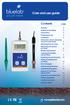 soil ph meter Care and use guide Contents page Features Bluelab Soil ph Meter Introduction 3 Preparing for use 3 Calibration 4 Information about measuring the ph of soils/media 6 Measuring the ph value
soil ph meter Care and use guide Contents page Features Bluelab Soil ph Meter Introduction 3 Preparing for use 3 Calibration 4 Information about measuring the ph of soils/media 6 Measuring the ph value
Operating manual. ph/cond 3400i. Tref25 nlf C TP CAL. ph/conductivity measuring instrument. ba75687e01 01/2007
 Operating manual ph/cond 3400i 5 3 0 Tref25 nlf 2 5 0 S/ C TP M AR STO CAL O AR ph/conductivity measuring instrument ba75687e01 01/2007 Accuracy when going to press The use of advanced technology and the
Operating manual ph/cond 3400i 5 3 0 Tref25 nlf 2 5 0 S/ C TP M AR STO CAL O AR ph/conductivity measuring instrument ba75687e01 01/2007 Accuracy when going to press The use of advanced technology and the
Thank you for choosing Huwei E589 4G Mobile WiFi
 Thank you for choosing Huwei E589 4G Mobile WiFi This guide briefly describes the functions of your Huawei E589 4G Mobile WiFi. For more details, see help on the web management page. See Accessing the
Thank you for choosing Huwei E589 4G Mobile WiFi This guide briefly describes the functions of your Huawei E589 4G Mobile WiFi. For more details, see help on the web management page. See Accessing the
MAINTENANCE & TROUBLESHOOTING
 MAINTENANCE & TROUBLESHOOTING This section describes how to: clean the lens replace the projection lamp replace the batteries in the remote use the security lock feature troubleshoot the projector Cleaning
MAINTENANCE & TROUBLESHOOTING This section describes how to: clean the lens replace the projection lamp replace the batteries in the remote use the security lock feature troubleshoot the projector Cleaning
Dissolved Oxygen Sensors
 Instruction Sheet PN 51A-HxDO/rev.F June 2008 Models Hx438 and Gx448 Dissolved Oxygen Sensors For additional information, please refer to the Instruction Manuals CD shipped with this product, or visit
Instruction Sheet PN 51A-HxDO/rev.F June 2008 Models Hx438 and Gx448 Dissolved Oxygen Sensors For additional information, please refer to the Instruction Manuals CD shipped with this product, or visit
Pro1030 USER MANUAL. English
 Pro1030 USER MANUAL English Contents Warranty...i Introduction...1 Item #605182 Rev A, January 2013 For the latest version of this manual, visit ysi.com 2013 YSI Incorporated. The YSI logo is a registered
Pro1030 USER MANUAL English Contents Warranty...i Introduction...1 Item #605182 Rev A, January 2013 For the latest version of this manual, visit ysi.com 2013 YSI Incorporated. The YSI logo is a registered
PR 50 Frymaster Universal Holding Cabinet (UHC)
 PREP EQUIPMENT PR 50 Frymaster Universal Holding Cabinet (UHC) Models UHCP2, UHCP4, UHCPN4 Daily maintenance tasks PR 50 D1 Clean UHC Monthly maintenance tasks PR 50 M1 Calibrate UHC Annual maintenance
PREP EQUIPMENT PR 50 Frymaster Universal Holding Cabinet (UHC) Models UHCP2, UHCP4, UHCPN4 Daily maintenance tasks PR 50 D1 Clean UHC Monthly maintenance tasks PR 50 M1 Calibrate UHC Annual maintenance
AutoRanging Digital MultiMeter
 Owner's Manual AutoRanging Digital MultiMeter Model No. 82139 CAUTION: Read, understand and follow Safety Rules and Operating Instructions in this manual before using this product. Safety Operation Maintenance
Owner's Manual AutoRanging Digital MultiMeter Model No. 82139 CAUTION: Read, understand and follow Safety Rules and Operating Instructions in this manual before using this product. Safety Operation Maintenance
User Manual. Thermo Scientific Orion VERSA STAR
 User Manual Thermo Scientific Orion VERSA STAR Advanced Electrochemistry Benchtop Meter 68X006501 Revision A April 2014 Contents Chapter 1 Meter Introduction... 6 Meter Overview... 6 Packing List... 7
User Manual Thermo Scientific Orion VERSA STAR Advanced Electrochemistry Benchtop Meter 68X006501 Revision A April 2014 Contents Chapter 1 Meter Introduction... 6 Meter Overview... 6 Packing List... 7
SW10. User Guide. Smart Watch. Please read the manual before use.
 SW10 Smart Watch User Guide www. ScinexUSA.com Please read the manual before use. 1 About this manual You can use this Watch as a companion device to most Android and IOS mobile devices. This user manual
SW10 Smart Watch User Guide www. ScinexUSA.com Please read the manual before use. 1 About this manual You can use this Watch as a companion device to most Android and IOS mobile devices. This user manual
Wide Range InfraRed (IR) Thermometer with Type K input and Laser Pointer
 User Manual Wide Range InfraRed (IR) Thermometer with Type K input and Laser Pointer MODEL 42515 Introduction Congratulations on your purchase of the Model 42515 IR Thermometer. The Model 42515 IR thermometer
User Manual Wide Range InfraRed (IR) Thermometer with Type K input and Laser Pointer MODEL 42515 Introduction Congratulations on your purchase of the Model 42515 IR Thermometer. The Model 42515 IR thermometer
Laboratory Electrochemistry Products. ph Conductivity Dissolved Oxygen
 Laboratory Electrochemistry Products ph Conductivity Dissolved Oxygen Spoilt for choice Small footprint Adjustable viewing angle Wall mountable New style electrode holder Contents page Overview................................3
Laboratory Electrochemistry Products ph Conductivity Dissolved Oxygen Spoilt for choice Small footprint Adjustable viewing angle Wall mountable New style electrode holder Contents page Overview................................3
SPY-BATT Battery Tutor Device Installation Manual Rev. 1.1-07/04/2016
 SPY-BATT Battery Tutor Device Installation Manual Rev. 1.1-07/04/2016 1. GENERAL DESCRIPTION The SPY-BATT is a device that allows to monitor the state of your battery. The SPY-BATT stores over time the
SPY-BATT Battery Tutor Device Installation Manual Rev. 1.1-07/04/2016 1. GENERAL DESCRIPTION The SPY-BATT is a device that allows to monitor the state of your battery. The SPY-BATT stores over time the
Chloride and Salinity
 INTRODUCTION Chloride Chloride and Chloride, in the form of the Cl ion, is one of the major inorganic anions, or negative ions, in saltwater and freshwater. It originates from the dissociation of salts,
INTRODUCTION Chloride Chloride and Chloride, in the form of the Cl ion, is one of the major inorganic anions, or negative ions, in saltwater and freshwater. It originates from the dissociation of salts,
SINGLE RANGE DS METERS Operation Instructions
 SINGLE RANGE DS METERS Operation Instructions User Manual for Models 512T2 512T3 512T4 512T5 512T10 512M2 512M3 512M4 512M5 512M10 6115 Corte del Cedro Carlsbad, CA 92009-1516 USA Tel 760-438-2021 Fax
SINGLE RANGE DS METERS Operation Instructions User Manual for Models 512T2 512T3 512T4 512T5 512T10 512M2 512M3 512M4 512M5 512M10 6115 Corte del Cedro Carlsbad, CA 92009-1516 USA Tel 760-438-2021 Fax
Rain+Birdt. Simple To Set Timer (SST) Setup & Operation Instructions. English. 1-800- RAIN BIRD (800-724-6247) or visit www.rainbird.
 Rain+Birdt Simple To Set r (SST) Setup & Operation Instructions English Installation...2 Tools and Supplies Needed...2 Step 1. Mount r...2 Step 2. Connect Power...2 Indoor r...2 Outdoor r...2 Step 3. Connect
Rain+Birdt Simple To Set r (SST) Setup & Operation Instructions English Installation...2 Tools and Supplies Needed...2 Step 1. Mount r...2 Step 2. Connect Power...2 Indoor r...2 Outdoor r...2 Step 3. Connect
MAINTENANCE & TROUBLESHOOTING
 MAINTENANCE & TROUBLESHOOTING This section describes how to: clean the lens clean the fan intake filter replace the projection lamp replace the batteries in the remote control use the Kensington lock feature
MAINTENANCE & TROUBLESHOOTING This section describes how to: clean the lens clean the fan intake filter replace the projection lamp replace the batteries in the remote control use the Kensington lock feature
Replacement Instructions. Warning: During this procedure, keep small parts away from children.
 apple ibook G4 Memory Card Replacement Instructions Follow the instructions in this sheet carefully. Failure to follow these instructions could damage your equipment and void its warranty. Note: Written
apple ibook G4 Memory Card Replacement Instructions Follow the instructions in this sheet carefully. Failure to follow these instructions could damage your equipment and void its warranty. Note: Written
User's Guide. Integrating Sound Level Datalogger. Model 407780. Introduction
 User's Guide 99 Washington Street Melrose, MA 02176 Phone 781-665-1400 Toll Free 1-800-517-8431 Visit us at www.testequipmentdepot.com Back to the Extech 407780 Product Page Integrating Sound Level Datalogger
User's Guide 99 Washington Street Melrose, MA 02176 Phone 781-665-1400 Toll Free 1-800-517-8431 Visit us at www.testequipmentdepot.com Back to the Extech 407780 Product Page Integrating Sound Level Datalogger
SenTix 950 SenTix 980
 SenTix 950 SenTix 980 ph combination electrodes with refillable liquid reference system Operating manual ba75843e01 08/2009 SenTix The latest version of the present operating manual can be found on the
SenTix 950 SenTix 980 ph combination electrodes with refillable liquid reference system Operating manual ba75843e01 08/2009 SenTix The latest version of the present operating manual can be found on the
User's Guide. Pinless Moisture Meter. Model MO257
 User's Guide Pinless Moisture Meter Model MO257 Introduction Congratulations on your purchase of the Extech MO257 Pinless Moisture Meter. The pinless moisture sensor monitors the moisture in wood and other
User's Guide Pinless Moisture Meter Model MO257 Introduction Congratulations on your purchase of the Extech MO257 Pinless Moisture Meter. The pinless moisture sensor monitors the moisture in wood and other
Appendix C. Vernier Tutorial
 C-1. Vernier Tutorial Introduction: In this lab course, you will collect, analyze and interpret data. The purpose of this tutorial is to teach you how to use the Vernier System to collect and transfer
C-1. Vernier Tutorial Introduction: In this lab course, you will collect, analyze and interpret data. The purpose of this tutorial is to teach you how to use the Vernier System to collect and transfer
AD-01 Slave Auto Dialer. Owner s Manual
 AD-01 Slave Auto Dialer Owner s Manual AD-01 Slave Manual.indd 1 10/15/2009 10:20:44 AM 2 AD-01 Slave Manual.indd 2 10/15/2009 10:20:44 AM Features: Programmable entry/exit delay time; select up to 9 (32
AD-01 Slave Auto Dialer Owner s Manual AD-01 Slave Manual.indd 1 10/15/2009 10:20:44 AM 2 AD-01 Slave Manual.indd 2 10/15/2009 10:20:44 AM Features: Programmable entry/exit delay time; select up to 9 (32
Eutech 2700 Series. Bench Meters. ph ORP ION Conductivity TDS Salinity Resistivity Dissolved Oxygen Temperature
 Eutech 2700 Series Bench Meters ph ORP ION Conductivity TDS Salinity Resistivity Dissolved Oxygen Temperature Features Comprehensive Backlit Display All Measurements Include Temperature Display Up To 500
Eutech 2700 Series Bench Meters ph ORP ION Conductivity TDS Salinity Resistivity Dissolved Oxygen Temperature Features Comprehensive Backlit Display All Measurements Include Temperature Display Up To 500
GAUGEMASTER PRODIGY EXPRESS
 GAUGEMASTER PRODIGY EXPRESS DCC01 USER MANUAL Version 1.1 2011 T A B L E O F C O N T E N T S 1 Getting Started Introduction Specifications and Features Quick Start Connecting to Your Layout Running a Loco
GAUGEMASTER PRODIGY EXPRESS DCC01 USER MANUAL Version 1.1 2011 T A B L E O F C O N T E N T S 1 Getting Started Introduction Specifications and Features Quick Start Connecting to Your Layout Running a Loco
Global Water Instrumentation, Inc.
 Global Water Instrumentation, Inc. 11390 Amalgam Way Gold River, CA 95670 T: 800-876-1172 Int l: (916) 638-3429, F: (916) 638-3270 Temperature Sensor: WQ101 ph Sensor: WQ201 Conductivity Sensor: WQ301
Global Water Instrumentation, Inc. 11390 Amalgam Way Gold River, CA 95670 T: 800-876-1172 Int l: (916) 638-3429, F: (916) 638-3270 Temperature Sensor: WQ101 ph Sensor: WQ201 Conductivity Sensor: WQ301
Microwave Meter. Instruction Manual
 Microwave Meter 840046 Instruction Manual Microwave Meter 840046 Copyright 2009 by Sper Scientific ALL RIGHTS RESERVED Printed in the USA The contents of this manual may not be reproduced or transmitted
Microwave Meter 840046 Instruction Manual Microwave Meter 840046 Copyright 2009 by Sper Scientific ALL RIGHTS RESERVED Printed in the USA The contents of this manual may not be reproduced or transmitted
HP Pavilion All-in-One MS200 series PC. Upgrading and Servicing Guide. Printed in
 HP Pavilion All-in-One MS200 series PC *579907-001* *579907-001* Printed in Upgrading and Servicing Guide Replacing a Wireless Keyboard or Mouse...2 Before You Begin... 2 Replacing the Keyboard or Mouse...
HP Pavilion All-in-One MS200 series PC *579907-001* *579907-001* Printed in Upgrading and Servicing Guide Replacing a Wireless Keyboard or Mouse...2 Before You Begin... 2 Replacing the Keyboard or Mouse...
Introduction 1 The system 1 The meter 2 The display 3 The mode 3 The measurement 4 Coding the meter 4 How to obtain a drop of blood 6 Application of
 Introduction 1 The system 1 The meter 2 The display 3 The mode 3 The measurement 4 Coding the meter 4 How to obtain a drop of blood 6 Application of the blood 7 Procedure to test glucose 7 Procedure to
Introduction 1 The system 1 The meter 2 The display 3 The mode 3 The measurement 4 Coding the meter 4 How to obtain a drop of blood 6 Application of the blood 7 Procedure to test glucose 7 Procedure to
6 H2O + 6 CO 2 (g) + energy
 AEROBIC RESPIRATION LAB DO 2.CALC From Biology with Calculators, Vernier Software & Technology, 2000. INTRODUCTION Aerobic cellular respiration is the process of converting the chemical energy of organic
AEROBIC RESPIRATION LAB DO 2.CALC From Biology with Calculators, Vernier Software & Technology, 2000. INTRODUCTION Aerobic cellular respiration is the process of converting the chemical energy of organic
EDGE 800. quick start manual TOUCHSCREEN GPS-ENABLED BIKE COMPUTER
 EDGE 800 quick start manual TOUCHSCREEN GPS-ENABLED BIKE COMPUTER 2010 Garmin Ltd. or its subsidiaries All rights reserved. Except as expressly provided herein, no part of this manual may be reproduced,
EDGE 800 quick start manual TOUCHSCREEN GPS-ENABLED BIKE COMPUTER 2010 Garmin Ltd. or its subsidiaries All rights reserved. Except as expressly provided herein, no part of this manual may be reproduced,
Operating manual. ph 3110. ph meter. ba75791e02 11/2008
 AR Operating manual ph 3110 ph 6 9 9 2 2 4 8 C TP ph meter ph 3110 Accuracy when going to press The use of advanced technology and the high quality standard of our instruments are the result of a continuous
AR Operating manual ph 3110 ph 6 9 9 2 2 4 8 C TP ph meter ph 3110 Accuracy when going to press The use of advanced technology and the high quality standard of our instruments are the result of a continuous
PRODUCTIVITY THROUGH INNOVATION 600 CONTROL DIRECT DRIVE TECHNICAL/OPERATION MANUAL
 Rev. D PRODUCTIVITY THROUGH INNOVATION 600 CONTROL DIRECT DRIVE TECHNICAL/OPERATION MANUAL 10 BORIGHT AVENUE, KENILWORTH NEW JERSEY 07033 TELEPHONE: 800-524-0273 FAX: 908-686-9317 TABLE OF CONTENTS Page
Rev. D PRODUCTIVITY THROUGH INNOVATION 600 CONTROL DIRECT DRIVE TECHNICAL/OPERATION MANUAL 10 BORIGHT AVENUE, KENILWORTH NEW JERSEY 07033 TELEPHONE: 800-524-0273 FAX: 908-686-9317 TABLE OF CONTENTS Page
Thermocouple Thermometer
 INSTRUCTION MANUAL Thermocouple Thermometer Type J, K, T Cole-Parmer Instrument Company 625 East Bunker Court Vernon Hills, Illinois U.S.A. 60061-1844 (847) 549-7600 800-323-4340 (847) 247-2929 (Fax) Website:
INSTRUCTION MANUAL Thermocouple Thermometer Type J, K, T Cole-Parmer Instrument Company 625 East Bunker Court Vernon Hills, Illinois U.S.A. 60061-1844 (847) 549-7600 800-323-4340 (847) 247-2929 (Fax) Website:
User's Guide. Digital Psychrometer. Model RH390. F C WBT Dew Point MAX MIN
 User's Guide Digital Psychrometer Model RH390 MAX MIN F C WBT Dew Point Introduction Congratulations on your purchase of the Extech RH390 Digital Psychrometer. This device measures Humidity, Air Temperature,
User's Guide Digital Psychrometer Model RH390 MAX MIN F C WBT Dew Point Introduction Congratulations on your purchase of the Extech RH390 Digital Psychrometer. This device measures Humidity, Air Temperature,
Operating manual. Multi 340i. mg/l. ARng. ph/dissolved Oxygen/Conductivity Measuring Instrument. ba52318e02 03/2004
 Operating manual Multi 340i O 7 9 2 M 1 7 6 ARng C TP mg/l STO CAL O AR ph/dissolved Oxygen/Conductivity Measuring Instrument ba52318e02 03/2004 Accuracy when going to press The use of advanced technology
Operating manual Multi 340i O 7 9 2 M 1 7 6 ARng C TP mg/l STO CAL O AR ph/dissolved Oxygen/Conductivity Measuring Instrument ba52318e02 03/2004 Accuracy when going to press The use of advanced technology
Ground Resistance Clamp On Tester
 USER MANUAL Ground Resistance Clamp On Tester MODEL 382357 Introduction Congratulations on your purchase of Extech s 382357 Ground Resistance Tester. This Clamp on device allows the user to measure ground
USER MANUAL Ground Resistance Clamp On Tester MODEL 382357 Introduction Congratulations on your purchase of Extech s 382357 Ground Resistance Tester. This Clamp on device allows the user to measure ground
User Guide. Temperature and Humidity Datalogger. Model 42280
 User Guide Temperature and Humidity Datalogger Model 42280 Introduction Congratulations on your purchase of the Extech 42280 Thermometer and Relative Humidity Datalogger. The 42280 is a wall-mount, tripod
User Guide Temperature and Humidity Datalogger Model 42280 Introduction Congratulations on your purchase of the Extech 42280 Thermometer and Relative Humidity Datalogger. The 42280 is a wall-mount, tripod
XP Series Balances Operation Manual
 XP Series Balances Operation Manual North and South America: 6542 Fig Street Arvada, Colorado 84 1-8-321-1135 Tel: 33-431-7255 Fax: 33-423-4831 U.K. and Ireland: Denver House, Sovereign Way Trafalgar Business
XP Series Balances Operation Manual North and South America: 6542 Fig Street Arvada, Colorado 84 1-8-321-1135 Tel: 33-431-7255 Fax: 33-423-4831 U.K. and Ireland: Denver House, Sovereign Way Trafalgar Business
RS DIGITAL THERMOMETER
 RS DIGITAL THERMOMETER 1319A INSTRUCTION MANUAL C F MX MN AVG TITLE TABLE OF CONTENTS PAGE 1. INTRODUCTION... 1 2. SPECIFICATIONS... 1 3. NAME OF PARTS AND POSITIONS... 3 4. OPERATION INSTRUCTIONS... 5
RS DIGITAL THERMOMETER 1319A INSTRUCTION MANUAL C F MX MN AVG TITLE TABLE OF CONTENTS PAGE 1. INTRODUCTION... 1 2. SPECIFICATIONS... 1 3. NAME OF PARTS AND POSITIONS... 3 4. OPERATION INSTRUCTIONS... 5
Dual Laser InfraRed (IR) Thermometer
 User Manual Dual Laser InfraRed (IR) Thermometer MODEL 42570 Introduction Congratulations on your purchase of the Model 42570 IR Thermometer. This Infrared thermometer measures and displays non-contact
User Manual Dual Laser InfraRed (IR) Thermometer MODEL 42570 Introduction Congratulations on your purchase of the Model 42570 IR Thermometer. This Infrared thermometer measures and displays non-contact
Manual Ranging MultiMeter
 Owner s Manual Manual Ranging MultiMeter Model 82345 CAUTION: Read, understand and follow Safety Rules and Operating Instructions in this manual before using this product.! Safety! Operation! Maintenance!
Owner s Manual Manual Ranging MultiMeter Model 82345 CAUTION: Read, understand and follow Safety Rules and Operating Instructions in this manual before using this product.! Safety! Operation! Maintenance!
INSTRUCTION MANUAL DTH31. 1-800-547-5740 Fax: (503) 643-6322 www.ueitest.com email: info@ueitest.com
 INSTRUCTION MANUAL DTH31 Digital Psychrometer 1-800-547-5740 Fax: (503) 643-6322 www.ueitest.com email: info@ueitest.com Introduction The DTH31 Digital Psychrometer is an advanced handheld humidity and
INSTRUCTION MANUAL DTH31 Digital Psychrometer 1-800-547-5740 Fax: (503) 643-6322 www.ueitest.com email: info@ueitest.com Introduction The DTH31 Digital Psychrometer is an advanced handheld humidity and
INVERTER GENERATOR OWNER S MANUAL FOR YOUR SAFETY PLEASE READ THESE INSTRUCTIONS CAREFULLY AND RETAIN THEM FOR FUTURE USE.
 INVERTER GENERATOR OWNER S MANUAL FOR YOUR SAFETY PLEASE READ THESE INSTRUCTIONS CAREFULLY AND RETAIN THEM FOR FUTURE USE. GENERATOR SAFETY EXHAUST GAS PRECAUTIONS Only use outdoors! Exhaust fumes can
INVERTER GENERATOR OWNER S MANUAL FOR YOUR SAFETY PLEASE READ THESE INSTRUCTIONS CAREFULLY AND RETAIN THEM FOR FUTURE USE. GENERATOR SAFETY EXHAUST GAS PRECAUTIONS Only use outdoors! Exhaust fumes can
Relative Humidity Calibration Kit
 Revised 6.8.12 Relative Humidity Calibration Kit For Calibrating All RH Measuring Kestrel Meters Model Numbers 3000, 3500, 4000, 4200, 4250, 4300, 4400, 4500 2011 Nielsen-Kellerman Co. While the calibration
Revised 6.8.12 Relative Humidity Calibration Kit For Calibrating All RH Measuring Kestrel Meters Model Numbers 3000, 3500, 4000, 4200, 4250, 4300, 4400, 4500 2011 Nielsen-Kellerman Co. While the calibration
Operating manual. ba75441e. inolab ph/cond 720. Measuring Instrument for ph, Redox, and Conductivity
 Operating manual ba75441e inolab ph/cond 720 ph/cond 720 Measuring Instrument for ph, Redox, and Conductivity ba75441e01 03/2004 Accuracy when going to press The use of advanced technology and the high
Operating manual ba75441e inolab ph/cond 720 ph/cond 720 Measuring Instrument for ph, Redox, and Conductivity ba75441e01 03/2004 Accuracy when going to press The use of advanced technology and the high
USEPA Electrode Method Method 8156
 ph DOC316.53.01245 USEPA Electrode Method Method 8156 Scope and application: For drinking water 1, wastewater 2 and process water. 1 Based on Standard Method 4500-H+B, ASTM Method D1293-95 and USEPA Method
ph DOC316.53.01245 USEPA Electrode Method Method 8156 Scope and application: For drinking water 1, wastewater 2 and process water. 1 Based on Standard Method 4500-H+B, ASTM Method D1293-95 and USEPA Method
http://www.coastalamusements.com
 Nexus is a Registered Trademark of Coastal Amusements. OWNERS MANUAL 1935 Swarthmore Avenue, Lakewood, NJ 08701 (732)-905-6662 FAX (732)-905-6815 http://www.coastalamusements.com GAME DESCRIPTION Nexus
Nexus is a Registered Trademark of Coastal Amusements. OWNERS MANUAL 1935 Swarthmore Avenue, Lakewood, NJ 08701 (732)-905-6662 FAX (732)-905-6815 http://www.coastalamusements.com GAME DESCRIPTION Nexus
Thank you for choosing HUAWEI Mobile WiFi
 Thank you for choosing HUAWEI Mobile WiFi Supported functions and actual appearance depend on the specific models you purchased. The illustrations are provided for your reference only. For details about
Thank you for choosing HUAWEI Mobile WiFi Supported functions and actual appearance depend on the specific models you purchased. The illustrations are provided for your reference only. For details about
Thermocouple Thermometer
 INSTRUCTION MANUAL Thermocouple Thermometer Type J, K, T Part of Thermo Fisher Scientific 68X450501 Rev 0 02/08 TABLE OF CONTENTS 1. INTRODUCTION... 1 2. SAFETY PRECAUTIONS... 2 3. SPECIFICATIONS... 3
INSTRUCTION MANUAL Thermocouple Thermometer Type J, K, T Part of Thermo Fisher Scientific 68X450501 Rev 0 02/08 TABLE OF CONTENTS 1. INTRODUCTION... 1 2. SAFETY PRECAUTIONS... 2 3. SPECIFICATIONS... 3
Compact Water Quality Meter B-700 series
 Compact Water Quality Meter B-700 series Actual Size Compact Water Quality Meter Debut! HORIBA s 60 years of sensor engineering realize accurate direct measurement from only a single drop on the unique
Compact Water Quality Meter B-700 series Actual Size Compact Water Quality Meter Debut! HORIBA s 60 years of sensor engineering realize accurate direct measurement from only a single drop on the unique
Measuring the Conductivity of Pure Water Using USP<645>
 Measuring the Conductivity of Pure Water Using USP Water Analysis Instruments, Thermo Fisher Scientific Application Note 002 Key Words Water conductivity, ultrapure water (UPW), USP, water quality,
Measuring the Conductivity of Pure Water Using USP Water Analysis Instruments, Thermo Fisher Scientific Application Note 002 Key Words Water conductivity, ultrapure water (UPW), USP, water quality,
Lenovo Miix 2 8. User Guide. Read the safety notices and important tips in the included manuals before using your computer.
 Lenovo Miix 2 8 User Guide Read the safety notices and important tips in the included manuals before using your computer. Notes Before using the product, be sure to read Lenovo Safety and General Information
Lenovo Miix 2 8 User Guide Read the safety notices and important tips in the included manuals before using your computer. Notes Before using the product, be sure to read Lenovo Safety and General Information
IN-OUT Thermometer with Cable Free Sensor and Clock
 IN-OUT Thermometer with Cable Free Sensor and Clock MODEL: RAR232 USER'S MANUAL INTRODUCTION Congratulations on your purchase of the RAR232 In-Out Thermometer with 433MHz cable free sensor and calendar
IN-OUT Thermometer with Cable Free Sensor and Clock MODEL: RAR232 USER'S MANUAL INTRODUCTION Congratulations on your purchase of the RAR232 In-Out Thermometer with 433MHz cable free sensor and calendar
PART 1 - INTRODUCTION...
 Table of Contents PART 1 - INTRODUCTION... 3 1.1 General... 3 1.2 Sensor Features... 3 1.3 Sensor Specifications (CDE-45P)... 4 Figure 1-1 CDE-45P Sensor Dimensions (standard, convertible style)... 4 PART
Table of Contents PART 1 - INTRODUCTION... 3 1.1 General... 3 1.2 Sensor Features... 3 1.3 Sensor Specifications (CDE-45P)... 4 Figure 1-1 CDE-45P Sensor Dimensions (standard, convertible style)... 4 PART
Soil Sensor Reader PRODUCT MANUAL
 Soil Sensor Reader PRODUCT MANUAL Item # 6466 CONTENTS Basic Operation 3 Power Up/Down 3 Sensor Reader Modes 3 Taking Readings 5 Connecting Sensors 5 Calibrating The EC Sensor 6 Changing the Battery 7
Soil Sensor Reader PRODUCT MANUAL Item # 6466 CONTENTS Basic Operation 3 Power Up/Down 3 Sensor Reader Modes 3 Taking Readings 5 Connecting Sensors 5 Calibrating The EC Sensor 6 Changing the Battery 7
