Team Management. Parent/Athlete Guide
|
|
|
- Dustin Harrington
- 7 years ago
- Views:
Transcription
1 Team Management Parent/Athlete Guide November 2015
2 Table of Contents Table of Contents Introduction About the Mobile App Examples Create a Sport Ngin Account Installing the Mobile App For Your iphone Device How do I get my teams to show up in the app? How do I follow teams? Sending and Responding to Messages Enabling Messaging Sending a Message through the Mobile App Messaging Formats Viewing Invitations and Responding to RSVPs Notification Mobile App Notification Viewing the Team RSVPs Linking Accounts To Receive Same Messages Sport Ngin
3 Introduction Keeping track of your child s sports schedules can be a full time job. We ve made it easier with the new team management and communication features within your team s Sport Ngin website and mobile app. You can now manage your child s schedule by responding to invitations to games and events in real time. You can communicate with your team manager, coach, and other parents directly within the app and receive notifications of messages as text messages and . About the Mobile App Examples This guide contains screens from the Sport Ngin ios app. The instructions will be the same for the Android app. Create a Sport Ngin Account You must have a Sport Ngin account to access your team s Sport Ngin website team page. To create a Sport Ngin Account, do the following: 1. Using the URL provided by Sport Ngin, access the website that has been created for your organization. Note : If you do not know your team s website, try doing a Google search for your association name and clicking on the link to the association website. Your team will be a page on the overall association website. 2. At the top, left of the resulting screen, select Create an Account, to the right of Login. 3. You will then be brought to an Account Information entry screen. Fill out all of the following fields: a. First Name b. Last Name c. Address (and Retype Address) d. Mobile Phone Number e. Desired Username f. Password (and Retype Password) Sport Ngin
4 5. Certify that you are at least thirteen years of age, and signify whether you d like to receive s on updates and offers from Sport Ngin by selecting the corresponding check boxes. Note : If you are creating a Sport Ngin Account to register your child, you must still create the account in your name and with your own information. Once you register the child, their information will be added as a sub-profile on your account. 6. Select the Sign Up button at the bottom of the page when you are finished. 7. An Activation will be sent to the address you provided, which you will use to finish creating your account. If you do not see the within a few minutes, be sure to check your Spam Folder as it may have been misidentified as such by your service. 8. Open the and select the Activation Link provided. You will then be brought back to the website, where you can now successfully log in with your Sport Ngin Account. For more information, refer to the Sport Ngin Help Center. Installing the Mobile App The Sport Ngin mobile app is available for ios and Android devices and is available on the Apple App Store and on Google Play. For Your iphone Device To install the Sport Ngin app on your iphone, do the following: 1. On your device, open the App Store. Sport Ngin
5 2. Search for Sport Ngin. 3. Tap the Get button to begin installing the app. 4. Open the app on your device. 5. On the Settings tab, tap Account and tap the Sign In button to sign into your Sport Ngin account. How do I get my teams to show up in the app? Teams for which your Sport Ngin account is registered will automatically appear in the My Teams tab when you log in. How do I follow teams? Teams that you want to follow will appear in the Following tab after you add them. Sport Ngin
6 1. In the app, tap Find a Team. 2. Enter the team s name in the search field and select the team. If you know the Team ID, as shown on the website, enter it in the search field. The teams you follow will then appear on the Following tab. 3. Access all of the team functionality within the team s home screen. Sport Ngin
7 Sending and Responding to Messages You can send a message to individuals or in groups including the entire team from the team website or within the Sport Ngin mobile app. You can also delete and reply to a message after you ve opened it in the app. Once you send the message, a notification is sent via text message, within the app, and to the recipients. Enabling Messaging In order to receive text notifications, you need to add your mobile phone number and enable text notifications to be sent to your mobile phone. To receive text notifications, do the following: 1. On your team s website, click on your profile name on the top left of the screen. Sport Ngin
8 2. Click Account Settings from the profile drop-down list. 3. Under Notification Settings, click the checkbox next to the team for which you want to receive text notifications. Sending a Message through the Mobile App To send a message through the Sport Ngin mobile app, do the following: 1. Tap to open the Sport Ngin app. Login with your username and password. 2. Tap the team name. 3. Tap the Messages icon from the team home screen. A list of all received messages appears. Sport Ngin
9 4. Click the + to create a new message. Sport Ngin
10 5. Enter subject text and then start typing your message. When completed, tap Send. Messaging Formats Messages are delivered to your Sport Ngin inbox automatically. The full message will display in the and text. However, t ext messages are limited to 140 characters per text (and do not show the subject), so messages beyond 140 characters will continue in a subsequent text message. Sport Ngin
11 Viewing Invitations and Responding to RSVPs When your Team Manager or Coach creates a new game or event, you will receive a notification and message in the website and mobile app for which you need to RSVP. Notification You will receive an invitation to which you can RSVP. There is no need to log in to the team website to RSVP, simply click a button within the indicating that you are going, Not Going, or Maybe. Mobile App Notification You will receive a message in the My RSVPs section of the mobile app to which you can RSVP. There is no need to log in to the team website to RSVP, simply tap their response indicating they are going, maybe going, or not going. You can also add a note. To respond to an invitation do the following: 1. In the My RSVPs tab, tap the invitation. Sport Ngin
12 2. Tap the icon to indicate if you are going, not going, or undecided. 3. You can also add a note which is only read by the team manager and not other players. 4. Click Save. Note : You can also change your response at anytime following the same instructions. Viewing the Team RSVPs You can also see who from your team has responded to the invitations. To view the team RSVPs, do the following: 1. In the mobile app, tap the Schedule/Results tab. 2. Tap the name of the event or game. 3. Tap Team RSVPs. Sport Ngin
13 4. The responses for each player are shown in the list. Linking Accounts To Receive Same Messages You may want more than one person to receive the same messages sent from a player's team. You can do this by linking another Sport Ngin account to the athlete's profile. By doing so, the linked account will receive a copy of all messages sent to the athlete. This would be helpful if a parent has a separate Sport Ngin account from their child and would like to receive all messages sent to the child. Also, this would be helpful in situations where parents are in different households and both need to receive the same communications. Additionally, a Linked Account can view any Private Roster that the Linked to Account belongs to. How to Link an additional Sport Ngin Account 1. Access your Organization s Sport Ngin Website. 2. Login using your Sport Ngin username and password. 3. Click the drop down list next to your username and select Profile. 4. On the bottom left, in the Linked Accounts section, click Add. Sport Ngin
14 5. Select the profile that you want to add a linked account to. For example, if you have multiple profiles created for your children and only need to link to one, just select that profile. 6. Enter the address that you would like to link and click Send Invitation. Until the other user accepts the invitation, it will display Pending Acceptance by their name in the Linked Accounts section. 7. If you would like to CC an address without a Sport Ngin Account, you can add a secondary address to your account by clicking add a secondary address. Enabling the Linked Account To Receive the Same Text Messages If you want the linked Sport Ngin account to also receive the text notifications, they will need to become a member of team site and opt in to receive text messages in their profile settings. Sport Ngin
SchoolMessenger for Android
 The SchoolMessenger app lets you quickly and easily send messages from anywhere using your Android device. Setting up and using the application is simple. This guide will show you how! [Important: Before
The SchoolMessenger app lets you quickly and easily send messages from anywhere using your Android device. Setting up and using the application is simple. This guide will show you how! [Important: Before
SchoolMessenger for iphone
 The SchoolMessenger app lets you quickly and easily send messages from anywhere using your iphone. Setting up and using the application is simple. This guide will show you how! [Important: Before you can
The SchoolMessenger app lets you quickly and easily send messages from anywhere using your iphone. Setting up and using the application is simple. This guide will show you how! [Important: Before you can
#1 - Get Your Team Registered Online
 A GUIDE FOR COACHES AND TEAM OWNERS Registering Teams and Inviting Team Members Welcome to Adult League Management Your organization works with Bonzi to provide tools that help you register and manage
A GUIDE FOR COACHES AND TEAM OWNERS Registering Teams and Inviting Team Members Welcome to Adult League Management Your organization works with Bonzi to provide tools that help you register and manage
PORTLANDDIOCESE.ORG Email - How to Connect Table of Contents
 1 PORTLANDDIOCESE.ORG Email - How to Connect Table of Contents Email Access via a Web Browser... 2 Email Client Setup... 3 Outlook 2007, 2010 & 2013 for Windows... 3 Outlook for Mac 2011... 5 Mac OS X
1 PORTLANDDIOCESE.ORG Email - How to Connect Table of Contents Email Access via a Web Browser... 2 Email Client Setup... 3 Outlook 2007, 2010 & 2013 for Windows... 3 Outlook for Mac 2011... 5 Mac OS X
PORTLANDDIOCESE.ORG Email - How to Connect Table of Contents
 1 PORTLANDDIOCESE.ORG Email - How to Connect Table of Contents Email Access via a Web Browser... 2 Email Client Setup... 3 Outlook 2013 for Windows... 3 Outlook for Mac 2011... 4 Mac OS X 10.6+... 4 iphone
1 PORTLANDDIOCESE.ORG Email - How to Connect Table of Contents Email Access via a Web Browser... 2 Email Client Setup... 3 Outlook 2013 for Windows... 3 Outlook for Mac 2011... 4 Mac OS X 10.6+... 4 iphone
Booth Gmail Configuration
 Student email is accessed via a Booth branded Gmail service. Student mailboxes will be accessed via Gmail. Configure Gmail Settings Before you connect Gmail to send and receive Booth Gmail on your mobile
Student email is accessed via a Booth branded Gmail service. Student mailboxes will be accessed via Gmail. Configure Gmail Settings Before you connect Gmail to send and receive Booth Gmail on your mobile
PowerSchool. Parent Single Sign-On (SSO)
 PowerSchool Parent Single Sign-On (SSO) K i n g s C a n y o n U n i f i e d 6 7 5 W M a n n i n g A v e, R e e d l e y, C A 9 3 6 5 4 559-3 0 5-7 0 1 0 w w w. k c u s d. c o m Starting with the 2015-2016
PowerSchool Parent Single Sign-On (SSO) K i n g s C a n y o n U n i f i e d 6 7 5 W M a n n i n g A v e, R e e d l e y, C A 9 3 6 5 4 559-3 0 5-7 0 1 0 w w w. k c u s d. c o m Starting with the 2015-2016
Business Media Platform (BMP)
 (BMP) The BWW (BMP) is an in-house BWW communications platform, controlled, developed and owned by BWW, utilizing and maximizing Apple, Cloud and Internet technologies, compatible with ios and Android
(BMP) The BWW (BMP) is an in-house BWW communications platform, controlled, developed and owned by BWW, utilizing and maximizing Apple, Cloud and Internet technologies, compatible with ios and Android
Use Office 365 on your iphone
 Use Office 365 on your iphone Quick Start Guide Check email Set up your iphone to receive your O365 email. Check your calendar wherever you are Always know where you have to be by syncing your calendar
Use Office 365 on your iphone Quick Start Guide Check email Set up your iphone to receive your O365 email. Check your calendar wherever you are Always know where you have to be by syncing your calendar
B&SC Office 365 Email
 B&SC Office 365 Email Microsoft Office 365 In its continuous efforts to provide the highest quality student experience, Bryant & Stratton College is giving students access to a new tool for accessing email.
B&SC Office 365 Email Microsoft Office 365 In its continuous efforts to provide the highest quality student experience, Bryant & Stratton College is giving students access to a new tool for accessing email.
Mobile Banking. Click To Begin
 Mobile Banking Click To Begin Click On Your Type Of Phone iphone Please select the method you would like to use for accessing your account from the options below: APP (Downloadable Application from itunes)
Mobile Banking Click To Begin Click On Your Type Of Phone iphone Please select the method you would like to use for accessing your account from the options below: APP (Downloadable Application from itunes)
FedEx Billing Online PDF Help Guide Invoiced Customers
 FedEx Billing Online PDF Help Guide Invoiced Customers Table of Contents Introduction... 2 Logging In/Your Account Summary... 3 Viewing... 5 Approving and Notifying... 9 Canceling Approvals... 14 Paying...
FedEx Billing Online PDF Help Guide Invoiced Customers Table of Contents Introduction... 2 Logging In/Your Account Summary... 3 Viewing... 5 Approving and Notifying... 9 Canceling Approvals... 14 Paying...
Ariba Sourcing Getting Started Guide for Suppliers
 What is the Ariba Commerce Cloud? The Ariba Commerce Cloud is your entry point to all of your seller solutions with Ariba. Rather than managing multiple login IDs for multiple customers sites, you will
What is the Ariba Commerce Cloud? The Ariba Commerce Cloud is your entry point to all of your seller solutions with Ariba. Rather than managing multiple login IDs for multiple customers sites, you will
EBMS Secure Email. February 11, 2016 Instructions. Version 2
 February 11, 2016 Instructions Version 2 Table of Contents Secure Email Upgrade... 3 Receiving Secure Email... 3 Viewing Past Secure Emails... 3 One-Time Registration... 4 Registration Screen... 5 Viewing
February 11, 2016 Instructions Version 2 Table of Contents Secure Email Upgrade... 3 Receiving Secure Email... 3 Viewing Past Secure Emails... 3 One-Time Registration... 4 Registration Screen... 5 Viewing
AT&T U-verse App for iphone FAQ s
 About AT&T U-verse What is AT&T U-verse for iphone? The AT&T U-verse for iphone is a service that provides all U-verse subscribers with the ability to view their U-verse TV Guide, manage their home DVR,
About AT&T U-verse What is AT&T U-verse for iphone? The AT&T U-verse for iphone is a service that provides all U-verse subscribers with the ability to view their U-verse TV Guide, manage their home DVR,
Do I need anything special to use it? All you need to use Twitter is an Internet connection or a mobile phone with Internet capability.
 Twitter Guide What is Twitter? Twitter is a real-time communication platform that allows you to quickly share thoughts, opinions, and interesting links with friends, family, and the general public. People
Twitter Guide What is Twitter? Twitter is a real-time communication platform that allows you to quickly share thoughts, opinions, and interesting links with friends, family, and the general public. People
Sending an Encrypted/Unencrypted Message. Let's Begin: Log In and Set Up Security Questions. Create Additional ProMailSource Accounts:
 Let's Begin: Log In and Set Up Security Questions To start, you can log in from the ProMailSource home page. Sending an Encrypted/Unencrypted Message Every message you send through ProMailSource is automatically
Let's Begin: Log In and Set Up Security Questions To start, you can log in from the ProMailSource home page. Sending an Encrypted/Unencrypted Message Every message you send through ProMailSource is automatically
Guide for Setting Up Your Multi-Factor Authentication Account and Using Multi-Factor Authentication. Mobile App Activation
 Guide for Setting Up Your Multi-Factor Authentication Account and Using Multi-Factor Authentication Mobile App Activation Before you can activate the mobile app you must download it. You can have up to
Guide for Setting Up Your Multi-Factor Authentication Account and Using Multi-Factor Authentication Mobile App Activation Before you can activate the mobile app you must download it. You can have up to
Accessing Derbyshire County Council s Outlook Web Access (OWA) Service. Smart Phone App version
 Accessing Derbyshire County Council s Outlook Web Access (OWA) Service Smart Phone App version Contents About this guide... 2 Before accessing Outlook Web Access... 3 Accessing Outlook Web Access (OWA)
Accessing Derbyshire County Council s Outlook Web Access (OWA) Service Smart Phone App version Contents About this guide... 2 Before accessing Outlook Web Access... 3 Accessing Outlook Web Access (OWA)
OUTLOOK WEB APP (OWA): MAIL
 Office 365 Navigation Pane: Navigating in Office 365 Click the App Launcher and then choose the application (i.e. Outlook, Calendar, People, etc.). To modify your personal account settings, click the Logon
Office 365 Navigation Pane: Navigating in Office 365 Click the App Launcher and then choose the application (i.e. Outlook, Calendar, People, etc.). To modify your personal account settings, click the Logon
Install and End User Reference Guide for Direct Access to Citrix Applications
 Install and End User Reference Guide for Direct Access to Citrix Applications Version 1.0 7/26/2013 This remote access end user reference guide provides an overview of how to install Citrix receiver (a
Install and End User Reference Guide for Direct Access to Citrix Applications Version 1.0 7/26/2013 This remote access end user reference guide provides an overview of how to install Citrix receiver (a
Use Office 365 on your iphone or ipad
 Use Office 365 on your iphone or ipad Quick Start Guide Check email Set up your iphone or ipad to send and receive mail from your Office 365 account. Check your calendar wherever you are Always know where
Use Office 365 on your iphone or ipad Quick Start Guide Check email Set up your iphone or ipad to send and receive mail from your Office 365 account. Check your calendar wherever you are Always know where
Work Connect for ios. User Guide
 Work Connect for ios User Guide Published: 2015-10-07 SWD-20151007211950159 Contents... 4 About Work Connect and Secure Work Space for ios... 4 Email and attachments... 4 Contacts... 8 Calendar...9 Tasks...
Work Connect for ios User Guide Published: 2015-10-07 SWD-20151007211950159 Contents... 4 About Work Connect and Secure Work Space for ios... 4 Email and attachments... 4 Contacts... 8 Calendar...9 Tasks...
MDM User Guide June 2012
 June 2012 Sy mantec Corporation, 2012 Page 1 Purpose of Document This document provides a guide for users of App Center to set up and use Mobile Device Management (MDM) capabilities. MDM allows the App
June 2012 Sy mantec Corporation, 2012 Page 1 Purpose of Document This document provides a guide for users of App Center to set up and use Mobile Device Management (MDM) capabilities. MDM allows the App
Safe Arrival Parent Portal
 Safe Arrival Parent Portal Delaware City Schools is pleased to introduce a new, more efficient student absence reporting system called Safe Arrival. This new system will reduce the time it takes to verify
Safe Arrival Parent Portal Delaware City Schools is pleased to introduce a new, more efficient student absence reporting system called Safe Arrival. This new system will reduce the time it takes to verify
Jobulator Mobile Overview for ios (iphone, ipad, ipod Touch)
 Jobulator Mobile Overview for ios (iphone, ipad, ipod Touch) This tutorial is a step by step walkthrough of Jobulator Mobile for ios. You will learn how to activate Jobulator, view and accept available
Jobulator Mobile Overview for ios (iphone, ipad, ipod Touch) This tutorial is a step by step walkthrough of Jobulator Mobile for ios. You will learn how to activate Jobulator, view and accept available
Campus Mobile App User Guide
 Requirements Campus Mobile App User Guide The following items are required to view information on the Campus Mobile App: An active Campus Portal account. A supported ios (ipad, iphone, ipod Touch) or Android
Requirements Campus Mobile App User Guide The following items are required to view information on the Campus Mobile App: An active Campus Portal account. A supported ios (ipad, iphone, ipod Touch) or Android
Welcome to the Opus Bank Mobile Banking App User Guide
 Welcome to the Opus Bank Mobile Banking App User Guide 1.855.678.7226 servicecenter@opusbank.com www.opusbank.com Table of Contents Enroll in Mobile Banking & Install App... 3 Login to Personal Online
Welcome to the Opus Bank Mobile Banking App User Guide 1.855.678.7226 servicecenter@opusbank.com www.opusbank.com Table of Contents Enroll in Mobile Banking & Install App... 3 Login to Personal Online
Multi-Factor Authentication Job Aide
 To start your account configuration and begin using Multi-Factor Authentication, log in to the CCHMC Multi-Factor Authentication User Portal at https://mfa.cchmc.org/multifactorauth. For assistance, please
To start your account configuration and begin using Multi-Factor Authentication, log in to the CCHMC Multi-Factor Authentication User Portal at https://mfa.cchmc.org/multifactorauth. For assistance, please
OneDrive in Office 365
 OneDrive in Office 365 OneDrive is a universal tool that allows you to upload and share documents with others. You can upload Word Documents, PDFs, Excel spreadsheets, images, and other Office files. Contents
OneDrive in Office 365 OneDrive is a universal tool that allows you to upload and share documents with others. You can upload Word Documents, PDFs, Excel spreadsheets, images, and other Office files. Contents
The Cancer Institute NSW Grants Management System User Guide
 The Cancer Institute NSW Grants Management User Guide Version 1.1 12 February 2016 Contents 1. Registration 2 2. Login to the Institute s GMS 3 3. Forgot password 3 4. The home page 4 5. Creating a profile
The Cancer Institute NSW Grants Management User Guide Version 1.1 12 February 2016 Contents 1. Registration 2 2. Login to the Institute s GMS 3 3. Forgot password 3 4. The home page 4 5. Creating a profile
The Institute of Education Spam filter service allows you to take control of your spam filtering.
 CUSTOMISING THE IOE SPAM FILTER The Institute of Education Spam filter service allows you to take control of your spam filtering. The interface is very simple to access and use. Through a secure web page
CUSTOMISING THE IOE SPAM FILTER The Institute of Education Spam filter service allows you to take control of your spam filtering. The interface is very simple to access and use. Through a secure web page
DroboAccess User Manual
 DroboAccess User Manual Release 8.2 The DroboAccess developers June 02, 2016 CONTENTS 1 DroboAccess 8.2 User Manual Introduction 1 2 Configuration of DroboAccess 8.2 3 2.1 Users, passwords and share management................................
DroboAccess User Manual Release 8.2 The DroboAccess developers June 02, 2016 CONTENTS 1 DroboAccess 8.2 User Manual Introduction 1 2 Configuration of DroboAccess 8.2 3 2.1 Users, passwords and share management................................
Contents First Time Setup... 2 Setting up the Legal Vault Client (KiteDrive)... 3 Setting up the KiteDrive Outlook Plugin... 10 Using the Legal Vault
 Contents First Time Setup... 2 Setting up the Legal Vault Client (KiteDrive)... 3 Setting up the KiteDrive Outlook Plugin... 10 Using the Legal Vault Outlook Plugin... 13 Using KiteDrive to Send Large
Contents First Time Setup... 2 Setting up the Legal Vault Client (KiteDrive)... 3 Setting up the KiteDrive Outlook Plugin... 10 Using the Legal Vault Outlook Plugin... 13 Using KiteDrive to Send Large
Safe Arrival Parent Portal PARENT INSTRUCTIONS
 Safe Arrival Parent Portal PARENT INSTRUCTIONS Introduction Our school uses the Safe Arrival program to manage student attendance reporting. The Safe Arrival program reduces the time it takes to verify
Safe Arrival Parent Portal PARENT INSTRUCTIONS Introduction Our school uses the Safe Arrival program to manage student attendance reporting. The Safe Arrival program reduces the time it takes to verify
Mobile Collaborative Search App
 Mobile Collaborative Search App Setting up your agent-branded Mobile Collaborative Search Setup your agent-branded Mobile Collaborative Search and begin inviting clients today! Getting started * For ios
Mobile Collaborative Search App Setting up your agent-branded Mobile Collaborative Search Setup your agent-branded Mobile Collaborative Search and begin inviting clients today! Getting started * For ios
SPC Connect Configuration Manual V1.0
 SPC Connect Configuration Manual V1.0 I-200090-1 28.11.2014 Copyright Copyright Technical specifications and availability subject to change without notice. Copyright Siemens AB We reserve all rights in
SPC Connect Configuration Manual V1.0 I-200090-1 28.11.2014 Copyright Copyright Technical specifications and availability subject to change without notice. Copyright Siemens AB We reserve all rights in
Password Depot for ios
 Password Depot for ios Table Of Contents First steps... 1 Creating a password file... 1 Creating new entries... 3 Adding entries / groups... 3 Copying or relocating entries / groups... 3 Deleting entries
Password Depot for ios Table Of Contents First steps... 1 Creating a password file... 1 Creating new entries... 3 Adding entries / groups... 3 Copying or relocating entries / groups... 3 Deleting entries
Configuration Guide Contigo Mobile Tracker
 Track Fleet Personnel / Vehicles with a Mobile Device Users with access to the GPS Fleet Tracker mobile app on iphone and Android can now enable a tracking session on their smartphone, turning their phone
Track Fleet Personnel / Vehicles with a Mobile Device Users with access to the GPS Fleet Tracker mobile app on iphone and Android can now enable a tracking session on their smartphone, turning their phone
Secure Email Actions for Email Recipients
 Secure Email Actions for Email Recipients Actions for Email Recipients The recipient cannot forward encrypted email outside the secure system. Each email will only be available to the recipient for 30
Secure Email Actions for Email Recipients Actions for Email Recipients The recipient cannot forward encrypted email outside the secure system. Each email will only be available to the recipient for 30
How To Read A Quarantine Email On Hb.Com
 HB Spam Filtering Account Revised 10/22/08 Each faculty and staff member has a spam account while at HB. You should log in on a daily basis to review any messages. 1. Logging in Go to the following website
HB Spam Filtering Account Revised 10/22/08 Each faculty and staff member has a spam account while at HB. You should log in on a daily basis to review any messages. 1. Logging in Go to the following website
Follow these steps to setup your Exchange ActiveSync account to your ios device:
 For iphone Follow these steps to setup your Exchange ActiveSync account to your ios device: 1. Tap Settings > Mail, Contacts, Calendars > Add Account > Microsoft Exchange. 2. Enter the information in the
For iphone Follow these steps to setup your Exchange ActiveSync account to your ios device: 1. Tap Settings > Mail, Contacts, Calendars > Add Account > Microsoft Exchange. 2. Enter the information in the
TriCore Secure Web Email Gateway User Guide 1
 TriCore Secure Web Email Gateway User Guide This document provides information about TriCore Secure Web Email Gateway. This document is for users who are authorized to send and receive encrypted email
TriCore Secure Web Email Gateway User Guide This document provides information about TriCore Secure Web Email Gateway. This document is for users who are authorized to send and receive encrypted email
Guidelines to setup mobile devices to a UOITnet account Google Apps for Education. Information Technology Services
 Guidelines to setup mobile devices to a UOITnet account Google Apps for Education Information Technology Services Contents Support for UOITnet email set up on a Mobile Device... 2 Generate Google Token...
Guidelines to setup mobile devices to a UOITnet account Google Apps for Education Information Technology Services Contents Support for UOITnet email set up on a Mobile Device... 2 Generate Google Token...
Android App Quick Start Guide
 Android App Quick Start Guide We have made this app available FREE to all members of entities that have a current subscription to IamResponding.com. If you are not a member of an entity with a current
Android App Quick Start Guide We have made this app available FREE to all members of entities that have a current subscription to IamResponding.com. If you are not a member of an entity with a current
Secure Share (Novell Filr) Remote Teacher Video Sharing Process School Year 2014-2015
 Secure Share (Novell Filr) Remote Teacher Video Sharing Process School Year 2014-2015 UTHealth Secure Share (Novell Filr) is a Family Educational Rights and Privacy Act (FERPA) compliant online system
Secure Share (Novell Filr) Remote Teacher Video Sharing Process School Year 2014-2015 UTHealth Secure Share (Novell Filr) is a Family Educational Rights and Privacy Act (FERPA) compliant online system
MXview ToGo Quick Installation Guide
 MXview ToGo Quick Installation Guide First Edition, July 2015 2015 Moxa Inc. All rights reserved. P/N: 18020000000C0 Overview MXview ToGo allows you to use your mobile devices to monitor network devices
MXview ToGo Quick Installation Guide First Edition, July 2015 2015 Moxa Inc. All rights reserved. P/N: 18020000000C0 Overview MXview ToGo allows you to use your mobile devices to monitor network devices
Knowledge Base. Google Apps Email User Manual. 24 Pages. Zeumic Pty Ltd. PO Box 44 Kew, VIC Australia 3101
 Knowledge Base Google Apps Email User Manual Pages Zeumic Pty Ltd PO Box 44 Kew, VIC Australia 3101 ABN: 62 116 073 459 Email: boom@zeumic.com.au Ph: 03 9018 1615 Web: http://www.zeumic.com.au 0. Open
Knowledge Base Google Apps Email User Manual Pages Zeumic Pty Ltd PO Box 44 Kew, VIC Australia 3101 ABN: 62 116 073 459 Email: boom@zeumic.com.au Ph: 03 9018 1615 Web: http://www.zeumic.com.au 0. Open
Remote Access End User Reference Guide for SHC Portal Access
 Remote Access End User Reference Guide for SHC Portal Access Version 2.0 6/7/2012 This remote access end user reference guide provides an overview of how to install Citrix receiver, which is a required
Remote Access End User Reference Guide for SHC Portal Access Version 2.0 6/7/2012 This remote access end user reference guide provides an overview of how to install Citrix receiver, which is a required
HOW TO USE OIT EMAIL VIA THE WEB
 HOW TO USE OIT EMAIL VIA THE WEB A) Logging into your MyOIT account which includes your email account 1) Open a browser such as Firefox, Chrome or Safari. Please do not use Internet Explorer. 2) In the
HOW TO USE OIT EMAIL VIA THE WEB A) Logging into your MyOIT account which includes your email account 1) Open a browser such as Firefox, Chrome or Safari. Please do not use Internet Explorer. 2) In the
Install MSU Google Drive on your Computer
 416 Agriculture Hall Michigan State University 517-355-3776 http://support.anr.msu.edu support@anr.msu.edu Install MSU Google Drive on your Computer Document # - 168 Creation/Revision Date 4/2013 Revision
416 Agriculture Hall Michigan State University 517-355-3776 http://support.anr.msu.edu support@anr.msu.edu Install MSU Google Drive on your Computer Document # - 168 Creation/Revision Date 4/2013 Revision
Secure Messaging (Direct) Training Manual
 Secure Messaging (Direct) Training Manual 9D Revised 4.1.14 HealtheConnections Secure Messaging (Direct Mail) HealtheConnections Secure Messaging is a solution based on the Nationwide Health Information
Secure Messaging (Direct) Training Manual 9D Revised 4.1.14 HealtheConnections Secure Messaging (Direct Mail) HealtheConnections Secure Messaging is a solution based on the Nationwide Health Information
Client Portal User Guide
 NetClient CS Client Portal User Guide Simple, Secure and Always-On Document Sharing ACCOUNTING AUDIT TAX TECHNOLOGY CONSULTING BUSINESS ADVISORY SERVICES Contents Introduction... 1 System requirements
NetClient CS Client Portal User Guide Simple, Secure and Always-On Document Sharing ACCOUNTING AUDIT TAX TECHNOLOGY CONSULTING BUSINESS ADVISORY SERVICES Contents Introduction... 1 System requirements
Secure File Transfer Guest User Guide Updated: 5/8/14
 Secure File Transfer Guest User Guide Updated: 5/8/14 TABLE OF CONTENTS INTRODUCTION... 3 ACCESS SECURE FILE TRANSFER TOOL... 3 REGISTRATION... 4 SELF REGISTERING... 4 REGISTER VIA AN INVITATION SENT BY
Secure File Transfer Guest User Guide Updated: 5/8/14 TABLE OF CONTENTS INTRODUCTION... 3 ACCESS SECURE FILE TRANSFER TOOL... 3 REGISTRATION... 4 SELF REGISTERING... 4 REGISTER VIA AN INVITATION SENT BY
Barracuda SPAM Firewall
 Barracuda SPAM Firewall SPAM and other types of unwanted email is a steadily growing problem for all businesses and schools. Because of the growing nature of the problem, we have a SPAM filter and Quarantine
Barracuda SPAM Firewall SPAM and other types of unwanted email is a steadily growing problem for all businesses and schools. Because of the growing nature of the problem, we have a SPAM filter and Quarantine
Getting Started With Citrix ShareFile
 Guide Getting Started With Citrix ShareFile Learn the basics of your ShareFile account. Plus, get the answers to some of our most frequently asked how-to questions. ShareFile.com Welcome to ShareFile!
Guide Getting Started With Citrix ShareFile Learn the basics of your ShareFile account. Plus, get the answers to some of our most frequently asked how-to questions. ShareFile.com Welcome to ShareFile!
Country Club Bank- Intro to Mobile Banking- Android & iphone Apps
 Country Club Bank- Intro to Mobile Banking- Android & iphone Apps MOBILE APP BANKING (FOR IPHONE AND ANDROID)... 2 SIGN ON PAGE... 4 ACCOUNT SUMMARY PAGE... 4 ACCOUNT ACTIVITY PAGE... 6 SEARCH ACTIVITY
Country Club Bank- Intro to Mobile Banking- Android & iphone Apps MOBILE APP BANKING (FOR IPHONE AND ANDROID)... 2 SIGN ON PAGE... 4 ACCOUNT SUMMARY PAGE... 4 ACCOUNT ACTIVITY PAGE... 6 SEARCH ACTIVITY
Terminal Four. Content Management System. Moderator Access
 Terminal Four Content Management System Moderator Access Terminal Four is a content management system that will easily allow users to manage their college web pages at anytime, anywhere. The system is
Terminal Four Content Management System Moderator Access Terminal Four is a content management system that will easily allow users to manage their college web pages at anytime, anywhere. The system is
Login Instructions. 1. Type web URL https://www.getrave.com/login/wmichmed into your browser s address bar.
 Rave Alert System WMed has partnered with Rave Mobile Safety to provide an emergency alert system to inform you of emergency situations, closures, and other important notifications. The system allows for
Rave Alert System WMed has partnered with Rave Mobile Safety to provide an emergency alert system to inform you of emergency situations, closures, and other important notifications. The system allows for
How to install and use the File Sharing Outlook Plugin
 How to install and use the File Sharing Outlook Plugin Thank you for purchasing Green House Data File Sharing. This guide will show you how to install and configure the Outlook Plugin on your desktop.
How to install and use the File Sharing Outlook Plugin Thank you for purchasing Green House Data File Sharing. This guide will show you how to install and configure the Outlook Plugin on your desktop.
Outlook Web Access. PRECEDED by v\
 Outlook Web Access Logging in to OWA (Outlook Web Access) from Home 1. Login page http://mail.vernonct.org/exchange 2. To avoid these steps each time you login, you can add the login page to your favorites.
Outlook Web Access Logging in to OWA (Outlook Web Access) from Home 1. Login page http://mail.vernonct.org/exchange 2. To avoid these steps each time you login, you can add the login page to your favorites.
Online Services User Guide
 Online Services User Guide Welcome to online banking! Whether you re online or using a mobile device, access your accounts whenever and wherever it s convenient for you. Log In: BankMidwest.com Online
Online Services User Guide Welcome to online banking! Whether you re online or using a mobile device, access your accounts whenever and wherever it s convenient for you. Log In: BankMidwest.com Online
Piazza in Blackboard for Instructors
 Piazza in Blackboard for Instructors Piazza is an online platform designed to facilitate interaction among students and instructors and efficiently manage class Q&A s. Students can post questions and collaborate
Piazza in Blackboard for Instructors Piazza is an online platform designed to facilitate interaction among students and instructors and efficiently manage class Q&A s. Students can post questions and collaborate
Quick View. Folder Details
 Quick View You MUST be logged in to access any information inside the IONU system. If you aren t logged in, you will not see the folders and the data and files cannot be accessed and decrypted. All files,
Quick View You MUST be logged in to access any information inside the IONU system. If you aren t logged in, you will not see the folders and the data and files cannot be accessed and decrypted. All files,
Student Email Microsoft Office 365
 Student Email Microsoft Office 365 Rancho Santiago Community College District, Information Technology Services RSCCD does not provide technical support for students personal computers or devices. Contact
Student Email Microsoft Office 365 Rancho Santiago Community College District, Information Technology Services RSCCD does not provide technical support for students personal computers or devices. Contact
Mobile Device Management: Deployment
 Mobile Device Management: Deployment MOBILE DEVICE MANAGEMENT: DEPLOYMENT... 1 Overview... 1 Give Access to Enroll Mobile Devices... 1 Via Web Link on the Web Control Center... 1 Via Android Market...
Mobile Device Management: Deployment MOBILE DEVICE MANAGEMENT: DEPLOYMENT... 1 Overview... 1 Give Access to Enroll Mobile Devices... 1 Via Web Link on the Web Control Center... 1 Via Android Market...
1. Application Overview... 3. 2. System Requirements... 3. 3. Installation... 3. 4. Splash Screen... 4. 5. Registration Screen...
 1 P a g e Table of Contents 1. Application Overview... 3 2. System Requirements... 3 3. Installation... 3 4. Splash Screen... 4 5. Registration Screen... 5 5.1 Registration... 5 6. Login Screen... 7 6.1
1 P a g e Table of Contents 1. Application Overview... 3 2. System Requirements... 3 3. Installation... 3 4. Splash Screen... 4 5. Registration Screen... 5 5.1 Registration... 5 6. Login Screen... 7 6.1
ATTENTION: End users should take note that Main Line Health has not verified within a Citrix
 Subject: Citrix Remote Access using PhoneFactor Authentication ATTENTION: End users should take note that Main Line Health has not verified within a Citrix environment the image quality of clinical cal
Subject: Citrix Remote Access using PhoneFactor Authentication ATTENTION: End users should take note that Main Line Health has not verified within a Citrix environment the image quality of clinical cal
How to Use Your New Online Client Vault
 How to Use Your New Online Client Vault Table of Contents I. Getting Into Your Vault 3 How to Sign In 3 First Time Setup 4 II. Finding Your Way Around the Vault 5 Managing Your Vault s Contents 6 Creating
How to Use Your New Online Client Vault Table of Contents I. Getting Into Your Vault 3 How to Sign In 3 First Time Setup 4 II. Finding Your Way Around the Vault 5 Managing Your Vault s Contents 6 Creating
Center for Faculty Development and Support. Gmail Overview
 Center for Faculty Development and Support Gmail Overview Table of Contents Gmail Overview... 1 Overview... 3 Learning Objectives... 3 Access Gmail Account... 3 Compose Mail... 4 Read and Reply Mail...
Center for Faculty Development and Support Gmail Overview Table of Contents Gmail Overview... 1 Overview... 3 Learning Objectives... 3 Access Gmail Account... 3 Compose Mail... 4 Read and Reply Mail...
ONLINE ACCOUNTABILITY FOR EVERY DEVICE. Quick Reference Guide V1.0
 ONLINE ACCOUNTABILITY FOR EVERY DEVICE Quick Reference Guide V1.0 TABLE OF CONTENTS ACCOUNT SET UP Creating an X3watch account DOWNLOADING AND INSTALLING X3WATCH System Requirements How to install on a
ONLINE ACCOUNTABILITY FOR EVERY DEVICE Quick Reference Guide V1.0 TABLE OF CONTENTS ACCOUNT SET UP Creating an X3watch account DOWNLOADING AND INSTALLING X3WATCH System Requirements How to install on a
Benutzerhandbuch TrustDrive. Mobile Clients
 Benutzerhandbuch TrustDrive Mobile Clients Verfasser Dobratz Gunter Version 1.0 Datum 6. Juli 2015 Inhaltsübersicht 1. Installing TrustDrive...2 2. Starting TrustDrive for the First Time...2 3. Joining
Benutzerhandbuch TrustDrive Mobile Clients Verfasser Dobratz Gunter Version 1.0 Datum 6. Juli 2015 Inhaltsübersicht 1. Installing TrustDrive...2 2. Starting TrustDrive for the First Time...2 3. Joining
BOTTOM UP THINKING EMAIL SETUP INSTRUCTIONS. Unique businesses require unique solutions CLIENT GUIDE
 BOTTOM UP THINKING Unique businesses require unique solutions EMAIL SETUP INSTRUCTIONS CLIENT GUIDE INDEX How to connect a. Deciding on best method (POP or IMAP) Setting up email on devices Webmail a.
BOTTOM UP THINKING Unique businesses require unique solutions EMAIL SETUP INSTRUCTIONS CLIENT GUIDE INDEX How to connect a. Deciding on best method (POP or IMAP) Setting up email on devices Webmail a.
Mobile Online Banking
 Mobile Online Banking User Guide Table of Contents Enrolling Through Traditional Online Banking, pg. 2 Enrolling Using Your Mobile Device, pg. 4 Login Screen, pg. 7 Locations, pg. 7 Mobile Browser View,
Mobile Online Banking User Guide Table of Contents Enrolling Through Traditional Online Banking, pg. 2 Enrolling Using Your Mobile Device, pg. 4 Login Screen, pg. 7 Locations, pg. 7 Mobile Browser View,
Brainloop Secure Dataroom Version 8.30. QR Code Scanner Apps for ios Version 1.1 and for Android
 Brainloop Secure Dataroom Version 8.30 QR Code Scanner Apps for ios Version 1.1 and for Android Quick Guide Brainloop Secure Dataroom Version 8.30 Copyright Brainloop AG, 2004-2015. All rights reserved.
Brainloop Secure Dataroom Version 8.30 QR Code Scanner Apps for ios Version 1.1 and for Android Quick Guide Brainloop Secure Dataroom Version 8.30 Copyright Brainloop AG, 2004-2015. All rights reserved.
Getting Started and Administration
 AUGUST 2015 Microsoft Volume Licensing Service Center Getting Started and Administration 2 Microsoft Volume Licensing Service Center: Getting Started and Administration Table of contents Microsoft Volume
AUGUST 2015 Microsoft Volume Licensing Service Center Getting Started and Administration 2 Microsoft Volume Licensing Service Center: Getting Started and Administration Table of contents Microsoft Volume
NAS 242 Using AiMaster on Your Mobile Devices
 NAS 242 Using AiMaster on Your Mobile Devices Learn to use AiMaster on your mobile devices A S U S T O R C O L L E G E COURSE OBJECTIVES Upon completion of this course you should be able to: 1. Use AiMaster
NAS 242 Using AiMaster on Your Mobile Devices Learn to use AiMaster on your mobile devices A S U S T O R C O L L E G E COURSE OBJECTIVES Upon completion of this course you should be able to: 1. Use AiMaster
Initial DUO 2 Factor Setup, Install, Login and Verification
 Please read this entire document it contains important instructions that will help you with the setup and maintenance of your DUO account. PLEASE NOTE: Use of a smartphone is the fastest and simplest way
Please read this entire document it contains important instructions that will help you with the setup and maintenance of your DUO account. PLEASE NOTE: Use of a smartphone is the fastest and simplest way
In a browser window, enter the Canvas registration URL: silverlakemustangs.instructure.com
 How do I sign up for a Canvas account as a Parent? Parents (Observers) can link their Canvas account to their student's account so they can see assignment dues dates, announcements, and other course content.
How do I sign up for a Canvas account as a Parent? Parents (Observers) can link their Canvas account to their student's account so they can see assignment dues dates, announcements, and other course content.
QUICK INSTALLATION GUIDE ACTIVATE
 ACTIVATE ACTIVATE ACTIVATE 1. Activate the business cloud A. Service Activation: You will receive a confirmation e-mail within 2 hours maximum BASE business Cloud: Notification/Notificatie B. Go to https://cdashboard.
ACTIVATE ACTIVATE ACTIVATE 1. Activate the business cloud A. Service Activation: You will receive a confirmation e-mail within 2 hours maximum BASE business Cloud: Notification/Notificatie B. Go to https://cdashboard.
Remote Desktop Solution, (RDS), replacing CITRIX Home Access
 Remote Desktop Solution, (RDS), replacing CITRIX Home Access RDS Applications on a Computer Overview RDS has replaced citrix for remote access at home for College staff and pupils. This does not replace
Remote Desktop Solution, (RDS), replacing CITRIX Home Access RDS Applications on a Computer Overview RDS has replaced citrix for remote access at home for College staff and pupils. This does not replace
To set up your Android with Good for Enterprise:
 To set up your Android with Good for Enterprise: 1. Your IT administrator will send you a message with your email address, a PIN (and expiration date, if applicable), and a URL address. 2. Make sure your
To set up your Android with Good for Enterprise: 1. Your IT administrator will send you a message with your email address, a PIN (and expiration date, if applicable), and a URL address. 2. Make sure your
Migration User Guides: The Console Email Application Setup Guide
 Migration User Guides: The Console Email Application Setup Guide Version 1.0 1 Contents Introduction 3 What are my email software settings? 3 Popular email software setup tutorials 3 Apple Mail OS Maverick
Migration User Guides: The Console Email Application Setup Guide Version 1.0 1 Contents Introduction 3 What are my email software settings? 3 Popular email software setup tutorials 3 Apple Mail OS Maverick
getting started with box 1. What is box? 2. Creating an account 3. box functions
 getting started with box 1. What is box? 2. Creating an account 3. box functions What is box? A hard drive in the cloud where you can store your files (pictures, word documents, excel files, PDF files,
getting started with box 1. What is box? 2. Creating an account 3. box functions What is box? A hard drive in the cloud where you can store your files (pictures, word documents, excel files, PDF files,
Standard User Quick-Start Guide
 Just getting started with ClickTime s easy-to-use Web Timesheet? Start tracking your time and expenses like a pro with the. Introduction This guide will introduce you to the ClickTime Web Timesheet. It
Just getting started with ClickTime s easy-to-use Web Timesheet? Start tracking your time and expenses like a pro with the. Introduction This guide will introduce you to the ClickTime Web Timesheet. It
For technical assistance our webmaster can be reached at web.master@arsha.org.
 Welcome Thank you for your interest in ArSHA.org s job listing boards. We ve made a number of changes and improvements to our job listings, including the following enhancements: You can now create an account
Welcome Thank you for your interest in ArSHA.org s job listing boards. We ve made a number of changes and improvements to our job listings, including the following enhancements: You can now create an account
Installation Introduction
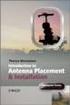 Installation Introduction It only takes a few steps to get things set up properly so you can be using the Safety Meeting App in no time. Its as easy as 1-2-3: 1) 2) 3) Enroll Your Company and Get your
Installation Introduction It only takes a few steps to get things set up properly so you can be using the Safety Meeting App in no time. Its as easy as 1-2-3: 1) 2) 3) Enroll Your Company and Get your
Client Training Manual
 Client Training Manual Contents Quick Summary on How to Open Encrypted Email from Arlington County.2 I. Overview... 4 A. Overview of Email Encryption with Arlington County Government... 4 Link to YouTube
Client Training Manual Contents Quick Summary on How to Open Encrypted Email from Arlington County.2 I. Overview... 4 A. Overview of Email Encryption with Arlington County Government... 4 Link to YouTube
Using Barracuda Spam Firewall
 Using Barracuda Spam Firewall Creating your Barracuda account Your Barracuda account has been created for you if you are a current Hartwick College student, staff or faculty member. Setting Your Password.
Using Barracuda Spam Firewall Creating your Barracuda account Your Barracuda account has been created for you if you are a current Hartwick College student, staff or faculty member. Setting Your Password.
Anchor End-User Guide
 Table of Contents How to Access Your Account How to Upload Files How to Download the Desktop Sync Folder Sync Folder How to Share a File 3 rd Party Share from Web UI 3 rd Party Share from Sync Folder Team-Share
Table of Contents How to Access Your Account How to Upload Files How to Download the Desktop Sync Folder Sync Folder How to Share a File 3 rd Party Share from Web UI 3 rd Party Share from Sync Folder Team-Share
Guide 3 - SkyDrive Pro
 Guide 3 - SkyDrive Pro 1. SkyDrive Pro on the web 2. SkyDrive Pro on your PC 3. SkyDrive Pro on your ipad Microsoft Office 365 is the new messaging and storage solution for the City of Edinburgh educational
Guide 3 - SkyDrive Pro 1. SkyDrive Pro on the web 2. SkyDrive Pro on your PC 3. SkyDrive Pro on your ipad Microsoft Office 365 is the new messaging and storage solution for the City of Edinburgh educational
The Coast to Coast AM Podcast for itunes 11
 The Coast to Coast AM Podcast for itunes 11 System Requirements In order to run itunes 11, please see the system requirements at http://www.apple.com/itunes/download/. A Note on Downloading Directly to
The Coast to Coast AM Podcast for itunes 11 System Requirements In order to run itunes 11, please see the system requirements at http://www.apple.com/itunes/download/. A Note on Downloading Directly to
Password Depot for Android
 Password Depot for Android Table Of Contents Table Of Contents... 2 User interface... 3 Action Bar... 3 Overflow Menu... 4 Entry menu... 5 Context Bar... 6 Settings... 7 Creating a password file... 8 Opening
Password Depot for Android Table Of Contents Table Of Contents... 2 User interface... 3 Action Bar... 3 Overflow Menu... 4 Entry menu... 5 Context Bar... 6 Settings... 7 Creating a password file... 8 Opening
Intelligent agents monitor your course to find activity that matches criteria that you set. The criteria that the agents search for are:
 Intelligent Agents Intelligent agents monitor your course to find activity that matches criteria that you set. The criteria that the agents search for are: Student login activity Release conditions in
Intelligent Agents Intelligent agents monitor your course to find activity that matches criteria that you set. The criteria that the agents search for are: Student login activity Release conditions in
Getting Started with Zoom
 Getting Started with Zoom The Institute of Agriculture has recently purchased a site license for a new cloud-based video conferencing service known as Zoom. If you have ever connected to a GoToMeeting,
Getting Started with Zoom The Institute of Agriculture has recently purchased a site license for a new cloud-based video conferencing service known as Zoom. If you have ever connected to a GoToMeeting,
IONU PRO Product Overview
 Quick View ü You MUST be logged in to access any information inside the IONU system. If you aren t logged in, you will not see the folders and the data and files cannot be accessed and decrypted. ü All
Quick View ü You MUST be logged in to access any information inside the IONU system. If you aren t logged in, you will not see the folders and the data and files cannot be accessed and decrypted. ü All
Mobile Connect - Approver. ios User Guide
 Mobile Connect - Approver ios User Guide Table of Contents Installing Mobile Connect on your ios Device... 2 Accessing the application... 2 Installing the application... 2 How to Log in... 3 Home Page
Mobile Connect - Approver ios User Guide Table of Contents Installing Mobile Connect on your ios Device... 2 Accessing the application... 2 Installing the application... 2 How to Log in... 3 Home Page
Mobile: Getting Started with Workday for ipad
 Install and Log in to Workday From your ipad: 1. Tap the App Store Application icon. 2. Tap Search and enter Workday. 3. Select Workday for ipad from the search results. 4. Tap Free to install the app.
Install and Log in to Workday From your ipad: 1. Tap the App Store Application icon. 2. Tap Search and enter Workday. 3. Select Workday for ipad from the search results. 4. Tap Free to install the app.
Appointment Schedule and Online Messaging Help Guide
 Appointment Schedule and Online Messaging Help Guide 1. Accessing your appointment schedule 2. Understanding the icons 3. Exclusions 4. Requesting meetings 5. Cancelling pending meeting requests 6. Accepting
Appointment Schedule and Online Messaging Help Guide 1. Accessing your appointment schedule 2. Understanding the icons 3. Exclusions 4. Requesting meetings 5. Cancelling pending meeting requests 6. Accepting
Prepared by Mythtech Limited OFFICE 365 EMAIL MIGRATION MANUAL GUIDELINE
 Prepared by Mythtech Limited OFFICE 365 EMAIL MIGRATION MANUAL GUIDELINE Table of Contents Change Password... 1 Send New Email... 2 Forward E-mail... 3 Reply E-mail... 4 Archive old emails... 5 Office
Prepared by Mythtech Limited OFFICE 365 EMAIL MIGRATION MANUAL GUIDELINE Table of Contents Change Password... 1 Send New Email... 2 Forward E-mail... 3 Reply E-mail... 4 Archive old emails... 5 Office
