Booklet 3. e1 Training Guidance Notes. Sales Ledger
|
|
|
- Domenic Fitzgerald
- 7 years ago
- Views:
Transcription
1 Booklet 3 e1 Training Guidance Notes Sales Ledger (Updated 7 January 2013) 1
2 Table of Contents Introduction Sales - Processing Sales Invoices Setting up Contacts Customers Sales Receipts Sales Credit Notes Credit of Sales Invoice Credit Notes entered manually Creating a Catalogue of Items for Sale Classification Type Item Groups Item Classification Introduction These guidance notes have been created to advise the correct processes for the sale of goods and services. 2
3 1.0 Sales - Processing The Sales Ledger Module contains everything to do with the sale of goods or services, from receiving the initial order, through goods/services provided, raising invoices to receiving payment and chasing outstanding debts. The Sales Ledger contains all records relating to your customers. There are 3 Registers: Invoices - this register contains all Sales invoices and is where new Sales Invoices and Sales Credit Notes are created. Contacts this register contains all the customers details on the e¹ Finance system and is where new customer contact details are created. It also holds all the contact records for suppliers. Receipts - this register contains all receipts to customers and is where new Customer Receipts are created. 1.1 Sales Invoices To create a new sales invoice select: Module > Sales Ledger > Register:Invoices - Click New (You can also click Duplicate to duplicate an existing invoice and amend the details) Customer Tip : Invoice Date CTRL Enter to choose the Customer for this invoice After using CTRL Enter you may find it easier to have this window sorted in Name order (click on name column heading) and to save this, go to the menu at the top select > Window > Save Normal position. Then whenever you CTRL Enter for the customer, you can type in the name of the customer, hit Enter on the keyboard and e¹ Finance will take you to that customer. Enter the date or CTRL Enter to select the date from Calendar 3
4 Pay Terms Due Date Objects CTRL Enter to choose the pay terms for this invoice if different to the default for this customer. Amend the due date if a different date is required from the calculated date from the payment terms. If the invoice items are to be coded to just one object overall then enter the object in the header. If each line of the invoice is to be coded to a different object code, this information can be entered at the next stage on Flip B (see below) so leave this field blank. Item Qty Description Unit Price Select the items you want to invoice by either: typing in the item number or CTRL Enter selecting the required item from the list selecting MISC item and overtyping in the description field. Enter the quantity of the item, e.g. if a letting is charged by the hour enter the number of hours. If charged as a total for the event enter 1. Amend the description if invoicing a Miscellaneous item. The description can be edited even if an item is selected from pre-set list Enter or amend the unit price as necessary. This is the price each, net of VAT, e.g. hourly rate % Enter the % discount for this item if applicable 4
5 Repeat above for more items on consecutive rows you cannot leave a blank row. Then go to Flip B of the invoice (click the letter B on the right hand side.) A/C Objects V-Cd Inv Address OK CTRL Enter for the Income Account. CTRL Enter for the object required for this item if not completed in the header section. You cannot have an object in both the header section and individually in the Object column on Tab B Enter or amend the VAT code for this item CTRL Enter for list. Select this tab if you wish to edit/change the address for sending the invoice When the invoice is complete and you have permission to authorise the invoice, tick OK. If authorisation needs to be obtained a copy of the invoice may be printed at this stage and saved without ticking the OK box. The invoice will not be posted until OK is ticked and the Invoice is saved. 5
6 Save Finally, click Save to save the Invoice. e¹ Finance will give this Invoice a unique number. Once the Invoice is saved you can print the Invoice using the printer icon at the top of the Invoice. Tip When chasing debtors it is good practice to add a note to the invoice giving details of the contact. Sales Ledger > Invoices > select invoice Highlight and double click to open > click on the paper clip icon> click on the operations icon> select create note. 1.2 Setting up Contacts Customers Contacts can be either Customers or Suppliers and in some cases both. All contacts can be accessed through the Sales Ledger Module or the Purchase Ledger Module. The easiest way to setup a new Customer is to duplicate an existing one and amend all the fields as necessary by selecting: 6
7 Module > Sales Ledger > Contacts > highlight a contact and click Duplicate. There are several tabs and fields for a contact record. The important tabs are Contact; Terms and Company. Contact Tab No. Cust. Category Short Name Parents/Payee N.B The system automatically designates a unique consecutive number here but this field can be overwritten if you wish to create your own unique numbering system e.g. the first few letters of the name plus some digits i.e. BROWN001 for Brownies. CTRL Enter to select the receipt option e.g. Cheque, BACS, Direct Debit. Enter a short name that can be used for quick searching and sorting Enter Customer name Tick the Parents/Payee tick box if the contact is a Customer Both boxes can be ticked if the contact is both a Customer and Supplier 7
8 Complete the remaining fields, Address, Telephone etc. as comprehensively as possible. If the delivery address is different select the Delivery tab and complete details. Terms Tab Sales Pay. Terms Invoice To (Sales) CTRL Enter here to select the Default Terms. This will be used to calculate the Due Date on Invoices for this customer. Each Invoice Due date can be overtyped, this is just a default. CTRL Enter here to select the contact record if you send invoices to another contact record. If not, leave blank. 8
9 Company Tab Sales VAT Code VAT Reg. No. - Cost A/C Sales Objects Enter the default VAT code for this customer e.g. 1 for 20%. This is again just a default and can be changed on each invoice. Enter the customer s unique VAT registration number if applicable CTRL Enter > Select an account from the Chart of accounts list if the income from the customer will always apply to one specific account e.g for a letting, If not, leave blank. CTRL Enter > Select (General Income) from the list of objects as a default. This can be overwritten. Save the record 9
10 1.3 Sales Receipts As you receive payment (electronic funds, cheques or cash) for sales invoices, you need to receive the money against the Sales Invoices so that e¹ Finance knows that the Invoice has been paid. This process takes place in the Receipts register. Do not receive money for Sales Invoices through the Nominal Ledger as it will not pay and complete the invoice in the Sales Ledger. Go to Module > Sales Ledger > Register:Receipts click New Trans. Date Comment Enter the date of the receipt Use bank paying in slip reference (this then shows in the description on the reconciliation screen ) 10
11 Payment Mode Inv. No. Tip : CTRL Enter to select the payment mode SR CTRL Enter to select the Sales invoices that are being paid. Once you have pressed CTRL Enter to open the list of sales invoices, leave that window open and then you can simply drag across to the receipts window the sales invoices you want to receive. You don t have to keep returning to the receipts window and pressing CTRL Enter for each sales invoice. Received Val. Tip: Ok Save The amount of the invoice automatically appears in here, if you want to part receive an invoice then overtype the amount here. If you are receiving an on Account receipt, enter the amount here. The total amount of the receipt will show in the Bank reconciliation and so it is good practice to have a receipt per paying in slip so that it will match the bank statement. Once you have finished the Receipt, and you have permission to authorise the Receipt, tick OK. The Receipt will not be posted until OK has been ticked and the Receipt is Saved. N.B. Once the receipt has been OK d it cannot be changed in any way so do not click OK until you are absolutely sure that everything is correct. Finally click Save to save the Receipt. e¹ Finance will give this Receipt a unique number. 11
12 Optional: To print off a receipt for all your customers in this Sales Receipt transaction you need to note the Unique Receipt number that e¹ Finance allocated to this transaction. Go to Module > Sales Ledger > Documents > Receipt Forms enter the Receipt No. in the No. field, choose All and Media Type (Print or Screen) and then click Run. 1.4 Sales Credit Notes Credit of Sales Invoice A Sales credit note is generally a credit of a Sales invoice already on the system. e¹ Finance has made it extremely easy to credit an invoice (in whole or part). Module > Sales Ledger > Regicter: Invoices select the invoice that is to be credited and double click to open the invoice record. Then click Operations > Create Credit Note. This creates a new Credit note record that is a complete credit of the invoice. Amend the details. 12
13 Invoice Date Pay Terms Enter the date of the credit note or CTRL Enter to select date from Calendar The Payment Terms will automatically change to CN - the Credit Note payment terms. Do not change this or e¹ Finance will think it s an invoice and not a credit note. Due Date Credit of Invoice Item Note: OK This defaults to the Invoice Date above. Note how the system keeps track of which invoice this credit note relates to. If the credit is a partial credit, delete the items that are not to be credited by highlighting the whole row (click on the row number) and pressing the backspace key on the keyboard. It is also possible to amend the quantity and unit price for partial credits. If the credit is a whole credit of the invoice, leave Account rows as they are. If details are amended it will change the Credit Note from Inspect to Update. You do not have to enter negative amounts here as the Payment Terms field determines whether it is a credit note or invoice. If you have permission to authorise the credit note, tick OK. 13
14 Save Finally click Save. e¹ Finance will give this credit note a unique number and it will be posted to the Nominal Ledger. 1.5 Credit Notes entered manually If a credit note is to be entered that is not related to a current year invoice, it can still be entered on e¹ Finance, e.g. write offs. The procedure is similar to entering an Invoice. Module > Sales Ledger >Register: Invoices > New (You can also click Duplicate to duplicate an existing credit note and amend the details) Customer Invoice Date Payment Terms Due Date Objects CTRL Enter to choose the Customer for this Credit Note Enter the date or CTRL Enter to select date from Calendar CTRL Enter to choose the payment terms for credit notes - CN in image below (i). This is important as it is the choice of payment terms that determines whether this is a credit note or an invoice. Amend the due date if a different date is required from the calculated date from the payment terms. This is usually the same as the Invoice date field. If the credit is just to be coded to one object overall then enter the object in the header. If each line of the credit is to be coded to a different object code, this information can be entered at the next stage on Flip B so leave this field blank. 14
15 (i) Item Qty Description Unit Price Now select the items to be credited by either typing in the item number or selecting the pre-loaded MISC item and then overtyping the description. Enter the quantity of the item/s to be credited Amend the description if crediting a MISC item Enter or amend the unit price as necessary. This is the price each, net of VAT. % Enter the % discount for this item. Repeat above for more items on consecutive separate rows you cannot leave a blank row. Then go to Flip B of the Credit Note click the letter B on the right hand side. 15
16 A/C Objects V-Cd OK Save CTRL Enter for the Income Account to be Credited. CTRL Enter for the object required for this item if not included previously in the header on Flip A Enter or amend the VAT code for this item CTRL Enter for list. When all information has been entered and you have permission to authorise the Credit Note, tick OK. The Credit Note will not be posted until the OK box has been ticked and the Credit Note is Saved. Finally click Save to save the Credit Note. e¹ Finance will give this Credit Note a unique number. The credit note is included in the list of invoices with a C to the right of the total figure. 16
17 2.0 Creating a Catalogue of Items for Sale For Schools providing a selection of goods/services it can be useful to set up a catalogue similar to a supplier catalogue e.g. ESPO. For example if the school lets out a selection of areas in school for various out of hours activities a Catalogue for Lettings can be created listing each area. 2.1 Classification Type The system, e1, will automatically be set up with three classification types MAIN, SALES and ESPO. These are effectively the name of the catalogue. 2.2 Item Groups Module > Sales Ledger > Register:Item Groups > New 17
18 No. Name Class. Types 1,2, etc. Lettings CTRL Enter and choose Classification Type of MAIN Dom Sales A/C If selling this group of items, enter here the Nominal Account for Sales e.g (Lettings) Dom Cost A/C If purchasing this group of items, enter here the Nominal Account for Purchases. Domestic VAT Code CTRL Enter to select the VAT code for this group of items Save Repeat as necessary for different groups. 2.3 Item Classification To set up the classification for Sales items: Module Sales Ledger > Settings > Item classifications > New 18
19 Code Name Type SALES Sales MAIN Classification MAIN Colour Save defaults to Black When classifications and groups have been completed catalogue items may now be entered: Module Sales Ledger >Register: Items > New > Pricing Tab (default on opening) No Description Group Base Price Object Create e.g. LETT1 e.g. Computer Suite CTRL Enter e.g. (1) LETT If there is a standard price for the item this can be entered e.g. hourly rate. If not this can be left blank and price entered on invoice e.g (General Income) 19
20 Classification CTRL Enter CTRL Enter again and select SALES Click OK or hit the Return key then Save To browse the item list: 20
21 Module > Sales Ledger > Items It is important to note that the browser list includes both purchase and sales items and is in strict numerical/alpha order. To find an item enter the first letter/number (or few letters) in the Search box and either click on Search or hit the Return key e.g. L for Lettings. 21
22 Amendments 07 January Sales Receipts Payment mode choose SR 22
Integrated Accounting System for Mac OS X
 Integrated Accounting System for Mac OS X Program version: 6.3 110401 2011 HansaWorld Ireland Limited, Dublin, Ireland Preface Standard Accounts is a powerful accounting system for Mac OS X. Text in square
Integrated Accounting System for Mac OS X Program version: 6.3 110401 2011 HansaWorld Ireland Limited, Dublin, Ireland Preface Standard Accounts is a powerful accounting system for Mac OS X. Text in square
Integrated Invoicing and Debt Management System for Mac OS X
 Integrated Invoicing and Debt Management System for Mac OS X Program version: 6.3 110401 2011 HansaWorld Ireland Limited, Dublin, Ireland Preface Standard Invoicing is a powerful invoicing and debt management
Integrated Invoicing and Debt Management System for Mac OS X Program version: 6.3 110401 2011 HansaWorld Ireland Limited, Dublin, Ireland Preface Standard Invoicing is a powerful invoicing and debt management
AR Part 1: An Introduction to Accounts Receivable
 AR Part 1: An Introduction to Accounts Receivable Table of Contents 1. Overview... 3 2. Searching for a Customer... 4 3. Transactions... 6 4. Raising a sales invoice... 7 5. Completing a Transaction...
AR Part 1: An Introduction to Accounts Receivable Table of Contents 1. Overview... 3 2. Searching for a Customer... 4 3. Transactions... 6 4. Raising a sales invoice... 7 5. Completing a Transaction...
Omni Getting Started Manual. switched on accounting
 Omni Getting Started Manual switched on accounting Omni Getting Started Table of Contents Install & Register... 3 Install and Register... 3 Omni Programs... 3 Users... 4 Creating Companies... 5 Create
Omni Getting Started Manual switched on accounting Omni Getting Started Table of Contents Install & Register... 3 Install and Register... 3 Omni Programs... 3 Users... 4 Creating Companies... 5 Create
Accounting Startup in Mamut Business Software. Content
 ACCOUNTING STARTUP IN MAMUT BUSINESS SOFTWARE Accounting Startup in Mamut Business Software Content 1 WELCOME... 4 2 THE TOOLBAR EXPLAINED... 5 3 GETTING STARTED... 6 3.1 Navigating... 6 3.2 Accounting
ACCOUNTING STARTUP IN MAMUT BUSINESS SOFTWARE Accounting Startup in Mamut Business Software Content 1 WELCOME... 4 2 THE TOOLBAR EXPLAINED... 5 3 GETTING STARTED... 6 3.1 Navigating... 6 3.2 Accounting
Integrated Accounting, CRM and ERP System for Mac OS X, Windows, Linux, ios, Android and AIX
 Integrated Accounting, CRM and ERP System for Mac OS X, Windows, Linux, ios, Android and AIX Purchase Order Contract Register Program version: 7.2 140321 2014 HansaWorld Ireland Limited, Dublin, Ireland
Integrated Accounting, CRM and ERP System for Mac OS X, Windows, Linux, ios, Android and AIX Purchase Order Contract Register Program version: 7.2 140321 2014 HansaWorld Ireland Limited, Dublin, Ireland
February 2010 Version 6.1
 HansaWorld University Point Of Sales (POS) Training Material HansaWorld Ltd. February 2010 Version 6.1 Table Of Contents INTRODUCTION...5 What is Point Of Sales?...5 THE 4 DIFFERENT WAYS OF USING POS...6
HansaWorld University Point Of Sales (POS) Training Material HansaWorld Ltd. February 2010 Version 6.1 Table Of Contents INTRODUCTION...5 What is Point Of Sales?...5 THE 4 DIFFERENT WAYS OF USING POS...6
Accounts. Step by Step Data Setup Wizard and How to Guide. online
 online Accounts Step by Step Data Setup Wizard and How to Guide Main Tel. 0845 450 7304 Support Tel. 0844 484 9412 Email info@liquidaccounts.com Free 30day trial www.liquidaccounts.com Page 1 Online Accounts
online Accounts Step by Step Data Setup Wizard and How to Guide Main Tel. 0845 450 7304 Support Tel. 0844 484 9412 Email info@liquidaccounts.com Free 30day trial www.liquidaccounts.com Page 1 Online Accounts
How To Use Standard Pos On A Pc Or Macbook Powerbook 2.5.2.2 (Powerbook 2)
 Integrated Point of Sales System for Mac OS X Program version: 6.3.22 110401 2012 HansaWorld Ireland Limited, Dublin, Ireland Preface Standard POS is a powerful point of sales system for small shops and
Integrated Point of Sales System for Mac OS X Program version: 6.3.22 110401 2012 HansaWorld Ireland Limited, Dublin, Ireland Preface Standard POS is a powerful point of sales system for small shops and
HansaWorld Enterprise
 HansaWorld Enterprise Integrated Accounting, CRM and ERP System for Macintosh, Windows, Linux, PocketPC 2002 and AIX Contracts 2004 HansaWorld (UK) Limited, London, England All rights reserved Program
HansaWorld Enterprise Integrated Accounting, CRM and ERP System for Macintosh, Windows, Linux, PocketPC 2002 and AIX Contracts 2004 HansaWorld (UK) Limited, London, England All rights reserved Program
Reference Manual Agresso Accounts Payable
 Reference Manual Agresso Accounts Payable Contents Project background...1 Why Agresso?...1 Viewing Supplier Details...2 Scanning Invoices...5 Load Invoices...5 Invoice Registration...7 Overview...7 Purchase
Reference Manual Agresso Accounts Payable Contents Project background...1 Why Agresso?...1 Viewing Supplier Details...2 Scanning Invoices...5 Load Invoices...5 Invoice Registration...7 Overview...7 Purchase
Livestock Office Payments: Creditor Cashbook Transactions
 Livestock Office Payments: Creditor Cashbook Transactions 18/06/2015 Contents Paying Creditors - Find Creditors Due for Payment... 2 Payment Due Report... 2 Creditors Aged Trial Balance... 3 Processing
Livestock Office Payments: Creditor Cashbook Transactions 18/06/2015 Contents Paying Creditors - Find Creditors Due for Payment... 2 Payment Due Report... 2 Creditors Aged Trial Balance... 3 Processing
Sage Accounting A Step by Step Guide
 Sage Accounting A Step by Step Guide Integra Accounting Limited Chartered Certified Accountants 5 Station Road Hinckley Leicestershire LE10 1AW Tel: 01455 238551 Email: enquiries@integra-accounting.co.uk
Sage Accounting A Step by Step Guide Integra Accounting Limited Chartered Certified Accountants 5 Station Road Hinckley Leicestershire LE10 1AW Tel: 01455 238551 Email: enquiries@integra-accounting.co.uk
HansaWorld Enterprise
 HansaWorld Enterprise Integrated Accounting, CRM and ERP System for Macintosh, Windows, Linux, PocketPC 2002 and AIX Expenses Program version: 4.2 2004-12-20 2004 HansaWorld Ireland Limited, Dublin, Ireland
HansaWorld Enterprise Integrated Accounting, CRM and ERP System for Macintosh, Windows, Linux, PocketPC 2002 and AIX Expenses Program version: 4.2 2004-12-20 2004 HansaWorld Ireland Limited, Dublin, Ireland
Introduction to Mamut Point of Sale
 // Mamut Point of Sale Introduction to Mamut Point of Sale Contents News in Mamut Point of Sale version 3.5... 2 Mamut Point of Sale... 3 Definitions of words and expressions used in the program... 7 Getting
// Mamut Point of Sale Introduction to Mamut Point of Sale Contents News in Mamut Point of Sale version 3.5... 2 Mamut Point of Sale... 3 Definitions of words and expressions used in the program... 7 Getting
Integrated Accounting System for Mac OS X and Windows
 Integrated Accounting System for Mac OS X and Windows Program version: 6.2 110111 2011 HansaWorld Ireland Limited, Dublin, Ireland Preface Books by HansaWorld is a powerful accounting system for the Mac
Integrated Accounting System for Mac OS X and Windows Program version: 6.2 110111 2011 HansaWorld Ireland Limited, Dublin, Ireland Preface Books by HansaWorld is a powerful accounting system for the Mac
Getting Started with POS. Omni POS Getting Started Manual. switched on accounting
 Omni POS Getting Started Manual switched on accounting i i Getting Started with Omni POS Table Of Contents Overview...1 Setting up POS...2 Initial Steps...2 Tellers...2 POS Clearing Account...3 Printing...4
Omni POS Getting Started Manual switched on accounting i i Getting Started with Omni POS Table Of Contents Overview...1 Setting up POS...2 Initial Steps...2 Tellers...2 POS Clearing Account...3 Printing...4
Go to Tools General Ledger Setup Ledger Codes and Tab 5: Ledger Codes
 Debit Card Functionality in FMS6 The SIMS Spring 2015 release introduced functionality to assist schools to record the use of debit cards to pay for goods and services. Prior to this release, payments
Debit Card Functionality in FMS6 The SIMS Spring 2015 release introduced functionality to assist schools to record the use of debit cards to pay for goods and services. Prior to this release, payments
Electronic Purchase Order System
 Electronic Purchase Order System IT Services Enter the Electronic Purchase Order system by clicking on Admin and then Procurement. Finding an Approved Supplier to Order from You must place your order from
Electronic Purchase Order System IT Services Enter the Electronic Purchase Order system by clicking on Admin and then Procurement. Finding an Approved Supplier to Order from You must place your order from
Big Red Cloud User Guide. www.bigredcloud.com
 User Guide www.bigredcloud.com Big Red Cloud, 2012 Table of Contents Contact Us 4 Setting Up a New Company 5 Required Setup Data 5 Company Details 6 Bank Accounts 8 Analysis Categories 9 VAT Rates 11 Suppliers
User Guide www.bigredcloud.com Big Red Cloud, 2012 Table of Contents Contact Us 4 Setting Up a New Company 5 Required Setup Data 5 Company Details 6 Bank Accounts 8 Analysis Categories 9 VAT Rates 11 Suppliers
SO-03 Sales Order Processing Administration
 SO-03 Sales Order Processing Administration SO03 SOP Administration Contents Contents...1 Overview...2 Objectives:...2 Who should attend?...2 Dependencies...2 Credits...3 Convert credit value only...4
SO-03 Sales Order Processing Administration SO03 SOP Administration Contents Contents...1 Overview...2 Objectives:...2 Who should attend?...2 Dependencies...2 Credits...3 Convert credit value only...4
Getting Started 7. The Customer Ledger 19
 Contents Contents 1 Getting Started 7 Introduction 8 Starting Sage 50 9 Sage 50 Desktop Views 10 Settings 11 Company Preferences 1 Currency & the Euro 15 Customer & Supplier Defaults 16 Finance Rates 18
Contents Contents 1 Getting Started 7 Introduction 8 Starting Sage 50 9 Sage 50 Desktop Views 10 Settings 11 Company Preferences 1 Currency & the Euro 15 Customer & Supplier Defaults 16 Finance Rates 18
Creditor Manual User Guide
 Creditor Manual User Guide Page 1 of 20 Table of Contents Introduction... 3 Set Up Control Files :... 4 Entity Codes... 4 Control Account Bank Account... 5 Create the Model Account... 5 Create the Posting
Creditor Manual User Guide Page 1 of 20 Table of Contents Introduction... 3 Set Up Control Files :... 4 Entity Codes... 4 Control Account Bank Account... 5 Create the Model Account... 5 Create the Posting
Getting Started with Sage One Start
 Getting Started with Sage One Start Contents Introduction Introduction...3 Sage One Start in more detail...4 Getting started setting up the business...5 Configuring the Chart of Accounts...5 Importing
Getting Started with Sage One Start Contents Introduction Introduction...3 Sage One Start in more detail...4 Getting started setting up the business...5 Configuring the Chart of Accounts...5 Importing
BOOKNET Getting Started with. Direct Invoicing
 BOOKNET Getting Started with Direct Invoicing Table of Contents Overview... 3 Setup... 3 Setting up a PC to work as a Direct Invoicing Terminal... 3 Adding a INVNO to the Transaction Processor... 3 Setup
BOOKNET Getting Started with Direct Invoicing Table of Contents Overview... 3 Setup... 3 Setting up a PC to work as a Direct Invoicing Terminal... 3 Adding a INVNO to the Transaction Processor... 3 Setup
Sales Person Commission
 Sales Person Commission Table of Contents INTRODUCTION...1 Technical Support...1 Overview...2 GETTING STARTED...3 Adding New Salespersons...3 Commission Rates...7 Viewing a Salesperson's Invoices or Proposals...11
Sales Person Commission Table of Contents INTRODUCTION...1 Technical Support...1 Overview...2 GETTING STARTED...3 Adding New Salespersons...3 Commission Rates...7 Viewing a Salesperson's Invoices or Proposals...11
Chapter 4. Suppliers
 Chapter 4 Suppliers 87 88 Create a New Supplier Click Suppliers at top bar of buttons on main screen. Click New Supplier. Suppliers section New Supplier This will bring you to the Supplier Wizard section.
Chapter 4 Suppliers 87 88 Create a New Supplier Click Suppliers at top bar of buttons on main screen. Click New Supplier. Suppliers section New Supplier This will bring you to the Supplier Wizard section.
Credit Card Accounts
 Table Of Contents Credit Card Register Accounts... 3 Creating a Credit Card Account... 3 Making Payments Using Your Credit Card Account... 4 Making Payments to Your Credit Card Account or Another Register
Table Of Contents Credit Card Register Accounts... 3 Creating a Credit Card Account... 3 Making Payments Using Your Credit Card Account... 4 Making Payments to Your Credit Card Account or Another Register
How to: Account for Settlement Discount VAT Rule Changes from 1 st of April 2015
 How to: Account for Settlement Discount VAT Rule Changes from 1 st of April 2015 Users of Merlin who offer Settlement Discount to their Customers, or are given Settlement Discount by their Suppliers, will
How to: Account for Settlement Discount VAT Rule Changes from 1 st of April 2015 Users of Merlin who offer Settlement Discount to their Customers, or are given Settlement Discount by their Suppliers, will
Your Guide to setting up Sage One Accounting from your Accountant. Setting Up Sage One Accounting
 Your Guide to setting up Sage One Accounting from your Accountant Setting Up Sage One Accounting 1 Contents Introduction Introduction...3 Quick Start Guide entering key business information...4 Set Up
Your Guide to setting up Sage One Accounting from your Accountant Setting Up Sage One Accounting 1 Contents Introduction Introduction...3 Quick Start Guide entering key business information...4 Set Up
Introduction to Client Online. Factoring Guide
 Introduction to Client Online Factoring Guide Contents Introduction 3 Preparing for Go live 3 If you have any questions 4 Logging In 5 Welcome Screen 6 Navigation 7 Navigation continued 8 Viewing Your
Introduction to Client Online Factoring Guide Contents Introduction 3 Preparing for Go live 3 If you have any questions 4 Logging In 5 Welcome Screen 6 Navigation 7 Navigation continued 8 Viewing Your
// Mamut Business Software. Complete CRM, Sales Management and Web Solutions
 // Mamut Business Software Complete CRM, Sales Management and Web Solutions Produced and distributed by: Mamut Software Ltd. a Visma company. 90 Long Acre Covent Garden London WC2E 9RZ Tel: 020 7153 0900
// Mamut Business Software Complete CRM, Sales Management and Web Solutions Produced and distributed by: Mamut Software Ltd. a Visma company. 90 Long Acre Covent Garden London WC2E 9RZ Tel: 020 7153 0900
SAP User Guide Invoice Verification
 IT Services Leicester Learning Institute Partnership SAP User Guide Invoice Verification Document Purpose This guide explains how to verify an invoice against a purchase order on SAP. A purchase order
IT Services Leicester Learning Institute Partnership SAP User Guide Invoice Verification Document Purpose This guide explains how to verify an invoice against a purchase order on SAP. A purchase order
Accounts Receivable. Chapter
 Chapter 7 Accounts Receivable The Accounts Receivable module displays information about individual outstanding income sources. Use this screen to verify that invoice receipts, cash receipts, and other
Chapter 7 Accounts Receivable The Accounts Receivable module displays information about individual outstanding income sources. Use this screen to verify that invoice receipts, cash receipts, and other
Computer Helper Publishing, Inc. 800-533-5227 www.churchwindows.com
 Training 2010 Financial to Accounting Transition Book 3: Transactions & Corrections Computer Helper Publishing, Inc. 800-533-5227 www.churchwindows.com Book 3 Transactions & Corrections Basic Transactions...
Training 2010 Financial to Accounting Transition Book 3: Transactions & Corrections Computer Helper Publishing, Inc. 800-533-5227 www.churchwindows.com Book 3 Transactions & Corrections Basic Transactions...
ERPLY Accounting user guide
 ERPLY Accounting user guide accounting.software@erply.com Last changed: 20.10.2013 Table of Contents 1. GENERAL... 4 1.1. THE LAYOUT OF ERPLY ACCOUNTING... 4 1.2. KEY COMBINATIONS... 4 1.3. MAIN PAGE AND
ERPLY Accounting user guide accounting.software@erply.com Last changed: 20.10.2013 Table of Contents 1. GENERAL... 4 1.1. THE LAYOUT OF ERPLY ACCOUNTING... 4 1.2. KEY COMBINATIONS... 4 1.3. MAIN PAGE AND
LetMC.com Training Support Part 2 Issue 5.1 18/05/09 Accounting Irish Edition
 LetMC.com Training Support Part 2 Issue 5.1 18/05/09 Accounting Irish Edition (Tantum eruditi sunt liberi) Page 2 INTRODUCTION... 8 Payments and Deposits... 10 Taking Payments... 10 Make a Bank Deposit...
LetMC.com Training Support Part 2 Issue 5.1 18/05/09 Accounting Irish Edition (Tantum eruditi sunt liberi) Page 2 INTRODUCTION... 8 Payments and Deposits... 10 Taking Payments... 10 Make a Bank Deposit...
SAP User Guide Create Purchase Orders
 IT Services Leicester Learning Institute Partnership SAP User Guide Create Purchase Orders Document Purpose This guide explains how to create a Purchase Order on SAP. This guide is not for staff in Chemistry
IT Services Leicester Learning Institute Partnership SAP User Guide Create Purchase Orders Document Purpose This guide explains how to create a Purchase Order on SAP. This guide is not for staff in Chemistry
Getting Started Tutorial
 Getting Started Tutorial Welcome This tutorial will introduce you to the main functions of your AccountRight software. You can use this tutorial with the current version of MYOB AccountRight Basics. This
Getting Started Tutorial Welcome This tutorial will introduce you to the main functions of your AccountRight software. You can use this tutorial with the current version of MYOB AccountRight Basics. This
SMALL BUSINESS ACCOUNTING. User Guide
 SMALL BUSINESS ACCOUNTING User Guide Welcome to QuickBooks We're going to help you get paid, pay others, and see how your business is doing. Use this guide to learn key tasks and get up and running as
SMALL BUSINESS ACCOUNTING User Guide Welcome to QuickBooks We're going to help you get paid, pay others, and see how your business is doing. Use this guide to learn key tasks and get up and running as
Hansa Financials HansaWorld
 Hansa Financials HansaWorld Integrated Accounting, CRM and ERP System for Macintosh, Windows, Linux, PocketPC 2002 and AIX Volume 2b: Accounting Package Nominal Ledger and Multi-Currency 2003 Hansa Business
Hansa Financials HansaWorld Integrated Accounting, CRM and ERP System for Macintosh, Windows, Linux, PocketPC 2002 and AIX Volume 2b: Accounting Package Nominal Ledger and Multi-Currency 2003 Hansa Business
Copyright 2006 Business Management Systems. Web Based ERP/CRM Software
 Web Based ERP/CRM Software INTRODUCTION...8 Features... 9 Services... 10 INSTALLATION...11 CUSTOMER FILE...12 Add Customer... 12 Modify Customer... 14 Add Ship To... 15 Modify Ship To... 16 Reports...
Web Based ERP/CRM Software INTRODUCTION...8 Features... 9 Services... 10 INSTALLATION...11 CUSTOMER FILE...12 Add Customer... 12 Modify Customer... 14 Add Ship To... 15 Modify Ship To... 16 Reports...
HansaWorld Enterprise
 HansaWorld Enterprise Integrated Accounting, CRM and ERP System for Macintosh, Windows, Linux, PocketPC 2002 and AIX Quotations Program version: 4.2 2004-11-20 2004 HansaWorld Ireland Limited, Dublin,
HansaWorld Enterprise Integrated Accounting, CRM and ERP System for Macintosh, Windows, Linux, PocketPC 2002 and AIX Quotations Program version: 4.2 2004-11-20 2004 HansaWorld Ireland Limited, Dublin,
Excel 2007 A Beginners Guide
 Excel 2007 A Beginners Guide Beginner Introduction The aim of this document is to introduce some basic techniques for using Excel to enter data, perform calculations and produce simple charts based on
Excel 2007 A Beginners Guide Beginner Introduction The aim of this document is to introduce some basic techniques for using Excel to enter data, perform calculations and produce simple charts based on
Request for Credit in Accounts Payable
 App Number: 010045 Request for Credit in Accounts Payable Last Updated 21 st January 2014 Powered by: AppsForGreentree.com 2014 1 Table of Contents Features... 3 Detailed Features... 3 Important Notes...
App Number: 010045 Request for Credit in Accounts Payable Last Updated 21 st January 2014 Powered by: AppsForGreentree.com 2014 1 Table of Contents Features... 3 Detailed Features... 3 Important Notes...
Downloading RIT Account Analysis Reports into Excel
 Downloading RIT Account Analysis Reports into Excel In the last lesson you learned how to access the Account Analysis detail and export it to Excel through the Account Analysis function. Another way to
Downloading RIT Account Analysis Reports into Excel In the last lesson you learned how to access the Account Analysis detail and export it to Excel through the Account Analysis function. Another way to
BACK OFFICE DATA ENTRY REVISION 1.2
 BACK OFFICE DATA ENTRY REVISION 1.2 Contents Contents... 1 BEACON BACK OFFICE SYSTEM... 3 DATA ENTRY... 3 Overview... 3 Receipt Entry... 4 Overview... 4 Debtor Receipt Entry Screen... 4 Debtor Receipt
BACK OFFICE DATA ENTRY REVISION 1.2 Contents Contents... 1 BEACON BACK OFFICE SYSTEM... 3 DATA ENTRY... 3 Overview... 3 Receipt Entry... 4 Overview... 4 Debtor Receipt Entry Screen... 4 Debtor Receipt
How To Use Hansaworld Enterprise
 HansaWorld Enterprise Integrated Accounting, CRM and ERP System for Macintosh, Windows, Linux, PocketPC 2003 and AIX Stock Module Program version: 5.1 2006-10-20 2006 HansaWorld Ireland Limited, Dublin,
HansaWorld Enterprise Integrated Accounting, CRM and ERP System for Macintosh, Windows, Linux, PocketPC 2003 and AIX Stock Module Program version: 5.1 2006-10-20 2006 HansaWorld Ireland Limited, Dublin,
Navigating within QuickBooks
 Navigating within QuickBooks The simplest way to navigate within QuickBooks is to work from the home page. Looking at the home page, you will notice the most common functions within QuickBooks are represented
Navigating within QuickBooks The simplest way to navigate within QuickBooks is to work from the home page. Looking at the home page, you will notice the most common functions within QuickBooks are represented
Including Accounts Receivable, Budget Planning and Equipment Register. Revision History... 2. New and Updated Functionality in FMS 6.146...
 FMS 6.146 Including Accounts Receivable, Budget Planning and Equipment Register Contents Revision History... 2 New and Updated Functionality in FMS 6.146... 2 Enhancements in FMS 6.146... 2 Resizing of
FMS 6.146 Including Accounts Receivable, Budget Planning and Equipment Register Contents Revision History... 2 New and Updated Functionality in FMS 6.146... 2 Enhancements in FMS 6.146... 2 Resizing of
AgExpert Analyst 2014
 AgExpert Analyst 2014 Meet the next generation of accounting software You work hard to make your operation successful. That means using the best, most up-to-date accounting software you can find. And that
AgExpert Analyst 2014 Meet the next generation of accounting software You work hard to make your operation successful. That means using the best, most up-to-date accounting software you can find. And that
Excel 2003 A Beginners Guide
 Excel 2003 A Beginners Guide Beginner Introduction The aim of this document is to introduce some basic techniques for using Excel to enter data, perform calculations and produce simple charts based on
Excel 2003 A Beginners Guide Beginner Introduction The aim of this document is to introduce some basic techniques for using Excel to enter data, perform calculations and produce simple charts based on
Hansa Financials HansaWorld
 Hansa Financials HansaWorld Integrated Accounting, CRM and ERP System for Macintosh, Windows, Linux, PocketPC 2002 and AIX Volume 6: Personal Registers CRM, Activities, Task Manager, Calendar and Mail
Hansa Financials HansaWorld Integrated Accounting, CRM and ERP System for Macintosh, Windows, Linux, PocketPC 2002 and AIX Volume 6: Personal Registers CRM, Activities, Task Manager, Calendar and Mail
Managing Company Credit Cards
 Managing Company Credit Cards Contents About Managing Company Credit Cards Managing Credit Cards as Vendors Managing Credit Cards as Short Term Liabilities Paying by General Check Without Posting the Statement
Managing Company Credit Cards Contents About Managing Company Credit Cards Managing Credit Cards as Vendors Managing Credit Cards as Short Term Liabilities Paying by General Check Without Posting the Statement
MASS COMMUNICATIONS MASS COMMUNICATIONS
 MASS COMMUNICATIONS Communicating is essential for successful efficient business. Whether with your staff, customers or suppliers, improvements in communication will help your business. There are some
MASS COMMUNICATIONS Communicating is essential for successful efficient business. Whether with your staff, customers or suppliers, improvements in communication will help your business. There are some
Accounts Payable Back Office Reference Guide
 Accounts Payable Back Office Reference Guide Version 4 Copyright Orion Law Management Systems, Inc. All rights reserved Printed in the United States of America www.orionlaw.com All Rights Reserved. No
Accounts Payable Back Office Reference Guide Version 4 Copyright Orion Law Management Systems, Inc. All rights reserved Printed in the United States of America www.orionlaw.com All Rights Reserved. No
Welcome to the topic on purchasing items.
 Welcome to the topic on purchasing items. In this topic, we will perform the basic steps for purchasing items. As we go through the process, we will explain the consequences of each process step on inventory
Welcome to the topic on purchasing items. In this topic, we will perform the basic steps for purchasing items. As we go through the process, we will explain the consequences of each process step on inventory
PO5.1 Recording the Statement as an Invoice on Agresso
 PO5: Using Purchasing Cards with Agresso Purchasing Cards are used in the University of Glasgow to allow the user to make purchases with Suppliers that are not on Agresso, or for online purchases. Only
PO5: Using Purchasing Cards with Agresso Purchasing Cards are used in the University of Glasgow to allow the user to make purchases with Suppliers that are not on Agresso, or for online purchases. Only
Chapter 8: BankLink Coding Reports, BankLink Notes
 Chapter 8: BankLink Coding Reports, BankLink Notes You can use the BankLink Coding Report to list transactions and send them to those clients who can assign the codes themselves. You can also produce a
Chapter 8: BankLink Coding Reports, BankLink Notes You can use the BankLink Coding Report to list transactions and send them to those clients who can assign the codes themselves. You can also produce a
Payroll Generation Quick Tip
 Payroll Generation Quick Tip 1/20 This manual does not replace the Payroll Manual and is intended to be used once the payroll is set up and being processed. For setting up Payroll or if you need further
Payroll Generation Quick Tip 1/20 This manual does not replace the Payroll Manual and is intended to be used once the payroll is set up and being processed. For setting up Payroll or if you need further
HansaWorld Enterprise
 HansaWorld Enterprise Integrated Accounting, CRM and ERP System for Macintosh, Windows, Linux, PocketPC 2002 and AIX CRM Module CRM, Activities, Task Manager and Calendar 2004 HansaWorld (UK) Limited,
HansaWorld Enterprise Integrated Accounting, CRM and ERP System for Macintosh, Windows, Linux, PocketPC 2002 and AIX CRM Module CRM, Activities, Task Manager and Calendar 2004 HansaWorld (UK) Limited,
Basic Training Manual Rev1.2
 Basic Training Manual Rev1.2 Prepared by Cron Systems Index Index Page 1 Important Information Page 2 Keyboard Layout Page 2-3 Doing a Sale Page 3-4 Void a Line Page 4 Reversal Page 4 Payout Page 4-5 Day
Basic Training Manual Rev1.2 Prepared by Cron Systems Index Index Page 1 Important Information Page 2 Keyboard Layout Page 2-3 Doing a Sale Page 3-4 Void a Line Page 4 Reversal Page 4 Payout Page 4-5 Day
INTRODUCTION SAHAJ ACCOUNTING
 INTRODUCTION Welcome to SAHAJ ACCOUNTING software, not just accounting, complete business solutions. Whether you plan to manage your personal accounts or the finances of your business, you can use SAHAJ
INTRODUCTION Welcome to SAHAJ ACCOUNTING software, not just accounting, complete business solutions. Whether you plan to manage your personal accounts or the finances of your business, you can use SAHAJ
Sage 50 Accounts Construction Industry Scheme (CIS)
 Sage 50 Accounts Construction Industry Scheme (CIS) Copyright statement Sage (UK) Limited, 2012. All rights reserved We have written this guide to help you to use the software it relates to. We hope it
Sage 50 Accounts Construction Industry Scheme (CIS) Copyright statement Sage (UK) Limited, 2012. All rights reserved We have written this guide to help you to use the software it relates to. We hope it
AFO 414 Accept payments
 AFO 414 Accept payments 414.1 Introduction AFO 414 is used to register cash receipts. In addition to sums received, the system can also register cancellation of amounts due. This function can be used for
AFO 414 Accept payments 414.1 Introduction AFO 414 is used to register cash receipts. In addition to sums received, the system can also register cancellation of amounts due. This function can be used for
The POS system can track sales by various payment methods like cash, checks, credit cards, coupons, and gift certificates.
 Point-Of-Sale Overview You can use the Point-of-Sale module (POS) to create Cash Receipts, Invoices, and receive A/R Payments. In addition, you can create returns for Receipts and Invoices. The POS system
Point-Of-Sale Overview You can use the Point-of-Sale module (POS) to create Cash Receipts, Invoices, and receive A/R Payments. In addition, you can create returns for Receipts and Invoices. The POS system
Sage 200 v5.10 What s New At a Glance
 Introducing Sage 200 v5.10 Sage 200 v5.10 What s New At a Glance Sage 200 v5.10 sees the release of a number of new features including support for Microsoft Vista (Business and Ultimate Edition) and Microsoft
Introducing Sage 200 v5.10 Sage 200 v5.10 What s New At a Glance Sage 200 v5.10 sees the release of a number of new features including support for Microsoft Vista (Business and Ultimate Edition) and Microsoft
Bank Reconciliation: Improvements for the Shelby v5 Spring 2006 Release
 Bank Reconciliation: Improvements for the Shelby v5 Spring 2006 Release After loading the spring 2006 release, you will notice a few major improvements to the Bank Reconciliation module that will assist
Bank Reconciliation: Improvements for the Shelby v5 Spring 2006 Release After loading the spring 2006 release, you will notice a few major improvements to the Bank Reconciliation module that will assist
Sage Careline is open between 8am to 8pm, Monday to Friday, excluding public holiday Phone Support Hotline : 1300 88 SAGE (7243)
 This courseware is the property of Sage Software Sdn. Bhd., and is prepared for training purposes at Sage Training Centre (STC). It covers GST features available in Sage UBS 2015 [Version 9.9.1.0] onwards.
This courseware is the property of Sage Software Sdn. Bhd., and is prepared for training purposes at Sage Training Centre (STC). It covers GST features available in Sage UBS 2015 [Version 9.9.1.0] onwards.
1.8 PETTY CASH Produced by Plymouth Schools Accountancy Team 72 Updated August 2008
 1.8 PETTY CASH 72 PETTY CASH To proceed with the issue of petty cash expenditure reimbursements we suggest that the Petty Cash Requisition form (Section 5.7) is used by all budget holders to keep control
1.8 PETTY CASH 72 PETTY CASH To proceed with the issue of petty cash expenditure reimbursements we suggest that the Petty Cash Requisition form (Section 5.7) is used by all budget holders to keep control
Microsoft Access Rollup Procedure for Microsoft Office 2007. 2. Click on Blank Database and name it something appropriate.
 Microsoft Access Rollup Procedure for Microsoft Office 2007 Note: You will need tax form information in an existing Excel spreadsheet prior to beginning this tutorial. 1. Start Microsoft access 2007. 2.
Microsoft Access Rollup Procedure for Microsoft Office 2007 Note: You will need tax form information in an existing Excel spreadsheet prior to beginning this tutorial. 1. Start Microsoft access 2007. 2.
Training Guide: Customers CRM. Version 001. Training Prerequisite: Basic System Knowledge
 Training Guide: Customers CRM Version 001 Training Prerequisite: Basic System Knowledge Inventory 2 Invoice Ltd 2013 Nimble Business Services Ltd 2013 Customers 01 1 Table of Contents Introduction... 3
Training Guide: Customers CRM Version 001 Training Prerequisite: Basic System Knowledge Inventory 2 Invoice Ltd 2013 Nimble Business Services Ltd 2013 Customers 01 1 Table of Contents Introduction... 3
Integrated Accounting, CRM and ERP System for Mac OS X, Windows, Linux, PocketPC 2003 and AIX
 Integrated Accounting, CRM and ERP System for Mac OS X, Windows, Linux, PocketPC 2003 and AIX Business Alerts Module Program version: 6.4 130124 2013 HansaWorld Ireland Limited, Dublin, Ireland Preface
Integrated Accounting, CRM and ERP System for Mac OS X, Windows, Linux, PocketPC 2003 and AIX Business Alerts Module Program version: 6.4 130124 2013 HansaWorld Ireland Limited, Dublin, Ireland Preface
The End of Month Closing process cuts off all sub-journal postings for the month and should be performed at the conclusion of each month.
 End of Month Closing The End of Month Closing process cuts off all sub-journal postings for the month and should be performed at the conclusion of each month. Closing the month involves up to five steps:
End of Month Closing The End of Month Closing process cuts off all sub-journal postings for the month and should be performed at the conclusion of each month. Closing the month involves up to five steps:
Page 1 of 38 www.experttraining.in Youtube.com/ViralJadhav viral@experttraining.in +91 9558821174
 Page 1 of 38 www.experttraining.in Youtube.com/ViralJadhav viral@experttraining.in +91 9558821174 Don t just learn Data Entry in Tally.. Learn Complete Accounting and Taxation System with Industry Experts.
Page 1 of 38 www.experttraining.in Youtube.com/ViralJadhav viral@experttraining.in +91 9558821174 Don t just learn Data Entry in Tally.. Learn Complete Accounting and Taxation System with Industry Experts.
Microsoft Dynamics GP. Project Accounting Billing Guide
 Microsoft Dynamics GP Project Accounting Billing Guide Copyright Copyright 2010 Microsoft. All rights reserved. Limitation of liability This document is provided as-is. Information and views expressed
Microsoft Dynamics GP Project Accounting Billing Guide Copyright Copyright 2010 Microsoft. All rights reserved. Limitation of liability This document is provided as-is. Information and views expressed
REACH TRADING SOFTWARE USER MANUAL
 REACH TRADING SOFTWARE USER MANUAL First go to www.reachaccountant.com and download desktop software found at the left hand side bottom under Industrial Verticals (B2C) and follow the steps. While downloading
REACH TRADING SOFTWARE USER MANUAL First go to www.reachaccountant.com and download desktop software found at the left hand side bottom under Industrial Verticals (B2C) and follow the steps. While downloading
Getting Started with Sage 50 Accounts 2012
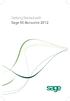 Getting Started with Sage 50 Accounts 2012 Making the most of your software Hello, Thank you for purchasing Sage 50 Accounts 2012. This guide will help you to get started and make the most of your software.
Getting Started with Sage 50 Accounts 2012 Making the most of your software Hello, Thank you for purchasing Sage 50 Accounts 2012. This guide will help you to get started and make the most of your software.
Welcome to the topic on Master Data and Documents.
 Welcome to the topic on Master Data and Documents. In this topic, we will look at master data in SAP Business One. After this session you will be able to view a customer record to explain the concept of
Welcome to the topic on Master Data and Documents. In this topic, we will look at master data in SAP Business One. After this session you will be able to view a customer record to explain the concept of
Navision Depot Mini-Manual
 Mini-Manual How to create a customer, enter a sales invoice and process a deposit in Dynamics Nav / Navision Purpose Step-by-step instructions to show you how to create a customer, enter a sales invoice
Mini-Manual How to create a customer, enter a sales invoice and process a deposit in Dynamics Nav / Navision Purpose Step-by-step instructions to show you how to create a customer, enter a sales invoice
QUICK DRIVING INSTRUCTIONS GUIDE
 QUICK DRIVING INSTRUCTIONS GUIDE Get ready to relax with VeBills You are now reaching the point where all that set-up pays off. By now VeBills is processing your bills and all that remains is to pay them.
QUICK DRIVING INSTRUCTIONS GUIDE Get ready to relax with VeBills You are now reaching the point where all that set-up pays off. By now VeBills is processing your bills and all that remains is to pay them.
How To Create A Report On A Pc Or Macbook
 TheFinancialEdge Reports Guide for Accounts Payable 041813 2013 Blackbaud, Inc. This publication, or any part thereof, may not be reproduced or transmitted in any form or by any means, electronic, or mechanical,
TheFinancialEdge Reports Guide for Accounts Payable 041813 2013 Blackbaud, Inc. This publication, or any part thereof, may not be reproduced or transmitted in any form or by any means, electronic, or mechanical,
SunSystems 5 Accounts Payable
 SunSystems 5 Accounts Payable December 2001 Contents Page Objectives... 2 Session 1 Creating Supplier Account Codes... 3 Session Objectives... 3 Creating a Supplier Account... 4 Supplier Address Code...
SunSystems 5 Accounts Payable December 2001 Contents Page Objectives... 2 Session 1 Creating Supplier Account Codes... 3 Session Objectives... 3 Creating a Supplier Account... 4 Supplier Address Code...
Click on various options: Publications by Wizard Publications by Design Blank Publication
 Click on various options: Publications by Wizard Publications by Design Blank Publication Select the Blank Publications Tab: Choose a blank full page Click on Create New Page Insert > Page Select the number
Click on various options: Publications by Wizard Publications by Design Blank Publication Select the Blank Publications Tab: Choose a blank full page Click on Create New Page Insert > Page Select the number
New Sage 50 Accounts Version differences helping you to...
 New Sage 50 Accounts Version differences helping you to... Get up and running New diary with views by day, week, month Recurring tasks/events Delegate tasks (network versions only) Diary synchronisation
New Sage 50 Accounts Version differences helping you to... Get up and running New diary with views by day, week, month Recurring tasks/events Delegate tasks (network versions only) Diary synchronisation
ACCOUNT RECEIVABLES TABLE OF CONTENTS
 ACCOUNT RECEIVABLES TABLE OF CONTENTS 1. SETUP CUSTOMER...2 2. CUSTOMER LISTING...6 3. CUSTOMER INVOICE...7 4. CUSTOMER INVOICE LISTING...12 5. ENTER CREDITS / REFUNDS...14 6. CUSTOMER CREDITS LISTING...20
ACCOUNT RECEIVABLES TABLE OF CONTENTS 1. SETUP CUSTOMER...2 2. CUSTOMER LISTING...6 3. CUSTOMER INVOICE...7 4. CUSTOMER INVOICE LISTING...12 5. ENTER CREDITS / REFUNDS...14 6. CUSTOMER CREDITS LISTING...20
PeopleSoft Training Notes. Accounts Payable New Forms and Best Practice
 PeopleSoft Training Notes Accounts Payable New Forms and Best Practice FINANCIAL SERVICES FINANCE & RESOURCES OFFICE CENTRAL ADMINISTRATION UNIVERSITY OF WESTERN AUSTRALIA FINANCIAL SERVICES (M449) UNIVERSITY
PeopleSoft Training Notes Accounts Payable New Forms and Best Practice FINANCIAL SERVICES FINANCE & RESOURCES OFFICE CENTRAL ADMINISTRATION UNIVERSITY OF WESTERN AUSTRALIA FINANCIAL SERVICES (M449) UNIVERSITY
Transaction Maintenance
 Transaction Maintenance Invoice Price Clearance Invoice Price Clearance lets you accept either the invoice price or the order price depending on which has been accepted by the authorised signatory. Whichever
Transaction Maintenance Invoice Price Clearance Invoice Price Clearance lets you accept either the invoice price or the order price depending on which has been accepted by the authorised signatory. Whichever
Opening Balances Process for a business that is VAT registered using the standard scheme or is NOT VAT registered
 Opening Balances Process for a business that is VAT registered using the standard scheme or is NOT VAT registered Correct opening balances are the key to bookkeeping activities. If you do not enter them
Opening Balances Process for a business that is VAT registered using the standard scheme or is NOT VAT registered Correct opening balances are the key to bookkeeping activities. If you do not enter them
Sage 50 Accounting. Premium 2014 Level 2. Courseware 1616-1. For Evauluation Only. MasterTrak Accounting Series
 Sage 50 Accounting Premium 2014 Level 2 Courseware 1616-1 MasterTrak Accounting Series Sage 50 Premium Accounting 2014 Level 2 Lesson 2: Banking and Credit Cards Lesson Objectives In this lesson, you will
Sage 50 Accounting Premium 2014 Level 2 Courseware 1616-1 MasterTrak Accounting Series Sage 50 Premium Accounting 2014 Level 2 Lesson 2: Banking and Credit Cards Lesson Objectives In this lesson, you will
Accounts Payable Entry Tips
 [MU-FN-6-E] [MU-FN-10-E) Accounts Payable Entry Tips Munis-Financials: Accounts Payable CLASS DESCRIPTION This class will examine new ways to improve efficiency and streamline functionality within the
[MU-FN-6-E] [MU-FN-10-E) Accounts Payable Entry Tips Munis-Financials: Accounts Payable CLASS DESCRIPTION This class will examine new ways to improve efficiency and streamline functionality within the
Access ACS 101 Day 2: Online Giving, Event Registration, Serving & Connections
 Access ACS 101 Day 2: Online Giving, Event Registration, Serving & Connections Copyright Copyright 2013 ACS Technologies Group, Inc. All rights reserved. Reproduction of any part of this publication by
Access ACS 101 Day 2: Online Giving, Event Registration, Serving & Connections Copyright Copyright 2013 ACS Technologies Group, Inc. All rights reserved. Reproduction of any part of this publication by
AFN-AccountsPayableGuide-111506
 111506 2006 Blackbaud, Inc. This publication, or any part thereof, may not be reproduced or transmitted in any form or by any means, electronic, or mechanical, including photocopying, recording, storage
111506 2006 Blackbaud, Inc. This publication, or any part thereof, may not be reproduced or transmitted in any form or by any means, electronic, or mechanical, including photocopying, recording, storage
User Manual Web DataLink for Sage Line 50. Version 1.0.1
 User Manual Web DataLink for Sage Line 50 Version 1.0.1 Table of Contents About this manual...3 Customer support...3 Purpose of the software...3 Installation...6 Settings and Configuration...7 Sage Details...7
User Manual Web DataLink for Sage Line 50 Version 1.0.1 Table of Contents About this manual...3 Customer support...3 Purpose of the software...3 Installation...6 Settings and Configuration...7 Sage Details...7
Faster Outlook v1. Faster Outlook. Managing and Archiving e-mails
 Faster Outlook Managing and Archiving e-mails Author: Hampshire HIS, ICT Training 2 Sterne Road Tatchbury Mount Calmore SO40 2RZ 023 8087 4050 November 2010 Contents Introduction... 2 Strategy... 3 Policies...
Faster Outlook Managing and Archiving e-mails Author: Hampshire HIS, ICT Training 2 Sterne Road Tatchbury Mount Calmore SO40 2RZ 023 8087 4050 November 2010 Contents Introduction... 2 Strategy... 3 Policies...
PayPal Integration Guide
 PayPal Integration Guide Table of Contents PayPal Integration Overview 2 Sage Accounts Setup 3 Obtaining API credentials from PayPal 4 Installing Tradebox Finance Manager 5 Creating a connection to PayPal
PayPal Integration Guide Table of Contents PayPal Integration Overview 2 Sage Accounts Setup 3 Obtaining API credentials from PayPal 4 Installing Tradebox Finance Manager 5 Creating a connection to PayPal
TheFinancialEdge. Records Guide for Fixed Assets
 TheFinancialEdge Records Guide for Fixed Assets 101811 2011 Blackbaud, Inc. This publication, or any part thereof, may not be reproduced or transmitted in any form or by any means, electronic, or mechanical,
TheFinancialEdge Records Guide for Fixed Assets 101811 2011 Blackbaud, Inc. This publication, or any part thereof, may not be reproduced or transmitted in any form or by any means, electronic, or mechanical,
CVS DSD Vendor Portal Training
 CVS DSD Vendor Portal Training Sign on to Vendor Portal Go to vendorportal.cvs.com and then type or copy your ID and password on the Welcome sign in page. Please note that ID and password are case sensitive.
CVS DSD Vendor Portal Training Sign on to Vendor Portal Go to vendorportal.cvs.com and then type or copy your ID and password on the Welcome sign in page. Please note that ID and password are case sensitive.
Document review management. Raising Sales Invoices user guide
 Document review management Raising Sales Invoices user guide Conventions used in this document Note: something for you to take note of. For example: Every Customer must have at least one address. Important:
Document review management Raising Sales Invoices user guide Conventions used in this document Note: something for you to take note of. For example: Every Customer must have at least one address. Important:
Bank Manager Version 2... 3
 Table of Contents Bank Manager Version 2... 3 Bank Manager Overview... 4 Working with Bank Manager... 5 Converting Recurring Coding from Bank Manager Version 1 to Bank Manager Version 2 Mappings... 5 Download
Table of Contents Bank Manager Version 2... 3 Bank Manager Overview... 4 Working with Bank Manager... 5 Converting Recurring Coding from Bank Manager Version 1 to Bank Manager Version 2 Mappings... 5 Download
