MODEL VK74A PAN 'N TILT CAMERA SYSTEM
|
|
|
- Marsha Rose
- 7 years ago
- Views:
Transcription
1 I OWNER'S MANUAL XM14A POWER SUPPLY C1 C2 CAMERA C3 C4 P1 P2 A O M K C E G POSITION P3 P4 Cente r Sweep SCAN Normal Pro gra m CAMERA (SOLD SEPARATELY) CR14A REMOTE ZC15A PAN 'N TILT BASE MODEL VK74A PAN 'N TILT CAMERA SYSTEM INCLUDES ZC15A PAN 'N TILT BASE, XM14A ADDRESSABLE POWER SUPPLY, CR14A REMOTE (CAMERA SOLD SEPARATELY)
2 INTRODUCTION The VK74A includes the ZC15A Pan n Tilt Camera Base with XM14A remote controlled power supply, and the CR14A remote control You attach any XCam2 wireless camera (XX11A or XX13A) or any XCam 2 Instant On Camera (XX16A or XX17A) to the Pan n Tilt Camera Base and then you can remotely control the camera s position using a CR14A remote control The camera sends the picture and sound to a Receiver that you connect to your TV, up to 100 ft away (Cameras and Receivers sold separately) FCC CAUTION THIS DEVICE COMPLIES WITH PART 15 OF THE FCC RULES OPERATION IS SUBJECT TO THE FOLLOWING TWO CONDITIONS: (1)THIS DEVICE MAY NOT CAUSE HARMFUL INTERFERENCE, AND (2)THIS DEVICE MUST ACCEPT ANY INTERFERENCE RECEIVED, INCLUDING INTERFERENCE THAT MAY CAUSE UNDESIRED OPERATION This equipment generates and uses radio frequency energy, and if not installed and used properly, that is, in strict accordance with the manufacturers instructions, it may cause interference to radio and television reception It has been type tested and found to comply with the limits for remote control devices in accordance with the specifications in Sub-Parts B and C of Part 15 of FCC Rules, which are designed to provide reasonable protection against such interference in a residential installation However, there is no guarantee that interference will not occur in a particular installation If this equipment does cause interference to radio or television reception, which can be determined by unplugging the equipment, try to correct the interference by one or more of the following measures Reorient the antenna of the radio/tv experiencing the interference Relocate the equipment with respect to the radio/tv Move the equipment away from the radio/tv Plug the equipment into an outlet on a different electrical circuit from the radio/tv experiencing the interference If necessary, consult your local Dealer for additional suggestions NOTE: Modifications to this product will void the user's authority to operate this equipment CONTENTS CONTROLS AND CONNECTIONS 4 PAN 'N TILT BASE WITH CAMERA AND POWER SUPPLY 4 RECEIVER 5 QUICK SET UP 6 CONNECTING U P 7 CONNECTING UP THE PAN 'N TILT BASE AND INSTANT-ON CAMERAS 7 CONNECTING UP THE PAN 'N TILT BASE AND XCAM2 CAMERAS 8 CONNECTING UP THE RECEIVER 11 REMOTE CONTROL 12 SINGLE C AMERA O PERATION 13 STORING SWEEP POSITIONS 13 CLEARING ALL STORED POSITIONS 13 CENTERING 13 SWEEPING 13 STOPPING A SWEEP 13 TURNING THE CAMERA OFF 13 MULTI-CAMERA SYSTEMS 14 INSTALLING A TRANSCEIVER 14 TURNING CAMERAS ON AND OFF 14 STORING SWEEP POSITIONS 15 CLEARING ALL STORED POSITIONS 15 CENTERING 15 SWEEPING 16 STOPPING A SWEEP 16 TO CHANGE THE CODES THAT C1 THRU C4 CONTROL 16 TROUBLESHOOTING
3 CONTROLS AND CONNECTIONS Point the raised dimple on the antenna towards the Receiver s location Set channel switch (under rubber plug) to match setting on VR31A or VR36A Receiver (A is at bottom, D is at top) It is factory set to A VR36A VIDEO RECEIVER (SOLD SEPARATELY) 24 GHz Video Antenna Camera (sold separately) Power Supply Jack ZC15A Pan 'n Tilt Base Plug power supply in here Remove clear cap and turn lens counterclockwise to focus (replace cap for outdoor use) Attach to a wall using mounting bracket (supplied) Outdoors Indoors Video Out Jack 24 GHz Channel Switch Set the code used to turn on and off from X10 remote controls 4 XM14A ON-OFF Switch 5
4 M K O A I C E G Ce nter Norm a l CA MER A PO SIT I O N SC A N Sweep Pro gra m QUICK SETUP Before you continue it is recommended that you follow the steps below to give the system a quick try Later (pages 7 and 8) you can see how to connect the camera s cord inside the top of the Ninja so you only need one power supply * IMPORTANT! Do not interchange power supplies Model XM14A must be used only for the Ninja Pan n Tilt base Attach camera to top of! Ninja with screws provided # " XM10A or XM13A* Plug camera into power supply included with it, and plug power supply into an AC outlet XM14A* Plug Ninja into power supply included with it, and plug power supply into an AC outlet CONNECTING UP For Instant-On cameras, models XX16A and XX17A (sold separately): 1 Remove the top from the Pan n Tilt base, position the camera with its cable at the front of the top housing (where the notch for the cable is) and attach the camera to the housing using the screws provided 2 Remove the spindle attached on the inside of the top housing, neatly coil the camera wire into the spindle 3 Put the coiled spindle back into the top housing and use the supplied washer head screw to attach it in the housing 4 Plug the power jack from camera into the jack on the Pan n Tilt base, and put the jacks into the top housing (Only Instant-On cameras fit, adapter required for non Instant-On cameras, see next page) 5 Attach the top housing to the Pan n Tilt base, make sure the front of the housing goes to the front of the Pan n Tilt base XCam2 Instant On camera, (sold separately) Now connect the Receiver to your TV (see page 11) Point the pip on the Camera s antenna and the squares on the Receiver s antenna towards each other for the best reception If you experience interference, try setting the Camera and Receiver to a different letter channel (A, B, C, or D) - use the same letter on each Now try it out! Insert 4 AAA alkaline batteries (not included) in the Remote Control Press the blue buttons at the top of the remote to pan the camera left and right, and tilt it up and down C1 C3 P1 P3 C2 C4 P2 P4 ZC15A Pan 'n Tilt Base 6 7
5 For XCam 2 cameras, models XX11A and XX13A (sold separately): 1 Remove the top from the Pan n Tilt base, position the camera with its cable at the front of the top housing (where the notch for the cable is) and attach the camera to the housing using the screws provided 2 Remove the spindle attached on the inside of the top housing, neatly coil the camera wire into the spindle 3 Put the coiled spindle back into the top housing and use the supplied washer head screw to attach it in the housing 4 Plug the power jack from camera and jack on the pan n tilt base into the supplied adapter, and put the jacks into the top housing Use the adapter only for non Instant-On cameras (models XX11A and XX13A) 5 Attach the top housing to the Pan n Tilt base, make sure the front of the housing goes to the front of the Pan n Tilt base XCam2 camera, (sold separately) 6 Attach the Pan 'n Tilt base to the mounting bracket 7 Install the complete assembly in a suitable location If you install it outdoors, run the jack through a hole in the wall, or through a window, so you can plug the power supply into an AC outlet indoors Indoors Outdoors Mounting Bracket Pan 'n Tilt Base 8 Plug the power supply s jack into the cable on the Pan 'n Tilt Base 9 Plug the power supply into any 120V AC outlet 10 Set the Housecode dial to a letter between A and P that matches the Housecode dial on the X10 remote controls you want to use it with Set the Unit Code dial to a number between 1 and 4 This lets you turn the camera connected to the XM14A on and off by remote control, using the CR14A remote (Transceiver required) Adapter for non Instant-On cameras Adapter for non Instant-On cameras ZC15A Pan 'n Tilt Base XM14A 8 9
6 11 Set the channel switch on the camera to the same setting as the one on the VR31A or VR36A Video Receiver (A, B, C, or D) 12Adjust the antenna if necessary to aim it in the direction of the TV that you will view the camera on Point antennas at each other Outdoors Indoors Receiver (sold separately) connected to your TV Set up additional cameras if you have them (up to 4) Set each camera to the same channel as the Receiver (A, B, C, or D) Set each power supply to a different number within one of the groups (1-4, 5-8, 9-12, or 13-16) RECEIVER HOOKING UP THE VR36A VIDEO RECEIVER (SOLD SEPARATELY) 1 Connect a Video cable to the VIDEO OUT jack on the Video Receiver Connect the other end to your TV's VIDEO IN jack If your TV does not have a Video IN jack, you will need to purchase an RF modulator, or connect as shown in the diagram below 2 Plug the Video Receiver's Power Supply jack (the power supply with NO code wheels) into the Video Receiver and plug the power supply into a 120 volt wall outlet 3 Turn the Video Receiver's power switch (on side of unit) on 4 Set the channel switch to the same letter as you set on the Camera, A, B, C, or D 5 Position the Video Receiver in a convenient location such as on top of the TV and orient the antenna so that the flat side points in the direction of the room where you set up the Camera Point antenna towards the Receiver Outdoors Indoors IF YOUR TV IS ALREADY HOOKED UP TO A DBS RECEIVER OR OTHER A/V DEVICE, OR IF YOUR TV DOES NOT HAVE A VIDEO IN JACK If a DBS Receiver or other A/V component is connected to the TV using A/V cables, you can connect the Video Receiver to the free LINE IN jacks on the component 10 11
7 REMOTE CONTROL The Remote lets you move the camera from left to right (Pan) and up and down (Tilt) You can store 4 positions for the camera and use the remote to "Sweep" between these positions Install 4 AAA alkaline batteries (sold separately) in the remote s battery compartment Tilts up and down Write locations of cameras here Centers the camera Set to the same letter as the Transceiver and camera power supplies A O C M E K G I C1 C3 P1 P3 Center Normal CAMERA POSI TION SCAN C2 C4 P2 P4 Sweep Program Pans left and right Pressing any of these turns on that camera, and turns the other 3 off (Transceiver required) Not used if you only have one camera Stores 4 positions for each camera Sweeps thru the 4 stored positions for the selected camera Scans forward or backward thru cameras controlled by C1 thru C4 Hold to step every 6 seconds If you purchase multiple Pan 'n Tilt Cameras, and purchase a Transceiver (RR501 or TM751) the Remote lets you turn on any of 4 cameras or scan each of them in turn (forward or backward) so as to display the image from each camera in turn on your TV You connect each camera (up to 4) to its own Pan 'n Tilt Base, plug each one into an Addressable Power Supply, and set each to a different number between 1-4, 5-8, 9-12, or SINGLE CAMERA OPERATION Press a left or right BLUE button at the top of the CR14A Remote to Pan the camera left or right Press a BLUE up or down button to Tilt the camera up or down Buttons P1 thru P4 are used to store 4 position settings for the camera 1 To store the first position for the camera, press the BLUE buttons to scan to the position you want Move the switch at the bottom from Normal to Program Press P1 2 To store the second position for the camera, press the BLUE buttons to scan to the position you want Move the switch at the bottom from Normal to Program Press P2 3 To store the third position for the camera, press the BLUE buttons to scan to the position you want Move the switch at the bottom from Normal to Program Press P3 4 To store the fourth position for the camera, press the BLUE buttons to scan to the position you want Move the switch at the bottom from Normal to Program Press P4 Move the switch back to Normal To clear all stored positions: Move the switch at the bottom to Program Press Center then move the switch back to Normal WITH THE SWITCH SET TO NORMAL: Press P1, P2, P3 or P4 to move to any of the 4 positions stored for the camera Press Center to center the position for the camera Press Sweep to sweep through all 4 positions stored for the camera To stop scanning or movement to a stored position: Press any BLUE key on the remote while the camera is moving to stop the movement To turn the camera off: Unplug its power supply For multiple camera systems a Transceiver is required, which then lets you turn the cameras on and off by remote control 12 13
8 MULTI-CAMERA SYSTEMS STOP! If you only own one Pan 'n Tilt Camera, you don't need to read any further Important: For a Multi Camera system you will need to install a Transceiver (Model RR501 OR TM751, each sold separately) Set its Housecode to match the CR14A Remote, and XM14A power supplies you've installed 1 Set Housecode to match the CR14A Remote, and power supplies 2 Plug the Transceiver into an AC outlet located centrally in your home 1 To control up to 4 Cameras, plug each one into its own Addressable Power Supply, and set each power supply to the same Housecode you set on the Transceiver and the Remote Set each power supply to a unique number between 1 and 4 Pressing any Camera button (C1, C2, C3, or C4) turns on that camera (1, 2, 3, or 4) and turns the others (in the group) off Then, each press of either the or button turns on the next or previous camera in the group of 4 while turning the current camera off You must set all cameras to the same channel as the Video Receiver VR31A, or VR36A (Channel A, B, C, D) 2 To Pan or Tilt a camera: Press C1, C2, C3, or C4 to turn on the camera Then press a left or right BLUE button at the top to Pan the camera left or right Press a BLUE up or down button to Tilt the camera up or down Buttons P1 thru P4 are used to store 4 position settings for each of the 4 cameras controlled by buttons C1 thru C4 1 Press C1 2 Move the switch at the bottom from Normal to Program 3 To store the first position for the camera controlled by C1 Press the BLUE buttons to scan to the position you want Press P1 4 To store the second position for the camera controlled by C1 Press the BLUE buttons to scan to the position you want Press P2 5 To store the third position for the camera controlled by C1 Press the BLUE buttons to scan to the position you want Press P3 6 To store the fourth position for the camera controlled by C1 Press the BLUE buttons to scan to the position you want Press P4 7 Move the switch back to Normal Press C2 and repeat steps 2 to 7 above to store 4 positions for Camera C2 Press C3 and repeat steps 2 to 7 above to store 4 positions for Camera C3 Press C4 and repeat steps 2 to 7 above to store 4 positions for Camera C4 To clear all stored positions: Move the switch at the bottom to Program Press Center then move the switch back to Normal WITH THE SWITCH SET TO NORMAL: Press C1, then P1, P2, P3 or P4 to move to camera 1's 4 stored positions Press C2, then P1, P2, P3 or P4 to move to camera 2's 4 stored positions Press C3, then P1, P2, P3 or P4 to move to camera 3's 4 stored positions Press C4, then P1, P2, P3 or P4 to move to camera 4's 4 stored positions Press C1 then Center to center the position for camera 1 Press C2 then Center to center the position for camera 2 Press C3 then Center to center the position for camera 3 Press C4 then Center to center the position for camera
9 Press C1 then Sweep to sweep through camera 1's 4 stored positions Press C2 then Sweep to sweep through camera 2's 4 stored positions Press C3 then Sweep to sweep through camera 3's 4 stored positions Press C4 then Sweep to sweep through camera 4's 4 stored positions To stop a sweep: If you press C2, C3, or C4 while camera C1 is sweeping, it will continue to sweep To stop Camera C1, press C1, then press any BLUE key To Change which group of 4 cameras you want buttons C1, C2, C3, and C4 to control: 1 To make buttons C1 thru C4 control cameras 5-8 (instead of 1 thru 4) move the switch at the bottom from Normal to Program, press C2 then move the switch back to Normal 2 To make buttons C1 thru C4 control cameras 9-12 move the switch from Normal to Program, press C3 then move the switch back to Normal 3 To make buttons C1 thru C4 control cameras move the switch from Normal to Program, press C4 then move the switch back to Normal Note: pressing C1, C2, C3, or C4, turns on that camera and turns the others in the group off So you will always have one camera on The only way to turn ALL the cameras off is to unplug their power supplies TROUBLESHOOTING If you do not see a picture on your TV: Check that the Receiver and the Camera are on the same letter channel (A, B, C, or D) The channel switch on the Camera is located under the rubber plug on the base of the unit Make sure you replace the plug afterwards if you intend to use the camera outdoors There is a power light on the front of the Receiver Check that the power switch on the side of the Receiver is ON 16 Check that the Camera's remote controlled power supply is turned on (using the CR14A remote control) Note, when you first plug the power supply in, it will normally be ON Verify that your connections to the TV are correct If you are using the RCA jacks, make sure you are using the appropriate input mode for your TV, try pressing the A-B button or Video button on your TV's remote control to change the input mode (consult your TV's owner's manual, if necessary) If you are using the Coax cable (VR31A receiver only), verify that the Receiver and the TV are on the same channel (3 or 4) If you connected the Receiver to a VCR and then connected the VCR to your TV, you might need to turn the VCR OFF to see the Camera's picture on your TV Or you might need to turn the VCR on, AND set it to record the picture from the Camera, in order to see the picture on your TV Or you might need to press the A-B button on your VCR's remote control Consult your VCR's owner's manual from more information If you get a picture but the quality is poor: Try different positions for the antennas on the Camera and Receiver Normally they should point at each other Sometimes, due to reflections, you might get a better picture with the Receiver's antenna pointing to the ceiling Take a look at what the video signal is passing through or near to get to the Receiver Metal objects and electromagnetic fields can distort the signal Try to keep the Receiver as far away from other devices as the RCA or Coax cables allow In most cases, relocating the Camera or Receiver a few feet is enough to avoid the source of interference Try unplugging/turning off any electromagnetic interference producing devices, such as a microwave oven, baby monitor, computer, wireless LAN, wireless speakers, cordless phone, cell phone, etc Other 24 GHz devices can distort the Camera's picture and/or cause buzzing in the audio If you are experiencing interference between X10 Cameras and some other equipment that uses 24 GHz, check the other device's owner's manual for the frequencies of each channel that it uses X10 cameras use the following frequencies: Channel A: 2411 GHz, Chan B: 2434 GHz, Chan C: 2453 GHz, Chan D: 2473 GHz We recommend using a frequency on the other device that is farthest from channel A or D, depending on which side of the band the other device is transmitting Otherwise you will need to discontinue use of the device while using our Cameras 17
10 If the CR14A Pan 'n Tilt Remote doesn't do anything Check that the red light on the remote comes on when you press any button Check that you have the batteries installed correctly, replace if necessary with 4 AAA alkaline batteries Check that you have turned the Camera on For single camera systems the power supply for the Camera will normally be on (it powers up on) For Multi- Camera systems you need to purchase a TM751 Transceiver for the remote to be able to turn the Cameras on When you turn on any one, in a group of 4, the others in the group turn off Groups must be 1-4, 5-8, 9-12, or Check that all units are set to the same Housecode If you are having difficulty turning the Camera on/off remotely: Plug the Transceiver (the white module with an antenna) into a different outlet Note a Transceiver (sold separately) is REQUIRED for Multi-Camera systems If you only have one camera, and don't own a Transceiver, you must unplug the camera's power supply to turn it off If the camera is out of focus: The camera is shipped preset to be in focus for normal use, but if you want to change the focus you can remove the clear plastic cover and rotate the inner portion of the lens It might be a bit tight Try turning it counterclockwise first If you turn it clockwise do not force or over tighten it Replace the clear plastic cover to keep the rain out If cameras are sweeping around their programmed positions fast: Pressing Sweep within 3 seconds of plugging in the camera's power supply enters fast sweep test mode Turn the camera off to exit the test mode If the camera gradually drifts off the positions you have programmed: This can happen if the positions you programmed do not cause the camera to pass through center If you notice the positions that you programmed for sweep starting to drift out of position after a while, just press the Center button on the remote to reset the positions to where you programmed them Or you can make the camera periodically center automatically as follows: Within 3 seconds after you plug the camera's power supply in, press P1, P2, P3, or P4 on the remote Pressing P1 within 3 seconds after you power up forces the camera to recenter every 32 sweeps through the positions you have programmed Pressing P2 within 3 seconds after you power up forces the camera to recenter every 64 sweeps through the positions you have programmed Pressing P3 within 3 seconds after you power up forces the camera to recenter every 128 sweeps through the positions you have programmed Pressing P4 within 3 seconds after you power up forces the camera to recenter every 256 sweeps through the positions you have programmed To cancel the above automatic centering: While the camera is recentering, move the switch on the CR14A remote to Program, press Sweep, and then move the switch back to Normal To stop the camera from ever recentering automatically: Unplug the camera's power supply, plug it back in, and (within 3 seconds) press Center If the camera was sweeping when you unplugged it, it will continue to sweep when you plug it back in, so you should press any blue key to stop the sweep before you unplug the Camera If the image quality changes as the Ninja base rotates: Since the Ninja rotates the camera, some positions may move the camera s antenna away from the direction of the Video Receiver To improve reception: Adjust the antenna on the Video Receiver so that the receiving side (the one with the 4 squares on it) points towards the camera Move the camera closer to the Video Receiver Move the Video Receiver as far away from other electronic devices as possible This can be achieved by using longer audio/video cables between the Video Receiver and TV, VCR, PC, etc Change the frequency by using the A,B,C,D Channel selector switch on the camera and receiver Make sure both match Unplug other wireless equipment such as wireless intercoms, 24 GHz wireless network connections, and 24 GHz wireless phones, that could interfere with the signal from the camera For more help with setup please visit wwwx10com/support 18 19
11 12 MONTH LIMITED WARRANTY X10COM A DIV OF X10 WIRELESS TECHNOLOGY, INC (X10) WARRANTS ITS PRODUCTS TO BE FREE FROM DEFECTIVE MATERIAL AND WORKMANSHIP FOR A PERIOD OF ONE (1) YEAR FROM THE ORIGINAL DATE OF PURCHASE AT RETAIL X10 AGREES TO REPAIR OR REPLACE, AT ITS SOLE DISCRETION, A DEFECTIVE X10 PRODUCT IF RETURNED TO X10 WITHIN THE WARRANTY PERIOD AND WITH PROOF OF PURCHASE IF SERVICE IS REQUIRED UNDER THIS WARRANTY: 1 CALL , OR VISIT WWWX10COM, OR SALES@X10COM TO OBTAIN A RETURN MERCHANDISE AUTHORIZATION (RMA) NUMBER 2 RETURN THE DEFECTIVE UNIT POSTAGE PREPAID TO THE ADDRESS BELOW 3 ENCLOSE A CHECK FOR $400 TO COVER HANDLING AND RETURN POSTAGE 4 ENCLOSE A DATED PROOF OF PURCHASE 5 X10 IS NOT RESPONSIBLE FOR SHIPPING DAMAGE UNITS TO BE RETURNED SHOULD BE PACKED CAREFULLY THIS WARRANTY DOES NOT EXTEND TO ANY X10 PRODUCTS WHICH HAVE BEEN SUBJECT TO MISUSE, NEGLECT, ACCIDENT, INCORRECT WIRING OR TO USE IN VIOLATION OF OPERATING INSTRUCTIONS FURNISHED BY US, NOR EXTEND TO ANY UNITS ALTERED OR REPAIRED FOR WARRANTY DEFECT BY ANYONE OTHER THAN X10 THIS WARRANTY DOES NOT COVER ANY INCIDENTAL OR CONSEQUENTIAL DAMAGES AND IS IN LIEU OF ALL OTHER WARRANTIES EXPRESSED OR IMPLIED AND NO REPRESENTATIVE OR PERSON IS AUTHORIZED TO ASSUME FOR US ANY OTHER LIABILITY IN CONNECTION WITH THE SALE OF OUR PRODUCTS SOME STATES DO NOT ALLOW LIMITATIONS ON HOW LONG AN IMPLIED WARRANTY LASTS, AND/OR THE EXCLUSION OR LIMITATION OF INCIDENTAL OR CONSEQUENTIAL DAMAGES SO THE ABOVE LIMITATIONS AND EXCLUSIONS MAY NOT APPLY TO THE ORIGINAL CUSTOMER THIS WARRANTY GIVES YOU SPECIFIC RIGHTS AND YOU MAY ALSO HAVE OTHER RIGHTS WHICH VARY FROM STATE TO STATE X10com, a division of X10 Wireless Technology, Inc (Returns Depot), 3824 North 5th St, Suite C, North Las Vegas, NV Web Site: wwwx10com/support VK74A-01/02
Indoor/Outdoor Color Camera with Built-in 2.4 GHz Wireless Transmitter, plus X10 controlled power supply, and Video Receiver.
 Indoor/Outdoor Color Camera with Built-in 2.4 GHz Wireless Transmitter, plus X10 controlled power supply, and Video Receiver. OWNER'S MANUAL VR36A XC18A XM13A MODEL VK69A (INCLUDES XC18A CAMERA, XM13A
Indoor/Outdoor Color Camera with Built-in 2.4 GHz Wireless Transmitter, plus X10 controlled power supply, and Video Receiver. OWNER'S MANUAL VR36A XC18A XM13A MODEL VK69A (INCLUDES XC18A CAMERA, XM13A
SP1790JK 900MHz Wireless Indoor/Outdoor Speakers. User Manual INTRODUCTION FEATURES IMPORTANT SAFETY INFORMATION
 SP1790JK 900MHz Wireless Indoor/Outdoor Speakers INTRODUCTION This 900 MHz digital hybrid wireless speaker system uses the latest wireless technology that enables you to enjoy music and TV sound anywhere
SP1790JK 900MHz Wireless Indoor/Outdoor Speakers INTRODUCTION This 900 MHz digital hybrid wireless speaker system uses the latest wireless technology that enables you to enjoy music and TV sound anywhere
Caller-ID on your TV!
 TM Caller-ID on your TV! User s Manual and Installation Guide Copyright 1998 NetMedia Inc., All rights reserved. Rev. 061898 Thank you for your purchase of Caller-TV! You are now ready to enjoy the convenience
TM Caller-ID on your TV! User s Manual and Installation Guide Copyright 1998 NetMedia Inc., All rights reserved. Rev. 061898 Thank you for your purchase of Caller-TV! You are now ready to enjoy the convenience
Optical Wireless Mouse. User s Manual
 Optical Wireless Mouse Model : OM4000W User s Manual 110935-109154 Rev. 061101 User s Record: To provide quality customer service and technical support, it is suggested that you keep the following information
Optical Wireless Mouse Model : OM4000W User s Manual 110935-109154 Rev. 061101 User s Record: To provide quality customer service and technical support, it is suggested that you keep the following information
Wireless Indoor/ Outdoor Thermometer
 Wireless Indoor/ Outdoor Thermometer Owner s Manual Please read before using this equipment. ˆ Contents FCC Information... 3 FCC Declaration of Conformity... 5 Preparation... 5 Installing Batteries...
Wireless Indoor/ Outdoor Thermometer Owner s Manual Please read before using this equipment. ˆ Contents FCC Information... 3 FCC Declaration of Conformity... 5 Preparation... 5 Installing Batteries...
IPCam Client User Manual For X10 IP Camera models XX34A, XX36A, XX39A, XX40A
 IPCam Client User Manual For X10 IP Camera models XX34A, XX36A, XX39A, XX40A Contents 1. INSTALLATION... 3 2. SOFTWARE OPERATION... 5 2.1. Login... 5 2.2. For Multi-windows... 6 2.3. System Settings...
IPCam Client User Manual For X10 IP Camera models XX34A, XX36A, XX39A, XX40A Contents 1. INSTALLATION... 3 2. SOFTWARE OPERATION... 5 2.1. Login... 5 2.2. For Multi-windows... 6 2.3. System Settings...
Mini Timer Owner's Manual. Model MT13A
 Mini Timer Owner's Manual Model MT13A Contents Introduction...3 Quick Tour...5 How to program a timed event...6 Special programming buttons...6 Setting up the Mini Timer...7 Setting the clock...7 Controlling
Mini Timer Owner's Manual Model MT13A Contents Introduction...3 Quick Tour...5 How to program a timed event...6 Special programming buttons...6 Setting up the Mini Timer...7 Setting the clock...7 Controlling
AVerMedia AVerKey imicro User s Manual
 FCC NOTICE This device has been tested and found to comply with the limits for a Class B digital device, pursuant to Part 15 of the FCC Rules. These limits are designed to provide reasonable protection
FCC NOTICE This device has been tested and found to comply with the limits for a Class B digital device, pursuant to Part 15 of the FCC Rules. These limits are designed to provide reasonable protection
Model: 616-146v2 Quick Setup Guide DC: 071015 Atomic Projection Alarm with Indoor and Outdoor Temperature
 Model: 616-146v2 Quick Setup Guide DC: 071015 Atomic Projection Alarm with Indoor and Outdoor Temperature Snooze/Backlight BUTTONS Time, Alarm with Snooze, & Calendar Projection Arm Rotates 180 Indoor/Outdoor
Model: 616-146v2 Quick Setup Guide DC: 071015 Atomic Projection Alarm with Indoor and Outdoor Temperature Snooze/Backlight BUTTONS Time, Alarm with Snooze, & Calendar Projection Arm Rotates 180 Indoor/Outdoor
Touch Tone Controller. Model TR16A. Owner s Manual
 Touch Tone Controller Model TR16A Owner s Manual CONTENTS IMPORTANT NOTICE Features... 2 Introduction... 2 Important Notice...3 How it Works... 4 Installation... 4 Operation a... 5 From the Touch Tone
Touch Tone Controller Model TR16A Owner s Manual CONTENTS IMPORTANT NOTICE Features... 2 Introduction... 2 Important Notice...3 How it Works... 4 Installation... 4 Operation a... 5 From the Touch Tone
AM/FM Emergency Weather Radio/Light With Hand Crank Back-Up Power
 VEC173 ONE YEAR LIMITED WARRANTY PROGRAM This limited warranty program is the only one that applies to this product, and it sets forth all the responsibilities of Vector Manufacturing, regarding this product.
VEC173 ONE YEAR LIMITED WARRANTY PROGRAM This limited warranty program is the only one that applies to this product, and it sets forth all the responsibilities of Vector Manufacturing, regarding this product.
LF-IRX. Limited Warranty LF-IRX. Remote Control Extender OWNER S MANUAL
 Limited Warranty OWNER S MANUAL Audiovox Corporation (Audiovox) warrants this product against defects in materials or workmanship for one (1) year from the date of purchase. During this period, this product
Limited Warranty OWNER S MANUAL Audiovox Corporation (Audiovox) warrants this product against defects in materials or workmanship for one (1) year from the date of purchase. During this period, this product
Laser Wireless Rechargeable Mouse. User s Manual
 Laser Wireless Rechargeable Mouse Model #: LM8000WR User s Manual Rev. 060801 User s Record: To provide quality customer service and technical support, it is suggested that you keep the following information
Laser Wireless Rechargeable Mouse Model #: LM8000WR User s Manual Rev. 060801 User s Record: To provide quality customer service and technical support, it is suggested that you keep the following information
Wireless Optical Travel Mouse
 Wireless Optical Travel Mouse User s Manual PLEASE READ THESE INSTRUCTIONS CAREFULLY BEFORE INSTALLING THIS DEVICE. Table of Contents FCC Statement Page 3 Introduction.. Page 6 Package Contents.. Page
Wireless Optical Travel Mouse User s Manual PLEASE READ THESE INSTRUCTIONS CAREFULLY BEFORE INSTALLING THIS DEVICE. Table of Contents FCC Statement Page 3 Introduction.. Page 6 Package Contents.. Page
Alarm Clock USER GUIDE
 Alarm Clock USER GUIDE Jazwares, Inc. 2010 1 CONTENTS Please read the instructions along with the alarm clock carefully before you use it, so that you can operate it conveniently. WELCOME, Safety Tips
Alarm Clock USER GUIDE Jazwares, Inc. 2010 1 CONTENTS Please read the instructions along with the alarm clock carefully before you use it, so that you can operate it conveniently. WELCOME, Safety Tips
USB 2.0 4-Port Hub with USB Power Cable. User s Manual
 USB 2.0 4-Port Hub with USB Power Cable Model: UH2500 User s Manual 251104-109159 Rev. 061107 User s Record: To provide quality customer service and technical support, it is suggested that you keep the
USB 2.0 4-Port Hub with USB Power Cable Model: UH2500 User s Manual 251104-109159 Rev. 061107 User s Record: To provide quality customer service and technical support, it is suggested that you keep the
Wireless Security System. Wireless Security Camera. SI519 Instructions. SI513 Instructions. Read and save these instructions.
 Wireless Security System SI519 Instructions Wireless Security Camera SI513 Instructions Read and save these instructions. Dear Sharper Image Customer, Thank you for your purchase of a Sharper Image product.
Wireless Security System SI519 Instructions Wireless Security Camera SI513 Instructions Read and save these instructions. Dear Sharper Image Customer, Thank you for your purchase of a Sharper Image product.
Table of Contents Function Keys of Your RF Remote Control Quick Setup Guide Advanced Features Setup Troubleshooting
 Congratulations on your purchase of the AT&T U-verse TV Point Anywhere RF Remote Control. This product has been designed to provide many unique and convenient features to enhance your AT&T U-verse experience.
Congratulations on your purchase of the AT&T U-verse TV Point Anywhere RF Remote Control. This product has been designed to provide many unique and convenient features to enhance your AT&T U-verse experience.
SCREENLOGIC INTERFACE WIRELESS CONNECTION KIT
 SCREENLOGIC INTERFACE WIRELESS CONNECTION KIT FOR INTELLITOUCH AND EASYTOUCH CONTROL SYSTEMS INSTALLATION GUIDE IMPORTANT SAFETY INSTRUCTIONS READ AND FOLLOW ALL INSTRUCTIONS SAVE THESE INSTRUCTIONS Technical
SCREENLOGIC INTERFACE WIRELESS CONNECTION KIT FOR INTELLITOUCH AND EASYTOUCH CONTROL SYSTEMS INSTALLATION GUIDE IMPORTANT SAFETY INSTRUCTIONS READ AND FOLLOW ALL INSTRUCTIONS SAVE THESE INSTRUCTIONS Technical
PIR-1 Owner s Manual
 PIR-1 Owner s Manual PIR-1 Owner s Manual 2010 Universal Remote Control, Inc. The information in this manual is copyright protected. No part of this manual may be copied or reproduced in any form without
PIR-1 Owner s Manual PIR-1 Owner s Manual 2010 Universal Remote Control, Inc. The information in this manual is copyright protected. No part of this manual may be copied or reproduced in any form without
CINEMATE 1 SR DIGITAL HOME THEATER SPEAKER SYSTEM. Operating Guide Guía del usuario Guide d utilisation
 CINEMATE 1 SR DIGITAL HOME THEATER SPEAKER SYSTEM Operating Guide Guía del usuario Guide d utilisation Notice This equipment has been tested and found to comply with the limits for a Class B digital device,
CINEMATE 1 SR DIGITAL HOME THEATER SPEAKER SYSTEM Operating Guide Guía del usuario Guide d utilisation Notice This equipment has been tested and found to comply with the limits for a Class B digital device,
ScreenLogic Wireless Connection Kit. Installation Guide. pool/spa control system
 pool/spa control system ScreenLogic Wireless Connection Kit Installation Guide P/N 520663 - Rev B 8 Technical Support Contact Technical Support at: Sanford, North Carolina (8 A.M. to 5 P.M.) Phone: (800)
pool/spa control system ScreenLogic Wireless Connection Kit Installation Guide P/N 520663 - Rev B 8 Technical Support Contact Technical Support at: Sanford, North Carolina (8 A.M. to 5 P.M.) Phone: (800)
Intelli-Time Alarm Clock model 13027
 Instruction Manual Intelli-Time Alarm Clock model 13027 CONTENTS Unpacking Instructions... 2 Package Contents... 2 Product Registration... 2 Features & Benefits... 3 Clock Setup... 4 Intelli-Time Clock...
Instruction Manual Intelli-Time Alarm Clock model 13027 CONTENTS Unpacking Instructions... 2 Package Contents... 2 Product Registration... 2 Features & Benefits... 3 Clock Setup... 4 Intelli-Time Clock...
ANT1750F Multi-Directional Slim Digital Antenna / Antena multidireccional plana para interiores / Antenne numérique mince multidirectionnelle
 Multi-Directional Slim Digital Antenna / Antena multidireccional plana para interiores / Antenne numérique mince multidirectionnelle User s Guide / Guía del Usuario / Guide de l utilisateur FCC Statement
Multi-Directional Slim Digital Antenna / Antena multidireccional plana para interiores / Antenne numérique mince multidirectionnelle User s Guide / Guía del Usuario / Guide de l utilisateur FCC Statement
User Guide. Soft-Touch TM Bluetooth Laser Mouse N2953
 Soft-Touch TM Bluetooth Laser Mouse 410-XXXXXXXXXXX 1 YEAR LIMITED WARRANTY: We pride ourselves on the quality of our products. For complete warranty details and a list of our worldwide offices, please
Soft-Touch TM Bluetooth Laser Mouse 410-XXXXXXXXXXX 1 YEAR LIMITED WARRANTY: We pride ourselves on the quality of our products. For complete warranty details and a list of our worldwide offices, please
Alarm Clock USER GUIDE
 Alarm Clock USER GUIDE Jazwares, Inc. 2012 CONTENTS Please read the instructions along with the Alarm Clock carefully before you use it, so that you can operate it conveniently. WELCOME & Warnings Page
Alarm Clock USER GUIDE Jazwares, Inc. 2012 CONTENTS Please read the instructions along with the Alarm Clock carefully before you use it, so that you can operate it conveniently. WELCOME & Warnings Page
Dual-Cool Notebook Cooler Pad. User s Manual
 Dual-Cool Notebook Cooler Pad Model #: CF4500U User s Manual Rev. 060801 User s Record: To provide quality customer service and technical support, it is suggested that you keep the following information
Dual-Cool Notebook Cooler Pad Model #: CF4500U User s Manual Rev. 060801 User s Record: To provide quality customer service and technical support, it is suggested that you keep the following information
4.3-inch Back-Up Camera
 TM 4.-inch Back-Up Camera Model No.: PKC0BU4 Owner s Manual and Warranty Information Read these instructions completely before using this product. Retain this Owner s Manual for future reference. INTRODUCTION
TM 4.-inch Back-Up Camera Model No.: PKC0BU4 Owner s Manual and Warranty Information Read these instructions completely before using this product. Retain this Owner s Manual for future reference. INTRODUCTION
5.8GHz Audio/Video Sender
 5.8GHz Audio/Video Sender RF-Link / Araneus USA Inc. 44845 Industrial Dr. Fremont, CA. 94538 U.S.A. Tel: +1-510-4135885~5886 Fax: +1-510-6515995 URL: http://www.rflinkusa.com Design and specification subject
5.8GHz Audio/Video Sender RF-Link / Araneus USA Inc. 44845 Industrial Dr. Fremont, CA. 94538 U.S.A. Tel: +1-510-4135885~5886 Fax: +1-510-6515995 URL: http://www.rflinkusa.com Design and specification subject
Model 53603. Owner s Manual. Español - P. 19 Français - P. 39
 Model 53603 Owner s Manual Español - P. 19 Français - P. 39 Table of Contents I. Introduction............................ 1 Sample Watering Plan.......................... 1 II. Installation...........................
Model 53603 Owner s Manual Español - P. 19 Français - P. 39 Table of Contents I. Introduction............................ 1 Sample Watering Plan.......................... 1 II. Installation...........................
INSTALLATION GUIDE ConnectLine TV Adapter Getting started
 INSTALLATION GUIDE ConnectLine TV Adapter Getting started PURPOSE OF THIS GUIDE READ THIS FIRST Before your hearing instruments can receive sound from the TV, the adapter must be connected to the TV and
INSTALLATION GUIDE ConnectLine TV Adapter Getting started PURPOSE OF THIS GUIDE READ THIS FIRST Before your hearing instruments can receive sound from the TV, the adapter must be connected to the TV and
2GB MP3 Player USER GUIDE
 DO NOT FORMAT UNIT under FAT. 2GB MP3 Player USER GUIDE Jazwares, Inc. 2010 CONTENTS Please read the instructions along with the MP3 Player carefully before you use it, so that you can operate it conveniently.
DO NOT FORMAT UNIT under FAT. 2GB MP3 Player USER GUIDE Jazwares, Inc. 2010 CONTENTS Please read the instructions along with the MP3 Player carefully before you use it, so that you can operate it conveniently.
ITC-BTTN Cellular Bluetooth Gateway. Owner s Manual 1
 ITC-BTTN Cellular Bluetooth Gateway Owner s Manual 1 2 Table of Contents Introduction...3 Package Contents...3 XLink Connections Diagram...4 Setup...5 Pairing your Bluetooth Cell Phone to the XLink...6
ITC-BTTN Cellular Bluetooth Gateway Owner s Manual 1 2 Table of Contents Introduction...3 Package Contents...3 XLink Connections Diagram...4 Setup...5 Pairing your Bluetooth Cell Phone to the XLink...6
USB Dual Handset Adapter for Nortel 1100-Series IP Phones
 1021 USB Dual Handset Adapter for Nortel 1100-Series IP Phones User Guide Document#: 90-00039 sales@algosolutions.com support@algosolutions.com www.algosolutions.com Table of Contents Algo 1021 USB Dual
1021 USB Dual Handset Adapter for Nortel 1100-Series IP Phones User Guide Document#: 90-00039 sales@algosolutions.com support@algosolutions.com www.algosolutions.com Table of Contents Algo 1021 USB Dual
Automatic Phone-Out Home Monitoring Systems
 Automatic Phone-Out Home Monitoring Systems Power Outage and Freeze Alarm Model Number: THP202 Power Outage, Freeze and Flood Alarm Product Description Model Number: THP201 These monitoring systems are
Automatic Phone-Out Home Monitoring Systems Power Outage and Freeze Alarm Model Number: THP202 Power Outage, Freeze and Flood Alarm Product Description Model Number: THP201 These monitoring systems are
RADIO CONTROLLED DIGITAL CLOCK MODELS 88905 / 88906
 RADIO CONTROLLED DIGITAL CLOCK MODELS 88905 / 88906 QUICK SETUP GUIDE IMPORTANT! INSTALL BATTERIES IN THE OUTDOOR TRANSMITTER BEFORE INSTALLING BATTERIES IN THE RADIO-CONTROLLED CLOCK. ALKALINE BATTERIES
RADIO CONTROLLED DIGITAL CLOCK MODELS 88905 / 88906 QUICK SETUP GUIDE IMPORTANT! INSTALL BATTERIES IN THE OUTDOOR TRANSMITTER BEFORE INSTALLING BATTERIES IN THE RADIO-CONTROLLED CLOCK. ALKALINE BATTERIES
Personal Assistance System Owner's Guide
 Owner's Guide PSC07 READ THIS FIRST This equipment generates and uses radio frequency energy, and if not installed and used properly, that is, in strict accordance with the manufacturers instructions,
Owner's Guide PSC07 READ THIS FIRST This equipment generates and uses radio frequency energy, and if not installed and used properly, that is, in strict accordance with the manufacturers instructions,
Weather Radio Alarm Clock
 1200093 User s Guide Weather Radio Alarm Clock Thank you for purchasing your Weather Radio Alarm Clock from RadioShack. Please read this user s guide before installing, setting up, and using your new weather
1200093 User s Guide Weather Radio Alarm Clock Thank you for purchasing your Weather Radio Alarm Clock from RadioShack. Please read this user s guide before installing, setting up, and using your new weather
Dome Security Camera with IR night vision
 Dome Security Camera with IR night vision EN INSTRUCTION MANUAL 1 Before you begin Limited Warranty Terms & Conditions Swann Communications warrants this product against defects in workmanship and material
Dome Security Camera with IR night vision EN INSTRUCTION MANUAL 1 Before you begin Limited Warranty Terms & Conditions Swann Communications warrants this product against defects in workmanship and material
Conference Phone UserÕs Manual. Part No. 54-2070-01R1 Printed in Korea. 2002 Bogen Communications, Inc.
 Part No. 54-2070-01R1 Printed in Korea. 2002 Bogen Communications, Inc. UserÕs Manual Notice Every effort was made to ensure that the information in this guide was complete and accurate at the time of
Part No. 54-2070-01R1 Printed in Korea. 2002 Bogen Communications, Inc. UserÕs Manual Notice Every effort was made to ensure that the information in this guide was complete and accurate at the time of
XTEND 900 MHZ WIRELESS MODEM For use with VEEDER-ROOT EMR³ DATALINK INSTALLATION INSTRUCTIONS Manual 577013-859, Rev. B
 INTRODUCTION This Installation Guide Contains the necessary information to Connect the Wireless Modems to the EMR³ Interconnect Box and the Office Computer for running the EMR³ Datalink Program. For Specific
INTRODUCTION This Installation Guide Contains the necessary information to Connect the Wireless Modems to the EMR³ Interconnect Box and the Office Computer for running the EMR³ Datalink Program. For Specific
LED Security Spotlight User Manual
 MOT ION-TR ACKING LED Security Spotlight User Manual www.jascoproducts.com 1-800-654-8483 2 TABLE OF CONTENTS Parts List 3 Questions? Missing Parts? 4 Installation (Wall mount) 6-9 Installation (Eave mount)
MOT ION-TR ACKING LED Security Spotlight User Manual www.jascoproducts.com 1-800-654-8483 2 TABLE OF CONTENTS Parts List 3 Questions? Missing Parts? 4 Installation (Wall mount) 6-9 Installation (Eave mount)
Model: 308-1412 Manual DC: 080215 WIRELESS COLOR FORECAST STATION
 Model: 308-1412 Manual DC: 080215 WIRELESS COLOR FORECAST STATION FRONT VIEW SENSOR TX141TH-Bv2 LED TX Sensor Battery Cover Sensor Battery Compartment 2 AA Buttons Battery Compartment 3 AAA BACK VIEW Battery
Model: 308-1412 Manual DC: 080215 WIRELESS COLOR FORECAST STATION FRONT VIEW SENSOR TX141TH-Bv2 LED TX Sensor Battery Cover Sensor Battery Compartment 2 AA Buttons Battery Compartment 3 AAA BACK VIEW Battery
Targus Wireless RF Mouse USER S GUIDE. Making Your Mobile Life Easier.
 Targus Wireless RF Mouse Visit our Web site at: www.targus.com Features and specifications are subject to change without notice. 2004 Targus Group International and Targus, Inc.. 400-0111-001B USER S GUIDE
Targus Wireless RF Mouse Visit our Web site at: www.targus.com Features and specifications are subject to change without notice. 2004 Targus Group International and Targus, Inc.. 400-0111-001B USER S GUIDE
WPR400 Wireless Portable Reader
 P516-098 WPR400 Wireless Portable Reader User guide Para el idioma español, navegue hacia www.schlage.com/support. Pour la portion française, veuillez consulter le site www.schlage.com/support. Contents
P516-098 WPR400 Wireless Portable Reader User guide Para el idioma español, navegue hacia www.schlage.com/support. Pour la portion française, veuillez consulter le site www.schlage.com/support. Contents
ReadyNet Easy Jack 2 Voice/Data and Data Only Owner s Manual PX-211d and PX-211v
 ReadyNet Easy Jack 2 Voice/Data and Data Only Owner s Manual PX-211d and PX-211v Phonex Broadband Corporation dba ReadyNet 6952 High Tech Drive Midvale, Utah 84047 801.566.0100 Phone 801.566.0880 Fax www.readynetsolutions.com
ReadyNet Easy Jack 2 Voice/Data and Data Only Owner s Manual PX-211d and PX-211v Phonex Broadband Corporation dba ReadyNet 6952 High Tech Drive Midvale, Utah 84047 801.566.0100 Phone 801.566.0880 Fax www.readynetsolutions.com
Introduction. Setting Up Your Remote Installing the Battery. Contents. System Requirements
 410-1680-001E / AMP09US 1 YEAR LIMITED WARRANTY: We pride ourselves on the quality of our products. For complete warranty details and a list of our worldwide offices, please visit www.targus. com. Features
410-1680-001E / AMP09US 1 YEAR LIMITED WARRANTY: We pride ourselves on the quality of our products. For complete warranty details and a list of our worldwide offices, please visit www.targus. com. Features
User Guide. Cordless Optical Mouse N2953
 Cordless Optical Mouse 410-XXXXXXXXXXX 1 YEAR LIMITED WARRANTY: We pride ourselves on the quality of our products. For complete warranty details and a list of our worldwide offices, please visit www.targus.com.
Cordless Optical Mouse 410-XXXXXXXXXXX 1 YEAR LIMITED WARRANTY: We pride ourselves on the quality of our products. For complete warranty details and a list of our worldwide offices, please visit www.targus.com.
BOSE. Link AL8 HOMEWIDE WIRELESS AUDIO LINK
 BOSE Link AL8 HOMEWIDE WIRELESS AUDIO LINK Français English SAFETY INFORMATION Please read this owner s guide Please take the time to follow the instructions in this owner s guide carefully. It will help
BOSE Link AL8 HOMEWIDE WIRELESS AUDIO LINK Français English SAFETY INFORMATION Please read this owner s guide Please take the time to follow the instructions in this owner s guide carefully. It will help
Wireless Mouse USER GUIDE. for Mac. www.targus.com/us/formac ONE YEAR LIMITED WARRANTY N2953
 AMW43US / 410-1514-001C N2953 www.targus.com/us/formac 2008 Manufactured or imported by Targus Group International, Inc. (for U.S. sales: 1211 North Miller Street, Anaheim, CA 92806 USA, for Australia
AMW43US / 410-1514-001C N2953 www.targus.com/us/formac 2008 Manufactured or imported by Targus Group International, Inc. (for U.S. sales: 1211 North Miller Street, Anaheim, CA 92806 USA, for Australia
RC8021 Indoor Camera Installation Guide
 RC8021 Indoor Camera Installation Guide P/N: 957YL502GJ Document Version: 1.0 Copyright 2011. All Rights Reserved. All trademarks and trade names are the properties of their respective owners i Package
RC8021 Indoor Camera Installation Guide P/N: 957YL502GJ Document Version: 1.0 Copyright 2011. All Rights Reserved. All trademarks and trade names are the properties of their respective owners i Package
Kinivo 301BN HDMI Switch
 Kinivo 301BN HDMI Switch User Manual 2012 Kinivo LLC. All rights reserved. Kinivo is a trademark of Kinivo LLC. Bluetooth word mark and the Bluetooth logo are registered trademarks of Bluetooth SIG. All
Kinivo 301BN HDMI Switch User Manual 2012 Kinivo LLC. All rights reserved. Kinivo is a trademark of Kinivo LLC. Bluetooth word mark and the Bluetooth logo are registered trademarks of Bluetooth SIG. All
Business Audio System: Music & Messaging MP3 Player. by Grace Digital Audio. User Guide. Model No. GDI-USBM10
 Business Audio System: Music & Messaging MP3 Player by Grace Digital Audio User Guide Model No. GDI-USBM10 User Guide Contents Introduction 2 Safety & General Use Information 2 Features 3 Set Up & Operation
Business Audio System: Music & Messaging MP3 Player by Grace Digital Audio User Guide Model No. GDI-USBM10 User Guide Contents Introduction 2 Safety & General Use Information 2 Features 3 Set Up & Operation
T855 Day & Night Security Camera
 T855 Day & Night Security Camera For use with Swann 4500 DVR EN INSTRUCTION MANUAL MT855_091014E Swann 2014 Before you begin Introduction Congratulations on your purchase of this T850 Day & Night Security
T855 Day & Night Security Camera For use with Swann 4500 DVR EN INSTRUCTION MANUAL MT855_091014E Swann 2014 Before you begin Introduction Congratulations on your purchase of this T850 Day & Night Security
Wireless Stow-N-Go Keypad USER GUIDE
 Wireless Stow-N-Go Keypad USER GUIDE Table of Contents Introduction...3 System Requirements...3 Installing the Battery...4 Connecting the Receiver and Installing the Default Drivers...5 Turning the Keypad
Wireless Stow-N-Go Keypad USER GUIDE Table of Contents Introduction...3 System Requirements...3 Installing the Battery...4 Connecting the Receiver and Installing the Default Drivers...5 Turning the Keypad
Instruction Guide. Professional VGA to NTSC/PAL TV Converter with Remote VGA2NTSCPRO. The Professionals Source For Hard-to-Find Computer Parts
 VIDEO CONVERTER Professional VGA to NTSC/PAL TV Converter with Remote VGA2NTSCPRO Instruction Guide * Actual product may vary from photo Revised: February 4, 2003 The Professionals Source For Hard-to-Find
VIDEO CONVERTER Professional VGA to NTSC/PAL TV Converter with Remote VGA2NTSCPRO Instruction Guide * Actual product may vary from photo Revised: February 4, 2003 The Professionals Source For Hard-to-Find
Atomic Projection Alarm with Indoor and Outdoor Temperature
 Model: WS-5220U-IT Instruction Manual DC: 082415 Atomic Projection Alarm with Indoor and Outdoor Temperature SNOOZE button Time, Alarm + WWVB Icon Projection arm Indoor Temp., Outdoor Temp. Battery Compartment
Model: WS-5220U-IT Instruction Manual DC: 082415 Atomic Projection Alarm with Indoor and Outdoor Temperature SNOOZE button Time, Alarm + WWVB Icon Projection arm Indoor Temp., Outdoor Temp. Battery Compartment
HANDS-FREE BLUETOOTH CONTROLLER for SMART READY TABLETS AND COMPUTERS
 HANDS-FREE BLUETOOTH CONTROLLER for SMART READY TABLETS AND COMPUTERS Operating Manual 2 CONTENTS Before Turning on Your PED... 4 Power... 5 ON... 5 OFF... 5 Modes... 6 Changing the MODE... 7 Connecting
HANDS-FREE BLUETOOTH CONTROLLER for SMART READY TABLETS AND COMPUTERS Operating Manual 2 CONTENTS Before Turning on Your PED... 4 Power... 5 ON... 5 OFF... 5 Modes... 6 Changing the MODE... 7 Connecting
user s manual Battery Case model #: SPB3200 Battery Case Charger for Samsung Galaxy S 4
 user s manual model #: SPB3200 Charger for Samsung Galaxy S 4 What s Included Unpack the battery case and make sure all accessories are put aside so they will not be lost. hello. USB to Micro USB Cable
user s manual model #: SPB3200 Charger for Samsung Galaxy S 4 What s Included Unpack the battery case and make sure all accessories are put aside so they will not be lost. hello. USB to Micro USB Cable
CABLE MODEM QUICK START
 CABLE MODEM QUICK START This Quick Start describes how to connect your Zoom cable modem to a cable modem service. This lets your cable modem provide Internet access to a computer or other device connected
CABLE MODEM QUICK START This Quick Start describes how to connect your Zoom cable modem to a cable modem service. This lets your cable modem provide Internet access to a computer or other device connected
7 High-Resolution Digital Photo Frame
 TM 16-1003 User s Guide 7 High-Resolution Digital Photo Frame One demo photo included, as illustrated Please read this user s guide before using your new photo frame. Package contents Photo Frame AC Adapter
TM 16-1003 User s Guide 7 High-Resolution Digital Photo Frame One demo photo included, as illustrated Please read this user s guide before using your new photo frame. Package contents Photo Frame AC Adapter
Introduction. Setting Up Your Remote Installing the Battery. Contents. System Requirements
 410-1681-001F / AMP13US 1 YEAR LIMITED WARRANTY: We pride ourselves on the quality of our products. For complete warranty details and a list of our worldwide offices, please visit www.targus.com. Features
410-1681-001F / AMP13US 1 YEAR LIMITED WARRANTY: We pride ourselves on the quality of our products. For complete warranty details and a list of our worldwide offices, please visit www.targus.com. Features
Installation & Operation Manual
 GET CONNECTED Installation & Operation Manual DEVICE INTEGRATION AND CHARGING KIT TranzIt USB IS32 Note to Readers, The information contained within the following documentation is subject to change without
GET CONNECTED Installation & Operation Manual DEVICE INTEGRATION AND CHARGING KIT TranzIt USB IS32 Note to Readers, The information contained within the following documentation is subject to change without
Wireless Keyboard and Optical Mouse Bundle
 Wireless Keyboard and Optical Mouse Bundle Enjoy the freedom of wireless optical precision User Manual F8E832-BNDL TABLE OF CONTENTS Introduction....................................1 Compatible Equipment............................2
Wireless Keyboard and Optical Mouse Bundle Enjoy the freedom of wireless optical precision User Manual F8E832-BNDL TABLE OF CONTENTS Introduction....................................1 Compatible Equipment............................2
Thank you for choosing Wolverine! Having difficulty using this product?
 Thank you for choosing Wolverine! Having difficulty using this product? Please try the following options: Call us at 949-458-9888 M-F 9:00-5:00 Pacific Time Visit www.wolverinedata.com/support to find
Thank you for choosing Wolverine! Having difficulty using this product? Please try the following options: Call us at 949-458-9888 M-F 9:00-5:00 Pacific Time Visit www.wolverinedata.com/support to find
Installation & User Manual
 Messager USB Installation & User Manual Note: All units support MP3 playback of up to 128Kbps @ 48KHz. Units with serial numbers starting with 15 or above will support the addition of WAV playback done
Messager USB Installation & User Manual Note: All units support MP3 playback of up to 128Kbps @ 48KHz. Units with serial numbers starting with 15 or above will support the addition of WAV playback done
Installer Guide smart connect
 Installer Guide smart connect TM 7330 Wireless Remote Humidity Sensor Please read all instructions before proceeding. The wireless remote humidity sensor monitors the humidity passing through the return
Installer Guide smart connect TM 7330 Wireless Remote Humidity Sensor Please read all instructions before proceeding. The wireless remote humidity sensor monitors the humidity passing through the return
ANT1100F Ultra-Thin Indoor HDTV Antenna
 ANT1100F Ultra-Thin Indoor HDTV Antenna User s Guide / Guide de l utilisateur / Guía del Usuario FCC Statement This device complies with part 15 of the FCC Rules. Operation is subject to the following
ANT1100F Ultra-Thin Indoor HDTV Antenna User s Guide / Guide de l utilisateur / Guía del Usuario FCC Statement This device complies with part 15 of the FCC Rules. Operation is subject to the following
15 Digital Photo Frame Instructional Manual
 15 Digital Photo Frame Instructional Manual aluratek.com mnl M10054 ADMPF315F Copyright 2011 Aluratek, Inc. All Rights Reserved. Table of Contents Frame Close-up... Remote Control Close-up... Package Contents...
15 Digital Photo Frame Instructional Manual aluratek.com mnl M10054 ADMPF315F Copyright 2011 Aluratek, Inc. All Rights Reserved. Table of Contents Frame Close-up... Remote Control Close-up... Package Contents...
ViviCam 25 Digital Camera User s Manual
 ViviCam 25 Digital Camera User s Manual 2010 Sakar International, Inc. All rights reserved. Windows and the Windows logo are registered trademarks of Microsoft Corporation. All other trademarks are the
ViviCam 25 Digital Camera User s Manual 2010 Sakar International, Inc. All rights reserved. Windows and the Windows logo are registered trademarks of Microsoft Corporation. All other trademarks are the
FVS 1000_Englisch 2 16.05.2001 8:34 Uhr Seite 1 TABLE OF CONTENTS
 FVS 1000_Englisch 2 16.05.2001 8:34 Uhr Seite 1 TABLE OF CONTENTS 1 INTRODUCTION Dear Customer... 2 Caution... 2 Features... 2 MBO FVS 1000... 3 Important Safety Precautions... 4 Caution... 4 Note... 4
FVS 1000_Englisch 2 16.05.2001 8:34 Uhr Seite 1 TABLE OF CONTENTS 1 INTRODUCTION Dear Customer... 2 Caution... 2 Features... 2 MBO FVS 1000... 3 Important Safety Precautions... 4 Caution... 4 Note... 4
Owner's Manual STEREO EARPHONES WITH BLUETOOTH WIRELESS TECHNOLOGY. Model: CBH515-OD PLEASE READ BEFORE OPERATING THIS EQUIPMENT.
 Size: 148.5(W) x 210(H)mm (A5) STEREO EARPHONES WITH BLUETOOTH WIRELESS TECHNOLOGY Owner's Manual PLEASE READ BEFORE OPERATING THIS EQUIPMENT. Model: CBH515-OD FCC INFORMATION: This equipment has been
Size: 148.5(W) x 210(H)mm (A5) STEREO EARPHONES WITH BLUETOOTH WIRELESS TECHNOLOGY Owner's Manual PLEASE READ BEFORE OPERATING THIS EQUIPMENT. Model: CBH515-OD FCC INFORMATION: This equipment has been
User Guide. BLUETOOTH WIRELESS KEYBOARD for ipad
 BLUETOOTH WIRELESS KEYBOARD for ipad 410-2119-001A / AKB32US 1 YEAR LIMITED WARRANTY: We pride ourselves on the quality of our products. For complete warranty details and a list of our worldwide offices,
BLUETOOTH WIRELESS KEYBOARD for ipad 410-2119-001A / AKB32US 1 YEAR LIMITED WARRANTY: We pride ourselves on the quality of our products. For complete warranty details and a list of our worldwide offices,
Atomic Projection Alarm Clock model 13021
 Instruction Manual Atomic Projection Alarm Clock model 13021 CONTENTS Unpacking Instructions... 2 Package Contents... 2 Product Registration... 2 Features & Benefits... 3 Clock Setup... 5 Atomic Clock...
Instruction Manual Atomic Projection Alarm Clock model 13021 CONTENTS Unpacking Instructions... 2 Package Contents... 2 Product Registration... 2 Features & Benefits... 3 Clock Setup... 5 Atomic Clock...
ST815 Illumination Sensor with LCD
 ST815 Illumination Sensor with LCD The Illumination Sensor with LCD (refer to as Illumination Sensor hereafter) is a Z-Wave TM enabled device which is fully compatible with any Z-Wave TM enabled network.
ST815 Illumination Sensor with LCD The Illumination Sensor with LCD (refer to as Illumination Sensor hereafter) is a Z-Wave TM enabled device which is fully compatible with any Z-Wave TM enabled network.
Universal Wireless Effects Controller USER S GUIDE SA115
 Universal Wireless Effects Controller USER S GUIDE SA115 Welcome Thank you for purchasing this Hot Hand 3 Universal Wireless Effects Controller. We hope that the new functionality of the Hot Hand 3 unit
Universal Wireless Effects Controller USER S GUIDE SA115 Welcome Thank you for purchasing this Hot Hand 3 Universal Wireless Effects Controller. We hope that the new functionality of the Hot Hand 3 unit
User manual. Your best protection against theft and loss. (Android) Made for
 User manual Made for Your best protection against theft and loss (Android) Warranty SCOPE OF THE WARRANTY Subject to legal provisions, the responsibility of SECU4 under this warranty is limited to the
User manual Made for Your best protection against theft and loss (Android) Warranty SCOPE OF THE WARRANTY Subject to legal provisions, the responsibility of SECU4 under this warranty is limited to the
InnoMedia ESBC 9380-4B. Quick Install Guide. www.innomedia.com 1
 InnoMedia ESBC 9380-4B Quick Install Guide www.innomedia.com 1 Table of Contents Introduction 2 Package Contents 2 CAUTION 2 Installation 3 Wall-Mounting Instructions 5 Troubleshooting 6 Appendix A. LED
InnoMedia ESBC 9380-4B Quick Install Guide www.innomedia.com 1 Table of Contents Introduction 2 Package Contents 2 CAUTION 2 Installation 3 Wall-Mounting Instructions 5 Troubleshooting 6 Appendix A. LED
TV ADAPTER FOR INTEL WIRELESS DISPLAY SCREENCAST. User Manual. F7D4501 8820-00810 Rev. A01
 TV ADAPTER FOR INTEL WIRELESS DISPLAY SCREENCAST User Manual F7D4501 8820-00810 Rev. A01 Table Of Contents Getting Started... 1 Introduction...1 What s in the Box?...2 What s not in the Box?...2 What Else
TV ADAPTER FOR INTEL WIRELESS DISPLAY SCREENCAST User Manual F7D4501 8820-00810 Rev. A01 Table Of Contents Getting Started... 1 Introduction...1 What s in the Box?...2 What s not in the Box?...2 What Else
Transmitter Speed. Instructions for use Betriebsanleitung Mode d emploi Instrucciones para el uso Istruzioni per l uso
 Transmitter Speed 1 9 3 5 0 Instructions for use Betriebsanleitung Mode d emploi Instrucciones para el uso Istruzioni per l uso E L S Tr a n s m i t t e r S p e e d M a n u a l 0 2. 0 2. 2 0 1 0 / / 7
Transmitter Speed 1 9 3 5 0 Instructions for use Betriebsanleitung Mode d emploi Instrucciones para el uso Istruzioni per l uso E L S Tr a n s m i t t e r S p e e d M a n u a l 0 2. 0 2. 2 0 1 0 / / 7
Bluetooth Audio Receiver GDI-BTPB300. Quick Start Guide
 Bluetooth Audio Receiver GDI-BTPB300 Quick Start Guide 1. Before You Start Using Your 3play Bluetooth Audio Receiver Important Safety Instructions and Warnings Please read this user guide carefully before
Bluetooth Audio Receiver GDI-BTPB300 Quick Start Guide 1. Before You Start Using Your 3play Bluetooth Audio Receiver Important Safety Instructions and Warnings Please read this user guide carefully before
User Manual TuneCast Auto for ipod
 User Manual TuneCast Auto for ipod Introduction Congratulations and thank you for purchasing the innovative TuneCast Auto from Belkin. This product is designed to power, charge, and transmit audio from
User Manual TuneCast Auto for ipod Introduction Congratulations and thank you for purchasing the innovative TuneCast Auto from Belkin. This product is designed to power, charge, and transmit audio from
FCC COMPLIANCE STATEMENT
 MEDIA CONVERTER Fiber to UTP Ethernet Media Converter ET90110SC ET90110ST Instruction Guide * Actual product may vary from photo Revised: December 6, 2002 The Professionals Source For Hard-to-Find Computer
MEDIA CONVERTER Fiber to UTP Ethernet Media Converter ET90110SC ET90110ST Instruction Guide * Actual product may vary from photo Revised: December 6, 2002 The Professionals Source For Hard-to-Find Computer
PC Tab Security System INSTRUCTION MANUAL
 PC Tab Security System INSTRUCTION MANUAL This manual is intended as a Quick Start manual covering the basic functions that have been enabled on the alarm panel. The alarm panel is capable of extensive
PC Tab Security System INSTRUCTION MANUAL This manual is intended as a Quick Start manual covering the basic functions that have been enabled on the alarm panel. The alarm panel is capable of extensive
TK400 WIRELESS TEST KIT
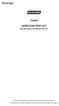 P516-226 TK400 WIRELESS TEST KIT INSTRUCTIONS FOR TK400 TEST KIT Para el idioma español, navegue hacia www.schlage.com/support. Pour la portion française, veuillez consulter le site www.schlage.com/support.
P516-226 TK400 WIRELESS TEST KIT INSTRUCTIONS FOR TK400 TEST KIT Para el idioma español, navegue hacia www.schlage.com/support. Pour la portion française, veuillez consulter le site www.schlage.com/support.
VOIP Business Phone User Guide
 VOIP Business Phone User Guide Model 25630/25600 MGCP Please read this manual before operating the product for the first time. Interference Information This device complies with Part 15 of the FCC Rules.
VOIP Business Phone User Guide Model 25630/25600 MGCP Please read this manual before operating the product for the first time. Interference Information This device complies with Part 15 of the FCC Rules.
OPERATING INSTRUCTIONS FOR LED-4 MULTI-SPORT TABLETOP SCOREBOARD
 OPERATING INSTRUCTIONS FOR LED-4 MULTI-SPORT TABLETOP SCOREBOARD OVERVIEW The LED-4 is a portable tabletop scoreboard that employs LED (Light Emitting Diode) display technology, offering tens of thousands
OPERATING INSTRUCTIONS FOR LED-4 MULTI-SPORT TABLETOP SCOREBOARD OVERVIEW The LED-4 is a portable tabletop scoreboard that employs LED (Light Emitting Diode) display technology, offering tens of thousands
Mini Speaker. Printed in China Part No. 480-919-P Version D. CWA BT300 Product Information Guide
 Mini Speaker Printed in China Part No. 480-919-P Version D CWA BT300 Product Information Guide IMPORTANT To get the full capability of your new Cobra Airwave Mini, please read this manual. It's more than
Mini Speaker Printed in China Part No. 480-919-P Version D CWA BT300 Product Information Guide IMPORTANT To get the full capability of your new Cobra Airwave Mini, please read this manual. It's more than
Command Monitoring Station 2.0. User Manual. Version 1.1 July 2015 R000417
 Command Monitoring Station 2.0 Version 1.1 July 2015 User Manual R000417 2012 ReconRobotics All materials contained in this document are proprietary and confidential. Reproduction and duplication, without
Command Monitoring Station 2.0 Version 1.1 July 2015 User Manual R000417 2012 ReconRobotics All materials contained in this document are proprietary and confidential. Reproduction and duplication, without
User Manual. Instructions for installing the Sure Stitch on the Next Generation Quilting Frame. Parts Included:
 User Manual Instructions for installing the Sure Stitch on the Next Generation Quilting Frame. Parts Included: 1: Display Console 1: Control Box 2: Encoder (Wires attached) (Not Shown) 1: 5v Power Supply
User Manual Instructions for installing the Sure Stitch on the Next Generation Quilting Frame. Parts Included: 1: Display Console 1: Control Box 2: Encoder (Wires attached) (Not Shown) 1: 5v Power Supply
EVOLUTION Thermal Imaging Camera Remote Wireless Video Receiver System
 EVOLUTION Thermal Imaging Camera Remote Wireless Video Receiver System Instruction Manual DELUXE AND MINI RECEIVER KIT (RX) INSTRUCTIONS " WARNING THIS MANUAL MUST BE READ CAREFULLY BY ALL INDIVIDUALS
EVOLUTION Thermal Imaging Camera Remote Wireless Video Receiver System Instruction Manual DELUXE AND MINI RECEIVER KIT (RX) INSTRUCTIONS " WARNING THIS MANUAL MUST BE READ CAREFULLY BY ALL INDIVIDUALS
On/Off Relay Switch and 3-Way Switch Kit
 45637/45638 Wireless Lighting Control On/Off Relay Switch and 3-Way Switch Kit marthome Control the On/Off status of permanently installed lighting, fans and more! www.lowes.com/iris 2012 JASCO Made in
45637/45638 Wireless Lighting Control On/Off Relay Switch and 3-Way Switch Kit marthome Control the On/Off status of permanently installed lighting, fans and more! www.lowes.com/iris 2012 JASCO Made in
Atomic Alarm Clock model 13131W2
 Instruction Manual Atomic Alarm Clock model 13131W2 CONTENTS Unpacking Instructions... 2 Package Contents... 2 Product Registration... 2 Features & Benefits... 3 Clock Setup... 4 Atomic Clock... 5 Set
Instruction Manual Atomic Alarm Clock model 13131W2 CONTENTS Unpacking Instructions... 2 Package Contents... 2 Product Registration... 2 Features & Benefits... 3 Clock Setup... 4 Atomic Clock... 5 Set
VMB070 QUICK START GUIDE
 VMB070 QUICK START GUIDE WELCOME! Thank you for purchasing the VIZIO 7 LED LCD Portable TV. The TV s features include: www.vizio.com. PACKAGE CONTENTS 7 LED LCD Portable TV Remote Carrying Pouch Power
VMB070 QUICK START GUIDE WELCOME! Thank you for purchasing the VIZIO 7 LED LCD Portable TV. The TV s features include: www.vizio.com. PACKAGE CONTENTS 7 LED LCD Portable TV Remote Carrying Pouch Power
VGA+HDMI to VGA Audio/Video Converter Switch
 VGA+HDMI to VGA Audio/Video Converter Switch VS221HD2VGA *actual product may vary from photos DE: Bedienungsanleitung - de.startech.com FR: Guide de l'utilisateur - fr.startech.com ES: Guía del usuario
VGA+HDMI to VGA Audio/Video Converter Switch VS221HD2VGA *actual product may vary from photos DE: Bedienungsanleitung - de.startech.com FR: Guide de l'utilisateur - fr.startech.com ES: Guía del usuario
Owner s Manual 900.4. 4 channel amplifier
 Owner s Manual 900.4 4 channel amplifier THANK YOU Limited Warranty: for purchasing RE AUDIO Bluetooth amplifiers BT-900.4. With almost no sacrifice on sound quality, BT-900.4 easily plays the music from
Owner s Manual 900.4 4 channel amplifier THANK YOU Limited Warranty: for purchasing RE AUDIO Bluetooth amplifiers BT-900.4. With almost no sacrifice on sound quality, BT-900.4 easily plays the music from
CMD-8000 rev. A COMMANDER SERIES REMOTE CONTROL ENTRY SYSTEM
 INTRODUCTION CMD-8000 rev. A COMMANDER SERIES REMOTE CONTROL ENTRY SYSTEM Thank you for purchasing the CMD-8000 Commander from Dakota Digital. This, along with many other products that Dakota Digital has
INTRODUCTION CMD-8000 rev. A COMMANDER SERIES REMOTE CONTROL ENTRY SYSTEM Thank you for purchasing the CMD-8000 Commander from Dakota Digital. This, along with many other products that Dakota Digital has
WINEGARD MOTORIZED SENSAR ANTENNA Models MA1055W & MA1055G MADE IN U.S.A. U.S. Patents D500,496 and 7,358,909 INSTALLATION MANUAL
 WINEGARD MOTORIZED SENSAR ANTENNA Models MA1055W & MA1055G MADE IN U.S.A. U.S. Patents D500,496 and 7,358,909 INSTALLATION MANUAL CAUTION: This system is not for use with antenna in raised position while
WINEGARD MOTORIZED SENSAR ANTENNA Models MA1055W & MA1055G MADE IN U.S.A. U.S. Patents D500,496 and 7,358,909 INSTALLATION MANUAL CAUTION: This system is not for use with antenna in raised position while
LiteAide OWNER'S MANUAL PREASSEMBLED AUTOMATIC SECURITY FLOODLIGHTS MOTION SENSOR SECURITY LIGHTING SYSTEMS
 OWNER'S MANUAL PREASSEMBLED AUTOMATIC SECURITY FLOODLIGHTS MOTION SENSOR SECURITY LIGHTING SYSTEMS LiteAide HE-100B HE-100BW HE-112 HE-112W HE-117 HE-117W HE-117-2B OWNER'S MANUAL FLOOD LAMPS (BULBS) Your
OWNER'S MANUAL PREASSEMBLED AUTOMATIC SECURITY FLOODLIGHTS MOTION SENSOR SECURITY LIGHTING SYSTEMS LiteAide HE-100B HE-100BW HE-112 HE-112W HE-117 HE-117W HE-117-2B OWNER'S MANUAL FLOOD LAMPS (BULBS) Your
External TV Tuner TV Tuner for LCD Monitors with Remote
 External TV Tuner TV Tuner for LCD Monitors with Remote COMP2VGATV2 Actual product may vary from photo FCC Compliance Statement This equipment has been tested and found to comply with the limits for a
External TV Tuner TV Tuner for LCD Monitors with Remote COMP2VGATV2 Actual product may vary from photo FCC Compliance Statement This equipment has been tested and found to comply with the limits for a
