X-CORE. Residential Irrigation Controller. Owner s Manual and Programming Instructions Compatible with Hunter Remotes and Solar Sync RUN START TIMES
|
|
|
- Dylan Elliott
- 7 years ago
- Views:
Transcription
1 SEASONAL ADJUSTMENT WATER DAYS X-CORE Residential Irrigation Controller RUN SENSOR BYPASS SYSTEM OFF CURRENT TIME/DAY ACTIVE START TIMES RUN TIMES Owner s Manual and Programming Instructions Compatible with Hunter Remotes and Solar Sync
2 RUN SYSTEM OFF SENSOR BYPASS CURRENT TIME/DAY MANUAL SINGLE STATION START TIMES ACTIVE RUN TIMES SEASONAL ADJUSTMENT WATER DAYS
3 TABLE OF CONTENTS X-CORE COMPONENTS... 2 MOUNTING THE CONTROLLER TO WALL... 6 CONNECTING VALVES AND TRANSFORMER... 7 ACTIVATING THE BATTERY... 8 REPLACING THE BATTERY... 8 CONNECTING A MASTER VALVE... 9 CONNECTING A PUMP START RELAY...10 CONNECTING A HUNTER CLIK WEATHER SENSOR...11 Testing the Weather Sensor...11 Manually Bypassing the Weather Sensor...11 CONNECTING A HUNTER SOLAR SYNC ET SENSOR Installing Solar Sync Sensor Installing the Wireless Solar Sync Solar Sync Settings Region Water Adjustment Uninstalling a Solar Sync Sensor Calibration/Setup CONNECTING A HUNTER REMOTE Connecting to a Hunter Remote (not included) To install the SmartPort connector POWER FAILURES PROGRAMMING THE CONTROLLER Setting the Date and Time Setting the Program Start Time(s) Eliminating a Program Start Time Setting Station Run Times...18 Setting Days To Water Selecting Specific Days of the Week to Water Selecting Odd or Even Days to Water Selecting Interval Watering Setting Event Day(s) Off Automatic Watering System Off Programmable Rain Off Seasonal Adjustment Manually Run a Single Station One Touch Manual Start and Advance ADVANCED FEATURES Programmable Sensor Override Test Program of All Stations Hunter Quick Check Diagnostics Easy Retrieve Program Memory Programmable Delay Between Stations Clearing the Controller s Memory/Resetting the Controller Cycle and Soak...25 TROUBLESHOOTING GUIDE SPECIFICATIONS Operating Specifications Electrical Specifications Explanation of Symbols CERTIFICATE OF CONFORMITY TO EUROPEAN DIRECTIVES
4 X-CORE COMPONENTS Indoor Model Outdoor Model (Internal Transformer Included) Note: Plug may look different from illustration 2 Terminal block for -E (International models only)
5 X-CORE COMPONENTS LCD Display 1 Run Times Allows user to set each valve station run time from 1 minute to 4 hours 2 Start Times Allows 1 to 4 start times to be set in each program 3 Station Number Indicates currently selected station number 4 Program Designator Identifies program (A, B, or C) in use 5 Day of the Week Identifies day of the week 6 Interval Watering Identifies month when programming current date 7 Odd/Even Watering Identifies if Odd or Even watering has been selected 8 Flashing Sprinkler Indicates that watering is taking place 9 System Off Allows user to discontinue all programs and watering. Also allows the user to set the programmable rain off, which stops watering for a period from 1 to 7 days. 10 Umbrella Indicates that the rain sensor is active 11 Seasonal Adjustment Allows the user to make run time changes according to the seasons without reprogramming the controller. Bars on the left allow quick visual reference to the seasonal adjustment percentage. When using Solar Sync ET Sensor, will display seasonal adjust updated daily by sensor. 12 Rain Drop Indicates watering will occur on the selected day 13 Crossed Rain Drop Indicates the watering will NOT occur on the selected day 14 Calendar Indicates interval watering schedule has been programmed. Icon also appears when programming the current day 3
6 X-CORE COMPONENTS Wiring Compartment 15 Lithium Battery The replaceable lithium battery (included) allows the controller to be programmed in the absence of AC power. In addition, the battery will provide power for backup timekeeping in the event of a power outage. 16 Internal Junction Box Junction box in outdoor models for making AC power connections 17 Terminal Strip Use to attach transformer, sensor, and valve wires from their source to the controller 18 Reset Button Use to reset the controller (located on side of controller) 19 REM Allows for connection of Hunter SmartPort and Hunter Remote Controls 20 Sensor Bypass Switch Ignores Clik weather sensor input when in Bypass position Control Buttons Button Button Button Button Button Increases the selected item flashing in the display Decreases the selected item flashing in the display Returns selected flashing display to previous item Advances the selected flashing display to the next item Selects program A, B, or C for different watering zone requirements 4
7 X-CORE COMPONENTS Dial Settings Run Current Time/Day Start Times Run Times Water Days Seasonal Adjustment Normal dial position for all controller automatic and manual operation Allows current day and clock time to be set Allows 1 to 4 start times to be set in each program Allows user to set each valve station run time from 1 minute to 4 hours Allows the user to select interval days to water Allows user to make run time changes according to the seasons without reprogramming the controller. Bars on the left allow quick visual reference to the seasonal adjustment percentage. 1 Manual-One Station Allows user to activate a one-time watering of a single valve System Off Solar Sync Settings Allows user to discontinue all programs and watering. Also allows the user to set the programmable rain off, which stops watering for a period from 1 to 7 days Allows user to program settings when using Solar Sync ET Sensor External Transformer (Indoor Model Only) A plug in transformer is provided to supply AC power to the controller 5
8 MOUNTING THE CONTROLLER TO WALL Note: The indoor version of the X-Core is not waterproof or weather resistant, and must be installed indoors or in a protected area. 1. Secure one screw into the wall. Install screw anchors if attaching to drywall or masonry wall. 2. Slide the keyhole on top of the controller over the screw. 3. Secure the controller in place by installing screws in the holes below the terminal strip. B A Do not plug transformer into power source until controller is mounted and all valve wiring has been connected. For XC - x01 - A: If the supply cord is damaged, it must be replaced by the manufacturer or service agent, or a similarly qualified person in order to avoid hazard. C 6
9 CONNECTING VALVES AND TRANSFORMERS Installation of the X-Core should only be done by trained personnel. 1. Route valve wires between the control valve location and controller. 2. At valves, attach a common wire to either solenoid wire on all valves. This is most commonly a white colored wire. Attach a separate control wire to the remaining wire of each valve. All wire connections should be done using waterproof connectors. 3. Route the valve wires through the conduit. Attach the conduit through the bottom right side of the controller. 4. Secure the white valve common wire to the C (Common) screw on the terminal strip. Attach each of the individual valve control wires to the appropriate station terminals and tighten their screws. 5. Indoor Models: route the transformer cable through the hole on the left side of the controller and connect the wires to the two screws marked 24VAC. Outdoor Models: transformer wires are already connected to the AC terminals so all that is required is to connect primary power to the junction box (see below). NOTE: X-Core outdoor models are water and weather resistant. Connecting the outdoor X-Core to primary AC power should only be done by a licensed electrician following all local codes. Improper installation could result in shock or fire hazard. Connect the two transformer wires to the two AC Terminals High Voltage Wiring (Outdoor Model only) BAT 1. Route AC power cable and conduit through the ½" (13 mm) conduit opening on the left side bottom of the cabinet. 2. Connect one wire to each of the two wires inside the junction box. The ground wire should be connected to the green wire. Wire nuts are provided to make these connections. Note: For E models only: Connect the wires to the AC terminal block inside the junction box. AC supply wires must be 14 AWG (1.85 mm) or larger with appropriate circuit breaker for the wire size. A switch or circuit-breaker shall be included in the building installation (in close proximity to the controller, within easy reach of the operator) and marked as the disconnecting device for the equipment. 3. Replace the junction box cover. Valve Wires Valve Common Wire Valve 4 Valve 3 Valve 2 Valve 1 7
10 ACTIVATING THE BATTERY After installing your X-Core, make sure to remove the battery contact insulator to allow the X-Core to keep time in the event of a power outage. CAUTION: RISK OF EXPLOSION IF BATTERY IS REPLACED BY AN INCORRECT TYPE. DISPOSE OF USED BATTERIES AC- CORDING TO THE INSTRUCTIONS. REPLACING THE BATTERY A high-energy lithium battery is included with your X-Core controller. The battery allows the user to remotely program the controller without connecting AC power. It is also used to keep Lithium Battery the current time and day during power outage conditions. To replace the battery: 1. Remove the screw from the battery holder. 2. Slide the battery holder down to access the battery. Battery (--) (+) 3. Remove and replace the new battery into the battery holder and reinstall the battery holder. Holder 24VAC Battery Compartment SEN C P NOTE: This positive(+) side of the battery should face the inside of the battery holder. Battery type: CR2032 3V BAT 8
11 CONNECTING A MASTER VALVE NOTE: Complete this section only if you have a master valve installed in your irrigation system. A master valve is a normally closed valve installed at the supply point of the main line that opens only when the controller initiates a watering program. 1. At the Master Valve, attach the common wire to either solenoid wire of the valve. Attach a separate control wire to the remaining solenoid wire. 2. The common wire should be attached to the C terminal inside the controller. The other wire coming from the master valve should be attached to the P terminal inside the controller. Tighten each terminal screw. Valve 4 24VAC BAT SEN C P Valve 3 Master Valve Wire Valve 2 Valve Wires Valve 1 Master Valve Valve Common Wire 9
12 ALL SENSOR BYPASS SYSTEM OFF CURRENT TIME/DAY ACTIVE CONNECTING A PUMP START RELAY NOTE: Complete this section only if you have a pump start relay installed. A pump start relay is a device that uses a signal from the controller to actuate a separate electrical circuit to energize a pump to provide water to your system. The controller should be mounted at least a 15 ft (4.5 m) away from both the pump start relay and pump to minimize any potential electrical interference. 1. Route a pair of wires from the pump relay into the controller. 2. Connect a common wire to the C (Common) terminal inside the controller and connect the remaining wire from the pump start relay to the P (Pump) terminal. Relay holding current draw must not exceed 0.3 A. Do not connect the controller directly to the pump or damage to the controller will result. PSR Series Pump Start Relay RUN MANUAL-ALL STATIONS START TIMES ST AR T TIMES RUN TIMES 15 ft Minimum (4.5 m) SEASONAL ADJUSTMENT WATER DAYS To Pump 10
13 CONNECTING A HUNTER "CLIK" WEATHER SENSOR A Hunter weather sensor or other micro-switch type weather sensors can be connected to the X-Core. The purpose of this sensor is to stop automatic watering when weather conditions dictate. 1. Remove the metal jumper plate that is attached across the two SEN terminals inside the controller. 2. Connect one wire to one SEN terminal and the other wire to the other SEN terminal. 24VAC REM BAT SEN C P When the weather sensor has deactivated automatic watering, the OFF, and icon will appear on the display. Testing the Weather Sensor The X-Core provides simplified testing of a rain sensor when the sensor is wired into the sensor circuit. You can manually test proper operation of the rain sensor by running a MANUAL CYCLE or by activating the system using the One Touch MANUAL START (see page 22). During the Manual cycle, pressing the test button on the Mini-Clik will interrupt watering. Manually Bypassing the Weather Sensor If the rain sensor is interrupting irrigation, you can bypass it by using the bypass switch on the front of the controller. Slide the switch to the SENSOR BYPASS position to disable the rain sensor from the system to allow for controller operation. You can also bypass the weather sensor for manual operation by using the MANUAL ONE STATION function. The Bypass switch does not affect the Seasonal Adjust update when using Solar Sync sensor. BYPASS /DAY ACTIVE 11
14 CONNECTING A HUNTER SOLAR SYNC ET SENSOR The X-Core is compatible with the Solar Sync and Wireless Solar Sync systems. Solar Sync is a sensor system that will automatically adjust the X-Core controller s watering schedule (based on changes in local climate condition) by using the Seasonal Adjust function. The Solar Sync uses a solar and temperature sensor to determine evapotranspiration (ET), or the rate at which plants and turf use water, and also includes Hunter Rain-Clik and Freeze-Clik technology that will shut down irrigation when it rains and/or during freezing conditions. 12 NOTE: Solar Sync will apply a default seasonal adjust value of 100% until the first full day (24 hour period) of weather measurements have been received from the sensor. NOTE: Enabling the Sensor Bypass switch has no effect on the seasonal adjust updates from the Solar Sync sensor. It will, however, bypass the Rain Clik and Freeze Clik functionality of the sensor. Installing Solar Sync Sensor Connect the Green and Black wire from the Solar Sync Sensor to the SEN wiring terminals on the X-Core controller, similar to picture on page 11. It does not matter which wire connects to which terminal. Turn the dial to the Solar Sync Settings position. The display will initially show dashed lines and then will show the default Region setting (3) on the left and the default Water Adjustment setting (5) on the right. Adjust the Region as needed by using the and buttons (refer to page 13 for explanation of Solar Sync Region setting). Use the button to advance to the right to adjust the Water Adjust setting as needed (see page 14 for explanation of Water Adjust setting). Installing the Wireless Solar Sync Connect the Green and Black wire from the Wireless Solar Sync Receiver to the SEN wiring terminals on the X-Core controller. It does not matter which wire connects to which terminal. Turn the dial to the Solar Sync Settings position. The display will initially show dashed lines and then will show the default Region setting (3) on the left and the default Water Adjustment setting (5) on the right. Adjust the region as needed by using the and buttons (refer to page 13 for explanation of Solar Sync Region setting). Use the button to advance to the right to adjust the Water Adjust setting as needed (see page 14 for explanation of Water Adjust setting). Solar Sync Settings Once the Solar Sync sensor is connected to the X-Core controller, two numbers will appear in the display when the dial is turned to the Solar Sync Settings position. The number on the left of the screen is the Region setting, and the number on the right on the screen is the Water Adjustment setting (as shown above).
15 CONNECTING A HUNTER SOLAR SYNC ET SENSOR Region For accurate Solar Sync measurements, the controller needs to be programmed for the average peak season ET for your region. Use the table below to determine your region. The table will assist you in identifying the type of region you live in. There are four basic ET regions, each with descriptions of the region, along with typical ET and temperature characteristics. It is recommended that, if possible, the region be chosen based upon average July ET or peak summer ET (inches/mm per day). Use the following table for choosing your region (reference below). You can use methods A, B or C to help you choose which region is best for your area: A: Based upon the ET of your region using the average July ET or peak summer ET (inches/mm per day). This is the preferred option when selecting your region. B: Based upon the temperature for your region using the average July or the driest month high temperature (not the highest temperature for July). C: Based upon the general description of your region. IF ANY OF THE CHOICES IN THE ROWS APPLY TO YOUR SITUATION, THEN THAT IS YOUR REGION SETTING CHOICE. A B C Region1 If the average July ET is < 0.17" (4.3 mm) per day If the average temperature for July is (18 C 24 C) U.S. Northern States Coastal Regions Region 2 If the average July ET is 0.18" 0.23" (4.6 mm 5.8 mm) per day If the average temperature for July is (24 C 29 C) Mountains U.S. Northern Inland States Region 3 If the average July ET is 0.24" 0.29" (6.1 mm 7.4 mm) per day If the average temperature for July is (29 C 35 C) U.S. Southern States Inland/High Desert Region4 If the average July ET is > 0.30" (7.6 mm) per day If the average temperature for July is (35 C 41 C) Deserts * For Southern hemisphere locations, use the month of January. 13
16 CONNECTING A HUNTER SOLAR SYNC ET SENSOR Water Adjustment The Water Adjustment is a 1 to 10 scale that allows for easy adjustment of the Seasonal Adjust value from the Solar Sync ET Sensor. Upon installation of the Solar Sync ET Sensor, it is recommended that the Water Adjustment setting stay at the default value of 5. However, after installation, if you find that the seasonal adjust value is lower or higher than expected, the Water Adjustment value can be modified to modify the Seasonal Adjust output value. See Calibration/Setup on page 15 for explanation of how to use Water Adjustment scale to fine tune seasonal adjust output value. NOTE: If an individual zone is wetter or drier than the rest of the system, simply increase or decrease the amount of run time on the controller. Uninstalling a Solar Sync Sensor If a Solar Sync sensor has been installed on the X-Core controller then the seasonal adjust value used by the controller will be calculated from the weather data supplied by the Solar Sync sensor. If it is decided that the Solar Sync sensor will no longer be used with the X-Core controller, it must be uninstalled. If the Solar Sync sensor is not uninstalled, the controller will not allow the seasonal adjust value to be manually changed. For example, if the seasonal adjust value shown on the controller was 50% when the Solar Sync sensor was removed, it will remain 50% until the Solar Sync sensor is uninstalled. To uninstall the Solar Sync sensor, simply disconnect the green and black wires from the controller terminal and then turn the dial to the Solar Sync Settings position. The display should show dashes, indicating that the controller no longer recognizes the Solar Sync sensor for calculation of seasonal adjustment. Now the seasonal adjust value can be changed manually by turning the knob to the Seasonal Adjust position and using the or button to adjust the value. 14
17 CONNECTING A HUNTER SOLAR SYNC ET SENSOR Calibration/Setup After Solar Sync has been installed and programmed, it is recommended to allow the system to run for a few days at the initial setting. Because of the variety in site conditions (including sensor location, amount of direct sunlight available to the sensor, reflective heat from surrounding structures, etc), the initial setting may require adjustment in order to arrive at the desired performance. The calibration of the Solar Sync to a particular site can easily be accomplished by adjusting the Region and/or Water Adjustment settings. The instructions below outline this process: 1. Install Solar Sync sensor 2. Program Region and allow system to operate at initial setting for a minimum of 3 days (see page 13 for instructions on how to determine proper Region setting). 3. Observe the Seasonal Adjust on the controller. If the Seasonal Adjust amount appears to be lower or higher than expected for that time of year, the Solar Sync settings need to be adjusted. a. Seasonal Adjust too low: Turn the dial to the Solar Sync settings position. Increase the value on the Water Adjustment scale (10 is max). Once the setting is changed, the controller will immediately be updated with the new Seasonal Adjust %. Increase the Water Adjustment setting until the desired Seasonal Adjust % is shown. If you max out the Water Adjustment scale at 10 and still require more Seasonal Adjust, move down to the next lower Region (from Region 4 to 3, for example). b. Seasonal Adjust too high: Turn the dial to the Solar Sync settings position. Decrease the value on the Water Adjustment scale (default setting is 5). Once the setting is changed, the controller will immediately be updated with the new Seasonal Adjust %. Decrease the Water Adjustment setting until the desired Seasonal Adjust % is shown. If you minimize the Water Adjustment scale down to 1 and still require a reduction in Seasonal Adjust, move up the next Region (from Region 2 to 3, for example). Station Run Times: It is important to understand that Solar Sync provides a global seasonal adjustment to the controller. This means that all station run times will be modified by the seasonal adjust percentage shown. When programming the controller, the run times should be entered that represent peak season watering schedules. If the Solar Sync is adjusting to the appropriate seasonal adjust value but the run time for a particular station appears to be too long/short, adjust the station run time in the controller program. 15
18 CONNECTING A HUNTER REMOTE Connecting to a Hunter Remote (not included) The X-Core Controller is compatible with Hunter Remote Controls (not included). The SmartPort wiring harness (included with all Hunter Remotes) allows for fast and easy use of the Hunter controls. The Hunter remotes make it possible for you to operate the system without having to walk back and forth to the controller. 4. Attach the red, white, and blue SmartPort wires to the controller terminal as shown below: Red wire to left side 24VAC terminal White wire to right side 24VAC terminal Blue wire to REM terminal To install the SmartPort connector 1. Install a 1 2" female threaded Tee in the field wiring conduit approximately 12" below the X-Core. 2. Feed the red, white, and blue wires of the harness through the base of the Tee and into the wiring compartment as shown. To Controller 1 /2" Thread 24VAC SEN C P Screw the SmartPort harness housing into the Tee as shown. Pre-assembled Assembled red blue white NOTE: P/N can be used as an alternate method to mount the SmartPort connector. POWER FAILURES Due to the possibility of power failures, the controller has non-volatile memory. Programmed information will never be lost due to a power outage. The lithium battery will keep the correct time without AC power. Normal watering will resume when AC power is restored. 16
19 PROGRAMMING THE CONTROLLER The X-Core display shows the time and day when the controller is idle. The display changes when the dial is rotated to indicate the specific programming information to enter. When programming, the flashing portion of the display can be changed by pressing the or buttons. To change something that is not flashing, press the or buttons until the desired field is flashing. Three programs A, B, and C, each with the ability to have four daily start times, permit plants with different watering requirements to be separated on different day schedules. Setting the Date and Time 1. Turn the dial to the CURRENT TIME/DAY position. 2. The current year will be flashing. Use the or buttons to change the year. After setting the year, press the button to proceed to setting the month. 3. The month and day will be in the display. The month will be flashing and the icon will be displayed. Use the or buttons to change the month. Press the button to proceed to setting the day. 4. The day will be flashing and the icon will be displayed. Use the or buttons to change the day. Press the button to proceed to setting the time. 5. The time will be displayed. Use the and buttons to select AM, PM, or 24 hour. Press the button to move to hours. Hours will be flashing. Use the and buttons to change the hour shown on the display. Press the button to move to minute. Minutes will be flashing. Use the and buttons to change the minutes shown on the display. The date, day, and time have now been set. NOTE: A basic programming rule is that whatever symbol or character is flashing will be the item programmed. For instance, if the hour is flashing when setting the time, the hour can be changed or programmed. For illustration purposes in this manual, flashing characters are in GRAY type. CURRENT TIME/DAY 17
20 PROGRAMMING THE CONTROLLER Setting the Program Start Time(s) 1. Turn the dial to the START TIMES position. 2. The factory preset is set on program A. If necessary, you can select program B, or C by pressing the button. 3. Use the or button to change the start time. (The start times advance in 15 minute increments). 4. Press the button to add an additional start time, or button for the next program. NOTE: One start time will activate all stations sequentially in that program. This eliminates the need to enter each station s start time. Multiple start times in a program can be used for separate morning, afternoon, or evening watering cycles. Start times may be entered in any order. The X-Core will automatically sort them. Eliminating a Program Start Time With the dial set to START TIMES position, push the or button until you reach 12:00 AM (Midnight). From here push the button once to reach the OFF position. START TIMES START TIMES Setting Station Run Times 1. Turn the dial to RUN TIMES position. 2. The display will show the last program selected (A, B, or C), the station number selected, icon, and the station will be flashing. You can switch to another program by pressing the button. 3. Use the or button to change the station run time on the display. You can set the run times from 0 to 4 hours. 4. Press the button to advance to the next station. Setting Days To Water 1. Turn the dial to the WATER DAYS position. 2. The display will show the last program selected (A, B, or C). You can switch to another program by pressing the button. 3. The controller will display the seven days of the week (MO, TU, WE, TH, FR, SA, SU). Each day will have a icon or a icon above the day. The icon would represent an On water day, while a icon would represent an Off watering day. RUN TIMES WATER DAYS 18
21 PROGRAMMING THE CONTROLLER Selecting Specific Days of the Week to Water 1. With the cursor on a specific day (the cursor will always start with MO), press the button to activate a particular day of the week to water. Press the button to cancel watering for that day. After pressing a button the cursor automatically advances to the next day. Mo Tu We Th Fr Sa 2. Repeat step 1 until all desired days have been selected. The selected days will show a to indicate their status is ON. The last is the last day of watering for that program. Selecting Odd or Even Days to Water This feature uses numbered day(s) of the month for watering instead of specific days of the week (odd days: 1st, 3rd, 5th, etc.; even days: 2nd, 4th, 6th, etc.). 1. With the cursor on SUN press the button once. Odd will flash on the screen. 2. If even day watering is desired, press the button once. EVEN will flash on the screen. You can move back and forth from ODD to EVEN by pressing the button. 3. Once odd or even is chosen, turn the dial back to the RUN TIMES position to set watering days. Su Selecting Interval Watering With this option you can select interval watering from 1 to 31 days. 1. With the cursor on EVEN, press the button once and the icon will appear and a 1 flashing in the display. Interval watering schedule appears on the display. Mo Tu We Th Fr Sa Su 2. Press the or button to select the number of days between watering days (from 1 to 31 days). This is called the interval. Even 2, 4,...30 The controller will water the selected program at the next start time and will then water at the interval programmed. NOTE: The 31st of any month and February 29th are always off days if Odd watering is selected. 19
22 PROGRAMMING THE CONTROLLER Setting Event Day(s) Off The X-Core allows you to program a No Water Day(s). This feature is useful to inhibit watering on specific day(s). For example, if you always mow the lawn on Saturdays, you would designate Saturday as a No Water Day so that you are not mowing wet grass. 1. Turn the dial to the WATER DAYS position. 2. Enter an interval watering schedule as described on page Press the button to scroll to the No Water Days at the bottom of the display. MO will be flashing. 4. Use the button until the cursor is at the day of the week you wish to set as a No Water Day. 5. Press the button to set this day as a no water day. The will illuminate over this day. 6. Repeat steps 4 and 5 until all desired event day(s) are off. System Off Valves currently watering will be shut off after the dial is turned to the SYSTEM OFF position for two seconds. All active programs are discontinued and watering is stopped. To return the controller to normal automatic operation, simply return the dial to the RUN position. Programmable Rain Off This feature permits the user to stop all programmed waterings for a designated period from 1 to 7 days. At the end of the programmed rain off period, the controller will resume normal automatic operation. 1. Turn the dial to the SYSTEM OFF position. Wait for OFF to be displayed. 2. Press the button as many times as needed to set the number of days off (up to 7 days). 3. Turn the dial back to the RUN position at which OFF, a number, the and icons will be displayed. SYSTEM OFF SYSTEM OFF NOTE: You also have the option in the interval watering schedule to program Odd or Even days off. Automatic Watering After programming the X-Core, set the dial to the RUN position to enable automatic execution of all selected watering programs and start times. RUN The days off remaining will decrease at midnight each day. When it goes to zero, the display will show normal time of day and normal irrigation will resume at the next scheduled start time. RUN 20
23 PROGRAMMING THE CONTROLLER Seasonal Adjustment Seasonal Adjustment is used to make global run time changes without re-programming the entire controller. To use the Seasonal Adjustment feature: 1. Turn the dial to the SEASONAL ADJUSTMENT position. 2. The display will now show a flashing number followed by a %, as well as the bar graph which always remains on the SEASONAL ADJUSTMENT display. Press the or button to adjust the percentage of the seasonal adjustment. Each bar on the graph represents 10%. This feature can adjust the controller from 10% to 150% of the original program. To view the adjusted run times, simply turn the dial to the RUN TIMES position, the displayed run time will be updated accordingly as the seasonal adjustment is made. When using a Hunter Clik weather sensor, the Seasonal Adjustment value can be adjusted as described. When using the Solar Sync ET sensor, the Seasonal Adjustment value is automatically updated daily based on the Solar Sync sensor. The Solar Sync ET sensor measures weather patterns, determines the optimal Seasonal Adjustment value, and then updates the controller on a daily basis. This value can be overridden manually by pressing the or buttons to the desired Seasonal Adjustment value. However, it is important to understand that the manually adjusted Seasonal Adjustment value will be replaced at midnight by the new updated value from the Solar Sync sensor. To revert to a manually adjusted mode, the Solar Sync sensor must be uninstalled. See page 14 for instructions on how to uninstall the Solar Sync sensor. NOTE: The controller should always be initially programmed in the 100% position. 21
24 PROGRAMMING THE CONTROLLER Manually Run a Single Station 1 1. Turn dial to MANUAL ONE STATION position. 2. Station run time will flash in the display. Use the button to move to the desired station. You may use the or button to select the amount of time for a station to water. MANUAL-ONE STATION 1 3. Turn the dial clockwise to the RUN position to run the station (only the designated station will water, then the controller will return to automatic mode with no change to the previously set program). Also see One Touch Manual Start and Advance. One Touch Manual Start and Advance You can also activate all stations to water without using the dial. 1. Hold down the button for 2 seconds. 2. This feature automatically defaults to program A. You can select program B or C by pressing the button. 3. The station number will be flashing. Press the button to scroll through the stations and use the or button to adjust station run times. (If no buttons are pressed for a few seconds during step 2 or 3, the controller will automatically begin watering). 4. Press the button scroll to the station you wish to begin with. After a 2 second pause, the program will begin. At any time during the manual cycle, you can use the or buttons to navigate from station to station manually. 22
25 ADVANCED FEATURES Programmable Sensor Override The X-Core allows the user to program the controller so that the sensor disables watering on only desired stations. For example, patio gardens that have pots under overhangs and roofs may not receive water when it rains and will continue to need to be watered during periods of rain. To program sensor override: 1. Turn the dial to the RUN position. 2. Press and hold the button down while turning the dial to START TIMES position. 3. Release the button. At this point, the display will show the station number, ON, and the icon, will be flashing. 4. Press the or button to enable or disable the sensor for the station shown. ON = Sensor enabled (will suspend irrigation) OFF = Sensor disabled (will allow watering) 5. Use the or buttons to scroll to the next station that you would like to program the sensor override. Sensor Enable Sensor Disabled NOTE: The controller default is for the sensor to disable watering on all zones when rain occurs. When the X-Core receives an input from the sensor to disable watering, the display will indicate those stations that have been programmed to override the sensor. A station that is running in the sensor override mode will flash the and icons alternately. RUN Test Program of All Stations The X-Core allows the user a simplified method for running a test program. This feature will operate each station in numerical sequence, from the lowest to the highest. 1. With the dial in the RUN position, press and hold the button. The station number will be displayed and the time will be flashing. 2. Use the or buttons to set the run time from 1 to 15 minutes. The run time needs to be entered only once. 3. After a 2 second pause, the test program will start. Hunter Quick Check Diagnostics This feature allows you to quickly diagnose wiring problems with your controller. Instead of having to check each field wiring circuit for potential problems, you can use the Hunter Quick Check circuit test procedure. To initiate the Quick Check test procedure: 1. Press the,,, and buttons simultaneously. In the standby mode, the LCD will display all segments. 2. Press the button once to begin the Quick Check procedure. Within seconds, the system searches all stations for detecting any circuit problems. When a field wiring short is detected, an ERR symbol preceded by the station number will momentarily flash on the display. After the Quick Check completes running the circuit diagnostic procedure, the controller returns to the automatic watering mode. 23
26 ADVANCED FEATURES Easy Retrieve Program Memory The X-Core is capable of saving the preferred watering program into memory for retrieval at a later time. This feature allows for a quick way of resetting the controller to the original programmed watering schedule. To save the program into the memory 1. With the dial in the RUN position, press and hold the and buttons for 5 seconds. The display will scroll three segments from left to right across the display indicating the program is being saved into memory. 2. Release the and buttons. To retrieve a program that was previously saved into memory. 1. With the dial in the RUN position, press and hold the and buttons for 5 seconds. The display will scroll three segments from right to left across the display indicating the program is being saved into memory. 2. Release the and buttons. Programmable Delay Between Stations This feature allows the user to insert a delay between stations between when one station turns off and the next one turns on. 1. Start with the dial in the RUN position. 2. Press and hold the button down while turning the dial to the RUN TIMES position. 3. Release the button. At this point the display will show a delay time for all stations in seconds, which will be flashing. 4. Press the or buttons to increase or decrease the delay time between 0 and 4 hours. 5. Return the dial to the RUN position. Clearing the Controller s Memory/Resetting the Controller If you feel you have misprogrammed the controller, there is a process that will reset the memory to the factory defaults and erase all programs and data that have been entered into the controller. 1. Press and hold the button. 2. While holding the button press the RESET button for 3 seconds, then release the RESET button while continuing to hold the button. 3. Continue holding button until time is displayed (this takes about 8 seconds). 24
27 ADVANCED FEATURES Cycle and Soak The Cycle and Soak feature is an enhancement to the existing X-Core controller. It is designed to afford customers the ability to minimize runoff due to different soil and terrain characteristics. The Cycle and Soak feature allows you to split a station s runtime into shorter watering periods. The shorter watering periods will help prevent run off in situations like slopes or tight soils. It is recommended that the Cycle time is less than the station s watering time, and the Soak time for the water to be absorbed. The total number of cycles is determined by taking the total programmed station run time and dividing it by the Cycle time. Accessing the Cycle and Soak Menu With the dial in the RUN position, press and holding the button for 3 seconds; while holding the button rotate the dial to the RUNTIME dial position, then release the button. Setting the Cycle Time 1. Initially Station 1 will be displayed. To access other stations, press the or button. 2. Once the desired station is displayed, use the or button to increase or decrease the Cycle time. The user can set the time from 1 minute to 4 hours in 1 minute increments or to OFF if no Cycle is desired. NOTE: Before 1 hour only minutes are displayed (36, for example). At 1 hour or above, the display will change to include the hour digit (1:13 and 4:00, for example). Cycle Screen With Only Minutes Cycle Screen With Hours Included NOTE: If a Stations Runtime is less than or equal to the Cycle time then no Cycle will be applied. Accessing the Soak Menu Once the desired Cycle times for each station has been programed the soak time can be accessed by pressing the button. The station will remain the same as was previously displayed under the Cycle time (if station 2 is displayed in the Cycle menu then Station 2 will be displayed upon pressing the button, for example). NOTE: The Soak menu cannot be accessed without a programmed Cycle time. 25
28 ADVANCED FEATURES Setting the Soak Time 1. To access the other stations, press the or button. NOTE: When changing the stations, if a station without a Cycle time is encountered the screen will revert back to the Cycle time. Move to the next station with a Cycle Time and press the button to return. Cycle and Soak Situations Station 1 requires 20 minutes of watering, but after 5 minutes, runoff occurs. However, after 10 minutes all the water is absorbed. The solution would be to program 20 minutes for the station run time, 5 minutes for the Cycle time, and 10 minutes for the Soak time. 2. Once the desired station is displayed, the user can use the or button to increase or decrease the Soak time. The user can set the Soak time from 1 minute to 4 hours in 1 minute increments. NOTE: Before 1 hour only minutes are displayed (36, for example). At 1 hour or above, the display will change to include the hour digit (1:13 and 4:00, for example). Station 1 Cycle Running Station 6 Soak Running Soak Screen With Only Minutes Soak Screen With Hours Included 26
29 TROUBLESHOOTING GUIDE Problem Causes Solutions The controller is continuously watering Too many start times have been programmed There is no display Check AC power wiring Correct any errors Only one start time is necessary to activate a program (refer to Setting the Program Start Times on page 18) The display reads No AC Display reads Off, Rain sensor will not shut off the system Frozen display, or showing incorrect information Display shows ERR with a number (1 to 8) Display shows P ERR There is no AC power present (the controller is not receiving any power) The rain sensor is interrupting irrigation or the sensor jumper has been removed Defective rain sensor Jumper was not removed when sensor was installed Stations have been programmed to override the sensor Power surge Short in valve wiring circuit, or faulty solenoid on the station number indicated Faulty pump relay or master valve wiring Incompatible or defective relay or solenoid Under sized wire to the pump relay or master valve Check to see if the transformer is properly installed Slide the rain sensor bypass switch to the BYPASS position to bypass the rain sensor circuit, or reinstall the jumper Verify operation of rain sensor and proper wiring Remove jumper from the sensor terminals Reprogram the sensor override to enable the sensor (see page 11) Reset the controller per page 24 Clearing Controller Memory/Resetting the Controller Check wire circuit or solenoid for the valve number indicated. Repair short or replace solenoid. Press any button to clear the ERR from the display Check wiring to relay or master valve solenoid. Press any button to clear the P ERR from the display Check electrical specification for the pump relay. Do not exceed controller's electrical rating. Replace if defective Replace wire with larger gauge wire 27
30 TROUBLESHOOTING GUIDE Problem Causes Solutions Display shows a station is running but the and icons are flashing Automatic irrigation does not start at the start time and controller is not in the System Off mode The display shows dashes when the dial is in the Solar Sync Settings position Run times for a particular station are too short/too long when using a Solar Sync sensor Seasonal Adjust seems low The sensor is interrupting irrigation, however the station has been programmed to override the sensor AM/PM of time of day not set correctly AM/PM of start time not set correctly Start Time is disabled (set for Off) Controller is not receiving AC power The Solar Sync sensor is not connected to the controller The Solar Sync sensor wires may have a break in them or a bad connection Program Run Time too long/short Region too high Water Adjustment too low Location of Sensor does not allow for full sun Check the sensor override status (see page 23) Correct AM/PM of time of day Correct AM/PM of start time See Setting Program Start Times (see page 18) Check AC power connections Connect the Solar Sync to the SEN positions on the wiring terminal. The display will then show the Region and Water Adjustment setting. Solar Sync provides a global seasonal adjustment to the controller. If a particular station has run times too long or too short, make the appropriate adjustment to the program in the controller. Make sure to change seasonal adjust back to 100% before making changes to program run times. Do this by turning the dial to the Seasonal Adjust position and increasing/decreasing the value to 100%. Increase the value on the Water Adjustment scale (the default setting is 5). If you max out on the Water Adjustment scale at 10 and still require more seasonal adjustment, move down one Region (from 4 to 3, for example) and start at Water Adjustment setting 5. Solar Sync will immediately update the Seasonal Adjust on the controller. If it is still too high, repeat the adjustment until the desired seasonal adjust is showing on the controller. 28
31 TROUBLESHOOTING GUIDE Problem Causes Solutions Seasonal Adjust seems high Solar Sync still sending Seasonal Adjust when Controller Bypass switch is in the Bypass position After removing the Solar Sync sensor from the controller, the seasonal adjust value cannot be changed manually Display shows no SS Region too low Water Adjustment setting too high Solar Sync s automated Seasonal Adjustment cannot be de-activated by the Bypass switch. The Bypass switch only controls the Rain/Freeze shutoff function of the Solar Sync. The Solar Sync sensor needs to be uninstalled if permanently removing it from the controller Solar Sync sensor has been disconnected from controller but not uninstalled Wiring connection from Solar Sync connection is faulty Decrease the value of the Water Adjustment setting. If you minimize the Water Adjustment scale at 1 and still require reduced seasonal adjustment, move up one Region (from 2 to 3, for example) and start at Water Adjustment setting 5. Solar Sync will immediately update the Seasonal Adjust on the Controller. If it is still too high, repeat the adjustment until the desired seasonal adjust is showing on the controller. After removing the Solar Sync sensor from the controller, turn the knob to Solar Sync Settings. The screen should show dashed lines. The sensor is now uninstalled (see page 14). Check Solar Sync sensor wiring connection to controller Uninstall Solar Sync sensor if intent is to permanently remove sensor from controller (see page 14) 29
32 SPECIFICATIONS Operating Specifications Station Run Times: 0 to 4 hours in 1-minute increments 3 Independent Watering Programs Start Times: 4 per day per program for up to 12 daily starts Watering Schedule: 365-day calendar, interval watering, odd/even watering AM/PM, 24-hour clock Simple manual operation Sensor override by station Programmable rain delay (1 to 7 days) Manual Seasonal Adjustment (10% to 150%) Automatic Seasonal Adjustment using Solar Sync sensor Sensor bypass switch X-Core -x00i for indoor use. X-Core-x00 for outdoor use Sea level to 6500 ft (2000 m) at -13 F to 140 F (-25 C to 60 C) Dimensions Indoor Cabinet Outdoor Cabinet Height: 6.5 (16.5 cm) Height: (22 cm) Width: 5.75 (14.6 cm) Width: 7 (17.8 cm) Depth: 2 (5 cm) Depth: 3.75 (9.5 cm) Electrical Specifications Transformer input 120VAC ±10% 60 Hz (230VAC ±10% 50/60 Hz International Models) Transformer Output: 24VAC 1.0 amp Station Output: 0.56 amps per station Maximum Output: 0.90 amps (includes master valve) Battery: 3 V Lithium (included) used for remote programming and backup timekeeping. Use CR volt. Electronic short circuit protection Non-volatile memory for program data UL Listed Model X-Core-x00 has an IP2X Rating Clean only with a cloth dampened with mild soap and water Explanation of Symbols = AC = Consult Documentation = Hazardous Voltages Present = Ground 30
33 CERTIFICATION OF CONFORMITY TO EUROPEAN DIRECTIVES Hunter Industries declares that the irrigation controller Model X-Core complies with the standards of the European Directives of electromagnetic compatibility 87/336/EEC and low voltage 73/23/EEC. Project Engineer This product should not be used for anything other than what is described in this document. This product should only be serviced by trained and authorized personnel. FCC part 15: This equipment has been tested and found to comply with the limits for a Class B digital device, pursuant to part 15 of the FCC Rules. These limits are designed to provide reasonable protection against harmful interference in a residential installation. This equipment generates, uses and can radiate radio frequency energy and, if not installed and used in accordance with the instructions, may cause harmful interference to radio communications. However, there is no guarantee that interference will not occur in a particular installation. If this equipment does cause harmful interference to radio or television reception, which can be determined by turning the equipment off and on, the user is encouraged to try to correct the interference by one or more of the following measures: Reorient or relocate the receiving antenna Increase the separation between the equipment and receiver Connect the equipment into an outlet on a circuit different from that to which the receiver is connected Consult the dealer or an experienced radio/tv technician for help 31
34 NOTES 32
35 NOTES 33
36 RESIDENTIAL & COMMERCIAL Built on Innovation 2015 Hunter Industries Incorporated 1940 Diamond Street San Marcos, California USA INT-784_OM C 10/15 Learn more. Visit hunterindustries.com
Residential Irrigation Controller NEW. Owner s Manual and Programming Instructions Compatible with Hunter Remotes and Solar Sync RUN
 SYSTEM OFF CURRENT TIME/DAY MANUAL-ONE STATION START TIMES SEASONAL ADJUSTMENT WATER DAYS Residential Irrigation Controller RUN SENSOR BYPASS ACTIVE RUN TIMES NEW Owner s Manual and Programming Instructions
SYSTEM OFF CURRENT TIME/DAY MANUAL-ONE STATION START TIMES SEASONAL ADJUSTMENT WATER DAYS Residential Irrigation Controller RUN SENSOR BYPASS ACTIVE RUN TIMES NEW Owner s Manual and Programming Instructions
Model 53603. Owner s Manual. Español - P. 19 Français - P. 39
 Model 53603 Owner s Manual Español - P. 19 Français - P. 39 Table of Contents I. Introduction............................ 1 Sample Watering Plan.......................... 1 II. Installation...........................
Model 53603 Owner s Manual Español - P. 19 Français - P. 39 Table of Contents I. Introduction............................ 1 Sample Watering Plan.......................... 1 II. Installation...........................
SRC Plus. Residential/Light Commercial Irrigation Controller. 600i 6-station Indoor Model 601i 6-station Indoor Model (International)
 SRC Plus Residential/Light Commercial Irrigation Controller Owner s Manual and Programming Instructions Plus 600i 6-station Indoor Model 601i 6-station Indoor Model (International) 900i 9-station Indoor
SRC Plus Residential/Light Commercial Irrigation Controller Owner s Manual and Programming Instructions Plus 600i 6-station Indoor Model 601i 6-station Indoor Model (International) 900i 9-station Indoor
Rain+Birdt. Simple To Set Timer (SST) Setup & Operation Instructions. English. 1-800- RAIN BIRD (800-724-6247) or visit www.rainbird.
 Rain+Birdt Simple To Set r (SST) Setup & Operation Instructions English Installation...2 Tools and Supplies Needed...2 Step 1. Mount r...2 Step 2. Connect Power...2 Indoor r...2 Outdoor r...2 Step 3. Connect
Rain+Birdt Simple To Set r (SST) Setup & Operation Instructions English Installation...2 Tools and Supplies Needed...2 Step 1. Mount r...2 Step 2. Connect Power...2 Indoor r...2 Outdoor r...2 Step 3. Connect
SRP. Controller Programming System for Commercial and Residential Irrigation Controllers. Owner s Manual and Installation Instructions
 SRP Controller Programming System for Commercial and Residential Irrigation Controllers Owner s Manual and Installation Instructions SRP Programming Software The disk supplied with this kit contains the
SRP Controller Programming System for Commercial and Residential Irrigation Controllers Owner s Manual and Installation Instructions SRP Programming Software The disk supplied with this kit contains the
User s Guide. Sprinkler Timer with Computer Programming Option. ECXTRA Features
 User s Guide Sprinkler Timer with Computer Programming Option ECXTRA Features OUTDOOR MODEL A B C ON MANUAL NEXT START OFF ON MANUAL START OFF INDOOR MODEL NEXT Easily expandable to 10 Zones (Indoor model)
User s Guide Sprinkler Timer with Computer Programming Option ECXTRA Features OUTDOOR MODEL A B C ON MANUAL NEXT START OFF ON MANUAL START OFF INDOOR MODEL NEXT Easily expandable to 10 Zones (Indoor model)
Español Français. KwikDial Features: Three Independent Watering Programs
 TM TM TM Automatic Sprinkler System Controller User s Guide KwikDial Features: Three Independent Watering Programs NEXT Español Français Watering Schedule by 7-Day Calendar, Day Interval or Odd/Even Days
TM TM TM Automatic Sprinkler System Controller User s Guide KwikDial Features: Three Independent Watering Programs NEXT Español Français Watering Schedule by 7-Day Calendar, Day Interval or Odd/Even Days
User s Guide. Automatic Sprinkler System Control Timer. ECXTRA Features
 Automatic Sprinkler System Control Timer User s Guide ECXTRA Features OUTDOOR MODEL A B C ON MANUAL NEXT START OFF ON MANUAL START OFF INDOOR MODEL NEXT Easily expandable to 10 Zones (Indoor model) or
Automatic Sprinkler System Control Timer User s Guide ECXTRA Features OUTDOOR MODEL A B C ON MANUAL NEXT START OFF ON MANUAL START OFF INDOOR MODEL NEXT Easily expandable to 10 Zones (Indoor model) or
with SmartPort Connection Connection with SmartPort
 Residential/Light Residential/Light Commercial Commercial Remote Control Remote System Control System Owner s Manual Owner s and Manual and Installation Installation Instructions Instructions For use with
Residential/Light Residential/Light Commercial Commercial Remote Control Remote System Control System Owner s Manual Owner s and Manual and Installation Installation Instructions Instructions For use with
INSTALLATION AND OPERATING INSTRUCTIONS
 ddcwp_manual_gb_revisions.ai 10/23/06 Page 1 Date: Station 1 2 3 4 5 6 7 8 CUSTOM WATERING PLAN 3 Program Controller Description Program A Program B Program C Duration Duration Duration DDC WP Series Waterproof
ddcwp_manual_gb_revisions.ai 10/23/06 Page 1 Date: Station 1 2 3 4 5 6 7 8 CUSTOM WATERING PLAN 3 Program Controller Description Program A Program B Program C Duration Duration Duration DDC WP Series Waterproof
SRC. Residential/Light Commercial Irrigation Controller. 600i 6-station Indoor Model 601i 6-station Indoor Model (International)
 SRC Residential/Light Commercial Irrigation Controller Owner s Manual and Programming Instructions 600i 6-station Indoor Model 601i 6-station Indoor Model (International) 900i 9-station Indoor Model 901i
SRC Residential/Light Commercial Irrigation Controller Owner s Manual and Programming Instructions 600i 6-station Indoor Model 601i 6-station Indoor Model (International) 900i 9-station Indoor Model 901i
User s Guide. ECx Outdoor Timer Features: Automatic Outdoor Sprinkler Timer
 User s Guide Automatic Outdoor Sprinkler Timer RR ECx Outdoor Timer Features: Weather-Resistant Cabinet Easily Expandable Up To 12 Zones With 2-Zone Plug-In Modules Watering Programs With: - Calendar,
User s Guide Automatic Outdoor Sprinkler Timer RR ECx Outdoor Timer Features: Weather-Resistant Cabinet Easily Expandable Up To 12 Zones With 2-Zone Plug-In Modules Watering Programs With: - Calendar,
Drayton Digistat +2RF/+3RF
 /+3RF Programmable Room Thermostat Wireless Model: RF700/22090 Model: RF701/22092 Power Supply: Battery - Thermostat Mains - Digistat SCR Invensys Controls Europe Customer Service Tel: 0845 130 5522 Customer
/+3RF Programmable Room Thermostat Wireless Model: RF700/22090 Model: RF701/22092 Power Supply: Battery - Thermostat Mains - Digistat SCR Invensys Controls Europe Customer Service Tel: 0845 130 5522 Customer
THE NEW GENERATION IN TECHNOLOGY. NI-3103A Alarm Clock w/fm Radio ipod & iphone Docking. Operating Instructions
 THE NEW GENERATION IN TECHNOLOGY NI-3103A Alarm Clock w/fm Radio ipod & iphone Docking Operating Instructions Table of Contents Important Safeguards... 3 Parts... 6 Controls... 6 To Set Up... 7 ipod/iphone
THE NEW GENERATION IN TECHNOLOGY NI-3103A Alarm Clock w/fm Radio ipod & iphone Docking Operating Instructions Table of Contents Important Safeguards... 3 Parts... 6 Controls... 6 To Set Up... 7 ipod/iphone
MC-E Installation Instructions & Programming Guide
 MC-E Installation Instructions & Programming Guide 1 3 5 7 9 11 13 15 17 19 21 23 25 27 29 31 33 35 37 39 41 43 45 47 2 4 6 8 10 12 14 16 18 20 22 24 26 28 30 32 34 36 38 40 42 44 46 48 YEL RED GND 1 3
MC-E Installation Instructions & Programming Guide 1 3 5 7 9 11 13 15 17 19 21 23 25 27 29 31 33 35 37 39 41 43 45 47 2 4 6 8 10 12 14 16 18 20 22 24 26 28 30 32 34 36 38 40 42 44 46 48 YEL RED GND 1 3
Wireless Indoor/ Outdoor Thermometer
 Wireless Indoor/ Outdoor Thermometer Owner s Manual Please read before using this equipment. ˆ Contents FCC Information... 3 FCC Declaration of Conformity... 5 Preparation... 5 Installing Batteries...
Wireless Indoor/ Outdoor Thermometer Owner s Manual Please read before using this equipment. ˆ Contents FCC Information... 3 FCC Declaration of Conformity... 5 Preparation... 5 Installing Batteries...
EZ PRO Jr. Indoor Series Instructions Zone Chart. Rev 3-05
 EZ PRO Jr. Indoor Series Instructions Zone Chart 1 2 3 4 5 6 7 8 9 Rev 3-05 EZ Pro Jr. Indoor Installation and Programming Guide For EZ Pro TM Jr. Indoor models: 8204 8274 8206 8276 8209 8279 THANK YOU
EZ PRO Jr. Indoor Series Instructions Zone Chart 1 2 3 4 5 6 7 8 9 Rev 3-05 EZ Pro Jr. Indoor Installation and Programming Guide For EZ Pro TM Jr. Indoor models: 8204 8274 8206 8276 8209 8279 THANK YOU
EK908FHL - Thermostat for floor heating
 EK908FHL - Thermostat for floor heating EK908FHL is a programmable thermostat designed for floor warming application or helping to limit floor temperature. This thermostat can be used for hot water radiant
EK908FHL - Thermostat for floor heating EK908FHL is a programmable thermostat designed for floor warming application or helping to limit floor temperature. This thermostat can be used for hot water radiant
CR9971 2 Band Auto Set Dual Alarm Clock Radio ROBERTS. Sound for Generations. Please read this manual before use
 ROBERTS Sound for Generations CR9971 2 Band Auto Set Dual Alarm Clock Radio Please read this manual before use Contents Contents... 1 Controls...2-5 Switching on... 6 Setting the time manually... 6 Setting
ROBERTS Sound for Generations CR9971 2 Band Auto Set Dual Alarm Clock Radio Please read this manual before use Contents Contents... 1 Controls...2-5 Switching on... 6 Setting the time manually... 6 Setting
4.3-inch Back-Up Camera
 TM 4.-inch Back-Up Camera Model No.: PKC0BU4 Owner s Manual and Warranty Information Read these instructions completely before using this product. Retain this Owner s Manual for future reference. INTRODUCTION
TM 4.-inch Back-Up Camera Model No.: PKC0BU4 Owner s Manual and Warranty Information Read these instructions completely before using this product. Retain this Owner s Manual for future reference. INTRODUCTION
Installation and Programming Guide for 6, 9, 12, 15, 18 and 24 Station Controllers (Indoor and Outdoor Models) English Español Français
 TOTAL CONTROL TM User s Guide Installation and Programming Guide for 6, 9, 12, 15, 18 and 24 Station Controllers (Indoor and Outdoor Models) English Español Français FEATURES Thank you for purchasing a
TOTAL CONTROL TM User s Guide Installation and Programming Guide for 6, 9, 12, 15, 18 and 24 Station Controllers (Indoor and Outdoor Models) English Español Français FEATURES Thank you for purchasing a
LED Security Spotlight User Manual
 MOT ION-TR ACKING LED Security Spotlight User Manual www.jascoproducts.com 1-800-654-8483 2 TABLE OF CONTENTS Parts List 3 Questions? Missing Parts? 4 Installation (Wall mount) 6-9 Installation (Eave mount)
MOT ION-TR ACKING LED Security Spotlight User Manual www.jascoproducts.com 1-800-654-8483 2 TABLE OF CONTENTS Parts List 3 Questions? Missing Parts? 4 Installation (Wall mount) 6-9 Installation (Eave mount)
Model: 308-1412 Manual DC: 080215 WIRELESS COLOR FORECAST STATION
 Model: 308-1412 Manual DC: 080215 WIRELESS COLOR FORECAST STATION FRONT VIEW SENSOR TX141TH-Bv2 LED TX Sensor Battery Cover Sensor Battery Compartment 2 AA Buttons Battery Compartment 3 AAA BACK VIEW Battery
Model: 308-1412 Manual DC: 080215 WIRELESS COLOR FORECAST STATION FRONT VIEW SENSOR TX141TH-Bv2 LED TX Sensor Battery Cover Sensor Battery Compartment 2 AA Buttons Battery Compartment 3 AAA BACK VIEW Battery
CMR-KIT Maintenance Remote User s Guide. Installation Setup Operation Service
 CMR-KIT Maintenance Remote User s Guide Installation Setup Operation Service Table of Contents Page CMR-KIT System Overview..................1 Transmitter Components..................2 3 Receiver Components....................4
CMR-KIT Maintenance Remote User s Guide Installation Setup Operation Service Table of Contents Page CMR-KIT System Overview..................1 Transmitter Components..................2 3 Receiver Components....................4
SP1790JK 900MHz Wireless Indoor/Outdoor Speakers. User Manual INTRODUCTION FEATURES IMPORTANT SAFETY INFORMATION
 SP1790JK 900MHz Wireless Indoor/Outdoor Speakers INTRODUCTION This 900 MHz digital hybrid wireless speaker system uses the latest wireless technology that enables you to enjoy music and TV sound anywhere
SP1790JK 900MHz Wireless Indoor/Outdoor Speakers INTRODUCTION This 900 MHz digital hybrid wireless speaker system uses the latest wireless technology that enables you to enjoy music and TV sound anywhere
Model: 616-146v2 Quick Setup Guide DC: 071015 Atomic Projection Alarm with Indoor and Outdoor Temperature
 Model: 616-146v2 Quick Setup Guide DC: 071015 Atomic Projection Alarm with Indoor and Outdoor Temperature Snooze/Backlight BUTTONS Time, Alarm with Snooze, & Calendar Projection Arm Rotates 180 Indoor/Outdoor
Model: 616-146v2 Quick Setup Guide DC: 071015 Atomic Projection Alarm with Indoor and Outdoor Temperature Snooze/Backlight BUTTONS Time, Alarm with Snooze, & Calendar Projection Arm Rotates 180 Indoor/Outdoor
Model 70A00-1. GSM Cellular Communications Center
 Home Automation, Inc. Model 70A00-1 GSM Cellular Communications Center Operation Manual Document Number 70I00-1 Rev A August, 2009 Contents Description... 1 Use with security systems...1 Everyday use...2
Home Automation, Inc. Model 70A00-1 GSM Cellular Communications Center Operation Manual Document Number 70I00-1 Rev A August, 2009 Contents Description... 1 Use with security systems...1 Everyday use...2
Owner s Guide Guide du propriétaire Guía para el usuario TH115-AF-GB-10. Programmable thermostat Thermostat programmable Termostato programable
 Owner s Guide Guide du propriétaire Guía para el usuario TH115-AF-GB-10 Programmable thermostat Thermostat programmable Termostato programable Read and save these instructions. Veuillez lire le mode d
Owner s Guide Guide du propriétaire Guía para el usuario TH115-AF-GB-10 Programmable thermostat Thermostat programmable Termostato programable Read and save these instructions. Veuillez lire le mode d
Install Guide CT101. Caution. Caution
 Install Guide CT101 PG 1 Caution top cover Your thermostat is a precise instrument, handle it with care. Turn off electricity to the system before installing or servicing thermostat or any part of the
Install Guide CT101 PG 1 Caution top cover Your thermostat is a precise instrument, handle it with care. Turn off electricity to the system before installing or servicing thermostat or any part of the
SERVICE MANUAL FOR 12 VDC WALL THERMOSTAT AIR CONDITIONING SYSTEMS ROOF TOP UNITS ONLY
 RV Products Division SERVICE MANUAL FOR 12 VDC WALL THERMOSTAT AIR CONDITIONING SYSTEMS ROOF TOP UNITS ONLY Airxcel, Inc. RV Products Division P.O. Box 4020 Wichita, KS 67204 1976A376 (1-11) TABLE OF CONTENTS
RV Products Division SERVICE MANUAL FOR 12 VDC WALL THERMOSTAT AIR CONDITIONING SYSTEMS ROOF TOP UNITS ONLY Airxcel, Inc. RV Products Division P.O. Box 4020 Wichita, KS 67204 1976A376 (1-11) TABLE OF CONTENTS
Irrigation System Controller. User s Guide Setup Installation Programming Troubleshooting. v Indoor and Outdoor 6-, 9-, and 12-station Models v
 Irrigation System Controller User s Guide Setup Installation Programming Troubleshooting v Indoor and Outdoor 6-, 9-, and 12-station Models v Getting to Know Your Rain Dial Controller.............. 2 3
Irrigation System Controller User s Guide Setup Installation Programming Troubleshooting v Indoor and Outdoor 6-, 9-, and 12-station Models v Getting to Know Your Rain Dial Controller.............. 2 3
Indoor/Outdoor Color Camera with Built-in 2.4 GHz Wireless Transmitter, plus X10 controlled power supply, and Video Receiver.
 Indoor/Outdoor Color Camera with Built-in 2.4 GHz Wireless Transmitter, plus X10 controlled power supply, and Video Receiver. OWNER'S MANUAL VR36A XC18A XM13A MODEL VK69A (INCLUDES XC18A CAMERA, XM13A
Indoor/Outdoor Color Camera with Built-in 2.4 GHz Wireless Transmitter, plus X10 controlled power supply, and Video Receiver. OWNER'S MANUAL VR36A XC18A XM13A MODEL VK69A (INCLUDES XC18A CAMERA, XM13A
Personal Assistance System Owner's Guide
 Owner's Guide PSC07 READ THIS FIRST This equipment generates and uses radio frequency energy, and if not installed and used properly, that is, in strict accordance with the manufacturers instructions,
Owner's Guide PSC07 READ THIS FIRST This equipment generates and uses radio frequency energy, and if not installed and used properly, that is, in strict accordance with the manufacturers instructions,
Key. ➍ Micro USB Port ➎ Operating System Toggle Keys ➏ Foam Screen Protectors. ➊ On/Off switch ➋ Bluetooth Connect Button (flashes when searching)
 INSTRUCTION MANUAL ➏ ➋ ➊ Product Features ➎ ➍ ➌ Built-in wireless Bluetooth 3.0 keyboard Compatible across ios, Android, and Windows, enabling you to mix and match with devices Ultra-thin, lightweight
INSTRUCTION MANUAL ➏ ➋ ➊ Product Features ➎ ➍ ➌ Built-in wireless Bluetooth 3.0 keyboard Compatible across ios, Android, and Windows, enabling you to mix and match with devices Ultra-thin, lightweight
TRANSMITTER RECEIVER THESE INSTRUCTIONS APPLY IN THE UK ONLY THESE INSTRUCTIONS ARE TO BE LEFT WITH THE USER OR AT THE APPLIANCE. Digistat Optimiser
 FITTING AND OPERATING INSTRUCTIONS FOR DIGISTAT OPTIMISER PROGRAMMABLE 7 DAY ROOM THERMOSTAT SYSTEM General information is given in the users instruction leaflet despatched with the appliance and/or on
FITTING AND OPERATING INSTRUCTIONS FOR DIGISTAT OPTIMISER PROGRAMMABLE 7 DAY ROOM THERMOSTAT SYSTEM General information is given in the users instruction leaflet despatched with the appliance and/or on
Time Recorder. User Manual. PDF created with FinePrint pdffactory trial version www.pdffactory.com
 Time Recorder User Manual 1 (1) Specifications: 1. Power supply 100, 110, 200, 220, 230 V AC (as designated), 50/60 Hz, single phase. 2. Power consumption Normal 2W (MAX 30W) 3. Standard time signal Quartz
Time Recorder User Manual 1 (1) Specifications: 1. Power supply 100, 110, 200, 220, 230 V AC (as designated), 50/60 Hz, single phase. 2. Power consumption Normal 2W (MAX 30W) 3. Standard time signal Quartz
Security System Owner s Manual
 Security System Owner s Manual Interactive Technologies Inc. 2266 North 2nd Street North St. Paul, MN 55109 FCC Notices FCC Part 15 Information to the User Changes or modifications not expressly approved
Security System Owner s Manual Interactive Technologies Inc. 2266 North 2nd Street North St. Paul, MN 55109 FCC Notices FCC Part 15 Information to the User Changes or modifications not expressly approved
Electronic Time Recorder
 CP-3000 Electronic Time Recorder User s Guide PROPRIETARY NOTICE This document contains proprietary information and such information may not be reproduced in whole or in part without the written permission
CP-3000 Electronic Time Recorder User s Guide PROPRIETARY NOTICE This document contains proprietary information and such information may not be reproduced in whole or in part without the written permission
WIRELESS MULTI-ZONE DIGITAL WEATHER CENTER. Model No. 91905 User s Manual
 WIRELESS MULTI-ZONE DIGITAL WEATHER CENTER Model No. 91905 User s Manual BASE STATION REMOTE SENSOR FEATURES AND SPECIFICATIONS BASE STATION Indoor / wireless outdoor temperature, C / F selectable Indoor
WIRELESS MULTI-ZONE DIGITAL WEATHER CENTER Model No. 91905 User s Manual BASE STATION REMOTE SENSOR FEATURES AND SPECIFICATIONS BASE STATION Indoor / wireless outdoor temperature, C / F selectable Indoor
Daily use. Never use alcohol or other solvents to clean any part of the loudspeakers!
 BeoLab 6002 Guide WARNING: To reduce the risk of fire or electric shock, do not expose this appliance to rain or moisture. Do not expose this equip ment to dripping or splashing and ensure that no objects
BeoLab 6002 Guide WARNING: To reduce the risk of fire or electric shock, do not expose this appliance to rain or moisture. Do not expose this equip ment to dripping or splashing and ensure that no objects
7 High-Resolution Digital Photo Frame
 TM 16-1003 User s Guide 7 High-Resolution Digital Photo Frame One demo photo included, as illustrated Please read this user s guide before using your new photo frame. Package contents Photo Frame AC Adapter
TM 16-1003 User s Guide 7 High-Resolution Digital Photo Frame One demo photo included, as illustrated Please read this user s guide before using your new photo frame. Package contents Photo Frame AC Adapter
Installation and Operation Back-UPS 1250, 1300, 1500
 Installation and Operation Back-UPS 1250, 1300, 1500 Inventory bu001a Safety and General Information This unit is intended for indoor use only. Do not operate this unit in direct sunlight, in contact with
Installation and Operation Back-UPS 1250, 1300, 1500 Inventory bu001a Safety and General Information This unit is intended for indoor use only. Do not operate this unit in direct sunlight, in contact with
AN500T, AN1000, AN1000T, AN1500, AN1500T AN2000, AN2000T
 Product Instruction Manual Accona AN500T, AN1000, AN1000T, AN1500, AN1500T AN2000, AN2000T Panel heater v16.5/5 Version 3.2 Jan 2015 Contents 1. Important safety points 2. Installation 2.1. Wall mounting
Product Instruction Manual Accona AN500T, AN1000, AN1000T, AN1500, AN1500T AN2000, AN2000T Panel heater v16.5/5 Version 3.2 Jan 2015 Contents 1. Important safety points 2. Installation 2.1. Wall mounting
2013 VTech Printed in China 91-009656-000 US
 Rechargeable Power Pack User s Manual 2013 VTech Printed in China 91-009656-000 US INTRODUCTION The Rechargeable Power Pack makes it easier than ever to keep the InnoTab 3 or InnoTab 3S charged and ready
Rechargeable Power Pack User s Manual 2013 VTech Printed in China 91-009656-000 US INTRODUCTION The Rechargeable Power Pack makes it easier than ever to keep the InnoTab 3 or InnoTab 3S charged and ready
Table of Contents Function Keys of Your RF Remote Control Quick Setup Guide Advanced Features Setup Troubleshooting
 Congratulations on your purchase of the AT&T U-verse TV Point Anywhere RF Remote Control. This product has been designed to provide many unique and convenient features to enhance your AT&T U-verse experience.
Congratulations on your purchase of the AT&T U-verse TV Point Anywhere RF Remote Control. This product has been designed to provide many unique and convenient features to enhance your AT&T U-verse experience.
TRANSFORMER 1-855-HD-HAMPTON HAMPTONBAY.COM
 Item #1001 509 794 Model DIY-300PS USE AND CARE GUIDE TRANSFORMER Questions, problems, missing parts? Before returning to the store, call HamptonBay Customer Service 8 a.m. - 7 p.m., EST, Monday Friday,
Item #1001 509 794 Model DIY-300PS USE AND CARE GUIDE TRANSFORMER Questions, problems, missing parts? Before returning to the store, call HamptonBay Customer Service 8 a.m. - 7 p.m., EST, Monday Friday,
Wireless 7 Day Programmable Room Thermostat
 Wireless 7 Day Programmable Room Thermostat Cat. No. TRT037 Transmitter Receiver Operating & Installation Instructions What is a programmable room thermostat? an explanation for householders A programmable
Wireless 7 Day Programmable Room Thermostat Cat. No. TRT037 Transmitter Receiver Operating & Installation Instructions What is a programmable room thermostat? an explanation for householders A programmable
user s manual Battery Case model #: SPB3200 Battery Case Charger for Samsung Galaxy S 4
 user s manual model #: SPB3200 Charger for Samsung Galaxy S 4 What s Included Unpack the battery case and make sure all accessories are put aside so they will not be lost. hello. USB to Micro USB Cable
user s manual model #: SPB3200 Charger for Samsung Galaxy S 4 What s Included Unpack the battery case and make sure all accessories are put aside so they will not be lost. hello. USB to Micro USB Cable
e-4 AWT07MLED 7 Q TFT LCD MONITOR (LED Backlighted) USER MANUAL
 Thank you for purchasing our product. Please read this User s Manual before using the product. Change without Notice AWT07MLED 7 Q TFT LCD MONITOR (LED Backlighted) USER MANUAL e-4 SAFETY PRECAUTIONS Federal
Thank you for purchasing our product. Please read this User s Manual before using the product. Change without Notice AWT07MLED 7 Q TFT LCD MONITOR (LED Backlighted) USER MANUAL e-4 SAFETY PRECAUTIONS Federal
Solar Weather Station Model: BAR806 / BAR806A
 Solar Weather Station Model: BAR806 / BAR806A EN CONTENTS USER MANUAL Overview... 2 Front view... 2 Back view... 3 Remote sensor... 3 Getting started... 3 Solar panel... 3 Insert batteries... 4 Remote
Solar Weather Station Model: BAR806 / BAR806A EN CONTENTS USER MANUAL Overview... 2 Front view... 2 Back view... 3 Remote sensor... 3 Getting started... 3 Solar panel... 3 Insert batteries... 4 Remote
PLL2210W LED LCD Monitor
 PLL2210W LED LCD Monitor USER'S GUIDE www.planar.com Content Operation Instructions...1 Safety Precautions...2 First Setup...3 Front View of the Product...4 Rear View of the Product...5 Quick Installation...6
PLL2210W LED LCD Monitor USER'S GUIDE www.planar.com Content Operation Instructions...1 Safety Precautions...2 First Setup...3 Front View of the Product...4 Rear View of the Product...5 Quick Installation...6
INSTALLATION GUIDE. Card Reader & Controller with KIM Swipe Reader for Solitaire 850 / 950 / 850L Learnlok PK2930
 INSTALLATION GUIDE Card Reader & Controller with KIM Swipe Reader for Solitaire 850 / 950 / 850L Learnlok PK2930 Card Reader and Controller Model 3.5 with KIM Swipe Reader Table of Contents 1. Features..................................
INSTALLATION GUIDE Card Reader & Controller with KIM Swipe Reader for Solitaire 850 / 950 / 850L Learnlok PK2930 Card Reader and Controller Model 3.5 with KIM Swipe Reader Table of Contents 1. Features..................................
This equipment has been tested and found to comply with the limits for a Class B digital device, pursuant to part 15 of the FCC Rules.
 Power Max Level 2 Charging Station en Installation and Operating Instructions This equipment has been tested and found to comply with the limits for a Class B digital device, pursuant to part 15 of the
Power Max Level 2 Charging Station en Installation and Operating Instructions This equipment has been tested and found to comply with the limits for a Class B digital device, pursuant to part 15 of the
Applied Electronics. Commercial Dimming System UPDATE NOTICE
 REV. A Applied Electronics Commercial Dimming System UPDATE NOTICE This notice is to inform the end user of an additional feature added to this DP12/2400 dimming unit. This unit has been outfitted with
REV. A Applied Electronics Commercial Dimming System UPDATE NOTICE This notice is to inform the end user of an additional feature added to this DP12/2400 dimming unit. This unit has been outfitted with
Atomic Projection Alarm with Indoor and Outdoor Temperature
 Model: WS-5220U-IT Instruction Manual DC: 082415 Atomic Projection Alarm with Indoor and Outdoor Temperature SNOOZE button Time, Alarm + WWVB Icon Projection arm Indoor Temp., Outdoor Temp. Battery Compartment
Model: WS-5220U-IT Instruction Manual DC: 082415 Atomic Projection Alarm with Indoor and Outdoor Temperature SNOOZE button Time, Alarm + WWVB Icon Projection arm Indoor Temp., Outdoor Temp. Battery Compartment
Back-UPS Pro 1300/1500 Installation and Operation
 Back-UPS Pro 1300/1500 Installation and Operation Inventory Safety Do not install the Back-UPS in direct sunlight, in excessive heat, humidity, or in contact with fluids. Connect the battery bu059a bu058a
Back-UPS Pro 1300/1500 Installation and Operation Inventory Safety Do not install the Back-UPS in direct sunlight, in excessive heat, humidity, or in contact with fluids. Connect the battery bu059a bu058a
RADIO CONTROLLED DIGITAL CLOCK MODELS 88905 / 88906
 RADIO CONTROLLED DIGITAL CLOCK MODELS 88905 / 88906 QUICK SETUP GUIDE IMPORTANT! INSTALL BATTERIES IN THE OUTDOOR TRANSMITTER BEFORE INSTALLING BATTERIES IN THE RADIO-CONTROLLED CLOCK. ALKALINE BATTERIES
RADIO CONTROLLED DIGITAL CLOCK MODELS 88905 / 88906 QUICK SETUP GUIDE IMPORTANT! INSTALL BATTERIES IN THE OUTDOOR TRANSMITTER BEFORE INSTALLING BATTERIES IN THE RADIO-CONTROLLED CLOCK. ALKALINE BATTERIES
SERVICE MANUAL 12VDC WALL THERMOSTAT AIR CONDITIONING SYSTEMS ROOFTOP UNITS ONLY
 SERVICE MANUAL 12VDC WALL THERMOSTAT AIR CONDITIONING SYSTEMS ROOFTOP UNITS ONLY! WARNING - SHOCK HAZARD! TO PREVENT THE POSSIBILITY OF SEVERE PERSONAL INJURY, DEATH, OR EQUIPMENT DAMAGE DUE TO ELECTRICAL
SERVICE MANUAL 12VDC WALL THERMOSTAT AIR CONDITIONING SYSTEMS ROOFTOP UNITS ONLY! WARNING - SHOCK HAZARD! TO PREVENT THE POSSIBILITY OF SEVERE PERSONAL INJURY, DEATH, OR EQUIPMENT DAMAGE DUE TO ELECTRICAL
ReadyNet Easy Jack 2 Voice/Data and Data Only Owner s Manual PX-211d and PX-211v
 ReadyNet Easy Jack 2 Voice/Data and Data Only Owner s Manual PX-211d and PX-211v Phonex Broadband Corporation dba ReadyNet 6952 High Tech Drive Midvale, Utah 84047 801.566.0100 Phone 801.566.0880 Fax www.readynetsolutions.com
ReadyNet Easy Jack 2 Voice/Data and Data Only Owner s Manual PX-211d and PX-211v Phonex Broadband Corporation dba ReadyNet 6952 High Tech Drive Midvale, Utah 84047 801.566.0100 Phone 801.566.0880 Fax www.readynetsolutions.com
INSTALLATION GUIDE ConnectLine TV Adapter Getting started
 INSTALLATION GUIDE ConnectLine TV Adapter Getting started PURPOSE OF THIS GUIDE READ THIS FIRST Before your hearing instruments can receive sound from the TV, the adapter must be connected to the TV and
INSTALLATION GUIDE ConnectLine TV Adapter Getting started PURPOSE OF THIS GUIDE READ THIS FIRST Before your hearing instruments can receive sound from the TV, the adapter must be connected to the TV and
Single Day Alarm Clock with. Bluetooth and USB Play-through
 Single Day Alarm Clock with Bluetooth and USB Play-through MODEL : BSC 200 READ THIS INSTRUCTION MANUAL BEFORE OPERATING THE APPLIANCE. SAVE THIS MANUAL FOR FUTURE REFERENCE. TABLE OF CONTENTS IMPORTANT
Single Day Alarm Clock with Bluetooth and USB Play-through MODEL : BSC 200 READ THIS INSTRUCTION MANUAL BEFORE OPERATING THE APPLIANCE. SAVE THIS MANUAL FOR FUTURE REFERENCE. TABLE OF CONTENTS IMPORTANT
12 Volt 30 Amp Digital Solar Charge Controller
 12 Volt 30 Amp Digital Solar Charge Controller User s Manual WARNING Read carefully and understand all INSTRUCTIONS before operating. Failure to follow the safety rules and other basic safety precautions
12 Volt 30 Amp Digital Solar Charge Controller User s Manual WARNING Read carefully and understand all INSTRUCTIONS before operating. Failure to follow the safety rules and other basic safety precautions
Business Audio System: Music & Messaging MP3 Player. by Grace Digital Audio. User Guide. Model No. GDI-USBM10
 Business Audio System: Music & Messaging MP3 Player by Grace Digital Audio User Guide Model No. GDI-USBM10 User Guide Contents Introduction 2 Safety & General Use Information 2 Features 3 Set Up & Operation
Business Audio System: Music & Messaging MP3 Player by Grace Digital Audio User Guide Model No. GDI-USBM10 User Guide Contents Introduction 2 Safety & General Use Information 2 Features 3 Set Up & Operation
INSTALLATION & SERVICE MANUAL. Display Panel
 INSTALLATION & SERVICE MANUAL Display Panel The PowerLine EMS TM is a specialized power distribution and energy management system intended to be used in recreational vehicles. The Control Module is housed
INSTALLATION & SERVICE MANUAL Display Panel The PowerLine EMS TM is a specialized power distribution and energy management system intended to be used in recreational vehicles. The Control Module is housed
PUSH BUTTON START INSTALLATION MANUAL
 PUSH BUTTON START INSTALLATION MANUAL ALTHOUGH THIS PRODUCT HAS BEEN THOROUGHLY TESTED KPIERSON TECHNOLOGIES ASSUMES NO RESPONSIBILITY FOR ANY DAMAGE THAT MAY RESULT BY THE INSTALLATION OF THIS PRODUCT.
PUSH BUTTON START INSTALLATION MANUAL ALTHOUGH THIS PRODUCT HAS BEEN THOROUGHLY TESTED KPIERSON TECHNOLOGIES ASSUMES NO RESPONSIBILITY FOR ANY DAMAGE THAT MAY RESULT BY THE INSTALLATION OF THIS PRODUCT.
RF Projection Barometer With Remote Thermo Sensor
 RF Projection Barometer With Remote Thermo Sensor Model No.: BAR338P (UK VERSION BAR338PU) User s Manual MAIN UNIT CONTROLS GB INTRODUCTION Congratulations on your purchasing the BAR338P RF Projection
RF Projection Barometer With Remote Thermo Sensor Model No.: BAR338P (UK VERSION BAR338PU) User s Manual MAIN UNIT CONTROLS GB INTRODUCTION Congratulations on your purchasing the BAR338P RF Projection
Installer Guide smart connect
 Installer Guide smart connect TM 7330 Wireless Remote Humidity Sensor Please read all instructions before proceeding. The wireless remote humidity sensor monitors the humidity passing through the return
Installer Guide smart connect TM 7330 Wireless Remote Humidity Sensor Please read all instructions before proceeding. The wireless remote humidity sensor monitors the humidity passing through the return
RDJ10RF/SET. Wireless room temperature controller with 24-hour time switch and LCD. Programmable, for heating systems
 3 072 RDJ10RF RCR10/433 Wireless room temperature controller with 24-hour time switch and LCD Programmable, for heating systems RDJ10RF/SET Operating modes: Automatic, Comfort, Energy Saving, and Frost
3 072 RDJ10RF RCR10/433 Wireless room temperature controller with 24-hour time switch and LCD Programmable, for heating systems RDJ10RF/SET Operating modes: Automatic, Comfort, Energy Saving, and Frost
Panasonic. Proprietary Telephone for Electronic Modular Switching System MODEL NO. KX-17030. Illustrated Model: White 1
 Panasonic Proprietary Telephone for Electronic Modular Switching System MODEL NO. KX-17030 Illustrated Model: White 1 KX-T7030 is compatible with all of the Panasonic Electronic Modular Switching Systems
Panasonic Proprietary Telephone for Electronic Modular Switching System MODEL NO. KX-17030 Illustrated Model: White 1 KX-T7030 is compatible with all of the Panasonic Electronic Modular Switching Systems
Automatic Phone-Out Home Monitoring Systems
 Automatic Phone-Out Home Monitoring Systems Power Outage and Freeze Alarm Model Number: THP202 Power Outage, Freeze and Flood Alarm Product Description Model Number: THP201 These monitoring systems are
Automatic Phone-Out Home Monitoring Systems Power Outage and Freeze Alarm Model Number: THP202 Power Outage, Freeze and Flood Alarm Product Description Model Number: THP201 These monitoring systems are
Application and Instruction Manual Motion Activated Solar Powered LED Security Light with Camera MODEL: XP-2H38WC
 Application and Instruction Manual Motion Activated Solar Powered LED Security Light with Camera MODEL: XP-2H38WC Please do not return this item to the store. If you have any questions, please contact
Application and Instruction Manual Motion Activated Solar Powered LED Security Light with Camera MODEL: XP-2H38WC Please do not return this item to the store. If you have any questions, please contact
Point of View Mobii 10 Tegra Tablet. Notice... 2
 TABLE OF CONTENTS Notice... 2 1.0 Preface... 2 2.0 Getting to know the basics... 4 3.0 How to Start... 7 3.1 Home Shell... 7 3.1.1 Home Shell > Widgets (Search RSS Weather)... 8 3.1.2 Home Shell > Widgets,
TABLE OF CONTENTS Notice... 2 1.0 Preface... 2 2.0 Getting to know the basics... 4 3.0 How to Start... 7 3.1 Home Shell... 7 3.1.1 Home Shell > Widgets (Search RSS Weather)... 8 3.1.2 Home Shell > Widgets,
Dear Customer! Thank you for choosing our product.
 Dear Customer! Edition 1.4 Thank you for choosing our product. MIDI AMP CONTROLLER MAC-4.4 is an adaptor that enables to control (switch the channels, switch on/off other functions) the amps equipped with
Dear Customer! Edition 1.4 Thank you for choosing our product. MIDI AMP CONTROLLER MAC-4.4 is an adaptor that enables to control (switch the channels, switch on/off other functions) the amps equipped with
When you switch off your system, or mute the sound, the red indicator light appears immediately, indicating that the subwoofer is not in use.
 BeoLab 11 Guide WARNING: To reduce the risk of fire or electric shock, do not expose this appliance to rain or moisture. Do not expose this equip ment to dripping or splashing and ensure that no objects
BeoLab 11 Guide WARNING: To reduce the risk of fire or electric shock, do not expose this appliance to rain or moisture. Do not expose this equip ment to dripping or splashing and ensure that no objects
Wireless RainSensor TM. User s Guide
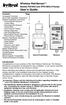 Wireless RainSensor TM Models RS1000 and RFS1000 (+Freeze) User s Guide Contents Page Component Overview............2 Quick Start Installation Instructions..3 Detailed Installation Instructions....4 Connecting
Wireless RainSensor TM Models RS1000 and RFS1000 (+Freeze) User s Guide Contents Page Component Overview............2 Quick Start Installation Instructions..3 Detailed Installation Instructions....4 Connecting
Wiser Panel Meter, Model Number WISERCTPM200 Installer s Guide
 Instruction Bulletin EAV85226 08/2014 Wiser Panel Meter, Model Number WISERCTPM200 Installer s Guide Retain for future use. Product Description Kit Contents The Wiser Panel Meter is for use in energy management
Instruction Bulletin EAV85226 08/2014 Wiser Panel Meter, Model Number WISERCTPM200 Installer s Guide Retain for future use. Product Description Kit Contents The Wiser Panel Meter is for use in energy management
Mini Timer Owner's Manual. Model MT13A
 Mini Timer Owner's Manual Model MT13A Contents Introduction...3 Quick Tour...5 How to program a timed event...6 Special programming buttons...6 Setting up the Mini Timer...7 Setting the clock...7 Controlling
Mini Timer Owner's Manual Model MT13A Contents Introduction...3 Quick Tour...5 How to program a timed event...6 Special programming buttons...6 Setting up the Mini Timer...7 Setting the clock...7 Controlling
Wireless Alarm System. Alarm Siren. User s Manual. Choice ALERT. Control all Sensors & accessories from one location
 45136 Wireless Alarm System Alarm Siren User s Manual Low Batt On Armed ON/OFF LEARN Choice ALERT Control all Sensors & accessories from one location Table of Contents Important Safeguards 4 Introduction
45136 Wireless Alarm System Alarm Siren User s Manual Low Batt On Armed ON/OFF LEARN Choice ALERT Control all Sensors & accessories from one location Table of Contents Important Safeguards 4 Introduction
Transmitter Speed. Instructions for use Betriebsanleitung Mode d emploi Instrucciones para el uso Istruzioni per l uso
 Transmitter Speed 1 9 3 5 0 Instructions for use Betriebsanleitung Mode d emploi Instrucciones para el uso Istruzioni per l uso E L S Tr a n s m i t t e r S p e e d M a n u a l 0 2. 0 2. 2 0 1 0 / / 7
Transmitter Speed 1 9 3 5 0 Instructions for use Betriebsanleitung Mode d emploi Instrucciones para el uso Istruzioni per l uso E L S Tr a n s m i t t e r S p e e d M a n u a l 0 2. 0 2. 2 0 1 0 / / 7
Sense Components. Sense monitor. Antenna assembly. External mounting kit Current sensors. Download the Sense app. Go to sense.com/app.
 Sense Components Sense monitor Antenna assembly External mounting kit Current sensors Download the Sense app. Go to sense.com/app Power cable Technical Specifications Sense is a home energy monitoring
Sense Components Sense monitor Antenna assembly External mounting kit Current sensors Download the Sense app. Go to sense.com/app Power cable Technical Specifications Sense is a home energy monitoring
IN-OUT Thermometer with Cable Free Sensor and Clock
 IN-OUT Thermometer with Cable Free Sensor and Clock MODEL: RAR232 USER'S MANUAL INTRODUCTION Congratulations on your purchase of the RAR232 In-Out Thermometer with 433MHz cable free sensor and calendar
IN-OUT Thermometer with Cable Free Sensor and Clock MODEL: RAR232 USER'S MANUAL INTRODUCTION Congratulations on your purchase of the RAR232 In-Out Thermometer with 433MHz cable free sensor and calendar
WHOLESALE DIRECT INC. 5620 WEST 65TH STREET
 Auto Pump V 200 100 0 100 Max Rating Vehicle mount compressor ensures truck air brake system is properly pressurized for immediate dispatch from station Pressure switch regulated operation automatically
Auto Pump V 200 100 0 100 Max Rating Vehicle mount compressor ensures truck air brake system is properly pressurized for immediate dispatch from station Pressure switch regulated operation automatically
Generator Transfer Switch Model # HTS15-AUTO
 Generator Transfer Switch Model # HTS15-AUTO Congratulations on your purchase of our Single Circuit Generator Transfer Switch, We hope this meets and exceeds your expectations. If at anytime you have any
Generator Transfer Switch Model # HTS15-AUTO Congratulations on your purchase of our Single Circuit Generator Transfer Switch, We hope this meets and exceeds your expectations. If at anytime you have any
Weather Radio Alarm Clock
 1200093 User s Guide Weather Radio Alarm Clock Thank you for purchasing your Weather Radio Alarm Clock from RadioShack. Please read this user s guide before installing, setting up, and using your new weather
1200093 User s Guide Weather Radio Alarm Clock Thank you for purchasing your Weather Radio Alarm Clock from RadioShack. Please read this user s guide before installing, setting up, and using your new weather
IntelliBrite Controller (For IntelliBrite Pool, Spa and Landscape Lighting Fixtures) Installation and User s Guide
 IntelliBrite Controller (For IntelliBrite Pool, Spa and Landscape Lighting Fixtures) Installation and User s Guide *619751* P/N 619751 - Rev C IMPORTANT SAFETY INSTRUCTIONS READ AND FOLLOW ALL INSTRUCTIONS
IntelliBrite Controller (For IntelliBrite Pool, Spa and Landscape Lighting Fixtures) Installation and User s Guide *619751* P/N 619751 - Rev C IMPORTANT SAFETY INSTRUCTIONS READ AND FOLLOW ALL INSTRUCTIONS
110244-003. PrintPAD CN3/4/3e/4e. User Guide
 110244-003 PrintPAD CN3/4/3e/4e User Guide TABLE OF CONTENTS PrintPAD CN3/4 & PrintPAD CN3e/4e Printer Views...1 Open View...1 Closed View...1 Using Batteries: General Guidelines...1 Installing and/or
110244-003 PrintPAD CN3/4/3e/4e User Guide TABLE OF CONTENTS PrintPAD CN3/4 & PrintPAD CN3e/4e Printer Views...1 Open View...1 Closed View...1 Using Batteries: General Guidelines...1 Installing and/or
ADSL Modem Installation Guide. Model # 36R515 Part # 030-300108 Rev. D Revision Date 12/2000. ADSL Modem Installation Guide
 ADSL Modem Installation Guide Model # 36R515 Part # 030-300108 Rev. D Revision Date 12/2000 ADSL Modem Installation Guide Installation Instructions Westell ADSL Modem 1. Package Inspection and Contents...2
ADSL Modem Installation Guide Model # 36R515 Part # 030-300108 Rev. D Revision Date 12/2000 ADSL Modem Installation Guide Installation Instructions Westell ADSL Modem 1. Package Inspection and Contents...2
Digital Wireless Rain Gauge & Thermometer
 2753 Digital Wireless Rain Gauge & Thermometer Indoor/Outdoor Thermometer with Remote Rain Gauge Leading the Way in Accuracy Required: Screw Driver & 4 AAA Batteries Instruction Manual Welcome to the Taylor
2753 Digital Wireless Rain Gauge & Thermometer Indoor/Outdoor Thermometer with Remote Rain Gauge Leading the Way in Accuracy Required: Screw Driver & 4 AAA Batteries Instruction Manual Welcome to the Taylor
HEAT PUMP PROGRAMMABLE THERMOSTAT
 HEAT PUMP PROGRAMMABLE THERMOSTAT SA PM 3 COOL TEMP Form 44014-01 r010408 Model 43168 Owners Manual 1 Congratulations! Heat Pump Programmable Thermostat Model 43168 THERMOSTAT CONTROLS Switches & Buttons...15
HEAT PUMP PROGRAMMABLE THERMOSTAT SA PM 3 COOL TEMP Form 44014-01 r010408 Model 43168 Owners Manual 1 Congratulations! Heat Pump Programmable Thermostat Model 43168 THERMOSTAT CONTROLS Switches & Buttons...15
RC8021 Indoor Camera Installation Guide
 RC8021 Indoor Camera Installation Guide P/N: 957YL502GJ Document Version: 1.0 Copyright 2011. All Rights Reserved. All trademarks and trade names are the properties of their respective owners i Package
RC8021 Indoor Camera Installation Guide P/N: 957YL502GJ Document Version: 1.0 Copyright 2011. All Rights Reserved. All trademarks and trade names are the properties of their respective owners i Package
User Guide for the Wireless Headset (HS-11W) 9235346 Issue 1
 User Guide for the Wireless Headset (HS-11W) 9235346 Issue 1 DECLARATION OF CONFORMITY We, NOKIA CORPORATION declare under our sole responsibility that the product HS-11W is in conformity with the provisions
User Guide for the Wireless Headset (HS-11W) 9235346 Issue 1 DECLARATION OF CONFORMITY We, NOKIA CORPORATION declare under our sole responsibility that the product HS-11W is in conformity with the provisions
DAB1001. Wireless Digital Radio Interface. Installation & User Guide
 DAB1001 Wireless Digital Radio Interface Installation & User Guide Contents Contents... 2 Introduction... 3 Contents of Package... 4 Installation... 5 Product Overview... 5 Installation Procedure... 5
DAB1001 Wireless Digital Radio Interface Installation & User Guide Contents Contents... 2 Introduction... 3 Contents of Package... 4 Installation... 5 Product Overview... 5 Installation Procedure... 5
Android Dongle. User Manual TL869
 Android Dongle User Manual TL869 2 User Manual Android TV Dongle Before using the product, please read this manual thoroughly. The specifications and software in this manual are subject to change without
Android Dongle User Manual TL869 2 User Manual Android TV Dongle Before using the product, please read this manual thoroughly. The specifications and software in this manual are subject to change without
Dialog Telephone Interface Module Installation Sheet
 Dialog Telephone Interface Module Installation Sheet Description The Dialog Telephone Module (DTIM), model number 60-879- 95R, is a battery operated communication link between the security system control
Dialog Telephone Interface Module Installation Sheet Description The Dialog Telephone Module (DTIM), model number 60-879- 95R, is a battery operated communication link between the security system control
Fused Spur Time Switch
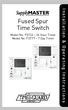 Fused Spur Time Switch Model No. FST24 24 Hour Timer Model No. FST77 7 Day Timer Installation & Operating Instructions 1. General Information Illuminated screen Sets programmes Sets time and date Reset
Fused Spur Time Switch Model No. FST24 24 Hour Timer Model No. FST77 7 Day Timer Installation & Operating Instructions 1. General Information Illuminated screen Sets programmes Sets time and date Reset
On/Off Relay Switch and 3-Way Switch Kit
 45637/45638 Wireless Lighting Control On/Off Relay Switch and 3-Way Switch Kit marthome Control the On/Off status of permanently installed lighting, fans and more! www.lowes.com/iris 2012 JASCO Made in
45637/45638 Wireless Lighting Control On/Off Relay Switch and 3-Way Switch Kit marthome Control the On/Off status of permanently installed lighting, fans and more! www.lowes.com/iris 2012 JASCO Made in
Programmable Room Thermostat 7 Day (5-2 Day) Models: 22083 / 22087 Power Supply: Battery / Mains
 Drayton Programmable Room Thermostat 7 Day (5-2 Day) Models: 22083 / 22087 Power Supply: Battery / Mains Invensys Controls Europe Technical Helpline: +44 (0) 845 130 7722 www.draytoncontrols.co.uk Installation
Drayton Programmable Room Thermostat 7 Day (5-2 Day) Models: 22083 / 22087 Power Supply: Battery / Mains Invensys Controls Europe Technical Helpline: +44 (0) 845 130 7722 www.draytoncontrols.co.uk Installation
DAB+ / FM Tuner Model: TU-201
 DAB+ / FM Tuner Model: TU-201 Instruction Manual www.pulse-audio.co.uk 1 Safety Information The lightning bolt within a triangle is intended to alert the user to the presence of dangerous voltage levels
DAB+ / FM Tuner Model: TU-201 Instruction Manual www.pulse-audio.co.uk 1 Safety Information The lightning bolt within a triangle is intended to alert the user to the presence of dangerous voltage levels
Setup Guide. A Step-by-Step Guide for Programming and Operating a Complete Lutron RadioRA Wireless Central Home Lighting Control System
 Setup Guide A Step-by-Step Guide for Programming and Operating a Complete Lutron RadioRA Wireless Central Home Lighting Control System Note: Please leave this manual with homeowner. Important Application
Setup Guide A Step-by-Step Guide for Programming and Operating a Complete Lutron RadioRA Wireless Central Home Lighting Control System Note: Please leave this manual with homeowner. Important Application
Short Range Wireless Switch System Handheld 8 Installation and Operations Guide
 Phone: (866) 701-1146 Fax: (425) 216-7558 www.remotecontroltech.com Short Range Wireless Switch System Handheld 8 Installation and Operations Guide Introduction... 2 Before Installation... 2 Receiver Installation...
Phone: (866) 701-1146 Fax: (425) 216-7558 www.remotecontroltech.com Short Range Wireless Switch System Handheld 8 Installation and Operations Guide Introduction... 2 Before Installation... 2 Receiver Installation...
