Infinity Connect Web App via Chrome Quick Guide
|
|
|
- Roland Martin
- 7 years ago
- Views:
Transcription
1 Infinity Connect Web App via Chrome Quick Guide Making a call We recommend using a headset when using the Infinity Connect Web App. To make a call to a Virtual Meeting Room or Virtual Auditorium, or to call another person directly: 1. Either: o or o Click on the link that was provided by the conference organizer or your system administrator. This link may automatically provide some of the conference information (such as the alias, and whether you are a host or guest). You will be prompted to enter any remaining information not provided by the link. Open Google Chrome version 27 or later. Do one of the following in the address bar: Enter the link to the Infinity Connect home page that was provided by your system administrator or the conference organizer. Enter the IP address or domain name of your nearest Conferencing Node or reverse proxy, followed by /webapp/. For example, if the domain name of your reverse proxy is rp.example.com, you would enter rp.example.com/webapp/. You will be presented with the Infinity Connect Web App home page. 2. In the Person or conference to dial field, enter the alias of the Virtual Meeting Room or Virtual Auditorium you wish to join, or the address of the person you wish to call directly. 3. Enter Your name. When you join the conference, this name will be shown in the roster on the left of the screen. (The roster shows the names of all, and appears in all Infinity Connect clients.) 4. If you want to change the amount of bandwidth the call will use (for example, if you are working remotely or using a lowbandwidth connection), select Advanced and chose an appropriate bandwidth. Note that a short time after the call is established, the bandwidth will be adjusted automatically in response to actual network conditions. 5. If you want to join the call without video, select Advanced and then Audio only. You will be able to hear but not see other, and they will be able to hear but not see you. 6. Select Join Pexip AS Version 8.a February 2015 Page 1 of 6
2 Making a call 7. If the Virtual Meeting Room or Virtual Auditorium is PIN-protected, you may be prompted to select whether to join as a Host or Guest, or asked to enter an appropriate PIN. When you have done so, select Join. If you get an Invalid conference message, this is most likely because the Person or conference to dial text was entered incorrectly. 8. If prompted, allow the browser to use your camera and microphone. o The first time you connect to a particular Conferencing Node or domain you may see a message saying that the site wants to use your camera and microphone. Select Allow. After a few moments you will be connected to the conference Pexip AS Version 8.a February 2015 Page 2 of 6
3 Using in-call controls Using in-call controls Select the microphone and camera to use View the video image full screen/exit fullscreen Stop/start sending your audio to other Stop/start sending your video to other Share/stop sharing your screen with all other Stop/start viewing the video of yourself being sent to other Access (and close) the numeric keypad View a presentation being shown by another participant 1. At the far right of the address bar select. 2. Select the desired microphone and camera from the drop-down menus. From the toolbar at the top of the window, select Enable fullscreen or Disable fullscreen. From the toolbar at the top of the window, select Disable my microphone or Enable my microphone. From the toolbar at the top of the window, select Disable my camera or Enable my camera. (Available to Chrome users who have enabled screen sharing.) From the toolbar at the top of the window, select Present screen or Stop screen sharing. From the toolbar at the top of the window, select Hide selfview or Show selfview. From the toolbar at the top of the window, select Keypad. When a participant starts a presentation, you will automatically see the content they are sharing as your main image, and the previous main image will reduce to a small video window showing the presenter. You can toggle between viewing the presentation and viewing the presenter by clicking on the small video window. View a presentation in HD View a list of other conference When a participant is showing a presentation, you can elect to receive this in HD. To do this, from the roster, to the right of the participant's name, click Presenting. When using Infinity Connect, the left-hand side of the screen will display a list of all other conference. You can scroll through this list, or use the search box at the top of the list, to view other. You can show and hide this roster by clicking on the Toggle roster < and > icons to the right of the roster. Prevent/allow others from joining the conference From the top left of the roster, select Conference locked or Conference unlocked. The impact of locking depends on whether or not the Virtual Meeting Room or Virtual Auditorium being used has a host PIN Pexip AS Version 8.a February 2015 Page 3 of 6
4 Using in-call controls Add a participant to the conference 1. From the top right of the roster, select Add new participant. 2. At the prompt, enter the address of the person you want to dial. 3. If you want to use a protocol other than SIP (the default) select either H.323 or Lync. 4. Select OK. A call will be placed from the Virtual Meeting Room or Virtual Auditorium to the participant. If and when the participant answers the call they will join the conference and appear on the roster. Mute/unmute another participant Disconnect another participant Change the volume of the audio coming from the conference Mute the audio coming from the conference View diagnostic information about your call Disconnect yourself from the conference From the roster, to the right of the participant's name select Mute participant or Unmute participant. From the roster, to the right of the participant's name select Disconnect participant. (Available in Chrome only) 1. Right-click the video window and select Show controls. 2. Drag the slider on the right to adjust the volume. (Available in Chrome only) Right-click the video window and select Mute. From the toolbar, select About this app. From the toolbar, select Disconnect Pexip AS Version 8.a February 2015 Page 4 of 6
5 Sharing your screen Sharing your screen Enabling screen sharing Before you can use Infinity Connect via Google Chrome to share your computer screen with other conference, you must install the Pexip Screensharing Extension. To download the extension: 1. Go to and click on the link provided there. This will take you to the Pexip Screensharing Extension on the Chrome web store. 2. Download the extension by clicking on the button at the top right of the page. The following confirmation will appear: 3. Select Add. You are now ready to share your screen. Sharing your screen while in a call To share your screen while you are already in a call: 1. From the toolbar, select Present screen. 2. The first time that you use Infinity Connect via Chrome to share your screen from a conference hosted at a particular domain, a confirmation window will appear: Select OK to confirm that you want to share your screen Pexip AS Version 8.a February 2015 Page 5 of 6
6 Sharing your screen 3. Select either the entire screen or the individual window you want to share, and then select Share. Using Infinity Connect just to share your screen If you are in a Virtual Meeting Room or Virtual Auditorium using an endpoint other than Infinity Connect and you want to share your computer screen: 1. Open Infinity Connect via Chrome and enter the details of the Virtual Meeting Room or Virtual Auditorium you wish to join. 2. While you are still on the home page, open the Advanced section and under Call type select Present screen only. 3. Select Join. 4. You may need to allow the Pexip Screensharing Extension to share your screen. Note that in Present screen only mode, if you want to subsequently present a different screen or window from the one that you originally selected, you have to disconnect the call and then rejoin the call (remembering to select Present screen only again) and select the screen you now want to share Pexip AS Version 8.a February 2015 Page 6 of 6
Acano solution. Acano Clients v1.7 Getting Started Guide. June 2015 76-1047-03-D
 Acano solution Acano Clients v1.7 Getting Started Guide June 2015 76-1047-03-D Contents Contents 1 Introduction... 4 1.1 cospaces... 4 1.2 cospace Users... 4 1.3 The Acano Client... 5 2 Overview... 6 2.1
Acano solution Acano Clients v1.7 Getting Started Guide June 2015 76-1047-03-D Contents Contents 1 Introduction... 4 1.1 cospaces... 4 1.2 cospace Users... 4 1.3 The Acano Client... 5 2 Overview... 6 2.1
Connecting With Lifesize Cloud
 There are several different ways to connect to a Lifesize Cloud video conference meeting. This guide will provide you instructions for each way. Ways to Join a Lifesize Cloud Video Conference After getting
There are several different ways to connect to a Lifesize Cloud video conference meeting. This guide will provide you instructions for each way. Ways to Join a Lifesize Cloud Video Conference After getting
Connecting With Lifesize Cloud
 There are several different ways to connect to a Lifesize Cloud video conference meeting. This guide will provide you instructions for each way. Ways to Join a Lifesize Cloud Video Conference After getting
There are several different ways to connect to a Lifesize Cloud video conference meeting. This guide will provide you instructions for each way. Ways to Join a Lifesize Cloud Video Conference After getting
Getting Started with Zoom
 Signing in to Zoom Note: this is not necessary to join meetings. Getting Started with Zoom 1. Go to https://trentu.zoom.us. 2. Click Sign In. 3. Login using your Trent username and password. Download the
Signing in to Zoom Note: this is not necessary to join meetings. Getting Started with Zoom 1. Go to https://trentu.zoom.us. 2. Click Sign In. 3. Login using your Trent username and password. Download the
Danaos Platform Conferencing Quick Users Guide
 DANAOS Management Consultants Danaos Platform Conferencing Quick Users Guide Danaos Platform is the professional social network for the shipping industry Offering a Shipping Directory, Conferencing, Forums,
DANAOS Management Consultants Danaos Platform Conferencing Quick Users Guide Danaos Platform is the professional social network for the shipping industry Offering a Shipping Directory, Conferencing, Forums,
VidyoWeb Quick User Guide
 VidyoWeb Quick User Guide Product Version 1.0 Document Version A February, 2014 2014 Vidyo, Inc. All rights reserved. Vidyo s technology is covered by one or more issued or pending United States patents,
VidyoWeb Quick User Guide Product Version 1.0 Document Version A February, 2014 2014 Vidyo, Inc. All rights reserved. Vidyo s technology is covered by one or more issued or pending United States patents,
Using Telephony Quick Reference Guide for Moderators
 Using Telephony Quick Reference Guide for Moderators The Telephony feature in Blackboard Collaborate enables you to conduct your audio communications with other session attendees via a combination of VoIP
Using Telephony Quick Reference Guide for Moderators The Telephony feature in Blackboard Collaborate enables you to conduct your audio communications with other session attendees via a combination of VoIP
Contents... 1 Version Control... 1 Assumptions... 2 Signing in... 2 Quick Setup... 3 Audio and Video Selection... 3 Microphone...
 VIDEO CONFERENCING PROCEDURE User Guide for Cisco Jabber Video for Windows Contents Contents... 1 Version Control... 1 Assumptions... 2 Signing in... 2 Quick Setup... 3 Audio and Video Selection... 3 Microphone...
VIDEO CONFERENCING PROCEDURE User Guide for Cisco Jabber Video for Windows Contents Contents... 1 Version Control... 1 Assumptions... 2 Signing in... 2 Quick Setup... 3 Audio and Video Selection... 3 Microphone...
Unified Meeting 5 User guide for Windows
 Unified Meeting 5 User guide for Windows Unified Meeting 5, a meeting and collaboration application enhances the way you communicate by making meetings convenient and easy to manage. It improves your meeting
Unified Meeting 5 User guide for Windows Unified Meeting 5, a meeting and collaboration application enhances the way you communicate by making meetings convenient and easy to manage. It improves your meeting
Figure 2 4. Click OK (Fig 2, 2). 5. You will enter the conference. Figure 1
 Microsoft Lync 0 Joining a Conference Introduction You and meeting participants may join a Lync 0 meeting and conference call in several ways:. With Lync 0. You need the full Lync client installed (necessary
Microsoft Lync 0 Joining a Conference Introduction You and meeting participants may join a Lync 0 meeting and conference call in several ways:. With Lync 0. You need the full Lync client installed (necessary
SOFTWARE 3.4.1 JULY 2015 3725-71956-003A
 QUICK TIPS SOFTWARE 3.4.1 JULY 2015 3725-71956-003A Polycom RealPresence Desktop for Windows For use with AVI-SPL PresenceVMR Get Started Polycom RealPresence Desktop is your standards-based solution for
QUICK TIPS SOFTWARE 3.4.1 JULY 2015 3725-71956-003A Polycom RealPresence Desktop for Windows For use with AVI-SPL PresenceVMR Get Started Polycom RealPresence Desktop is your standards-based solution for
Cloud Video Service Cisco DX650 User Guide. (Version 1.0)
 Cisco DX650 User Guide (Version 1.0) Table of Content 1 Introduction... 3 1.1 Operation for Cisco DX650... 3 2 Preference Setup... 4 2.1 Set a PIN or Password... 5 2.2 Changing the Brightness of Screen
Cisco DX650 User Guide (Version 1.0) Table of Content 1 Introduction... 3 1.1 Operation for Cisco DX650... 3 2 Preference Setup... 4 2.1 Set a PIN or Password... 5 2.2 Changing the Brightness of Screen
Lync 2013 - Online Meeting & Conference Call Guide
 Lync 2013 - Online Meeting & Conference Call Guide Alteva Hosted Lync Version:00 QUICK LINKS Schedule an Online Meeting Change Meeting Access and Presenter Options Join from a Computer with Lync Installed
Lync 2013 - Online Meeting & Conference Call Guide Alteva Hosted Lync Version:00 QUICK LINKS Schedule an Online Meeting Change Meeting Access and Presenter Options Join from a Computer with Lync Installed
BT MeetMe video. User guide. BT Conferencing Version: 1.0
 BT MeetMe video User guide BT Conferencing Version:.0 Contents Scheduling with Outlook Joining via Lync Joining via a Windows browser Joining via an ios device Joining via a video room or device In-app
BT MeetMe video User guide BT Conferencing Version:.0 Contents Scheduling with Outlook Joining via Lync Joining via a Windows browser Joining via an ios device Joining via a video room or device In-app
Breeze User Guide 29 January 2015
 Breeze User Guide 29 January 2015 Contents Getting started with StarLeaf Breeze 4 Step One: Activate your account 4 Step Two: Install Breeze 4 Installing Breeze for Windows 4 Installing Breeze on a Mac
Breeze User Guide 29 January 2015 Contents Getting started with StarLeaf Breeze 4 Step One: Activate your account 4 Step Two: Install Breeze 4 Installing Breeze for Windows 4 Installing Breeze on a Mac
Lync 2013 Web App Quick Reference Guide
 Lync Web App allows anyone without Lync on their computer to participate in Lync meetings. Lync Web App is a free web based version of the Lync 2013 client. It enables anyone not licensed to use Lync software
Lync Web App allows anyone without Lync on their computer to participate in Lync meetings. Lync Web App is a free web based version of the Lync 2013 client. It enables anyone not licensed to use Lync software
Personal Telepresence
 Personal Telepresence Personal Telepresence 3050 Personal Telepresence 3020 (PT Mini) User Guide 29 January 2015 Contents Introducing the touchscreen controller 3 The home screen 5 Forwarding calls and
Personal Telepresence Personal Telepresence 3050 Personal Telepresence 3020 (PT Mini) User Guide 29 January 2015 Contents Introducing the touchscreen controller 3 The home screen 5 Forwarding calls and
Getting Started on the PC and MAC
 Getting Started on the PC and MAC Click on the topic you want to view. Download the Desktop App Download the ios or Android App Desktop App Home Screen Home Screen Drop Down Menu Home Screen: Upcoming
Getting Started on the PC and MAC Click on the topic you want to view. Download the Desktop App Download the ios or Android App Desktop App Home Screen Home Screen Drop Down Menu Home Screen: Upcoming
GreenLight Web Quick Guide - Host
 This guide provides the basic information necessary to create, start, and host a GreenLight Web conference. Call (800) 839-9976 if we can be of any assistance. Thank you for using GreenLight Collaboration!
This guide provides the basic information necessary to create, start, and host a GreenLight Web conference. Call (800) 839-9976 if we can be of any assistance. Thank you for using GreenLight Collaboration!
NU Desktop Videoconferencing User Guide Effective September 1, 2014 Software version 3.1
 NU Desktop Videoconferencing User Guide Effective September 1, 2014 Software version 3.1 consultant@northwestern.edu 1- HELP Table of Contents Introduction... 3 Updates for version 3.1... 3 Download and
NU Desktop Videoconferencing User Guide Effective September 1, 2014 Software version 3.1 consultant@northwestern.edu 1- HELP Table of Contents Introduction... 3 Updates for version 3.1... 3 Download and
Lync Quick Start Guide for MAC OS
 Microsoft Lync is a unified communications platform that works ideally in a Windows Operating System, but is also feature- rich using a MAC OS. The purpose of this guide is to cover highlights of Lync
Microsoft Lync is a unified communications platform that works ideally in a Windows Operating System, but is also feature- rich using a MAC OS. The purpose of this guide is to cover highlights of Lync
Zoom Participant Guide
 Zoom Participant Guide Zoom is a conferencing solution that provides both video conferencing and screen sharing capabilities. Its high-quality and easy to use format have made it a great choice for istudy.
Zoom Participant Guide Zoom is a conferencing solution that provides both video conferencing and screen sharing capabilities. Its high-quality and easy to use format have made it a great choice for istudy.
VidyoDesktop VE. Quick User Guide. Product Version 3.0 Document Version A July, 2014
 VidyoDesktop VE Quick User Guide Product Version 3.0 Document Version A July, 2014 2014 Vidyo, Inc. All rights reserved. Vidyo s technology is covered by one or more issued or pending United States patents,
VidyoDesktop VE Quick User Guide Product Version 3.0 Document Version A July, 2014 2014 Vidyo, Inc. All rights reserved. Vidyo s technology is covered by one or more issued or pending United States patents,
Using Telephony Quick Reference Guide
 Using Telephony Quick Reference Guide The Telephony feature in Blackboard Collaborate enables you to conduct your audio communications with other session attendees via a combination of VoIP or telephone
Using Telephony Quick Reference Guide The Telephony feature in Blackboard Collaborate enables you to conduct your audio communications with other session attendees via a combination of VoIP or telephone
ACES SCOPIA Mobile Quick Reference Guide
 ACES SCOPIA Mobile Quick Reference Guide Step 1 Obtain Scopia Mobile V3 from the App Store. Step 2 Install Scopia Mobile V3 to your device. Step 3 Tap the SCOPIA Mobile icon to open the application. Step
ACES SCOPIA Mobile Quick Reference Guide Step 1 Obtain Scopia Mobile V3 from the App Store. Step 2 Install Scopia Mobile V3 to your device. Step 3 Tap the SCOPIA Mobile icon to open the application. Step
Zoom Participant Guide
 The Office of Academic Technology http://academictech.ottawa.edu/ Zoom Participant Guide Zoom is a conferencing solution that provides both video conferencing and screen sharing capabilities. Its high-quality
The Office of Academic Technology http://academictech.ottawa.edu/ Zoom Participant Guide Zoom is a conferencing solution that provides both video conferencing and screen sharing capabilities. Its high-quality
Group Telepresence User Guide
 Group Telepresence User Guide Group Telepresence 3351 Group Telepresence 3330 (GT Mini) 20 May 2015 Contents About Group Telepresence 4 Introducing the touchscreen controller 4 The home screen 6 Forwarding
Group Telepresence User Guide Group Telepresence 3351 Group Telepresence 3330 (GT Mini) 20 May 2015 Contents About Group Telepresence 4 Introducing the touchscreen controller 4 The home screen 6 Forwarding
Microsoft Lync 2010 Voice and Video Training
 Microsoft Lync 2010 Voice and Video Training Objectives This course covers the following voice and video features of the Lync 2010 client. Make a Call Answer a Call Manage a Call Forward a Call Follow
Microsoft Lync 2010 Voice and Video Training Objectives This course covers the following voice and video features of the Lync 2010 client. Make a Call Answer a Call Manage a Call Forward a Call Follow
VidyoDesktop Quick User Guide
 VidyoDesktop Quick User Guide Product Version.0 Document Version A December, 0 0 Vidyo, Inc. All rights reserved. Vidyo s technology is covered by one or more issued or pending United States patents, as
VidyoDesktop Quick User Guide Product Version.0 Document Version A December, 0 0 Vidyo, Inc. All rights reserved. Vidyo s technology is covered by one or more issued or pending United States patents, as
Microsoft Lync (UniCom Basic) Mac User Guide
 Microsoft Lync (UniCom Basic) Mac User Guide 1 What is UniCom?...1 What is Microsoft Lync?...1 Who can use UniCom services?...1 1 Downloading Microsoft Lync...1 Required equipment and how to test it...1
Microsoft Lync (UniCom Basic) Mac User Guide 1 What is UniCom?...1 What is Microsoft Lync?...1 Who can use UniCom services?...1 1 Downloading Microsoft Lync...1 Required equipment and how to test it...1
Sonera Meeting Services Microsoft Office 365 dial-in service. Quick Start Guide
 Sonera Meeting Services Microsoft Office 365 dial-in service Quick Start Guide Revised: September 2015 Contents Introduction... 2 System Requirements... 2 What s New in This Guide... 2 Tips for Using Audio
Sonera Meeting Services Microsoft Office 365 dial-in service Quick Start Guide Revised: September 2015 Contents Introduction... 2 System Requirements... 2 What s New in This Guide... 2 Tips for Using Audio
The instructions in this user guide will help make meetings easier to manage, more effective and more productive.
 User Guide for Windows ZONE Conference - Unified Meeting 5 is a web based tool that puts you in complete control of all aspects of your meeting including scheduling, managing and securing your meetings.
User Guide for Windows ZONE Conference - Unified Meeting 5 is a web based tool that puts you in complete control of all aspects of your meeting including scheduling, managing and securing your meetings.
Microsoft Lync for MAC The Essentials
 Microsoft Lync for MAC The Essentials Training User Guide Sue Pejic Training Coordinator Information Technology Services Email : spejic@swin.edu.au Mobile : 0419 891 113 Table of Contents What is Lync
Microsoft Lync for MAC The Essentials Training User Guide Sue Pejic Training Coordinator Information Technology Services Email : spejic@swin.edu.au Mobile : 0419 891 113 Table of Contents What is Lync
Host - Dialing In To An Adobe Connect Meeting
 Host - Dialing In To An Adobe Connect Meeting This How-To Guide will walk a Connect Meeting Room Host through the process of starting the Audio option within a Connect Meeting room. NOTE: The Attendees
Host - Dialing In To An Adobe Connect Meeting This How-To Guide will walk a Connect Meeting Room Host through the process of starting the Audio option within a Connect Meeting room. NOTE: The Attendees
ConferenceMe. Release notes. Software version 1.0(1.2) May 2009 D1446801
 ConferenceMe Release notes Software version 1.0(1.2) May 2009 D1446801 Introduction The TANDBERG ConferenceMe version 1.0 (1.2) is the first release of the new TANDBERG software endpoint. If you have a
ConferenceMe Release notes Software version 1.0(1.2) May 2009 D1446801 Introduction The TANDBERG ConferenceMe version 1.0 (1.2) is the first release of the new TANDBERG software endpoint. If you have a
Personal Videoconferencing: Using the Video Window (PC or Mac)
 Personal Videoconferencing: Using the Video Window (PC or Mac) When you use Personal Videoconferencing with a PC or Mac personal computer, the video call occurs within a window separate from the OTNhub
Personal Videoconferencing: Using the Video Window (PC or Mac) When you use Personal Videoconferencing with a PC or Mac personal computer, the video call occurs within a window separate from the OTNhub
Having Conversations Using Cisco Unified Personal Communicator
 CHAPTER3 Having Conversations Using Cisco Unified Personal Communicator About Conversations, page 3-1 How To Make Calls, page 3-2 Responding to Incoming Calls, page 3-5, page 3-6 About Conversations You
CHAPTER3 Having Conversations Using Cisco Unified Personal Communicator About Conversations, page 3-1 How To Make Calls, page 3-2 Responding to Incoming Calls, page 3-5, page 3-6 About Conversations You
GLOBALMEET FOR iphone. GLOBALMEET FOR iphone USER GUIDE
 GLOBALMEET FOR iphone GLOBALMEET FOR iphone USER GUIDE Release 1.5 March 2014 TABLE OF CONTENTS GlobalMeet for iphone Overview 2 Installing GlobalMeet for iphone 3 Download the App 3 System Requirements
GLOBALMEET FOR iphone GLOBALMEET FOR iphone USER GUIDE Release 1.5 March 2014 TABLE OF CONTENTS GlobalMeet for iphone Overview 2 Installing GlobalMeet for iphone 3 Download the App 3 System Requirements
USER GUIDE: HUD WEB TABLE of CONTENTS
 HUD Web User Guide TABLE of CONTENTS Overview: Fonality HUD Web... 4 1. Prerequisites for HUD Web Installation... 6 2. Logging in to Fonality HUD Web... 6 3. Installing the HUD Web Plugin 7 4. Managing
HUD Web User Guide TABLE of CONTENTS Overview: Fonality HUD Web... 4 1. Prerequisites for HUD Web Installation... 6 2. Logging in to Fonality HUD Web... 6 3. Installing the HUD Web Plugin 7 4. Managing
Skype for Business Phone Conference Call
 Ready Reference 062316 Introduction Skype for Business Phone Conference Call Skype for Business (formerly MS Lync) provides an easy way to join phone conference calls anytime without assistance from a
Ready Reference 062316 Introduction Skype for Business Phone Conference Call Skype for Business (formerly MS Lync) provides an easy way to join phone conference calls anytime without assistance from a
UNIFIED MEETING 5 HELP
 UNIFIED MEETING 5 HELP Table of Contents Conference Manager... 1 About Conference Manager... 1 From Conference Manager, you can... 1 Signing in to Conference Manager... 2 To sign in to the Conference
UNIFIED MEETING 5 HELP Table of Contents Conference Manager... 1 About Conference Manager... 1 From Conference Manager, you can... 1 Signing in to Conference Manager... 2 To sign in to the Conference
Polycom RealPresence Desktop for Windows
 3.1 January 2014 3725-69930-002A Polycom RealPresence Desktop for Windows Trademark Information POLYCOM and the names and marks associated with Polycom's products are trademarks and/or service marks of
3.1 January 2014 3725-69930-002A Polycom RealPresence Desktop for Windows Trademark Information POLYCOM and the names and marks associated with Polycom's products are trademarks and/or service marks of
Unicom and Microsoft Lync 2010 Enterprise Voice Getting Started
 Unicom and Microsoft Lync 2010 Enterprise Voice Getting Started Objectives This course covers the following voice and video features of the Lync 2010 client. Make a Call Answer a Call Manage a Call Forward
Unicom and Microsoft Lync 2010 Enterprise Voice Getting Started Objectives This course covers the following voice and video features of the Lync 2010 client. Make a Call Answer a Call Manage a Call Forward
1. Open a web browser and navigate to:
 Getting Started: Installing and initial Login 1. Open a web browser and navigate to: 2. Click on the appropriate link for your operating system and install the software according to the on-screen instructions.
Getting Started: Installing and initial Login 1. Open a web browser and navigate to: 2. Click on the appropriate link for your operating system and install the software according to the on-screen instructions.
SOFTWARE 3.0 SEPTEMBER 2013 3725-71469-001 CAROUSEL
 QUICK TIPS SOFTWARE 3.0 SEPTEMBER 2013 3725-71469-001 CAROUSEL Polycom RealPresence Desktop for Mac For use with Carousel Simplicity Video Getting Started Polycom RealPresence Desktop is a standards-based
QUICK TIPS SOFTWARE 3.0 SEPTEMBER 2013 3725-71469-001 CAROUSEL Polycom RealPresence Desktop for Mac For use with Carousel Simplicity Video Getting Started Polycom RealPresence Desktop is a standards-based
Canvas Conferencing for Students
 Canvas Conferencing for Students Minimum Requirements A laptop or desktop computer with (at least) 2G of memory and a 1Ghz processor. A web browser running Flash 11.2 (or above). Any web browser capable
Canvas Conferencing for Students Minimum Requirements A laptop or desktop computer with (at least) 2G of memory and a 1Ghz processor. A web browser running Flash 11.2 (or above). Any web browser capable
Using Lync Web App 080813
 080813 Using Lync Web App Contents What Is It?... 3 Required Plug ins... 3 Information for Online Meetings and Conference Calls... 4 Join a Meeting... 4 Access Meeting Audio... 6 Add a Person to a Conference
080813 Using Lync Web App Contents What Is It?... 3 Required Plug ins... 3 Information for Online Meetings and Conference Calls... 4 Join a Meeting... 4 Access Meeting Audio... 6 Add a Person to a Conference
Conferencing. (Premium Phone) www.griffith.edu.au/unifiedcollaboration
 Conferencing (Premium Phone) www.griffith.edu.au/unifiedcollaboration Cisco Unified IP Premium Phone (model 9971) Copyright 2013 Australia By Griffith University Version Control Last Update: 5/8/2013
Conferencing (Premium Phone) www.griffith.edu.au/unifiedcollaboration Cisco Unified IP Premium Phone (model 9971) Copyright 2013 Australia By Griffith University Version Control Last Update: 5/8/2013
Using WebEx Player. Playing a recording. Installing WebEx Player. System requirements for listening to audio in a recording
 17 of 24 Using WebEx Player Using WebEx Player, you can play back any recording that was made using WebEx Recorder that is, a WebEx Recording Format (.wrf) file. Installing WebEx Player If you do not yet
17 of 24 Using WebEx Player Using WebEx Player, you can play back any recording that was made using WebEx Recorder that is, a WebEx Recording Format (.wrf) file. Installing WebEx Player If you do not yet
Unified Meeting. Easy to use, simple, reliable. Tips for a Successful Conference CONFERENCING & COLLABORATION
 U S E R G U I D E V 4. 1 1. 7 Unified Meeting Easy to use, simple, reliable Unified Meeting lets you quickly and easily bring people together from anywhere in the world. You get audio, web and video conferencing
U S E R G U I D E V 4. 1 1. 7 Unified Meeting Easy to use, simple, reliable Unified Meeting lets you quickly and easily bring people together from anywhere in the world. You get audio, web and video conferencing
Software 1.0.0 September 2013 3725-71471-001 Carousel. Carousel Simplicity Video
 USER S GUIDE Software 1.0.0 September 2013 3725-71471-001 Carousel Carousel Simplicity Video Copyright 2013, Polycom, Inc. All rights reserved. No part of this document may be reproduced, translated into
USER S GUIDE Software 1.0.0 September 2013 3725-71471-001 Carousel Carousel Simplicity Video Copyright 2013, Polycom, Inc. All rights reserved. No part of this document may be reproduced, translated into
1. If you do not already have a BlueJeans account, you can create one for free at https://nyu.bluejeans.com/.
 Setting up a meeting 1. If you do not already have a BlueJeans account, you can create one for free at https://nyu.bluejeans.com/. 2. When you log in, you will be given the option to use your personal
Setting up a meeting 1. If you do not already have a BlueJeans account, you can create one for free at https://nyu.bluejeans.com/. 2. When you log in, you will be given the option to use your personal
RESERVATIONLESS-PLUS
 RESERVATIONLESS-PLUS Feature Detail Reservationless-Plus allows you to access a conference call at a moment s notice. Whether you have weekly recurring meetings or you are organizing a last minute meeting,
RESERVATIONLESS-PLUS Feature Detail Reservationless-Plus allows you to access a conference call at a moment s notice. Whether you have weekly recurring meetings or you are organizing a last minute meeting,
Lync 2011. Basics. CITES Training Services University of Illinois. Microsoft
 Microsoft Lync 2011 Basics CITES Training Services University of Illinois 2 Table of Contents Getting Started... 2 Starting Lync 2011... 3 Understanding the Lync 2011 Program Screen... 4 Using Help...
Microsoft Lync 2011 Basics CITES Training Services University of Illinois 2 Table of Contents Getting Started... 2 Starting Lync 2011... 3 Understanding the Lync 2011 Program Screen... 4 Using Help...
USER GUIDE BroadData Conferencing Reservationless Audio Conferencing - Online Call Manager
 USER GUIDE BroadData Conferencing Reservationless Audio Conferencing - Online Call Manager Online Call Manager adds the power of the Internet to your audio meeting. It turns your meeting into an integrated
USER GUIDE BroadData Conferencing Reservationless Audio Conferencing - Online Call Manager Online Call Manager adds the power of the Internet to your audio meeting. It turns your meeting into an integrated
3. You will need a webcam and microphone for your computer. It s preferable if you use a headset for audio communication.
 Joining Educational Research Departmental Seminars via videoconference Doctoral students in the Department of Educational Research have the opportunity to participate in departmental research seminars
Joining Educational Research Departmental Seminars via videoconference Doctoral students in the Department of Educational Research have the opportunity to participate in departmental research seminars
Vidia FAQ Vidia FA 11.2015 Q
 Vidia FAQ Vidia FAQ 11.2015 Contents 1 Registration/Account......................................................... 4 1.1 How can I register?.............................................................
Vidia FAQ Vidia FAQ 11.2015 Contents 1 Registration/Account......................................................... 4 1.1 How can I register?.............................................................
Cisco TelePresence MCU Accessing Conferences
 Cisco TelePresence MCU Accessing Conferences Getting started 14523.02 Contents Introduction... 3 Calling in to conferences... 4 Dialing in using a hardware video endpoint... 4 Dialing in using a software
Cisco TelePresence MCU Accessing Conferences Getting started 14523.02 Contents Introduction... 3 Calling in to conferences... 4 Dialing in using a hardware video endpoint... 4 Dialing in using a software
7 Easy Google Hangout Tips
 7 Easy Google Hangout Tips by Justin Gale Tip #1 Collapse the Apps Bar to get more screen space! Get more room for docs or video on your hangout by collapsing the apps bar on the left Simply click the
7 Easy Google Hangout Tips by Justin Gale Tip #1 Collapse the Apps Bar to get more screen space! Get more room for docs or video on your hangout by collapsing the apps bar on the left Simply click the
Genesys Meeting Center User Guide v4.11
 Genesys Meeting Center User Guide v4.11 www.intercalleurope.com Information Hotline 0871 7000 170 +44 (0)1452 546742 conferencing@intercalleurope.com Reservations 0870 043 4167 +44 (0)1452 553456 resv@intercalleurope.com
Genesys Meeting Center User Guide v4.11 www.intercalleurope.com Information Hotline 0871 7000 170 +44 (0)1452 546742 conferencing@intercalleurope.com Reservations 0870 043 4167 +44 (0)1452 553456 resv@intercalleurope.com
Microsoft Office Live Meeting Audio Controls Users' Guide
 Microsoft Office Live Meeting Audio Controls Users' Guide For more information: 877.333.2666 www.intercall.ca InterCall s Reservationless-Plus SM Audio Integration Office Live Meeting s integrated audio
Microsoft Office Live Meeting Audio Controls Users' Guide For more information: 877.333.2666 www.intercall.ca InterCall s Reservationless-Plus SM Audio Integration Office Live Meeting s integrated audio
UC-One. Epik. UC-One Quick Guide. Quick Guide For Apps. Why we love UC-One
 Quick Guide For Apps Epik UC-One UC-One is part of our Epik suite enabling you to access all your communication services, telephony, video, IM and presence from any supported device. Contact Integration
Quick Guide For Apps Epik UC-One UC-One is part of our Epik suite enabling you to access all your communication services, telephony, video, IM and presence from any supported device. Contact Integration
GENESYS MEETING CENTER. User Guide
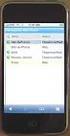 GENESYS MEETING CENTER User Guide WELCOME TO GENESYS MEETING CENTER Genesys Meeting Center is your perfect everyday business conferencing tool. Our award-winning technology integrates fully-automated voice
GENESYS MEETING CENTER User Guide WELCOME TO GENESYS MEETING CENTER Genesys Meeting Center is your perfect everyday business conferencing tool. Our award-winning technology integrates fully-automated voice
Setting Up groov Mobile Apps. Introduction. Setting Up groov Mobile Apps. Using the ios Mobile App
 Introduction Using the ios Mobile App Opto 22 s free groov View apps for ios and Android allow you to use View for one or more groovs on your smartphone or tablet in full-screen mode without the address
Introduction Using the ios Mobile App Opto 22 s free groov View apps for ios and Android allow you to use View for one or more groovs on your smartphone or tablet in full-screen mode without the address
Cisco Jabber Video for TelePresence
 Cisco Jabber Video for TelePresence User Guide for Windows Software version 4.3 14409.08 December 2011 Contents Getting started 4 Signing in 4 Quick Setup 4 Audio and video selection 4 Resource check 5
Cisco Jabber Video for TelePresence User Guide for Windows Software version 4.3 14409.08 December 2011 Contents Getting started 4 Signing in 4 Quick Setup 4 Audio and video selection 4 Resource check 5
ORGANIZER QUICK START GUIDE
 NOTES ON USING GoToWebinar GoToWebinar organizers may hold webinars for up to 1,000 attendees. The Webinar process can be broken into 3 stages: Webinar Planning, Webinar Presentation and Webinar Follow-up.
NOTES ON USING GoToWebinar GoToWebinar organizers may hold webinars for up to 1,000 attendees. The Webinar process can be broken into 3 stages: Webinar Planning, Webinar Presentation and Webinar Follow-up.
Web Based Videoconferencing
 Prepared By : Priyanka Amarya, VC Div. Reviewed By : Dayanand Saha, VC Div. Approved By : VTV Ramana, VC Div. National Informatics Centre VC Division, New Delhi Department of Electronics & Information
Prepared By : Priyanka Amarya, VC Div. Reviewed By : Dayanand Saha, VC Div. Approved By : VTV Ramana, VC Div. National Informatics Centre VC Division, New Delhi Department of Electronics & Information
Using BT MeetMe with Microsoft Lync Online
 Using BT MeetMe with Microsoft Lync Online User Guide BT Conferencing Last modified: 12 Nov 2014 Version: 2.0.0 Contents Introduction 2 Why, when, and what Scheduling & inviting 3 Scheduling a conference
Using BT MeetMe with Microsoft Lync Online User Guide BT Conferencing Last modified: 12 Nov 2014 Version: 2.0.0 Contents Introduction 2 Why, when, and what Scheduling & inviting 3 Scheduling a conference
Cisco TelePresence MCU 5300 Series
 Cisco TelePresence MCU 5300 Series Version 4.3 Tutorial D14472 July 2012 Contents Contents... 2 Using the tutorial... 4 Assumptions... 4 MCU software version... 4 Logging in to the web interface... 5 Creating
Cisco TelePresence MCU 5300 Series Version 4.3 Tutorial D14472 July 2012 Contents Contents... 2 Using the tutorial... 4 Assumptions... 4 MCU software version... 4 Logging in to the web interface... 5 Creating
RESERVATIONLESS-PLUS Feature Detail
 RESERVATIONLESS-PLUS Feature Detail Reservationless-Plus allows you to access a conference call at a moment s notice. Whether you have weekly recurring meetings or you are organizing a last minute meeting,
RESERVATIONLESS-PLUS Feature Detail Reservationless-Plus allows you to access a conference call at a moment s notice. Whether you have weekly recurring meetings or you are organizing a last minute meeting,
Table of Contents. iii
 CALL MANAGER HELP Table of Contents Call Manager Overview... 1 System Requirements... 3 Browser Client... 4 Getting Started... 5 The desktop and web clients... 5 Desktop client and web client features...
CALL MANAGER HELP Table of Contents Call Manager Overview... 1 System Requirements... 3 Browser Client... 4 Getting Started... 5 The desktop and web clients... 5 Desktop client and web client features...
Audio Help for Webinar Attendees. GoToWebinar User Guide. Virtual Operating System (VMware, Parallels, etc.)
 Virtual Operating System (VMware, Parallels, etc.) An error message will appear if you are attempting to join a Webinar using VoIP through a virtualized operating system, such as VMware, Parallels, etc.
Virtual Operating System (VMware, Parallels, etc.) An error message will appear if you are attempting to join a Webinar using VoIP through a virtualized operating system, such as VMware, Parallels, etc.
Cisco WebEx Event Center on the Mac OS Getting Started. Join an Event. Schedule an Event. Start an Event. Connect to the Audio Conference
 This guide covers the basic functions you will use to schedule or attend an Event Center session from your Apple computer. Also included here are instructions for using the most common tools available
This guide covers the basic functions you will use to schedule or attend an Event Center session from your Apple computer. Also included here are instructions for using the most common tools available
Meet Me Conferencing. Document Date: 05/15/2015 Document Version: 1.0d
 Meet Me Conferencing Document Date: 05/15/2015 Document Version: 1.0d Creating Conferences Access You have access to Conferencing features if you have been assigned to a Meet-Me conference bridge. Go to
Meet Me Conferencing Document Date: 05/15/2015 Document Version: 1.0d Creating Conferences Access You have access to Conferencing features if you have been assigned to a Meet-Me conference bridge. Go to
Lync 2013 User Instructions
 Lync 2013 User Instructions 4/2/2014 What is Microsoft Lync? Microsoft Lync 2013 is an instant messenger that can be used for sending instant messages, having a voice or video chat and for conducting corporate
Lync 2013 User Instructions 4/2/2014 What is Microsoft Lync? Microsoft Lync 2013 is an instant messenger that can be used for sending instant messages, having a voice or video chat and for conducting corporate
User s Guide for Polycom HDX Systems
 User s Guide for Polycom HDX Systems Version 1.0 November 2006 Edition 3725-23978-001/A USER S GUIDE FOR POLYCOM HDX SYSTEMS Trademark Information Polycom, the Polycom logo design, and ViewStation are
User s Guide for Polycom HDX Systems Version 1.0 November 2006 Edition 3725-23978-001/A USER S GUIDE FOR POLYCOM HDX SYSTEMS Trademark Information Polycom, the Polycom logo design, and ViewStation are
Cisco Jabber Video for TelePresence 4.6 User Guide for Windows
 First Published: February 28, 2013 Americas Headquarters Cisco Systems, Inc. 170 West Tasman Drive San Jose, CA 95134-1706 USA http://www.cisco.com Tel: 408 526-4000 800 553-NETS (6387) Fax: 408 527-0883
First Published: February 28, 2013 Americas Headquarters Cisco Systems, Inc. 170 West Tasman Drive San Jose, CA 95134-1706 USA http://www.cisco.com Tel: 408 526-4000 800 553-NETS (6387) Fax: 408 527-0883
Make Voice Calls and Share Documents using Skype*
 Make Voice Calls and Share Documents using Skype* Intel Easy Steps 1 2012 Intel Corporation Using Skype for making Voice Calls and Sharing Documents In the previous activity Using Skype to Communicate
Make Voice Calls and Share Documents using Skype* Intel Easy Steps 1 2012 Intel Corporation Using Skype for making Voice Calls and Sharing Documents In the previous activity Using Skype to Communicate
Conference Instructions
 Toll-Free Customer Service: (844) 844-1322 Online Support: services@freeconferencecallhd.com Step 1-Setup Conference Call Conference Instructions Organize your conference call by notifying all participants
Toll-Free Customer Service: (844) 844-1322 Online Support: services@freeconferencecallhd.com Step 1-Setup Conference Call Conference Instructions Organize your conference call by notifying all participants
1. Click and select to enter the Device Management interface. 2. Click to add a new device.
 Overview Guarding Expert (Android Tablet) V3.1 mobile client software, which is designed for Android Tablet on the basis of Android OS (Version 3.0 or higher), can be used to remotely monitor the live
Overview Guarding Expert (Android Tablet) V3.1 mobile client software, which is designed for Android Tablet on the basis of Android OS (Version 3.0 or higher), can be used to remotely monitor the live
Genesys Meeting Center User Guide
 Genesys Meeting Center User Guide v4.0. For more information: 866.46.797 www.genesys.com Genesys Meeting Center is your perfect everyday business conferencing tool. Our awardwinning technology integrates
Genesys Meeting Center User Guide v4.0. For more information: 866.46.797 www.genesys.com Genesys Meeting Center is your perfect everyday business conferencing tool. Our awardwinning technology integrates
TurboMeeting User Manual Version 6.0
 TurboMeeting User Manual Version 6.0 RHUB Communications, Inc. 4340 Stevens Creek Blvd. Suite 282 San Jose, CA 95129 support@rhubcom.com http://www.rhubcom.com Contents Preface... 4 Organization... 4 Terminology...
TurboMeeting User Manual Version 6.0 RHUB Communications, Inc. 4340 Stevens Creek Blvd. Suite 282 San Jose, CA 95129 support@rhubcom.com http://www.rhubcom.com Contents Preface... 4 Organization... 4 Terminology...
Polycom RealPresence Mobile for Apple ipad
 QUICK TIPS SOFTWARE 3.0 SEPTEMBER 2013 3725-71466-001 CAROUSEL Polycom RealPresence Mobile for Apple ipad For use with Carousel Simplicity Video Getting Started Polycom RealPresence Mobile is your on-the-go
QUICK TIPS SOFTWARE 3.0 SEPTEMBER 2013 3725-71466-001 CAROUSEL Polycom RealPresence Mobile for Apple ipad For use with Carousel Simplicity Video Getting Started Polycom RealPresence Mobile is your on-the-go
Using BT MeetMe with Skype for Business Online
 Using BT MeetMe with Skype for Business Online User Guide BT Conferencing Last modified: July 2015 Version: 3.1 Contents Introduction 2 Why, when, and what Scheduling and inviting 3 Scheduling a conference
Using BT MeetMe with Skype for Business Online User Guide BT Conferencing Last modified: July 2015 Version: 3.1 Contents Introduction 2 Why, when, and what Scheduling and inviting 3 Scheduling a conference
managedip Hosted TDS Table of Contents Meet-Me Conferencing User Guide
 Table of Contents Add a Conference... 2 Assigning Delegates... 4 Modifying or Delegating a Conference.. 4 Creating Custom Greeting... 4 Manage Recordings... 5 Moderator Client... 6 Launch Conference Moderator/Join...
Table of Contents Add a Conference... 2 Assigning Delegates... 4 Modifying or Delegating a Conference.. 4 Creating Custom Greeting... 4 Manage Recordings... 5 Moderator Client... 6 Launch Conference Moderator/Join...
WebEx Meeting Center with Collaboration Meeting Rooms (CMR Cloud) User Guide 3.0
 WebEx Meeting Center with Collaboration Meeting Rooms (CMR Cloud) User Guide 3.0 First Published: August 01, 2014 Last Modified: August 21, 2015 Americas Headquarters Cisco Systems, Inc. 170 West Tasman
WebEx Meeting Center with Collaboration Meeting Rooms (CMR Cloud) User Guide 3.0 First Published: August 01, 2014 Last Modified: August 21, 2015 Americas Headquarters Cisco Systems, Inc. 170 West Tasman
Using Big Blue Button for Video Conferencing in Blackboard
 Using Big Blue Button for Video Conferencing in Blackboard AIC is currently piloting Big Blue Button as a video conferencing tool in Blackboard. You and your students can hold virtual class meetings and
Using Big Blue Button for Video Conferencing in Blackboard AIC is currently piloting Big Blue Button as a video conferencing tool in Blackboard. You and your students can hold virtual class meetings and
Grandstream Networks, Inc. GVC3200 Video Conferencing System for Android TM Google Hangouts TM Application Note
 Grandstream Networks, Inc. GVC3200 Video Conferencing System for Android TM Google Hangouts TM Application Note GVC3200 Google Hangouts TM Application Note Index DOWNLOAD AND INSTALL GOOGLE HANGOUTS TM...
Grandstream Networks, Inc. GVC3200 Video Conferencing System for Android TM Google Hangouts TM Application Note GVC3200 Google Hangouts TM Application Note Index DOWNLOAD AND INSTALL GOOGLE HANGOUTS TM...
Cisco TelePresence Movi for Windows
 Cisco TelePresence Movi for Windows User Guide 14409.07 April 2011 Software version 4.2.0.10318 Contents Getting started 4 Signing in 4 Show video window 4 Making a call 4 Receiving a call 4 Pop-up toolbar
Cisco TelePresence Movi for Windows User Guide 14409.07 April 2011 Software version 4.2.0.10318 Contents Getting started 4 Signing in 4 Show video window 4 Making a call 4 Receiving a call 4 Pop-up toolbar
Getting Started Guide. January 19, 2014
 Getting Started Guide January 19, 2014 User Guide Chapters 1. Scheduling Meetings Configuring Meeting Details Advanced Options Invitation Email, received by the Participants Invitation Email, sent to the
Getting Started Guide January 19, 2014 User Guide Chapters 1. Scheduling Meetings Configuring Meeting Details Advanced Options Invitation Email, received by the Participants Invitation Email, sent to the
Using the Video Window (PC or Mac)
 evisit (Videoconference) Using the Video Window (PC or Mac) When you use evisit (Videoconference) with a PC or Mac personal computer, the video call occurs within a separate window from the OTNhub web
evisit (Videoconference) Using the Video Window (PC or Mac) When you use evisit (Videoconference) with a PC or Mac personal computer, the video call occurs within a separate window from the OTNhub web
Installing Lync. Configuring and Signing into Lync
 Microsoft Lync 2013 Contents Installing Lync... 1 Configuring and Signing into Lync... 1 Changing your Picture... 2 Adding and Managing Contacts... 2 Create and Manage Contact Groups... 3 Start an Instant
Microsoft Lync 2013 Contents Installing Lync... 1 Configuring and Signing into Lync... 1 Changing your Picture... 2 Adding and Managing Contacts... 2 Create and Manage Contact Groups... 3 Start an Instant
eyebeam Quick Start Guide
 Installation and Basic Operations Guide to eyebeam Xten s Full-Featured Video SIP Softphone Xten Networks, Inc. Research and Development Facility Suite 188, 4664 Lougheed Highway Burnaby, BC Canada V5C
Installation and Basic Operations Guide to eyebeam Xten s Full-Featured Video SIP Softphone Xten Networks, Inc. Research and Development Facility Suite 188, 4664 Lougheed Highway Burnaby, BC Canada V5C
TELUS Business Connect Meeting User Guide. Video Conference. Web Share.
 TELUS Business Connect Meeting User Guide Video Conference. Web Share. Table of Contents 3 System requirements 4 Download & Install 6 Meet: Host a Meeting 8 Join a Meeting as participant 9 Invite participants
TELUS Business Connect Meeting User Guide Video Conference. Web Share. Table of Contents 3 System requirements 4 Download & Install 6 Meet: Host a Meeting 8 Join a Meeting as participant 9 Invite participants
RingCentral Meetings User Guide. Video Conference. Web Share.
 RingCentral Meetings User Guide Video Conference. Web Share. RingCentral User Guide Meetings Table of Contents Table of Contents 3 System requirements 4 Download & Install 6 Meet: Host a Meeting 8 Join
RingCentral Meetings User Guide Video Conference. Web Share. RingCentral User Guide Meetings Table of Contents Table of Contents 3 System requirements 4 Download & Install 6 Meet: Host a Meeting 8 Join
Unified Meeting 5 User guide for MAC
 Unified Meeting 5 User guide for MAC Unified Meeting 5 is a web based tool that puts you in complete control of all aspects of your meeting including scheduling, managing and securing your meetings.. Whether
Unified Meeting 5 User guide for MAC Unified Meeting 5 is a web based tool that puts you in complete control of all aspects of your meeting including scheduling, managing and securing your meetings.. Whether
Lync 2013 for Windows. Conferencing Quick Reference
 Lync 2013 for Windows Conferencing Quick Reference 102713 Contents Information for Lync Meetings and Conference Calls... 3 Schedule a Phone Conference or Lync Meeting... 4 Set Meeting Options... 4 Meet
Lync 2013 for Windows Conferencing Quick Reference 102713 Contents Information for Lync Meetings and Conference Calls... 3 Schedule a Phone Conference or Lync Meeting... 4 Set Meeting Options... 4 Meet
Getting Started Guide
 Getting Started Guide User Guide Chapters 1. Scheduling Meetings Configuring Meeting Details Advanced Options Invitation Email, received by the Participants Invitation Email, sent to the Moderator (scheduler)
Getting Started Guide User Guide Chapters 1. Scheduling Meetings Configuring Meeting Details Advanced Options Invitation Email, received by the Participants Invitation Email, sent to the Moderator (scheduler)
Scopia Desktop for Windows Installation and Configuration
 Scopia Desktop for Windows Installation and Configuration Prepared by ITS Teaching Services Version 1.1 Updated 2 December 2011 Scopia Desktop is a software application that allows a personal computer,
Scopia Desktop for Windows Installation and Configuration Prepared by ITS Teaching Services Version 1.1 Updated 2 December 2011 Scopia Desktop is a software application that allows a personal computer,
Web Conferencing with Microsoft Lync TM. Quick Start Guide
 Web Conferencing with Microsoft Lync TM Quick Start Guide Web Conferencing with Microsoft Lync i Contents Participate in Online Meetings with Lync Web App... 1 Check Your Meeting Readiness... 1 Join the
Web Conferencing with Microsoft Lync TM Quick Start Guide Web Conferencing with Microsoft Lync i Contents Participate in Online Meetings with Lync Web App... 1 Check Your Meeting Readiness... 1 Join the
