Agilent 54610B Oscilloscope
|
|
|
- Gabriella Jackson
- 7 years ago
- Views:
Transcription
1 User and Service Guide Publication number August 2000 For Safety Information, Warranties, and Regulatory information, see the pages behind the index. Copyright Agilent Technologies 1993, 1994, 2000 All Rights Reserved Agilent 54610B Oscilloscope
2 A General-Purpose Oscilloscope The Agilent 54610B oscilloscope offers exceptional waveform viewing and measurements in a small, lightweight package. This dual channel, 500 MHz bandwidth oscilloscope is designed for use in labs where high speed analog and digital circuits are being tested. This oscilloscope gives you: 500 MHz bandwidth, and 1 ns/div Main and Delayed time bases Selectable input impedance Protection of the internal 50 ohm load Adjustable time nulling to remove the effects of cabling Repetitive waveform sampling at up to 10 GSa/sec (20 MSa/sec single shot) Viewable external trigger input This oscilloscope is very easy to use because of its familiar controls and real time display. You can discard your viewing hood as this oscilloscope has none of the viewing problems that are associated with analog oscilloscopes. A bright, crisp display is obtained at all sweep speeds and delayed sweep magnifications. Storage is as simple as pressing a button. View events ahead of the trigger using negative time. Cursors and automatic measurements greatly simplify your analysis tasks. You can upgrade this oscilloscope for hardcopy or remote control with the addition of an interface module. Unattended waveform monitoring and additional waveform math, such as FFT, can be added with the addition of one of the Measurement/Storage modules. Bring your scope and PC together with BenchLink software. BenchLink, which runs under Windows, allows the easy transfer of scope traces and waveform data to your PC for incorporation into documents or storage. ii
3 Accessories supplied Two 1.5 meter, 10:1 Rugged 500 MHz Probes (10073B) Power cord for country of destination This User and Service Guide Accessories available 34810B BenchLink Software 54650A GPIB Interface Module 54652B /Parallel/RS-232 Interface Module 54654A Operator s Training Kit 54657A and Agilent 54659B Measurement/Storage Modules 1185A Carrying Case 1186A Rackmount Kit 10070B 1.5 meter, 1:1 Probe 10020A Resistive Divider Probe Kit iii
4 Options available Option 001 RS-03 Magnetic Interference Shielding Added to CRT Option 002 RE-02 Display Shield Added to CRT Option 005 Enhanced TV/Video Trigger Option 101 Accessory Pouch and Front-Panel Cover Option 103 Operator s Training Kit (54654A) Option 104 Carrying Case (1185A) Option 106 BenchLink Software (34810B) Option 090 Deletes Probes Option 908 Rackmount Kit (1186A) Power Cords (see the table of Replaceable Parts in chapter 3, Service) iv
5 In This Book This book is the operating and service manual for the Agilent 54610B oscilloscope, and contains four chapters. First Time Users Chapter 1 is a quick start guide that gives you a brief overview of the oscilloscope. Advanced users Chapter 2 is a series of exercises that guide you through the operation of the oscilloscope. Service technicians Chapter 3 contains the service information for the oscilloscope. There are procedures for verifying performance, adjusting, troubleshooting, and replacing assemblies in the oscilloscope. Reference information Chapter 4 lists the characteristics of the oscilloscope. v
6 vi
7 Contents 1 The Oscilloscope at a Glance To connect a signal to the oscilloscope 1 5 To display a signal automatically 1 7 To set up the vertical window 1 8 To set up the time base 1 10 To trigger the oscilloscope 1 12 To use roll mode Operating Your Oscilloscope To use delayed sweep 2 3 To use storage oscilloscope operation 2 6 To capture a single event 2 8 To capture glitches or narrow pulses 2 10 To trigger on a complex waveform 2 12 To make frequency measurements automatically 2 14 To make time measurements automatically 2 16 To make voltage measurements automatically 2 19 To make cursor measurements 2 23 To remove cabling errors from time interval measurements 2 27 To make setup and hold time measurements 2 28 To view asynchronous noise on a signal 2 29 To reduce the random noise on a signal 2 31 To analyze video waveforms 2 34 To save or recall traces 2 38 To save or recall front-panel setups 2 39 To use the XY display mode Service To return the oscilloscope to Agilent Techologies 3 4 Verifying Oscilloscope Performance 3 5 To check the output of the DC CALIBRATOR 3 6 To verify voltage measurement accuracy 3 7 Contents-1
8 Contents To verify bandwidth 3 10 To verify horizontal t and 1/ t accuracy 3 14 To verify trigger sensitivity 3 17 Adjusting the Oscilloscope 3 21 To adjust the power supply 3 22 To perform the self-calibration 3 24 To adjust the high-frequency pulse response 3 26 To adjust the display 3 28 Troubleshooting the Oscilloscope 3 30 To construct your own dummy load 3 31 To check out the oscilloscope 3 32 To check the LVPS (Low Voltage Power Supply) 3 35 To run the internal self-tests 3 36 Replacing Parts in the Oscilloscope 3 39 To replace an assembly 3 40 To remove the handle 3 45 To order a replacement part Performance Characteristics Vertical System 4 2 Horizontal System 4 4 Trigger System 4 5 XY Operation 4 6 Display System 4 6 Acquisition System 4 7 Advanced Functions 4 8 Power Requirements 4 8 General 4 9 Glossary Index Contents-2
9 1 The Oscilloscope at a Glance
10 The Oscilloscope at a Glance One of the first things you will want to do with your new oscilloscope is to become acquainted with its front panel. Therefore, we have written the exercises in this chapter to familiarize you with the controls you will use most often. The front panel has knobs, grey keys, and white keys. The knobs are used most often and are similar to the knobs on other oscilloscopes. The grey keys bring up softkey menus on the display that allow you access to many of the oscilloscope features. The white keys are instant action keys and menus are not associated with them. Throughout this book, the front-panel keys are denoted by a box around the name of the key, and softkeys are denoted by a change in the text type. For example, Source is the grey front-panel key labeled Source under the trigger portion of the front panel, and Line is a softkey. The word Line appears at the bottom of the display directly above its corresponding softkey. Figure 1-1 is a diagram of the front panel controls and input connectors. Figure 1-2 is a status line example. The status line, located at the top of of the display, lets you quickly determine the setup of the oscilloscope. In this chapter you will learn to read at a glance the setup of the oscilloscope from the status line. Figure 1-3 is a diagram showing which grey keys to press to bring up the various softkey menus. 1-2
11 Figure 1-1 Storage keys General controls Trigger controls Channel controls External trigger control Channel inputs External trigger input Front Panel Controls Horizontal controls Figure 1-2 Delayed sweep is on, 500 ns/div Main sweep 500 ms/div Channel 2 is on, 4 V/div Channel 1 is on, ac coupled, inverted, 100 mv/div Autostore is on Auto triggered, positive slope; trigger source is channel 1 Peak detect is on and operating Display Status Line Indicators 1-3
12 Figure 1-3 Press this key To obtain this menu Press this key To obtain this menu Softkey Menu Reference 1-4
13 The Oscilloscope at a Glance To connect a signal to the oscilloscope To connect a signal to the oscilloscope The Agilent 54610B is a two-channel, 500 MHz bandwidth oscilloscope with an external trigger input. The input impedance of this oscilloscope is selectable--either 50Ω or 1 MΩ. The 50Ω mode matches 50Ω cables commonly used in making high frequency measurements. This impedance matching gives you the most accurate measurements since reflections are minimized along the signal path. The 1 MΩ mode is for use with probes and for general purpose measurements. The higher impedance minimizes the loading effect of the oscilloscope on the circuit under test. In this exercise you connect a signal to the channel 1 input. To avoid damage to your new oscilloscope, make sure that the voltage level of the signal you are using is less than or equal to 250 V (dc plus the peak ac). For a complete list of the characteristics see chapter 4, "Performance Characteristics." CAUTION CAUTION Do not exceed 5 Vrms in 50Ω mode. When input protection is enabled in 50Ω mode, the 50Ω load will disconnect if greater than 5 Vrms is detected. However the inputs could still be damaged, depending on the time constant of the signal. The 50Ω input protection mode only functions when the oscilloscope is powered on. Use a cable or a probe to connect a signal to channel 1. The oscilloscope has automatic probe sensing. If you are using the probes supplied with the oscilloscope, or other probes with probe sensing, then the input impedance and probe attenuation factors will be automatically set up by the oscilloscope when automatic probe sensing is turned on. The default setting is to have automatic probe sensing on. This is indicated by the selection of Auto n under the Probe softkey, where n is 1, 10 or
14 The Oscilloscope at a Glance To connect a signal to the oscilloscope If you are not using automatic probe sensing, then follow these next two steps. To set the input impedance, press 1. Select the desired Input impedance of 50Ω or 1MΩ. To set the probe attenuation factor press 1. Select the Next Menu softkey. Next toggle the Probe softkey to change the attenuation factor to match the probe you are using. You should compensate 10:1 probes to match their characteristics to the oscilloscope. A poorly compensated probe can introduce measurement errors. To compensate a probe, follow these steps. 1 Connect the 10:1 probe from channel 1 to the front-panel probe adjust signal on the oscilloscope. 2 Press Autoscale. 3 Use a nonmetallic tool to adjust the trimmer capacitor on the probe for the flattest pulse possible as displayed on the oscilloscope. Figure 1-4 Overcompensation causes pulse peaking. Figure 1-5 Correct compensation with a flat pulse top Figure 1-6 Undercompensation causes pulse rolloff 1-6
15 The Oscilloscope at a Glance To display a signal automatically To display a signal automatically The oscilloscope has an Autoscale feature that automatically sets up the oscilloscope to best display the input signal. Using Autoscale requires signals with a frequency greater than or equal to 50 Hz and a duty cycle greater than 1%. When you press the Autoscale key, the oscilloscope turns on and scales all channels that have signals applied, and it selects a time base range based on the trigger source. The trigger source selected is the highest numbered input that has a signal applied. If a signal is connected to the external trigger input on the Agilent 54610B, then it is selected as the trigger source. Autoscale will, in both 50Ω and 1MΩ impedance modes, reset the Coupling to DC, the Bandwidth Limit (BW Lim) to Off, all Verniers to Off, and Signal Inversion (Invert) to Off. Input protection in 50Ω mode is not affected by Autoscale. 1 Connect a signal to the oscilloscope. 2 Press Autoscale. When you press the Autoscale key, the oscilloscope changes the front-panel setup to display the signal. However, if you pressed the Autoscale key unintentionally, you can use the Undo Autoscale feature. To use this feature, perform the following step. Press Setup. Next, press the Undo Autoscale softkey. The oscilloscope returns to the configuration in effect before you pressed the Autoscale key. 1-7
16 The Oscilloscope at a Glance To set up the vertical window To set up the vertical window The following exercise guides you through the vertical keys, knobs, and status line. 1 Center the signal on the display with the Position knob. The Position knob moves the signal vertically, and it is calibrated. Notice that as you turn the Position knob, a voltage value is displayed for a short time indicating how far the ground reference is located from the center of the screen. Also notice that the ground symbol on the right side of the display moves in conjunction with the Position knob. Measurement hints If the channel is dc coupled, you can quickly measure the dc component of the signal by simply noting its distance from the ground symbol. If the channel is ac coupled, the dc component of the signal is removed allowing you to use greater sensitivity to display the ac component of the signal. 1-8
17 The Oscilloscope at a Glance To set up the vertical window 2 Change the vertical setup and notice that each change affects the status line differently. You can quickly determine the vertical setup from the status line in the display. Change the vertical sensitivity with the Volts/Div knob and notice that it causes the status line to change. Press 1. A softkey menu appears on the display, and the channel turns on (or remains on if it was already turned on). Toggle each of the softkeys and notice which keys cause the status line to change. Channels 1 and 2 have a vernier softkey that allows the Volt/Div knob to change the vertical step size in smaller increments. These smaller increments are calibrated, which results in accurate measurements even with the vernier turned on. To turn the channel off, either press 1 a second time or press the left-most softkey. Invert operating hint When you are triggered on the signal you are inverting, the inversion also applies to the trigger signal (what was a rising edge now is a falling edge). If the signal has a 50% duty cycle (square wave or sine wave), the displayed waveform appears not to invert. However, for signals with a duty cycle other than 50%, the displayed waveform does invert as you would expect. 1-9
18 The Oscilloscope at a Glance To set up the time base To set up the time base The following exercise guides you through the time base keys, knobs, and status line. 1 Turn the Time/Div knob and notice the change it makes to the status line. The Time/Div knob changes the sweep speed from 1 ns to 5 s in a step sequence, and the value is displayed in the status line. 2 Change the horizontal setup and notice that each change affects the status line differently. Press Main/Delayed. A softkey menu appears on the display with six softkey choices. Toggle each of the softkeys and notice which keys cause the status line to change. 1-10
19 The Oscilloscope at a Glance To set up the time base There is also a horizontal vernier softkey that allows the Time/Div knob to change the sweep speed in smaller increments. These smaller increments are calibrated, which results in accurate measurements even with the vernier turned on. Turn the Delay knob and notice that its value is displayed in the status line. The Delay knob moves the main sweep horizontally, and it pauses at 0.00 s, mimicking a mechanical detent. At the top of the graticule is a solid triangle ( ) symbol and an open triangle ( ) symbol. The symbol indicates the trigger point and it moves in conjunction with the Delay knob. The symbol indicates the time reference point. If the time reference softkey is set to left, the is located one graticule in from the left side of the display. If the time reference softkey is set to center, the is located at the center of the display. The delay number tells you how far the reference point is located from the trigger point. All events displayed left of the trigger point happened before the trigger occurred, and these events are called pretrigger information or negative time. You will find this feature very useful because you can now see the events that led up to the trigger point. Everything to the right of the trigger point is called posttrigger information. The amount of delay range (pretrigger and posttrigger information) available is dependent on the sweep speed selected. See "Horizontal System" in chapter 4, for more details. 1-11
20 The Oscilloscope at a Glance To trigger the oscilloscope To trigger the oscilloscope The following exercise guides you through the trigger keys, knobs, and status line. 1 Turn the trigger Level knob and notice the changes it makes to the display. As you turn the Level knob or press a trigger menu key, for a short time two things happen on the display. First, the trigger level is displayed in inverse video. If the trigger is dc coupled, it is displayed as a voltage. If the trigger is ac coupled or if LF reject was selected, it is displayed as a percentage of the trigger range. Second, if the trigger source is turned on, a line is displayed showing the location of the trigger level (as long as ac coupling or low frequency reject are not selected). 2 Change the trigger setup and notice that each change affects the status line differently. Press Source. A softkey menu appears on the display showing the trigger source choices. Toggle each of the softkeys and notice that each key causes the status line to change. 3 The Agilent 54610B has a viewable external trigger, which is useful for making timing measurements. It is also useful for ensuring that the trigger level is not set to a value that results in trigger instability which causes display to appear unstable. One example of this measurement challenge is the ringing on a fast signal. Press External Trigger. A softkey menu appears on the display showing the external trigger choices. Toggle each of the softkeys, turn the knob, and notice how the display changes. 1-12
21 The Oscilloscope at a Glance To trigger the oscilloscope Press Mode. A softkey menu appears on the display with five trigger mode choices. Toggle the Single and TV softkeys and notice that they affect the status line differently. (You can only select TV if the trigger source is either channel 1 or 2.) When the oscilloscope is triggering properly, the trigger mode portion of the status line is blank. What happens if the oscilloscope loses trigger? If Auto Level is the trigger mode, Auto flashes in the status line. If dc coupled, the oscilloscope resets the trigger level to the center of the signal. If ac coupled, the oscilloscope resets the trigger level to halfway between the minimum and maximum amplitudes as displayed on the screen. In addition, every time you press the Auto Level softkey, the oscilloscope resets the trigger level. If Auto is the trigger mode, Auto flashes in the status line and the oscilloscope free runs. If either Normal or TV is the trigger mode, the trigger setup flashes in the status line. 1-13
22 The Oscilloscope at a Glance To trigger the oscilloscope Press Slope/Coupling. A softkey menu appears on the display. If you selected Auto level, Auto, Normal, or Single as a trigger mode, six softkey choices are displayed. If you selected TV as a trigger source, five other softkey choices are available. Toggle each of the softkeys and notice which keys affect the status line. On the Agilent 54610B, the external trigger input is selectable as ac or dc coupled or ground. 3 Adjust the Holdoff knob and observe how it changes the display. Holdoff keeps the trigger from rearming for an amount of time that you set. Holdoff is often used to stabilize the display of complex waveforms. The Holdoff range is from ns to about 13.5 s. When you adjust the Holdoff knob, the current holdoff time is briefly displayed in inverse video near the bottom of the display. For an example of using Holdoff, refer to the section, "To trigger on a complex waveform" on page To set a long holdoff time, go to a slower sweep speed. The value used to increment the holdoff depends upon the sweep speed or time/div selection. However, the actual holdoff value is a fixed number; it is not a percentage of sweep speed. For a time/div setting of 5 ns/div, the holdoff increment is about 50 ns. For a time/div setting of 5 s/div, the holdoff increment is about 100 ms. 1-14
23 The Oscilloscope at a Glance To use roll mode To use roll mode Roll mode continuously moves data across the display from right to left. Roll mode allows you to see dynamic changes on low frequency signals, such as when you adjust a potentiometer. Two frequently used applications of roll mode are transducer monitoring and power supply testing. 1 Press Mode. Then press the Auto Lvl or Auto softkey. 2 Press Main/Delayed. 3 Press the Roll softkey. The oscilloscope is now untriggered and runs continuously. Also notice that the time reference softkey selection changes to center and right. 4 Press Mode. Then press the Single softkey. The oscilloscope fills either 1/2 of the display if Center is selected for the time reference, or 9/10 of the display if Right is selected for the time reference, then it searches for a trigger. After a trigger is found, the remainder of the display is filled. Then the oscilloscope stops acquiring data. You can also make automatic measurements in the roll mode. Notice that the oscilloscope briefly interrupts the moving data while it makes the measurement. The acquisition system does not miss any data during the measurement. The slight shift in the display after the measurement is complete is that of the display catching up to the acquisition system. Roll mode operating hints Math functions, averaging, and peak detect are not available. Holdoff and horizontal delay are not active. Both a free running (nontriggered) display and a triggered display (available in the single mode only) are available. It is available at sweep speeds of 200 ms/div and slower. 1-15
24 1-16
25 2 Operating Your Oscilloscope
26 Operating Your Oscilloscope By now you are familiar with the VERTICAL, HORIZONTAL, and TRIGGER groups of the front-panel keys. You should also know how to determine the setup of the oscilloscope by looking at the status line. If you are unfamiliar with this information, we recommend you read chapter 1, "The Oscilloscope at a Glance." This chapter takes you through two new groups of front-panel keys: STORAGE, and the group of keys that contains the Measure, Save/Recall, and Display keys. You will also add to your knowledge of the HORIZONTAL keys by using delayed sweep. We recommend you perform all of the following exercises so you become familiar with the powerful measurement capabilities of your oscilloscope. 2-2
27 Operating Your Oscilloscope To use delayed sweep To use delayed sweep Delayed sweep is a magnified portion of the main sweep. You can use delayed sweep to locate and horizontally expand part of the main sweep for a more detailed (high resolution) analysis of signals. The following steps show you how to use delayed sweep. Notice that the steps are very similar to operating the delayed sweep in analog oscilloscopes. 1 Connect a signal to the oscilloscope and obtain a stable display. 2 Press Main/Delayed. 3 Press the Delayed softkey. The screen divides in half. The top half displays the main sweep, and the bottom half displays an expanded portion of the main sweep. This expanded portion of the main sweep is called the delayed sweep. The top half also has two solid vertical lines called markers. These markers show what portion of the main sweep is expanded in the lower half. The size and position of the delayed sweep are controlled by the Time/Div and Delay knobs. The Time/Div next to the symbol is the delayed sweep sec/div. The delay value is displayed for a short time at the bottom of the display. To display the delay value of the delayed time base, either press Main/Delayed or turn the Delay knob. To change the main sweep Time/Div, you must turn off the delayed sweep. 2-3
28 Operating Your Oscilloscope To use delayed sweep Since both the main and delayed sweeps are displayed, there are half as many vertical divisions so the vertical scaling is doubled. Notice the changes in the status line. To display the delay time of the delayed sweep, either press Main/Delayed or turn the delay knob. The delay value is displayed near the bottom of the display. 4 Set the time reference (Time Ref) to either left (Lft) or center (Cntr). Figure 2-1 shows the time reference set to left. The operation is like the delayed sweep of an analog oscilloscope, where the delay time defines the start of the delayed sweep. Figure 2-1 Delayed sweep markers Time reference set to left 2-4
29 Operating Your Oscilloscope To use delayed sweep Figure 2-2 shows the time reference set to center. Notice that the markers expand around the area of interest. You can place the markers over the area of interest with the delay knob, then expand the delayed sweep with the time base knob to increase the resolution. Figure 2-2 Delayed sweep markers Time reference set to center 2-5
30 Operating Your Oscilloscope To use storage oscilloscope operation To use storage oscilloscope operation There are four front-panel storage keys. They are white instant action keys that change the operating mode of the oscilloscope. The following steps demonstrate how to use these storage keys. 1 Connect a signal to the oscilloscope and obtain a stable display. 2 Press Autostore. Notice that STORE replaces RUN in the status line. For easy viewing, the stored waveform is displayed in half bright and the most recent trace is displayed in full bright. Autostore is useful in a number of applications. Displaying the worst-case extremes of varying waveforms Capturing and storing a waveform Measuring noise and jitter Capturing events that occur infrequently 2-6
31 Operating Your Oscilloscope To use storage oscilloscope operation 3 Using the position knob in the Vertical section of the front panel, move the trace up and down about one division. Notice that the last acquired waveform is in full bright and the previously acquired waveforms are displayed in half bright. To characterize the waveforms, use the cursors. See "To make cursor measurements" on page To clear the display, press Erase. To exit the Autostore mode, press either Run or Autostore. Summary of storage keys Run The oscilloscope acquires data and displays the most recent trace. Stop The display is frozen. Autostore The oscilloscope acquires data, displaying the most recent trace in full bright and previously acquired waveforms in half bright. Erase Clears the display. 2-7
32 Operating Your Oscilloscope To capture a single event To capture a single event To capture a single event, you need some knowledge of the signal in order to set up the trigger level and slope. For example, if the event is derived from TTL logic, a trigger level of 2 volts should work on a rising edge. The following steps show you how to use the oscilloscope to capture a single event. 1 Connect a signal to the oscilloscope. 2 Set up the trigger. Press Source. Select a trigger source with the softkeys. Press Slope/Coupling. Select a trigger slope with the softkeys. Turn the Level knob to a point where you think the trigger should work. 3 Press Mode, then press the Single softkey. 4 Press Erase to clear previous measurements from the display. 5 Press Run. Pressing the Run key arms the trigger circuit. When the trigger conditions are met, data appears on the display representing the data points that the oscilloscope obtained with one acquisition. Pressing the Run key again rearms the trigger circuit and erases the display. 2-8
33 Operating Your Oscilloscope To capture a single event 6 If you need to compare several single-shot events, press Autostore. Like the Run key, the Autostore key also arms the trigger circuit. When the trigger conditions are met, the oscilloscope triggers. Pressing the Autostore key again rearms the trigger circuit without erasing the display. All the data points are retained on the display in half bright with each trigger allowing you to easily compare a series of single-shot events. After you have acquired a single-shot event, pressing a front-panel key, softkey, or changing a knob can erase the event from the display. If you press the Stop key, the oscilloscope will recover the event and restore the oscilloscope settings. To clear the display, press Erase. To exit the Autostore mode, press either Run or Autostore. Notice that RUN replaces STORE in the status line, indicating that the oscilloscope has exited the Autostore mode. Operating hint The single-shot bandwidth is 2 MHz for single-channel operation, and 1 MHz for two-channel operation. There are twice as many sample points per waveform on the one-channel acquisition than on the two-channel acquisition. 2-9
34 Operating Your Oscilloscope To capture glitches or narrow pulses To capture glitches or narrow pulses A glitch is a rapid change in the waveform that is usually narrow as compared to the waveform. This oscilloscope has two modes of operation that you can use for glitch capture: peak detect and Autostore. 1 Connect a signal to the oscilloscope and obtain a stable display. 2 Find the glitch. Use peak detect for narrow pulses or glitches that require sweep speeds slower than 50 µs/div. To select peak detect, press Display. Next, press the Peak Det softkey. Peak detect operates at sweep speeds from 5 s/div to 50 µs/div. When operating, the initials Pk are displayed in the status line in inverse video. At sweep speeds faster than 50 µs/div, the Pk initials are displayed in normal video, which indicates that peak detect is not operating. 2-10
35 Operating Your Oscilloscope To capture glitches or narrow pulses Use Autostore for the following cases: waveforms that are changing, waveforms that you want to view and compare with stored waveforms, and narrow pulses or glitches that occur infrequently but require the use of sweep speeds outside the range of peak detect. Press Autostore. You can use peak detect and Autostore together. Peak detect captures the glitch, while Autostore retains the glitch on the display in half bright video. 3 Characterize the glitch with delayed sweep. Peak detect functions in the main sweep only, not in the delayed sweep. To characterize the glitch with delayed sweep follow these steps. Press Main/Delayed. Next press the Delayed softkey. To obtain a better resolution of the glitch, expand the time base. To set the expanded portion of the main sweep over the glitch, use the Delay knob. To characterize the glitch, use the cursors or the automatic measurement capabilities of the oscilloscope. 2-11
36 Operating Your Oscilloscope To trigger on a complex waveform To trigger on a complex waveform The difficulty in viewing a complex waveform is triggering on the signal. Figure 2-3 shows a complex waveform that is not synchronized with the trigger. The simplest trigger method is to trigger the oscilloscope on a sync pulse that is associated with the waveform. See "To trigger the oscilloscope" on page If there is no sync pulse, use the following procedure to trigger on a periodic complex waveform. 1 Connect a signal to the oscilloscope. 2 Set the trigger level to the middle of the waveform. 3 Adjust the Holdoff knob to synchronize the trigger of the oscilloscope with the complex waveform. By setting the Holdoff to synchronize the trigger, the oscilloscope ignores the trigger that results in figure 2-3, and waits for the trigger that results in figure 2-4. Also notice in figure 2-3 that the trigger is stable, but the waveform is not synchronized with the trigger. Holdoff operating hints 1 The advantage of digital holdoff is that it is a fixed number. As a result, changing the time base settings does not affect the holdoff number; so, the oscilloscope remains triggered. In contrast, the holdoff in analog oscilloscopes is a function of the time base setting making it necessary to readjust the holdoff each time you change the time base setting. 2 The rate of change of the holdoff adjustment knob depends on the time base setting you have selected. If you need a lengthy holdoff setting, increase the time/div setting on the time base, then make your coarse holdoff adjustment. Now switch back to the original time/div setting and make the fine adjustment to reach the exact amount you want. 2-12
37 Operating Your Oscilloscope To trigger on a complex waveform Figure 2-3 Stable trigger, but the waveform is not synchronized with the trigger Figure 2-4 Holdoff synchronizes the waveform with the trigger 2-13
38 Operating Your Oscilloscope To make frequency measurements automatically To make frequency measurements automatically The automatic measurement capability of the oscilloscope makes frequency measurements easy, as the following steps demonstrate. 1 Connect a signal to the oscilloscope and obtain a stable display. 2 Press Time. A softkey menu appears with six softkey choices. 3 Toggle the Source softkey to select a channel for the frequency measurement. 4 Press the Freq softkey. The oscilloscope automatically measures the frequency and displays the result on the lower line of the display. The number in parentheses after the word Freq is the number of the channel that the oscilloscope used for the measurement. The oscilloscope retains in memory and displays the three most current measurement results. If you make a fourth measurement, the left-most result is dropped 2-14
39 Operating Your Oscilloscope To make frequency measurements automatically If the Show Meas softkey is turned on, cursors are displayed on the waveform that show the measurement points for the right-most measurement result. If you select more than one measurement, you can show a previous measurement by reselecting the measurement. To find the Show Meas softkey, press the Next Menu softkey. The oscilloscope makes automatic measurements on the first displayed event. Figure 2-5 shows how to use delayed sweep to isolate an event for a frequency measurement. If the measurement is not possible in the delayed time base mode, then the main time base is used. If the waveform is clipped, it may not be possible to make the measurement. Figure 2-5 Delayed time base isolates an event for a frequency measurement 2-15
40 Operating Your Oscilloscope To make time measurements automatically To make time measurements automatically You can measure the following time parameters with the oscilloscope: frequency, period, duty cycle, width, rise time, and fall time. The following exercise guides you through the Time keys by making a rise time measurement. Figure 2-6 shows a pulse with some of the time measurement points. 1 Connect a signal to the oscilloscope and obtain a stable display. When the signal has a well-defined top and bottom, the rise time and fall time measurements are made at the 10% and 90% levels. If the oscilloscope cannot find a well-defined top or bottom, the maximum and minimum levels are used to calculate the 10% and 90% points. These levels are shown on page 2-19 in figures 2-8 and 2-9. Figure
41 Operating Your Oscilloscope To make time measurements automatically 2 Press Time. A softkey menu appears with six softkey choices. Three of the softkeys are time measurement functions. Source Selects a channel for the time measurement. Time Measurements Three time measurement choices are available: Freq (frequency), Period, and Duty Cy (duty cycle). These measurements are made at the 50% levels. Refer to figure 2-6. Clear Meas (clear measurement) Erases the measurement results and removes the cursors from the display. Next Menu Replaces the softkey menu with six additional softkey choices. 3 Press the Next Menu softkey. Another time measurement softkey menu appears with six additional choices. Four of the softkeys are time measurement functions. Show Meas (show measurement) Displays the horizontal and vertical cursors where the measurement was taken. 2-17
42 Operating Your Oscilloscope To make time measurements automatically Time Measurements Four additional time measurement choices are available; +Width, [Pulse Width] -Width, Rise Time, and Fall Time. Width measurements are made at the 50% levels, whereas rise time and fall time measurements are made at the 10% to 90% levels. Previous Menu Returns to the previous softkey menu. 4 Press the Rise Time softkey. The oscilloscope automatically measures the rise time of the signal and displays the result on the display. The oscilloscope makes automatic measurements on the first displayed event. Figure 2-7 shows how to use delayed sweep to isolate an edge for a rise time measurement. Figure 2-7 Delayed sweep isolates a leading edge for a rise time measurement 2-18
43 Operating Your Oscilloscope To make voltage measurements automatically To make voltage measurements automatically You can measure the following voltage parameters automatically with the oscilloscope: peak-to-peak, average, rms, maximum, minimum, top, and base. The following exercise guides you through the Voltage keys by making an rms voltage measurement. Figures 2-8 and 2-9 show pulses with some of the voltage measurement points. Figure 2-8 Pulse where the top and bottom are well-defined Figure 2-9 Pulse where the top and bottom are not well-defined 2-19
44 Operating Your Oscilloscope To make voltage measurements automatically 1 Connect a signal to the oscilloscope and obtain a stable display. 2 Press Voltage. A softkey menu appears with six softkey choices. Three of the softkeys are voltage measurement functions. Source Selects a channel for the voltage measurement. Voltage Measurements Three voltage measurement choices are available: Vp-p, Vavg, and Vrms. The measurements are determined by voltage histograms of the signal. Clear Meas (clear measurement) Erases any measurement results from the display, and removes the horizontal and vertical cursors from the display. Next Menu Replaces the softkey menu with six additional softkey choices. 2-20
45 Operating Your Oscilloscope To make voltage measurements automatically 3 Press the Vrms softkey. The oscilloscope automatically measures the rms voltage and displays the result on the display. The oscilloscope makes automatic measurements on the first pulse or period in the display. Figure 2-10 shows how to use delayed sweep to isolate a pulse for an rms measurement. Figure 2-10 Delayed sweep isolates an area of interest for an rms voltage measurement 2-21
46 Operating Your Oscilloscope To make voltage measurements automatically 4 Press the Next Menu softkey. Another voltage measurement softkey menu appears with six additional choices. Four of the softkeys are voltage measurement functions. Show Meas (show measurement) Displays the horizontal and vertical cursors that show where the measurement was taken on the signal. Voltage Measurements Four additional voltage measurement choices are available: Vmax, Vmin, Vtop, Vbase. Previous Menu Returns to the previous softkey menu. 2-22
47 Operating Your Oscilloscope To make cursor measurements To make cursor measurements The following steps guide you through the front-panel Cursors key. You can use the cursors to make custom voltage or time measurements on the signal. Examples of custom measurements include rise time measurements from reference levels other than 10-90%, frequency and width measurements from levels other than 50%, channel-to-channel delay measurements, and voltage measurements. See figures 2-11 through 2-16 for examples of custom measurements. 1 Connect a signal to the oscilloscope and obtain a stable display. 2 Press Cursors. A softkey menu appears with six softkey choices. Four of the softkeys are cursor functions. Source Selects a channel for the voltage cursor measurements. Active Cursor There are four cursor choices: V1, and V2 are voltage cursors, while t1, and t2 are time cursors. Use the knob below the Cursors key to move the cursors. When you press the V1 and V2 softkeys simultaneously or the t1 and t2 softkeys simultaneously, the cursors move together. Clear Cursors Erases the cursor readings and removes the cursors from the display. 2-23
48 Operating Your Oscilloscope To make cursor measurements Figure 2-11 Cursors used to measure pulse width at levels other then the 50% points Figure 2-12 Cursors used to measure the frequency of the ringing on a pulse 2-24
49 Operating Your Oscilloscope To make cursor measurements Figure 2-13 Cursors used to make channel-to-channel delay measurements Figure 2-14 The cursors track delayed sweep. Expand the display with delayed sweep, then characterize the event of interest with the cursors. 2-25
50 Operating Your Oscilloscope To make cursor measurements Figure 2-15 Pressing t1 and t2 softkeys simultaneously causes the cursors to move together when the cursor knob is adjusted. Figure 2-16 By moving the cursors together, you can check for pulse width variations in a pulse train, as figures 2-15 and 2-16 show. 2-26
51 Operating Your Oscilloscope To remove cabling errors from time interval measurements To remove cabling errors from time interval measurements When measuring time intervals in the nanosecond range, small differences in cable length can totally obscure the measurement. The following exercise shows how to remove errors that different cable lengths or characteristics introduce to your measurement. The Skew control makes it possible to remove this offset error from your measurement. This process is also referred to as deskewing. 1 Select Time Reference to Center, with the Graticule turned on. 2 Connect the channels to be nulled to a common test point and obtain a stable display. A fast edge is a good choice. 3 Press Print/Utility, then select the Self Cal menu. This gives you access to the calibration and skew adjustments. 4 Select Skew 1 > 2 to adjust channel 2 with respect to channel 1. Rotate the knob to bring the channels into time alignment. This nullifies the cable delay. 5 Select Skew 1 > E to adjust the External Trigger with respect to Channel 1. Rotate the knob to bring these channels into time alignment.. Note: This adjustment is not affected by pressing Autoscale. Only the default setup will return the skew values to zero seconds. 2-27
52 Operating Your Oscilloscope To make setup and hold time measurements To make setup and hold time measurements Figure 2-17 One method of testing a device for its setup and hold times limits uses a variable pulse generator to provide the time varying pulses, and an oscilloscope to monitor when the setup and hold times are violated. Selecting the trigger for this measurement is important. The clock is not a good choice for a trigger because it is not unique. Triggering on the Q output results in loss of trigger when the setup and hold time is violated. Triggering on the D input is the best choice. In this example the flip flop is clocked on the rising edge. 1 Set time skew to remove errors introduced by different cables for this time interval measurement. 2 Connect the D input of the flip-flop to the External Trigger on your oscilloscope. Set the scope to trigger on the rising edge. 3 Connect the flip-flop s clock signal to channel 1. 4 Connect the Q output to channel 2 of the oscilloscope. 5 Press Autoscale, then turn on the External Trigger so that it is viewable. 6 Use the time cursors to measure the difference between the rising edge of the clock and the D input to determine setup and hold time. Setup time measurement: channel 1 = clock, channel 2 = Q output, and External Trigger = D input 2-28
53 Operating Your Oscilloscope To view asynchronous noise on a signal To view asynchronous noise on a signal The following exercise shows how to use the oscilloscope to view asynchronous noise on a signal that is not synchronous to the period of the waveform. 1 Connect a noisy signal to the oscilloscope and obtain a stable display. Figure 2-18 shows a waveform with asynchronous noise at the top of the pulse. Figure 2-18 Asynchronous noise at the top of the pulse 2-29
54 Operating Your Oscilloscope To view asynchronous noise on a signal 2 Press Autostore. Notice that STORE is displayed in the status line. 3 Set the Trigger Mode to Normal, then adjust the trigger level into the noise region of the signal. 4 Decrease the sweep speed for better resolution of the asynchronous noise. To characterize the asynchronous noise signal, use the cursors. Figure 2-19 This is a triggered view of the asynchronous noise shown in figure
55 Operating Your Oscilloscope To reduce the random noise on a signal To reduce the random noise on a signal If the signal you are applying to the oscilloscope is noisy (figure 2-22), you can set up the oscilloscope to reduce the noise on the waveform (figure 2-23). First, you stabilize the displayed waveform by removing the noise from the trigger path. Second, you reduce the noise on the displayed waveform. 1 Connect a signal to the oscilloscope and obtain a stable display. 2 Remove the noise from the trigger path by turning on either high frequency reject or noise reject. High frequency reject (HF Reject) adds a low pass filter with the 3 db point at 50 khz (see figure 2-20). You use HF reject to remove high frequency noise such as AM or FM broadcast stations from the trigger path. Figure db down point 0 db Pass Band dc 50 khz HF reject 2-31
56 Operating Your Oscilloscope To reduce the random noise on a signal Figure 2-21 Low frequency reject (LF Reject) adds a high pass filter with the 3-dB point at 50 khz (see figure 2-21). Use LF reject to remove low frequency signals such as power line noise from the trigger path. 3 db down point 0 db Pass Band dc 50 khz Figure 2-22 LF reject Noise reject increases the trigger hysteresis band. By increasing the trigger hysteresis band you reduce the possibility of triggering on noise. However, this also decreases the trigger sensitivity so that a slightly larger signal is required to trigger the oscilloscope. Random noise on the displayed waveform 2-32
57 Operating Your Oscilloscope To reduce the random noise on a signal 3 Use averaging to reduce noise on the displayed waveform. To use averaging follow these steps. Press Display, the press the Average softkey. Notice that Av appears in the status line. Figure 2-23 Toggle the # Average softkey to select the number of averages that best eliminates the noise from the displayed waveform. The Av letters in the status line indicate how much of the averaging process is finished by turning to inverse video as the oscilloscope performs averaging. The higher the number of averages, the more noise that is removed from the display. However, the higher the number of averages, the slower the displayed waveform responds to waveform changes. You need to choose between how quickly the waveform responds to changes and how much noise there is on the signal. On this waveform, 256 averages were used to reduce the noise 2-33
58 Operating Your Oscilloscope To analyze video waveforms To analyze video waveforms The TV sync separator in the oscilloscope has an internal clamp circuit. This removes the need for external clamping when you are viewing unclamped video signals. TV triggering requires two vertical divisions of display, either channel 1 or channel 2 as the trigger source, and the selection of internal trigger. Turning the trigger level knob in TV trigger does not change the trigger level because the trigger level is automatically set to the sync pulse tips. For this exercise connect the oscilloscope to the video output terminals on a television. Then set up the oscilloscope to trigger on the start of Frame 2. Use the delayed sweep to window in on the vertical interval test signals (VITS), which are in Line 18 for most video standards (NTSC, PAL, SECAM). 1 Connect a TV signal to channel 1, then press Autoscale. 2 Press Display, then press the Peak Det softkey. 3 Press Mode, then press the TV softkey. 4 Press Slope/Coupling, then press the Field 2 softkey. 2-34
59 Operating Your Oscilloscope To analyze video waveforms Polarity Selects either positive or negative sync pulses. Field 1 Triggers on the field 1 portion of the video signal. Field 2 Triggers on the field 2 portion of the video signal. Line Triggers on all the TV line sync pulses. HF Rej Controls a 500 khz low pass filter in the trigger path. 5 Set the time base to 200 µs/div, then center the signal on the display with the delay knob (delay about 800 µs). 6 Press Main/Delayed, then press the Delayed softkey. 7 Set the delayed sweep to 20 µs/div, then set the expanded portion over the VITS (delay about µs). Figure 2-24 Frame 2 windowed on the VITS in Line
60 Operating Your Oscilloscope To analyze video waveforms 8 Press Main/Delayed, then press the Main softkey. 9 Use the horizontal vernier to change the time base to 7 µs/div, then center the signal on the display with the delay knob (delay about 989 µs). Figure 2-25 Full screen display of the IRE 2-36
61 Operating Your Oscilloscope To analyze video waveforms Delay in TV line units hint The Agilent 54610B oscilloscope has the ability to display delay in TV-line units. Using the TV field trigger mode activates this line-counting feature. When Field 1 or Field 2 is selected as the trigger source, delay can be set in terms of time or line number. Both-fields triggering in the Agilent 54610B hint The Agilent 54610B can trigger on the vertical sync pulse in both TV fields at the same time. This allows you to view noninterlaced video signals which are common in computer monitors. To trigger on both sync pulses, press Field 1 and Field 2 at the same time. TV trigger operating hints The color burst changes phase between odd (Fields 1 and 3) and even (Fields 2 and 4). It looks double-triggered. Increase the holdoff to greater than the frame width to finetune your trigger stability. For example, use a holdoff value of around 63 ms for NTSC, and around 76 ms for PAL. When looking at live video (usually a field), use peak detect to improve the appearance of the display. When making cursor measurements, use Autostore since you are usually looking for pulse flatness and extremes. When using line trigger, use minimum holdoff to display all the lines. Due to the relationship between the horizontal and vertical sync frequencies the display looks like it is untriggered, but it is very useful for TV waveform analysis and adjustment because all of the lines are displayed. 2-37
62 Operating Your Oscilloscope To save or recall traces To save or recall traces The oscilloscope has two pixel memories for storing waveforms. The following exercise guides you through how to store and recall waveforms from pixel memories. 1 Connect a signal to the oscilloscope and obtain a stable display. 2 Press Trace. A softkey menu appears with five softkey selections. Four of the softkeys are trace memory functions. Trace Selects memory 1 or memory 2. Trace Mem Turns on or off the selected memory. Save to Saves the waveform to the selected memory. The front-panel setup is saved to a separate memory location. Clear Erases the selected memory. Recall Setup Recalls the front-panel setup that was saved with the waveform. 3 Toggle the Trace softkey to select memory 1 or memory 2. 4 Press the Save to softkey. The current display is copied to the selected memory. 5 Turn on the Trace Mem softkey to view the stored waveform. The trace is copied from the selected trace memory and is displayed in half bright video. 2-38
EXPERIMENT NUMBER 5 BASIC OSCILLOSCOPE OPERATIONS
 1 EXPERIMENT NUMBER 5 BASIC OSCILLOSCOPE OPERATIONS The oscilloscope is the most versatile and most important tool in this lab and is probably the best tool an electrical engineer uses. This outline guides
1 EXPERIMENT NUMBER 5 BASIC OSCILLOSCOPE OPERATIONS The oscilloscope is the most versatile and most important tool in this lab and is probably the best tool an electrical engineer uses. This outline guides
RIGOL Data Sheet. DS1000E, DS1000D Series Digital Oscilloscopes DS1102E, DS1052E, DS1102D, DS1052D. Product Overview. Applications. Easy to Use Design
 RIGOL Data Sheet DS1000E, DS1000D Series Digital Oscilloscopes DS1102E, DS1052E, DS1102D, DS1052D Product Overview DS1000E, DS1000D series are kinds of economical digital oscilloscope with high-performance.
RIGOL Data Sheet DS1000E, DS1000D Series Digital Oscilloscopes DS1102E, DS1052E, DS1102D, DS1052D Product Overview DS1000E, DS1000D series are kinds of economical digital oscilloscope with high-performance.
User Manual. TDS 200-Series Digital Real-Time Oscilloscope 071-0398-03
 User Manual TDS 200-Series Digital Real-Time Oscilloscope 071-0398-03 This document supports firmware version FV:v1.00 and above. www.tektronix.com Copyright Tektronix, Inc. All rights reserved. Tektronix
User Manual TDS 200-Series Digital Real-Time Oscilloscope 071-0398-03 This document supports firmware version FV:v1.00 and above. www.tektronix.com Copyright Tektronix, Inc. All rights reserved. Tektronix
U1602A Handheld Oscilloscopes, 20 MHz
 Products & Services Technical Support Buy Industries About Agilent United States Home >... > Oscilloscopes > U1600A Series handheld oscilloscopes (2 models) > U1602A Handheld Oscilloscopes, 20 MHz Product
Products & Services Technical Support Buy Industries About Agilent United States Home >... > Oscilloscopes > U1600A Series handheld oscilloscopes (2 models) > U1602A Handheld Oscilloscopes, 20 MHz Product
DSO-1062D/DSO-1102D/DSO-1202D different bandwidths. Digital Oscilloscope User Manual
 DSO-1062D/DSO-1102D/DSO-1202D different bandwidths Digital Oscilloscope User Manual Contents Contents Contents... i Copyright Declaration... iv Chapter 1 Safety Tips... 1 1.1 General Safety Summary...
DSO-1062D/DSO-1102D/DSO-1202D different bandwidths Digital Oscilloscope User Manual Contents Contents Contents... i Copyright Declaration... iv Chapter 1 Safety Tips... 1 1.1 General Safety Summary...
Lab 1: The Digital Oscilloscope
 PHYSICS 220 Physical Electronics Lab 1: The Digital Oscilloscope Object: To become familiar with the oscilloscope, a ubiquitous instrument for observing and measuring electronic signals. Apparatus: Tektronix
PHYSICS 220 Physical Electronics Lab 1: The Digital Oscilloscope Object: To become familiar with the oscilloscope, a ubiquitous instrument for observing and measuring electronic signals. Apparatus: Tektronix
NEW PRODUCT ANNOUCEMENT
 URRllEN TECHNOLOGY NEW PRODUCT ANNOUCEMENT ADS1000CL+ / CML DSO Series 25MHz ~ 200MHz We are glad to introduce to our global customers our new series of Digital Storage Oscilloscope under ADS1000 CL+ &
URRllEN TECHNOLOGY NEW PRODUCT ANNOUCEMENT ADS1000CL+ / CML DSO Series 25MHz ~ 200MHz We are glad to introduce to our global customers our new series of Digital Storage Oscilloscope under ADS1000 CL+ &
UT4000. Series USER MANUAL. Digital Storage Oscilloscope
 UT4000 Series USER MANUAL Digital Storage Oscilloscope UT4000 Series Digital Storage Oscilloscope User Manual General Safety Rules This unit is designed and manufactured strictly in accordance with GB4793
UT4000 Series USER MANUAL Digital Storage Oscilloscope UT4000 Series Digital Storage Oscilloscope User Manual General Safety Rules This unit is designed and manufactured strictly in accordance with GB4793
Agilent Technologies 3000 Series Oscilloscopes
 Agilent Technologies 3000 Series Oscilloscopes Data Sheet The performance and features you need at the industry s lowest price Features: 60 to 200 MHz bandwidths 1 GSa/s maximum sample rate Large 15-cm
Agilent Technologies 3000 Series Oscilloscopes Data Sheet The performance and features you need at the industry s lowest price Features: 60 to 200 MHz bandwidths 1 GSa/s maximum sample rate Large 15-cm
User Manual. Digital Storage Oscilloscope DSO25 / DSO100. Version No.: V 1.6
 User Manual Digital Storage Oscilloscope DSO25 / DSO100 Version No.: V 1.6 I Declaration Copyright Eleshop. All rights reserved. Contents in this Manual are not allowed to copy, extract and translate before
User Manual Digital Storage Oscilloscope DSO25 / DSO100 Version No.: V 1.6 I Declaration Copyright Eleshop. All rights reserved. Contents in this Manual are not allowed to copy, extract and translate before
Agilent 54621A/22A/24A/41A/42A Oscilloscopes and Agilent 54621D/22D/41D/42D Mixed-Signal Oscilloscopes. User s Guide
 User s Guide Publication Number 54622-97036 September 2002 For Safety Information and Regulatory information, see the pages behind the Index. Copyright Agilent Technologies 2000-2002 All Rights Reserved
User s Guide Publication Number 54622-97036 September 2002 For Safety Information and Regulatory information, see the pages behind the Index. Copyright Agilent Technologies 2000-2002 All Rights Reserved
DSO8000E SERIES HANDHELD OSCILLOSCOPE
 DSO8000E SERIES HANDHELD OSCILLOSCOPE USER S MANUAL 8072E/8102E/8152E/8202E (V1.0.1) Contents Contents Contents... i Copyright Declaration... iii Chapter 1 Safety Tips... 1 1.1 General Safety Summary...
DSO8000E SERIES HANDHELD OSCILLOSCOPE USER S MANUAL 8072E/8102E/8152E/8202E (V1.0.1) Contents Contents Contents... i Copyright Declaration... iii Chapter 1 Safety Tips... 1 1.1 General Safety Summary...
RIGOL Data Sheet. DS1000E, DS1000D Series Digital Oscilloscopes DS1102E, DS1052E, DS1102D, DS1052D. Product Overview. Applications. Easy to Use Design
 RIGOL Data Sheet DS1000E, DS1000D Series Digital Oscilloscopes DS1102E, DS1052E, DS1102D, DS1052D Product Overview DS1000E, DS1000D series are kinds of economical digital oscilloscope with high-performance.
RIGOL Data Sheet DS1000E, DS1000D Series Digital Oscilloscopes DS1102E, DS1052E, DS1102D, DS1052D Product Overview DS1000E, DS1000D series are kinds of economical digital oscilloscope with high-performance.
Table of Contents. SAFETY INSTRUCTION...6 Safety Symbols... 6 Safety Guidelines... 7 Power cord for the United Kingdom... 9
 TABLE OF CONTENTS Table of Contents SAFETY INSTRUCTION...6 Safety Symbols... 6 Safety Guidelines... 7 Power cord for the United Kingdom... 9 GETTING STARTED... 10 Main Features...10 Panel Overview...11
TABLE OF CONTENTS Table of Contents SAFETY INSTRUCTION...6 Safety Symbols... 6 Safety Guidelines... 7 Power cord for the United Kingdom... 9 GETTING STARTED... 10 Main Features...10 Panel Overview...11
User Manual. SDS1000DL/CNL/CML Series. Digital Storage Oscilloscope. Version No.: V 1.0. SIGLENT TECHNOLOGIES Co,.LTD
 User Manual SDS1000DL/CNL/CML Series Digital Storage Oscilloscope Version No.: V 1.0 SIGLENT TECHNOLOGIES Co,.LTD Declaration Copyright by Siglent Technologies Co,.Ltd. All rights reserved. Contents in
User Manual SDS1000DL/CNL/CML Series Digital Storage Oscilloscope Version No.: V 1.0 SIGLENT TECHNOLOGIES Co,.LTD Declaration Copyright by Siglent Technologies Co,.Ltd. All rights reserved. Contents in
MODEL INDEX ADS1152CA ADS1102CA ADS1062CA ADS1022C
 ADS1000C & CA Series DIGITAL STORAGE OSCILLOSCOPE 25MHz / 60MHz / 100MHz / 150MHz FEATURES 500MSa/s & 1GSa/s Sampling Rate 2 Channels 5.7in LCD Color USB Host/Device: Support USB Printer and USB Flash
ADS1000C & CA Series DIGITAL STORAGE OSCILLOSCOPE 25MHz / 60MHz / 100MHz / 150MHz FEATURES 500MSa/s & 1GSa/s Sampling Rate 2 Channels 5.7in LCD Color USB Host/Device: Support USB Printer and USB Flash
Beginners Guide to the TDS 210 and TDS 220 Oscilloscopes
 Beginners Guide to the TDS 210 and TDS 220 Oscilloscopes By David S. Lay P. Eng Foreword This guide contains information to help you become familiar with using digital oscilloscopes. You should work through
Beginners Guide to the TDS 210 and TDS 220 Oscilloscopes By David S. Lay P. Eng Foreword This guide contains information to help you become familiar with using digital oscilloscopes. You should work through
User s Manual of OWON Colour Digital Storage Oscilloscope
 Copy Right in this Manual Lilliput Company. All rights have been reserved. The Lilliput s products are under the protection of the patent rights in America and other countries, including ones which have
Copy Right in this Manual Lilliput Company. All rights have been reserved. The Lilliput s products are under the protection of the patent rights in America and other countries, including ones which have
DataSheet. SHS800 Series Handheld Digital Oscilloscope SHS820/SHS815/SHS810/SHS806. Application Domain
 DataSheet SHS800 Series Handheld Digital Oscilloscope SHS820/SHS815/SHS810/SHS806 Application Domain Outdoor measure Circuit measure Wind power, PV power and other new energy equipment test Automotive
DataSheet SHS800 Series Handheld Digital Oscilloscope SHS820/SHS815/SHS810/SHS806 Application Domain Outdoor measure Circuit measure Wind power, PV power and other new energy equipment test Automotive
1. Oscilloscope is basically a graph-displaying device-it draws a graph of an electrical signal.
 CHAPTER 3: OSCILLOSCOPE AND SIGNAL GENERATOR 3.1 Introduction to oscilloscope 1. Oscilloscope is basically a graph-displaying device-it draws a graph of an electrical signal. 2. The graph show signal change
CHAPTER 3: OSCILLOSCOPE AND SIGNAL GENERATOR 3.1 Introduction to oscilloscope 1. Oscilloscope is basically a graph-displaying device-it draws a graph of an electrical signal. 2. The graph show signal change
Figure 1: Multiple unsynchronized snapshots of the same sinusoidal signal.
 1 Oscilloscope Guide Introduction An oscilloscope is a device used to observe and measure time-dependent electronic signals. It is essentially an enhanced voltmeter which displays a graph of potential
1 Oscilloscope Guide Introduction An oscilloscope is a device used to observe and measure time-dependent electronic signals. It is essentially an enhanced voltmeter which displays a graph of potential
AC Measurements Using the Oscilloscope and Multimeter by Mr. David Fritz
 AC Measurements Using the Oscilloscope and Multimeter by Mr. David Fritz 1 Sine wave with a DC offset f = frequency in Hz A = DC offset voltage (average voltage) B = Sine amplitude Vpp = 2B Vmax = A +
AC Measurements Using the Oscilloscope and Multimeter by Mr. David Fritz 1 Sine wave with a DC offset f = frequency in Hz A = DC offset voltage (average voltage) B = Sine amplitude Vpp = 2B Vmax = A +
DCM555 - Data Communications Lab 8 Time Division Multiplexing (TDM) Part 1 - T1/DS1 Signals
 DCM555 - Data Communications Lab 8 Time Division Multiplexing (TDM) Part 1 - T1/DS1 Signals Name: St. #: Section: (Note: Show all of your calculations, express your answer to the appropriate number of
DCM555 - Data Communications Lab 8 Time Division Multiplexing (TDM) Part 1 - T1/DS1 Signals Name: St. #: Section: (Note: Show all of your calculations, express your answer to the appropriate number of
Oscilloscope, Function Generator, and Voltage Division
 1. Introduction Oscilloscope, Function Generator, and Voltage Division In this lab the student will learn to use the oscilloscope and function generator. The student will also verify the concept of voltage
1. Introduction Oscilloscope, Function Generator, and Voltage Division In this lab the student will learn to use the oscilloscope and function generator. The student will also verify the concept of voltage
Embest DSO2300 USB Oscilloscope
 Embest DSO2300 USB Oscilloscope - 8-bit, 100Ms/s, 50MHz, 2-channel USB1.1/2.0 Compatible Digital Storage Oscilloscope - Multi-functions Including Logic Analyzer, Spectrum Analyzer (FFT), Record & Playback
Embest DSO2300 USB Oscilloscope - 8-bit, 100Ms/s, 50MHz, 2-channel USB1.1/2.0 Compatible Digital Storage Oscilloscope - Multi-functions Including Logic Analyzer, Spectrum Analyzer (FFT), Record & Playback
Technical Datasheet Scalar Network Analyzer Model 8003-10 MHz to 40 GHz
 Technical Datasheet Scalar Network Analyzer Model 8003-10 MHz to 40 GHz The Giga-tronics Model 8003 Precision Scalar Network Analyzer combines a 90 db wide dynamic range with the accuracy and linearity
Technical Datasheet Scalar Network Analyzer Model 8003-10 MHz to 40 GHz The Giga-tronics Model 8003 Precision Scalar Network Analyzer combines a 90 db wide dynamic range with the accuracy and linearity
Agilent U1610/20A Handheld Digital Oscilloscope Quick Start Guide
 Agilent U1610/20A Handheld Digital Oscilloscope Quick Start Guide Verify that you received the following items in the shipment of your handheld scope: 1 Power cable 1 Li-Ion battery pack, 10.8 V (included
Agilent U1610/20A Handheld Digital Oscilloscope Quick Start Guide Verify that you received the following items in the shipment of your handheld scope: 1 Power cable 1 Li-Ion battery pack, 10.8 V (included
Power Amplifier Gain Compression Measurements
 Technical Brief Power Amplifier Gain Compression Measurements GPIB Private Bus Sweep Out Sweep In Pulse In AC Mod Out Blank/Marker Out Blanking In Overview The 1 db gain compression of an amplifier describes
Technical Brief Power Amplifier Gain Compression Measurements GPIB Private Bus Sweep Out Sweep In Pulse In AC Mod Out Blank/Marker Out Blanking In Overview The 1 db gain compression of an amplifier describes
How To Test A Computer With A Powerline 2.5 (Powerline) And Powerline (Powerplant) (Powerboard) (Awn) (Ios) (Mini Computer) (Microphone) (Wireless) (
 SDS1000D Digital Storage Oscilloscope June 2011 SIGLENT Technologies Co., Ltd. Declaration Copyright SIGLENT Technologies Co.,Ltd. All rights reserved. Contents in this Manual are not allowed to copy,
SDS1000D Digital Storage Oscilloscope June 2011 SIGLENT Technologies Co., Ltd. Declaration Copyright SIGLENT Technologies Co.,Ltd. All rights reserved. Contents in this Manual are not allowed to copy,
Dash 18X / Dash 18 Data Acquisition Recorder
 75 Dash 18X / Dash 18 Data Acquisition Recorder QUICK START GUIDE Supports Recorder System Software Version 3.1 1. INTRODUCTION 2. GETTING STARTED 3. HARDWARE OVERVIEW 4. MENUS & BUTTONS 5. USING THE DASH
75 Dash 18X / Dash 18 Data Acquisition Recorder QUICK START GUIDE Supports Recorder System Software Version 3.1 1. INTRODUCTION 2. GETTING STARTED 3. HARDWARE OVERVIEW 4. MENUS & BUTTONS 5. USING THE DASH
DataSheet. SHS1000 Series Handheld Digital Oscilloscope SH1102/SHS1062. Features & Benefits
 DataSheet SHS1000 Series Handheld Digital Oscilloscope SH1102/SHS1062 Features & Benefits SHS1000 Series have 2 channels; provide functions as Oscilloscope, Multimeter and Recorder (TrendPlot and waveform
DataSheet SHS1000 Series Handheld Digital Oscilloscope SH1102/SHS1062 Features & Benefits SHS1000 Series have 2 channels; provide functions as Oscilloscope, Multimeter and Recorder (TrendPlot and waveform
How To Use A High Definition Oscilloscope
 PRELIMINARY High Definition Oscilloscopes HDO4000 and HDO6000 Key Features 12-bit ADC resolution, up to 15-bit with enhanced resolution 200 MHz, 350 MHz, 500 MHz, 1 GHz bandwidths Long Memory up to 250
PRELIMINARY High Definition Oscilloscopes HDO4000 and HDO6000 Key Features 12-bit ADC resolution, up to 15-bit with enhanced resolution 200 MHz, 350 MHz, 500 MHz, 1 GHz bandwidths Long Memory up to 250
Analogue/Digital Analogue and Differential Oscilloscopes
 Analogue/Digital Analogue and Differential Oscilloscopes Metrix oscilloscopes are designed to meet all your signal measurement and analysis needs, for production, laboratory, R&D or professional training
Analogue/Digital Analogue and Differential Oscilloscopes Metrix oscilloscopes are designed to meet all your signal measurement and analysis needs, for production, laboratory, R&D or professional training
USER S MANUAL. Hantek6022BE. www.hantek.com V1.0.3
 USER S MANUAL Hantek6022BE V1.0.3 www.hantek.com Content General Safety Summary... 1 Chapter 1 Getting Start... 2 1.1 System Requirement... 3 1.2 Install Software... 4 1.3 Install Driver... 7 1.4 General
USER S MANUAL Hantek6022BE V1.0.3 www.hantek.com Content General Safety Summary... 1 Chapter 1 Getting Start... 2 1.1 System Requirement... 3 1.2 Install Software... 4 1.3 Install Driver... 7 1.4 General
Impedance 50 (75 connectors via adapters)
 VECTOR NETWORK ANALYZER PLANAR TR1300/1 DATA SHEET Frequency range: 300 khz to 1.3 GHz Measured parameters: S11, S21 Dynamic range of transmission measurement magnitude: 130 db Measurement time per point:
VECTOR NETWORK ANALYZER PLANAR TR1300/1 DATA SHEET Frequency range: 300 khz to 1.3 GHz Measured parameters: S11, S21 Dynamic range of transmission measurement magnitude: 130 db Measurement time per point:
Making Basic Measurements. Publication Number 16700-97020 August 2001. Training Kit for the Agilent Technologies 16700-Series Logic Analysis System
 Making Basic Measurements Publication Number 16700-97020 August 2001 Training Kit for the Agilent Technologies 16700-Series Logic Analysis System Making Basic Measurements: a self-paced training guide
Making Basic Measurements Publication Number 16700-97020 August 2001 Training Kit for the Agilent Technologies 16700-Series Logic Analysis System Making Basic Measurements: a self-paced training guide
Agilent FieldFox RF Vector Network Analyzer N9923A Quick Reference Guide
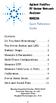 Contents Agilent FieldFox RF Vector Network Analyzer N9923A Quick Reference Guide Do You Have Everything?... 2 The Power Button and LED... 2 Battery Usage... 3 Measure S-Parameters... 4 Multi-Trace Configurations...
Contents Agilent FieldFox RF Vector Network Analyzer N9923A Quick Reference Guide Do You Have Everything?... 2 The Power Button and LED... 2 Battery Usage... 3 Measure S-Parameters... 4 Multi-Trace Configurations...
EXPERIMENT NUMBER 8 CAPACITOR CURRENT-VOLTAGE RELATIONSHIP
 1 EXPERIMENT NUMBER 8 CAPACITOR CURRENT-VOLTAGE RELATIONSHIP Purpose: To demonstrate the relationship between the voltage and current of a capacitor. Theory: A capacitor is a linear circuit element whose
1 EXPERIMENT NUMBER 8 CAPACITOR CURRENT-VOLTAGE RELATIONSHIP Purpose: To demonstrate the relationship between the voltage and current of a capacitor. Theory: A capacitor is a linear circuit element whose
Agilent InfiniiVision 3000 X-Series Oscilloscopes. User's Guide
 Agilent InfiniiVision 3000 X-Series Oscilloscopes User's Guide s1 Notices Agilent Technologies, Inc. 2005-2013 No part of this manual may be reproduced in any form or by any means (including electronic
Agilent InfiniiVision 3000 X-Series Oscilloscopes User's Guide s1 Notices Agilent Technologies, Inc. 2005-2013 No part of this manual may be reproduced in any form or by any means (including electronic
Lab Exercise 1: Acoustic Waves
 Lab Exercise 1: Acoustic Waves Contents 1-1 PRE-LAB ASSIGNMENT................. 2 1-3.1 Spreading Factor: Spherical Waves........ 2 1-3.2 Interference In 3-D................. 3 1-4 EQUIPMENT........................
Lab Exercise 1: Acoustic Waves Contents 1-1 PRE-LAB ASSIGNMENT................. 2 1-3.1 Spreading Factor: Spherical Waves........ 2 1-3.2 Interference In 3-D................. 3 1-4 EQUIPMENT........................
RC Circuits and The Oscilloscope Physics Lab X
 Objective RC Circuits and The Oscilloscope Physics Lab X In this series of experiments, the time constant of an RC circuit will be measured experimentally and compared with the theoretical expression for
Objective RC Circuits and The Oscilloscope Physics Lab X In this series of experiments, the time constant of an RC circuit will be measured experimentally and compared with the theoretical expression for
Prepared by: Paul Lee ON Semiconductor http://onsemi.com
 Introduction to Analog Video Prepared by: Paul Lee ON Semiconductor APPLICATION NOTE Introduction Eventually all video signals being broadcasted or transmitted will be digital, but until then analog video
Introduction to Analog Video Prepared by: Paul Lee ON Semiconductor APPLICATION NOTE Introduction Eventually all video signals being broadcasted or transmitted will be digital, but until then analog video
Dash 8Xe / Dash 8X Data Acquisition Recorder
 75 Dash 8Xe / Dash 8X Data Acquisition Recorder QUICK START GUIDE Supports Recorder System Software Version 2.0 1. INTRODUCTION 2. GETTING STARTED 3. HARDWARE OVERVIEW 4. MENUS & BUTTONS 5. USING THE DASH
75 Dash 8Xe / Dash 8X Data Acquisition Recorder QUICK START GUIDE Supports Recorder System Software Version 2.0 1. INTRODUCTION 2. GETTING STARTED 3. HARDWARE OVERVIEW 4. MENUS & BUTTONS 5. USING THE DASH
User s Guide DSO-2150 USB PC Based Digital Oscilloscope Operation Manual
 User s Guide DSO-2150 USB PC Based Digital Oscilloscope Operation Manual Certificate of Product Warranty This product s warranty, provided by our company, covers a period of 1 year form the date of purchase.
User s Guide DSO-2150 USB PC Based Digital Oscilloscope Operation Manual Certificate of Product Warranty This product s warranty, provided by our company, covers a period of 1 year form the date of purchase.
CHAPTER 11: Flip Flops
 CHAPTER 11: Flip Flops In this chapter, you will be building the part of the circuit that controls the command sequencing. The required circuit must operate the counter and the memory chip. When the teach
CHAPTER 11: Flip Flops In this chapter, you will be building the part of the circuit that controls the command sequencing. The required circuit must operate the counter and the memory chip. When the teach
Table of Contents 1. USAGE PRECAUTIONS AND RECOMMENDATIONS...2 2. GENERAL DESCRIPTION AND FEATURES...7 3. FIRST TIME OPERATION...9
 Table of Contents Pages 1. USAGE PRECAUTIONS AND RECOMMENDATIONS...2 2. GENERAL DESCRIPTION AND FEATURES...7 3. FIRST TIME OPERATION...9 4. PANEL DESCRIPTION...12 5. OPERATION...17 6. BLOCK DIAGRAM...68
Table of Contents Pages 1. USAGE PRECAUTIONS AND RECOMMENDATIONS...2 2. GENERAL DESCRIPTION AND FEATURES...7 3. FIRST TIME OPERATION...9 4. PANEL DESCRIPTION...12 5. OPERATION...17 6. BLOCK DIAGRAM...68
1.1 The 7493 consists of 4 flip-flops with J-K inputs unconnected. In a TTL chip, unconnected inputs
 CALIFORNIA STATE UNIVERSITY LOS ANGELES Department of Electrical and Computer Engineering EE-246 Digital Logic Lab EXPERIMENT 1 COUNTERS AND WAVEFORMS Text: Mano, Digital Design, 3rd & 4th Editions, Sec.
CALIFORNIA STATE UNIVERSITY LOS ANGELES Department of Electrical and Computer Engineering EE-246 Digital Logic Lab EXPERIMENT 1 COUNTERS AND WAVEFORMS Text: Mano, Digital Design, 3rd & 4th Editions, Sec.
RF Measurements Using a Modular Digitizer
 RF Measurements Using a Modular Digitizer Modern modular digitizers, like the Spectrum M4i series PCIe digitizers, offer greater bandwidth and higher resolution at any given bandwidth than ever before.
RF Measurements Using a Modular Digitizer Modern modular digitizers, like the Spectrum M4i series PCIe digitizers, offer greater bandwidth and higher resolution at any given bandwidth than ever before.
Handheld Digital Storage Oscilloscopes 2510 Series
 Data Sheet Handheld Digital Storage Oscilloscopes The handheld digital storage oscilloscopes provide floating measurement and recorder capabilities with a built-in digital multimeter (DMM), all in one
Data Sheet Handheld Digital Storage Oscilloscopes The handheld digital storage oscilloscopes provide floating measurement and recorder capabilities with a built-in digital multimeter (DMM), all in one
81110A Pulse Pattern Generator Simulating Distorted Signals for Tolerance Testing
 81110A Pulse Pattern Generator Simulating Distorted Signals for Tolerance Testing Application Note Introduction Industry sectors including computer and components, aerospace defense and education all require
81110A Pulse Pattern Generator Simulating Distorted Signals for Tolerance Testing Application Note Introduction Industry sectors including computer and components, aerospace defense and education all require
Annex: VISIR Remote Laboratory
 Open Learning Approach with Remote Experiments 518987-LLP-1-2011-1-ES-KA3-KA3MP Multilateral Projects UNIVERSITY OF DEUSTO Annex: VISIR Remote Laboratory OLAREX project report Olga Dziabenko, Unai Hernandez
Open Learning Approach with Remote Experiments 518987-LLP-1-2011-1-ES-KA3-KA3MP Multilateral Projects UNIVERSITY OF DEUSTO Annex: VISIR Remote Laboratory OLAREX project report Olga Dziabenko, Unai Hernandez
Fundamentals of Signature Analysis
 Fundamentals of Signature Analysis An In-depth Overview of Power-off Testing Using Analog Signature Analysis www.huntron.com 1 www.huntron.com 2 Table of Contents SECTION 1. INTRODUCTION... 7 PURPOSE...
Fundamentals of Signature Analysis An In-depth Overview of Power-off Testing Using Analog Signature Analysis www.huntron.com 1 www.huntron.com 2 Table of Contents SECTION 1. INTRODUCTION... 7 PURPOSE...
HP 54710A, 54710D, 54720A and 54720D Oscilloscopes
 User s Reference Publication number 54720-97005 First edition, October 1995 This book applies directly to firmware revision 4.XX. For Safety information, Warranties, and Regulatory information, see the
User s Reference Publication number 54720-97005 First edition, October 1995 This book applies directly to firmware revision 4.XX. For Safety information, Warranties, and Regulatory information, see the
Fluke 192B/196B-C/199B-C
 Fluke 192B/196B-C/199B-C ScopeMeter Service Manual PN 4822 872 05391 September 2002, rev.1, Dec.07 2002 Fluke Corporation, All rights reserved. Printed in the Netherlands All product names are trademarks
Fluke 192B/196B-C/199B-C ScopeMeter Service Manual PN 4822 872 05391 September 2002, rev.1, Dec.07 2002 Fluke Corporation, All rights reserved. Printed in the Netherlands All product names are trademarks
RLC Series Resonance
 RLC Series Resonance 11EM Object: The purpose of this laboratory activity is to study resonance in a resistor-inductor-capacitor (RLC) circuit by examining the current through the circuit as a function
RLC Series Resonance 11EM Object: The purpose of this laboratory activity is to study resonance in a resistor-inductor-capacitor (RLC) circuit by examining the current through the circuit as a function
Numerical Parameters Analysis of Boonton 4540 Peak Power Meter
 Application Note Numerical Parameters Analysis of Boonton 4540 Peak Power Meter Mazumder Alam Product Marketing Manager, Boonton Electronics Introduction The Boonton 4540 series RF peak power meters consisting
Application Note Numerical Parameters Analysis of Boonton 4540 Peak Power Meter Mazumder Alam Product Marketing Manager, Boonton Electronics Introduction The Boonton 4540 series RF peak power meters consisting
Lab E1: Introduction to Circuits
 E1.1 Lab E1: Introduction to Circuits The purpose of the this lab is to introduce you to some basic instrumentation used in electrical circuits. You will learn to use a DC power supply, a digital multimeter
E1.1 Lab E1: Introduction to Circuits The purpose of the this lab is to introduce you to some basic instrumentation used in electrical circuits. You will learn to use a DC power supply, a digital multimeter
FREQUENCY RESPONSE OF AN AUDIO AMPLIFIER
 2014 Amplifier - 1 FREQUENCY RESPONSE OF AN AUDIO AMPLIFIER The objectives of this experiment are: To understand the concept of HI-FI audio equipment To generate a frequency response curve for an audio
2014 Amplifier - 1 FREQUENCY RESPONSE OF AN AUDIO AMPLIFIER The objectives of this experiment are: To understand the concept of HI-FI audio equipment To generate a frequency response curve for an audio
Electrical Resonance
 Electrical Resonance (R-L-C series circuit) APPARATUS 1. R-L-C Circuit board 2. Signal generator 3. Oscilloscope Tektronix TDS1002 with two sets of leads (see Introduction to the Oscilloscope ) INTRODUCTION
Electrical Resonance (R-L-C series circuit) APPARATUS 1. R-L-C Circuit board 2. Signal generator 3. Oscilloscope Tektronix TDS1002 with two sets of leads (see Introduction to the Oscilloscope ) INTRODUCTION
Agilent AN 1316 Optimizing Spectrum Analyzer Amplitude Accuracy
 Agilent AN 1316 Optimizing Spectrum Analyzer Amplitude Accuracy Application Note RF & Microwave Spectrum Analyzers Table of Contents 3 3 4 4 5 7 8 8 13 13 14 16 16 Introduction Absolute versus relative
Agilent AN 1316 Optimizing Spectrum Analyzer Amplitude Accuracy Application Note RF & Microwave Spectrum Analyzers Table of Contents 3 3 4 4 5 7 8 8 13 13 14 16 16 Introduction Absolute versus relative
HP 33120A Function Generator / Arbitrary Waveform Generator
 User s Guide Part Number 33120-90005 August 1997 For Safety information, Warranties, and Regulatory information, see the pages behind the Index. Copyright Hewlett-Packard Company 1994, 1997 All Rights
User s Guide Part Number 33120-90005 August 1997 For Safety information, Warranties, and Regulatory information, see the pages behind the Index. Copyright Hewlett-Packard Company 1994, 1997 All Rights
Transmitter Interface Program
 Transmitter Interface Program Operational Manual Version 3.0.4 1 Overview The transmitter interface software allows you to adjust configuration settings of your Max solid state transmitters. The following
Transmitter Interface Program Operational Manual Version 3.0.4 1 Overview The transmitter interface software allows you to adjust configuration settings of your Max solid state transmitters. The following
PCM Encoding and Decoding:
 PCM Encoding and Decoding: Aim: Introduction to PCM encoding and decoding. Introduction: PCM Encoding: The input to the PCM ENCODER module is an analog message. This must be constrained to a defined bandwidth
PCM Encoding and Decoding: Aim: Introduction to PCM encoding and decoding. Introduction: PCM Encoding: The input to the PCM ENCODER module is an analog message. This must be constrained to a defined bandwidth
User s Guide DDS-3X25 USB ARBITRARY FUNCTION GENERATOR
 User s Guide DDS-3X25 USB ARBITRARY FUNCTION GENERATOR Content General safety summary...1 Introduction...2 Chapter 1 Getting started...3 System Requirements...4 Installing Hardware...5 Installing Software...8
User s Guide DDS-3X25 USB ARBITRARY FUNCTION GENERATOR Content General safety summary...1 Introduction...2 Chapter 1 Getting started...3 System Requirements...4 Installing Hardware...5 Installing Software...8
Fast and Accurate Test of Mobile Phone Boards
 Products: R&S FSP Fast and Accurate Test of Mobile Phone Boards Short test times in conjunction with accurate and repeatable measurement results are essential when testing and calibrating mobile phones
Products: R&S FSP Fast and Accurate Test of Mobile Phone Boards Short test times in conjunction with accurate and repeatable measurement results are essential when testing and calibrating mobile phones
Calibration and Use of a Strain-Gage-Instrumented Beam: Density Determination and Weight-Flow-Rate Measurement
 Chapter 2 Calibration and Use of a Strain-Gage-Instrumented Beam: Density Determination and Weight-Flow-Rate Measurement 2.1 Introduction and Objectives This laboratory exercise involves the static calibration
Chapter 2 Calibration and Use of a Strain-Gage-Instrumented Beam: Density Determination and Weight-Flow-Rate Measurement 2.1 Introduction and Objectives This laboratory exercise involves the static calibration
200 MHz 2[4] Channel Digital Oscilloscope HMO2022 [HMO2024] 150 MHz 2[4] Channel Digital Oscilloscope HMO1522 [HMO1524]
![200 MHz 2[4] Channel Digital Oscilloscope HMO2022 [HMO2024] 150 MHz 2[4] Channel Digital Oscilloscope HMO1522 [HMO1524] 200 MHz 2[4] Channel Digital Oscilloscope HMO2022 [HMO2024] 150 MHz 2[4] Channel Digital Oscilloscope HMO1522 [HMO1524]](/thumbs/26/9035937.jpg) 200 MHz 2[4] Channel Digital Oscilloscope HMO2022 [HMO2024] 150 MHz 2[4] Channel Digital Oscilloscope HMO1522 [HMO1524] HMO2024 2 Channel Version HMO2022 Side view 8 Channel Logic Probe HO3508 R 2 GSa/s
200 MHz 2[4] Channel Digital Oscilloscope HMO2022 [HMO2024] 150 MHz 2[4] Channel Digital Oscilloscope HMO1522 [HMO1524] HMO2024 2 Channel Version HMO2022 Side view 8 Channel Logic Probe HO3508 R 2 GSa/s
INTERFERENCE OF SOUND WAVES
 2011 Interference - 1 INTERFERENCE OF SOUND WAVES The objectives of this experiment are: To measure the wavelength, frequency, and propagation speed of ultrasonic sound waves. To observe interference phenomena
2011 Interference - 1 INTERFERENCE OF SOUND WAVES The objectives of this experiment are: To measure the wavelength, frequency, and propagation speed of ultrasonic sound waves. To observe interference phenomena
ε: Voltage output of Signal Generator (also called the Source voltage or Applied
 Experiment #10: LR & RC Circuits Frequency Response EQUIPMENT NEEDED Science Workshop Interface Power Amplifier (2) Voltage Sensor graph paper (optional) (3) Patch Cords Decade resistor, capacitor, and
Experiment #10: LR & RC Circuits Frequency Response EQUIPMENT NEEDED Science Workshop Interface Power Amplifier (2) Voltage Sensor graph paper (optional) (3) Patch Cords Decade resistor, capacitor, and
DDX 7000 & 8003. Digital Partial Discharge Detectors FEATURES APPLICATIONS
 DDX 7000 & 8003 Digital Partial Discharge Detectors The HAEFELY HIPOTRONICS DDX Digital Partial Discharge Detector offers the high accuracy and flexibility of digital technology, plus the real-time display
DDX 7000 & 8003 Digital Partial Discharge Detectors The HAEFELY HIPOTRONICS DDX Digital Partial Discharge Detector offers the high accuracy and flexibility of digital technology, plus the real-time display
RIGOL. Quick Guide. DS1000CA Series Oscilloscope. Aug. 2011. RIGOL Technologies, Inc.
 Quick Guide DS1000CA Series Oscilloscope Aug. 2011 Technologies, Inc. Guaranty and Declaration Copyright 2011 Technologies, Inc. All Rights Reserved. Trademark Information is a registered trademark of
Quick Guide DS1000CA Series Oscilloscope Aug. 2011 Technologies, Inc. Guaranty and Declaration Copyright 2011 Technologies, Inc. All Rights Reserved. Trademark Information is a registered trademark of
Current Probes. User Manual
 Current Probes User Manual ETS-Lindgren L.P. reserves the right to make changes to any product described herein in order to improve function, design, or for any other reason. Nothing contained herein shall
Current Probes User Manual ETS-Lindgren L.P. reserves the right to make changes to any product described herein in order to improve function, design, or for any other reason. Nothing contained herein shall
FREQUENCY RESPONSE ANALYZERS
 FREQUENCY RESPONSE ANALYZERS Dynamic Response Analyzers Servo analyzers When you need to stabilize feedback loops to measure hardware characteristics to measure system response BAFCO, INC. 717 Mearns Road
FREQUENCY RESPONSE ANALYZERS Dynamic Response Analyzers Servo analyzers When you need to stabilize feedback loops to measure hardware characteristics to measure system response BAFCO, INC. 717 Mearns Road
TESTS OF 1 MHZ SIGNAL SOURCE FOR SPECTRUM ANALYZER CALIBRATION 7/8/08 Sam Wetterlin
 TESTS OF 1 MHZ SIGNAL SOURCE FOR SPECTRUM ANALYZER CALIBRATION 7/8/08 Sam Wetterlin (Updated 7/19/08 to delete sine wave output) I constructed the 1 MHz square wave generator shown in the Appendix. This
TESTS OF 1 MHZ SIGNAL SOURCE FOR SPECTRUM ANALYZER CALIBRATION 7/8/08 Sam Wetterlin (Updated 7/19/08 to delete sine wave output) I constructed the 1 MHz square wave generator shown in the Appendix. This
Experiment 2 Diode Applications: Rectifiers
 ECE 3550 - Practicum Fall 2007 Experiment 2 Diode Applications: Rectifiers Objectives 1. To investigate the characteristics of half-wave and full-wave rectifier circuits. 2. To recognize the usefulness
ECE 3550 - Practicum Fall 2007 Experiment 2 Diode Applications: Rectifiers Objectives 1. To investigate the characteristics of half-wave and full-wave rectifier circuits. 2. To recognize the usefulness
Diode Applications. by Kenneth A. Kuhn Sept. 1, 2008. This note illustrates some common applications of diodes.
 by Kenneth A. Kuhn Sept. 1, 2008 This note illustrates some common applications of diodes. Power supply applications A common application for diodes is converting AC to DC. Although half-wave rectification
by Kenneth A. Kuhn Sept. 1, 2008 This note illustrates some common applications of diodes. Power supply applications A common application for diodes is converting AC to DC. Although half-wave rectification
XYZs of Oscilloscopes
 Primer XYZs of Oscilloscopes Analog Oscilloscope Delay Line Vert Amp Amp Display Trigger Horiz Amp Digital Storage Oscilloscope Amp A/D DeMux Acquisition µp Display Memory Memory Display Digital Phosphor
Primer XYZs of Oscilloscopes Analog Oscilloscope Delay Line Vert Amp Amp Display Trigger Horiz Amp Digital Storage Oscilloscope Amp A/D DeMux Acquisition µp Display Memory Memory Display Digital Phosphor
Digital Storage Oscilloscopes Models 2540B, 2542B, 2540B-GEN, 2542B-GEN
 Data Sheet Digital Storage Oscilloscopes Models 2540B, 2542B, 2540B-GEN, 2542B-GEN The 2540B, 2542B, 2540B-GEN, and 2542B-GEN dual channel 60 MHz and 100 MHz digital storage oscilloscopes deliver performance
Data Sheet Digital Storage Oscilloscopes Models 2540B, 2542B, 2540B-GEN, 2542B-GEN The 2540B, 2542B, 2540B-GEN, and 2542B-GEN dual channel 60 MHz and 100 MHz digital storage oscilloscopes deliver performance
Ph 3504 Nuclear Magnetic Resonance and Electron Spin Resonance
 Ph 3504 Nuclear Magnetic Resonance and Electron Spin Resonance Required background reading Tipler, Llewellyn, section 12-3 (you only need to read the part labeled Nuclear Magnetic Resonance on pages 596-597
Ph 3504 Nuclear Magnetic Resonance and Electron Spin Resonance Required background reading Tipler, Llewellyn, section 12-3 (you only need to read the part labeled Nuclear Magnetic Resonance on pages 596-597
PicoScope 6000A/B Series
 PicoScope 6000A/B Series PC Oscilloscopes User's Guide -1 PicoScope 6000A/B Series User's Guide I Contents 1 Welcome...1 2 Introduction...2 1 Using this guide 2 Safety symbols 3 Safety warnings 4 FCC
PicoScope 6000A/B Series PC Oscilloscopes User's Guide -1 PicoScope 6000A/B Series User's Guide I Contents 1 Welcome...1 2 Introduction...2 1 Using this guide 2 Safety symbols 3 Safety warnings 4 FCC
Agilent N2717A Service Software Performance Verification and Adjustment Software for the Agilent ESA Spectrum Analyzers Product Overview
 Agilent N2717A Service Software Performance Verification and Adjustment Software for the Agilent ESA Spectrum Analyzers Product Overview Reduce your cost of ownership by minimizing time to calibrate and
Agilent N2717A Service Software Performance Verification and Adjustment Software for the Agilent ESA Spectrum Analyzers Product Overview Reduce your cost of ownership by minimizing time to calibrate and
Current Loop Tuning Procedure. Servo Drive Current Loop Tuning Procedure (intended for Analog input PWM output servo drives) General Procedure AN-015
 Servo Drive Current Loop Tuning Procedure (intended for Analog input PWM output servo drives) The standard tuning values used in ADVANCED Motion Controls drives are conservative and work well in over 90%
Servo Drive Current Loop Tuning Procedure (intended for Analog input PWM output servo drives) The standard tuning values used in ADVANCED Motion Controls drives are conservative and work well in over 90%
Dash 10 Recorder. QUICK START GUIDE Supports Recorder System Software Version 12.3 1. INTRODUCTION 2. GETTING STARTED 3. SETTING UP CHARTS AND GRIDS
 Dash 10 Recorder QUICK START GUIDE Supports Recorder System Software Version 12.3 1. INTRODUCTION 2. GETTING STARTED 3. SETTING UP CHARTS AND GRIDS 4. SETTING UP ZERO AND GAIN 5. ENTERING TEXT ANNOTATION
Dash 10 Recorder QUICK START GUIDE Supports Recorder System Software Version 12.3 1. INTRODUCTION 2. GETTING STARTED 3. SETTING UP CHARTS AND GRIDS 4. SETTING UP ZERO AND GAIN 5. ENTERING TEXT ANNOTATION
Dayton Audio is proud to introduce DATS V2, the best tool ever for accurately measuring loudspeaker driver parameters in seconds.
 Dayton Audio is proud to introduce DATS V2, the best tool ever for accurately measuring loudspeaker driver parameters in seconds. DATS V2 is the latest edition of the Dayton Audio Test System. The original
Dayton Audio is proud to introduce DATS V2, the best tool ever for accurately measuring loudspeaker driver parameters in seconds. DATS V2 is the latest edition of the Dayton Audio Test System. The original
Agilent 8904A Multifunction Synthesizer dc to 600 khz
 Agilent 8904A Multifunction Synthesizer dc to 600 khz Technical Specifications Build complex waveforms from common signals The Agilent Technologies 8904A Multifunction Synthesizer uses VLSIC technology
Agilent 8904A Multifunction Synthesizer dc to 600 khz Technical Specifications Build complex waveforms from common signals The Agilent Technologies 8904A Multifunction Synthesizer uses VLSIC technology
Multi-Range Programmable DC Power Supplies 9115 Series
 Data Sheet Multi-Range Programmable DC Power Supplies 1200 W / 3000 W Multi-Range DC Power Supplies Features & Benefits Any model can replace several supplies on your bench or in your rack. Unlike conventional
Data Sheet Multi-Range Programmable DC Power Supplies 1200 W / 3000 W Multi-Range DC Power Supplies Features & Benefits Any model can replace several supplies on your bench or in your rack. Unlike conventional
AFG-100/200 series USB Modular Arbitrary Function Generator. Date: Oct, 2014
 AFG-100/200 series USB Modular Arbitrary Function Generator Date: Oct, 2014 Outline Product Overview Feature, Advantage and Benefit Comparison Chart Ordering Information 22 Product information AFG-125,
AFG-100/200 series USB Modular Arbitrary Function Generator Date: Oct, 2014 Outline Product Overview Feature, Advantage and Benefit Comparison Chart Ordering Information 22 Product information AFG-125,
NTE2053 Integrated Circuit 8 Bit MPU Compatible A/D Converter
 NTE2053 Integrated Circuit 8 Bit MPU Compatible A/D Converter Description: The NTE2053 is a CMOS 8 bit successive approximation Analog to Digital converter in a 20 Lead DIP type package which uses a differential
NTE2053 Integrated Circuit 8 Bit MPU Compatible A/D Converter Description: The NTE2053 is a CMOS 8 bit successive approximation Analog to Digital converter in a 20 Lead DIP type package which uses a differential
Mach 5 User s Manual Revision 2.0 1
 Mach 5 User s Manual Revision 2.0 1 Mach 5 User s Manual Revision 2.0 2 WARRANTY The Gentec-EO MACH 5 Meter carries a one-year warranty (from date of shipment) against material and/or workmanship defects,
Mach 5 User s Manual Revision 2.0 1 Mach 5 User s Manual Revision 2.0 2 WARRANTY The Gentec-EO MACH 5 Meter carries a one-year warranty (from date of shipment) against material and/or workmanship defects,
Department of Electrical and Computer Engineering Ben-Gurion University of the Negev. LAB 1 - Introduction to USRP
 Department of Electrical and Computer Engineering Ben-Gurion University of the Negev LAB 1 - Introduction to USRP - 1-1 Introduction In this lab you will use software reconfigurable RF hardware from National
Department of Electrical and Computer Engineering Ben-Gurion University of the Negev LAB 1 - Introduction to USRP - 1-1 Introduction In this lab you will use software reconfigurable RF hardware from National
A Lesson on Digital Clocks, One Shots and Counters
 A Lesson on Digital Clocks, One Shots and Counters Topics Clocks & Oscillators LM 555 Timer IC Crystal Oscillators Selection of Variable Resistors Schmitt Gates Power-On Reset Circuits One Shots Counters
A Lesson on Digital Clocks, One Shots and Counters Topics Clocks & Oscillators LM 555 Timer IC Crystal Oscillators Selection of Variable Resistors Schmitt Gates Power-On Reset Circuits One Shots Counters
Operational Amplifier - IC 741
 Operational Amplifier - IC 741 Tabish December 2005 Aim: To study the working of an 741 operational amplifier by conducting the following experiments: (a) Input bias current measurement (b) Input offset
Operational Amplifier - IC 741 Tabish December 2005 Aim: To study the working of an 741 operational amplifier by conducting the following experiments: (a) Input bias current measurement (b) Input offset
Multimeter measurements on variable frequency drives using the new Fluke 289 DMM
 Multimeter measurements on variable frequency drives using the new Fluke 289 DMM Application Note Editor s note: For similar instructions using the Fluke 87V DMM, reference Fluke article 12345. In the
Multimeter measurements on variable frequency drives using the new Fluke 289 DMM Application Note Editor s note: For similar instructions using the Fluke 87V DMM, reference Fluke article 12345. In the
MATRIX TECHNICAL NOTES
 200 WOOD AVENUE, MIDDLESEX, NJ 08846 PHONE (732) 469-9510 FAX (732) 469-0418 MATRIX TECHNICAL NOTES MTN-107 TEST SETUP FOR THE MEASUREMENT OF X-MOD, CTB, AND CSO USING A MEAN SQUARE CIRCUIT AS A DETECTOR
200 WOOD AVENUE, MIDDLESEX, NJ 08846 PHONE (732) 469-9510 FAX (732) 469-0418 MATRIX TECHNICAL NOTES MTN-107 TEST SETUP FOR THE MEASUREMENT OF X-MOD, CTB, AND CSO USING A MEAN SQUARE CIRCUIT AS A DETECTOR
A Lesson on Digital Clocks, One Shots and Counters
 A Lesson on Digital Clocks, One Shots and Counters Topics Clocks & Oscillators LM 555 Timer IC Crystal Oscillators Selection of Variable Resistors Schmitt Gates Power-On Reset Circuits One Shots Counters
A Lesson on Digital Clocks, One Shots and Counters Topics Clocks & Oscillators LM 555 Timer IC Crystal Oscillators Selection of Variable Resistors Schmitt Gates Power-On Reset Circuits One Shots Counters
Technical data. General specifications. Indicators/operating means. Electrical specifications Operating voltage U B Power consumption P 0 Interface
 Release date: 06-0- 09: Date of issue: 06-0- 009_eng.xml Model Number Single head system Features Parameterization interface for the application-specific adjustment of the sensor setting via the service
Release date: 06-0- 09: Date of issue: 06-0- 009_eng.xml Model Number Single head system Features Parameterization interface for the application-specific adjustment of the sensor setting via the service
Lab #4 Thevenin s Theorem
 In this experiment you will become familiar with one of the most important theorems in circuit analysis, Thevenin s Theorem. Thevenin s Theorem can be used for two purposes: 1. To calculate the current
In this experiment you will become familiar with one of the most important theorems in circuit analysis, Thevenin s Theorem. Thevenin s Theorem can be used for two purposes: 1. To calculate the current
Digital Storage Oscilloscope
 Digital Storage Oscilloscope GDS-1000 Series PROGRAMMING MANUAL GW INSTEK PART NO. October 2007 edition This manual contains proprietary information which is protected by copyright. All rights are reserved.
Digital Storage Oscilloscope GDS-1000 Series PROGRAMMING MANUAL GW INSTEK PART NO. October 2007 edition This manual contains proprietary information which is protected by copyright. All rights are reserved.
Lock - in Amplifier and Applications
 Lock - in Amplifier and Applications What is a Lock in Amplifier? In a nut shell, what a lock-in amplifier does is measure the amplitude V o of a sinusoidal voltage, V in (t) = V o cos(ω o t) where ω o
Lock - in Amplifier and Applications What is a Lock in Amplifier? In a nut shell, what a lock-in amplifier does is measure the amplitude V o of a sinusoidal voltage, V in (t) = V o cos(ω o t) where ω o
